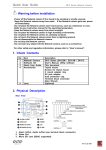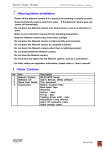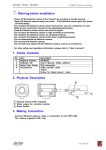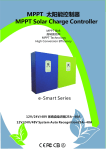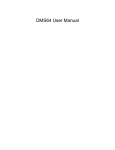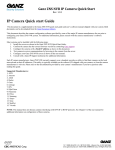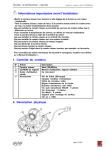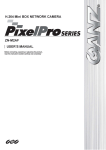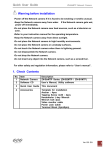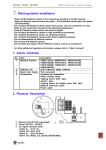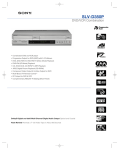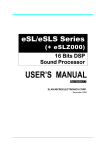Download ZN-DT1AZN-DT1MAPZN-DT2MAP Quick User Guide
Transcript
Quick User Guide ZN-DT Series Network Camera Warning before installation -Power off the Network camera if it is found to be smoking or smells unusual. -Keep the Network camera away from water. If the Network camera gets wet, power off immediately. -Do not place the Network camera near heat sources, such as a television or oven. -Refer to your instruction manual for the operating temperature. -Keep the Network camera away from direct sunlight. -Do not place the Network camera in high humidity environments. -Do not place the Network camera on unsteady surfaces. -Do not touch the Network camera when there is lightning present. -Do not disassemble the Network camera. -Do not drop the Network camera. -Do not insert any object into the Network camera, such as a screwdriver. For other safety and regulation information, please refer to “User’s manual”. 1. Check Contents No. 1 2 3 4 Item Network Camera Software CD Quick User Guide Accessories Description ZN-DT Series (ZN-DT2MA / ZN-DT1MA / ZN-DT1A) User’s Manual, Utility software This document Bottom Cushion Plate Both-sided Tape Silica-Gel Anchor : 4pcs Oring : 8pcs Tapping Screw 4x30 : 4pcs Screw M5x5 : 4pcs Hexalobular L-key Wrench Alarm I/O extension cable 2. Physical Description Alarm In / Out conne ctor 1. 2. 3. 4. 5. Network (RJ-45 PoE supported) Video Out Audio In (Line in) Audio Out (Line Out) Alarm In / Out connector (Dry contact / Relay out [2A:AC120V/DC60V]) 1 Quick User Guide ZN-DT Series Network Camera 6. Power (DC12V / AC24V) 7. Micro SD card (SDHC supported) 8. Reset Button 9. Status LED 10. Video output for service monitor 3. Making Connection 1. If you have external devices such as sensor or alarms, make connection from connectors 2. Connect Ethernet cable to make connection to the network hub. 3. Connect power cable to the camera. When you use PoE function, you don’t need to connect power. 2 Quick User Guide ZN-DT Series Network Camera 4. Assign IP address The default setting of the camera is set to “DHCP” and “UPnP” function is set to ON. If you have a DHCP server on your network and UPnP function is enabled on your PC you can find the network camera in “My network”. If a DHCP server is not available on your network, please assign IP address by the following process. 1) 2) 3) 4) 5) Execute PixelPro_Discovery_Tool.exe and click “Search” button. After the camera is listed in camera list, select the camera. Type in the all network information. Click “Apply” button, the setting will be showed in the list. Click “Save” Button to set network information to the camera. Then double click the camera in the list, Internet explorer will open automatically. 5. Web browser connection Note : The Network camera supports Internet Explorer 7 or above. Please check version of your browser and update it if necessary. When you first access the camera you need to download and install an Active X control from the camera to display a Live image. Default User and Password are set to “ADMIN” and “1234”. the user ID and password to connect the network camera. Please type in 3 Quick User Guide ZN-DT Series Network Camera Note: By Default the cameras come with “Installation Mode” set to “ON” to enable Analog output. You must turn installation mode off to use 720p or 1080p streaming. For further information for setup, please refer to User’s manual in software CD. 4