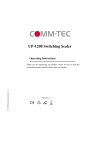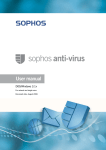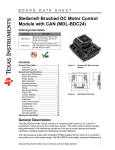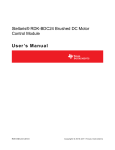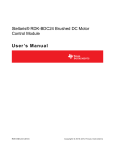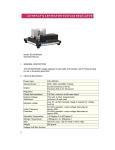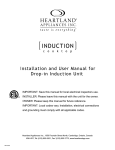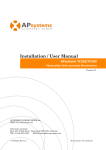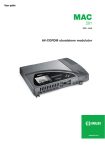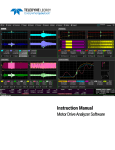Download Getting Started Guide
Transcript
Stellaris® MDL-BDC24 Brushed DC Motor Control Module Getting Started Guide MDL-BDC24 - GSG-0 4 Co pyrigh t © 2 009– 201 1 Te xas In strumen ts Copyright Copyright © 2009–2011 Texas Instruments, Inc. All rights reserved. Stellaris and StellarisWare are registered trademarks of Texas Instruments. ARM and Thumb are registered trademarks, and Cortex is a trademark of ARM Limited. Other names and brands may be claimed as the property of others. Texas Instruments 108 Wild Basin, Suite 350 Austin, TX 78746 http://www.ti.com/stellaris 2 January 5, 2011 Stellaris® Brushed DC Motor Control User’s Manual Table of Contents Chapter 1: Introduction to Jaguar ................................................................................................................... 5 Features.............................................................................................................................................................. 7 Differences between the MDL-BDC and MDL-BDC24 ....................................................................................... 8 Warnings............................................................................................................................................................. 8 Chapter 2: General Operation.......................................................................................................................... 9 Operating Modes .............................................................................................................................................. 10 Fault Conditions ............................................................................................................................................ 10 Coast/Brake Jumper ..................................................................................................................................... 11 Power and Motor Wiring ............................................................................................................................... 11 Chapter 3: Servo/PWM-based Control .......................................................................................................... 13 Servo-style PWM Speed Control Input ............................................................................................................. 13 Calibrating the PWM Input ............................................................................................................................ 13 Chapter 4: Introduction to Network-Based Control..................................................................................... 15 Network Security and System Safety ............................................................................................................... 15 Trusted Mode (FIRST Robotics Competition feature) ...................................................................................... 15 Chapter 5: Operation using the RS232 Interface ......................................................................................... 17 BDC-COMM Application Overview ................................................................................................................... 17 Chapter 6: Firmware Update Using BDC-COMM ......................................................................................... 19 Important Information........................................................................................................................................ 19 Step 1: Hardware Setup................................................................................................................................ 19 Step 2: Run BDC-COMM.............................................................................................................................. 20 Step 3: Assign Unique CAN ID ..................................................................................................................... 20 Step 4: Update Firmware .............................................................................................................................. 20 Chapter 7: Closed-Loop Control Options..................................................................................................... 21 Wiring................................................................................................................................................................ 21 Constant Current Control.................................................................................................................................. 22 Position Control using an Encoder ................................................................................................................... 22 Position Control Using a Potentiometer ............................................................................................................ 23 Speed Control................................................................................................................................................... 23 Chapter 8: Operation Using the CAN Interface ............................................................................................ 25 CAN Overview .................................................................................................................................................. 25 CAN IDs............................................................................................................................................................ 25 CAN Network .................................................................................................................................................... 25 Control Options for Networked Jaguar Modules ............................................................................................... 26 Appendix A: Jaguar Communication Cables ............................................................................................... 29 CAN Terminator................................................................................................................................................ 29 CAN Cable........................................................................................................................................................ 29 CAN Cable Assembly ................................................................................................................................... 30 CAN Cable Pin Assignments ........................................................................................................................ 30 RS232 Cable .................................................................................................................................................... 30 RS232 Cable Assembly ................................................................................................................................ 30 RS232 Cable Pin Assignments..................................................................................................................... 31 External References ......................................................................................................................................... 31 January 5, 2011 3 4 January 5, 2011 C H A P T E R 1 Introduction to Jaguar Texas Instruments presents the next generation FIRST Robotics Competition (FRC) motor controller: the MDL-BDC24 brushed DC motor control (also known as Black Jaguar). The MDL-BDC24 builds on the success of the first-generation MDL-BDC (Gray Jaguar) by adding an RS232-to-CAN gateway and enhanced electrical performance. Designed specifically for the FRC competition, the MDL-BDC and MDL-BDC24 modules facilitate the design of complex robots within the short six-week FRC build period. This document provides a complete description of how to use Jaguar in both Networked and Servo control modes. Information applies to both the MDL-BDC and MDL-BDC24 models except where noted. Additional information can be found in the MDL-BDC and MDL-BDC24 data sheets, as well as in related application notes. Figure 1-1. Next Generation Brushed DC Motor Control Module, MDL-BDC24 The flowchart in Figure 1-2 provides an overview of the process of developing with the MDL-BDC and MDL-BDC24 modules. We suggest checking off each step as it is completed. January 5, 2011 5 Introduction to Jaguar Figure 1-2. MDL-BDC24 Development Process Getting Started with Jaguar Read Jaguar GSG Introduction and General Operation Chapters Decision: Control using Servo/PWM or Network? Servo/PWM Network Read Jaguar GSG Introduction to Network Control Chapter Read Jaguar GSG Servo/PWM Control Chapter Decision: CAN Interface Method Connect: - Servo cable - Power cable - Motor cable 3rd Party CAN Interface Black Jaguar Bridge Read Jaguar GSG Operation using RS232 Chapter Read 3rd Party CAN Bridge documentation Read Jaguar GSG Firmware Update using BDC-COMM Chapter Assign CAN ID (ID Value > 1) Assemble and connect cables: - RS232/CAN - Power Update firmware in each Jaguar Connect to cRIObased FRC control system Appendix A Jaguar Cable Assemblies Read Jaguar GSG Operation using the CAN Interface Chapter Ready to Run! 6 January 5, 2011 Getting Started Guide Features The Stellaris® Brushed DC Motor Control Module with CAN (MDL-BDC24) offers a variable speed control for 12 V and 24 V brushed DC motors at up to 40 A continuous current. The motor control module includes high performance Controller Area Network (CAN) connectivity and a rich set of control options and sensor interfaces, including analog and quadrature encoder interfaces. The high-frequency PWM on the MDL-BDC24 enables DC motors to run smoothly and quietly over a wide speed range. The module uses highly optimized software and a powerful 32-bit Stellaris® microcontroller to implement open-loop speed control as well as closed-loop control of speed, position, or motor current. The MDL-BDC24 provides the following features: Quiet control of brushed DC motors – 15 kHz PWM frequency Three options for Speed control – Industry-standard R-C servo type (PWM) interface – Controller Area Network (CAN) interface – RS232 serial interface CAN communication – Multicast shared serial bus for connecting systems in electromagnetically noisy environments – 1M bits/s bit rate – CAN protocol version 2.0 B – Full configurability of module options – Real-time monitoring of current, voltage, speed, and other parameters – Firmware update RS232 serial communication – Bridges RS232 port to a CAN network – Directly interfaces to a PC serial port or National Instruments cRIO Status LED indicates Run, Direction, and Fault conditions Motor brake/coast selector Limit switch inputs for forward and reverse directions Quadrature encoder input (QEI) – Index input – 5 V supply output to encoder Analog input – Accepts 10 kΩ potentiometer or 0-3 V input Screw terminals for all power wiring Headers (0.1 inch pitch) for all control signals January 5, 2011 7 Introduction to Jaguar Differences between the MDL-BDC and MDL-BDC24 First generation Jaguar motor controls (MDL-BDC) have similar capabilities to the second generation Jaguar (MDL-BDC24). Functional differences are summarized in Table 1-1. Table 1-1. MDL-BDC and MDL-BDC24 Differences MDL-BDC (Gray) MDL-BDC24 (Black) Part Number MDL-BDC MDL-BDC24 Voltage Range 6–13 V 6–30 V RS232C Port No Yes Terminal Screws Captive – Do not removea Loose – Okay to removeb Feature a. Captive terminal screws should not be removed because metal debris can be created. b. Non-captive screws are safe to remove and are compatible with ring-terminal use. Internally, the MDL-BDC24 is a completely new design that makes use of switching converters and synchronous rectification to improve overall energy efficiency. Software should be updated to the latest version to ensure that all capabilities of the MDL-BDC or MDL-BDC24 module are enabled and functional. Warnings WARNING – Be aware of the following warnings. Failure to heed warnings can result in damage to the module or invalidation of the module warranty. 8 Mount the Jaguar module so that the vents in the top and sides of the unit are not restricted in any way. Maintain a clearance of at least ½ inch between modules. Reverse wiring is unprotected; doing so voids the Jaguar module's warranty. Do not exceed the absolute maximum supply voltage (30 VDC for MDL-BDC24, 13 V for MDL-BDC). Doing so causes permanent damage to the module. Protect Jaguar from all situations where debris could enter through ventilation slots or connector openings. January 5, 2011 C H A P T E R 2 General Operation This chapter describes the general operation of the MDL-BDC24 motor control module. Figure 2-1 shows the key features of the MDL-BDC24 motor control. Table 2-1 provides a key to the status LED. Figure 2-1. MDL-BDC24 Key Features For power wiring use 12AWG Wire with #6 ring or spade terminals Maintain 0.5" clearance around all vents Motor output is not protected against short-circuits. From Power Distr ibution Module (–) In Motor Out (–) Motor (+) Motor (+) In Mounting holes 3.50" centers User Switch Maintain 0.5" clearance around all vents CAN Port Status LED RS232/CAN Port Limit switch inputs Use hooks to prevent wires shaking loose Encoder Input Analog input(0-3V) Motor coast/brake jumper Table 2-1. Table 2-2. Status LED LED State Module Status Normal Operating Conditions Solid Yellow Neutral (speed set to 0) Fast Flashing Green Forward Fast Flashing Red Reverse Solid Green Full-speed forward Solid Red Full-speed reverse Fault Conditions January 5, 2011 Slow Flashing Yellow Loss of servo or Network link Fast Flashing Yellow Invalid CAN ID 9 General Operation Table 2-2. Status LED (Continued) LED State Module Status Slow Flashing Red Fault condition Calibration Conditions Fast Flashing Red and Green Calibration mode active Fast Flashing Red and Yellow Calibration mode failure Fast Flashing Green and Yellow Calibration mode success Slow Flashing Red and Green Calibration mode reset to factory default settings success Operating Modes The MDL-BDC24 can be controlled using either the Servo-style PWM Input or the CAN interface. Table 2-3 compares the capabilities of each control method. Table 2-3. Table 2-4. Control Method Comparison Control Method Servo-Style PWM input CAN/RS232C Interface Speed Control Yes Yes Analog Position Control No Yes Encoder Position Control No Yes Configurable Parameters No Yes Voltage, Current Measurement No Yes Limit Switches Yes Yes Coast/Brake Feature Yes Yesa Firmware Update No Yes a. By default, the jumper sets coast/brake. Network commands can over-ride the jumper setting. Jaguar supports the simultaneous use of CAN for monitoring and the Servo-style input for speed. Fault Conditions A slow flashing Red LED indicates that the MDL-BDC24 detected one of the following fault conditions: Power supply under-voltage Over temperature Over current Limit switch activated in the current direction of motion When a fault condition occurs, the motor shuts down and the LED indicates a fault state during the fault condition and for 3 seconds after the fault cause is cleared (except for the limit switch fault, 10 January 5, 2011 Getting Started Guide which is cleared instantly). A slow flashing Yellow LED indicates that the MDL-BDC24 is not receiving a valid control signal. Coast/Brake Jumper The coast/brake signal controls the dynamics of the drive signal to the motor. When set to brake, the MDL-BDC24 is able to achieve greater deceleration and holding torque because it decays regenerative current from the motor. The coast/brake signal can be set with a jumper or controlled by a signal from a digital source. A single wire connected to the center (S) pin, is recommended. Do not connect to the + pin (+3.3 V) of this connector as any mis-wiring could damage the MDL-BDC24. The coast/brake jumper setting can be overwritten when using the CAN/RS232 interface. Power and Motor Wiring The Overview diagram (Figure 1-2 on page 6) shows motor and power connections to the MDL-BDC24. For power wiring, use 10-12 AWG wire terminated with #6 ring or spade terminals. The control is not protected against reverse polarity or short-circuits. January 5, 2011 11 General Operation 12 January 5, 2011 C H A P T E R 3 Servo/PWM-based Control The MDL-BDC and MDL-BDC24 both support speed and direction control through a servo-style PWM input. Figure 3-1 shows the servo-wiring details. Figure 3-1. Wiring for Servo-style PWM Control From Power Distribution Module (–) In Motor Out (–) Motor (+) Motor (+) In User Switch Status L ED Normally-closed Limit switches +5V is o ptional (no internal connection) PWM speed PWM signal from +5V Digital Sidecar GND Reverse direction switch(es) Forward direction swi tch(es) Install jumpers if limi t switches are not used. Servo-style PWM Speed Control Input The servo PWM input controls motor speed and direction. The digital signal must meet the timing and voltage requirements listed in the MDL-BDC24 specifications. The center pin (+) has no internal connection. Because the signal is optically isolated, both the signal (S) and GND (-) pins must be connected to the signal source. The servo-style PWM input is optically isolated. All other control inputs are non-isolated and are referenced to the power supply (-). Calibrating the PWM Input To accommodate variation in the timing of the supplied signal, Jaguar has a calibrate feature that sets new values for full-forward, full-reverse and points in between. Calibration is normally only required in applications where the PWM source has uncertainties due to analog radio links or other variables. Direct digital sources are unlikely to require calibration. January 5, 2011 13 Servo/PWM-based Control To calibrate the servo-style PWM input for a specific range, connect a PWM source, then: 1. Hold down the USER switch with a straightened paperclip for 5 seconds. 2. The LED flashes Red and Green to indicate Calibration mode. 3. Instruct the controller to send a full-forward signal for one or more seconds. 4. Instruct the controller to send a full-reverse signal for one or more seconds. 5. The LED flashes Green and Yellow quickly to indicate a successful calibration. The MDL-BDC24 samples these signals and centers the speed range and neutral position between these limits. A calibration failure signals if an out-of-range signal is detected. This condition is indicated by flashing the LED Red and Yellow. 14 January 5, 2011 C H A P T E R 4 Introduction to Network-Based Control Both MDL-BDC and MDL-BDC24 support CAN-based control, configuration and firmware updates. MDL-BDC24 also supports the same command set over RS232. Network Security and System Safety The factory default network protocol allows for very flexible control networks with all commands being accepted and executed without restriction. However, a vulnerability is that faulty software has the potential to send errant messages. To address the possibility that motors could run when they are not supposed to, a special set of trusted commands have been added. This capability is supported in an FRC-specific firmware update. All MDL-BDC and MDL-BDC24 modules must have updated firmware if they are to be used with CAN or RS232 communication in an FRC competition. Trusted Mode (FIRST Robotics Competition feature) Each MDL-BDC and MDL-BDC24 module expects to see a trusted message from the Host every 100 ms. If a trusted message is not received, the MDL-BDC and MDL-BDC24 module shut down the motor output until trusted communication is restored. Trusted communication relies on a proprietary protocol that defines a dynamic message token, known only to the host driver and a specific MDL-BDC or MDL-BDC24 module. Non-FIRST users should use the factory-default firmware (available in source form) which does not implement trusted communication. January 5, 2011 15 Introduction to Network-Based Control 16 January 5, 2011 C H A P T E R 5 Operation using the RS232 Interface The MDL-BDC24 supports a full set of network control and configuration functions over a standard RS232C serial interface. The command protocol is essentially the same as the protocol used on the CAN interface allowing the MDL-BDC24 to automatically bridge all commands between the RS232 and CAN interfaces. RS232 signals are implemented on the left-side NET connector, which has a special IOIOI annotation as shown in Figure 5-1. Figure 5-1. MDL-BDC24 Bridges for RS232 to CAN From Power Distribution Module (–) In Motor Out (–) Motor (+) Motor (+) In Connect to Host Controller (PC, cRIO) To other CAN Devices DB9 Adapter Black Jaguar bridges RS232 to CAN See Appendix A, “Jaguar Communication Cables,” on page 29 for details of the RS232 cable assembly. The recommended DB9 adapter design contains an integrated CAN terminator. BDC-COMM Application Overview BDC-COMM is a Windows application for configuring and controlling a Jaguar network using a PC’s RS232 serial port. It is also a convenient tool for performing firmware updates. BDC-COMM requires the use of an MDL-BDC24 to bridge RS232 to CAN. Figure 5-2 on page 18 shows the main GUI window of the BDC-COMM application. January 5, 2011 17 Operation using the RS232 Interface Figure 5-2. 18 BDC-COMM GUI Main Window January 5, 2011 C H A P T E R 6 Firmware Update Using BDC-COMM Firmware update capability allows Texas Instruments to provide new software, in binary format, that contains feature enhancements and bug fixes. Special firmware releases have been created for FRC 2010. Both MDL-BDC and MDL-BDC24 have firmware updates available. This firmware update must be installed prior to using RS232 or CAN-based control. Firmware update is optional for Servo/PWM control. Firmware update requires RS232 and CAN cables, at least one MDL-BDC24, the binary file, a PC with an RS232 port, and a 12 V power source. The BDC-COMM Application User’s Guide contains additional detail on using the tool for firmware update as well as other configuration and control functions. Important Information Observe the following precautions when updating firmware: We strongly recommend connecting only one Jaguar to the network at a time. The exception is when updating a single first generation (MDL-BDC) Jaguar. To update an MDL-BDC Jaguar, add only theMDL-BDC24 that is being used as the RS232-to-CAN bridge. Use the correct binary file. For first generation MDL-BDC modules, the file is named QS-BDC.bin. For second generation MDL-BDC24 modules (black), the file is named QS-BDC24.bin Step 1: Hardware Setup Figure 6-1. Connect an MDL-BDC24 (black) to a PC following the information in Chapter 5, “Operation using the RS232 Interface” on page 17. If a first-generation (MDL-BDC) Jaguar (gray) requires firmware update, then connect it to the MDL-BDC24 (see Figure 6-1). Apply power. The LED on the Jaguar(s) flash yellow indicating loss-of-link. Valid Configurations for Firmware Update Black Jaguar Black Jaguar Jaguar Update Firmware on this Jaguar Connect to PC Serial Port Connect to PC Serial Port RS232/CAN Bridge January 5, 2011 Firmware Update Terminator Terminator Firmware Update 19 Firmware Update Using BDC-COMM Step 2: Run BDC-COMM Run BDC-COMM.EXE. The LED on the Jaguar(s) should now be solid yellow indicating a valid network link. If the LED is not solid yellow, check all network connections as well as the BDC-COMM Com Port setting. A valid link must be established before proceeding to the next step. Step 3: Assign Unique CAN ID If two modules are connected, each must have a unique CAN ID. The factory default CAN ID is 1. Assign the Jaguar modules the ID > 1 so that new Jaguar modules from the factory do not operate on your robot. Using the BDC-COMM application, select the System tab and enter a new ID (a unique number from 2..63). Click “Assign.” The LED on the module(s) starts flashing green. Press the USER button on the module that is to receive the new ID. This must be done within 5 seconds or the operation times out. The module’s LED blinks the number of times that corresponds to the ID if assignment was successful (for example, if you assign the unique ID number of 5, the LED blinks five times). A fast-flashing yellow LED indicates an invalid CAN ID. This can occur if an attempt is made to reassign an ID that is already in use. Step 4: Update Firmware A valid link must be established before proceeding. Ensure that the LED indicates solid yellow. It might be necessary to reconnect to the CAN network to synchronize the trusted link. Select the board ID that you want to update using the “Board ID” menu. Select File > Update Firmware from the top menu bar. Browse to locate the appropriate binary file: – The MDL-BDC24 (black) uses the qs-bdc24.bin file. – The MDL-BDC (gray) uses the qs-bdc.bin file. Click OK and then click Update. A progress bar displays the firmware update progress. When the firmware update completes, reconnect bdc-comm to the network to re-establish a link. The System tab in BDC-COMM displays the firmware version. 20 January 5, 2011 C H A P T E R 7 Closed-Loop Control Options A network-controlled Jaguar supports several types of closed-loop control through an internal PID controller. Constant-current control Position control using an encoder Position control using a potentiometer Speed control Only one mode can be used at a time. For each control mode, refer to API, VI, or tool documentation for information on which commands to use for configuration. Wiring All closed-loop mode, except for constant-current control, require an external sensor. Figure 7-1 shows an advanced wiring configuration using the CAN interface. The diagram shows wiring for position sensing using both a position potentiometer and a quadrature encoder. Although two sensor types are shown, the MDL-BDC software supports control and monitoring of only one sensor at a time. January 5, 2011 21 Closed-Loop Control Options Figure 7-1. Advanced Wiring Diagram Power In Motor Out (-) Supply / GND (-) Motor (+) Supply (+) Motor User switch sets CAN ID CAN cable to/from other devices CAN cable to/from other devices Normally-closed limit switches GND External coast/brake control (optional) H=Coast, L=Brake Forward Limit GND GND +3V Reference 10kΩ Potentiometer position sensor (opt) Reverse Limit 0-3V signal GND GND Index signal B signal A signal +5V supply Encoder (opt) Constant Current Control The MDL-BDC and MDL-BDC24 modules default to voltage control, but in some applications current (ampere) control is a more useful parameter. In this mode, the MDL-BDC and MDL-BDC24’s internal current sensor is used to complete a constant-current control loop. The capabilities of this mode are a function of the motor’s parameters and the electrical specification for the module as listed in the data sheet. A small DC motor might not be suitable for use with the Jaguar’s constant-current mode. No additional wiring is needed for constant current control. Position Control using an Encoder In position control mode, the MDL-BDC and MDL-BDC24 modules accept position commands over the network, and then use an internal PID controller to autonomously move the motor to the specified position. The QEI software position count changes on each pulse of the Encoder A input. For example, a 360° movement of a 100 pulse-per-revolution (PPR) encoder results in a 100-count change in the position value. PPR is sometimes referred to as the number of lines that an encoder has. The relationship between the Encoder B input and the Encoder A input determines whether the position counter increments or decrements. 22 January 5, 2011 Getting Started Guide An edge on the Index (“I”) input resets the position counter to zero. The MDL-BDC and MDL-BDC24 modules support a wide range of shaft encoders. Encoder electrical parameters are detailed in the corresponding data sheets. If the P, I and D parameters are positive (or zero), the MDL-BDC and MDL-BDC24 modules expect that a forward condition (+ voltage on White terminal, - voltage on Green) generates increasing counts on the encoder interface. Increasing counts occur when the rising (or falling) edge of the A input leads the rising (or falling) edge of the B input. If the P, I and D parameters are negative (or zero), the MDL-BDC and MDL-BDC24 modules expect that a forward condition (+ voltage on White terminal, - voltage on Green) generates decreasing counts on the encoder interface. Decreasing counts occur when the rising (or falling) edge of the B input leads the rising (or falling) edge of the A input. See Figure 7-1 on page 22 for wiring information. For reliable operation, keep encoder wiring short and route it away from noise sources. The encoder inputs are not electrically isolated. Position Control Using a Potentiometer Position control can also be implemented with a single or multi-turn potentiometer. Potentiometers with continuous rotation are not supported. The MDL-BDC and MDL-BDC24 modules contain a built-in bias pin for use with 10 kΩ potentiometers. If another potentiometer value or analog source is used, it must have a 0-3 V range. If the P, I and D parameters are positive (or zero), Jaguar expects that a forward condition (+ voltage on White terminal, - voltage on Green) generates an increasing voltage on the analog input. If the P, I and D parameters are positive (or zero), Jaguar expects that a forward condition (+ voltage on White terminal, - voltage on Green) generates a decreasing voltage on the analog input. The analog input is not electrically isolated. Speed Control Speed control can be implemented with either an encoder or with a simple tachometer sensor. If a tachometer sensor is used (such as a gear-tooth sensor), then the signal should be connected to the Encoder ‘A’ input signal, with the ‘B’ and ‘I’ input left unconnected. The speed set-point is defined in revolutions per second. Adjust the encoder-lines parameter if the sensor generates more than one pulse per revolution. January 5, 2011 23 Closed-Loop Control Options 24 January 5, 2011 C H A P T E R 8 Operation Using the CAN Interface CAN Overview Controller Area Network (CAN) provides a powerful interface for controlling one or more Jaguar modules. Jaguar has a 6P6C socket and a 6P4C socket for daisy-chaining modules using standard cables. Each end of the CAN network should be terminated with a 100Ω resistor. The CAN protocol used by Jaguar includes the following capabilities: Firmware update over CAN Read supply voltage, motor voltage, temperature and current Set and read motor voltage or target position Set control mode to speed or position Configure parameters Enable features such as closed-loop speed and position control. Trusted communication with keep-alive commands for fail-safe operation CAN IDs Each MDL-BDC24 module on the CAN bus is accessed using an assigned ID number. The ID defaults to 1, but should be changed to a unique value from 2 to 63 by following the ID Assignment procedure. The procedure is detailed in Step 3 of the firmware update procedure in Chapter 6, “Firmware Update Using BDC-COMM”, page 19. At the network protocol level, ID assignment involves the following: 1. The Host sends Assign ID + number command to all Jaguar modules. 2. Pressing the USER switch on an MDL-BDC24 informs that particular module to accept the previously specified ID number and save it to non-volatile memory. The operation times out if a switch is not pressed within 5 seconds. 3. The Jaguar with the new ID assignment sends out a message to let all Jaguar modules know that the ID assignment is complete. Normal operation resumes. CAN Network A CAN network consists of one or more Jaguar modules, an interface or bridge, and a host controller. Figure 8-1 shows a typical configuration. January 5, 2011 25 Operation Using the CAN Interface Figure 8-1. CAN Network Topology Black Jaguar Jaguar or Black Jaguar Jaguar or Black Jaguar 6P4C or 6P6C modular cable Additional Jaguars Connect to cRIO Serial Port Serial to 6P6C cable Terminator Plug CAN cabling follows a daisy-chained topology using modular cable. Table 8-1 lists network parameters. Table 8-1. CAN Wiring Parameters Parameter Value Notes Maximum Nodes 16 A node is defined as a device on the CAN network. This includes all Jaguar modules and any device that sends and receives CAN messages. If you use the Black Jaguar as a bridge, all Jaguar modules (gray or black, including the Bridge) count as nodes, but the computer (or CRIO) does not since it is sending messages over the serial port. Total Cable Length (maximum) 20 ft / 6.1m Tip: Start with this length of bulk cable and cut all segments from it to ensure compliance. Termination Resistance 100 At each end of the network. Cable Type 4 or 6 conductor modular cable. 28 or 26 AWG. See Appendix A, “Jaguar Communication Cables,” on page 29 for cable and terminator assembly instructions. Control Options for Networked Jaguar Modules The Host controller on a Jaguar network requires a software driver to implement the CAN communication protocol. Protocol details are available from the RDK-BDC24 pages at www.luminarymicro.com/jaguar To simplify programming, National Instruments and Texas Instruments have created a range of tools to simplify Jaguar control. The following Host tools/APIs/Virtual Instruments are available: 26 BDC-COMM is a Windows application for configuring, testing, and performing firmware upgrades. January 5, 2011 Getting Started Guide LabView VI Java API C++ API Example source code for a host-based on a Stellaris Microcontroller can be found in StellarisWare® (\boards\rdk-bdc\bdc-ui) also available at www.luminarymicro.com/jaguar. January 5, 2011 27 Operation Using the CAN Interface 28 January 5, 2011 A P P E N D I X A Jaguar Communication Cables CAN Terminator Because the CAN signals operate at high bit rates (1 MBPS), a terminator is required at each end of the network. A simple network might work with a single terminator, but this is not recommended for normal use. The termination resistor is also important for returning the CAN signaling levels to the recessive state when no nodes are transmitting. Figure A-1 shows the recommended terminator construction. Figure A-1. CAN Terminator Plug Crimp resistor leads to center contacts 100 ohm1/6 W Resistor Digikey100EBK- ND or similar 6P6C Modular Plug AMP5- 556384 - 3 or similar CAN Cable Use CAN cables to daisy-chain the network between Jaguar modules. Standard off-the-shelf modular 6P6C cables can be used. Cables must be “straight-pinned,” which means Pin 1 > 1, Pin 2 > 2, and so on. This is also referred to as a reverse-cable because the tabs on the connectors are on the opposite sides of the cable. The CAN cable needs only 4 conductors, but it is acceptable to use a 6-conductor cable and plugs. A suitable 6-ft off-the-shelf 6P4C cable is Digikey Stock No. A2662R-07-ND. Figure A-2 shows the materials needed to build custom-length CAN cables. Apart from a modular plug crimp tool, no special tools are required. Figure A-2. Materials Needed to Assemble Custom-Length 6P4C Cable 2x Modular plug for stranded flat oval cable AMP P/No. 5-641335 Digikey Stock No. A9092-ND January 5, 2011 Modular cable – 4 conductor Assmann Elect. AT-K-26-4-S/100-R Digikey Stock No. A0043R-100-ND 6P6C/6P4C Modular Plug Crimp Tool 29 RS232 Cable CAN Cable Assembly Follow these steps to complete cable assembly (shown in Figure A-3): 1. Cut modular cable to length 2. Use the crimp to strip the outer jacket from each end of the cable. 3. Insert wires into the modular plug and load into crimper. 4. Close crimper to complete the connections and secure the cable. Figure A-3. Completed Cable Assembly Modular Plug 4or 6 conductor cable CAN Cable Pin Assignments Plug Wire Color Jaguar Use 1 Black - 2 Red CAN H 3 Green CAN L 4 Yellow GND RS232 Cable Figure A-4 shows the materials needed to build the RS232 cable. Apart from a soldering-iron, no special tools are required. Figure A-4. Materials Needed to Assemble RS232 Cable Components Resistor 100Ω 1% Panasonic ERO-S2PHF1200 Digikey Stock No. P100CACT-ND Heatshrink tubing 1/8" diameter Digikey Stock No. Q2F018B-ND Modular adapter 6P6C to DB-9 Female CUI P/No AMK-0003 Digikey Stock No. 046-0003-ND Modular cord 6 contact 6 conductor, reversed Assmann Elect. AT-S-26-6/6/B-7/R-R Digikey Stock No. 046-0003-ND RS232 Cable Assembly Follow these steps to complete cable assembly (shown in Figure A-4): 1. Take the Modular Adapter and cut the black wire as short as possible. This wire is unused. 2. Cut off the terminals on the Red and Green wires. Strip then solder the Red and Green wires to the 100 resistor. Use a section of heat shrink to protect the resistor and solder connections. 30 January 5, 2011 Getting Started Guide 3. Insert remaining terminals into the DB9 receptacle. Pin numbers are indicated on the plastic connector body. – White/Pin 3 – Blue/Pin 2 – Yellow/Pin 5 4. Slide the back-shell over the connector, then insert the modular cable to complete the assembly. RS232 Cable Pin Assignments 6P6C Wire Color Jaguar Use PC Use DB9 Pin 1 White RXD TXD 3 2 Black - - - 3 Red CAN H - - 4 Green CAN L - - 5 Yellow GND GND 5 6 Blue TXD RXD 2 External References The following references are also useful for working with MDL-BDC24 module: The MDL-BDC24 Data Sheet contains detailed electrical specifications and connector details. The BDC-COMM User’s Guide provides instructions on how to use the BDC-COMM GUI and command line applications to control Jaguar networks. MDL-BDC24 FAQ January 5, 2011 31 External References 32 January 5, 2011 IMPORTANT NOTICE Texas Instruments Incorporated and its subsidiaries (TI) reserve the right to make corrections, modifications, enhancements, improvements, and other changes to its products and services at any time and to discontinue any product or service without notice. Customers should obtain the latest relevant information before placing orders and should verify that such information is current and complete. All products are sold subject to TI’s terms and conditions of sale supplied at the time of order acknowledgment. TI warrants performance of its hardware products to the specifications applicable at the time of sale in accordance with TI’s standard warranty. Testing and other quality control techniques are used to the extent TI deems necessary to support this warranty. Except where mandated by government requirements, testing of all parameters of each product is not necessarily performed. TI assumes no liability for applications assistance or customer product design. Customers are responsible for their products and applications using TI components. To minimize the risks associated with customer products and applications, customers should provide adequate design and operating safeguards. TI does not warrant or represent that any license, either express or implied, is granted under any TI patent right, copyright, mask work right, or other TI intellectual property right relating to any combination, machine, or process in which TI products or services are used. Information published by TI regarding third-party products or services does not constitute a license from TI to use such products or services or a warranty or endorsement thereof. Use of such information may require a license from a third party under the patents or other intellectual property of the third party, or a license from TI under the patents or other intellectual property of TI. Reproduction of TI information in TI data books or data sheets is permissible only if reproduction is without alteration and is accompanied by all associated warranties, conditions, limitations, and notices. Reproduction of this information with alteration is an unfair and deceptive business practice. TI is not responsible or liable for such altered documentation. Information of third parties may be subject to additional restrictions. Resale of TI products or services with statements different from or beyond the parameters stated by TI for that product or service voids all express and any implied warranties for the associated TI product or service and is an unfair and deceptive business practice. TI is not responsible or liable for any such statements. TI products are not authorized for use in safety-critical applications (such as life support) where a failure of the TI product would reasonably be expected to cause severe personal injury or death, unless officers of the parties have executed an agreement specifically governing such use. Buyers represent that they have all necessary expertise in the safety and regulatory ramifications of their applications, and acknowledge and agree that they are solely responsible for all legal, regulatory and safety-related requirements concerning their products and any use of TI products in such safety-critical applications, notwithstanding any applications-related information or support that may be provided by TI. Further, Buyers must fully indemnify TI and its representatives against any damages arising out of the use of TI products in such safety-critical applications. TI products are neither designed nor intended for use in military/aerospace applications or environments unless the TI products are specifically designated by TI as military-grade or "enhanced plastic." Only products designated by TI as military-grade meet military specifications. Buyers acknowledge and agree that any such use of TI products which TI has not designated as military-grade is solely at the Buyer's risk, and that they are solely responsible for compliance with all legal and regulatory requirements in connection with such use. TI products are neither designed nor intended for use in automotive applications or environments unless the specific TI products are designated by TI as compliant with ISO/TS 16949 requirements. Buyers acknowledge and agree that, if they use any non-designated products in automotive applications, TI will not be responsible for any failure to meet such requirements. Following are URLs where you can obtain information on other Texas Instruments products and application solutions: Products Applications Audio www.ti.com/audio Communications and Telecom www.ti.com/communications Amplifiers amplifier.ti.com Computers and Peripherals www.ti.com/computers Data Converters dataconverter.ti.com Consumer Electronics www.ti.com/consumer-apps DLP® Products www.dlp.com Energy and Lighting www.ti.com/energy DSP dsp.ti.com Industrial www.ti.com/industrial Clocks and Timers www.ti.com/clocks Medical www.ti.com/medical Interface interface.ti.com Security www.ti.com/security Logic logic.ti.com Space, Avionics and Defense www.ti.com/space-avionics-defense Power Mgmt power.ti.com Transportation and Automotive www.ti.com/automotive Microcontrollers microcontroller.ti.com Video and Imaging www.ti.com/video RFID www.ti-rfid.com Wireless www.ti.com/wireless-apps RF/IF and ZigBee® Solutions www.ti.com/lprf TI E2E Community Home Page e2e.ti.com Mailing Address: Texas Instruments, Post Office Box 655303, Dallas, Texas 75265 Copyright © 2011, Texas Instruments Incorporated