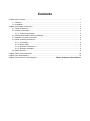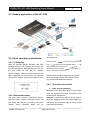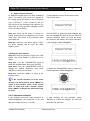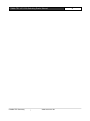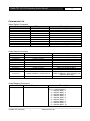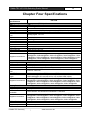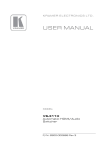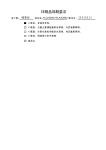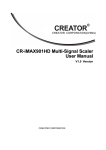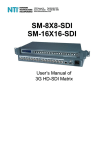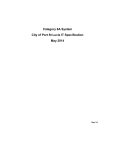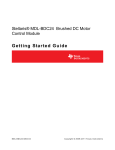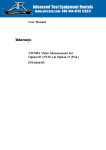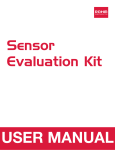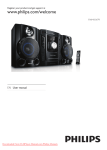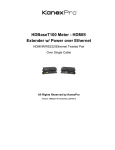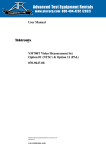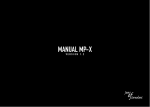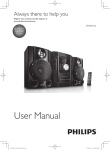Download User manual - COMM-TEC
Transcript
UP-1200 Switching Scaler Operating Instructions UP-1200 Operating instructions v1.1 Thank you for purchasing our product. Please be sure to read this instruction manual carefully before using our product. Version 1.1 The meaning of symbols ■ Safety instructions For your safe and correct use of equipments, we use a lot of symbols on the equipments and in the manuals, demonstrating the risk of body hurt or possible damage to property for the user or others. Indications and their meanings are as follow. Please make sure to correctly understand these instructions before reading the manual. This is A level product, which may cause radio interference in the living environment. In this case,users may need to take the feasible measures to get around the interference. Remind users that the dangerous voltage without insulation occurring within the equipment may cause people suffer from shock CE certification means that the product has reached the directive safety requirements defined by the European Union. Users can be assured about the use of it SGS certification means that the product has reached the quality inspection standards proposed by the world's largest SGS. This product passed the ISO9001 international quality certification (certification body: TUV Rheinland,Germany). Warning: in order to avoid electrical shock, do not open the machine cover, nor is the useless part allowed to be placed in the box. Please contact the qualified service personnel. ■ General information instructions It lists the factors leading to the unsuccessful operation or set and the relevant information to pay attention to Important note Warning In order to ensure the reliable performance of the equipment and the safety of the user, please observe the following matters during the process of installation, use and maintenance: The matters needing attention of installation ◆ Please do not use this product in the following places:the place of dust,soot and electric conductivity dust, corrosive gas, combustible gas; the place exposed to high temperature, condensation,wind and rain; the occasion of vibration and impact . Electric shock, fire, wrong operation can lead to damage and deterioration to the product, either; ◆In processing the screw holes and wiring, make sure that metal scraps and wire head will not fall into the shaft of controller, as it could cause a fire, fault, or incorrect operation; ◆When the installation work is over, it should be assured there is nothing on the ventilated face, including packaging items like dust paper. Otherwise this may cause a fire, fault, incorrect operation for the cooling is not free; ◆Should avoid wiring and inserting cable plug in charged state, otherwise it is easy to cause the shock, or electrical damage; ◆The installation and wiring should be strong and reliable,contact undesirable may lead to false action; ◆For a serious interference in applications, should choose shield cable as the high frequency signal input or output cable, so as to improve the anti-jamming ability of the system. Attention in the wiring ◆Only after cutting down all external power source, can install, wiring operation begin, or it may cause electric shock or equipment damage; ◆This product grounds by the grounding wires .To avoid electric shocks, grounding wires and the earth must be linked together. Before the connection of input or output terminal, please make sure this product is correctly grounded; ◆Immediately remove all other things after the wiring installation. Please cover the terminals of the products cover before electrification so as to avoid cause electric shock. Matters needing attention during operation and maintenance ◆Please do not touch terminals in a current state,or it may cause a shock, incorrect operation; ◆Please do cleaning and terminal tighten work after turning off the power supply. These operations can lead to electric shock in a current state; ◆Please do the connection or dismantle work of the communication signal cable , the expansion module cable or control unit cable after turning off the power supply, or it may cause damage to the equipment, incorrect operation; ◆Please do not dismantle the equipment, avoid damaging the internal electrical component; ◆Should be sure to read the manual, fully confirm the safety, only after that can do program changes,commissioning,start and stop operation; Matters needing attention in discarding product ◆Electrolytic explosion:the burning of electrolytic capacitor on circuit boards may lead to explosion; ◆Please collect and process according to the classification, do not put into life garbage; ◆Please process it as industrial waste, or according to the local environmental protection regulations. Contents Chapter One Overview ............................................................................................................................. 1 1.1 Features ..................................................................................................................................... 1 1.2 Installation .................................................................................................................................. 1 Chapter Two System Introduction ............................................................................................................ 2 2.1 Panel instructions ....................................................................................................................... 2 2.2 Interface description................................................................................................................... 3 2.2.1 COM port description ....................................................................................................... 3 2.2 RJ45 network cable producing methods ................................................................................... 4 2.3 Diagram of system connection .................................................................................................. 5 2.4 Panel operating instructions ...................................................................................................... 5 2.4.1 LCD display ..................................................................................................................... 5 2.4.2 Button lights ..................................................................................................................... 5 2.4.3 Operation introduction ..................................................................................................... 5 2.4.4 Operation examples ........................................................................................................ 6 2.5 Menu structure ........................................................................................................................... 9 Chapter Three Code Instructions ........................................................................................................... 10 Chapter Four Specifications ................................................................................................................... 16 Chapter Five Common Trouble Solution ........................................... Fehler! Textmarke nicht definiert. UP-1200 Presentation Switcher/Scaler 1 Chapter One: Overview The UP-1200 is a new generation of scalers that can switch different types of signal input to an HDMI and HDBase output. It has 9 different input video signal sources: CVBS,(Y,Pb/Cb,Pr/Cr), VGA, HDMI and HDBaseT signals can be converted and switched to unified HDMI/HDBaseT signal outputs at an userdefined output resolution. The UP-1200 also supports 9 unbalanced analog stereo audio inputs. The HDMI inputs and outputs support audio embedding an deembedding. For controlling purposes the scaler offers front panel buttons, RS232, IR and Ethernet control as well as HDBaseT remote control. Therefor the UP-1200 can be widely used in broadcast environments, conference rooms, education facilities, command and control centers and other occasions. Audio embedding and de-embedding for HDMI inputs and outputs Brightness and contrast adjustment Auto adjustment for VGA inputs EDID manager . 1.2 Installation The UP-1200 can be installed on the standard 19-inch racks as shown below: 1.1 Features Supports 9 video signal inputs: 1x CVBS, 1xY,Pb/Cb,Pr/Cr, 2x VGA, 3x HDMI, 1x DisplayPort, 1xHDBaseT input; 2 video signal outputs: 1x HDMI,1x HDBaseT 9 analog audio inputs unbalanced stereo, 20Hz~20KHz; stereo audio amplifier output: 2x20W@4Ω Each audio input has a coarse volume , the output has a fine volume control; Input and output resolution can be up to WUXGA (1920x1200) Seamless switching without a blank screen or sync loss. Support for HDM 1.2a, HDCP1.3, Display Port 1.1 COMM-TEC Germany www.comm-tec.de UP-1200 Presentation Switcher/Scaler 2 Chapter Two: System Introduction 2.1 Panel layout Front panel: Rear panel: With the MUTE button the audio output of the amplifier can be switched off and on. 1. LCD display Displays various status information. The silent mode set by the MUTE 2. SENSOR (infrared receiver) For use with the infrared remote control button does not apply to the DisplayPort audio signal. 3. INPUT SELECTION BUTTONS With these buttons you can select an input from the AV and audio sources. 4. AV (Video / Audio select button) Usually the digital video sources use their own embedded audio signal if you switch between the inputs (“audio follows video”). But you can manually select a different audio source (“audio breakaway”) for a video source: By pressing the AV button you can manually select an audio source to be combined with the current video source.. 5. MENU With this button you can enter the setup menu of the UP-1200. 6. 7. ENTER Press the ENTER button to confirm a selected function in the setup menu. 8. PARAMETER With this rotary knob you can navigate and set parameters in the setup menu. MUTE COMM-TEC Germany www.comm-tec.de UP-1200 Presentation Switcher/Scaler MASTER VOL With this rotary knob you can adjust the amplifier output between -20dB and +8 dB in steps of 0.5dB. 9. AUDIO INPUTS The UP-1200 offers 9 unbalanced audio inputs, wherein AUDIO INPUTS 1-4 correspond to the analog video sources as follows: AUDIO INPUT 1 CV video signal. AUDIO INPUT 2 YPbPr video signal AUDIO INPUT 3 VGA1 video signal AUDIO INPUT 4 VGA2 video signal 3 12. CONTROL——signal control district RS-232——RS-232 control port, with the baud rate of 115200,is to connect a computer or other equipment with RS232 control interface to achieve the goal of controlling the device. ETHERNET——Ethernet control port can get into the internet to achieve the goal of controlling the device. 13. The audio inputs 5-9 are not assigned and can be combined with any video source. VIDEO INPUTS——1 CVBS, 1 component video YPbPr,2 VGA,3 HDMI,1 DisplayPort,1 HDBaseT input. DisplayPort audio interface input signal can Ground column 14. System power input port Controller power input,support AC100~240V 50/60Hz. 2.2 Interface description 2.2.1 COM port description The UP-1200 switching scaler can be controlled via RS-232 or via Ethernet. not be output from the amplifier balanced audio interface. 10. AMPLIFIER OUTPUT ——1 amplifier balanced audio output 11. VIDEO OUTPUT——1 HDMI, 1 HDBaseT output; Wherein when the CV, YPbPr, VGA1,VGA2 video input interface and AUDIO INPUTS 1~4 audio interface have access to signals: AUDIO INPUTS 1 and CV signal default fixed synthesis HDIM output. AUDIO INPUTS 2 and YPbPr signal default fixed synthesis HDIM output. AUDIO INPUTS 3 and VGA1 signal default fixed COM port pin description is as follows: Pin-out signal description 1 2 TXD Sending data 3 RXD Receiving data 4 5 GND Signal ground 6 7 8 9 - synthesis HDIM output. AUDIO INPUTS 4 and VGA2 signal default fixed synthesis HDIM output. COMM-TEC Germany www.comm-tec.de UP-1200 Presentation Switcher/Scaler 4 2.2 RJ45 network cable This system used CAT-5 (five wire) as materials, and installed RJ45 connectors at both ends of CAT5(commonly known as crystal head), thus to connect the network device. Twisted Pair standard connection provisions is designed to ensure the layout symmetry of the cable connector, thus you can make the interference between the cable connector cancel each other out. General UTP cable have four pairs of thin twisted lines and they are marked with different colors. There are two methods of twisted pair connection: EIA/TIA 568B standard and EIA/TIA 568A standard. 1 White and green 1 White and orange 2 green 2 orange 3 White and orange 3 White and green T568A line order 4 5 blue White and blue 6 7 8 orange White and brown brown T568B line order 4 5 White and blue blue 6 green 7 White and brown 8 brown Straight-through line:both ends are connected according to T568B standard. Crossover cable:one end is connected according to T568A standard, the other end is connected according to T568B standard. When connected to a network switch or router, please use a straight-though line connection method. When directly connected to a PC computer, please use a crossover cable. COMM-TEC Germany www.comm-tec.de COMM-TEC UP-1200 Switching Scaler Manual 5 用户手册 2.3 Sample application of the UP-1200 summarized as: 2.4 Panel operating instructions 2.4.1 LCD display Enter the menu After 30 seconds without operation, the LCD backlight will turn off. Pressing any button will turn the backlight on. After powering the unit up, the unit boots up and the LC displays shows ”Loading”. When the boot sequence has been completed, the unit is ready for operation and the main screen will show the product name: knob The front panel features illuminated buttons. When you press a button, it will light up red. You can setup the device by pressing the button “MENU” Menu operation steps can be COMM-TEC Germany select option with “ENTER” button change parameter with rotary knob “ENTER” to confirm selection press Press “MENU” to return to the previous menu item. After 30 seconds without operation, the system will automatically exit the menu without saving any unconfirmed parameter changes. 2.4.3 2.4.2 Illuminated buttons choose option with parameter Operation introduction a. Video channel switching Step one: If the AV button lights are off, simply press the desired input button. The button of the selected input will light red. Step two: If the current state of the UP-1200 is the audio mapping setting (AV button lights up), then press the AV button again to return to the video channel selection. www.comm-tec.de COMM-TEC UP-1200 Switching Scaler Manual 6 用户手册 b. Audio channel switching By default the digital inputs use their embedded audio. The analog video inputs are mapped to the analog inputs as shown on the front panel (e.g. CV Audio 1, VGA1 Audio 3). But you can map any of the 9 analog audio inputs to any video input by using the audio mapping function of the UP-1200 as follows: 1.Press “MENU” to enter into the option menu The LCD will show: Step one: Press the AV button to choose an analog audio input to be mapped to the current video input. The button of the selected audio input lights red. Step two: Press the “AV” button again to store the audio mapping and to leave the audio mapping menu. Press “ENTER” to select the option settings, and turn the PARAMETER knob to set the “OUTPUT Format” parameter. When you enter the menu, the resolution will display the current resolution, in this example 1920X1080@50Hz. 3,Setting the menu options Step one: Press any button to light up the LCD screen, then press “MENU” to enter the menu option. Step two: Turn the “PARAMETER” knob to select the desired setting, then press “ENTER” Step three: Turn the “PARAMETER” knob to change the desired parameter, then press “ENTER” to confirm the selection. Step four: Press the “MENU” to return to the previous menu. 3. Rotate the “PARAMETER” knob to select the desired resolution 1280X1024@60Hz. If the current operation is in the menu structure (as shown below), press “MENU” to return to the previous menu. If the current state is audio and video channel switch, press “MENU” to display the main menu page of scaler. 2.4.4 Operation examples In this example we set the output resolution to 1280X1024@60Hz, the brightness to 60 and adjust the output volume to + 10.5dB. COMM-TEC Germany 4. After selecting the new resolution, press “ENTER” to confirm the changes. The LCD will show the new resolution. www.comm-tec.de COMM-TEC UP-1200 Switching Scaler Manual 用户手册 7 8. Press “ENTER” to confirm the changes, then the LCD will show that the new brightness value has been set successfully. 5. After setting the resolution, press “MENU” to return to the previous menu option. Rotate the “PARAMETER” knob to select the “Image Setting” option. 9. You can adjust the volume of the integrated amplifier any time, no matter which menu you are currently in. To adjust the output volume to +10.5dB, rotate the “MASTER VOL” knob until the LCD displays the volume of + 10.5dB. 6. Press “ENTER” to select the option, rotate the PARAMETER and select the “Bright Adjust” option. 7. Press “ENTER” to enter the option parameter settings. The LCD shows the current brightness value. Use the “PARAMETER” knob to set the brightness value to “60”. COMM-TEC Germany www.comm-tec.de COMM-TEC UP-1200 Switching Scaler Manual 用户手册 COMM-TEC Germany www.comm-tec.de 8 COMM-TEC UP-1200 Switching Scaler Manual 9 2.5 Menu structure 用户手册 “VGA Adjust” is only valid when a VGA source has been connected to the UP-1200. “COPY TO HDMI” in EDID menu is only valid when a sink has been connected to the output of the UP-1200. COMM-TEC Germany www.comm-tec.de COMM-TEC UP-1200 Switching Scaler Manual Chapter Three: Control Codes RS232 communication RS232 communications settings: Baud rate: 115200 (configurable) Data bits: 8 Parity: Stop bits: None 1 Flow control: None TCP/IP communication The default IP address of the unit is 192.168.1.190 , port 6666. COMM-TEC Germany www.comm-tec.de 10 COMM-TEC UP-1200 Switching Scaler Manual 11 Commands List Video Switch Command Command S SOURCE 0. S SOURCE 1. S SOURCE 2. S SOURCE 3. S SOURCE 4. S SOURCE 5. S SOURCE 6. S SOURCE 7. S SOURCE 8. R SOURCE. Audio Switch Command Command Response Description >SOURCE CV >SOURCE YPbPr >SOURCE VGA1 >SOURCE VGA2 >SOURCE HDMI1 >SOURCE HDMI2 >SOURCE HDMI3 >SOURCE DisplayPort >SOURCE HDBaseT >Video Input: YPbPr Select the CV INPUT Select the YPbPr INPUT Select the VGA1 INPUT Select the VGA2 INPUT Select the HDMI1 INPUT Select the HDMI2 INPUT Select the HDMI3 INPUT Select the DisplayPort INPUT Select the HDBaseT INPUT Read video input port status Response Description S AUDIO 0. S AUDIO 1. S AUDIO 2. S AUDIO 3. S AUDIO 4. S AUDIO 5. S AUDIO 6. S AUDIO 7. S AUDIO 8. >AUDIO 1 INPUT >AUDIO 2 INPUT >AUDIO 3 INPUT >AUDIO 4 INPUT >AUDIO 5 INPUT >AUDIO 6 INPUT >AUDIO 7 INPUT >AUDIO 8 INPUT >AUDIO 9 INPUT S AUDIO 9. >HDMI & HDBaseT AUDIO INPUT R AUDIO. >Audio Input: AudioAnalog 1 Select the AUDIO 1 INPUT Select the AUDIO 2 INPUT Select the AUDIO 3 INPUT Select the AUDIO 4 INPUT Select the AUDIO 5 INPUT Select the AUDIO 6 INPUT Select the AUDIO 7 INPUT Select the AUDIO 8 INPUT Select the AUDIO 9 INPUT Use the embedded digital audio for the HDMI & HDBaseT inputs (Display Port supports video only) Read audio input port status Audio Mapping Command Command H [X] M [Y]^ COMM-TEC Germany Response Description Select audio input: [X]: 0 -> AUDIO INPUT 1 1 -> AUDIO INPUT 2 2 -> AUDIO INPUT 3 3 -> AUDIO INPUT 4 4 -> AUDIO INPUT 5 5 -> AUDIO INPUT 6 6 -> AUDIO INPUT 7 7 -> AUDIO INPUT 8 8 -> AUDIO INPUT 9 9 -> AUDIO INPUT 10 www.comm-tec.de COMM-TEC UP-1200 Switching Scaler Manual R [X]^ RemoveB^ R All^ >Audio 1 Mapping CV >Audio 2 Mapping YUV >Audio 3 Mapping VGA1 >Audio 4 Mapping VGA2 >Audio 5 Mapping HDMI1 >Audio 6 Mapping HDMI2 >Audio 7 Mapping HDMI3 >Audio 8 Mapping HDBaseT >Audio 1 Mapping CV >Audio 2 Mapping YUV >Audio 3 Mapping VGA1 >Audio 4 Mapping VGA2 >Audio 5 Mapping HDMI1 >Audio 6 Mapping HDMI2 >Audio 7 Mapping HDMI3 >Audio 8 Mapping HDBaseT Resolution Command Command S OUTPUT 0! S OUTPUT 1! S OUTPUT 2! S OUTPUT 3! S OUTPUT 4! S OUTPUT 5! S OUTPUT 6! S OUTPUT 7! S OUTPUT 8! S OUTPUT 9! S OUTPUT A! S OUTPUT B! S OUTPUT C! S OUTPUT D! COMM-TEC Germany 12 Select video input: [Y]: 0 -> CV 1 -> YUV 2 -> VGA1 3 -> VGA2 4 -> HDMI1 5 -> HDMI2 6 -> HDMI3 7 -> HDBaseT Note:AUDIO INPUT 10 can not be mapped with CV, YUV, VGA1, VGA2. Query the status of the audio mapping for a selected input: [X]: 0 -> CV 1 -> YUV 2 -> VGA1 3 -> VGA2 4 -> HDMI1 5 -> HDMI2 6 -> HDMI3 7 -> HDBaseT Delete user mapping settings, restore the factory defaults. Query the mapping status for all inputs. Response Description >OUTPUT 640x480@60Hz >OUTPUT 800x600@60Hz >OUTPUT 1024x768@60Hz >OUTPUT 1280x720@60Hz >OUTPUT 1280x800@60Hz >OUTPUT 1280x960@60Hz >OUTPUT 1280x1024@60Hz >OUTPUT 1360x768@60Hz >OUTPUT 1366x768@60Hz >OUTPUT 1400x1050@60Hz >OUTPUT 1440x900@60Hz >OUTPUT 1600x1200@60Hz >OUTPUT 1680x1050@60Hz >OUTPUT 1920x1080@50Hz Set output resolution to 640x480@60Hz Set output resolution to 800x600@60Hz Set output resolution to 1024x768@60Hz Set output resolution to 1280x720@60Hz Set output resolution to 1280x800@60Hz Set output resolution to 1280x960@60Hz Set output resolution to 1280x1024@60Hz Set output resolution to 1360x768@60Hz Set output resolution to 1366x768@60Hz Set output resolution to 1400x1050@60Hz Set output resolution to 1440x900@60Hz Set output resolution to 1600x1200@60Hz Set output resolution to 1680x1050@60Hz Set output resolution to 1920x1080@50Hz www.comm-tec.de COMM-TEC UP-1200 Switching Scaler Manual S OUTPUT E! S OUTPUT F! R OUTPUT! >OUTPUT 1920x1080@60Hz >OUTPUT 1920x1200@60Hz > Output Resolution: 800x600@60Hz 13 Set output resolution to 1920x1080@60Hz Set output resolution to 1920x1200@60Hz Read resolution Audio Input Voulume Adjust Command Command Response Description A [X] INPUT 0% >AUDIO INPUT [X+1] 0dB Audio Input [x] setting 0dB A [X] INPUT 1% >AUDIO INPUT [X+1] -3dB Audio Input [x] setting -3dB A [X] INPUT 2% >AUDIO INPUT [X+1] -6dB Audio Input [x] setting -6dB A [X] INPUT 3% >AUDIO INPUT [X+1] -9dB Audio Input [x] setting -9dB A [X] INPUT 4% >AUDIO INPUT [X+1] -12dB Audio Input [x] setting -12dB A [X] INPUT 5% >AUDIO INPUT [X+1] -15dB Audio Input [x] setting -15dB A [X] INPUT 6% >AUDIO INPUT [X+1] -18dB Audio Input [x] setting -18dB A [X] INPUT 7% >AUDIO INPUT [X+1] -21dB Audio Input [x] setting -21dB R A [X] INPUT% >AUDIO INPUT [X+1] 0dB Read audio input [x] volume R A ALL INPUT% >AUDIO INPUT [X+1] 0dB Read all audio input volume [X] represents the audio input. For example, when [X] is 9, it means that the audio input are the embedded audio signals of the digital inputs (HDMI1, HMDI2, HDMI3 and HDBaseT). For example: For adjust the second audio input to -12dB, the corresponding command is: A 1 INPUT 4% Audio Output Volume Adjust Command Command Response A+ OUTPUT% A- OUTPUT% Description >Analog AUDIO OUTPUT + 0.5dB >Analog AUDIO OUTPUT 0.5dB S A XdB% >Analog Audio Vol: XdB R A OUTPUT% >Analog Audio Vol: +0.5dB >HDMI AUDIO OUTPUT + 0.5dB >HDMI AUDIO OUTPUT 0.5dB B+ OUTPUT% B- OUTPUT% S B XdB% R B OUTPUT% MUTE ON% MUTE OFF% CLOSE 0% COMM-TEC Germany >HDMI Audio Vol: XdB >HDMI Audio Vol: +0.5dB >MUTE ON Analog Audio Output setting + 0.5dB Analog Audio Output setting - 0.5dB Analog audio output setting XdB X: Volume value. Range :-20.0dB∽+8.0dB. Step 0.5dB Example: Set Output Volume +5.0dB Cmd : S A +5#0dB% Example: Set Output Volume -15.0dB Cmd: S A -15#0dB% Read analog audio output volume HDMI audio output setting + 0.5dB HDMI Audio Output setting - 0.5dB Analog Audio Output setting XdB X: Volume value. Range:-20.0dB∽+8.0dB. Step 0.5dB Eg: Set Output Volume +5.0dB Cmd: S B +5#0dB% Eg: Set Output Volume -15.0dB Cmd: S B -15#0dB% Read HDMI audio output volume Audio output mute on >MUTE OFF Audio output mute off >Analog AUDIO MUTE ON Analog audio mute on www.comm-tec.de COMM-TEC UP-1200 Switching Scaler Manual 14 OPEN 0% >Analog AUDIO MUTE OFF Analog audio mute off CLOSE 1% >HDMI AUDIO MUTE ON HDMI audio mute on OPEN 1% >HDMI AUDIO MUTE OFF HDMI audio mute off R MUTE 0% >Analog AUDIO MUTE ON Read analog audio mute status R MUTE 1% >HDMI AUDIO MUTE ON Read HDMI audio mute status R MUTE 2% >MUTE ON Read audio output mute status R MUTE 3% >MUTE ON >Analog AUDIO MUTE ON >HDMI AUDIO MUTE ON Read all audio mute status Image Adjustment Commands Command Response Description Auto Adjust* VStart+* VStart-* >VGA Input Auto Adjust >VGA Input V Start + 1 >VGA Input V Start - 1 HStart+* HStart-* HTotal+* >VGA Input H Start + 1 >VGA Input H Start - 1 >VGA Input H Total + 1 HTotal-* >VGA Input H Total - 1 Brightness 000* Brightness* Contrast 000* Contrast* >Brightness Value: 000 >Brightness Value: 000 >Contrast Value: 000 >Contrast Value: 000 Other Commands Command <DEFAULT> <COPYEDID> <BAUD-4800> <BAUD-9600> <BAUD-19200> <BAUD-38400> <BAUD-57600> COMM-TEC Germany VGA Image auto adjust Move the VGA input image one column up Move the VGA input image one column down Move the VGA input image one column left Move the VGA input image one column right Add 1 column to the total of VGA input images Remove 1 column of the total of VGA input images Set Brightness Read Brightness Set Contrast Read Contrast Response >DEFAULT OK >COPY EDID OK >Set Baud Rate 4800. Wait for LCD close, Please power up again >Set Baud Rate 9600,Wait for LCD close,Please power up again >Set Baud Rate 19200,Wait for LCD close,Please power up again >Set Baud Rate 38400,Wait for LCD close,Please power up again >Set Baud Rate 57600,Wait for Description Restore factory defaults in next charge Copy EDID display device to HDMI interface Set baud rate as 4800 Set baud rate as 9600 Set baud rate as 19200 Set baud rate as 38400 Set baud rate as 57600 www.comm-tec.de COMM-TEC UP-1200 Switching Scaler Manual <BAUD-115200> <BAUD> <SIPR[192-168-1-190]> <GAR[192-168-1-1]> <SUBR[255-255-255-0]> <SPORT[6666]> <SIPR> <GAR> <SUBR> <SPORT> <BellOn> <BellOff> <BellStatus> <SW> COMM-TEC Germany LCD close,Please power up again >Set Baud Rate 115200,Wait for LCD close,Please power up again >Baud Rate: 115200 >SIPR:192.168.1.190 >GAR:192.168.1.1 >SUBR:255.255.255.0 >SPORT:6666 >SIPR:192.168.1.190 >GAR:192.168.1.1 >SUBR:255.255.255.0 >SPORT:6666 >Bell On >Bell Off >Bell Status: ON >LPMCU SW Versions: V1.0 >FPMCU SW Versions: V1.0 >FLMCU SW Versions: V1.0 15 Set baud rate as 115200 Get the baud rate Set the IP address Set the gateway Set the subnet mask Set connection port number Get the IP address Get the gateway Get the subnet mask Get the connection port number Turn on the buzzer Turn off the buzzer Get buzzer status Get the firmware version www.comm-tec.de COMM-TEC UP-1200 Switching Scaler Manual 16 Chapter Four Specifications Technical UP-1200 Specifications Analog composite video / component (YPbPr) video Gain 0dB Bandwidth 150MHz @ -3dB Format NTSC,PAL,SECAM Signal type Composite video(CVBS), Component video(YPbPr/YCbCr) Interface RCA female joint (4PIN), 1(CVBS), 1(YPbPr/YCbCr) Minimum / maximum Analog signal: -2V/+2V level Impedance 75 Ω Return loss <-30dB@5MHz Analog VGA video Gain 0 dB Bandwidth 380 MHz Signal type VGA Interface 15-pin HD female interface,2 VGA input Signal strength 0.63V p-p to 0.9 V p-p Impedance 75 Ω 640x480@60Hz;800x600@60Hz;1024x768@60Hz;1280x720@60Hz;1280 x800@60Hz;1280x960@60Hz;1280x1024@60Hz;1360x768@60Hz;1366x Supported resolutions 768@60Hz;1400x1050@60Hz;1440x900@60Hz;1600x1200@60Hz;1680x 1050@60Hz;1920x1080@50Hz;1920x1080@60Hz;1920x1200@60Hz HDMI video Supported protocols HDMI1.3a, DVI1.0, HDCP1.3 Maximum pixel clock 225MHz Interface bandwidth 6.75Gbps (RGB: 2.25 Gbps / lane) Interface HDMI-A interface (Type A connector ),3 HDMI input,1HDMI output Minimum / maximum T.M.D.S. 2.9V/3.3V level Input EDID Use the system default EDID / supports EDID mapping to the input Recommended cable The cable length on the input and output should be max. 10 meters for length 1920x1080p@60. We recommend to use certified HDMI cables. 640x480@60Hz;800x600@60Hz;1024x768@60Hz;1280x720@60Hz;1280 x800@60Hz;1280x960@60Hz;1280x1024@60Hz;1360x768@60Hz;1366x Supported resolutions 768@60Hz;1400x1050@60Hz;1440x900@60Hz;1600x1200@60Hz;1680x 1050@60Hz;1920x1080@50Hz;1920x1080@60Hz;1920x1200@60Hz DisplayPort video Interface 20-pin DP interface, standard,1 DisplayPort input Supported protocols DisplayPort 1.1 Transmission The maximum of transmission bandwidth is 10.8Gb/S bandwidth 640x480@60Hz;800x600@60Hz;1024x768@60Hz;1280x720@60Hz;1280 x800@60Hz;1280x960@60Hz;1280x1024@60Hz;1360x768@60Hz;1366x Supported resolution 768@60Hz;1400x1050@60Hz;1440x900@60Hz;1600x1200@60Hz;1680x 1050@60Hz;1920x1080@50Hz;1920x1080@60Hz;1920x1200@60Hz HDBaseT video Interface RJ-45 female interface;1 HDBaseT input,1 HDBaseT output Supported protocols HDCP compliant COMM-TEC Germany www.comm-tec.de Maximum pixel clock Recommended cable length Supported resolution 225MHz The maximum transmission distance is ≤100m (we recommend shielded CAT6A cables, e.g. Belden 10GX) 640x480@60Hz;800x600@60Hz;1024x768@60Hz;1280x720@60Hz;1280 x800@60Hz;1280x960@60Hz;1280x1024@60Hz;1360x768@60Hz;1366x 768@60Hz;1400x1050@60Hz;1440x900@60Hz;1600x1200@60Hz;1680x 1050@60Hz;1920x1080@50Hz;1920x1080@60Hz;1920x1200@60Hz Audio signal Input/output interface Gain Frequency response THD + Noise Signal-to-Noise(S/N ) Stereo separation Signal type Impedance maximum input level Control types Front panel Serial control interface Baud rate and protocol Serial port pinout Ethernet interface Ethernet protocol Ethernet control rate HDBaseT remote Specification Power supply Temperature Humidity Chassis Size Product weight MTBF 9x 3-pin Phoenix connectors with unbalanced audio input Stereo audio amplifier output on one 4-pin Phoenix connector (not for Display Port audio) 0 dB 20 Hz~20 kHz 0.05%@1 kHz (with rated voltage) >80dB >80dB@1 kHz stereo input:>10 kΩ (unbalanced) +19.5dBu Illuminated buttons with LCD screen status display RS-232, 9-pin female D-type interface Baud rate:115200,Data bits: 8 bits, stop bits:1, no parity 2=TX, 3=RX, 5=GND RJ-45 female interface TCP/IP Adaptive 10M/100M, full-duplex or half-duplex HDBaseT remote control (RS232) 100VAC~240VAC, 50/60Hz Storage and operation temperature:-20°~+70°C Storage and operation humidity:0 ~.95% 483(L) x 230 (W) x 44mm (H) 2.3kg 30,000 hours