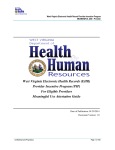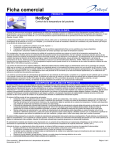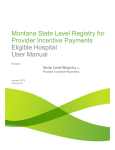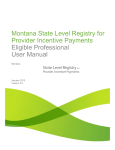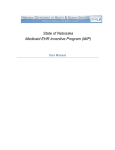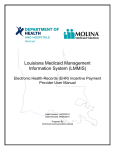Download WV EHR 1st Year Incentive Eligible Hospital User Manual
Transcript
West Virginia Electronic Health Record Provider Incentive Program - Hospital West Virginia Electronic Health Records (EHR) Provider Incentive Program (PIP) For Eligible Hospitals Attestation Guide Date of Publication: 08.19.11 Document Version: 1.1 Provider Incentive Program – Hospitals Privacy Rules The Health Insurance Portability and Accountability Act of 1996 (HIPAA – Public Law 104191) and the HIPAA Privacy Final Rule1 and the American Recovery and Reinvestment Act (ARRA) of 2009 provides protection for personal health information. Protected health information (PHI) includes any health information and confidential information, whether verbal, written, or electronic, created, received, or maintained by Molina Healthcare. It is health care data plus identifying information that would allow the data to tie the medical information to a particular person. PHI relates to the past, present, and future physical or mental health of any individual or recipient; the provision of health care to an individual; or the past, present, or future payment for the provision of health care to an individual. Claims data, prior authorization information, and attachments such as medical records and consent forms are all PHI. 1 45 CFR Parts 160 and 164, Standards for Privacy of Individually Identifiable Health Information; Final Rule Page 2 Confidential and Proprietary Provider Incentive Program – Hospitals Revision History Version Date Author Action/Summary of Changes 1.0 7-282011 Karla Battle First Draft 1.1 8.19.11 Gretchen McDermott Removed Draft 1.2 9.26.11 Karla Battle Removed range constraints Confidential and Proprietary Status Active Page 3 Provider Incentive Program – Hospitals Table of Contents Privacy Rules ................................................................................................................................. 2 Revision History ............................................................................................................................ 3 Table of Contents .......................................................................................................................... 4 Table of Figures and Tables ......................................................................................................... 6 1. Introduction ........................................................................................................................... 8 1.1 2. Registering with CMS ................................................................................................................. 9 Information Needed ............................................................................................................ 10 2.1 2.2 2.3 2.4 2.5 Eligible Hospital Attestation Workbook - Overview ................................................................ 10 Eligible Hospital Attestation Workbook – Provider Information.............................................. 13 Eligible Hospital Attestation Workbook – Cost Report Selection Information ........................ 16 Eligible Hospital Attestation Workbook – Medicaid Volume Information .............................. 17 Eligible Hospital Attestation Workbook –EHR Certification Information ............................... 21 3. Required Supporting Documentation ............................................................................... 24 4. Selecting Cost Reports ........................................................................................................ 25 5. Obtaining an West Virginia Medicaid Management Information System (WVMMIS)Login ........................................................................................................................ 26 6. Enrolling in WV Medicaid ................................................................................................. 27 7. Finding EMR Certification Number ................................................................................. 28 8. System Requirements ......................................................................................................... 29 9. Navigation ............................................................................................................................ 30 9.1 Breadcrumbs .............................................................................................................................. 30 9.2 Use of the Navigation Features ................................................................................................. 30 9.2.1 Help Link .............................................................................................................................. 30 9.2.2 WV EHR Incentive Program Account Hyperlink ................................................................. 31 9.2.3 Back to WV MMIS Portal link ............................................................................................. 31 9.2.4 Home Tab .............................................................................................................................. 31 9.2.5 Registration Tab .................................................................................................................... 32 9.2.6 Attestation Tab ...................................................................................................................... 33 9.2.7 The Standard Buttons. ........................................................................................................... 34 10. Using the WV EHR Incentive Program application .................................................... 36 10.1 Pre-eligibility Check on Receipt of CMS Registration ID ........................................................ 37 10.2 Login.......................................................................................................................................... 38 10.2.1 Starting WV EHR Incentive Program application ............................................................ 39 10.3 Register ...................................................................................................................................... 41 10.3.1 Registration – Add Option ................................................................................................ 44 10.3.2 Registration – Select Option ............................................................................................. 46 10.3.3 Registration – Remove Option.......................................................................................... 46 10.4 Attestation.................................................................................................................................. 47 Page 4 Confidential and Proprietary Provider Incentive Program – Hospitals 10.4.1 Attestation Eligibility ........................................................................................................ 52 10.4.2 Payment Amount .............................................................................................................. 54 10.4.3 Attestation Payment Schedule .......................................................................................... 58 10.4.4 Attestation Adopt, Implement, Use Certified EMR system.............................................. 62 10.5 Submit Attestation and payment status ..................................................................................... 63 11. 12. 13. 14. 15. 16. 17. 18. 19. 20. 21. 22. 23. References ........................................................................................................................ 66 Status Grid ....................................................................................................................... 67 Successful Registration with CMS Email ..................................................................... 68 Submitted Attestation Email .......................................................................................... 69 Error Occurred when Processing Registration– Provider Not found Email ............ 70 Error Occurred While Processing Registration – Medicaid Enrollment failed Email 71 Attestation Error – Medicaid Claims count failed Email ........................................... 72 Attestation Accepted Email ............................................................................................ 73 Attestation Payment Denied Email ............................................................................... 74 Attestation Payment Denied – Pay Hold found............................................................ 75 Attestation Paid Email .................................................................................................... 76 Attestation Excluded from Payment Email .................................................................. 77 Attestation Rejected Email............................................................................................. 78 Confidential and Proprietary Page 5 Provider Incentive Program – Hospitals Table of Figures and Tables Figure 1 – Eligible Hospital Incentive Payment Worksheet – Overview Example ...................... 10 Figure 2 - Eligible Hospital Workbook for Incentive Payment - Overview ................................. 12 Figure 3 - Hospital EHR Incentive Workbook - Provider Information Example ......................... 13 Figure 4 - Hospital EHR Incentive Workbook - Provider Information (Questions 1-6) ............. 14 Figure 5 - Hospital EHR Incentive Workbook - Provider Information (Questions 7-10) ............ 15 Figure 6 – Hospital EHR Incentive Workbook - Cost Report Selection Information .................. 16 Figure 7 – Hospital EHR Incentive Workbook - Medicaid Volume Information Example ......... 17 Figure 8 – Hospital Provider EHR Incentive Workbook - Medicaid Volume Information (Questions 1-2)...................................................................................................................... 18 Figure 9 – Hospital Provider EHR Incentive Workbook - Medicaid Volume Information (Questions 3-4)...................................................................................................................... 19 Figure 10 - Hospital EHR Incentive Workbook - Medicaid Volume Information (Questions 5-14) ............................................................................................................................................... 20 Figure 11 - Hospital EHR Incentive Workbook - EHR Certification Information Example ....... 21 Figure 12 – Hospital Provider EHR Incentive Workbook - EHR Certification Information Question 1-2 .......................................................................................................................... 22 Figure 13 - Hospital Provider EHR Incentive Workbook - EHR Certification Information Question 3-4 .......................................................................................................................... 23 Figure 14 CMS ONC Certified EHR Product Screen ................................................................... 28 Figure 15: Breadcrumbs Example ................................................................................................ 30 Figure 16 – Navigation Features Examples .................................................................................. 30 Figure 17: Update Account Screen Example ................................................................................ 31 Figure 18 – Home Screen Example .............................................................................................. 32 Figure 19 – Registration Select Example...................................................................................... 33 Figure 20: Attestation Selection Example .................................................................................... 34 Figure 21 – Workflow Diagram .................................................................................................... 37 Figure 22 – WV Login Screen Example ....................................................................................... 39 Figure 23: WV Welcome Page Example ...................................................................................... 40 Page 6 Confidential and Proprietary Provider Incentive Program – Hospitals Figure 24 – Provider Incentive About This Site Example ............................................................ 40 Figure 25 – Home Page Example ................................................................................................. 41 Figure 26: Registration tab Example ............................................................................................ 42 Figure 27- Registration Select and Add Example......................................................................... 43 Figure 28 – Add Registration Example ........................................................................................ 44 Figure 29: Registration Information Example .............................................................................. 45 Figure 30: Registration Select Example ..................................................................................... 46 Figure 31: Registration Remove Example .................................................................................... 46 Figure 32: Attestation Selection Example .................................................................................... 49 Figure 33: Reason for Attestation Example .................................................................................. 50 Figure 34: Verify Registration Information Example ................................................................... 51 Figure 35: Medicaid Volume Example ........................................................................................ 53 Figure 36: Payment Calculation Question 1 Example .................................................................. 55 Figure 37: Payment Calculation Question 2 Example .................................................................. 57 Figure 38: Payment Schedule Example ........................................................................................ 61 Figure 39: CMS EHR Entry Example .......................................................................................... 62 Figure 40: CMS EHR Buttons Example ....................................................................................... 62 Figure 41: Reason to Submit Attestation Example ....................................................................... 64 Figure 42 – Submission Receipt Window Example ..................................................................... 65 Figure 43: Attestation Status Grid Example ................................................................................. 67 Confidential and Proprietary Page 7 Provider Incentive Program – Hospitals 1. Introduction The Electronic Health Records (EHR) Provider Incentive Payment (PIP) is a federal program offering financial support to assist eligible providers to adopt, implement, or upgrade certified EHR technology. The federal program defines the three options as follows. Adopt: to acquire and install a certified EHR technology, Implement: to train staff, deploy tools, exchange data, Upgrade: to expand functionality or interoperability The program goals are to improve outcomes, facilitate access, simplify care, and reduce costs of health care nationwide by: Enhancing care coordination and patient safety Reducing paperwork and improving efficiencies Facilitating information sharing across providers, payers, and state lines Enabling communication of health information to authorized users through state Health Information Exchange (HIE) and the National Health Information Network (NHIN). Incentives will be available through both Medicaid and Medicare. Eligible healthcare professionals will be required to choose between Medicaid and Medicare. Those in border counties should choose the state from which they will receive the incentive payments. Hospitals may be able to receive incentive payments for both programs. The Bureau for Medical Services (BMS) will administer the Medicaid EHR PIP program for West Virginia using an application called WV Medicaid EHR Incentive Program. CMS’ National Level Repository (NLR) system and WV Medicaid EHR Incentive Program share information on providers that participate in PIP. CMS NLR will collect both the national registrations for incentive payment as well as the attestations from Medicaid eligible providers while WV Medicaid EHR Incentive Program will collect attestations from providers seeking Medicaid incentive payments, validate eligibility, and process payments if eligible. Participating in WV Medicaid EHR Incentive Program To be eligible for the incentive program for WV Medicaid, a hospital must be either actively enrolled with Medicaid as an acute care hospital, (including critical access hospitals or cancer hospitals) or a Medicaid enrolled children’s hospital. The Center for Medicare & Medicaid Services (CMS) has defined eligible hospitals for the Electronic Health Record Incentive program for Medicaid as follows: • Page 8 Acute care hospitals (including CAHs and cancer hospitals) with at least 10% Medicaid patient volume Confidential and Proprietary Provider Incentive Program – Hospitals 1.1 • Children's hospitals (no Medicaid patient volume requirements) • Have an average length of stay of 25 days or fewer; AND have a CMS Certification Number (CCN) that ends with a number between 0001-0879 or 1300-1399.To determine whether your hospital meets the certification requirements to have a CCN in these ranges, reference should be made to the certification or conditions of participation (see 42 CFR Part 482). Registering with CMS Prior to participating in the West Virginia EHR Incentive program, an eligible hospital first must be registered for the EHR Incentive Program within the National Level Repository(NLR) system to sign up for the program at the national level and must select either “Medicaid” or “dual-eligible” as its desired payment path and “West Virginia” as its assigned State for attestation. This will enable the National Level Repository (NLR) solution to notify the West Virginia EHR Incentive Payment application of the hospital’s intent to attest for incentive payment in the state. Visit the National Level Repository (NLR) solution at https://ehrincentives.cms.gov/hitech/login.action to register. Once the hospital has successfully registered for the West Virginia Medicaid EHR Incentive Program, they must complete the attestation for the year with the WV EHR Incentive Payment solution available by logging into the secure Medicaid Provider web portal www.wvmmis.com after waiting at minimum 48 hours for Incentive registration to be processed and be received by West Virginia from the federal system. Hospitals who do not have access to the web portal can request access via an online form at https://www.wvmmis.com/xjRegManage/tradingPartnerRegRight.screen NOTE: If the hospital wishes to receive any of the attestation update e-mails from WV Medicaid, they must add their email address to the CMS registration information. The WV EHR Incentive Payment application continues to update this e-mail address, as the original address submitting the registration for the hospital, with any updates to the attestation’s status as it is processed. Confidential and Proprietary Page 9 Provider Incentive Program – Hospitals 2. Information Needed Before a hospital can begin to complete the EHR Incentive Program attestation process, the hospital administrative users will need to gather all of the information necessary to complete the attestation correctly. The West Virginia EHR Incentive program has created a workbook to guide the hospital or representative user through pulling the appropriate data needed to complete an attestation successfully. The workbook is available in PDF format. This workbook is also embedded within this User Manual in the immediate pages below as well as available on the wvmmis.com portal. The Hospital EHR Incentive Payment Worksheet provides the questions that CMS requires be completed for attestation and can be used to gather and calculate the necessary answers before logging into the WV EHR Incentive Payment online attestation application. 2.1 Eligible Hospital Attestation Workbook - Overview Figure 1 – Eligible Hospital Incentive Payment Worksheet – Overview Example The first and second pages of the workbook describe the eligibility requirements for the hospital provider and web requirements for utilizing the WV EHR Incentive payment attestation application. Page 10 Confidential and Proprietary Provider Incentive Program – Hospitals As indicated below, the screenshot shows the full details of this workbook page for reference by the hospital provider representative to assist in completing the annual attestation. Confidential and Proprietary Page 11 Provider Incentive Program – Hospitals Figure 2 - Eligible Hospital Workbook for Incentive Payment - Overview Page 12 Confidential and Proprietary Provider Incentive Program – Hospitals 2.2 Eligible Hospital Attestation Workbook – Provider Information The third and fourth pages of the workbook request from the hospital provider the identification requirements, provider type/specialty requirements and enrollment requirements for the WV EHR Incentive payment attestation. Below shows an example of this worksheet page and the following pages display all questions and details on this tab for the hospital provider’s representative to utilize. Figure 3 - Hospital EHR Incentive Workbook - Provider Information Example Confidential and Proprietary Page 13 Provider Incentive Program – Hospitals Figure 4 - Hospital EHR Incentive Workbook - Provider Information (Questions 1-6) Page 14 Confidential and Proprietary Provider Incentive Program – Hospitals Figure 5 - Hospital EHR Incentive Workbook - Provider Information (Questions 7-10) Confidential and Proprietary Page 15 Provider Incentive Program – Hospitals 2.3 Eligible Hospital Attestation Workbook – Cost Report Selection Information The fifth page of the workbook describes the mechanism for selecting the appropriate cost reports for documenting the necessary historical cost and volume data for the hospital in order to appropriately calculate the hospital’s potential incentive payment for Medicaid. Figure 6 – Hospital EHR Incentive Workbook - Cost Report Selection Information Page 16 Confidential and Proprietary Provider Incentive Program – Hospitals 2.4 Eligible Hospital Attestation Workbook – Medicaid Volume Information The sixth, seventh, and eighth page of the workbook requests from the hospital provider the Medicaid Volume requirements for the WV EHR Incentive payment attestation. Below shows an example of this workbook page and the following pages display all questions and details on this tab for the hospital provider’s representative to utilize. Figure 7 – Hospital EHR Incentive Workbook - Medicaid Volume Information Example Confidential and Proprietary Page 17 Provider Incentive Program – Hospitals Figure 8 – Hospital Provider EHR Incentive Workbook - Medicaid Volume Information (Questions 1-2) Page 18 Confidential and Proprietary Provider Incentive Program – Hospitals Figure 9 – Hospital Provider EHR Incentive Workbook - Medicaid Volume Information (Questions 3-4) Confidential and Proprietary Page 19 Provider Incentive Program – Hospitals Figure 10 - Hospital EHR Incentive Workbook - Medicaid Volume Information (Questions 5-14) Page 20 Confidential and Proprietary Provider Incentive Program – Hospitals 2.5 Eligible Hospital Attestation Workbook –EHR Certification Information The ninth, tenth, and eleventh pages of the workbook outlines the EHR Certification information requirements for the WV EHR Incentive payment attestation. This also informs the user where to find the EHR Certification number for the EMR system the facility is attesting to using, implementing or upgrading. Below shows an example of this workbook page and the following pages display all questions and details for the hospital provider’s representative to utilize. Figure 11 - Hospital EHR Incentive Workbook - EHR Certification Information Example Confidential and Proprietary Page 21 Provider Incentive Program – Hospitals Figure 12 – Hospital Provider EHR Incentive Workbook - EHR Certification Information Question 1-2 Page 22 Confidential and Proprietary Provider Incentive Program – Hospitals Figure 13 - Hospital Provider EHR Incentive Workbook - EHR Certification Information Question 3-4 Confidential and Proprietary Page 23 Provider Incentive Program – Hospitals 3. Required Supporting Documentation CMS and BMS recommend documentation is retained in case of audit. Providers must maintain records in accordance with Federal regulations for a period of 5 years, or 3 years after audits, with any and all exceptions having been declared resolved by your state’s Medicaid office or the U.S. Department of Health and Human Services (DHHS). The provider must make all records and documentation available upon request to BMS and/or DHHS. Such records and documentation must include but not be limited to: Financial Records Practicing Provider Information (credentials) Identification of Service Sites Dates of Service for Each Service Component by Patient Patient Records Invoices/lease agreement supporting Adopt/Implementation/Utilization(AIU) EMR Reports supporting Meaningful Use attestation Please review BMS requirements and applicable provider manuals for the specific service requirements, retention periods, and lists. Page 24 Confidential and Proprietary Provider Incentive Program – Hospitals 4. Selecting Cost Reports It is imperative that the appropriate cost reports are selected. The hospital workbook provides the location of the cost report data element that is needed for the application. Please be aware that 42 CFR 495.31 (g)(1)((i) (B) states that the discharge-related data amount must be calculated using a 12 month period that ends in the Federal fiscal year before the hospital’s fiscal year that serves as the first payment year. To assist hospitals in determining the correct cost reporting period(s) to utilize in entering discharge and Medicaid share data used in calculating the HIT incentive payment, the following reference is provided. STEP 1: Enter the current federal fiscal year in which you are applying (If applying prior to 9/30/11 enter FY2011: if applying on or after 10/1/11 enter FY2012.) STEP 2: Subtract from the date entered in Step 1, one fiscal year (Assuming FFY 2011 is entered, the date entered would be FFY 2010) STEP 3: Select the year end cost report that falls within the FFY identified in Step 2 a. If Hospital A YE = 12/31; Hospital A must report discharge and Medicaid share data using the cost report ending 12/31/2009 b. If Hospital B YE = 6/30; Hospital B must report discharge and Medicaid share data using the cost report ending 6/30/2010 c. If Hospital C YE = 9/30; Hospital C must report discharge and Medicaid share data using the cost report ending 9/30/2010 Confidential and Proprietary Page 25 Provider Incentive Program – Hospitals 5. Obtaining an West Virginia Medicaid Management Information System (WVMMIS)Login WV Medicaid providers must first have an account with the West Virginia Provider web portal (www.wvmmis.com) in order to gain access to the WV Provider Incentive payment system. To sign up for a login and password to the West Virginia Provider Web portal, a Medicaid enrolled provider must visit https://www.wvmmis.com/xjRegManage/tradingPartnerRegRight.screen or contact WV Medicaid Provider Services staff at 888 483 0793 or via email at [email protected]. Page 26 Confidential and Proprietary Provider Incentive Program – Hospitals 6. Enrolling in WV Medicaid Health care providers supporting WV Medicaid patients must be active Medicaid enrolled providers for the timeframe that they will attest to the Medicaid patient volume and Electronic Health Record usage as it pertains to meeting the regulations. If a practicing provider meets the appropriate provider type and Medicaid volume requirements and not actively enrolled as a West Virginia Medicaid provider at the time of attestation, then the provider must enroll with Medicaid to proceed with West Virginia EHR Provider Incentive Payment application. Please contact the WV Medicaid Provider Services Help Desk at 888-483-0793 between the hours of 8am and 5pm. Providers that enroll new to Medicaid will not be immediately eligible under the regulations and must wait the appropriate time to meet both the meaningful usage timeframes and Medicaid patient volume timeframes. Providers who have questions about current enrollment status, enrollment dates and enrolled type and specialty may also contact this number for assistance with enrollment. Confidential and Proprietary Page 27 Provider Incentive Program – Hospitals 7. Finding EMR Certification Number The Office of the National Coordinator Authorized Testing and Certification Body (ONCATCB) is the body that tests and certifies electronic medical record (EMR) systems. If the EMR system is approved, it is assigned a certification number. The website below is the Certified Health IT Product List website to find an EMR certification number or even to register an EMR. http://onc-chpl.force.com/ehrcert Figure 14 CMS ONC Certified EHR Product Screen Page 28 Confidential and Proprietary Provider Incentive Program – Hospitals 8. System Requirements To successfully use all features of the WV EHR Incentive Program, the computer system meets the following minimum requirements: Reliable internet connection. Web browser – The latest version of Microsoft Internet Explorer® (IE) is recommended or at least IE7. Earlier versions of IE may have display issues. Adobe Acrobat® Reader. Confidential and Proprietary Page 29 Provider Incentive Program – Hospitals 9. Navigation 9.1 Breadcrumbs When a hyperlink is clicked, the appropriate web page is displayed to the right of the navigation bar. The breadcrumbs indicate the current position within the site. Breadcrumbs are a visual representation of pages and sub-pages followed to reach this page. You may select the underlined name to return to the specific page. For the example screen, the breadcrumb translates to the following. The gray text that is not underlined in the breadcrumb indicates the section that you are currently in. In this case it is the Meaningful Core Measures questions. The underlined text will display the page that it is assigned. An example of the breadcrumb is as follows: o displays the Reason for Attestation page. o displays the Attestation Instructions page. Breadcrumb s Figure 15: Breadcrumbs Example 9.2 Use of the Navigation Features Every screen of WV EHR Incentive Program has a set of standard navigation features. These are found on the upper right had corner of the application screens as shown below. Figure 16 – Navigation Features Examples 9.2.1 Help Link Page 30 Displays an electronic form of this document in a separate IE window. Confidential and Proprietary Provider Incentive Program – Hospitals 9.2.2 WV EHR Incentive Program Account Hyperlink Displays a screen with email address entry box. WV EHR Incentive Program application will use this email address to send notifications regarding the attestations. The entry box allows the entry of a new address or updates to an existing one. Save changes by selecting the Update button. Press the Cancel button if you do not want changes saved. Figure 17: Update Account Screen Example 9.2.3 Back to WV MMIS Portal link 9.2.4 Displays the WV MMIS Portal Welcome screen. Refer to Figure WV Welcome Screen. Home Tab Displays the Home screen as shown in Figure 18. Confidential and Proprietary Page 31 Provider Incentive Program – Hospitals Figure 18 – Home Screen Example 9.2.5 Registration Tab Page 32 Displays the registration instruction page as shown in Figure 19 below. Confidential and Proprietary Provider Incentive Program – Hospitals Figure 19 – Registration Select Example 9.2.6 Attestation Tab Displays the Attestation Home page shown in Figure 20. Confidential and Proprietary Page 33 Provider Incentive Program – Hospitals Figure 20: Attestation Selection Example 9.2.7 The Standard Buttons. There are certain buttons found below the fields of each functional screen that enable you to perform certain actions. The available actions depend on the purpose of the screen. The most common buttons found associated with WV EHR Incentive Program are Previous Screen and Save and Continue. Previous Screen will display the previous screen in screen sequence. Save and Continue must be selected or any entries in the screen will be lost and must be re-entered. See Figure 40 to view an example of the standard buttons. A Submit button is also an option Page 34 Confidential and Proprietary Provider Incentive Program – Hospitals and is used when all entries are entered and the user is ready to submit the answers for review and possible payment. Confidential and Proprietary Page 35 Provider Incentive Program – Hospitals 10. Using the WV EHR Incentive Program application The WV EHR Incentive Program application guides the user through the CMS required questions to determine if a provider is eligible to receive provider incentive payments. Completing the hospital workbook will make the Question and Answer process more efficient within the application. A provider may enter the information or assign someone to enter the information on their behalf. The list below is the different sections. Each section will be discussed in detail. Pre-eligibility Checks which is done on the receipt of a registration id from CMS Login Instructions Registering a provider within the application Eligibility Volume Check Attest by entry of data from cost reports Submit Attestation Figure 21 below is a pictorial view of the WV EHR Incentive Program application steps. Page 36 Confidential and Proprietary Provider Incentive Program – Hospitals Logs into WVMMIS.com Provider Portal Accesses link to PIP solution on Provider Portal Has user associated 1 or more CMS registrations with their ID & Hospital/CAH Provider Is User Ready to complete an Attestation for the CMS registration they sent in for the year? & Hospital/ CAH provider Provider wishes to check attestation submission/ payment status Registration Tab Attestation Tab Status Tab Registration Select Screen User selects a registration to attest for Attestation Status Screen PIP Provider Portal User Add Registration Screen Verifies Registration Association Transferred to PIP solution Presented with Attestation Topics Screen with list of components to complete Payment Schedule View Screen Provider Registration Confirmation Screen Certified EHR_ Screen Attestation Questionnaire 1st Question Attestation Submit Page Payment Question 1 Submission Confirmation Screen Transferred to PIP Home Page Payment/ Attestation history Details Screen Payment Question 2 Figure 21 – Workflow Diagram 10.1 Pre-eligibility Check on Receipt of CMS Registration ID When a registration is completed on the CMS site, the registration information is sent to the WV EHR Incentive Program application. The system will receive the registration and execute the following checks. The end result is that there is a pre-eligibility check on this registration id. Confidential and Proprietary Page 37 Provider Incentive Program – Hospitals The system will access the provider’s Medicaid Enrollment records that are stored within the databases to determine if the provider is actively enrolled in the Medicaid program. Enrollment Check The solution will check automatically and report back to CMS if the institution was actively enrolled in Medicaid for the attestation period (any 90 days for Year 1) and the entire calendar year for Years 2-6. Provider Type Specialty Check The solution will check automatically and report back to CMS if the provider’s registration does not match up to its Medicaid enrollment with Acute Care, Critical Access Hospital (CAH), or Children’s Hospital. The provider must meet the eligibility checks to be eligible. If checks are not met, then the provider is ineligible. The WV EHR Incentive Program will send the CMS NLR eligibility status. This updates the data in the NLR solution with the preliminary eligibility status of the provider for the incentive program under Medicaid. It will also send an email indicating the status of the WV Provider’s Medicaid registration eligibility check to the email address that was entered during registration. This email will indicate eligibility status. If the provider is found to be ineligible, the email will contain the eligibility checks that were not met and information on contacting the West Virginia Provider Services Help Desk if the provider feels this is in error. If the solution finds that the provider is not eligible and when an authenticated provider logs into the solution from the WVMMIS secure West Virginia Provider web portal interface, the authenticated provider will be able to register this provider, but will not be able to attest as the provider failed the preliminary eligibility check. At this point, WV Provider Services representatives will have the ability to review and determine if the systematic eligibility status is valid or not for the provider. Providers will be required to contact the provider services help desk to work the denial of registration if the provider feels it is without cause. The provider will then work with the representative via phone/email regarding registration eligibility status. The provider may be asked to resubmit the registration with the NLR to proceed, or depending on the situation, the provider services user may be able to override the system and manually approve the provider’s eligibility and allow the provider to attest. 10.2 Login This section provides instructions on how to start the WV EHR Incentive Program application and logging into the system to use the application. Please obtain authorization from the provider to enter the data on their behalf. Page 38 Confidential and Proprietary Provider Incentive Program – Hospitals 10.2.1 Starting WV EHR Incentive Program application The WV EHR Incentive Program application runs on the Internet. Execute the following steps to start the WV EHR Incentive Program application. 1. Access the web portal main page. An example is below. Enter User ID Enter password Select this button Figure 22 – WV Login Screen Example 2. Prepare to Logon by entering in Logon Name and Password in the appropriate entry boxes and select Submit Enter web portal user ID. Enter web portal password. Select Submit button 3. On the Welcome window, select the WV EHR Incentive Program option to display the Provider Incentive Program About This Site window. Refer to Figure 23 below. Confidential and Proprietary Page 39 Provider Incentive Program – Hospitals Figure 23: WV Welcome Page Example Figure 24 – Provider Incentive About This Site Example Page 40 Confidential and Proprietary Provider Incentive Program – Hospitals 4. On the Provider Incentive About This Site window, select the Continue button to display the Provider Incentive Program Notifications window (or also known as the Home page.) Refer to Figure 24 above and Figure 25 below. Figure 25 – Home Page Example 10.3 Register A registration number is a key component to the process. It used along with the NPI number to uniquely identify the provider. It is used within the CMS environment to identify the provider and the provider incentive status. A registration id is required in order to register and execute the attestation steps. A registration id is obtained after using the CMS web site to register the Confidential and Proprietary Page 41 Provider Incentive Program – Hospitals provider. URL to CMS Registration site is below. Please contact CMS if additional help is needed when using this URL. https://ehrincentives.cms.gov/hitech/login.action After executing the CMS registration process, please wait at least 48 hours before executing this step. This allows CMS time to send the information to the WV EHR Incentive Program application. The Register tab associates one or more provider registrations to a user id, view registration ids that are attached to a user id, and remove any provider registrations. Please obtain authorization with the provider to enter the data on his behalf. To view, add, and remove registrations, select the Registration tab on the navigation bar. Figure 26: Registration tab Example On selection, the Registration home screen displays. An example is Figure 26 above. Page 42 Confidential and Proprietary Provider Incentive Program – Hospitals Figure 27- Registration Select and Add Example The registration page will list all registrations added. If no registrations have been added, the Registration Selection section will display ―No registrations found.‖ The Registration sections below explain the options that are available on the Registration page, which are Add Registration, Select, and Remove. Confidential and Proprietary Page 43 Provider Incentive Program – Hospitals 10.3.1 Registration – Add Option Figure 28 – Add Registration Example 1. Select the add Registration button on the Registration home page. 2. Enter Registration id obtained from the CMS web site. 3. Enter the provider’s NPI. 4. Select the Add button. The system validates that the Registration ID is a valid id assigned by CMS and that the correct NPI was entered with it. 5. If valid, the registration id and NPI is associated with the user id. The Registration Information page displays with the registration information that was entered. Figure 28 is an example of the screen. The Previous Page button returns to the Registration Home Page. Page 44 Confidential and Proprietary Provider Incentive Program – Hospitals Figure 29: Registration Information Example If invalid, an error message displays. Below are the most common reasons why an error occurred. The Add Registration page continues to display until the information is entered correctly or a navigation option is selected. Information entered incorrectly. Correct the errors. If necessary, access the CMS website to check the registration information or add a registration. The registration id will not be found if 48 hours has not expired after registering with CMS, The Cancel button is an additional option that is available. Selection of this button does not add the registration id and the Registration Home screen displays. No additional registration id displays. Confidential and Proprietary Page 45 Provider Incentive Program – Hospitals 10.3.2 Registration – Select Option Figure 30: Registration Select Example When the Select link is selected, the registration details displays for the Registration Id selected. Figure 30 is an example. Previous Page button displays the Registration Home page. 10.3.3 Registration – Remove Option Figure 31: Registration Remove Example Selecting the Remove option next to a registration id will remove the registration id from the user id. The registration id will no longer be displayed in the Registration Selection list or in the Page 46 Confidential and Proprietary Provider Incentive Program – Hospitals Attestation page. Figure 31 above is a portion of the Registration Instructions page and indicates where the Remove option is found. The Registration Id is still available to reassign by executing the Add Registration steps. Any information entered prior to removing the registration id will display after reassigning. 10.4 Attestation Once the provider has passed WV EHR Incentive Payment basic eligibility checking, the provider will associate the user id with one or more registration ids related to the provider’s CMS Incentive Registration. The provider will then select a registration and continue on with populating attestation for that year. The solution will then walk the eligible provider through a series of screens with a questionnaire on Medicaid population, the practice location and other eligibility questions. The provider must complete these questions to proceed with submitting attestation. For Year 1, providers do not need to complete the meaningful use questions, but must proceed through them to complete attestation and submit for the year. After Year 1, the provider’s meaningful use questions will be required and validated by the system. The workbook provides the answers that will be entered in the appropriate screen so the provider is prepared for answering all related questions prior to beginning theattestation process. The Attestation workflow consists of the following topics. The application will guide the user through the topics. Therefore, topics do not become active until the prerequisite topic is completed. Each topic will be addressed. Eligibility Screens These screens walk the provider through the attestation specific eligibility questions that he must complete to be validated as an eligible provider for the Incentive Program These screens include: Questions on provider Medicaid volume Questions to obtain average growth over four years Questions to obtain Medicaid share Payment Screens These screens walk the provider through the expected payment schedule and questions related Adopt, Implement, or Upgrade Certified EHR Technology Screen This screen validates that the provider is indeed using a valid EHR solution for the purposes of supporting Meaningful Use in Years 2-6. Screens available for YEARS 2-6 Attestations Meaningful use core measures Meaningful use menu measures Core Clinical Quality measures Alternate Core Clinical Quality Measures Confidential and Proprietary Page 47 Provider Incentive Program – Hospitals Additional Clinical Quality Measures The Attestation process is accessible by selecting the Attestation Tab. When selected, the Attestation Instructions page displays. This page displays the registration ids that are assigned to the user id. Attestation process does not need to be completed in one session. Each screen in the Attestation flow has a Save and Continue button. This will save changes and allow the user to stop at any time without the loss of data that was entered on that page. The attestation process does not allow the user to skip forward to screens or jump past a screen without entering data. The user may edit answers until the attestation has been submitted. To start the attestation process 1. Select the Attestation option on the row for the Registration information Page 48 Confidential and Proprietary Provider Incentive Program – Hospitals Figure 32: Attestation Selection Example 1. Review the Attestation status displayed on the Attestation Topics Page. If the provider is not listed, please select the Status tab. The Status tab will display the current attestation. Locate the provider in the list to see the error that prevented the provider from executing the attestation process. 2. The topics available on this page are as follows. Confidential and Proprietary Page 49 Provider Incentive Program – Hospitals Topic listing Figure 33: Reason for Attestation Example The topic listing identifies the completed topic by placing a check mark next to the topic. A topic is completed when the required answers are entered and saved. Topics become available as prerequisite topics are completed. 3. Select the Start Attestation button to start the attestation process or to continue to add and modify data already entered. 4. Select the Submit & Attest button when all data is entered and verified. Changes may be made up to 48 hours. After 48 hours expire, the data is submitted to the State for review. Page 50 Confidential and Proprietary Provider Incentive Program – Hospitals The Submit & Attest button is disabled on the initial selection of a registration id. The Submit & Attest button is disabled if the Eligibility check was set to Ineligible. 5. Select the Previous page button to display the Attestation Instructions page. 6. On selection of the Start Attestation button, the Registration Information will display. Figure 34: Verify Registration Information Example 1. Select Medicaid ID using the dropdown box • Select the Medicaid ID to attest for. A provider can have one-to-many Medicaid ids on file matching to the provider’s single NPI on record. The designated NPI for institutional providers should be matched to its corresponding Medicaid ID the provider wishes to have the payment sent to ensure the appropriate match to the local Medicaid payee records 2. Select Continue button if after selecting the correct registration id. Confidential and Proprietary Page 51 Provider Incentive Program – Hospitals 3. Select Previous Page if the incorrect registration id was selected or need to return to the Attestations Instructions page or select the Attestation Tab. 10.4.1 Attestation Eligibility When the facility representative selects the organization’s registration number associated with the facility and continues with the attestation portion of the Incentive application process, the solution presents the user with a series of screens to complete the provider’s eligibility check under the regulations and to gather the appropriate data needed to calculate the provider’s payment. Eligibility Screen 1 – Volume Check 10.4.1.1 The purpose of this screen is to determine if the volume of Medicaid patients within the facility makes it potentially eligible for Medicaid EHR Incentive payment by the State. In order to be eligible for the Medicaid EHR Incentive Program the hospital must have: CAH or Acute Care Hospitals must have at least 10% Medicaid volume. Children’s hospitals will not see this screen since they are exempt from volume check. WV Provider Incentive Program defines a hospital encounter as: “A count of unduplicated count of Medicaid encounters for the provider in the 90 day period. An encounter for a hospital is defined as services rendered to an individual per inpatient discharge AND services rendered to an individual in an emergency department on any one day where Medicaid or a Medicaid demonstration paid for part or all of the service or paid all or part of their premiums, co-payments, and/or cost-sharing.” In other words, an Eligible Hospital should count the following as 1 patient encounter: 1 to many claims for the same patient where the claim has the same DOS and the same rendering/attending provider. All claims related to the actual ―encounter‖ with the patient for the same date, same provider. The WV EHR Incentive Payment solution includes a calculation to derive the number of unduplicated encounters for a provider by reviewing all Medicaid paid and reversed claims for the provider within the system for the timeframe specified during attestation. The West Virginia EHR Incentive Payment solution will run a report from the MMIS system to validate the FFS encounter count within the numerator. Page 52 Confidential and Proprietary Provider Incentive Program – Hospitals Figure 35: Medicaid Volume Example NOTE: An encounter for hospitals is defined as the number of inpatient discharges and the number of ER encounters over a 90 day period during the first incentive year and a full twelve months during subsequent years. An encounter is defined as an unduplicated personal direct contact or series of contacts occurring within the same day. Enter Start Date by typing in the date or selecting the Calendar Icon. The system will automatically calculate the 90 day end date. 1. Enter the Numerator. Do not add commas. System will format with commas after entry. 2. Enter the Denominator. Do not add commas. System will format with commas after entry. 3. Enter in MCO amount Do not add commas. System will format with commas after entry. Confidential and Proprietary Page 53 Provider Incentive Program – Hospitals 4. Select Save and Continue button. The system validates if all fields have data entered. If any errors occur, check the dates, numerator, and denominator. Please enter the appropriate data. If no errors occur, the Payment Calculation pages displays 10.4.2 Payment Amount This section identifies the steps to add the data to calculate the potential payment. Enter in the required information in the payment screens, which are described below. The system will calculate the amount based on the information entered. Please refer to the section contained within the manual and the Hospital EHR Incentive workbook for an explanation on how to select the appropriate cost report. Payment calculations are based on data entered by the representative completing the attestation and using the calculation formulas required by CMS. WV Medicaid EHR Incentive Program payment distribution is to be distributed over a 3 year period as follows: 50% in the first year 40% in the second year 10% in the third year Page 54 Confidential and Proprietary Provider Incentive Program – Hospitals Figure 36: Payment Calculation Question 1 Example Confidential and Proprietary Page 55 Provider Incentive Program – Hospitals Please refer the following instructions to find the most recent year of available discharge data to determine your average annual growth percentage: 42 CFR 495.31 (g)(1)((i) (B) states that the discharge-related data amount must be calculated using a 12 month period that ends in the Federal fiscal year before the hospital’s fiscal year that serves as the first payment year. To assist hospitals in determining the correct cost reporting period(s) to utilize in entering discharge and Medicaid share data used in calculating their WV EHR incentive payment, the following reference is provided. 1. Enter the current federal fiscal year in which you are applying (If applying prior to 9/30/11, enter FY2011: if applying 10/1/11, enter FY2012) 2. Subtract from the date entered in Step 1, one fiscal year (Assuming FFY 2011 is entered, the date entered would be FFY 2010) Screen Entry Instructions 1. Select the most recent year of available data If FY2010 is not correct, select down arrow and move bar to the desired year and select. 2. Enter total hospital discharges in FY20XX, where XX is the appropriate year. Do not add commas. System will format with commas after entry. 3. Enter total hospital discharges in FY20XX, where XX is the appropriate year. Do not add commas. System will format with commas after entry. 4. Enter total hospital discharges in FY20XX, where XX is the appropriate year. Do not add commas. System will format with commas after entry. 5. Enter total hospital discharges in FY20XX, where XX is the appropriate year. Do not add commas. System will format with commas after entry. 6. Step 6: System calculates the Average Annual Growth rate. It is not modifiable. DEFINITION: The growth percentage is used in calculating potential incentive payment. The fiscal year is calculated using the recent year entered above. Using the discharge data selected for the four years preceding the most recent year of discharge data available via cost report, the system will calculate the facility's growth percentage average as it is entered into the WV EHR Incentive Payment solution. 7. Step 7: Select Save and Continue . The system validates if all fields have data entered. Page 56 Confidential and Proprietary Provider Incentive Program – Hospitals If errors occurs, Supply numbers for each field. Please enter the appropriate data. Execute Step 7 If no errors occur, the Payment Calculation Question 2 screen displays. Figure 37: Payment Calculation Question 2 Example 1. Enter Total discharges Do not add commas. System will format with commas after entry. 2. Enter total inpatient-bed-days Do not add commas. System will format with commas after entry. Confidential and Proprietary Page 57 Provider Incentive Program – Hospitals 3. Enter Medicaid inpatient-bed-days Do not add commas. System will format with commas after entry. 4. Enter Medicaid managed care inpatient-bed-days Do not add commas. System will format with commas after entry. 5. Enter total hospital charges Do not add commas. System will format with commas after entry. 6. Enter charity care changes Do not add commas. System will format with commas after entry. 7. Step 7: Select Save and Continue . The system validates if all fields have data entered. If errors occur, Supply numbers for each field. Please enter the appropriate data. Execute Step 7 If no errors occur, the Payment Schedule screen displays. 10.4.3 Attestation Payment Schedule This section identifies the steps to add the data to calculate the potential payment to the hospital. A facility representative will enter in the required information in the payment screens, which are described below. The system will calculate the amount for the organization based on the information that was entered. 10.4.3.1 Hospital Payment Calculation Formula The hospital payment calculation formula was created by CMS. STEP 1: Calculate the EHR amount EHR Amount = ($2,000,000 + ($200.00*Total Discharges))*transition factor The sum of the calculation will be performed in a hypothetical 4 year period. The base amount of $2,000,000 plus the discharge related amount = $200 for the 1,150th through the 23,000th discharge for each 12 month period.) The solution does not consider discharges less than 1,150 or over 23,000. If the number is over 23,000, the solution will use 23, 000 as the total Page 58 Confidential and Proprietary Provider Incentive Program – Hospitals discharges number for the equation. If the number is below 1, 150, the solution will assign 0 as the total discharge amount. Multiplied by: the transition factor for the year: 1 – for Year 1 3/4 – for Year 2 1/2 – for Year 3 1/4 – for Year 4 Step 2: Calculate Medicaid Share Medicaid Share = (Estimated Medicaid inpatient-bed-days + estimated Medicaid managed inpatient-bed-days) divided by: (Estimated total inpatient-bed-days * (estimated total charges – charity care charges)) divided by estimated total charges. Step 3: Multiply the EHR Amount * Medicaid Share = Total Hospital Incentive Payment Amount Example Hospital A: Discharges 2000 in FY2010. Assume that for the four-year period of participation, Hospital A had 5,000 Medicaid inpatient-bed-days and 2,000 Medicaid managed care inpatient-bed-days. Its total inpatient-bed-days in FY 2010 were 21,000. Hospital A’s total charges excluding charity care were $8,700,000, and its total charges for the period were $10,000,000. The annual growth data for the last three years of available data are: FY 2005 — .022 annual growth rate FY 2006 — .025 annual growth rate FY 2007 — .017 annual growth rate. The average growth rate is 022+.025+.017/3=.0213. Total discharges are calculated as: 2000*1.0213=2043, 2043*1.0213=2087, 2087*1.0213=2131 Hospital A’s aggregate EHR amount would be $2,069,936.00. It was calculated as follows: Initial Amount (with annual growth rate factored in to the number of discharges) * Transition Factor Year 1—$2,170,200 = {2,000,000 + [(2,000–1,149) * 200]} * 1 Year 2—$1,634,100 = {2,000,000 + [(2,043–1,149) * 200]} * .75 Year 3—$1,093,800 = {2,000,000 + [(2,087–1,149) * 200]} * .50 Confidential and Proprietary Page 59 Provider Incentive Program – Hospitals Year 4—$549,100 = {2,000,000 + [(2,131–1,149) * 200]} * .25 Overall EHR Amount = $5,447,200 Medicaid Share – 0.38 = ([5,000 + 2,000] divided by [21,000 x (8,700,000/10,000,000)]) Aggregate EHR Amount – $5,447,200 x 0.38 = $2,069,936.00 Please note, that WV elected to have the total payment paid over a three year period utilizing the following: Year1 = 50% Year2 – 40% Year3 = 10% Payments also have the following rules applied in the WV Solution: The last year a hospital may begin receiving Medicaid incentive payments is 2016. Payments made over a minimum of 3 years and a maximum of 6 years. No annual payment may exceed 50% of the total calculation; no 2-year payment may exceed 90%. No annual payment may exceed 50% of the total calculation; no 2-year payment may exceed 90% The payment schedule will display on the Payment Schedule screen as shown below in Figure 38. Page 60 Confidential and Proprietary Provider Incentive Program – Hospitals Figure 38: Payment Schedule Example 1. Select Continue button to display the Adopt, Implement, or Upgrade EHR screen. 2. Select Previous Page button to display the Eligibility screen. Confidential and Proprietary Page 61 Provider Incentive Program – Hospitals 10.4.4 Attestation Adopt, Implement, Use Certified EMR system Figure 39: CMS EHR Entry Example Figure 40: CMS EHR Buttons Example The Office of the National Coordinator Authorized Testing and Certification Body (ONCATCB) tests and certifies EMR systems. If the EMR system is approved, it is assigned a certification number. The web site below is the Certified Health IT Product List web site where you are able to look up your EMR to find the certification number or register your EMR. Please contact the Help Contacts listed on the Certified Health IT Product List web site if you have questions. Page 62 Confidential and Proprietary Provider Incentive Program – Hospitals http://onc-chpl.force.com/ehrcert 1. Enter the EHR Certification number 2. Select the option of adopted, implemented, or upgraded based on your EHR usage. 3. Select the 90 day period that the EHR system was adopted, implemented, or upgraded. Type in dates or select a date via the Calendar function. System will calculate the 90 days from the start or end date that you entered. 4. Select Save and Continue button. The system validates if all fields have data entered. Error message displays if you did not: supply EHR Certification number select an required option supply a 90 day start and end date If all topics have been answered, the Submit button will be available. 10.5 Submit Attestation and payment status The Submit Attestation button remains disabled if the eligibility checks failed or not all required questions have been answered. If the eligibility checks passed and all required questions are answered, the Submit Attestation button is available. On selection of the Submit Attestation button, the following screen displays. Confidential and Proprietary Page 63 Provider Incentive Program – Hospitals Figure 41: Reason to Submit Attestation Example Enter an email address if the one listed in the E-mail field is incorrect. Select Submit button. This displays the Successful Submission screen. An example is below. Page 64 Confidential and Proprietary Provider Incentive Program – Hospitals Figure 42 – Submission Receipt Window Example On the successful submission, the attestation tasks have been completed. The WV Provider Incentive Program provides 48 hours to make changes. If changes are made, the 48 hour count restarts. Once the 48 hours have expired, the WV Provider Incentive Program application will lock the attestation data and execute final eligibility checks by validating the provider entered numbers are within a 10% variance of claims on file and query the CMS NLR to determine if payments have been paid. This processing will take time and payment will not be sent right after submitting your attestation. After the eligibility checks and payment checks are executed, the WV Provider Incentive Program application will send an email with the status that was found. If an eligibility or payment error has occurred and is in question, please contact the WV Medicaid Provider Services Help Desk at 888-482-0793 option 8. The WV Provider Incentive Program application displays the errors. Select the Status tab to display the error and the current Attestation status. Confidential and Proprietary Page 65 Provider Incentive Program – Hospitals 11. References http://www.cms.gov/QualityMeasures/Downloads/QMGuideForReadingEHR.pdf Page 66 Confidential and Proprietary Provider Incentive Program – Hospitals 12. Status Grid The table lists the attestation status that may occur. Figure 43: Attestation Status Grid Example Confidential and Proprietary Page 67 Provider Incentive Program – Hospitals 13. Successful Registration with CMS Email After registering with CMS, it may take up to 48 hours before this message is received. The delay is for CMS processing the registration received and sending them to the appropriate State repository. The Provider Portal application will see the registration in this State repository and process the registration. The Provider Portal application checks for valid provider type and active enrollment in Medicaid. When this message is received, log into the Provider Portal to register and attest for this provider. Page 68 Confidential and Proprietary Provider Incentive Program – Hospitals 14. Submitted Attestation Email This email is sent after submitting the attestation. The system will wait two days to allow for user modifications. After the two days pass, the system will execute the final edits. Confidential and Proprietary Page 69 Provider Incentive Program – Hospitals 15. Error Occurred when Processing Registration– Provider Not found Email After the CMS registration arrives in the WV Provider Incentive Program application, validation of the provider is completed. This email occurs if the provider does not exist in the MMIS. Page 70 Confidential and Proprietary Provider Incentive Program – Hospitals 16. Error Occurred While Processing Registration – Medicaid Enrollment failed Email The following checks are made when an attestation is received from the NLR. The email below displays all the possible error messages for the following checks. Check if the provider is enrolled in Medicaid program during the attestation period. Check if the provider type that was selected when registering on the CMS site matches the provider type on the provider’s enrollment record. Check if the payee NPI entered when registering on the CMS site is found when validating the attesting provider’s payees on the Medicaid record. Confidential and Proprietary Page 71 Provider Incentive Program – Hospitals 17. Attestation Error – Medicaid Claims count failed Email The solution will check the provider’s Medicaid claims that were submitted during the attestation period. If there were no claims found for the attestation period, the following email is sent. If the solution found that claims counts could not be validated, then the following email is sent. Page 72 Confidential and Proprietary Provider Incentive Program – Hospitals 18. Attestation Accepted Email This email is sent when either one of the two scenarios occur. The 48 hour time span that allowed for changes has expired. The attestation is no longer accessible for changes within the application. The attestation details will be sent to the NLR to check if any payments have been made for the attesting provider. BMS has reviewed the failed attestation details and found that the attestation is acceptable. BMS set the status to an accepted status. The attestations details will be sent to the NLR to check if any payments have been made for the attesting provider. Confidential and Proprietary Page 73 Provider Incentive Program – Hospitals 19. Attestation Payment Denied Email If final eligibility checks failed and payment issues occurred, a denial email is sent. The Medicaid Provider Services staff at 888-483-0793 may be able to address your questions. Page 74 Confidential and Proprietary Provider Incentive Program – Hospitals 20. Attestation Payment Denied – Pay Hold found Payment is denied if the provider is on pay hold and this email is sent if it is found. Confidential and Proprietary Page 75 Provider Incentive Program – Hospitals 21. Attestation Paid Email If the final eligibility checks pass and no payment issues occurred, an email indicating that your payment is approved and being processed is sent. The payment processing will continue with additional processing. Payments will be sent after this processing. This could take several days. Page 76 Confidential and Proprietary Provider Incentive Program – Hospitals 22. Attestation Excluded from Payment Email This email indicates that CMS has already has a payment on record from your Medicaid payment. For concerns and questions, please contact the CMS NLR. The Medicaid Provider Services staff will not be able to assist in this instance. Confidential and Proprietary Page 77 Provider Incentive Program – Hospitals 23. Attestation Rejected Email WV Medicaid and WV Medicaid Provider Services staff has the ability to review attestation and reject a submitted attestation. When the attestation is rejected, a rejection email is sent. To find out more information, please contact the Medicaid Provider Services staff at 888-483-0793, Option 8. Page 78 Confidential and Proprietary