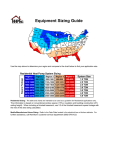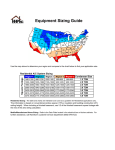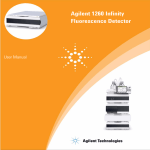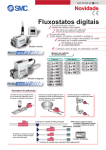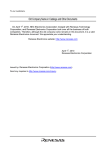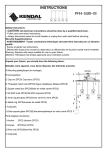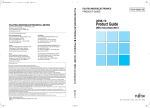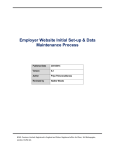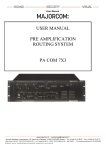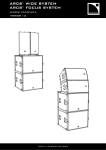Download Basic Usage 4-9-16LX
Transcript
Basic Use Instructions For Pacom PDR4/9/16LX Digital Recorders Note: If you are using a VGA instead of a composite monitor, you may have to switch the PDR to this mode. For the PDR4LX, change the switch on the rear of the PDR to 'VGA'. On the PDR9 and 16LX, press and hold the 'Display' button for 3-5 seconds when the PDR has finished booting. This will switch to VGA. View of PDR16LX, PDR4LX Live View: Once the DVR has booted you will see all cameras displayed on screen. Press the individual camera number on the front panel to just view that camera. Alternatively, press the 'Display' (Quad/Seq button on 4LX) multiple times to cycle through mixed views. Playback: On the PDR9&16LX units, press the 'Search/Stop' button (directly above the Display button) to enter playback mode. Press this button again to return to Live view mode. Use the jog/shuttle knob or the Fast forward/Rewind buttons to search footage. Press the camera's number button to view only that camera. To Search for footage, press the 'Menu' button. This will bring up a variety of searches, which are detailed in the user's manual. To go to a specific time/date, use the arrow keys to select the 'Go To' menu and press the enter button (centre of the arrow keys). Then enter the date/time you wish to start searching on. On the PDR4LX, press the right hand arrow button to enter into Playback mode. Press the enter key (centre of the arrow keys) twice to return to live view mode. Press the menu button, as with the 9&16LX to activate the search functions. Exporting Footage: Once you have located the footage you wish to export, note the start and end time, and the camera number. Press the 'Menu' button from the Playback mode, and arrow down and enter on 'Clip Copy'. The above screen will appear. Untick the 'First' and 'Last' checkboxes by using the arrow keys and pressing the enter key. Then enter the start date and time for the footage you want to export into the 'From' field, and the end date/time into the 'To:' field. Arrow down and select which camera/s you want to export, and ensure the destination is Internal CDRW, or USB HDD depending on whether you want to burn to CD (insert blank unused CD) or save to USB key/hard drive. Choose a filename with no spaces and less than 8 characters. Click Start to begin.