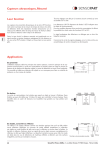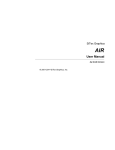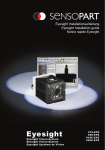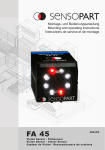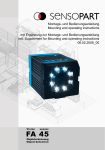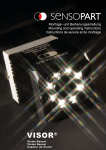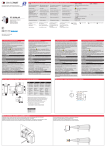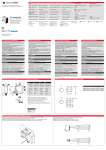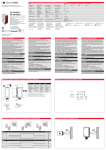Download EYESIGHT Installationsanleitung EYESIGHT Installation guide
Transcript
EYESIGHT Installationsanleitung EYESIGHT Installation guide Notice rapide EYESIGHT FA 45 Smar t Kamera - EYESIGHT Smar t camera - EYESIGHT Système de Vision - EYESIGHT 300-AY 300-BY Inhalt / Content Deutsch.................................................................................................................... 3 English.................................................................................................................... 43 Français.................................................................................................................. 84 Copyright (Deutsch) Die Wiedergabe bzw. der Nachdruck dieses Dokuments, sowie die entsprechende Speicherung in Datenbanken und Abrufsystemen bzw. die Veröffentlichung, in jeglicher Form, auch auszugsweise, oder die Nachahmung der Abbildungen, Zeichnungen und Gestaltung ist nur auf Grundlage einer vorherigen, in schriftlicher Form vorliegenden Genehmigung seitens SensoPart Industriesensorik GmbH, zulässig. Für Druckfehler und Irrtümer, die bei der Erstellung der Montage- und Bedienungsanleitung unterlaufen sind, ist jede Haftung ausgeschlossen. Liefermöglichkeiten und technische Änderungen vorbehalten. Erstveröffentlichung November 2007 Copyright (English) No part of this document may be reproduced, published or stored in information retrieval systems or data bases in any manner whatsoever, nor may illustrations, drawings and the layout be copied without prior written permission from SensoPart Industriesensorik GmbH. We accept no responsibility for printing errors and mistakes which occurred in drafting these mounting and operating instructions. Subject to delivery and technical alterations. First publication November 2007 Copyright (Français) Toute reproduction de ce document, ainsi que son enregistrement dans une base ou système de données ou sa publication, sous quelque forme que ce soit, même par extraits, ainsi que la contrefaçon des dessins et de la mise en page ne sont pas permises sans l’autorisation explicite et écrite de SensoPart Industriesensorik GmbH. Nous déclinons toute responsabilité concernent les fautes éventuelles d’impression et autres erreurs qui auraient pu intervenir lors du montage de cette brochure. Sous réserve de modifications techniques et de disponibilité pour livraison. Première publication Novembre 2007 SensoPart Industriesensorik GmbH Am Wiedenbach 1 D-79695 Wieden For use in NFPA 79 Applications only. Adapters providing field wiring means are available from the manufacturer. Refer to manufacturers information. Contents Contents...................................................................................................................................................................43 1 General Information and Safety.......................................................................................................................45 1.1 Symbols......................................................................................................................................................45 1.2 Safety notes................................................................................................................................................45 1.3 Components supplied.................................................................................................................................45 1.4 Requirements for use..................................................................................................................................45 2 Intended Use......................................................................................................................................................46 2.1 Field of application......................................................................................................................................46 2.2 Performance characteristics.......................................................................................................................46 2.3 An Overview of Commands for EYESIGHT Basic / EYESIGHT Advanced................................................47 2.3.1 EYESIGHT Basic...............................................................................................................................47 2.3.2 EYESIGHT Advanced........................................................................................................................48 2.4 Smart camera types....................................................................................................................................48 3 Installation Instructions....................................................................................................................................49 3.1 Mechanical Installation................................................................................................................................49 3.2 Electrical installation...................................................................................................................................50 3.2.1 Connection possibilities ....................................................................................................................50 3.2.1.1 LED Display....................................................................................................................................50 3.2.1.2 Focusing screw...............................................................................................................................51 3.2.1.3 24 V DC Connection.......................................................................................................................51 3.2.1.4 LAN Connection..............................................................................................................................51 3.2.1.5 Data (RS422) Connection...............................................................................................................51 3.3 Network settings ........................................................................................................................................52 3.4 Start-up.......................................................................................................................................................53 4 Directory Structure on the PC..........................................................................................................................55 4.1 Directory Structure......................................................................................................................................55 5 Communicating with the Camera.....................................................................................................................56 5.1 Establishing a Connection..........................................................................................................................56 5.2 Setting up the Shutter and Gain.................................................................................................................57 5.3 Creating an Inspection Program.................................................................................................................59 5.4 Controlling a Camera (Remote Device Control).........................................................................................62 5.5 Configuration of a Camera (Remote Device Configuration).......................................................................62 5.6 Properties of a Camera (Remote Device Properties).................................................................................63 5.7 Managing Multiple Cameras with one PC...................................................................................................64 6 Switching Between Inspection Programs.......................................................................................................65 6.1 Switching the Inspection Program from the PC..........................................................................................65 6.2 Switching the Inspection Program over a Serial Connection......................................................................65 6.2.1 Switching the inspection program......................................................................................................65 6.2.2 Mode of Operation: “Start”.................................................................................................................66 6.2.3 Mode of Operation: “Stop”..................................................................................................................66 6.2.4 Mode of Operation: “Stop immediately”.............................................................................................66 6.2.5 Mode of Operation: “Restart Program”...............................................................................................66 6.2.6 Mode of Operation: “Reset Counter”..................................................................................................66 6.2.7 Mode of Operation: “Trigger”..............................................................................................................66 6.2.8 Mode of Operation: “Ping”..................................................................................................................66 6.2.9 Mode of Operation: “RAW-Message”.................................................................................................66 6.2.10 6.2.10 Mode of Operation „RAW-ASCII-Message“ (available > version 2.4.036) ...................................67 6.2.11 Mode of Operation: “Reset Camera”..................................................................................................67 6.2.12 Mode of Operation: “ExitEyeSight”.....................................................................................................67 6.3 Switching the Inspection Program over LAN..............................................................................................67 6.3.1 Switching the inspection program......................................................................................................67 6.3.2 Mode of Operation: “Start”.................................................................................................................68 6.3.3 Mode of Operation: “Stop”..................................................................................................................68 6.3.4 Mode of Operation: “Stop immediately”.............................................................................................68 6.3.5 Mode of Operation: “Restart Program”...............................................................................................68 6.3.6 Mode of Operation: “Reset Counter”..................................................................................................68 FA 45 Smart camera - EYESIGHT GB - 068-13856 - 13.07.2010-05 43 6.3.7 Mode of Operation: “Trigger”..............................................................................................................68 6.3.8 Mode of Operation: “Ping”..................................................................................................................68 6.3.9 Mode of Operation: “RAW-Message”.................................................................................................68 6.3.10 Mode of Operation: „Set System Time“ (available > version 2.4.036) .....................................................69 6.3.11 Mode of Operation: “DeleteAllStaticVars” (available > version 2.4.036) .................................................69 6.3.12 Mode of Operation: “SelectProgram” (available > version 2.4.036) ........................................................69 6.3.13 Mode of Operation: “AddProgram” (available > version 2.4.036) ............................................................69 6.3.14 Mode of Operation: “UnloadProgram” (available > version 2.4.036) .......................................................69 6.3.15 Mode of Operation: “SetParameterByName” (available > version 2.5) ..................................................69 6.3.16 Mode of Operation: “Reset Camera”..................................................................................................70 6.3.17 Mode of Operation: “ExitEyeSight”.....................................................................................................70 6.3.18 Mode of Operation: “Softreset”...........................................................................................................70 6.3.19 Mode of Operation: “Stoploops”.........................................................................................................70 6.3.20 Mode of Operation: GetAllInfo............................................................................................................71 7 FAQ.....................................................................................................................................................................72 8 Appendix............................................................................................................................................................73 8.1 Field of view / operating distance................................................................................................................73 8.2 Plug connections.........................................................................................................................................73 8.2.1 Serial port settings.............................................................................................................................73 8.2.2 IO-Box FA 45......................................................................................................................................74 8.2.3 Extension of In / and Outputs Beckhoff..............................................................................................75 8.3 Care and maintenance................................................................................................................................77 8.3.1 Cleaning.............................................................................................................................................77 8.3.2 Transport, packaging, storage...........................................................................................................77 8.3.3 Disposal.............................................................................................................................................77 8.4 Accessories.................................................................................................................................................78 44 FA 45 Smart camera - EYESIGHT GB - 068-13856 - 13.07.2010-05 Installation guide 1 General Information and Safety 1.1 Symbols Important This symbol indicates sections of the text which must be strictly observed. Non-compliance with such instructions may cause injury or damage. Note This symbol indicates sections of the text which contain useful information. 1.2 Safety notes Before starting the FA 45 Smart camera, read these instructions carefully, ensure that you have understood them and comply with them at all times. The FA 45 Smart camera should only be connected by a qualified electrician. Do not tamper with or make alterations on the unit! The FA 45 Smart camera is not a safety-critical component and its use is prohibited under conditions where the safety of persons may depend on its function. The IP address set for the FA 45 Smart camera should be marked on the enclosed label. After installation, stick the label on the smart camera in a clearly visible position. The IP address of the FA 45 Smart camera must be used once only in any network. (see chapter 3.3 network settings) 1.3 Components supplied • FA 45 Smart camera including integrated illumination (or as version with C-Mount lens without illumination) • CD-ROM with Computer software and Operating instructions • Operating instructions, mounting clamp, Allen key, screwdriver, 2 protective caps for M12 plug. 1.4 Requirements for use To configure the FA 45 Smart camera, the following items are required: PC or noteboOK with min. Pentium III, 1 GHz, 256 MB RAM, Microsoft Windows 98, 2000, XP, or Vista™, network connection or network with TCP-IP protocol. Recommended resolution 1024 x 768 pixels. Basic knowledge of computing is also essential. The IP address of the FA 45 Smart camera is set by the manufacturer to 192.168.100.100 with sub-net mask 255.255.255.0. The operation of the FA 45 Smart camera is independent of a computer or PLC. A PC or noteboOK is required only for configuring the FA 45 #. For reproducible results and avoidance of malfunctions, adequate and constant object illumination is essential. Reflections or varying incident light may affect detection results. If necessary, use an external white-light source and/or light-screening devices to exclude incident light. FA 45 Smart camera - EYESIGHT GB - 068-13856 - 13.07.2010-05 45 Installation guide 2 Intended Use 2.1 Field of application The FA 45 Smart camera is an optical sensor, which has numerous inspection methods for measuring, recognizing and distinguishing a vast range of different objects. FA 45 Smart camera is typically used e.g. in separating “good” parts from “bad” parts. The typical field of application for FA 45 is in automation or quality control. FA 45 can be easily programmed for tasks like testing of presence, measuring, dimensional accuracy, integrity, position of e.g. markers, labels, packing or components. The FA 45 Smart camera is therefore an economical alternative to conventional image-processing systems. 2.2 Performance characteristics • • • • • • • • • • • • • • • • • 46 FA 45 ¼”, Progressive Scan. CCD 640 (H) Y 480 (V), 25 Hz (monochrome or color). Fast signal processor (DSP), performance comparable to a fast Pentium PC-processor. Power supply 24 VDC +/- 10% (absolute maximum values 18-30V). 4 configurable outputs 0-24VDC PNP. Maximum current (per output) 200 mA (max. 9.6 W). Short circuit protection (all outputs). 2 configurable inputs, high 10…24V (+/-10%), low 0..3V. Trigger input, rising edge, 10V...Ub. Ethernet (LAN) interface. RS422 serial interface. Data output through Ethernet (LAN) or RS422. Compact sized smart camera: 64 x 45 x 45 mm Weight approx. 170 g. Protection standard IP 65/57. A large collection of commands (see Chapter 2.3) for creating an inspection program. Multiple inspection programs can be saved on the camera. Switching between inspection programs possible through serial connection, LAN or digital I/O. FA 45 Smart camera - EYESIGHT GB - 068-13856 - 13.07.2010-05 Installation guide 2.3 An Overview of Commands for EYESIGHT Basic / EYESIGHT Advanced EYESIGHT is available in Basic- and Advanced-versions. In addition to many additional commands all Basic-version commands are also included in the Advanced-version. The following tables contain a short description of the commands available. 2.3.1 EYESIGHT Basic Image capture Point Angle Calibration Straight line Interpreter control Read input Circle Access to variables Set output Distance Evaluation Text Straight line distance Probe points Text string / LAN output Cross-section Probe points (circular probe) RS232/422 Measure gap width Edge counter (straight line) Image information Calliper (hor./vert.) Circle counter Point list Free calliper Count objects Captures, saves and loads images. Sets coordinate system origin and orientation. Adjusts scaling. Reads the camera‘s digital input and compares it with a set value. Sets the camera‘s digital output Writes text and/or values on the inspection image. Creating and sending of text strings through serial or LAN interfaces. Sends and receives text strings through the serial interface. Evaluates brightness and focus of a selected image area. Modifies, resets, saves and loads the point list. Creates a point. Creates a straight line. Creates a circle. Measures the distance between two points or a point and a straight line. Measures the distance between a detected edge and a straight line. Measures the cross-section between two detected edges. Measure the gap between two detected edges. Measures the hor. and vert. distance between two detected edges. Measures the distance between two detected edges. (Free orientation). Measures the angle between two straight lines or three points. Controls the flow of the inspection program by using jumps, marks etc. Assigns values to variables and to the register. Executes arithmetic operations. Evaluates a value against given tolerance limits. Rectangular probe that detects an edge and marks it with points. Circular probe that detects an edge and marks it with points. Counts edges along a straight line. Counts the edges along the circumferenceof a circle. Counts objects with a defined area, brightness and distance from the center. Ini-file access Writes to and reads from a file on the camera flash-memory. FA 45 Smart camera - EYESIGHT GB - 068-13856 - 13.07.2010-05 47 Installation guide 2.3.2 EYESIGHT Advanced In addition to the EyeSight Basic commands the following commands are also included in EyeSight Advanced. Select colour channel Determine point of curve Area check Colour evaluation Contour check Colour image area Colour filter Similar to the „Colour evaluation“ but also calculates the min, max and average values. Contour tracing Camera control Brightness adjustment Correlation Basic Interpreter Filter Riehmann-probe Stop watch Delete backround Image transfer Execute sub-program Filters out two of the three RGB-colour channels. Determines the bending of an object. Determines the amount of pixels whose HSV-values lie within a defined range. Compares a list of points with a contour of an object. Saves the contour points along an outline of an object to the point list. Sharpens the image by reducing the spreading of the grey values. Compares the captured image with a template and calculates the correlation. Various filter functions for a selected area. Counts the edges along the projection of a selected area. An image defined as a background is subtracted from the captured image. 2.4 Send camera image through LAN interface Counts the number of pixels with a specific intensity value. Paints a circle-shaped area with a selected grey hue. Set or read shutter and gain value. Script programming in a syntax similar to Visual Basic. Measures the time between marked rows in the inspection program. Sub programs can be loaded in the main program.. Smart camera types Smart camera name Description EYESIGHT Monochrome Basic Article N° FA 45-300-WCC-EBO6HS6 640x480 pixels, whitelight, CCD-mono, 6 mm objective FA 45-300-WCC-EBO12HS6 640x480 pixels, whitelight, CCD-mono, 12 mm objective 522-91134 FA 45-300-CC-EBOCSHS6 1 640x480 pixels, without light source, CCD-mono, C-mount 522-91135 FA 45-300-RCC-EBO6HS6 640x480 pixels, redlight, CCD-mono, 6 mm objective 522-91139 FA 45-300-RCC-EBO12HS6 640x480 pixels, redlight, CCD-mono, 12 mm objective Smart camera name Description EYESIGHT Monochrome Advanced 522-91133 522-91140 Article N° FA 45-300-WCC-EAO6HS6 640x480 pixels, whitelight, CCD-mono, 6 mm objective FA 45-300-WCC-EAO12HS6 640x480 pixels, whitelight, CCD-mono, 12 mm objective 522-91137 FA 45-300-CC-EAOCSHS6 1 640x480 pixels, without light source, CCD-mono, C-mount 522-91138 FA 45-300-RCC-EAO6HS6 640x480 pixels, redlight, CCD-mono, 6 mm objective 522-91141 FA 45-300-RCC-EAO12HS6 640x480 pixels, redlight, CCD-mono, 12 mm objective Smart camera name 522-91136 522-91142 FA 45-300-WCCC-EAO6HS6 Description EYESIGHT Color Advanced 640x480 pixels, whitelight, CCD-color, 6 mm objective Article N° FA 45-300-WCCC-EAO12HS6 640x480 pixels, whitelight, CCD-color, 12 mm objective 522-91144 FA 45-300-CCC-EAOCSHS6 1 640x480 pixels, without light source, CCD-color, C-mount 522-91145 522-91143 1 When using a C-mount version of the FA 45, a C-mount objective with an intermediate ring 6.6 mm or a protective case is always needed (see Chapter 8.4 Accessories). Higher resolutions available on request. 48 FA 45 Smart camera - EYESIGHT GB - 068-13856 - 13.07.2010-05 Installation guide 3 Installation Instructions 3.1 Mechanical Installation To ensure maximum accuracy of detection, the FA 45 Smart camera should be protected from vibration. Secure the connection cables with cable binders to prevent crushing or slipping. Select a position for the FA 45 Smart camera in which interfering factors such as slight differences in the position of the object or variations in illumination have little or no effect. Screw the FA 45 Smart camera into the mounting clamp „dovetail FA 45“ (supplied with the unit) and then onto a suitable object. Use only the mounting clamp „dovetail FA 45“ (no. 543-11000) supplied with the unit (see chapter 8.11 dimensional drawing). min.10-15° Fig. 1 15500231 Height of field of view of eld f fi Wi dth o A vie w Working distance Observe the object clearance given in the table Field of View / Working Distance (see chapter 8.5). To avoid interfering reflection from the detection object, align the FA 45 Smart camera at an angle of approx. 10°-15° with reference to the optical axis (fig. 1). Fine adjustment Important: Fine adjustment of the FA 45 Smart camera should not be carried out until after electrical connection (see chapter 3.2) and start-up (PC software installation). See „Start-up“ (chapter 3.4). FA 45 Smart camera - EYESIGHT GB - 068-13856 - 13.07.2010-05 49 Installation guide 3.2 Electrical installation The electrical installation of the FA 45 Smart camera must be carried out by a qualified electrician. When installing the FA 45 Smart camera , disconnect all electrical components from the power supply. When the unit is being used in a network, ensure that the network address (IP address) of the FA 45 Smart camera set by the manufacturer at 192.168.100.100 is free and is not in use for any other unit connected to the system. If necessary, re-set the IP address of the FA 45 Smart camera as described in the section „Network settings“ (see chapter 3.3). When the FA 45 Smart camera is in use, the protective caps supplied must be pushed onto the M12 sockets (data and LAN) which are not in use. Failure to do this may cause malfunction. 3.2.1 Connection possibilities For stand-alone operation (independent of PC /PLC) only connection 24 V DC (3.2.1.3) is required after start-up. For electrical installation, connect wires as follows: 3.2.1.1 LED Display 3.2.1.2 Focusing screw 3.2.1.5 Data (RS422) M12 connection socket 3.2.1.3 24 V DC M12 connection socket 3.2.1.4 LAN M12 connection socket Fig. 2 155-00950 24 V DC (I/O) FA 45 Fig. 3 155-00457 DATA (RS422) LAN (Ethernet) 24 V DC PLC PC 3.2.1.1 LED Display Name Colour Meaning Pwr. Green Camera ready, inspection program loaded Err. Red Error in loading the inspection program Q1 Yellow Output 0 (OUT 0) Q2 Yellow Output 1 (OUT 1) Table1 50 FA 45 Smart camera - EYESIGHT GB - 068-13856 - 13.07.2010-05 Installation guide 3.2.1.2 Focusing screw Focusing screw to adjust focus (see Fig. 2). 3.2.1.3 24 V DC Connection M12 Connection socket for 24 V DC voltage supply and digital I/O. The exact plug connection see table2, chapter 8.2. 3.2.1.4 LAN Connection M12 Connection socket for Ethernet connection. The exact plug connection see table3, chapter 8.2. Use only the correct network cables (see accessories table chapter 8.4). Direct connection of the FA 45 Smart camera to a PC: (recommended): Ethernet cable (crossover) FA 45 M12 Fig. 4 155-00952 FA 45-300.....S5 FA 45-300.....S6 CI L4MGK/RJ45G-GS-xm-PUR FA 45-300.....S3 FA 45-300.....S4 CI L8FSK/RJ45S-xm-GG-PVC-G RJ45 alternatively FA 45 Fig. 5 155-00953 M12 PC Ethernetconnector AA-RJ45 Ethernet cable (straight) FA 45-300.....S5 FA 45-300.....S6 CI L4MGK/RJ45G-S-xm-PUR RJ45 FA 45-300.....S3 FA 45-300.....S4 CI L8FSK/RJ45S-xm-GG-PVC RJ45 Ethernet cross cable CI RJ45-1mK RJ45 PC Connection of the FA 45 Smart camera to a PC via a network: Network e.g. switch, hub etc. RJ45 FA 45 Ethernet cable (straight) M12 RJ45 Standard network cable FA 45-300.....S5 FA 45-300.....S6 CI L4MGK/RJ45G-S-xm-PUR RJ45 PC FA 45-300.....S3 CI L8FSK/RJ45S-xm-GG-PVC FA 45-300.....S4 Fig. 6 155-00954 3.2.1.5 Data (RS422) Connection M12 Connection socket for DATA serial interface, RS422. The exact plug connection see table4, chapter 8.2. FA 45 Smart camera - EYESIGHT GB - 068-13856 - 13.07.2010-05 51 Installation guide 3.3 Network settings The following instructions indicate how to change the network configuration of the PC and the FA 45 Smart camera . If incorrect settings are used, the network connectins in the computer may be lost. To be on the safe side, note the former settings for later use if required. Following this procedure, it may be necessary to re-start the system. In order to determine which IP addresses are allowed in your network or locally in your PC, and to carry out the necessary settings on your PC, contact the system administrator beforehand. The illustrations, dialogues and menus originate from the operating system Microsoft Windows XPTM. The illustrations are similar in other operating systems. To configure the FA 45 Smart camera with a PC it is essential that a network board and the TCP/IP LAN- connection is installed on the PC. (This also applies when the PC is not connected to a network. See also chapter 3.2, Electrical Connection). To connect the Smart camera FA 45 to a PC via Ethernet the IP addresses of both devices have to correspond. The default IP of the FA 45 is 192.168.100.100/24 (/24 means: 24Bit Subnetmask = 255.255.255.0). To establish a direct connection, the PC must be set to a correspondig, fixed IP address like follows. 1. Click on Start Control Panel Network Connection Local Area Connection Properties the window "Local Area Connection Properties" is open. 2. In the list „This connection requires following elements“ select the option „Internet Protocol (TCP/IP)“ and then click the button „Properties“. 3. In the following window set the desired IP address of the PC and the sub-network data. 4. Click on OK to save the settings. Example: The FA 45 Smart camera is pre-set to IP address 192.168.100.100 and subnet mask 255.255.255.0. In this case, the IP address may be set to any value between 192.168.100.1 and 192.168.100.254, with the exception of the smart camera IP address (192.168.100.100). For the smart camera IP address modification, see system start-up. Fig. 7 155-00506 52 FA 45 Smart camera - EYESIGHT GB - 068-13856 - 13.07.2010-05 Installation guide 3.4 Start-up The FA 45 Smart camera functions only with software supplied. Software updates are available from www.sensopart.de. The PC Sofware must always fit to the corresponding Smart camera Firmware (VXX). For installation of the software using Windows 2000, XP and Vista™ administration rights are necessary. To start the FA 45 Smart camera up, proceed as follows: 1. Switch on the power supply (+UB). If necessary, connect IN2 with +UB (see chapter 8.1 IN 2). 2. For the first start-up of the FA 45 Smart camera install the supplied software (version x.x) on the PC. When the CD is inserted, the Internet Browser should start automatically. When the Autorun function is deactivated, it is also possible to start the main page by double click on start.exe. De-installation System control Software EYESIGHT Remove or Start Programs SensoPart EYESIGHT Uninstall EYESIGHT 3. A program group “SensoPart\EYESIGHT” with a shortcut “EYESIGHT” will appear on the Windows start menu. The standard installation path is “C:\Program Files\SensoPart\EYESIGHT”. 4. The EYESIGHT-software can now be started by clicking ”Start Programs SensoPart EYESIGHT EYESIGHT”. Fig. 8 155-00670 5. The graphical user interface for EYESIGHT-software after starting it for the first time: Click on „Configuration“ in order to start the Configuration mode. Fig. 8a 155-01287 FA 45 Smart camera - EYESIGHT GB - 068-13856 - 13.07.2010-05 53 Installation guide Main menu Toolbar Camera Viewer Fig. 9 155-00801 Program editor 6. Selecting then on the main menu ”Window Standard setting” opens “Camera Viewer”- and “Program Editor”windows in case they were closed. 7. The installation of EYESIGHT has now been completed successfully. 8. See Chapter 5 for how to build a connection to a camera. The EYESIGHT software can be exited by ”File Quit”. 54 FA 45 Smart camera - EYESIGHT GB - 068-13856 - 13.07.2010-05 Installation guide 4 Directory Structure on the PC 4.1 Directory Structure System files Directory for each camera (in this case for the camera “FA45”) Inspection programs Automatically saved backup copies Example images on the PC Example inspection programs on the PC License files for the installed camera PDF-manuals Fig. 10 155-00802 FA 45 Smart camera - EYESIGHT GB - 068-13856 - 13.07.2010-05 55 Installation guide 5 Communicating with the Camera 5.1 Establishing a Connection After starting the EYESIGHT-software for the first time, it will put itself in a demo-mode with some restrictions in its functionality. To uplift the demo-mode, build a connection with a FA 45 camera in the EYESIGHT software, then disconnect and restart the EYESIGHT. If the software has not been connected to a camera for 3 days, it will revert to the demo-mode. 1. Start the EYESIGHT-software. 2. On the main menu select ”Options Remote device control”. Fig. 11 155-00671 3. Choose camera model FA45 from the dropdown list. If you have multiple cameras connected (e.g. multiple cameras each with an unique IP-address in a network), the cameras will be listed here. Fig. 12 155-00672 56 FA 45 Smart camera - EYESIGHT GB - 068-13856 - 13.07.2010-05 Installation guide 4. Click on “Connect”. 5. Click on the “Sync Local PC” to copy all the files from the camera to the PC. Close the dialog by clicking “Ok”. Fig. 13 155-00673 6. Activate the live image acquisition from the camera by clicking ”On” on the “Camera Viewer”-window. (Fig. 14a). The integrated flash for live image can be turned on by marking the checkbox “with flash” before clicking “On”. The image size can be adjusted to fit the window by clicking “Fit” under the text “Zoom”. The slide control can be used for closer zooming. Clicking “Off” will return the image to the original size (Fig. 14b). Turn the focus-screw on the backside of the camera (or using the lens objective on a C-mount camera) to reach the desired sharpness of the image. Fig. 14a 155-00800 5.2 Fig. 14b 155-00806 Setting up the Shutter and Gain The camera being connected, select ”View Camera options” from the main menu. Fig. 15 155-00799 FA 45 Smart camera - EYESIGHT GB - 068-13856 - 13.07.2010-05 57 Installation guide If you are acquiring live image from the camera (button “On” activated, see Fig. 14a) you will be able to see the effect on the image in real time when adjusting the values. Use the sliding controls to set up the desired Shutter (in µs) and Gain values (Gain default: 255). Clicking “OK” will close the window and save the new settings on the camera. If a colour camera is used, you can adjust the white balance by clicking “Determine parameters”. Fig. 16 155-00798 58 FA 45 Smart camera - EYESIGHT GB - 068-13856 - 13.07.2010-05 Installation guide 5.3 Creating an Inspection Program 1. Open an inspection program by clicking ”File Open Program standard.ckp” (or use the button “Open program” in the “Program Editor”-window). This will open the inspection program, which was earlier downloaded from the camera (with the command: “Options Remote device control “Sync Local PC” ”). Fig. 17 155-00674 It is also possible to work with an inspection program without a camera. The live camera images can be saved and loaded with commands ”File -> Save image” (answer “No” when asked “With graphics”) and “File -> Load image” When using the EYESIGHT software without camera, select “Local system” from the drop-down list in “Options -> Remote device control” in the main menu. 2. The commands to the Program editor – window are added using “drag and drop” method. The command icon must be dropped on the column “B” on the Program editor. The dialog for each specific command opens automatically after it is dropped on its place on the Program editor. Fig. 18 155-00853 Insert the command “Image capture” using “drag and drop” on the icon, enable the “with flash” and exit with “Ok”. FA 45 Smart camera - EYESIGHT GB - 068-13856 - 13.07.2010-05 59 Installation guide Fig. 19 155-00854 3. The inspection program can be run using the buttons seen in Fig. 20. Run the program in a loop Stop the program Run step-by-step Fig. 20 155-00805 Run the complete program once Run only the selected rows Click on “Check program - Start test-loop” to test your new inspection program. The camera flash should now be functioning and you should be able to see objects placed under the camera in real time. The complete command reference can be found in the user manual (on the EYESIGHT installation CD) or through the help (press F1). 60 FA 45 Smart camera - EYESIGHT GB - 068-13856 - 13.07.2010-05 Installation guide 4. Save the program by clicking ”File Save program” on main menu or on “Program editor”-window. You will be asked whether you want to commit the changes to camera (Fig. 10). The maximum length for the inspection program filenames is 8 characters (8 for the name and 3 for the ending). Fig. 21 155-00804 Fig. 22 155-00803 If you select “No” at this point, it is possible to copy the saved inspection program later to the camera by: “Options -> Remote device control -> “Sync -> Remote device” “. The inspection program copied to the camera is the one displayed under “Active checkprogram”. The inspection program on the camera starts as soon as the button “Disconnect and start” is clicked. FA 45 Smart camera - EYESIGHT GB - 068-13856 - 13.07.2010-05 61 Installation guide 5.4 Controlling a Camera (Remote Device Control) Select from the main menu: ”Options -> Remote device control”. Displays the selected camera. Disconnects the camera from the local PC. Connect to the camera Copies all files from camera to the local PC Copies the inspection program displayed under “Active checkprogram” to the camera. Displays whether a camera is connected Change the active inspection program on the camera. Displays the name of the inspection program currently running on the camera Fig. 23 155-00673 Similar to the button “Sync -> Remote Device” but it also restarts the activate inspection program on the camera. 5.5 Reloads the active inspection program and closes the dialog. Exit the dialog. Configuration of a Camera (Remote Device Configuration) Click “Options -> Remote device configuration” on the main menu. Displays the selected configuration. Adds a new configuration. Removes the selected configuration. Opens a propertiesdialog for the selected configuration. Fig. 24 155-00676 62 FA 45 Smart camera - EYESIGHT GB - 068-13856 - 13.07.2010-05 Installation guide 5.6 Properties of a Camera (Remote Device Properties) Click on the “Properties” and then “Yes” to close the connection. Selected camera. IP-address of the camera. Port number for the connection. Button to change the IP address. Button to change the port. Button to reset the camera. Port for reset the camera. Displays the fingerprint and version number, which is used as a unique identification for every EYESIGHTcamera. Activate of the camera with a license file. Update the camerasoftware / restore the backupfile Creates a backup of the camera firmware and inspection programs. Fig. 25 155-00677 FA 45 Smart camera - EYESIGHT GB - 068-13856 - 13.07.2010-05 63 Installation guide 5.7 Managing Multiple Cameras with one PC It is possible to manage and configure multiple cameras connected through a network. Therefore each camera has to be given a unique IP-address. 1. Click “Options -> Remote device configuration” on the main menu. Select the first camera (FA45) and click on the “Properties”-button. 2. Click on the “Change IP address on camera” and type in a new IP, e.g. 192.168.100.90. The delivered cameras have a default IP address of 192.168.100.100. Before changes for the IP-address take place, the camera has to be restarted. Click “Ok” on the dialog and then again “Ok” on the configuration dialog. 3. To add a new camera, click “Add” on the “Remote device configuration”-dialog. Give a new name for the camera (e.g. “camera 1”) and leave the dialog with “Ok”. 4. Select the newly added camera from the drop-down list and click on “Properties”. 5. Follow the instructions as in step 2 and change the IP-address on the camera (e.g. 192.168.90.91). Fig. 26 155-00797 6. If you wish add more cameras, start over at step 3 giving the camera a new name (e.g. “camera 2” and so on). 64 FA 45 Smart camera - EYESIGHT GB - 068-13856 - 13.07.2010-05 Installation guide 6 Switching Between Inspection Programs Multiple inspection programs can be stored on the camera. E.g. this way can each inspected part type have its individual inspection program. There are various ways of switching between the inspection programs. 6.1 Switching the Inspection Program from the PC Connect the camera to your PC with a LAN-cable and select from the main menu: “Options Remote device control Connect”. Choose the inspection program to be activated in “Active checkprogram”-field. Fig. 27 155-00673 6.2 Switching the Inspection Program over a Serial Connection The serial control command begins always with an “#”-character and followed by three digit command code, an optional text field and ending with an “#” (e.g. “#001standard.ckp#”). In View Application parameters Autom. progr. control it is possible to decide whether an acknowledgement is sent or not. If the camera does not receive the complete command in 10 seconds, a timeout takes place and the inspection program execution continues normally. 6.2.1 Switching the inspection program Command: #001<programname># (e.g. #001standard.ckp#) This command changes the active inspection program to “<programname>”. The program name must always end with the suffix “.ckp”. The program loop begins executing immediately if the camera is in “start”-mode. In “stop” mode the new inspection program will be loaded, but not started. The filename is case sensitive. FA 45 Smart camera - EYESIGHT GB - 068-13856 - 13.07.2010-05 65 Installation guide 6.2.2 Mode of Operation: “Start” Command: #002# In this mode the currently active inspection program will be started. If the inspection program is switched during this mode, it will start immediately. 6.2.3 Mode of Operation: “Stop” Command: #003# The currently running inspection program loop will execute until the program end and stop. If the inspection program is switched during this mode, it will not be started until the “start” -command is given. 6.2.4 Mode of Operation: “Stop immediately” Command: #004# The inspection program will be stopped immediately. All blocking operations will be stopped (e.g. waiting for trigger or input signal). After a program switch the new program will stay stopped until the operation mode “Start” has been chosen. Use this command to abort “endless loops” in the script editor and waiting for trigger signal. 6.2.5 Mode of Operation: “Restart Program” Command: #005# The inspection program will be stopped immediately and started again. This command matches to the “Stop immediately“ command followed by “Start”. 6.2.6 Mode of Operation: “Reset Counter” Command: #006# Reset of good-/bad counter on the camera. 6.2.7 Mode of Operation: “Trigger” Command: #007# With this command it is possible to trigger the camera with the serial connection. In the command “image capture” the flag HW-triggered has to be set. 6.2.8 Mode of Operation: “Ping” Command: #008# After the camera has received this command, it is answered with “OK” (even when the acknowledgements are disabled). With this command it is possible to check if the camera is working. 6.2.9 Mode of Operation: “RAW-Message” Command: #009CCLM0…Mn-1# Use this telegram to send a message M= M0...Mn-1 to an inspection program. The message length is limited to 65.000 bytes. The cubic capacity of the message will be written as input to the serial buffer of the active inspection program. So it is possible to use it with the RS232 command or EVHDRS232Receive function inside the script editor. The command code #009 is followed by two configuration bytes CC, that should be filled with 0 (=0x00). The configuration bytes will be used for a specification of check sums or other extensions in later versions. The next byte L describes the length n of the cubic capacity M= M0...Mn-1 in bytes. Should the cubic capacity M have more than 255 characters, L has to be set to 0 (=0x00) and the following 2 bytes (interpreted as 16 bit value (LSB first)) describe the length. In this case the telegram has the form: #009CC0LHM0... Mn-1#, where L and H stand for low and high byte of the message length n. 66 FA 45 Smart camera - EYESIGHT GB - 068-13856 - 13.07.2010-05 Installation guide 6.2.10 6.2.10 Mode of Operation „RAW-ASCII-Message“ (available > version 2.4.036) Command: #019L:M# L = message length (ASCII) M = Message itself (ASCII) The telegram RAW-ASCII-Message is possible when only ASCII-messages are required. With this telegram it is possible to send a message M to an inspection program. The message will be written as input to the serial buffer of the active inspection program. The command code #019 is followed by two character strings separated with a “:” (punctuation mark - colon). The first character string L in ASCII specifies the length of the message M. The second character string M in ASCII is the message itself ending with a “#”. For the length only the characters of the message M are counted (without “#”). 6.2.11 Mode of Operation: “Reset Camera” Command: #998# A softreset of the camera will be done. 6.2.12 Mode of Operation: “ExitEyeSight” Command: #999# The EyeSight software running on the camera will be stopped immediately. The actual check-program is stopped. After this command it is not possible to establish a connection to the camera with the EyeSight PC software. A softreset via Ethernet or serial is not possible. Is is not possible any more to use EyeControl for a direct camera control. It is still possible to get access to the camera via telnet (e.g. for an update of the operating system on the camera). The EyeSight software can be started again by entering “es.cex” on the telnet-console. 6.3 Switching the Inspection Program over LAN The control command over LAN (using UDP) begins always with an “#”-character and followed by three digit command code, an optional text field and ending with an “#” (e.g. “#001standard.ckp#”). The port number for switching commands is 5952 (> version 2.1.xxx). In version 2.0.3 the port number is one higher than the port number for EYESIGHT connection (by default port 1997). The IP address is the same as for the EYESIGHT-connection. The camera sends always a reply after receiving a command: 1. 2. 3. 4. If the command parsing was successful and the command was recognized, the reply is “ok”. If the parsing command was completed successfully but the co mmand was NOT recognized (e.g. #099#), the reply is “nok”. If the command could not be parsed, the command string is sent as a reply back to the sender (e.g. for debugging purposes). If EYESIGHT-software is connected to the camera, the reply is “IGNORED”. To protect the system from inconsistencies, all switching commands via LAN to the camera are ignored while being connected to the camera with the EYESIGHT-software. 6.3.1 Switching the inspection program Command: #001<programname># (e.g. #001standard.ckp#) This command changes the active inspection program to “<programname>”. The program name must always end with the suffix “.ckp”. The program loop begins executing immediately if the camera is in “start”-mode. In “stop” mode the new inspection program will be loaded, but not started. FA 45 Smart camera - EYESIGHT GB - 068-13856 - 13.07.2010-05 67 Installation guide 6.3.2 Mode of Operation: “Start” Command: #002# In this mode the currently active inspection program will be started. If the inspection program is switched during this mode, it will start immediately. 6.3.3 Mode of Operation: “Stop” Command: #003# The currently running inspection program loop will execute until the program end and stop (maybe the camera is waiting for a trigger or an input signal). If the inspection program is switched during this mode, it will not be started until the “start”-command is given. 6.3.4 Mode of Operation: “Stop immediately” Command: #004# The inspection program will be stopped immediately. All blocking operations will be stopped (e.g. waiting for trigger or input signal). After a program switch the new program will stay stopped until the operation mode “Start” has been chosen. Use this command to abort “endless loops” in the script editor and waiting for trigger signal. 6.3.5 Mode of Operation: “Restart Program” Command: #005# The inspection program will be stopped immediately and started again. This command matches to the “Stop immediately” command followed by “Start”. 6.3.6 Mode of Operation: “Reset Counter” Command: #006# Reset of good-/bad counter and the number of program-cycles on the camera. 6.3.7 Mode of Operation: “Trigger” Command: #007# With this command it is possible to trigger the camera with the LAN interface. In the command “image capture” the flag HW-triggered has to be set. 6.3.8 Mode of Operation: “Ping” Command: #008# After the camera has received this command, it is answered with “OK” (even when the acknowledgements are disabled). With this command it is possible to check if the camera is working. 6.3.9 Mode of Operation: “RAW-Message” Command: #009CCLM0...Mn-1# Use this telegram to send a message M= M0...Mn-1 to a inspection program. The message length is limited to 65.000 bytes. The cubic capacity of the message will be written as input to the serial buffer of the active inspection program. So it is possible to use it with the RS232 command or EVHDRS232Receive function inside the script editor. The command code #009 is followed by two configuration bytes CC, that should be filled with 0 (=0x00). The configuration bytes will be used for a specification of check sums or other extensions in later versions. The next byte L describes the length n of the cubic capacity M= M0...Mn-1 in bytes. Should the cubic capacity M have more than 255 characters, L has to be set to 0 (=0x00) and the following 2 bytes (interpreted as 16 bit value (LSB first)) describe the length. In this case the telegram has the form: #009CC0LHM0... Mn-1#, where L and H stand for low and high byte of the message length n. 68 FA 45 Smart camera - EYESIGHT GB - 068-13856 - 13.07.2010-05 Installation guide 6.3.10 Mode of Operation: „Set System Time“ (available > version 2.4.036) Command: #010 <Sec> <Minute> <Hour> <Day> <Month> <Year># The system time on the camera is set with the following parameters. After the number of the command #010 six parameters separated with a space bar have to be entered. <Sec> 0 - 59 <Minute> 0 - 59 <Hour> 0 - 24 <Day> 1 - 31 <Month> 1 - 12 <Year> 1900 – 6.3.11 Mode of Operation: “DeleteAllStaticVars” (available > version 2.4.036) Command: #014# All static variables are deleted. 6.3.12 Mode of Operation: “SelectProgram” (available > version 2.4.036) Command: #016<Programname># The inspection program <Programname> is selected and is ready for execution. <Programname> is the complete name of the inspection program (e.g. “Std.ckp”). When the inspection program is already in the memory (RAM) (e.g. as a sub-program or added with the command “Add Program” (#017)) then the program can be started immediately without loading from the flash memory and without activating. It is recommended to use this command when the camera is in the “Stop” mode of operation (see command #003# and #004#). 6.3.13 Mode of Operation: “AddProgram” (available > version 2.4.036) Command: #017<Programname># The inspection program <Programname> is loaded in the memory (RAM) and is activated. <Programname> is the complete name of the inspection program (e.g. “Std.ckp”). All inspection programs remain in the memory. In order to start the chosen inspection program it has to be selected (see command #016). It is recommended to use this command when the camera is in the “Stop” mode of operation (see command #003# and #004#). Otherwise the cycle-time of the active program might be influenced. Use the combination #016# and #017# in order to avoid long loading and activating times when switching inspection programs on the camera. Inspection programs in the memory (RAM) can be removed by switching the inspection program with #001#. Please take care of the amount of memory (RAM). It depends on the camera type and the inspection programs on the camera how many inspection programs can be loaded at the same time. 6.3.14 Mode of Operation: “UnloadProgram” (available > version 2.4.036) Command: #018<Programname># A softreset of the camera will be done. 6.3.15 Mode of Operation: “SetParameterByName” (available > version 2.5) Command: #020 <Position>;<ParType>;<ParName>;<Value># <Position>: Position of the command in the inspection program <ParType>: parametertype string, double, long 0 – String 1 – Double 2 – Long <ParName>: Name of the parameter <Value>: new value FA 45 Smart camera - EYESIGHT GB - 068-13856 - 13.07.2010-05 69 Installation guide 6.3.16 Mode of Operation: “Reset Camera” Command: #998# A softreset of the camera will be done. 6.3.17 Mode of Operation: “ExitEyeSight” Command: #999# The EyeSight software running on the camera will be stopped immediately. The actual check-program is stopped. After this command it is not possible to establish a connection to the camera with the EyeSight PC software. A softreset via Ethernet or serial is not possible. Is is not possible any more to use EyeControl for a direct camera control. It is still possible to get access to the camera via telnet (e.g. for an update of the operating system on the camera). The EyeSight software can be started again by entering “es.cex” on the telnet-console. 6.3.18 Mode of Operation: “Softreset” Command: RESET A softreset of the camera will be done. Analog to #998# in 6.3.10. 6.3.19 Mode of Operation: “Stoploops” Command: STOPLOOPS With this command it is possible to interrupt running processes on the camera. This command is also used from the EyeSight PC-software in order to establish a connection to the camera, if the camera is hanging in an interminable process. It is not recommended to use this command. In order to stop an inspection program the command “Stop immediately” (see 6.3.4) should be used. 70 FA 45 Smart camera - EYESIGHT GB - 068-13856 - 13.07.2010-05 Installation guide 6.3.20 Mode of Operation: GetAllInfo Command: GETALLINFO After having received this command the camera sends a character string with information of the camera status. The following information is sent: camera type, version of operating system, the software version on the camera, information of the actual inspection program, cycle time and information of the licence on the camera. The category groups are divided by a byte with hex=00. Description of the GETALLINFO protocol (version 1): Protocol Version 1 Camera Name Camera Type ES <NR>00 Camera IP Camera Color Type 0 = grey 10 = color Connect-Port Control-Port Software-Version OS Version Valid Licence File Licence covers program Current Program Program Status 0 = Licence ok 1 = Licence File Error ( Demo Mode) 0 = undetermined 1 = Licence covers program 2 = Additional Licence needed 0 = Stopped 1 = Running else = Erro Cycle Time Good Counter Bad Counter Serial Program Control Active 0 = disabled 1 = enabled Digital IO Program Control Active 0 = disabled 1 = enabled FA 45 Smart camera - EYESIGHT GB - 068-13856 - 13.07.2010-05 71 Installation guide 7 FAQ 1. When using triggered image capture, command dialogs in the command column “B” open only after clicking “Stop”. Answer: When a new command is added or an existing command on the command-column “B” is clicked, the EYESIGHT-software runs through all the previous commands. In case of triggered image capture, the inspection program execution will not continue until it receives the trigger signal. Workarounds: - Right mouse click on a command icon on the “Program editor”-window and choose “Quick edit” (the previous inspection commands will not be executed using this command). - Click on the column “S” on the “Program editor”-window in front of the image capture- icon to disable it for the duration of editing. - Unmark the dialog box “Triggered” in the “Image capture”-command dialog for the duration of editing. 2. I cannot connect to the camera. Answer: Try to ping the camera. This is done by clicking in Windows “Start->Run…->cmd” and typing in the command prompt e.g. “ping 192.168.100.100” (i.e. the IP-address your camera has). 3. I cannot set any outputs, receive data via serial and/or Ethernet interfaces. Answer: Check if the pins are correctly connected. The serial and LAN- interfaces are activated by a license on a camera. Try reloading the license to the camera. 4. Some commands on the camera are not functioning. Answer: The EYESIGHT-software package is delivered in Basic and Advanced versions. All the commands are not include in the Basic-version. For an overview of all available commands, see Chapter 2.3. 5. Good parts are identified as NOK. Answer: Check the threshold values and tolerances in your inspection program. Make sure that your lighting conditions are adequate. By making use of the Calibration-tool, build an alignment function to determine the orientation of the part. 6. The colours on the camera are distorted (bluish, reddish or greenish cast) 72 Answer: Adjust the white balance (“View -> Camera options -> White balance”) FA 45 Smart camera - EYESIGHT GB - 068-13856 - 13.07.2010-05 Installation guide 8 Appendix 8.1 Field of view / operating distance Fig. 29 Fig. 28 8.2 Plug connections PIN assignment, connection 24 V DC PIN 1 2 3 4 5 6 7 8 Colour White Brown Green Yellow Grey Pink Blue Red Use IN0 (external trigger) +UB (24 V DC) OUT2 OUT1, display LED = Q2 IN1 OUT0, display LED = Q1 GND OUT3 Table 2 PIN assignment DATA (RS422) PIN assignment, connection LAN (M12) 4 pin 1 2 3 4 (M12) 8 pin 6 5 4 8 Color PIN (RJ45) Yellow 1 Withe 3 Orange 2 Blue 6 Use 1:1 TxD+ RxD+ TxDRxD- PIN (RJ45) 3 1 6 2 Use Crossover RxD+ TxD+ RxDTxD- PIN 1 2 3 4 5 Color White Brown Green Yellow Grey Use RxD+ RxDTxD+ TxDGND Table 3 8.2.1 Serial port settings · · · · · Speed: 9600 bps Data bits: 8 Parity: none Stop bits: 1 Flow control: none Table 4 The settings can be changed in View Applikation parameters System Connection settings (COM). (available > version 2.3.xxx) FA 45 Smart camera - EYESIGHT GB - 068-13856 - 13.07.2010-05 73 Installation guide 8.2.2 IO-Box FA 45 Fig. 30 155-01091 The IO-Box converts serial data from the sensor’s RS422 interface to up to 32 discrete signal outputs, whereby an output of individual results is possible without complex PLC programming. Reversely, data can be transferred to the sensor via 8 inputs, for example to switch over the parameter set for a change in product. Ejector control can be carried out on the basis of encoder steps, independent of belt speed, via an additional encoder input. The IO-Box can be used with all versions of the FA 45 EyeSight which are equipped with a RS422 interface. The module is easily configured via three operating keys and a display. The IO-Box is activated in the selection menu “View => Application parameters => Beckhoff IO“, by selecting “8 inputs / 32 outputs“. 74 FA 45 Smart camera - EYESIGHT GB - 068-13856 - 13.07.2010-05 Installation guide 8.2.3 Extension of In / and Outputs Beckhoff Fig. 30a 155-00745 Buscoupler Pwr. Supply mod. Ea 8 outputs 8 Inputs End module The extension of the in- and outputs is done by clamps with buscoupler as shown in the picture on the top. The buscoupler can be equipped with a different number of in- and outputs. View Application parameters Beckhoff IO The configuration of the buscoupler has to be selected in the software. The Beckhoff - module is set to baud rate 38400 by default. If Beckhoff-mode in smart camera software is selected, the baud-rate of the serial interface of the smart camera will automatically be set to 38400 baud. Power LEDs Serial interface Address selector K-bus Bus Coupler supply Input for power contacts Power contacts Fig. 31 155-00961 Connect supply voltage and inputs/outputs to the buscoupler as described in the documentation of the buscoupler. The supply voltage of the bus coupler and the supply voltage of in- outputs are electrically isolated. For correct function of in- outputs the power contacts must be connected to power supply. Select by the switches named with „ADDRESS“ node number 11. Connect the serial interface of the smart camera with the serial interface of the buscoupler as shown in the following table: FA 45 Smart camera - EYESIGHT GB - 068-13856 - 13.07.2010-05 75 Installation guide Cable to buscoupler Sensopart Cable e.g. CI L5FK-3mW-PUR FA 45 Beckhoff BK8000 GND 5 Grey GND 5 TxD A 4 Yellow RxD / TxD A 8 TxD B 3 Green RxD / TxD B 3 RxD A 2 Brown RxD B 1 Withe The extension of In- and Outputs not available at serial numbers smaller than 0802376 and can not be installed by using the update-functionality. Important: Please note pin assignment. It is not identical with the input marking. Fig. 32 155-00779 76 Input marking Pin assignment 1 1 2 5 3 2 4 6 5 3 6 7 7 4 8 8 FA 45 Smart camera - EYESIGHT GB - 068-13856 - 13.07.2010-05 Installation guide 8.3 Care and maintenance 8.3.1 Cleaning Clean the FA 45 Smart camera with a clean dry cloth. If the smart camera front screen is soiled, clean it with a soft cloth and some plastic cleaning agent where required. Important Never use aggressive cleaning agents and solvents or benzine. Do not use sharp objects. Do not scratch! 8.3.2 Transport, packaging, storage Check the delivery upon receipt to ensure that it is complete and that no damage occurred during transport. Should the delivery be damaged, contact the carrier immediately. When returning the smart camera, the packaging must always be sufficient solid INFORMATION If a defect is found, a complaint must be made immediately. Claims can only be made within the valid time limit. 8.3.3 Disposal Electronic components are subject to hazardous waste treatment and must only be disposed of by certified specialists. FA 45 Smart camera - EYESIGHT GB - 068-13856 - 13.07.2010-05 77 Installation guide 8.4 Accessories Description Designation Article N° Mounting clamp, dovetail FA 45 Mounting angle FA 45 Mounting angle FA 45 long Mounting bloc rod FA 45 Mounting rod 20 cm FA 45 Mounting rod 30 cm FA 45 Mounting rod 40 cm FA 45 Mounting hinge FA 45 Mounting plate FA 45 Mounting link FA 45 Connection cable, 2 m, straight, shielded Connection cable, 5 m, straight, shielded Connection cable, 10 m, straight, shielded Connection cable, 2 m, 90°, shielded Connection cable, 5 m, 90°, shielded Connection cable, 10 m, 90°, shielded Ethernet cable, 3 m M12, 8-pin./RJ45, shielded (no crossover) Ethernet cable, 3 m M12, 8-pin./RJ45, shielded (crossover) Interface cable I/O extension, 3 m straight Interface cable I/O extension,, 3m Interface cable I/O extension,, 5m straight Interface cable I/O extension,, 5m Ethernet cable, 3 m, M12, straight, 4-pol, D-codiert/RJ45, shielded (patch) Ethernet cable, 3 m, M12, straight, 4-pol, D-codiert/RJ45, shielded (crossover) Ethernet cable, 5 m, M12, straight, 4-pol, D-codiert/RJ45, shielded (patch) Ethernet cable, 5 m, M12, straight, 4-pol, D-codiert/RJ45, shielded (crossover) Ethernet cable, 10 m, M12, straight, 4-pol, D-codiert/RJ45, shielded (patch) Ethernet cable, 10 m, M12, straight, 4-pol, D-codiert/RJ45, shielded (crossover) Ethernetadapter cable, 0,2m, M12, 8-pol, male/M12, 4-pol, male Ethernet connector RJ45, shielded Ethernet crossover cable, 1 m, RJ45, shielded Interface cable 3 m, straight Interface cable x m, straight (max. 25 m) Interface cable 3 m, 90° Interface cable x m, 90° (max. 25 m) Converter RS232 - RS 485/422 Interface cable incl. CD Rom 2 m - USB-RS 232 C-mount Lens 8 mm C-mount Lens 12 mm C-mount Lens 16 mm C-mount Lens 25 mm C-mount Lens 50 mm Intermediate ring 1.6 mm Intermediate ring 6.6 mm C-Mount predective case, flange 6.6 mm 1 Arealight FA 45 White Arealight FA 45 IR 2 Arealight FA 45 Red Ring light, White, double row MK 45 MA 45 MA 45 L MB 45 MST 45-20 MST 45-30 MST 45-40 MG 45 MP 45 MZ 45 C L8FSK-2m-G-PUR C L8FSK-5m-G-PUR C L8FSK-10m-G-PUR C L8FSK-2m-W-PUR C L8FSK-5m-W-PUR C L8FSK-10m-W-PUR CI L8FSK/RJ45S-3m-GG-PVC CI L8FSK/RJ45S-3m-GG-PVC-G CI L5FK-D9MS-3m-G-PUR CI L5FK-D9MS-3m-W-PUR CI L5FK-D9MS-5m-G-PUR CI L5FK-D9MS-5m-W-PUR CI L4MGK/RJ45G-S-3m-PUR 543-11000 543-11001 543-11013 543-11002 543-11005 543-11006 543-11007 543-11008 543-11003 543-11004 902-51708 902-51709 902-51710 902-51711 902-51712 902-51713 902-51715 902-51736 902-51757 902-51758 902-51759 902-51760 902-51761 CI L4MGK/RJ45G-GS-3m-PUR 902-51762 CI L4MGK/RJ45G-S-5m-PUR 902-51763 CI L4MGK/RJ45G-GS-5m-PUR 902-51764 CI L4MGK/RJ45G-S-10m-PUR 902-51765 CI L4MGK/RJ45G-GS-10m-PUR 902-51766 CI L8MGK/L4MGK-S-0,2m-PUR AA-RJ45 CI RJ45S 1m K CI L5FK-3m-G-PUR CI L5FK-xm-G-PUR CI L5FK-3m-W-PUR CI L5FK-xm-W-PUR K2-ADE-TB CUSB-RS232-2m LO C 8 LO C 12 LO C 16 LO C 25 LO C 50 LR 1,6 LR 6,6 LPT 45 CM 6,6 LF 45 W LF 45 IR LF 45 R LFR 45 WD 902-51773 902-51694 902-51695 902-51696 902-51697 902-51698 902-51699 533-11017 901-05097 526-51513 526-51514 526-51515 526-51516 526-51518 543-11009 543-11010 527-51130 525-51136 525-51137 525-51144 525-51139 78 FA 45 Smart camera - EYESIGHT GB - 068-13856 - 13.07.2010-05 Installation guide Description Designation Article N° Ring light, IR, double row 2 Ring light, Red, double row I) Illumination D16x200/D60 X=350 I) Illumination D16x360/D60 X=580 I) Illumination D26x420/D70 X=940 II) Illumination D26x420/45x108 X=6353 II) Illumination D26x420/45x108 X=6353 II) Illumination D26x1000/45x108 X=12453 Ringlight, 32 mm, white Ringlight, 56 mm, white Ringlight, 70 mm, white Ringlight, 32 mm, red Ringlight, 56 mm, red Ringlight, 70 mm, red Ringlight, angle, 50 mm white Ringlight, angle, 74 mm white Ringlight, angle, 90 mm white Ringlight, angle, 132 mm white Ringlight, angle, 50 mm red Ringlight, angle, 74 mm red Ringlight, angle, 90 mm red Ringlight, angle, 132 mm red Ringlight, indirect, 75 mm, white Ringlight, indirect, 130 mm, white Ringlight, indirect, 75 mm, red Ringlight, indirect, 130 mm, red Arealight, diffuse, 36 mm, white Arealight, diffuse, 51 mm, white Arealight, diffuse, 100 mm, white Arealight, diffuse, 36 mm, red Arealight, diffuse, 51 mm, red Arealight, diffuse, 100 mm, red Arealight, diffuse, 200 mm, white Arealight, diffuse, 200 mm, red Light bar, diffuse, 44 mm, white Light bar, diffuse, 86 mm, white Light bar, diffuse, 44 mm, red Light bar, diffuse, 86 mm, red Ringlight, indirect, diffuse, 70 mm, white Ringlight, indirect, diffuse, 100 mm, white Ringlight, indirect, diffuse, 70 mm, red Ringlight, indirect, diffuse, 100 mm, red Ringlight, diffuse, 70 mm, white Ringlight, diffuse, 100 mm, white Ringlight, diffuse, 70 mm, red Ringlight, diffuse, 100 mm, red Ringlight, dome, diffus, 50 mm, white Ringlight, dome, diffus, 50 mm, red Coaxiallight, directed, 25 mm, red Coaxiallight, directed, 46 mm, red Connection adapter with switching amplifier for LED illumination Illumination cable 2x M12/ 8pin, 0,5m, straight, shielded Illumination cable 2x M12/ 8pin, 2m, straight, shielded LFR 45 ID LFR 45 RD LZS 08230-50 LZS 13230-50 LZS 18230-67 LZS 18024-54 LZS 18230-54 LZS 36024-54 LR 32 W-24-KFL5 LR 56 W-24-KFL5 LR 70 W-24-KFL5 LR 32 R-24-KFL5 LR 56 R-24-KFL5 LR 70 R-24-KFL5 LR 50 WW-24-KFL5 LR 74 WW-24-KFL5 LR 90 WW-24-KFL5 LR 132 WW-24-KFL5 LR 50 RW-24-KFL5 LR 74 RW-24-KFL5 LR 90 RW-24-KFL5 LR 132 RW-24-KFL5 LR 75 WI-24-KFL5 LR 130 WI-24-KFL5 LR 75 RI-24-KFL5 LR 130 RI-24-KFL5 LF 36 WD-24-KFL5 LF 51 WD-24-KFL5 LF 100 WD-24-KFL5 LF 36 RD-24-KFL5 LF 51 RD-24-KFL5 LF 100 RD-24-KFL5 LF 200 WD-24-KFL5 LF 200 RD-24-KFL5 LB 44 WD-24-KFL5 LB 86 WD-24-KFL5 LB 44 RD-24-KFL5 LB 86 RD-24-KFL5 LR 70 WID-24-KFL5 LR 100 WID-24-KFL5 LR 70 RID-24-KFL5 LR 100 RID-24-KFL5 LR 70 WD-24-KFL5 LR 100 WD-24-KFL5 LR 70 RD-24-KFL5 LR 100 RD-24-KFL5 LD 50 WD-24-KFL5 LD 50 RD-24-KFL5 LK 25 R-24-KFL5 LK 46 R-24-KFL5 LA45 V-24-3L CB L8FSK/L8FSK- 0,5m-GG-PUR CB L8FSK/L8FSK- 2m-GG-PUR 525-51141 525-51143 525-51122 525-51123 525-51126 525-51124 525-51125 525-51127 532-51000 532-51001 532-51002 532-51003 532-51004 532-51005 532-51006 532-51007 532-51008 532-51009 532-51010 532-51011 532-51012 532-51013 532-51014 532-51015 532-51016 532-51017 532-51018 532-51019 532-51020 532-51021 532-51022 532-51023 532-51024 532-51025 532-51026 532-51027 532-51028 532-51029 532-51030 532-51031 532-51032 532-51033 532-51034 532-51035 532-51036 532-51037 532-51038 532-51039 532-51043 532-51044 525-01000 902-51717 902-51719 FA 45 Smart camera - EYESIGHT GB - 068-13856 - 13.07.2010-05 79 Installation guide Description Designation Article N° Illumination cable 2x M12/ 8pin, 0,5m, 90°, shielded Illumination cable 1x M12/ 4pin, 10m, for direct connection of pos. 532-51000 to 532-51039 Mounting angle, illumination, ring light, diameter 18 mm Mounting angle, illumination, ring light, diameter 23 mm Mounting angle, illumination, ring light, diameter 26 mm Mounting angle, illumination, ring light, diameter 50 mm Mounting angle, illumination, ring light, diameter 104 mm Anybus Communicator 4 IO-Box FA 45 CB L8FSK/L8FSK-0,5m-WW-PUR CB L4 MG 10m PUR 902-51718 902-51756 MA LR-18/112 MA LR-23/112 MA LR-26/112 MA LR-50/112 MA LR-104/112 Profibus Plugadapter T-AS7T-12ET34RPD 543-11016 543-11019 543-11017 543-11018 543-11015 902-51735 533-01008 Adapters providing field wiring means are available from the manufacturer. 1 3 4 2 80 Maximum length of lens = 42 mm; maximum diameter of lens = 39 mm IR illumination is only possible with C-Mount smart cameras. Mounting rail included. Functions only with interface cable (CI L5FK-xm-x-PUR) FA 45 Smart camera - EYESIGHT GB - 068-13856 - 13.07.2010-05 Installation guide 8.5 Dimensional drawings FA 45-300-x xxx-xx Ox H S6 153-00422 FA 45-300-x xxx-xx OCS H S6 153-00434 Mounting clamp MK 45 Mounting angle MA 45 153-00480 153-00482 (supplied with smart camera) FA 45 Smart camera - EYESIGHT GB - 068-13856 - 13.07.2010-05 81 Installation guide Mounting angle MA 45 L Mounting block rod MB 45 153-00600 153-00481 Mounting rod MST 45-x Mounting link MZ 45 153-00545 153-00546 x = 200 MST 45-20 x = 300 MST 45-30 x = 400 MST 45-40 Mounting plate MP 45 Mounting plate MP 45 153-00547 153-00547 82 FA 45 Smart camera - EYESIGHT GB - 068-13856 - 13.07.2010-05 Installation guide I ) Illumination LZS 153-00202/153-00203 X II ) Illumination LZS X Example of a retaining device (for individual parts see chapter 8.10) 153-00435 Mounting hinge (MG 45) Mounting block rod (MB 45) Mounting angle (MA 45) Mounting clamp dovetail (MK 45) Mounting rod (MST- 45-x) Mounting plate (MP 45) Mounting rod (MST- 45-x) FA 45 Smart camera - EYESIGHT GB - 068-13856 - 13.07.2010-05 83 Kontaktadressen / Contact addresses / Contacts Deutschland France SensoPart Industriesensorik GmbH Am Wiedenbach 1 D-79695 Wieden Tel.: +49 (0) 7665 - 94769 - 0 Fax: +49 (0) 7665 - 94769 - 765 [email protected] www.sensopart.de SensoPart France SARL 11, rue Albert Einstein Espace Mercure F-77420 Champs - Marne la Vallée Tél.: +33 (0) 1 64 73 00 61 Fax: +33 (0) 1 64 73 10 87 [email protected] www.sensopart.fr Great Britain USA SensoPart UK ltd. Unit 12-14 Studio 1, Waterside Court, Third Avenue, Centrum 100 Burton on Trent DE14 2WQ - Great Britain Tel.: +44 (0) 1283 567470 Fax: +44 (0) 1283 740549 [email protected] www.sensopart.com SensoPart Inc. 28400 Cedar Park Blvd Perrysburg OH 43551, USA Tel.: +1 866 282 - 7610 Fax: +1 419 931 - 7697 [email protected] www.sensopart.com