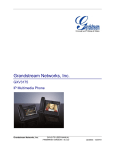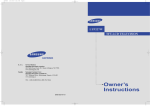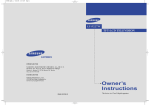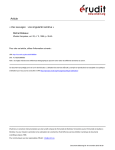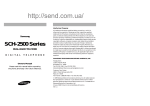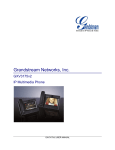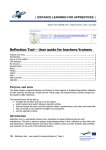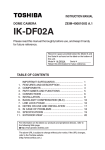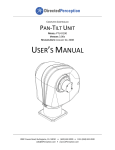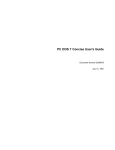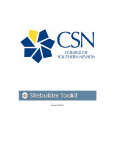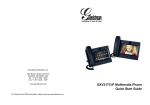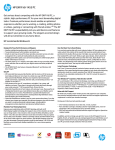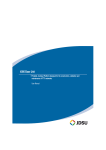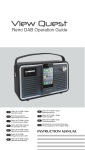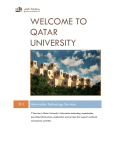Download User Manual
Transcript
Gran
ndstre
eam Netwo
N
rks, In
nc.
GXV3
3175
IP Mu
ultimedia
a Phone
e
Grandstrream Networks, Inc.
GXV3175
5 USER MAN UAL
FIRM
MWARE VER
RSION 1.0.3.4
40
Updated : 11/2011
GXV3175 User Manual
Index
WELCOME .................................................................................................. 6 GXV3175 OVERVIEW .................................................................................................................... 6 PRODUCT OVERVIEW ............................................................................... 8 INSTALLATION ......................................................................................... 11 EQUIPMENT PACKAGING ................................................................................................................. 11 SAFETY COMPLIANCES............................................................................................................. 11 WARRANTY ................................................................................................................................. 12 CONNECTING THE GXV3175 IP MULTIMEDIA PHONE ................................................................... 12 WALL MOUNT .............................................................................................................................. 13 PHONE STAND ............................................................................................................................ 13 CONNECTING THE GXV3175 IP MULTIMEDIA PHONE ........................................................... 14
WELCOME SETUP GUIDE .......................................................................................................... 14
MAKING THE FIRST CALL WITH IPVIDEOTALK SERVICE ...................................................... 17 USING THE GXV3175 IP MULTIMEDIA PHONE ...................................... 18 LCD ...................................................................................................................................................... 18 MULTIPLE SIP ACCOUNTS AND LINES ............................................................................................ 23 HANDSET, SPEAKER AND HEADSET MODE ................................................................................... 24 MAKING A CALL .................................................................................................................................. 24 DURING CALLS .................................................................................................................................. 27 ANSWERING CALLS ................................................................................................................... 27 CALL FUNCTION OPTIONS ........................................................................................................ 29 CALL HOLD .................................................................................................................................. 30 CALL TRANSFER ........................................................................................................................ 31 3-WAY CONFERENCE ................................................................................................................ 33 VOICEMAIL(MESSAGE WAITING INDICATION) ................................................................... 34 MUTE ............................................................................................................................................ 34 KEYPAD INPUT ................................................................................................................................... 35 CALL FEATURES ..................................................................................... 36 GXV3175 WEB CONFIGURATION INTERFACE ...................................... 37 ACCESSING THE WEB CONFIGURATION PAGES .......................................................................... 38 Grandstream Networks, Inc.
GXV3175 USER MANUAL
FIRMWARE VERSION 1.0.3.40
Updated : 11/2011
DEFINITIONS ......................................................................................................................................... 38 STATUS
S
PAG
GE DEFINTIO
ONS ......................................................................................................... 39 ADVANCED
A
SETTINGS
S
PAGE
PA
DEFINITIONS ............................................................................... 40 MAINTENAN
M
CE PAGE DE
EFINITIONS ............................................................................................ 42 SIP
S ACCOUN
NT CONFIGURATION PAG
GE DEFINITIO
ONS.............................................................. 49 SAVING THE CON
NFIGURATIO
ON CHANGES
S........................................................................................ 56 OOTING FRO
OM REMOTE
E LOCATIONS
S........................................................................................ 56 REBO
LCD MENU
M
AND
D FEATURES ..................................................................... 57 CONTACTS............................................................................................................................................. 57
MPORT/EXPO
ORT/DOWNL
LOAD VIA WE
EB-GUI ........................................................ 60
PHONEBOOK –IM
TUAL BLF ......................................................................................................................................... 61 VIRT
CALL
L HISTORY ...................................................................................................................................... 64 MESS
SAGES ............................................................................................................................................ 64 SOCIAL NETWOR
RKS ............................................................................................................................. 68 GOOGLE
G
VO
OICE ............................................................................................................................. 64
TWITTER
T
......................................................................................................................................... 72 FACEBOOK
F
..................................................................................................................................... 72 BROW
WSER ............................................................................................................................................. 73 MUSIC..................................................................................................................................................... 74 INTERNET
I
RADIO
R
.......................................................................................................................... 74 LAST.FM
L
.......................................................................................................................................... 76 VIDE
EO ..................................................................................................................................................... 78 YOUTUBE
Y
....................................................................................................................................... 78 MEDIA
M
PLAYE
YER............................................................................................................................... 80 MOVIE
M
TRAIL
LER ............................................................................................................................. 82
TUDOU
T
............................................................................................................................................ 85 PHOT
TO ................................................................................................................................................... 87 PHOTO
P
ALBU
UM ............................................................................................................................... 87 WORLD
W
PHO
OTO.............................................................................................................................. 88 PHOTO
P
VIEW
WER ............................................................................................................................. 89 SLIDE
S
SHOW
W .................................................................................................................................. 91
NEW
WS ..................................................................................................................................................... 92 NEWS
N
VIDEO
OS ............................................................................................................................... 92 TOOLS .................................................................................................................................................... 92 FILE
F
MANAG
GER .............................................................................................................................. 92 ALARM
A
CLOC
CK ............................................................................................................................... 93 CALENDAR
C
..................................................................................................................................... 94 IP2LOCATION
I
N ................................................................................................................................. 97 CALCULATO
C
R ................................................................................................................................. 98 Grandstrream Networks, Inc.
GXV3175 USER MANU
UAL
FIRM
MWARE VER
RSION 1.0.3.4
40
P
Page 3 of 130
0
Updated : 11/2011
SYST
TEM SETTINGS .............................................................................................................................. 99 ACCOUNT
A
SE
ETTINGS .................................................................................................................... 99 NETWORK
N
SETTINGS
S
................................................................................................................. 100 TIME
T
SETTIN
NGS ........................................................................................................................... 104 DISPLAY
D
........................................................................................................................................ 105 MAINTENAN
M
CE............................................................................................................................. 105 CAMERA
C
....................................................................................................................................... 108 CALL
C
FEATU
URES .......................................................................................................................... 109 VIDEO
V
............................................................................................................................................ 110 SCREEN
S
SAV
VER ............................................................................................................................111 BACKGROUN
B
ND ..............................................................................................................................111 TONES.........
T
.................................................................................................................................. 112 LANGUAGE
L
................................................................................................................................... 114 SYST
TEM INFO...................................................................................................................................... 114 PIP ......................................................................................................................................................... 116
DESK
KTOP WIDGE
ETS ........................................................................................................................... 117
WORLD
W
CLO
OCK ............................................................................................................................ 118 CURRENCY
C
.................................................................................................................................. 119
NEWS
N
VIDEO
OS ............................................................................................................................. 120 STOCK.........
S
.................................................................................................................................. 121
WEATHER
W
..................................................................................................................................... 122 RSS
R
NEWS.................................................................................................................................... 123
CONTACTS
C
................................................................................................................................... 124 INTERNET
I
RADIO
R
........................................................................................................................ 125
CUSTO
OMIZING THE GXV
V3175 IP MULTIME
EDIA PHO
ONE ...................... 126
XML GUI CUSTOM
MIZATION GU
UIDE .................................................................................................... 126
G
........................................................................................................................................... 126
GMI GUIDE
SOFTW
WARE UP
PGRADE ................
.
............................................................ 127 UPGRADE VIA MENU .......................................................................................................................... 127 W
BROWSE
ER CONFIGU
URATION PAG
GE ............................................................. 127 UPGRADE VIA WEB
L
TFTP SERVERS ................................................................................................................ 127 NO LOCAL
RESTO
ORE FACT
TORY DE
EFAULT SETTINGS
S
S ........................................... 129 REST
TORE TO FACTORY DEFA
AULT SETTIN
NGS VIA LCD
D MENU .................................................... 129 REST
TORE TO FACTORY DEFA
AULT SETTIN
NGS VIA THE
E WEB INTER
RFACE ................................. 129 EXPER
RIENCING
G THE GX
XV3175 MULTIMED
M
DIA PHON
NE ........................ 130 Grandstrream Networks, Inc.
GXV3175 USER MANU
UAL
FIRM
MWARE VER
RSION 1.0.3.4
40
P
Page 4 of 130
0
Updated : 11/2011
TAB
BLE OF TABLES
S
GXV3175 USER MANU
UAL
Table 1 :K
Key Features ...................................................................................................................................... 8 Table 2: GXV3175
G
Harrdware Speciffication ...................................................................................................... 8 Table 3: GXV3175
G
Technical Specifiications..................................................................................................... 8 Table 4: GXV3175
G
Ports and Interfa
ace .......................................................................................................... 12 Table 5: LCD
L
Icon Definition........................................................................................................................... 21 Table 6: GXV3175
G
Dialpad Definition............................................................................................................. 23 Table 7: GXV3175
G
Call Function De
escription ................................................................................................. 30
Table 8: GXV3175
G
Key
ypad Definition............................................................................................................. 35 Table 9 :G
GXV3175 Call Features ................................................................................................................... 36 Table 10: GXV3175 Au
udio/Video Co
odec Feature Code ................................................................................ 36
WE
ELCOME
E
Grandstrream Networks, Inc.
GXV3175 USER MANU
UAL
FIRM
MWARE VER
RSION 1.0.3.4
40
P
Page 5 of 130
0
Updated : 11/2011
sing Grandstrream GXV317
75 IP Multime
edia Phone. G
GXV3175 IP Multimedia P
Phone
Thank you for purchas
n personal IP multimedia communicatio
c
on as the ultim
mate desktop multimedia p
phone.
represents the future in
You will experience
e
a brand-new exploration
e
with GXV3175’’s 7” touch sccreen color L
LCD, plug-and
d-play
access to
o free real-tim
me video/voic
ce call, alway
ys-on Interne
et web enterttainment and social netwo
orking
applications.
esigned to hellp you configu
ure and mana
age GXV3175
5 IP Multimed
dia Phone. Be
esides
This user manual is de
ating how to install the unitt with ease, th
his manual wil l explain how
w to fully utilize
e the entire ph
hone’s
demonstra
voice and video call fea
atures like conference call,, direct IP calll as well as exxplore all the built-in featurre-rich
s such as You
uTube, Googlle Voice, Flickkr and more.
multimedia applications
5 OVERVIEW
W
GXV3175
3175 is an ide
eal desktop IP
P multimedia phone highlig
ghting 7” toucch screen colo
or LCD, tilt ca
apable
The GXV3
1.3M CMOS camera, integrated Wifi,
W comprehe
ensive auxilia
ary ports, fea
ature-rich web
b applicationss with
eamline design and mod
deling. It sup
pports a high
h quality sele
ection of aud
dio codecs a
and is
novel stre
compatible with the H.264/H.263/H
H
H.263+ video
o codec. The
e advanced telephony an
nd video fea
atures,
ability with 3rd party SIP pro
oducts and ea
ase of use ma
ake it an innovvative and un
nique IP multim
media
interopera
device forr both enterprrise and consumer users.
nd Internet co
onnection, you
u can begin tto make video
o calls
Once the GXV3175 is plugged into the broadban
essive clarity and enjoy oth
her features of
o the multime
edia phone including:
with impre
•
In
ntegrated web browser fo
or one-touch access to p
personalized RSS feeds o
of real-time o
online
in
nformation serrvices (news videos, stock
k and currencyy updates, we
eather foreca
asts and etc.)
•
Access
A
to thou
usands of Inte
ernet radio sta
ations and po
opular online m
music networrks such as La
ast.fm
•
Access
A
to social networking
g sites such as Google Voice and web p
photo albums like Yahoo Flickr
•
Access
A
to strea
aming Interne
et entertainme
ent sites inclu
uding YouTub
be and Movie Trailer
•
Access
A
to more than 6 built-in games fea
aturing the tou
uch screen op
peration
•
Digital
D
Photo Frame
F
•
Full duplex spe
eakerphone
•
Ability
A
to projec
ct video onto TV
CAUTION
N: Changes or modifications to this productt not expresslyy approved byy Grandstream
m, or operation of this
product in any way othe
er than as deta
ailed by this Us
ser Manual, co
ould void yourr manufacturerr warranty.
Grandstrream Networks, Inc.
GXV3175 USER MANU
UAL
FIRM
MWARE VER
RSION 1.0.3.4
40
P
Page 6 of 130
0
Updated : 11/2011
•
This document
d
is subject
s
to cha
ange without notice.
n
The la
atest electroniic version of tthis user man
nual is
availa
able for downlo
oading here:
GXV3
3175 User Man
nual(Download
d)
•
Repro
oduction or tran
nsmittal of the
e entire or any part, in any fo
orm or by any m
means, electrronic or print, ffor any
purpose without the
e written permiission of Gran
ndstream Netw
works, Inc. is n
not permitted.
PRODUC
P
CT OVER
RVIEW
Grandstrream Networks, Inc.
GXV3175 USER MANU
UAL
FIRM
MWARE VER
RSION 1.0.3.4
40
P
Page 7 of 130
0
Updated : 11/2011
Table 1: Key
y Features
Open Com
mpatible Stan
ndards
SIP 2.0, TCP/IP/UDP, RTP/RT
TCP, HTTP/H
HTTPS, ARP/RARP, ICMP,, DNS
ecord and SR
RV), DHCP, P
PPPoE, TFTP,, NTP.
(A re
Interfaces
s
2 x 10/100Mbps Ethernet Portts with integra
ated PoE,2 x USB(2.0)port,
3.5m
mm stereo he
eadset port, S
SD Card slot, b
built-in WiFi(b
b/g/n).
Extraordin
nary Audio Qu
uality
Adv
vanced DSP fo
or audio, Silen
nce Suppresssion, VAD, CN
NG, AEC and AGC.
Extraordin
nary Video Qu
uality
Rea
al-time video H.263/H.263
3+ and H.264
4 codec eve
en when ope
erating
under low bandw
width (32kbps--1Mbps).
Advanced
d Video Featu
ures
7” re
esistive touch
h screen LCD with 800 x 48
80 resolution, 45 degree ro
otating
lens
s (perpendicu
ular), Advancced VGA len
ns, auto focu
us, auto expo
osure,
zoom in and zoom out ((2x optical 2x digital) , Camera B
Block,
PIP(Picture-in-Picture) and stiill picture capture/store.
Applicatio
on Features
- Trraditional aud
dio features: Caller ID, C
Call Waiting, Call Holding
g, Call
Tran
nsfer, Three-w
way Conferen
nce, Do-Not-D
Disturb, Mute,, Automatic diial.
- Application
A
fe
eatures: Builtt-in Web Brrowser, RSS
S News, We
eather
Fore
ecast, Intern
net Radio, Media Playyer, Picture Viewer, Ga
ames,
Calc
culator, Alarm
m clock, File M
Manager, You
utube, Google
e Voice, Face
ebook,
Twittter and etc.
XV3175 Hardwarre Specification
Table 2: GX
Ethernet Port
P
Dua
al switched 10
0M/100M auto
o-sensing Eth
hernet ports.
LCD
800 x 480 resistiv
ve touch scre
een LCD.
Camera
Tilt Capable
C
1.3M
M pixel CMOS
S camera with
h privacy shuttter (VGA).
Auxiliary Ports
P
RCA
A Type Stereo
o and Media output port, 3
3.5mm stereo
o headset port, 2 x
USB
B port, SD card slot.
Exterior
Blac
ck ABS plastic
c, Flat Panel with 1 x home
e button, two-angle stand.
Universal Power Supply
Inpu
ut: 100-240V AC
A
Output: 12V DC, 1.5A
stralian style p
plug available
e.
US/Euro/UK/Aus
Dimension
243.5mm x 168m
mm x 36mm.
Weight
1.04
4kg (phone with handset a nd stand), 1.9
95kg (packag
ge weight).
Operating
g Temperature
e
C.
32°F - 104° F//0°C - 40°C
Humidity
10%
%-90% Non-C
Condensing.
Compliance
FCC
C/CE/C-Tick.
Table 3: GX
XV3175 Technica
al Specifications
Lines
Thre
ee individual SIP
S accountss.
Protocol Support
S
SIP 2.0, UDP/IP, PPPoE, RTP
P/RTCP, SRT
TP by SDES, HTTP, ARP/R
RARP,
MP, DNS, DHC
CP, NTP/SNT
TP, TFTP.
ICM
Grandstrream Networks, Inc.
GXV3175 USER MANU
UAL
FIRM
MWARE VER
RSION 1.0.3.4
40
P
Page 8 of 130
0
Updated : 11/2011
Display
7” re
esistive touch
h screen LCD with 800 x 48
80 resolution.
Network Interfaces
Dua
al switched 10
0M/100M auto
o-sensing Eth
hernet ports, 2 x USB 2.0 p
port,
1 x audio/video output port ((to synchronize output vid
deo to TV), sstereo
headset jack.
Device Ma
anagement
Laye
er 2 QoS (IE
EEE 802.1p//Q tagging-VLAN) and La
ayer 3 QoS (ToS,
DiffS
Serv, MPLS), web interfa
ace or via se
ecure (AES encrypted) ccentral
conffiguration file for mass de ployment, au
uto/manual prrovisioning syystem,
remote software
e (TFTP/HTT
TP/HTTPS) u
upgrade for deployed de
evices
uding those behind
b
NAT/firrewall.
inclu
Provisioniing
- Support for automatic
a
NA
AT/firewall tra
aversal and remote auto
omatic
ware
softw
upgrade
and
se
ecurity,
provviding
end-u
users
with
“zero
conffiguration” and true “plug-a
and-play” funcctionality.
- Su
upport for rem
mote configura
ation monitoring and syslog
g.
- Co
onfiguration th
hrough LCD, w
web browser or an externa
al configuratio
on file.
- Su
upport for IET
TF STUN NAT
AT traversal and symmetricc RTP, Staticc IP or
DHC
CP.
Audio Fea
atures
- HD
D handset and
d full duplex sspeaker, adva
anced DSP.
- Su
upports G.723
3.1, G.729A/B
B,G.711μ/A (P
PCMU/PCMA), G.726-32,G
G.722,
GSM
M-FR, L15-2
256 DTMF (In-audio, R
RFC2833, S
SIP Info); Silence
suppression, VAD
D, CNG, AGC
C, masking fo
or packet losss/delay; AEC,, AGC
S
jitterr buffer protoccol.
for Speaker;
Video Fea
atures
- Su
upport for Jitte
er Buffer dela
ay and packe
et loss concea
alment to enh
hance
audio and video quality.
q
upport for H.2
263/H.263+ a
and H.264 rea
al-time video codecs (WQ
QVGA,
- Su
QQV
VGA, QCIF, QVGA, WQV
VGA, CIF, VG
GA, 4CIF) up
p to 30frames/sec,
whic
ch ensures high quality vid
deo transmission even un
nder low band
dwidth
cond
ditions (32kbp
ps-1Mbps).
- 7”” resistive tou
uch screen L
LCD with 800
0 x 480 reso
olution, 45 degree
rota
ating lens (perrpendicular), a
advanced VG
GA CMOS cam
mera and sen
nsor.
- An
nti-flickering of
o images, autto focus, auto
o exposure, zzoom (2x opticcal 2x
digittal ), PIP(Pictture-in-Picture
e) , audio mutte, camera bllock, call log, video
phone book, scre
eensaver, still picture captu
ure/store (VGA
A) and visual voice
ssage indicato
or.
mes
Call Hand
dling Features
s
Caller ID, call wa
aiting ID, calll waiting/flash
h, call transfe
er, call holding
g, call
warding, Do-N
Not-Disturb, th
hree-way confference, redia
al, automatic d
dialing
forw
on off-hook, auttomatic answ
wering, call rrecords, volu
ume control, voice
ssage waiting
g indicator, d
downloadable
e custom ring
g tone, switcchable
mes
handset/headset/speaker duriing call.
Caller ID(Privacy)
Priv
vate header su
upport for ano
onymous calls.
Firmware Upgrade
- Co
onfiguration file authenticattion (before a
accepting changes).
Grandstrream Networks, Inc.
GXV3175 USER MANU
UAL
FIRM
MWARE VER
RSION 1.0.3.4
40
P
Page 9 of 130
0
Updated : 11/2011
- TF
FTP/HTTP/HT
TTPS upgrad
de support, a
allows users tto specify diffferent
URL
Ls for the serv
ver to downlo
oad from.
Advanced
d Server Features
DNS
S SRV suppo
ort, SIP serve
er failure transfer, messag
ge waiting ind
dicator
and custom scree
ensaver.
Security
- MD
D5 and MD5-sess DIGEST
T encoding an
nd authentica
ation.
- Se
ecurity protecttion: SIP overr TLS and SR
RTP.
- Su
upport for TR--069.
- Su
upport for Ope
enVPN for inccreased security and contrrol.
Grandstrream Networks, Inc.
GXV3175 USER MANU
UAL
FIRM
MWARE VER
RSION 1.0.3.4
40
P
Page 10 of 13
30
Updated : 11/2011
INSTA
ALLATIO
ON
EQUIP
PMENT PA
ACKAGIN
NG
V3175 package contains:
This GXV
1. One
O (1) GXV3175 Phone Main
M
Case with
h One (1) Styylus inserted iin the back
2. One
O (1) Hands
set
3. One
O (1) Quick Start Guide
4. One
O (1) Heads
set Dongle
5. One
O (1) Ethern
net Cable
6. One
O (1) Phone
e Cord
7. One
O (1) 12V Power Adapterr
8. One
O (1) Phone
e Stand
9. One
O (1) Wall Mount
M
10. One
O (1) TV VG
GA Adapter Ca
able
Figure
F
1: GXV31
175 Equipment Packaging
SAFETY COMPLIANC
CES
GXV3175
5 complies with FCC/CE/C
C-Tick safety standards. T
The power adapter of GXV
V3175 is com
mpliant
with the UL
U standard. Please use th
he universal power
p
adapte
er provided w
with the GXV3
3175 package
e only.
Grandstrream Networks, Inc.
GXV3175
5 USER MAN UAL
FIRM
MWARE VER
RSION 1.0.3.4
40
Page 11 o
of 130
Updated : 11/2011
The manufacturer’s warranty
w
does
s not cover damages to the phone ccaused by unsupported p
power
adapters.
NTY
WARRAN
If GXV317
75 was purch
hased from a reseller, ple
ease contact the companyy the phone w
was purchase
ed for
replaceme
ent, repair orr refund. If th
he phone wa
as purchased directly from
m Grandstrea
am, please co
ontact
Grandstre
eam Sales and Service Rep
presentative for
f a RMA (Re
eturn Materia
als Authorizatiion) number b
before
the product is returned. Grandstream
m reserves th
he right to rem
medy warrantyy policy withou
ut prior notificcation.
G: Use the po
ower adapter provided with
h the phone. Do not use a different pow
wer adapter a
as this
WARNING
may dama
age the phone. This type of
o damage is not covered u
under warrantty.
CONNE
ECTING THE
T
GXV
V3175 IP MULTIME
M
EDIA PHO
ONE
Figure 2: GXV
V3175 Ports and Interface
Table 4: GX
XV3175 Ports an
nd Interface
Item
Na
ame
Description
1
Ho
ome Button
Prress Home bu
utton to navig
gate to main sscreen
2
Ca
amera
1.3M pixel adju
ustable CMOS
S camera with
h privacy shu
utter
3
PC
C Ethernet Po
ort
10
0/100Mbps RJ-45
R
port con
nnecting to PC
C
4
Ne
etwork Ethern
net Port
10
0/100Mbps RJ-45
R
port con
nnecting to Etthernet
5
Po
ower Jack
12
2V DC Powerr connector po
ort
6
RJ
J11 Jack
Ph
hone handsett connector p
port
7
Ca
amera Adjust Wheel
Sc
croll the whee
el to turn on/o
off the camera
a;
Grandstrream Networks, Inc.
GXV3175 USER MANU
UAL
FIRM
MWARE VER
RSION 1.0.3.4
40
P
Page 12 of 13
30
Updated : 11/2011
Ad
djust the cam
mera position a
and lens anglle
8
Sty
ylus
Sttylus for touch
h screen (opttional)
9
US
SB Port
USB devices may
m be conne
ected via the U
USB port. Forr example, yo
ou can
co
onnect a USB
B flash drive to save capttured picturess and plug in
n USB
ke
eyboard or mo
ouse for the b
built-in web browser
10
SD
D Card Slot
SD
D card could be inserted in
n for picture/m
music/video files storage
11
He
eadset Jack
3.5mm stereo headset
h
conn
nector port
12
RC
CA Video/Aud
dio Jacks
Au
udio/video ou
utput port for e
external perip
pherals (e.g. T
TV)
OUNT
WALL MO
5 has two slots
s on the back
k of the phone
e for wall mou
unting conven
nience. (See F
Figure 3)
GXV3175
Figure 3: Wa
all Mount for GX
XV3175
S
PHONE STAND
5 can also be
e placed on th
he table or desk
d
via the p
phone stand. (See Figure
e 4) There arre two
GXV3175
positions for the stand on the back of
o the phone with
w each possition supportting a differen
nt angle.
Figure 4: Pho
one Stand for G
GXV3175
Grandstrream Networks, Inc.
GXV3175 USER MANU
UAL
FIRM
MWARE VER
RSION 1.0.3.4
40
P
Page 13 of 13
30
Updated : 11/2011
CTING GXV31
175 IP MULTIIMEDIA PHONE
CONNEC
Figure 5: Co
onnecting the GX
XV3175
ME SETUP GU
UIDE
WELCOM
After the GXV3175
G
com
mpletes the to
ouch screen collaboration
c
a welcome sccreen will app
pear that will a
allow
the user to
o access the Setup Guide. In this Setu
up Guide, a u
user can confiigure accountt information,
network settings,
s
and upgrade
u
settin
ngs.
Grandstrream Networks, Inc.
GXV3175 USER MANU
UAL
FIRM
MWARE VER
RSION 1.0.3.4
40
P
Page 14 of 13
30
Updated : 11/2011
ome Screen
Figu
ure 6: Setup Guide Welco
After hittin
ng “Next”, the user will reac
ch the Account Settings sccreen. By defa
ault, the IPVid
deoTalk account is
set to Acc
count 1 slot. Users may ch
hoose to remo
ove this accou
unt by inputtin
ng their own a
account inform
mation,
or keep th
his account an
nd select “Cre
eate one more
e account” to ccreate a new account. Th
he GXV3175 a
allows
up to 3 ac
ccounts.
Figu
ure 7: Setup Guide Accou
unt Settings
Grandstrream Networks, Inc.
GXV3175 USER MANU
UAL
FIRM
MWARE VER
RSION 1.0.3.4
40
P
Page 15 of 13
30
Updated : 11/2011
The follow
wing screen th
hat appears is
s the Network
k settings. H
Here the user can select be
etween DHCP
P,
PPPoE, or
o Static IP.
Figu
ure 8: Setup Guide Netwo
ork Settings
After pres
ssing “Next”, the
t user will be
b brought to the Upgrade Settings. Thiss section allo
ows the user tto
choose where the phon
ne will send upgrade
u
reque
ests to as we ll as configura
ation requestts. The Automatic
f
allows th
he user to spe
ecify how ofte
en the phone sshould checkk for firmware//configuration
n.
Upgrade field
Figu
ure 9: Setup Guide Upgra
ade Settings
s
Grandstrream Networks, Inc.
GXV3175 USER MANU
UAL
FIRM
MWARE VER
RSION 1.0.3.4
40
P
Page 16 of 13
30
Updated : 11/2011
Once com
mpleted with all
a the Setup
p Guide steps, the user willl be prompted
d to reboot the
e phone so th
hat
changes can
c take effec
ct immediately
y.
Figure 10: Quick Setup Guide
e Completion
n
C
WITH IPVIDEOTAL
I
LK SERVICE
MAKING THE FIRST CALL
5 offers use
ers the abillity to send
d and receiive free life
etime video calling to other
GXV3175
GXV3175
5/GXV3140 on the IPVideo
oTalk networrk. Once the GXV3175 is connected, vvideo calls ca
an be
made usin
ng Grandstream’s configuration peer-to
o-peer SIP te chnology and
d IPVideoTalkk service. To place
the first video call, com
mplete the follo
owing three simple
s
steps:
C
the handset,
h
netw
work cable and
a
power ad
dapter to the
e GXV3175 u
using the me
ethods
1) Connect
de
escribed abo
ove. After the
e phone bootts up and ob
btains an IP address thro
ough DHCP, it will
atttempt to register to the IP
PVideoTalk ne
etwork. When
n the user bo
oots the phone for the firstt time,
Account
A
1 will be registered to the IP
PVideoTalk se
erver with a provisioned extension nu
umber
810xxxx.
sful, the “IPVideoTalk” textt on the LCD will turn gree
en and an asssigned
2) If the registration is success
PVideoTalk nu
umber (810xx
xxx) specific to
t this phone will be displa
ayed. At this point, the pho
one is
IP
re
eady for making and receiv
ving video callls over the IP
PVideoTalk ne
etwork.
3) Tap on the acc
count (See Figure 11) in th
he touch scree
en then the dial pad will sh
how up for on
n-hook
he number off any other phone
p
registe
ered on the IPVideoTalk n
network and press
dialing. Dial th
Video Call” or “Audio Call”
C
button in the dial pad. If the
e user has purchased more
“V
GXV3175/GXV
G
V3140 IP Mu
ultimedia pho
ones, these phones are able to esttablish video calls
be
etween each other and th
he user will immediately
i
e
experience th
he plug and play nature o
of the
GXV3175.
G
Grandstrream Networks, Inc.
GXV3175 USER MANU
UAL
FIRM
MWARE VER
RSION 1.0.3.4
40
P
Page 17 of 13
30
Updated : 11/2011
Fiigure 11: Select IPVideoTalk ac
ccount in the ma
arked area to m
make first call
USIN
NG THE GXV317
75 IP MUL
LTIMEDIA
A PHONE
LCD
e phone is idle
e, the LCD sc
creen will look
k similar to Fig
gure 9. (The a
account and IP address m
may be
When the
different frrom case to case,
c
depending on the network environ
nment and the
e settings.)
Figure 12: GX
XV3175 LCD Idle
e Screen
Grandstrream Networks, Inc.
GXV3175 USER MANU
UAL
FIRM
MWARE VER
RSION 1.0.3.4
40
P
Page 18 of 13
30
Updated : 11/2011
Users cou
uld hold and drag
d
on the center
c
area off the main scrreen then slid
de from right tto left to switcch the
screen to view the diffe
erent desktop widgets in the
e four screenss. In the left h
hand side of th
he status bar, there
4) green tabs indicating the
e current page of the scree
en.
are four (4
creen that dis
splays weathe
er and currenccy information
n.
Figure 13 shows the sc
Fiigure 13: LCD ID
DLE screen disp
playing Weathe r and Currency
y Information
ay to left to sw
witch to scree
en that displa
ays News Videos and Stocck information
n. See
Move around all the wa
Figure 14.
Fiigure 14: LCD Id
dle screen displlaying News Vid
deos and Stock
k information
Grandstrream Networks, Inc.
GXV3175 USER MANU
UAL
FIRM
MWARE VER
RSION 1.0.3.4
40
P
Page 19 of 13
30
Updated : 11/2011
Switch ag
gain to the last screen that shows Calen
ndar and RSS
S News. See ffigure 15.
Figure 15: LCD
L
Idle screen
n displaying Callendar and RSS
S News
u” to access th
he full menu, select
In Figure 15, on the button menu of each screen,, users could select “Menu
ke call, selec
ct PIP/News
s Videos/You tube/Internet Radio/Brow
wer to accesss the
“Phone” icon to mak
correspon
nding applications. If the users press
button o
on the left, ne
ew widgets w
which include
e Info,
Weather, RSS News, Contacts
C
and Internet Radio will be avai lable to open and display iin the main sccreen.
ure 16)
(See Figu
Figure
F
16: Open
n new widget in Idle screen
ptions
ay close/config
gure the widg
get by holding
g the finger o
on the widgett area until clo
ose/setting op
Users ma
Grandstrream Networks, Inc.
GXV3175 USER MANU
UAL
FIRM
MWARE VER
RSION 1.0.3.4
40
P
Page 20 of 13
30
Updated : 11/2011
show up on
o the right (M
Marked in Figure 17).
Figure
e 17: Close/Con
nfigure the widg
get in Idle scree n
h
side are
ea of the status bar, userss will be able to set the ph
hone’s status in the
By selectiing the right hand
popped out dropdown list. See Figure 18.
Figure 18: LCD Idle scre
een displaying s
status bar setti ngs
Table 5: LCD Icon Definitio
on
Type
Icon
Network
Definition
No
ote
Conn
nected to the network
n
Failed
d to connect to
t the networkk
Grandstrream Networks, Inc.
GXV3175 USER MANU
UAL
FIRM
MWARE VER
RSION 1.0.3.4
40
P
Page 21 of 13
30
Updated : 11/2011
Call Relatted
Accou
unt 1 Auto An
nswer
Accou
unt 2 Auto An
nswer
Accou
unt 3 Auto An
nswer
Accou
unt 1 Call Forrward
If call forward iss on: unconditional
Accou
unt 2 Call Forrward
fo
orward, forwa
ard when bu
usy or
Accou
unt 3 Call Forrward
fo
orward on no a
answer.
Ring Volume
Ring volume, rang
ges from 0-9
Phone Sta
atus
Came
era disabled.
Do-Not-Disturb (DND)
Misse
ed Call.
Audio Outtput
The headset
h
is in use
u and is offf hook.
The headset
h
is plu
ugged in.
The phone
p
is on sp
peaker.
The handset
h
is off hook.
WiFi
WiFi signal
s
strengtth, ranging fro
om 0 to 4
Message
Unrea
ad message
Th
he icon is dissplayed at the
e right
Mess
sage box is full
ha
and side of th
he status bar
Applicatio
ons
Unrea
ad text messa
age.
Alarm
m clock
Backg
ground runnin
ng program
Th
he icon is displayed a
at the
ce
enter of the sttatus bar
External devices
d
SD ca
ard
USB flash drive.
USB keyboard
USB mouse
Grandstrream Networks, Inc.
GXV3175 USER MANU
UAL
FIRM
MWARE VER
RSION 1.0.3.4
40
P
Page 22 of 13
30
Updated : 11/2011
MULTIP
PLE SIP AC
CCOUNTS AND
A
LINES
S
Figure 19
9: GXV3175 Diall Pad
Table 6: GX
XV3175 Dial Pad
d Definition
Item
1
De
efinition
Lin
ne/Account selection. Thre
ee independe
ent SIP accou nts may be cconfigured, an
nd the Line op
ptions
ca
an be used to choose the liine/account fo
or audio/video
o call.
2
Ac
ccount option. Dropdown liist will show all
a the registe red account ffor selection.
3
Ca
all option. Dro
opdown list will
w show three
e types of call : Call, Paging
g and IP Call ffor direct IP C
Cal.
4
Au
udio output. Three
T
types off audio output are availabl e: speaker, handset and h
headset.
5
Ca
all volume. Prress
6
Sttandard keypa
ad.
7
De
elete input nu
umber. Press to delete the input numberr when dialing
g out.
8
Co
ontacts. Press to open con
ntact list.
9
Ca
all History. Prress to open call
c history.
10
Message. Pres
ss to open me
essage box.
11
Vo
oice Mail. Pre
ess to access voice mail bo
ox.
12
BL
LF. Press to access BLF.
Grandstrream Networks, Inc.
to turn down orr press
to turn up the
e volume.
GXV3175 USER MANU
UAL
FIRM
MWARE VER
RSION 1.0.3.4
40
P
Page 23 of 13
30
Updated : 11/2011
3175 supports up to 3 inde
ependent SIP accounts. Ea
ach account m
may have sep
parate SIP se
ervers,
The GXV3
username
es and NAT co
onfigurations.. The registered account w
will display in tthe idle screen by default. W
When
the phone
e is off-hook, users could press
p
Line1/L
Line 2/Line 3 o
or the accoun
nt option in the
e dial pad sho
own in
Figure 19 to switch bettween differen
nt SIP accoun
nts.
h the three ac
ccounts will try
t to use the
e corresponding line. If this line is bussy, the
Incoming calls through
n for the corre
esponding line will become
e red. When a call comes in and the lin
ne is busy, the
e next
green icon
idle line will
w be used.
HANDSET, SPEAK
KER AND HEADSET
H
MODE
3175 allows users
u
to switch from hands
set to speakerr or headset b
by pressing co
orresponding icons
The GXV3
shown in Dial Pad (Tab
ble 6, Item 5).. If headset is plugged in, tthe headset iccon will be acctivated to select.
MAKING
G A CALL
There are
e several ways
s to make a call.
c
B selecting account
a
disp
played in idle
e screen
1. By
Users
U
could press the accou
unt area displa
ayed in idle sccreen to make
e a call via the
e selected acccount.
•
In idle screen, selec
ct the registerred account b
by touching th
he marked are
ea in Figure.
•
The dial pad will show up with th
he selected acccount.
•
d press “Audiio Call” or ”Vid
deo Call” to d
dial out. Or pre
ess “Redial” ffor the
Dial the number and
last dia
aled number.
Figure 20: Ma
aking a call by select
s
account d
displayed in idle
e screen
Grandstrream Networks, Inc.
GXV3175 USER MANU
UAL
FIRM
MWARE VER
RSION 1.0.3.4
40
P
Page 24 of 13
30
Updated : 11/2011
B “Phone” in
n idle screen
n
2. By
•
In idle screen, selec
ct the “Phone
e” icon
•
The dial pad will show up with diial tone.
•
in
n the bottom m
menu.
Dial the number and
d press “Audiio Call” or “Vid
deo Call” to d
dial out. Or pre
ess “Redial” ffor the
last dia
aled number.
B taking han
ndset off hoo
ok
3. By
Users
U
will be able
a
to make a call when th
he phone is id
dle or running other applica
ations by takin
ng the
ha
andset off hook.
•
Take th
he handset offf hook then the dial pad w
will show up w
with dial tone.
•
Selectt line/account.
•
Press “Redial” or diial the numbe
er and press ““Audio Call”/”V
Video Call” to
o dial out.
4. By
B Call Historry
•
Access the Phone Menu by pre
essing “MENU
U” icon in idle
e screen, and then selectt “Call
y”.
history
•
The LC
CD monitor will
w display “All” calls, “Rece
eived” calls, “Dialed” calls and “Missed calls”.
Selectt the call histo
ory that you wish
w
to view.
•
Press
to dial th
he selected number.
n
(See figure 21)
Figure 21:: Dial by Call Hi story
B Contacts
5. By
Grandstrream Networks, Inc.
GXV3175 USER MANU
UAL
FIRM
MWARE VER
RSION 1.0.3.4
40
P
Page 25 of 13
30
Updated : 11/2011
•
Access the Phone
e Menu by pressing
p
“ME
ENU” icon in
n idle screen
n, and then select
acts”. Or choo
ose “Contacts
s” icon in dial pad to access contact list..
“Conta
•
The LC
CD monitor will
w display the
e contact list. Scroll to the ccontact to be dialed.
•
Press
to call th
he select contact. The prim
mary number of the contacct will be diale
ed out.
See Fiigure 22.
Figure 22: Dial by Contac
ct List
•
If selec
cting the conttact for full co
ontact informa
ation, there w
will be four nu
umbers availa
able to
dial ou
ut: Home, Wo
ork, Mobile an
nd Fax. Presss
to dial tthe correspon
nding number. See
Figure
e 23.
Figure 23
3: Dial by Conta
act List – more c
contact informa
ation
Grandstrream Networks, Inc.
GXV3175 USER MANU
UAL
FIRM
MWARE VER
RSION 1.0.3.4
40
P
Page 26 of 13
30
Updated : 11/2011
6. By
B Contact Fa
avorite in idle screen
n idle screen, press
In
and select
to open th
he “Contactss” widget. Users could ad
dd the
co
ontact to the favorite
f
list. Select
S
the con
ntact and presss
to dia
al out. (See Figure 24)
Figu
ure 24: Dial by Contact
C
Favorite
e in idle screen
B Messages
7. By
Users
U
could access the Ph
hone Menu by
b pressing “M
MENU” icon in idle screen, and then select
“M
Message”. Sim
milar to dialin
ng by Call His
story, press
he selected ccontact in messsage
to dial th
history.
G CALLS
DURING
RING CALLS
ANSWER
ncoming Video Call: Whe
en the phone
e rings, selectt “Accept Aud
dio”, “Accept Video” or “Re
eject”.
1. In
(S
See Figure 25
5) Users could
d toggle amon
ng handset/sp
peaker/headsset to answerr the call and a
adjust
th
he call volume
e by pressing the speaker icon as well.
Grandstrream Networks, Inc.
GXV3175 USER MANU
UAL
FIRM
MWARE VER
RSION 1.0.3.4
40
P
Page 27 of 13
30
Updated : 11/2011
Figure 25: Ans
swer incoming v
video call
ncoming Aud
dio Call: Whe
en an audio call
c is coming
g in, select “A
Accept Audio
o” or “Reject” in the
2. In
sc
creen shown as Figure 26.
Figure 26: Ans
swer incoming v
video call
M
Call: ifi the call is unanswered,
u
a missed cal l message w
will show up in
n idle screen.. (See
3. Missed
Figure 27). Users could press View to ac
ccess the deta
ail of the misssed call.
Grandstrream Networks, Inc.
GXV3175 USER MANU
UAL
FIRM
MWARE VER
RSION 1.0.3.4
40
P
Page 28 of 13
30
Updated : 11/2011
Figure 27: Missed
M
Call Notiffication
TIONS
CALL FUNCTION OPT
creen after the
e users answe
er the call. Pre
ess “Options” button
Figure 28 shows the sc
to access
all the call functions.
Fig
gure 28: Use Calll Options durin
ng a video call
Grandstrream Networks, Inc.
GXV3175 USER MANU
UAL
FIRM
MWARE VER
RSION 1.0.3.4
40
P
Page 29 of 13
30
Updated : 11/2011
Figure 29: Call
C Function O
Options
Table 7: GX
XV3175 Call Fun
nction Descriptio
on
OPTION MENU
FUNCTION
F
DESCRIPTION
D
N
PIP
P
Press
P
to switc h videos betw
ween the calle
er and callee
Hold
H
Press
P
to hold tthe call
Mute
M
Press
P
to mute//unmute the ccall
Volume
V
Press
P
to increa
ase or decrea
ase volume
Conference
C
Press
P
to make
e 3-way confe
erence call
Snapshot
S
Press
P
to take
e a snapsho
ot of the cu
urrent video.. The
snapshot will b
be automatica
ally saved to ffolder “screen
nshot”
in
n Tools->File Manager
Video
V
off
Press
P
to switcch between V
Video off and
d Video on. In the
screen, the de
efault picture will show instead of the video
when
w
video is turned off
Turn
T
up and tu
urn down the video brightn
ness
Video
V
zoom in
n and turn outt
DTMF
D
Dial Pa
ad
Press
P
the num
mber and # or * for DTMF
OLD
CALL HO
C Hold:Du
uring a call, press
p
“Hold” button
b
to placce the call on hold. The lin
ne icon will be
ecome
1. Call
ye
ellow after call hold. The fo
ollowing will be
b displayed o
on the screen
n. (See Figure
e 30)
Grandstrream Networks, Inc.
GXV3175 USER MANU
UAL
FIRM
MWARE VER
RSION 1.0.3.4
40
P
Page 30 of 13
30
Updated : 11/2011
Figurre 30: Call Hold
d
C Resume: In Figure 30, press “Unho
old” button to rresume to the
e call.
2. Call
3. Multiple
M
Calls
s: After call ho
old, users cou
uld select ano ther line to m
make calls. If th
here is anothe
er call
co
oming in, the user will be able
a
to selectt “Accept” or “Reject” in th
he right hand side of the sccreen.
Accept
A
new inc
coming call will put the prev
vious call on h
hold. To toggling between sseveral calls, users
may
m need to tu
urn off the vid
deo first by ta
apping on “Viideo off” in “O
Option” (See Figure 29) if it is a
viideo call. The
en the following figure will show up for users to sele
ect between multiple liness. See
Figure 31.
Figure 31: Multiple Ca lls
RANSFER
CALL TR
Grandstrream Networks, Inc.
GXV3175 USER MANU
UAL
FIRM
MWARE VER
RSION 1.0.3.4
40
P
Page 31 of 13
30
Updated : 11/2011
1. Blind
B
Transfe
er: During a call,
c
press the
e “Transfer” b
button to placce the other p
party on hold
d. The
ph
hone will disp
play the follow
wing message
e: “Dial Numb
ber (Blind) OR
R Select Line
e (Attended)”.. (See
Figure 32). Dia
al the extensio
on number an
nd press “Sen d”. This will trransfer the ca
all to the otherr party
mmediately.
im
Figure 32: Blind Tra
ansfer
A
Tran
nsfer: During a call, selectt another line to establish ccall with the th
hird party usin
ng the
2. Attended
sa
ame account.. This will put the previous line (Line 1) o
on hold. Now,, press the “Trransfer” butto
on and
th
he message: “Dial Number (Blind) OR Select Line (A
will show up in
n the screen. Then
Attended)” w
se
elect Line 1 to
o finish attend
ded transfer. (See
(
Figure 3
33)
Figure 33: Attended Trransfer
NOTE:
Grandstrream Networks, Inc.
GXV3175 USER MANU
UAL
FIRM
MWARE VER
RSION 1.0.3.4
40
P
Page 32 of 13
30
Updated : 11/2011
•
To transfer ca
alls across SIIP domains, SIP service p
ust support trransfer acrosss SIP
providers mu
omains.
do
•
If users enter a wrong numb
ber and wish to
t cancel the ttransfer, just press the “Ca
ancel” in the sscreen
hown in Figurre 32. Then th
he call with the first party w
will resume au
utomatically.
sh
•
If the user is on
n a video call with the first party, the use
ers may need to turn off the
e video by pre
essing
Video off” or pressing
p
“Hold
d” to activate the screen to
o select anoth
her line.
“V
ONFERENCE
E
3-WAY CO
eo conferencin
ng. See Figurre 34.
The GXV--3175 supporrts 3-way vide
Figure 34: 3-Way Confference
nitiate a Conference Call: During a ca
all, select ano
other line by p
pressing “Line
e” button to ca
all the
1. In
se
econd party using
u
the sam
me account. This will placce the first ca
all on hold. O
Once the use
er has
es
stablished the
e second call,, press the “C
Conference” b utton then se
elect the line o
on hold by pre
essing
th
he correspond
ding “Line” bu
utton. This would bring the three parties together in a 3 way conferrence.
2. Cancel
C
the Conference:
C
ssing the “C
Conference” b
button, a user decides n
not to
If after pres
co
onference anyone, press “Cancel” to ca
ancel the confference.
3. End the Confe
erence: Therre are two wa
ays to end a cconference: The first way iss to press “EN
ND” in
th
he conference
e call. The se
econd way to end a conferrence is to sim
mply hang up
p and termina
ate the
ca
all.
NOTE:
•
•
During
D
the con
nference, userrs can see thrree-way video
os if it is video
o call.
To
o activate the
e call options during the co
onference, ussers could sim
mply tap on th
he screen the
en the
op
ptions will sh
how up. Press PIP button to change t he layout of the video dissplay for the three
pa
arties.
Grandstrream Networks, Inc.
GXV3175 USER MANU
UAL
FIRM
MWARE VER
RSION 1.0.3.4
40
P
Page 33 of 13
30
Updated : 11/2011
•
During
D
the thre
ee way conferrence, if the in
nitiator of the cconference ha
angs up, the cconference w
will end.
If users wish to
o allow the remaining two parties to stayy in conversa
ation after the
e initiator hang
gs up,
he conferenc
ce initiator sh
hould set “T
Transfer on C
Conference H
Hangup” to “Yes” in the
e web
th
co
onfiguration in
nterface. This
s would allow the transfer o
of call to the rremaining parrty after the in
nitiator
ex
xits the confe
erence.
•
If the user is on
n a video call with the first party, the use
ers may need to turn off the
e video by pre
essing
Video off” or pressing
p
“Hold
d” to activate the screen to
o select anoth
her line.
“V
VOICEMA
AIL(MESSA
AGE WAITING
G INDICATION)
e Message Waiting
W
Indication (MWI) LE
ED icon is flickkering in the H
HOME button
n, a new voice
e mail
If the blue
has been received and
d is waiting to be retrieved. To retrieve th
he voice mail, activate dial pad first. The
en dial
the voicem
mail box num
mber or press
s Voice Mail button
b
(the button needs to be configured in
n web
configurattion interface first). The Intteractive Voice Response ((IVR) promptss the user thrrough the messsage
retrieval process.
p
The users
u
may ne
eed to navigatte to call funcction option
and use the D
DTMF
keypad fo
or voicemail options.
ach of the 3 accounts
a
has its own voice
email. The Vo
oicemail accesss number m
may be set up in the
NOTE: Ea
“Voicemail ID” configurration under “A
Accounts” in the web conffiguration inte
erface.
MUTE
D
a call, the
t LCD scree
en will display
y “Mute”. Sele
ect the button
n to mute the call.
1. During
A
the “Mute” button is pressed, the LCD screen
n will display “Unmute”. W
When this buttton is
2. After
prressed, the mute
m
feature is
s cancelled.
Grandstrream Networks, Inc.
GXV3175 USER MANU
UAL
FIRM
MWARE VER
RSION 1.0.3.4
40
P
Page 34 of 13
30
Updated : 11/2011
KEYPA
AD INPUT
T
The build--in soft keypa
ad in GXV3175 supports En
nglish and Ch
hinese for texxt input. See F
Figure 35.
Figure 35
5: GXV3175 Sofft Keypad
XV3175 Keypad Definition
Table 8: GX
Item
Functio
on
1
Caps lo
ock.
2
Hide ke
eypad
3
Switch between Eng
glish/Chinese input.
4
Switch to characters
s with accents
s
5
Delete
6
Switch between Lettter/Number/S
Symbol
NOTE: Ex
xternal keybo
oard could also be used by plugging via USB port on the phone.
Grandstrream Networks, Inc.
GXV3175 USER MANU
UAL
FIRM
MWARE VER
RSION 1.0.3.4
40
P
Page 35 of 13
30
Updated : 11/2011
CALL FEATUR
RES
wing table sho
ows the code
es for call feattures. To use the code, se
elect the line yyou wish to u
use by
The follow
pressing the
t correspon
nding Line buttton and ente
er the feature code.
Table 9: GX
XV3175 Call Features
Code
Feature
*01
Select the preferred vid
deo/audio cod
dec used forr the call. Dia
al *01 + codec feature co
ode +
Phone/Ext. Number (See
e Table 8 for codec
c
feature
e code)
*02
Force the video/audio
v
codec
c
used fo
or the call. D
Dial *02 + cod
dec feature ccode + Phone/Ext.
Number (Se
ee Table 8 forr codec feature code)
*30
Block Calle
er ID (for all su
ubsequent ca
alls)
*31
Send Caller ID (for all su
ubsequent calls)
*50
Disable Call waiting (for all subsequent calls)
*51
Enable Call Waiting (for all subsequent calls)
*67
Block Calle
er ID (per call)): Dial *67 + Phone/Ext.
P
Nu
umber (no dia
al-tone in betw
ween).
*82
Send Caller ID (per call): Dial *82 + Phone/Ext.
P
Nu
umber (no dia
al-tone in betw
ween).
*83
Send audio
o only: Dial *83 + Phone/Ex
xt. Number (n
no dial-tone in
n between)
*84
Send audio
o and video: Dial
D *84 + Pho
one/Ext. Num
mber (no dial-ttone in between)
*70
Disable Call Waiting (per call): Dial *7
70 + Phone/E
Ext. Number (n
no dial-tone in
n between).
*71
Enable Call Waiting (perr call): Dial *71 + Phone/Exxt. Number (n
no dial-tone in
n between).
*72
Uncondition
nal Call Forw
ward: Dial *72
2 + Phone/Exxt. Number fo
ollowed by the
e # key. Waitt for a
dial-tone an
nd then hang up (dial-tone means inputt is successful).
*73
Cancel Unc
conditional Ca
all Forward: Dial
D *73 and w
wait for a dial--tone before h
hanging up.
*90
Busy Call Forward:
F
Dial *90
* + Phone/E
Ext. Number ffollowed by th
he # key. Wait for a dial- ton
ne and
then hang up.
u
*91
Cancel Bus
sy Call Forward: dial *91 an
nd wait for a d
dial-tone befo
ore hanging u
up.
*92
Delayed Ca
all Forward: Dial
D *92 + Pho
one/Ext. Numb
ber followed b
by the # key. W
Wait for a dia
al-tone
and then ha
ang up.
*93
Cancel Delayed Call Forrward: Dial *9
93 and wait fo
or a dial-tone before hangin
ng up.
Table 10: GXV3175 Audio/V
Video Codec Fe
eature Code
Codec
Feature Co
ode
PCMU
7110
PCMA
7111
Grandstrream Networks, Inc.
GXV3175 USER MANU
UAL
FIRM
MWARE VER
RSION 1.0.3.4
40
P
Page 36 of 13
30
Updated : 11/2011
G723
723
G726-32
72632
G729
729
G722
722
GSM
7200
L16-256
7202
H.264
264
H.263
263
H.263+
2631998
GX
XV3175 WEB
W
CON
NFIGURAT
TION INTERFACE
The GXV--3175’s embedded Web se
erver responds
s to HTTP/HT
TTPS GET/PO
OST requestss. Embedded H
HTML
pages allo
ows users to configure
c
the IP Multimedia Phone thro ugh a Web brrowser such a
as Microsoft’ss IE or
Mozilla Firefox (Java Script
S
must be
e enabled).
Fig
gure 36: Web Browser Interface
e for GXV3175
Grandstrream Networks, Inc.
GXV3175 USER MANU
UAL
FIRM
MWARE VER
RSION 1.0.3.4
40
P
Page 37 of 13
30
Updated : 11/2011
ACCESSING THE WE
EB CONFIGURATION PAG
GES
3175 Web Co
onfiguration In
nterface URL
L is http://Phon
ne-IP-Addresss, where the Phone-IP Ad
ddress
The GXV3
is the IP address
a
displa
ayed on the phone’s
p
LCD screen.
s
s the phone’s Web Configu
uration Menu:
To access
•
Connect
C
the co
omputer to the same netwo
ork as the ph one.
•
Make
M
sure the phone is turn
ned on and sh
hows its IP-ad
ddress on the
e LCD displayy.
•
Open
O
a Web-b
browser on yo
our computer.
•
Enter the phon
ne’s IP-addres
ss in the addrress bar of the
e browser.
•
gin and passw
word to accesss the Web C
Configuration M
Menu.
Enter the admiinistrator’s log
nnected to the same sub-n
network as th
he phone. This is easily do
one by
1. The computer has to be con
onnecting the
e computer to the same hub
b or switch ass the phone it is connected to. In absencce of a
co
hu
ub/switch (or free ports on
n the hub/sw
witch), please connect the computer dirrectly to the p
phone
us
sing the PC-p
port on the ph
hone.
s properly con
nnected to a working Interrnet connectio
on, the phone
e will display its IP
2. If the phone is
ddress. This address
a
has the
t format: xx
xx.xxx.xxx.xxxx, where xxx sstands for a n
number from 0
0-255.
ad
Users
U
will nee
ed this numbe
er to access the
t Web Con
nfiguration Me
enu. For exa
ample, if the p
phone
sh
hows 192.168
8.0.60, please
e enter “http://
//192.168.0.60
0” in the addrress bar of the
e browser.
gin name for th
he administra
ator is “admin””. The default administratorr password is set to
3. The default log
admin”. The default
d
login name
n
for end
d-users is “us er” while the default user password is set to
“a
“1
123”.
W
changing
g any settings
s, always SUB
BMIT them byy pressing the
e SAVE butto
on on the botttom of
NOTE: When
the page. For those setttings that are
e shown in the
e web user inte
erface (UI) with a star “*” ne
ext to it, userss must
e phone for th
he changes to
o take effect.
reboot the
DEFINIT
TIONS
n the Web con
nfiguration usser interface. A
As mentioned
d, you can log
g in as
This section describes the options in
an adminiistrator or an end-user.
•
Status: Displa
ays the Account status, Nettwork status, and System info of the phone.
•
Account
A
(1~3)): To configurre each of the
e SIP accountts.
•
Advanced
A
Se
ettings: To configure
c
Gen
neral settingss, Call Featu
ures, Video S
Settings, and Ring
To
ones.
•
Maintenance:
M
To configurre Network Settings, W iFi Settings, 3G Settings, Time Setttings,
Grandstrream Networks, Inc.
GXV3175 USER MANU
UAL
FIRM
MWARE VER
RSION 1.0.3.4
40
P
Page 38 of 13
30
Updated : 11/2011
Web/Telnet
W
Ac
ccess, Upgrad
de, Syslog, Debug,
D
Langu
uage, Networrk Manager, O
OpenVPN Se
ettings
an
nd Device Ma
anager.
P
DEFIN
NTIONS
STATUS PAGE
ccount Statu
us
Status/Ac
Account
Show
ws the status of
o the 3 accou
unts.
Number
Show
ws the extension number off the SIP acco
ount.
SIP Serv
ver
Show
ws the URL/IP
P address and
d port of the S
SIP server.
Status
Show
ws the status of
o the accoun
nt.
etwork Statu
us
Status/Ne
MAC Address
The device ID, in HEX form
mat. This is a very important ID for ISP
troublleshooting.
Address Type
This field
f
shows th
he type of add
dress configurred: DHCP, S
Static IP or PP
PPoE.
IP Addre
ess
This field
f
shows th
he IP address of the GXV-3
3175.
Subnet Mask
M
This field
f
shows th
he subnet massk of the GXV
V-3175.
Default Gateway
G
This field
f
shows th
he Gateway o
of the GXV-3175.
DNS Serrver
This field
f
shows th
he DNS Serve
er of the GXV
V-3175.
NAT Typ
pe
This field
f
shows th
he type of NAT
T configured.
ystem Info
Status/Sy
Product Model
Define
es the produc
ct model: GXV
V3175.
Hardwarre Revision
Hardw
ware version number: Main
n Board, Interrface Board.
Part Num
mber
This field
f
contains the product p
part number.
Program
m Version
• Prog
gram: This is the main firm
mware release
e number, wh
hich is alwayss used
for ide
entifying the software
s
(or fiirmware) systtem of the phone.
System Up Time
Grandstrream Networks, Inc.
This field
f
shows sy
ystem up time
e since the lasst reboot.
GXV3175 USER MANU
UAL
FIRM
MWARE VER
RSION 1.0.3.4
40
P
Page 39 of 13
30
Updated : 11/2011
ADVANCED SETTING
GS PAGE DEF
FINITIONS
d Settings/G
General Settin
ngs
Advanced
Local RT
TP Port
This parameter de
efines the loccal RTP-RTC
CP port pair u
used to listen
n and
transm
mit. It is the base
b
RTP porrt for channell 0. When con
nfigured, for a
audio,
chann
nel 0 will use
e this port _vvalue for RTP and the po
ort_value+1 ffor its
RTCP
P; channel 1 will use portt_value+4 forr RTP and port_value+5 ffor its
RTCP
P. For video, channel
c
0 will use port_value+2 for RTP
P and port_va
alue+3
for its
s RTCP; chan
nnel 1 will use
e port_value+
+6 for RTP an
nd port_value+7 for
RTCP
P. The defaultt value is 5004
4.
Use Ran
ndom Port
When
n set to YES, this parame
eter will force random gene
eration of both the
local SIP
S and RTP ports. This is usually necessary when m
multiple GXV-3
3175s
are behind
b
the sa
ame full con
ne NAT. The Default settting is YES. (This
param
meter must be
e set to NO be
efore Direct IP Calling will work)
Keep-alive Intervals (s)
This parameter
p
spe
ecifies how offten the GXV-3175 sends a blank UDP p
packet
to the
e SIP server in
n order to kee
ep the “ping h
hole” on the N
NAT router to open.
The default
d
setting
g is 20 second
ds.
STUN Server
The IP
I address or
o Domain na
ame of the S
STUN serverr. STUN reso
olution
resultts are displayed in the
e STATUS page of the
e Web UI. Only
non-s
symmetric NA
AT routers worrk with STUN
N.
Defau
ult STUN serv
ver: stun.ipvid
deotalk.com
Use NAT
T IP
The NAT
N
IP addre
ess used in S
SIP/SDP messsages. This ffield is blank at the
defau
ult settings. Th
his should ON
NLY be used iif your ITSP rrequires it.
SSL Cerrtificate
This defines
d
the SS
SL certificate needed to acccess certain websites.
SSL Priv
vate Key
This defines
d
the SS
SL Private ke
ey.
SSL Priv
vate key Pass
sword
This defines
d
the SS
SL private keyy password.
d Settings/Call Features
Advanced
Disable Call-Waiting
C
The default
d
setting is No. If sset to Yes, tthe call waiting feature w
will be
disabled.
Disable Call-Waiting
C
Tone
T
The default
d
setting
g is No. If set tto Yes, the ca
all waiting ton
ne will be disa
abled.
Disable Direct IP Call
The default
d
setting
g is No. If set tto Yes, Directt IP calling will be disabled
d.
Offhook Auto Dial
Config
gure a User ID/extension tto dial automa
atically when the phone is taken
offhoo
ok. By defaultt, the phone w
will use the firrst account to
o dial out.
d Settings/Video Settings
s
Advanced
Grandstrream Networks, Inc.
GXV3175 USER MANU
UAL
FIRM
MWARE VER
RSION 1.0.3.4
40
P
Page 40 of 13
30
Updated : 11/2011
Enable Motion
M
Detecttion
The phone
p
will exitt idle/screenssaver mode iff motion is detected. The d
default
setting is Yes.
Video Frrame rate
The Default
D
value is 15 framess/second. The
e video frame
e rate is adjusstable
based
d on network conditions.
Increa
asing the fra
ame rate willl increase th
he amount o
of transferred data
significantly thereffore consumi ng more ban
ndwidth. Lackk of bandwidtth will
impair the video du
ue to packet l oss.
Video Pa
acket Size
The Default
D
value is 1400, rang
ge from 100 to
o 1400.
It is re
ecommended
d to use 600~8
800 if you havve an Outbou
und Proxy or M
Media
Gatew
way.
Video Ra
ate Control
Frame
e, TMN8 or GOP.
G
The Defa
fault setting iss Frame.
TMN8
8 is good for bandwidths
b
la
arger than 384
4kbps
Video Frrame Skipping
g
Skips
s bad video fra
ames as theyy are received
d
The Default
D
setting
g is No.
I-Frame Reference Only
When
n enabled, alll P frames wiill only have reference to previous I fra
ames.
This method
m
may improve video
o quality when
n the networkk has heavy p
packet
loss. It will have modest increasse in bandwid
dth usage. Th
he Default settting is
No.
Packetiz
zation-Mode
The packetization
p
mode (0 or 1) for the H.2
264 video pa
ackets. The d
default
setting is 0.
Redunda
ant P-frame
This setting
s
allows the phone to
o send redund
dant P-framess of I frames. W
When
an I frrame is delaye
ed or has paccket loss, the rredundant P-fframes will be
e used
instea
ad. It may mak
ke video phon
ne call less prrone to errors and thus makke the
video stream morre robust tow
wards error p
propagation, but may inccrease
bandw
width usage. The default ssetting is set tto No.
Adaptive
e MB Intra Refresh
This parameter
p
spe
ecifies whethe
er Adaptive M
MB Intra Refre
esh is used or not. It
may protect
p
most im
mportant MBss (macro bloccks) subjected
d to packet losss and
to avo
oid error propagation. The intra-refresh rate is adapte
ed according to the
video packet loss rate.
r
It may in
ncrease bandw
width usage. The default ssetting
is set to No.
Video Pa
acket Loss Ra
ate
Speciifies the video
o packet loss rrate for the Ad
daptive MB In
ntra Refresh. Users
can choose
c
from: Less
L
than 5%
%, Less than 1
10%, Less tha
an 15%, Lesss than
20%, Less than 25
5%. The defau
ult setting is sset to Less than 10%.
d Settings/R
Ring Tone
Advanced
Call Prog
gress Tones:
Using
g these setting
gs, users can
n configure rin
ng or tone freq
quencies bassed on
Dial Tone
e
param
meters from the local teleccom provider.. By default, tthey are set to the
Grandstrream Networks, Inc.
GXV3175 USER MANU
UAL
FIRM
MWARE VER
RSION 1.0.3.4
40
P
Page 41 of 13
30
Updated : 11/2011
Ring Bac
ck Tone
North American sta
andard.
Busy Ton
ne
Frequ
uencies should be configurred with know
wn values to avvoid uncomfo
ortable
Reorder Tone
high pitch
p
sounds.
Confirma
ation Tone
Call-Waiting Tone
PSTN disconnect Ton
ne
Synta
ax: f1=val,f2=
=val[,c=on1/offf1[-on2/off2[--on3/off3]]];
(Frequencies are in Hz and cad
dence on and off are in 10m
ms)
ON is
s the period of
o ringing (“O
On time” in ‘m
ms’) while OF
FF is the perriod of
silenc
ce. In order to
o set a contin
nuous ring, OF
FF should be
e zero. Otherw
wise it
will rin
ng ON ms an
nd a pause off OFF ms and
d then repeatt the pattern. Up to
three cadences are
e supported.
Default Ring
R
Cadence
e
This defines the ring cadencce for the p
phone. The default settin
ng is:
c=200
00/4000;
NANCE PAGE
E DEFINITIONS
MAINTEN
ance/Network
k Settings
Maintena
Address Type
This selects
s
the typ
pe of IP addre
ess assigned: DHCP, PPP
PoE or Static IIP.
PPPoE
When
n PPPoE is selected,
s
the user needs to enter the following: PPPoE
Accou
unt ID, PPPoE
E Password, PPPoE Service Name.
Static IP
When
n Static IP is selected,
s
the u
user needs to enter IP addrress, Subnet M
Mask,
Defau
ult Gateway, DNS
D
Server 1 and DNS Se
erver 2.
Alternate
e DNS Serverr
This field
f
sets the alternate
a
DNS
S server for th
he user.
Layer 3 Qos
Q
This field
f
defines the layer 3 Q
QoS parame
eter. It is the value used for IP
Prece
edence, Diff-S
Serv or MPLS
S. The Defaultt value is 0.
Layer 2 QoS
Q
This field
f
contains
s the value ussed for layer 2 VLAN tagging. The D
Default
802.1Q/V
VLAN Tag
value is 0.
Layer 2 QoS
Q
This assigns
a
the prriority value o
of the Layer2 Q
QoS packets. The Default value
802.1p Priority
P
Value
is 0.
802.1x Mode
M
This field
f
sets 802
2.1x Mode. T
The default va
alue is disabled. If EAD-M
MD5 is
selectted, users will be required to enter Iden
ntity and MD5 Password.
Proxy
This field
f
sets HTT
TP Proxy, HT
TTPS Proxy, FTP Proxy o
or No Proxy. Using
HTTP
P Proxy, otherr protocols ca
an be applied
d by checking
g the box “Ap
pply to
Otherr Protocol”.
ance/Wifi Setttings
Maintena
Grandstrream Networks, Inc.
GXV3175 USER MANU
UAL
FIRM
MWARE VER
RSION 1.0.3.4
40
P
Page 42 of 13
30
Updated : 11/2011
WiFi Fun
nctions
This parameter
p
enables/disable
es the WiFi function. The default setting is set
to “Disable”.
Wireless
s Mode
This parameter de
efines the wi reless mode used. The G
GXV3175 sup
pports
802.11b/g/n
Network Type
This parameter
p
de
efines the netw
work type of tthe wireless n
network: Ad-h
hoc or
AP/Managed. By default,
d
it is se
et to “AP or M
Managed”.
Channel
This parameter de
efines the ch
hannel (1-10)) for the wire
eless networkk. The
defau
ult setting is se
et to “Auto”.
ESSID
This parameter
p
se
ets the ESSID
D for the Wirreless networrk. Press “Sca
an” to
scan for the availa
able wirelesss network and
d add it. Use
ers can also press
“Add”” to add the ESSID directlyy.
Security Mode
This parameter
p
deffines the secu
urity mode used for the wireless networkk. The
follow
wing are supp
ported: WEP/S
Shared, WEP
P/OPEN, WP
PA PSK TKIP, WPA
PSK AES,
A
WPA2 PSK TKIP, W
WPA2 PSK AE
ES. The default setting is set to
“Disabled”.
Users
s will need to enter the co rresponding a
authentication
n password fo
for the
securrity mode.
ance/3G Settiings
Maintena
3G USB Configuration
n File
Click Here to down
nload Config ffile and Script
3G USB Connect Scrript
Click Here to down
nload Config ffile and Script
Note:
The user
u
is require
ed to have the
e config file fo
or the modem
m and a script..
Pleas
se make sure that the used 3G Modem iss support by the GXV3175(list of
suppo
orted 3G mod
dems below)
WCDMA
•
Huawei E1
1750
•
Huawei E1
180
•
Sierra Wire
eless 306
CDMA
A2000
•
ZTE AC58
81
•
Huawei EC
C1260
EVDO
O
•
Grandstrream Networks, Inc.
Novatel Ov
vation MC760
0
GXV3175 USER MANU
UAL
FIRM
MWARE VER
RSION 1.0.3.4
40
P
Page 43 of 13
30
Updated : 11/2011
ance/Time Se
ettings
Maintena
NTP Serrver
This parameter
p
de
efines the UR
RL or IP addrress of the NTP (Networkk Time
Protocol) server. The GXV3175 phone may o
obtain the date
e and time fro
om the
serve
er.
The default
d
setting
g is ntp.ipvideo
otalk.com.
DHCP Option
O
42 ove
erride
Selec
ct Yes for the user
u
to allow DHCP Option
n 2 to override the NTP se
erver if
NTP serv
ver
there is one on the
e LAN. The de
efault setting is NO.
Time Zone
This parameter
p
con
ntrols the date
e/time displayy according to
o the specified
d time
zone.
Time Dis
splay Format
This parameter
p
setts time displa
ay format to 12
2 Hour or 24 Hour
Date Dis
splay Format
This parameter se
ets date disp
play format to
o YY-MM-DD
D or MM-DD-Y
YY or
DD-M
MM-YY.
Self-Defined Time Zone
This parameter
p
allo
ows the userss to define the
eir own time zzone.
Synta
ax: std offset dst [offset], start [/time], end [/time]
Defau
ult is set to: MTZ+6MDT+5
M
5,M3.2.0,M11.1.0, MTZ+6M
MDT+5
This indicates a tim
me zone with 6 hours offsett with 1 hour a
ahead which is U.S
centra
al time. If it is positive (+) iff the local tim
me zone is west of the Prim
me
Merid
dian (A.K.A: In
nternational o
or Greenwich Meridian) and
d negative (-)) if it is
east.
M3.2..0,M11.1.0
The 1st number ind
dicates Month
h: 1,2,3.., 12 (for Jan, Feb, .., Dec)
The 2nd
2 number in
ndicates the n
nth iteration off the weekdayy: (1st Sunda
ay, 3rd
Tuesd
day…)
The 3rd
3 number indicates weekkday: 0,1,2,..,6
6( for Sun, Mon, Tues,..,Sat)
There
efore, this exa
ample is the D
DST which sta
arts from the second Sund
day of
March
h to the 1st Sunday of Novvember.
ance/Web and
d Telnet Access
Maintena
Disable Telnet
T
The default
d
value is
i No. If set to
o YES, the GX
XV3175 will n
not allow any telnet
acces
ss to the phon
ne.
Access Method
M
This defines
d
the access
a
metho
od for web acccess: HTTP or secure HTTPS
protoc
col.
Port
Grandstrream Networks, Inc.
This defines
d
the port
p
for web a
access. By default, HTTP
P uses port 80
0 and
GXV3175 USER MANU
UAL
FIRM
MWARE VER
RSION 1.0.3.4
40
P
Page 44 of 13
30
Updated : 11/2011
HTTP
PS uses port 443.
4
This field
d is for custom
mizable web p
ports.
Admin Password
P
This defines
d
the ad
dministrator p
password for web interface
e access. On
nly the
admin
nistrator can configure
c
the “Advanced S
Settings” and “Account x” p
pages.
The password
p
is case
c
sensitivve and the maximum passsword length is 25
chara
acters.
User Pas
ssword
This defines
d
the us
ser password for web interrface access.
ance/Upgrade
e
Maintena
Lock Key
ypad for Upda
ate
The default
d
value is NO. If se t to YES, the
e keypad will be disabled
d from
makin
ng any update
es.
XML Con
nfig File Pass
sword
The password us
sed for enccrypting the XML config
guration file using
OpenSSL. This is
s required forr the phone to decrypt th
he encrypted
d XML
config
guration file.
HTTP/HT
TTPS User Name
N
The user
u
name forr the HTTP se
erver.
HTTP/HT
TTPS Password
The password
p
for the
t HTTP serrver.
Upgrade
e Via
This field
f
allows th
he user to ch
hoose the firm
mware upgra
ade method: T
TFTP,
HTTP
P or HTTPS.
Firmware
e Server Path
h
Define
es the serverr path for the ffirmware servver. It can be different from
m the
Config
guration server which is ussed for provissioning.
Config Server
S
Path
This is the server path
p
for proviisioning; it can be differentt from the firm
mware
serve
er.
Firmware
e File Prefix
This field
f
enables your
y
ITSP to llock firmware
e updates. If cconfigured, on
nly the
firmware with the matching
m
enc rypted prefix will be downloaded and fla
ashed
into th
he phone.
Firmware
e File Postfix
This field
f
enables your
y
ITSP to llock firmware
e updates. If cconfigured, on
nly the
firmware with the matching
m
encrrypted postfixx will be downlloaded and fla
ashed
into th
he phone.
Config File
F Prefix
This field
f
enables your
y
ITSP to l ock configura
ation updates. If configured
d, only
the co
onfiguration fiile with the m
matching encryypted prefix w
will be downlo
oaded
and flashed into the phone.
Config File
F Postfix
This field
f
enables your
y
ITSP to l ock configura
ation updates. If configured
d, only
the co
onfiguration file with the ma
atching encryypted postfix w
will be downlo
oaded
and flashed into the phone.
DHCP Option
O
66 ove
erride
Grandstrream Networks, Inc.
The Default
D
setting
g is YES. If D
DHCP option 66 is enabled
d on the LAN
N side,
GXV3175 USER MANU
UAL
FIRM
MWARE VER
RSION 1.0.3.4
40
P
Page 45 of 13
30
Updated : 11/2011
the TF
FTP server ca
an be redireccted. Please b
be very carefu
ul when config
guring
Server
this as
a the redirec
ction could b
break the pho
one if this ha
appens durin
ng the
firmware upgrade.
DHCP
Option
120
Defau
ult is “Yes”. This allows device getss provisioned
d from the sserver
Override
e SIP Server
autom
matically.
Automattic Upgrade
The default
d
value is
i NO. Choosse “YES” to e
enable automa
atic HTTP upgrade
and provisioning.
p
Period time of upg
grade
Speciifies the time period to che
eck for firmwa
are upgrade. The default ssetting
checking
g
is 100
080 minutes ( 7 days)
Hour of the
t day (0-23)
Define
es the hour of
o the day to
o check the H
HTTP/TFTP sserver for firm
mware
upgra
ades or config
guration files cchanges.
Day of th
he week (0-6))
Define
es the day off the week to
o check the H
HTTP/TFTP sserver for firm
mware
upgra
ades or config
guration files cchanges.
Automattic Upgrade Rule
R
Define
es the rules
s for autom atic upgrade
e: Always C
Check, when F/W
suffix//prefix change
es, Skip the F
Firmware Che
eck.
Authenticate Conf File
e
Authe
enticate config
guration file b
before accepta
ance. The De
efault setting is NO.
Factory Reset
Resto
ore to factory default settin
ngs. Users can
n choose from
m: Full Reset, VoIP
Data Reset, and User
U
Data Re
eset. After th
he selection iss made, presss the
“Rese
et” button to fa
actory reset t he phone.
NOTE
E: Users can use the backkup/restore fu
unctionality off the phone prior to
the fa
actory reset.
ance/Syslog
Maintena
Syslog Server
S
The URL/IP
U
addres
ss for the sysslog server.
Syslog Level
L
Selec
ct the level of logging for syyslog. The de
efault setting is NONE.
There
e are 4 levels:: INFO, DEBU
UG, ERROR and WARNIN
NG.
Syslo
og messages are sent base
ed on the follo
owing events:
Produ
uct model/verrsion on boot up (INFO levvel)
NAT related
r
info (IN
NFO level)
Sent or
o received SIP
S message (DEBUG leve
el)
SIP message
m
summary (INFO l evel)
Inbou
und and outbo
ound calls (IN
NFO level)
Regis
stration status
s change (INF
FO level)
Negotiated codec (INFO level)
Grandstrream Networks, Inc.
GXV3175 USER MANU
UAL
FIRM
MWARE VER
RSION 1.0.3.4
40
P
Page 46 of 13
30
Updated : 11/2011
Etherrnet link up (IN
NFO level)
SLIC chip exceptio
on (WARNING
G and ERROR
R levels)
Memo
ory exception (ERROR levvel).
ance/Debug
Maintena
Capture Trace
Press
s START to start capturing a trace, and p
press STOP to abort the ca
apture
proce
ess.
View Tra
ace
Press
s LIST to view
w the list of ca
aptured tracess. It will show
w the time the
e trace
was captured.
c
Clic
ck on the nam
me of the file to
o download a
and view the ttrace.
Enable Application
A
De
ebug
When
n set to YES, the trace cap
ptured will con
ntain debug m
messages.
The default
d
setting
g is NO.
Show Alll Version
Defau
ult is set to NO
O. When sett to yes, all de
ebug message
es including ssyslog
will be
e captured in the trace.
ance/Languag
ge
Maintena
Languag
ge
Selec
cts the langua
age setting fo
or the phone
e. The curren
nt version sup
pports
Englis
sh, Traditiona
al Chinese and
d Simplified C
Chinese.
ance/Network
k Manager
Maintena
ACS UR
RL
Enterr URL for TR-0
069 Auto Con
nfiguration Se
ervers (ACS)
ACS Use
ername
Enterr ACS usernam
me
ACS Pas
ssword
Enterr ACS passwo
ord
Periodic Inform Enablle
Enable periodic infform. By defa
ault, it is disab
bled
Periodic Inform Interv
val(s)
Enterr periodic inform interval(s)). By default, it is set to 300
0s.
Connecttion
Req
quest
Enterr connection request
r
usern
name
Req
quest
Enterr connection request
r
passw
word
Usernam
me
Connecttion
Passworrd
Connecttion Request Auth
Selec
ct the authen
ntication meth
hod among ““No authenticcation”, “Basiic”, or
Mode
“Digest”.
Connecttion Request Port
Enterr the connectio
on request po
ort
ance/OpenVP
PN Settings
Maintena
Grandstrream Networks, Inc.
GXV3175 USER MANU
UAL
FIRM
MWARE VER
RSION 1.0.3.4
40
P
Page 47 of 13
30
Updated : 11/2011
OpenVP
PN Enable
This enables/disab
e
bles OpenVP N functionalitty. The defau
ult setting is N
No. To
use OpenVPN
O
functionality, it re
equires user tto have accesss to an OpenVPN
serve
er.
OpenVP
PN Server Add
dress
The URL/IP
U
addres
ss for the Ope
enVPN serve
er.
OpenVP
PN Server Porrt
The network
n
port fo
or the OpenV
VPN server. B
By default, it iss set to 1194.
OpenVP
PN CA
OpenVPN CA file (ca.crt)
(
require
ed by the Ope
enVPN serve
er for authenticcation
purpo
oses. Press “Upload” to u
upload the corrresponding ffile to the phone.
OpenVP
PN
Client
C
Certificate
OpenVPN Client certificate
c
file (*.crt) requirred by the Op
penVPN servver for
authe
entication purp
poses. Pres s “Upload” to upload the co
orresponding file to
the ph
hone.
OpenVP
PN Client Key
The OpenVPN
O
Client key (*.kkey) required
d by the Op
penVPN serve
er for
authe
entication purp
poses. Pres s “Upload” to upload the co
orresponding file to
the ph
hone.
o use OpenV
VPN functiona
alities, users must enable OpenVPN a
and configure all of the se
ettings
NOTE: To
related to
o OpenVPN, including
i
serv
ver address, port, OpenVP
PN CA, certifficate and ke
ey. Additionallly, the
user mustt also set the SIP
S account to use “VPN” for
f the “Nat Trraversal” (und
der Account->
> Network Setttings).
Reboot the phone afterr these setting
gs are saved for
f the change
es to take effe
ect. Once the phone conne
ects to
the OpenV
VPN server and
a the authentication is co
orrect, the ph
hone will show
w the VPN IP address under the
Status-> Network
N
Statu
us, but it will still
s display the LAN IP on tthe LCD of th
he phone.
ance/Device Manager
M
(LC
CD)
Maintena
Screen Saver
S
Timeou
ut
This sets
s
the lapse
ed idle time n
needed for th
he screen savver to appear. The
(m)
defau
ult setting is 5 minutes.
Screen Saver
S
Interval
The screen
s
saverr is a picture slide show. This definess the frequen
ncy to
chang
ge the picture
e on the scree
en for the scre
een saver.
(s)xd
The default
d
setting
g is 10 second
ds.
LCD Autto Power Off Time
T
This defines the lapsed idle time neede
ed for the L
LCD to powe
er off
(m)
autom
matically in ord
der to save p
power. The de
efault setting is 10 minutes.
ance/Device Manager
M
(He
eadset)
Maintena
Headsett TX Gain (dB
B)
Trans
smission gain
n. It’s a headsset setting to control the vvoice intensityy. The
defau
ult setting is 0d
dB.
Headsett RX Gain (dB
B)
Receive gain. It’s a headset settting to contro
ol the voice inttensity. The d
default
setting is 0dB.
Grandstrream Networks, Inc.
GXV3175 USER MANU
UAL
FIRM
MWARE VER
RSION 1.0.3.4
40
P
Page 48 of 13
30
Updated : 11/2011
ance/Device Manager
M
(Ca
amera)
Maintena
Zoom mode
Selec
ct the desired
d camera zoo
om mode (Te
ele, optical, d
digital). Can a
adjust
local video zoom either in mirrror mode or during the ccall (on the ffly) by
press
sing the Left or
o Right Arrow
w Key.
Exposure Setting
Selec
ct the desired Camera Exp osure mode b
based on the surroundingss. The
defau
ult setting is se
et to Auto. Th
he default settting is 8.
Color Mo
ode
Selec
ct the desired
d Camera C
Color Mode (C
Color or Monochromatic)). The
defau
ult setting is se
et to Color.
White Ba
alance
Selec
ct the desired
d Camera Wh
hite Balance to be autom
matic or Fixed
d. The
defau
ult setting is se
et to Auto.
Lens Correction
Corre
ect Camera Le
ens noise. Th
he default settting is set to Y
YES.
It is re
ecommended to set this pa
arameter to YES to reduce camera lens noise
and im
mprove video
o quality.
Flicker Control
C
Reduces flicker off image shot with a video
o camera cau
used by lumin
nance
fluctuation of an illuminating light source. Users can select 50Hz//60Hz
depen
nding on the frequency
f
of tthe commerccial electrical p
power.
The default
d
setting
g is set to Auto
o.
ance/Device Manager
M
(TV
V Port)
Maintena
TV Output
Selec
ct the desired TV Output tyype (PAL or N TSC). NTSC 4:3 by default.
OUNT CONFIGURATION PAGE DEFIN
NITIONS
SIP ACCO
3175 has thre
ee lines that can be config
gured to acco
ommodate ind
dependent SIIP accounts. Every
The GXV3
SIP accou
unt has an ind
dividual config
guration page
e.
Account//General Setttings
Account Active
Selec
ct YES to enable and use tthe Line.
Account Name
The account
a
name
e for the user that is displayyed on the LC
CD screen.
SIP Serv
ver
The IP address off the SIP serrver or the given domain name of the
e VoIP
servic
ce provider.
SIP User ID
User account information proviided by the V
VoIP service provider; norrmally
simila
ar to a telepho
one number o
or an actual te
elephone num
mber.
Authenticate ID
The authenticate
a
ID for the SIP user. It can d
differ or be the same as th
he SIP
user ID.
I
Grandstrream Networks, Inc.
GXV3175 USER MANU
UAL
FIRM
MWARE VER
RSION 1.0.3.4
40
P
Page 49 of 13
30
Updated : 11/2011
Authenticate passworrd
The password
p
thatt the GXV use
es to authentiicate with the ITSP (SIP) sserver.
After it is saved, this will appearr as blank for ssecurity reaso
ons. The maxximum
length
h is 25 charac
cters.
Voice Ma
ail User ID
When
n this is config
gured, the usser can dial to
o the voicema
ail server usin
ng the
MESS
SAGE button.. This ID is no
ormally the fe
eature code fo
or Voice Mail.
Name
The Caller
C
ID that will be displayyed for the acccount.
Tel URI
The default
d
setting
g is “Disable” . If the Video
o phone has a
an assigned P
PSTN
numb
ber, this field should be sset to “Enab
ble”. If “User=Phone” is sset, a
“Userr=Phone” parameter will b
be attached to
o the “From h
header” in the SIP
reque
est to indicate
e the E.164 nu
umber.
Account//Network Setttings
Outboun
nd Proxy
IP add
dress or Dom
main name of the Outbound
d Proxy, or M
Media Gateway, or
Session Border Co
ontroller. Used
d by the GXV
V3175 for firew
wall or NAT
penettration in diffe
erent network environmentts. If a symme
etric NAT is
detec
cted, STUN will not work an
nd ONLY an O
Outbound Pro
oxy will work..
DNS Mo
ode
The default
d
is set to
t A Record. I f the user wisshes to locate
e the server by DNS
SRV, the user may
y select SRV o
or NATPTR/S
SRV.
NAT Trav
versal
This setting
s
decide
es whether the
e NAT traverssal mechanism
m is activated
d. If it is
set to
o “STUN” and STUN serve r is configured, the GXV31
175 will route
accorrding the STU
UN server. In tthis mode, the
e STUN clien
nt embedded in the
phone
e will commun
nicate with th e appointed S
STUN server to examine w
which
type of
o Firewall/NA
AT setting is e
employed. If tthe type of NA
AT detected iss Full
Cone, Restricted Cone
C
or Port-R
Restricted co
one, the phone
e will try to usse
public
c IP addresse
es and port in all the SIP an
nd SDP messsages.
If the “NAT Travers
sal” is configu
ured to be “Ke
eep-alive”, the
e phone will se
end an
empty
y SDP packett (without payyload data) to the SIP servver once in 20
0
secon
nds to keep th
he NAT port o
open.
If VPN
N is used, use
ers should se
elect “VPN” fo
or NAT Traverrsal.
Users
s could also set “Auto” or “U
UPnP” accord
ding to the network configu
uration.
If an outbound
o
proxy server is u
used, please cconfigure thiss to be “NAT N
NO”.
Proxy Re
equire
Notifie
es the SIP se
erver that the unit is behind
d a NAT/Firew
wall.
s
Account//SIP Settings
SIP Registration
Selec
cts whether orr not the GXV3
3175 will send
d a SIP Regisster message to the
proxy
y; The default setting is YE S.
Unregistter On Reboot
Grandstrream Networks, Inc.
If set to YES, the SIP
S user regisstration messages will be ccleared on reb
boot.
GXV3175 USER MANU
UAL
FIRM
MWARE VER
RSION 1.0.3.4
40
P
Page 50 of 13
30
Updated : 11/2011
The default
d
setting
g is YES.
Registerr Expiration (m
m)
This defines
d
the expiration
e
time
e of the regisstration in minutes. The d
default
value is 50 minutes
s; the maximu
um value is 65
5535 minutess (approximate
ely 45
days)) and the minimum value iss 5 minutes.
Wait
Time
Retry
R
The wait
w time for re
egistration rettry if registrattion fails. The default is sett to 20
Registration (s)
Secon
nds.
Local SIP Port
The lo
ocal SIP portt for sending and receiving data. The d
default settings for
Accou
unt 1/2/3 are 5060/5062/50
064.
Subscrib
be for MWI
Defau
ult is set to No.
N When sellected, a SUB
BSCRIBE forr Message W
Waiting
Indica
ation will be sent out period
dically.
Session Expiration (s)
Session Expiration
n is the time (iin seconds) a
at which the session is
consid
dered timed out
o if no succe
essful session refresh tran
nsaction occu
urs
before
ehand. The default value iss 180 second
ds.
MIN-SE (s)
The minimum
m
ses
ssion expirattion (in seco
onds). The de
efault value is 90
secon
nds.
UAC Spe
ecify Refresher
As a Caller,
C
select UAC to use tthe phone as the refresherr, or select UA
AS to
use th
he Callee or proxy
p
server a
as the refresh
her.
UAS Spe
ecify Refresher
As a Callee,
C
selectt UAC to use the caller or p
proxy server a
as the refresh
her, or
selectt UAS to use the phone ass the refreshe
er.
Force IN
NVITE
The Session
S
Timerr can be refre shed using th
he INVITE or U
UPDATE metthods.
Selec
ct “Yes” to use
e the INVITE method to refresh the session timer
Caller Re
equest Timer
The default
d
setting
g is Yes. If Yess is selected, the phone w
will use the sesssion
timer when it make
es outbound ccalls if remote
e party suppo
orts session tim
mer.
Callee Request
R
Timerr
If Yes
s is selected, the
t phone willl use the session timer wh
hen it receivess
inbound calls with session timerr request.
Force Tim
mer
If Yes
s is selected, the
t timer will be activated even if the otther party doe
es not
suppo
ort session tim
mers. If No is sselected, the timer will be a
activated onlyy if the
other party supports the timer. To disable tthe timer, Caller Request timer,
Callee
e request time
er and Force Timer should
d all be set to No.
Enable 100rel
1
The use
u
of the PRACK
P
(Provvisional Ackn
nowledgmentt) method en
nables
reliab
bility to SIP provisional resp
ponses (1xx sseries). This iis very importtant in
order to support PSTN intern etworking. To
o invoke a rreliable provissional
respo
onse, the 100rel tag is app
pended to the value of the required header of
the initial signaling messages. T
The default se
etting is No.
SIP Tran
nsport
Selec
cts the SIP transport metho
od. There are tthree types: T
TCP, UDP and
d TLS.
Symmetric RTP
Selec
cts whether orr not symmetrric RTP is sup
pported.
Support SIP Instance ID
Selec
cts whether orr not SIP Insta
ance ID is supported.
Grandstrream Networks, Inc.
GXV3175 USER MANU
UAL
FIRM
MWARE VER
RSION 1.0.3.4
40
P
Page 51 of 13
30
Updated : 11/2011
Validate
Inco
oming
This configuration
c
selects wheth
her or not the
e incoming me
essages shou
uld be
Message
es
valida
ated.
SIP T1 Timeout
T
This configures th
he timeout pe
eriod for SIP T1. The deffault setting is 0.5
Secon
nds.
SIP T2 In
nterval
This configures
c
the
e time interva l for SIP T2. T
The default se
etting is 4 secconds.
Remove OBP from ro
oute
The SIP
S Extension
n notifies the S
SIP server tha
at it is behind
d a NAT/firewa
all.
ngs
Account//Codec Settin
Start Vid
deo Automatic
cally
--YES
S: Accepts all incoming vid eo, this is the
e default settin
ng;
--NO: video is disa
abled.
--Ena
able/Disable during
d
dialing:: Dialing time choice to ena
able/disable vvideo
DTMF
Assigns the mecha
anism to send
d DTMF. Therre are three su
upported mod
des: in
audio
o (with DTMF as audio sign
nals), through
h RTP and thrrough SIP INF
FO.
DTMF Payload Type
Sends
s DTMF using
g RFC2833. T
The default iss 101.
Preferred
d Vocoder
This
products
supports
up
p
to
8
d
different
Voccoders:
G.711
1(a/μ)(PCMU//PCMA),GSM
M,G726-32,G.723.1,G.729A
A/B,
inclluding
G.722
and
L16-2
256.
When
n this has bee
en configured , the system w
will select the
e preferred vo
ocoder
from the
t list and th
he same orde r is sent with the SDP messsages.
The user
u
can change the prefe
erred vocode
er priority orde
er by toggling
g with
the up and down buttons. It i s recommen
nded to use tthe default ssetting
“PCM
MU”; if other vo
ocoders are cchosen, there could be an audio transmission
error.
Preferred
d Video Code
ec
Selec
cts the preferrred video cod ec from the a
available list. It is recomme
ended
to use
e H.264.
Enable RFC5168
R
sup
pport
Selec
ct YES to enable RFC5168
8 support. The
e default is se
et to NO.
Video Bit Rate
Rate of information
n content in a video stream
m. (Ranges fro
om 32 – 1024 kbps)
H.264 Im
mage Size
Selec
ct the type off H.264 comp
pression (4CIIF, VGA, WQ
QVGA, CIF, Q
QVGA,
QCIF,, QQVGA)
H.264Pa
ayload type
Selec
cts the dynam
mic H.264 cod
dec payload ttype (ranges from 96-127)). The
defau
ult setting is 99
9.
H.263+ Payload
P
type
Selec
cts the H.263+ codec paylload type (ran
nges from 96
6-127). The d
default
setting is 103.
L16-256 Payload type
e
Selec
cts the L16-25
56 codec payyload type (ra
anges from 96
6-127). The d
default
setting is 103.
Grandstrream Networks, Inc.
GXV3175 USER MANU
UAL
FIRM
MWARE VER
RSION 1.0.3.4
40
P
Page 52 of 13
30
Updated : 11/2011
H.263 En
ncoder Resollution
Selec
cts the resolution (CIF/Q
QCIF) used ffor H.263 co
odec. The d
default
resolu
ution is CIF.
SRTP Mode
This is option to se
ecure the RTP
P audio
Silence Suppression
S
This controls
c
the G723/G729
G
siilence suppre
ession/VAD. Iff set to YES, when
no au
udio is detectted, the phon
ne will send a small number of VAD pa
ackets
(inste
ead of audio packets).
p
If Se
et to NO, this feature is dissabled. The d
default
setting is NO.
Voice Frame per TX
This configures
c
th
he number off voice frame
es transmitted
d per packet.. (It is
recom
mmended to set
s this based
d on the Ethe
ernet IS packe
et limitation – 1500
Byte or
o 120kb/s).
When
n configuring this, it should
d be noted tha
at the “ptime”” value for the
e SDP
will ch
hange with different
d
confi gurations here. This value is related tto the
codec
c used and the actual fram
mes transmitte
ed during the in payload ca
all.
For ex
xample: if the
e codec is con
nfigured to be
e G.723 and “Voice Frame
es per
TX” is
s set to 2. The
en in the INVI TE request, tthe “ptime” va
alue for SDP w
will be
60 ms
s. This is beca
ause the G723
3 voice frame
e is 30 ms. Sim
milarly, if the ssetting
is 2 and the codec is G729 or G 711 or G726, the “ptime” vvalue for SDP in the
INVIT
TE request will be 20 ms.
If the
e voice frame
es per TX cconfiguration exceeds the
e maximum value
allowe
ed, the phone
e will choose
e the preferred codec and use the maxximum
value allowed.
The maximum
m
valu
ue is 64 frame
es.
Adjus
sting these va
alues will also
o change the jitter buffer. The phone has an
algorithm for settiing the jitter buffer and tthe jitter buff
ffer rate is around
20-20
00ms.
For end-users,
e
it is
i recommen
nded to use tthe default se
etting, as inccorrect
settings may influe
ence the qualiity of audio.
G723 Ra
ate
This defines
d
the encoding
e
rate
e for G723 vo
ocoder, and can be 6.3Kb/s or
5.3Kb
b/s. Please co
onfirm with yo
our service pro
ovider.
Jitter Bufffer Type
Users
s can select either
e
Fixed orr Adaptive ba
ased on netwo
ork conditionss. The
defau
ult is Adaptive
e.
Jitter Bufffer Length
User can select Low, Medium,, or High bassed on netwo
ork conditionss. The
defau
ult is Medium.
s
Account//Call Settings
Dial Plan
n Prefix
Grandstrream Networks, Inc.
Sets the
t prefix add
ded to each d ialed numberr.
GXV3175 USER MANU
UAL
FIRM
MWARE VER
RSION 1.0.3.4
40
P
Page 53 of 13
30
Updated : 11/2011
Dial Plan
n
Dial Plan
P
Rules:
1. Acc
cepted Digits:: 1,2,3,4,5,6,7
7,8,9,0 , *, #, A
A,a,B,b,C,c,D
D,d
2. Gra
ammar: x - an
ny digit from 0
0-9;
a) xx+ - at lea
ast 2 digit num
mbers
b) xx. - only 2 digit numbe
ers
c)) ^ - exclude
e
d) [3-5] - any digit of 3, 4, or 5
e) [147] - any
y digit of 1, 4, or 7
f)
<2=011> - replace digit 2 with 011 w
when dialing
g) | - the OR operand
• Example 1: {[369
9]11 | 1617xxxxxxxx}
Allow 311, 611, and 911 or any 10 digit numb
bers with lead
ding digits 161
17
• Example 2: {^190
00x+ | <=1617
7>xxxxxxx}
Block
k any number of leading dig
gits 1900 or a
add prefix 161
17 for any dia
aled 7
digit
numb
bers
• Example 3: {1xxx
x[2-9]xxxxxx | <2=011>x+}
Allows any number with leading
g digit 1 follow
wed by a 3 digit number, followed
by any number bettween 2 and 9
9, followed byy any 7 digit n
number OR A
Allows
any le
ength of numb
bers with lead
ding digit 2, re
eplacing the 2 with 011 wh
hen
dialed
d.
3. Default: Outgoin
ng – {x+}
Allow any length of numbers.
Exam
mple of a simp
ple dial plan u sed in a Hom
me/Office in th
he US:
{ ^190
00x. | <=1617
7>[2-9]xxxxxxx | 1[2-9]xx[2-9
9]xxxxxx | 011
1[2-9]x. | [346
69]11 }
Expla
anation of exa
ample rule (re
eading from le
eft to right):
• ^190
00x. - preventts dialing anyy number starrted with 1900
0
• <=1617>[2-9]xxxxxx - allows d
dialing to loca
al area code (617) numbers by
dialing
g
7 num
mbers and 1617 area code
e will be added
d automatically
• 1[2-9]xx[2-9]xxxx
xxx |- allows d
dialing to any US/Canada N
Number with 11
digits
length
h
• 011[[2-9]x. - allow
ws internationa
al calls startin
ng with 011
• [346
69]11 - allow dialing
d
specia
al and emerge
ency numberss 311, 411, 611 and
911
NOTE
E: In some ca
ases where th
he user wishes to dial string
gs such as *1
123 to
Grandstrream Networks, Inc.
GXV3175 USER MANU
UAL
FIRM
MWARE VER
RSION 1.0.3.4
40
P
Page 54 of 13
30
Updated : 11/2011
activa
ate voice mail or other app
plications provvided by their service proviider,
the * should
s
be pre
edefined insid
de the dial pla
an feature. An
n example dia
al plan
will be
e: { *x+ } whic
ch allows the user to dial * followed by a
any length of
numb
bers.
Early Dia
al
The default
d
setting
g is NO. Use o
only if the pro
oxy supports 4
484 response
e.
Refer to Use Target
The default
d
is NO. If set to YES
S, then for Atte
ended Transffer, the “Referr-To”
Contact
heade
er uses the tra
ansferred targ
get’s contact header inform
mation.
Auto Ans
swer
The default
d
setting
g is NO. If it iss set to YES, the GXV3175
5 will play a ““beep”
sound
d and answerr the phone au
utomatically o
on the speake
er.
Send An
nonymous
If set to YES, the “From” heade
er in the outgo
oing SIP messsages will be set to
anony
ymous to bloc
ck the caller I D from displa
aying. The deffault setting iss NO.
Anonymous Call Reje
ection
The default
d
setting is NO;If sett to YES,anyy anonymous call will be rejjected
(with
h 486 Busy message)
m
Call Log
Options to log callls are Log Alll, Log Incoming/Outgoing Only(missed
d calls
will no
ot be recorded), Disable A ll
Special Feature
F
Different soft switch vendors havve special req
quirements; th
herefore users may
need to select sp
pecial feature
es to meet th
hese requirements. Userss can
choos
se from Stand
dard, CBCOM
M, RNK, China
a Mobile, ZTE
E IMS and Mo
obotix
depen
nding on theirr need.
The default
d
setting
g is Standard.
Feature Key Sync
Defau
ult is “No”. Thiis option is to synchronize DND/Call Forrward feature
es with
Broad
dsoft. When set to “Yes”, a SUBSCRIB
BE will be sent out periodically to
the se
erver. Then when
w
DND/Ca
all Forward fea
atures Call Fo
orward No An
nswer,
Unconditional Calll Forward an
nd Call Forwa
ard on Busy) are configurred or
chang
ged on the ph
hone and the B
Broadsoft se
erver side, tho
ose features w
will be
synch
hronized on th
he phone side
e and the Bro
oadsoft serve
er side.
Enable Call
C Features
The default
d
is set to
t YES. If it iss set to NO, ca
all features are disabled.
Call
Sets the
t number to
o forward to u
unconditionallly.
Forrward
Unconditional
Call Forw
ward When Busy
B
Sets the
t number to
o forward to w
when busy.
Call Forward When
n No
Sets the
t number to
o forward to w
when no answ
wer.
Answer
Delayed
Call
Forrward
The wait
w time beforre transferring
g the call to an
nother extenssion or to voice
email;
Wait Tim
me (s)
the de
efault setting is 20 secondss.
No Key Entry
E
Timeout (s)
Define
es the time out duration on
n no key entryy.
Defau
ult setting is 4 seconds.
Ring Tim
meout (s)
Grandstrream Networks, Inc.
Define
es the time out duration on
n no answer.
GXV3175 USER MANU
UAL
FIRM
MWARE VER
RSION 1.0.3.4
40
P
Page 55 of 13
30
Updated : 11/2011
Defau
ult setting is 60
6 second.
Transferr on Conferrence
Define
es whether or not the call is transferred
d to the other party if the in
nitiator
Hangup
of the
e conference hangs
h
up.
Defau
ult setting is set
s to No.
Use # as
s Dial Key
Selec
cts whether orr not # is used
d as Send.
Account ring tone
This allows
a
the use
er to configurre the generall ringtone use
ed for this acccount.
Users
s can choose
e from differen
nt ringtones ffrom the drop
pdown menu. They
can also
a
upload mp3 files in Rin
ngtone manag
ger for their o
own ringtone.
Ring Ton
ne
Users
s can select up
u to 3 distin
nctive ringtone
es to match iincoming caller ID.
Users
s can choose
e from differen
nt ringtones ffrom the drop
pdown menu. They
can also
a
upload mp3 files in Rin
ngtone manag
ger for their o
own ringtone.
SAVING
G THE CON
NFIGURATION CHAN
NGES
After userrs makes cha
anges to the configuration,
c
, press the “S
Save” button in the Config
guration Menu
u. The
web brow
wser will then display
d
a mes
ssage window
w to confirm th
he saved cha
anges. Reboo
ot the phone ffor the
new settin
ngs to take efffect if the setttings that you
u have change
ed have a * n
next to it.
REBOO
OTING FRO
OM REMOT
TE LOCATIONS
e “Reboot” bu
utton at the top
t
right-hand
d corner of th
he configurattion menu to reboot the p
phone
Press the
remotely. The web bro
owser will the
en display a message
m
win
ndow to confirrm with the u
user if they w
wish to
e phone or no
ot. Click on “Y
Yes” and the phone will re
eboot. Wait ap
pproximately 2 minutes to log in
reboot the
again.
LC
CD MENU AND FEA
ATURES
Grandstrream Networks, Inc.
GXV3175 USER MANU
UAL
FIRM
MWARE VER
RSION 1.0.3.4
40
P
Page 56 of 13
30
Updated : 11/2011
The GXV3
3175’s user-frriendly LCD MENU
M
provide
es easy acce
ess to a host o
of features an
nd convenientt tools
to help simplify the us
sers’ business
s and personal life. Essen
ntially, the GX
XV3175 can a
act like a perrsonal
s. In this secttion, we’ll explore the LCD MENU and F
Features and explain how users
assistant in many ways
f advantage
e of the GXV3
3175’s capabilities.
can take full
CONTACTS
Users can
n easily mana
age all the co
ontacts throug
gh CONTACT
TS. CONTACTS supports total records up to
500 entrie
es and 20 gro
oups with feattures such as
s add/delete/m
modify contaccts, download
d phone bookk from
the TFTP//HTTP serverr as well as the ability to save the phone
ebook to the P
PC. Select ME
ENU-> CONTA
ACTS
and it will display in the
e figure below
w.
Figure
e 37: CONTACTS
S
ontact List” orr “Group List” tab to view/e
edit contact orr group inform
mation.
Select “Co
ct List”, users
s could select the group to view all the ccontacts in it. To search the
e contact by n
name,
In “Contac
tap on the
e blank area besides
b
press the icon
nd press
favorite an
to
o input the name using the soft keyboard
d. In one entryy in the conta
act list,
to
o make a call, press
to send short message, prress
to add the conttact to
S
and Ta
ap on one co ntact entry th
hen the users could view th
he full
to delete. Select
contact information.
ew contact, press
p
the “Op
ptions” button
n and select o
option “New”. Then the sccreen will sho
ow as
To add ne
Figure 38.
Grandstrream Networks, Inc.
GXV3175 USER MANU
UAL
FIRM
MWARE VER
RSION 1.0.3.4
40
P
Page 57 of 13
30
Updated : 11/2011
Every con
ntact contains Work numbe
er, Home number, Mobile n umber and Fa
ax number forr a specific acccount.
By tapping
g on the blank
k area in the field,
f
the soft keyboard willl be activated
d for input. If th
he number is set to
primary number, it will be dialed outt when
is pressed in Figure 37. Thumbnail Ima
age, ringtone could
mized to asso
ociate with ea
ach contact. Users
U
could sselect from the
e dropdown llist by pressin
ng the
be custom
“Down” arrrow or brows
ser to add ring
gtone file or picture
p
from lo
ocal or external storage de
evice.
w to select th
he group for the
t contact an
nd press “Ediit” to edit the group inform
mation.
Press the “Down” arrow
After finishing editing th
he contact, prress “Save”.
Figure 38: Adding
A
a new c
contact
cts, in the scrreen shown as
a Figue 37, sselect “Options”->“Import/E
Export”. Then in the
To import//export contac
screen sh
hown as Figurre 39, select “Import”
“
or “Export” in “Ope
eration Mode”.
Figure 39: Im
mport/Export con
ntact list
e three types of
o File to be selected:
s
“XML”, “CSV” and
d “VCard”. Fo
or “Import”, ussers could sellect to
There are
Grandstrream Networks, Inc.
GXV3175 USER MANU
UAL
FIRM
MWARE VER
RSION 1.0.3.4
40
P
Page 58 of 13
30
Updated : 11/2011
“Clear The Old List” an
nd “Replace Duplicate
D
Item
ms” in the imp
ported files. Iff the operation
n mode is “Im
mport”,
o “Browse” button
b
to spec
cify the import
rted file from llocal or extern
nal storage device.
users will need press on
t finish the operation.
o
Press “Import/Export” to
n to manually
y adding each
h phonebook entry, the GX
XV3175 enables users to sshare and ma
aintain
In addition
the phone
ebook (by me
eans of a XM
ML phonebook
k) through the
e web easily.. The XML ph
honebook mu
ust be
stored on
n a HTTP/TFTP server. There
T
are als
so application
ns where org
ganizations w
will want to ha
ave a
centralize
ed directory se
erver and have
e all phones in the organiza
ation synchro
onize with the server period
dically.
s this feature, in the screen
n shown in Fig
gue 37, selecct “Options”->
>“Download”. Then in the sscreen
To access
shown as Figure 40, se
elect “OFF”, “TFTP”
“
or “HT
TTP” in “Down
nload Mode”.
Figure 40: Do
ownload phoneb
book.xml
ect to “Clearr The Old List” and “Re place Dupliccate Items” in
n the downlo
oaded
Users could also sele
ok. Tap on the
e blank field in
n “Download Server”
S
to inp
put the serverr URL using th
he soft keyboard. If
phoneboo
“Download Interval (Min)” is set, the
e device will send request ffor the phonebook in the server for auto
omatic
g, users could
d press “Down
nload Now” fo
or immediate d
press “OK” to finish
update. After the setting
download or p
the operation.
cts, users cou
uld select “Op
ptions”->“Dele
ete All” in Figu
ure 37.
To delete all the contac
PHONEBOOK – IM
MPORT/EX
XPORT/DOW
WNLOAD v
via WEB-G
GUI
Grandstrream Networks, Inc.
GXV3175 USER MANU
UAL
FIRM
MWARE VER
RSION 1.0.3.4
40
P
Page 59 of 13
30
Updated : 11/2011
Another option
o
on how
w to add contacts would be using the we b-GUI Phone
ebook’s Imporrt/Export/Dow
wnload
feature.
Figure 41: Web-GUI
W
Phonebook Impo
ort/Export/Download
s the Web-GU
UI Phonebook
k tool, the use
er will navigate
e to web-GUIÆ “Applicatio
on Settings”. Here
To access
the user can
c export the
e contacts tha
at currently re
eside on the p
phone into sevveral differentt formats. In the
figure abo
ove, you can see
s that the “F
File Type” is going
g
to exporrt in CSV(For GXV3175) fo
ormat. Click “Save”
to export. This format will
w provide us
sers with an acceptable
a
file
e format that can be updatted with new
a then impo
orted to the GXV3175
G
as well.
w
contacts and
ons of “Clear the Old List” a
and “Replace Duplicate Item
ms” upon imp
porting
For imporrting, the user has the optio
a phonebo
ook. To sele
ect a phonebo
ook from local computer cliick on the “Brrowse” button
n.
GUI phonebo
ook tool allows
s a user to als
so enable pho
onebook dow
wnload via TFTP and HTTP
P as
The web-G
Grandstrream Networks, Inc.
GXV3175 USER MANU
UAL
FIRM
MWARE VER
RSION 1.0.3.4
40
P
Page 60 of 13
30
Updated : 11/2011
pecify how offten the phone
well. Therre is an option
n to “Downloa
ad Now”, or th
he user can sp
e should checck the
server forr phonebook updates.
u
Virtual Busy
B
Lamp
p Field (BL
LF)
al BLF allows
s the user to see the status of other phon
nes (not busyy, ringing, busyy etc.). In orrder to
The Virtua
use this fe
eature the SIP
P server must support BLF or
o event-list B
BLF. Figure 4
42 shows how
w the BLF is viewed
in the BLF
F application after configuring extensions. The Virtu al BLF can a
also be accessed and placced on
one of the
e home screens as shown in Figure 43.
Figure
F
42: Ex
xample of BL
LF Screen
Figu
ure 43: BLF Widget
W
on H ome Screen
Grandstrream Networks, Inc.
GXV3175 USER MANU
UAL
FIRM
MWARE VER
RSION 1.0.3.4
40
P
Page 61 of 13
30
Updated : 11/2011
To configu
ure BLF, users will need to
o access the BLF
B through tthe “MENU” ->
> “BLF”
entering the BLF scree
en, press the
(Figure 42). A
After
button att the top rightt. Figure 44 shows the BL
LF settings sccreen.
Figure 44: BLF
B Settings
s Screen
To create individual BL
LFs make sure
e that “BLF List” is selected
d at the top and click “Add”. When sele
ecting
“Keymode
e” there are tw
wo options, Speed Dial and
d BLF. For “A
ect an accoun
nt that
Account” the user can sele
is registerred to one of the
t three lines on the GXV
V3175. Keep
p in mind thatt the BLF thatt is being crea
ated
should be
e on the same SIP server as
s the account selected und
der the “Accou
unt” field. Th
he “Name” is ssimply
an identifier label on th
he BLF list. The
T “UserID” is the extensiion that will be
e monitored. When done
e, click
he new BLF should be add
ded to the BLF
F list at the lefft(Figure 44).
“OK”. Th
nd option of creating
c
BLFs
s would be using an Eventllist(must be ccreated in SIP
P server first). To
The secon
access Ev
vent-List BLF, access the same BLF setttings screen, a
and select the
e “URI” tab at the top(Figurre 45).
Grandstrream Networks, Inc.
GXV3175 USER MANU
UAL
FIRM
MWARE VER
RSION 1.0.3.4
40
P
Page 62 of 13
30
Updated : 11/2011
Figure 45: Event--list Settings
s Screen(URII)
Same as setting up the
e BLF list, butt in this config
guration, the u
user will need
d to enter an ““Event List UR
RI”
c
on the
e server side. It is possiblle that the Evvent-list was ccreated with m
multiple extensions
which is created
so there is
s an option ca
alled “Follow All
A Extensions”, which allo
ows the user tto monitor all extensions under
the given Event-List. If “Following All
A Extensions
s” is selected
d, press the ‘X
X’ at the top right to return tto the
en to see the monitored ex
xtensions(See
e Figure 42). If following a
all extensionss is not desire
ed, the
BLF scree
user may add specific extensions fro
om the eventlist.
us
BLF Statu
The GREEN
G
outlin
ning shows tha
at the user is available.
The RED
R
outlining shows a stattus of busy/on
n call.
If stattus is shows BLINKING
B
RE
ED, it means that the extenssion is receiviing an
incom
ming call.
The GRAY
G
outlining shows a sta
atus of a userr unregistered
d. With this sstatus
the us
ser is unable to monitor the
e extension.
H
CALL HISTORY
5 supports calll record up to
o 100 dialed calls,
c
100 rece
eived calls an
nd 100 misse
ed calls. Userss may
GXV3175
access the phone’s calll records thro
ough “MENU”” -> “Call Histo
ory” (See Figure 46).
Grandstrream Networks, Inc.
GXV3175 USER MANU
UAL
FIRM
MWARE VER
RSION 1.0.3.4
40
P
Page 63 of 13
30
Updated : 11/2011
Figure
e 46: Call Historry
ould select among
a
the four
f
tabs “A
All”, “Receive
ed”, “Dialed” and “Missed” to access the
Users co
correspon
nding call reco
ord.
For each record, users
s can choose to Call
, Message
Save to Conta
acts
, Edit and S
or D
Delete
p
the icon. To delete
e all the call records
r
in one
e page, tap on the “Empty” button.
by pressing
MESSA
AGES
s is a text mes
ssage feature
e in GXV3175
5. If two GXV3
3175s are reg
gistered on the
e same SIP sserver,
Messages
text messages can be sent/received
s
d between two
o parties. Sim ilarly, if other IP products ssupport this feature,
m
feature can also
o be used to
o send/receivve messagess between th
he device an
nd the
the text message
GXV3175
5. This applica
ation is accessible by selec
cting “MENU””-> “Messages”(See figure 47).
Grandstrream Networks, Inc.
GXV3175 USER MANU
UAL
FIRM
MWARE VER
RSION 1.0.3.4
40
P
Page 64 of 13
30
Updated : 11/2011
Figure 47:
4 Message Inb
box
ges, there are
e three categ
gories “Inbox””, “Outbox” an
nd “Draftbox” for users to select to view
w and
In Messag
manage the messages
s.
sers press
For each message, us
to view the
t
message , press
e and save the contact, or
o press
to edit
to dial the number out, press
he message.
to delete th
m
pres
ss “New” buttton. In Figure 47, edit the m
message by ttapping on the blank area in the
To send message,
message content.
Figure 48
8: Edit new mess
sage
Grandstrream Networks, Inc.
GXV3175 USER MANU
UAL
FIRM
MWARE VER
RSION 1.0.3.4
40
P
Page 65 of 13
30
Updated : 11/2011
as shown in F
Then pres
ss “Add Rece
eiver” to add the number in
n the window a
Figure 48. Ussers should ch
hoose
the accou
unt from which
h the message will be sentt out. After tha
at, enter the p
phone number by tapping o
on the
blank area
a in “Phone Number”
N
field then
t
press the
e activated “A
Add” button. O
Or simply presss “Find in Con
ntacts”
button to add
a the numb
ber from conta
act list.
Figure 49: Add
A receiver’s n
number
After pres
ssing “Find in Contacts” buttton, users will see the scre
een as Figure
e 50 shows. The primary nu
umber
for the co
ontact will sho
ow in the list by default. If the users ne
eed to change
e to non-prim
mary number, press
to add
a other num
mbers in the contact.
c
Press
s
to ad
dd the number as message
e receiver.
Figurre 50: Add receiiver’s number frrom contact listt
Grandstrream Networks, Inc.
GXV3175 USER MANU
UAL
FIRM
MWARE VER
RSION 1.0.3.4
40
P
Page 66 of 13
30
Updated : 11/2011
A yellow check
c
will sho
ow on the leftt of the contact after presssing
. Now tap on “A
Add” button an
nd the
screen will show in Figure 51.
Figure 51: Send out mes sage
d after the message
m
text and receiverr are added ssuccessfully. Press
The “Send” button will be activated
ssage out.
“Send” to send the mes
a reply mes
ssage, select “Inbox” or prress “View” in
n the incomin
ng message a
alert window.. (See
To view and
Figure 52)
Figure 52: New message alert
o forward the received message, press “Reply” or “F
Forward” in Figure 53.
To reply or
Grandstrream Networks, Inc.
GXV3175 USER MANU
UAL
FIRM
MWARE VER
RSION 1.0.3.4
40
P
Page 67 of 13
30
Updated : 11/2011
Figure 53: Incoming mes
ssage
ages, press “E
Empty” button
n in Figure 47
7.
To delete all the messa
L NETWOR
RKS
SOCIAL
•
Google
G
Voic
ce
G
IP Multimedia
M
Ph
hone supports
s Google Voicce to enable tthe user to en
njoy the socia
al
The GXV3175
conne
ections. Goog
gle Voice appllication in GX
XV3175 enabl es the users to make callss, send messa
ages,
mana
age contacts and
a account after
a
logging in Google Voi ce account.
Figure 54: Go
oogle Voice in G
GXV3175
s “Login” butto
on and enter Email and Pa
assword via soft keyboard in Figure 55. Then
In Figure 54, press
Grandstrream Networks, Inc.
GXV3175 USER MANU
UAL
FIRM
MWARE VER
RSION 1.0.3.4
40
P
Page 68 of 13
30
Updated : 11/2011
Click “Login” in the
e login window
w.
Figure 55: Log
gin Google Voice
e Account
Figure
F
56: Using
g Google Voice in GXV3175
After logging in, us
sers could tap
p on the numb
ber of the keyypad shown in
n Figure 56. T
Then press “D
Dial” to
nd messages
s.
make a call. Press “SMS” to sen
ew the call histtory, press “C
Call Logs” in th
he menu on th
he left of the sccreen and pre
ess the refresh icon
To vie
. See Figure
e 57. Users wiill be able to dial
d out or sen
nd message tto the contactt in Call Logs by
tappin
ng on the sele
ected entry in the displayed
d list.
Grandstrream Networks, Inc.
GXV3175 USER MANU
UAL
FIRM
MWARE VER
RSION 1.0.3.4
40
P
Page 69 of 13
30
Updated : 11/2011
Figure 57: Go
oogle Voice-> C
Call Logs
To vie
ew messages, press “Mess
sage” and the refresh icon
. (See Figure 58). S
Select and pre
ess on
one of
o the messages to reply the message or dial out. The
e maximum le
etters allowed
d in the messa
age is
160.
Figure 58: Go
oogle Voice-> M
Messages
ew the contacts set in goog
gle voice acco
ount, press “C
Contacts” and a list of conta
acts will show
w up in
To vie
the sc
creen. Users could
c
also calll or send mes
ssages to sele
ected contact here by choo
osing one entrry and
tappin
ng on it. See Figure
F
59.
Grandstrream Networks, Inc.
GXV3175 USER MANU
UAL
FIRM
MWARE VER
RSION 1.0.3.4
40
P
Page 70 of 13
30
Updated : 11/2011
Figure 59: Go
oogle Voice-> C
Contacts
he account, press
p
“Accoun
nt” and tap on
n the “Down” a
arrow to selecct the
To settup Callback Number for th
numb
ber from the dropdown list. See Figure 60.
6
Figure
F
60: Goog
gle Voice Accou
unt Settings
To log
gout Google Voice
V
accout, press “Logou
ut” and selectt “Yes” in the p
popping out m
message “Are
e you
sure to
t logout?” Us
sers could also
o minimize Go
oogle Voice a
and use other applications o
on GXV3175 at the
same time without logging out by
b pressing icon
Grandstrream Networks, Inc.
. Pre
ress icon
GXV3175 USER MANU
UAL
FIRM
MWARE VER
RSION 1.0.3.4
40
to exit Goo
ogle Voice.
P
Page 71 of 13
30
Updated : 11/2011
•
TWITTER
T
er has been im
mplemented in the GXV3175 so that the
e user can sta
ay connected to their socia
al
Twitte
netwo
ork. Just simp
ply go to “MEN
NU”Æ”SNS”
Æ”Twittter”
. Login with the username a
and
passw
word that was
s created from
m the Twitter website(http://
w
/twiiter.com) ((see Figure 6
61)
Figure
e 61: Twitter Login
•
FACEBOOK
F
K
Another social
s
network
k added to the
e GXV3175 is
s Facebook. Stay conneccted with all off your friend a
and
family with
h just a quick touch of the screen. To access
a
Faceb
book go to “M
Menu”Æ”SNS
Æ “Faceb
book
.(see
e figure 62)
Grandstrream Networks, Inc.
GXV3175 USER MANU
UAL
FIRM
MWARE VER
RSION 1.0.3.4
40
P
Page 72 of 13
30
Updated : 11/2011
Login
Figure 62
2: Facebook L
BROWS
SER
The GXV
V3175 has a full
f HTML We
eb Browser for
f Internet b rowsing. The
e web browse
er is accessib
ble by
selecting “MENU”-> “B
Browser”. Tap on the blank area in navig
gation bar to e
enter the URL
L via soft keyyboard
s “Enter” in the
e keyboard to
o visit the web
bsite. See Fig
gure 63.
and press
Figure 63: GXV3175
G
Web B
Browser
Users can
n view the we
eb page by ho
olding the finger and drag
gging in the to
ouchscreen. P
Press icon
move bac
ckward and
to
to move forward. Figu
ure 64 shows the screen o
of the web bro
owser while vvisiting
Grandstre
eam website.
Grandstrream Networks, Inc.
GXV3175 USER MANU
UAL
FIRM
MWARE VER
RSION 1.0.3.4
40
P
Page 73 of 13
30
Updated : 11/2011
Figure
e 64: Using the GXV3175
G
Web B
Browser Option
ns
wsing the website, users can
c press icon
n
While brow
to refre
esh the webp
page. To exit w
web browser, press
. Th
here are more
e options if a user expand
ds the red ta b at the top left. The op
ptions are
history,
for bookm
marks,
used for impo
orting/exporti ng bookmarkks,
for
m-out,
zoom-in/zoom
for going back to original resolution.
and
MUSIC
To utilize the GXV3175’s Online
e Music strea
aming applica
ation, users could access Internet Radio and
U”->”Music”.
Last.ffm via “MENU
•
IN
NTERNET RADIO
G
has
s a built-in Inte
ernet Radio application
a
wiith thousandss of radio channels from alll over
The GXV3175
the world.
w
The cha
annels are diivided into these categorie
es: Favorite, Local, Talk, Music, Sportts and
World
d.
Grandstrream Networks, Inc.
GXV3175 USER MANU
UAL
FIRM
MWARE VER
RSION 1.0.3.4
40
P
Page 74 of 13
30
Updated : 11/2011
Figure 65: Menu->Music->Interrnet Radio
As sh
hown in Figure
e 65, users ca
an select one of the channe
els according to their prefe
erence. Then ttoggle
throu
ugh the chann
nel list using scroll
s
bar and select one ch
hannel. Presss
selec
cted program.. Scroll the vo
olume bar to adjust
a
the volu
ume.
or
to play or sto
op the
hange the aud
dio output, prress “Options
s” button dow n in the left ccorner. Then p
press “Output” and
To ch
selec
ct “Speaker”, “Headset” or “Stereo”.
dd the channel to “Favoritte” list, selectt one channe l then press
To ad
icon to a
add it to “Favvorite”.
Users can also sp
pecify a channel to add in “Favorite” byy pressing
. In Figure 6
66, enter the Radio
Name and Radio URL via soft keyboard
k
by tapping
t
on the
e blank field. Then press ““OK”.
Figu
ure 66: Internet Radio->Add Ra
adio to Favorite
To close Internet Radio
o, press
Grandstrream Networks, Inc.
to
o minimize th
he application and press
GXV3175 USER MANU
UAL
FIRM
MWARE VER
RSION 1.0.3.4
40
to exit.
P
Page 75 of 13
30
Updated : 11/2011
•
Last.fm
p
for users to selectt preferred mu
usic genre, sh
hare and listen
n to it online. Users
Last.ffm is a social platform
must have a pre-e
existing accou
unt with Last.ffm before listtening to onlin
ne music. Users could log
gin the
on via www.las
st.fm or on th
he phone follo
owing the instructions.
Last.ffm account affter registratio
After the
t applicatio
on loads, the username
u
and
d password fo
or Last.fm will be prompted
d. See Figure
e 67. If
the us
sers haven’t registered
r
a Last.fm
L
account yet, press “Sigh up for a Last.fm acccount” then the
e web
brows
ser will open and
a direct to https://www.la
h
ast.fm/join forr registration. Fill in Userna
ame and Passsword
after registration
r
th
hen press “Login”.
Figure 67:
6 Last.fm->Lo gin
d, press “Forg
got your passsword”. Then the web brow
wser will ope
en and
If the users forget the password
t retrieve the
e lost passwo
ord. If “Auto llogin next tim
me” is selected, the
directt users to lastt.fm website to
users will be autom
matically signe
ed in after ope
ening Last.fm
m application n
next time.
Grandstrream Networks, Inc.
GXV3175 USER MANU
UAL
FIRM
MWARE VER
RSION 1.0.3.4
40
P
Page 76 of 13
30
Updated : 11/2011
Figure 68: Last.fm->Search
L
h music
After logging
l
in, users could sea
arch the music
c by “Artist” orr “Tab” by enttering the nam
me in the blank field
above
e the playlist on
o the left. Pre
ess
to pla
ay the music iin search resu
ult as shown iin Figure 68. Users
could select audio output among
g “Speaker”, “Headset” or “Stereo” by p
pressing “Output” button.
Figure 69: Last.fm->Play m
music
gure 69, users
s could press
In Fig
to play th
he song and press
cha
anging to the
e next song. T
Tap on
the vo
olume bar to adjust
a
the volu
ume. To add the song in “M
My Love Trackks”, press
be ad
dded the list under
u
“My Lov
ve Tracks”. If
then the son
ng will
is selectted, the song will not be played again. Users
could also press
to add the song in playllist. To know m
more about th
he song being
g played, presss
cess more related informattion.
to acc
By pre
essing the sm
mall red arrow
w on the left, users
u
could exxpand/hide th
he playlist. Pre
ess “Exit” buttton to
logout Last.fm app
plication.
Grandstrream Networks, Inc.
GXV3175 USER MANU
UAL
FIRM
MWARE VER
RSION 1.0.3.4
40
P
Page 77 of 13
30
Updated : 11/2011
VIDEO
•
YOUTUBE
Y
e video strea
aming is availlable on the GXV3175
G
via
a integration w
with YouTube
e. Access Yo
outube
Online
applic
cation through
h “MENU”-> “Multimedia” ->
- “Youtube”.
ouTube video
os are viewab
ble. There arre some defa
ault video fee
eds for userss to browse, which
All Yo
includ
des Standard Feeds (Top Rated,
R
Most Popular
P
and e
etc), Categoryy (Music, Spo
orts, Entertain
nment,
News
s and etc), Sho
ows, Movies and etc. (See
e figure 70) Prress the thum
mbnail and select “Watch no
ow” to
watch
h the video in Media Playerr.
Figure 70: Youtube Applic
cation
pload their ow
wn videos to YouTube
Y
via G
GXV3175. To upload a vide
eo to You Tub
be, the
Users can also up
user has to login
n with an existing YouTub
be account o
or register fo
or a YouTube
e account firrst via
ons->Login. See
S Figure 71.
Optio
Grandstrream Networks, Inc.
GXV3175 USER MANU
UAL
FIRM
MWARE VER
RSION 1.0.3.4
40
P
Page 78 of 13
30
Updated : 11/2011
Figure 71: Youtube
Y
Accoun
nt Login
After login is successful, selec
ct “Option”-> “Upload”. In
n the screen as Figure 72
2 shows, fill in the
ategory, Keyw
word and Desscription), sellect the video
o file from local or
requiired information (Title, Ca
exterrnal storage device
d
and pre
ess “Submit”.
Fig
gure 72: Upload
d Videos to Youttube Account
des viewing videos
v
from the
t built-in vid
deo feed, use
ers can also search for videos according to
Besid
keyw
word and prefferences. This
s is done by pressing “Op
ption”->“Searcch”. Then en
nter the keyword in
“Search Word” and press “Search” button. (S
See figure 73
3)
Grandstrream Networks, Inc.
GXV3175 USER MANU
UAL
FIRM
MWARE VER
RSION 1.0.3.4
40
P
Page 79 of 13
30
Updated : 11/2011
Figure 73: Search
S
Online V
Videos
o “Favorite”, users need to
o login Youtu be account. T
Then after se
elect a video, press
To add the video to
“Favo
orite” button (S
See Figure 74
4). Now users will be able to
o access to all videos markked as “Favorrite” in
“Optio
on”->Favorite.
Figure 74: Add
A video to Fa
avorite
•
MEDIA
M
PLAY
YER G
Media
M
Player allows
a
users to
t play musicc and video files. File form
mats supported are:
The GXV3175’s
MP3, ogg, wav, wma,
w
avi, flv (h263/h264/v
vp6), mp4 an
nd 3gp. To acccess the Me
edia Player, select
U->VIDEO-> Media Playerr.
MENU
ay a selected music from lo
ocal or externa
al storage devvice, select O
Options->Open
n File or Add F
File to
To pla
Grandstrream Networks, Inc.
GXV3175 USER MANU
UAL
FIRM
MWARE VER
RSION 1.0.3.4
40
P
Page 80 of 13
30
Updated : 11/2011
List. Users
U
could choose spea
aker, headset or stereo in Options-> O
Output. After adding files tto the
playlis
st, press “Loo
op” to select th
he play mode
e in “Single Lo
oop”, “List Loo
op” or “Loop None”.
Figure 75: Me
edia Player->Pla
ay Music
Ic
con
Functio
on
Skip to
o play the nex
xt item in playlist
Play
Skip to
o play the prev
vious item in playlist
Pause//Stop
Volume
e. Scroll the volume
v
bar to adjust the vo
olume.
Delete the item in playlist
Scroll to
t the previou
us item in play
ylist
Scroll to
t the next ite
em in playlist
Options: Add File to
o List, Open File,
F
Open Fol der, Output, C
Clear List
Loop: Single
S
Loop, List Loop, Loo
op None
If use
ers select a video to play, the
t video will show in the sscreen in Figure 76. It mig
ght take a wh
hile for
loadin
ng the video. The
T following
g table shows the icons for the operation
n when playin
ng the video.
Grandstrream Networks, Inc.
GXV3175 USER MANU
UAL
FIRM
MWARE VER
RSION 1.0.3.4
40
P
Page 81 of 13
30
Updated : 11/2011
Figure 76: Me
edia Player->Pla
ay Video
Icon
Fun
nction
Outtput option: Sttereo
Outtput option: Headset. It will be available if the headse
et is plugged in.
Outtput option: Sp
peaker
Stop
p
Pau
use
Full screen displa
ay
Exitt
•
MOVIE
M
TRA
AILER
G
Movie
M
Trailer enables
e
users
s to access tthe latest movvie informatio
on by watchin
ng the
The GXV3175’s
trailerrs. Select MEN
NU->VIDEO->Movie Traile
er then the scrreen will show
w five pages o
of the most recently
movie
es in thumbnail. There are
e three built-in categoriess of movies: Just Added, Most Popula
ar and
Genre
e (Action, Com
medy, Docum
mentary, Dram
ma, Family, Fa
antasy, Horrorr and etc.) Se
ee Figure 77.
Grandstrream Networks, Inc.
GXV3175 USER MANU
UAL
FIRM
MWARE VER
RSION 1.0.3.4
40
P
Page 82 of 13
30
Updated : 11/2011
Figure 77: Movie Trail er
s
Press
and
to vie
ew the movie
es in previous and next pag
ges which is iindicated in th
he red
dot on
n the left. Tap on the image
e of the movie to select it. S
See Figure 78. Press the “D
Down” arrow n
next to
“watch now” button
n to select the
e trailer availa
able to watch..
Figure 78: Select
S
to watch a trailer
ailer, tap on “Quick
“
Find” and
a enter the
e name of the
e movie in th
he popping ou
ut soft
To find a movie tra
oard. Press “E
Enter” in the keyboard
k
for the
t searching
g result. See F
Figure 79 and
d 80.
keybo
Grandstrream Networks, Inc.
GXV3175 USER MANU
UAL
FIRM
MWARE VER
RSION 1.0.3.4
40
P
Page 83 of 13
30
Updated : 11/2011
Figure 79: Quick Find in Mov
vie Trailer
Figure 80: Searc
ched Result in M
Movie Trailer
Grandstrream Networks, Inc.
GXV3175 USER MANU
UAL
FIRM
MWARE VER
RSION 1.0.3.4
40
Page 84 of 13
30
Updated : 11/2011
•
Tudou
Tudou
T
is a Chinese online video site, hos
sting over 40
0 million vide
eos viewed by over 200 m
million
visitors a month.
u
accesses
s Tudou, the default landin
ng screen is tthe most rece
ently added vvideos
When a user
81). The
e user can dec
cide to also fiilter by catego
ory by pressin
ng the
with
(Figure 83). There are also
a
settings
(F
Figure
((Figure 82), o
or perform a ssearch
(Figure
e 84) for Tudo
ou that allow
ws the user to
o filter
blisher, Editorr, Clearity of V
Video, Comme
ents, and Ratting. There are also
videos based on the Play Count, Pub
or the Search which gives the user conttrol over the ccontent resultts.
settings fo
Figu
ure 81: Tudou
u recently po
osted videos
s
Grandstrream Networks, Inc.
GXV3175 USER MANU
UAL
FIRM
MWARE VER
RSION 1.0.3.4
40
P
Page 85 of 13
30
Updated : 11/2011
Fig
gure 82: Tudo
ou viewing b
by category
Figure 83: Tudou
T
Video Search
Grandstrream Networks, Inc.
GXV3175 USER MANU
UAL
FIRM
MWARE VER
RSION 1.0.3.4
40
Page 86 of 13
30
Updated : 11/2011
Figure 84: Tudou Se
ettings
PHOTO
•
PHOTO
P
ALB
BUM
3175 supports
s three popular web photo album app
plications: Flicckr, Photobuccket and Phanfare.
GXV3
Users
s can upload, view, or searrch for photos
s from online p
photo albumss. This provides convenien
nce as
users are able to upload
u
and sh
hare photos with
w relatives//friends world
dwide. These
e three applica
ations
ccessible by selecting
s
“ME
ENU”->”Photo
os”.
are ac
s must have an
a existing ac
ccount with the online photto album or m
must register ffor an accoun
nt with
Users
the ph
hoto album se
ervice provide
ers (i.e. Photo
obucket, Flickkr, Phanfare).. After the application is lo
oaded,
users will need to add the pre-e
exist accountt to login. A sscreen similarr to figure 85 will appear. Press
w be directed
d to the web login page.
“Add” then users will
Grandstrream Networks, Inc.
GXV3175 USER MANU
UAL
FIRM
MWARE VER
RSION 1.0.3.4
40
P
Page 87 of 13
30
Updated : 11/2011
Figure 85: Flickr->Add Ac
ccount
sword and fo
ollow the insttructions for authorization
n. After successful
Enterr the username and pass
autho
orization, users could close
e the web brow
wser. In “Acco
ount” (Figure 85), the account name will show
there
e and now use
ers will be ablle to upload lo
ocal photos, vview online allbums or search for photoss.
•
WORLD
W
PH
HOTO
The World
W
Photos application gives users the
e ability to vie
ew thousandss of beautiful p
photos from
counttries all over the world. To access
a
this application, se
elect “MENU”--> “Photos”-> “World Photo
o”.
Photo
os are divided
d into categoriies by geogra
aphical locatio
ons, making itt easy for use
ers to locate a
and
navigate. (See figu
ure 86)
Figure
e 86: World Photto
e a country of interest is sellected, press the name of itt the pictures will be shown
n in the screen
n. See
Once
Grandstrream Networks, Inc.
GXV3175 USER MANU
UAL
FIRM
MWARE VER
RSION 1.0.3.4
40
P
Page 88 of 13
30
Updated : 11/2011
Figurre 87. Press
to nextt page and sc
croll up/down ffor all the ava
ailable photoss. To view the photo
in Ph
hoto View, use
ers could pres
ss the thumbn
nail and then zoom/rotate//flip the photo
o. Please refer to
next section for more details ab
bout viewing photos
p
in Pho
oto Viewer.
Figure
F
87: View Photos from Wo
orld Photos
•
PHOTO
P
VIE
EWER The GXV3175
G
feattures a Photo Viewer which
h allows userss to convenien
ntly view their photos. Supp
ported
file formats are: pn
ng, jpeg, and gif.
g
a
is accessible th
hrough Menu->Photos->Ph
hoto Viewer. After the app
plication loads, the
The application
user may
m select to view pictures
s from differen
nt folders, inclluding the file
es from extern
nal USB flash drive.
(See Figure 88)
Figure 88: Ope
en Folder in Pho
oto Viewer
o the folder to open it and
d select the photos
p
in the folder then th
he screen willl look similar to the
Tap on
figure
e 89. For example, open th
he first picture
e from the “sccreensaver” fo
older.
Grandstrream Networks, Inc.
GXV3175 USER MANU
UAL
FIRM
MWARE VER
RSION 1.0.3.4
40
P
Page 89 of 13
30
Updated : 11/2011
Fig
gure 89: Viewin
ng an image in P
Photo Viewer
m to view the previous/nexxt photo. To view the photo in full
Users could scroll the slide bar on the bottom
scree
en, press
een will show as Figure 90
0.
and the scre
Fig
gure 90: Viewin
ng an image in P
Photo Viewer
gure 90, userrs could Zoom (in, out), Rotate
R
(clockkwise, counte
er clockwise), Flip (vertica
al flip,
In Fig
horizo
ontal flip) the
e picture as well
w as displa
ay the picture
es in a slidesshow. If a piicture slidesh
how is
selectted, the phottos will be sh
hown in a pic
cture slidesho
ow with the ttime frame (10/15/20 secconds)
config
gured.
Grandstrream Networks, Inc.
GXV3175 USER MANU
UAL
FIRM
MWARE VER
RSION 1.0.3.4
40
P
Page 90 of 13
30
Updated : 11/2011
Icon
Fu
unction
View the previo
ous photo
View the next photo
p
View the photo in full screen
n
View the photo in slideshow
w
Ex
xit
View the photo in regular mo
ode
Zo
oom in
Zo
oom out
Ex
xpand to fit th
he screen
Ex
xpand to fit th
he screen
Ho
orizontal flip
Ve
ertical flip
Ro
otate in clockw
wise direction
n
Ro
otate in countter clockwise direction
•
SLIDE
S
SHOW
The Slide
S
Show application allo
ows the userr to select a sset of photoss and display these photos in a
picturre slideshow. Access
A
this application
a
by selecting “ME
ENU”-> “Phottos”-> “Slide S
Show”. The ssource
folderr for the phottos includes: Customized folder, HTTP
P URL, World
d Photos, Fliickr, Phanfare
e and
Photo
obucket. (See
e figure 91)
Figure 91: Slide Show Setttings
Grandstrream Networks, Inc.
GXV3175 USER MANU
UAL
FIRM
MWARE VER
RSION 1.0.3.4
40
P
Page 91 of 13
30
Updated : 11/2011
If “Customized Fold
der” is selecte
ed in Source, users will nee
ed to specify tthe folder by pressing “Bro
owser”
e
storag
ge device.
to select a folder frrom local or external
TTP URL” is se
elected, users
s will need to specify the U
URL. If “Flickr”” or “Phanfare
e” or “Photobu
ucket”
If “HT
is sele
ected, the corrresponding account
a
name
e will show for the user to display the picttures in their o
online
album
m.
s could choose the time for slideshow dis
splay interval by entering a value for “Intterval(s)”. While the
Users
picturre slideshow is playing, use
ers can also simultaneousl
s
ly play music from a musicc file or the Internet
radio for background music. This Slide Show
w application provides the user with a ssophisticated photo
show.
slides
NEWS
•
NEWS
N
VIDE
EOS
In Ne
ews Videos, th
he users are provided selections from US, World, S
Sci-Tech, Enttertainment, H
Health
and etc
e in differentt sites (CNN, FoxNews, BB
BC and etc) ffor the latest n
news and vid
deos. Access News
Video
os via Menu->News->New
ws Videos. (See Figure
e 92) Press Up/Down a
arrow to view
w the
news//videos and th
hen select it for
f the comple
ete content.
Figure 92: News Video
os
TOOLS
The GXV
V3175 provide
es a collection of useful applications
a
th
hat are accessible via ME
ENU including File
Manager, Alarm Clock,, Calendar, IP
P2Location an
nd Calculator.
Grandstrream Networks, Inc.
GXV3175 USER MANU
UAL
FIRM
MWARE VER
RSION 1.0.3.4
40
P
Page 92 of 13
30
Updated : 11/2011
•
FILE
F
MANAGER File manager
m
is a tool that help
ps to manage files such ass music, pictu
ures and docu
uments. Userrs can
mana
age these doc
cuments effic
ciently through
h the File Ma
anager by selecting “MEN
NU”-> “Tools”-->”File
Mana
ager”.
Figure 93: File Manag er
gure 93, users
s can access different folde
ers to manag e their files. B
By default, the
ere are five fo
olders:
In Fig
desktop, screensa
aver, screens
shot, ringtone and videos. If a USB devvice is conneccted, it will allso be
ayed and acc
cessible in File
e Manager.
displa
pen the file (fo
or example, a picture or mp3
m file) after accessing the folder, userrs could tap o
on the
To op
thumb
bnail of the file after openin
ng the folders
s.
s could also press
p
and hold
d (for 2-4 sec
conds) on the bottom right corner of the
e thumbnail to
o have
Users
more options to ed
dit the file, which includes “open”,
“
“cut”, “copy”, “rename” and “dele
ete”.
d file, users could
c
press an
nd hold (for 2--4 seconds) o
on the blank a
area inside a ffolder.
To paste the copied
w show up: “New directo
ory” and “Pastte”. Select “Paste” to place
e the file insid
de the
Then two options will
g “New directtory”.
folderr. Or users can also create new directorry by selecting
•
ALARM
A
CLO
OCK
G
prov
vides a flexiblle alarm clock
k application tthat lets userss configure a custom alarm
m tone
The GXV3175
and alarm
a
time in detail
d
to suit their needs. Access
A
the se
ettings for Alarrm Clock via “Menu”-> “To
ools”->
“Alarm
m Clock”. (See Figure 94)
Grandstrream Networks, Inc.
GXV3175 USER MANU
UAL
FIRM
MWARE VER
RSION 1.0.3.4
40
P
Page 93 of 13
30
Updated : 11/2011
Figure 94: Alarm Clock App
plication
e alarm clock
ks are availab
ble in GXV317
75, each with
h the exact sa
ame settings options. To sset the
Three
alarm
m, select “Yes”” in “Alarm En
nable”. Users could set “Sn
nooze Time Out” to “None” or from “5 Min
nutes”
to “30
0 Minutes”. Th
he “Alarm Ton
ne” could be set
s as built-in ringtones or ccustomized byy pressing “Brrowse”
to select a mp3 file
e from local or
o external sto
orage device.
djust the alarm tone volum
me, press
wn the volume or press
To ad
to turn dow
corre
esponding volume will show
w in the volum
me bar.
to turn up
p. The
To se
et the recurrring day, use
ers needs to tap on checck box in the
e left hand sside of the d
day to
check/uncheck the
e option. After checking it, the icon will b
become activvated as
•
ffrom grey.
CALENDAR
C
R
C
application is accessed by sele
ecting “MENU
U”-> “Tools”->
> “Calendar”. U
Users can vie
ew the
The Calendar
calendar, add even
nts to the cale
endar and syn
nchronize it to
o a pre-existed
d Google cale
endar account. See
e 95.
Figure
Grandstrream Networks, Inc.
GXV3175 USER MANU
UAL
FIRM
MWARE VER
RSION 1.0.3.4
40
P
Page 94 of 13
30
Updated : 11/2011
Figure 95: Calendar Applic
cation
and
to move and select the mo
onth and yearr. Then after tapping on a d
date in
In Figure 76, press
alendar, it will turn red wiith the holida
ay and event information (if configured
d) displayed in the
the ca
windo
ow on the righ
ht of the scree
en.
dd a new event, user can press
p
buttton on the rig
ght window affter tapping on the day in the
To ad
calen
ndar to add ne
ew event to th
he selected date. Then entter the event detail in the sscreen shown
n in
Figurre 96. Fill in th
he information
n in “What”, “W
Where” and “ Description” tthen select th
he event time.. If the
check box of “All day”
d
option is unchecked,
u
th
here will be tim
me option for the users to sset the specific time
e day. In “Rep
peats”, users could select no
n repeat, daiily, weekly or monthly to se
et alarm alert of the
of the
event for reminderr purpose. Fig
gure 97 show
ws the calenda
ar after an event is added.
Figure 96: Add
A Event in Ca
alendar
Grandstrream Networks, Inc.
GXV3175 USER MANU
UAL
FIRM
MWARE VER
RSION 1.0.3.4
40
P
Page 95 of 13
30
Updated : 11/2011
Figure 97: Ev
vent Added in C
Calendar
Figure 98: Holiiday Settings in
n Calendar
nable to featu
ure to display holidays for different
d
coun
ntries (as shown in Figure 97, Chinese Lunar
To en
Calen
ndar is displa
ayed under th
he date), pres
ss “Settings” and select co
ountries from the dropdow
wn list.
The GXV3175
G
give
es users the ability
a
to display holidays fo
or up to three different countries. Press “Save”
after the setting. See
S Figure 98
8.
h Google Callendar, and ssend out alertts for those e
events
The GXV3175 can synchronize events with
ked on Google
e Calendar. To
T setup Goog
gle Calendar synchronizattion, press “L
Login” on the top of
mark
the screen. Then the
t Email and
d Password associated
a
witth the Google
e Calendar wiill be prompt. Enter
the account
a
inform
mation and pre
ess “Login” button in Figurre 99.
Grandstrream Networks, Inc.
GXV3175 USER MANU
UAL
FIRM
MWARE VER
RSION 1.0.3.4
40
P
Page 96 of 13
30
Updated : 11/2011
Fig
gure 99: Synchrronize with Goo
ogle Calendar
After logging in an
nd setting with
h Google Calendar accou nt, press “Syync” on the to
op of the scre
een to
nization.
finish the synchron
•
IP
P2LOCATIO
ON
The IP
P2Location Application
A
pro
ovides users with a tool to
o resolve the IP address to the location
n. It is
acces
ssible through
h “MENU”-> “T
Tools”-> “IP2L
Location”. To begin, tap on
n the blank fie
eld for “IP Add
dress”
and enter
e
the IP address
a
usin
ng the popped-out soft ke
eyboard. Presss “Search” b
button to view the
resolv
ving result. Se
ee Figure 100
0.
Figure 100: IP
P2Location App
plication
d on the IP ad
ddress provid
ded, the follow
wing informattion is given: Country, Reg
gion, City, Lattitude,
Based
Longitude, Time Zone
Z
and Wea
ather Code. This
T
informattion is useful when configuring the pho
one to
Grandstrream Networks, Inc.
GXV3175 USER MANU
UAL
FIRM
MWARE VER
RSION 1.0.3.4
40
P
Page 97 of 13
30
Updated : 11/2011
provid
de personalized settings ba
ased on the users’
u
location
n.
•
CALCULATO
C
OR
G
also
o includes a Calculator
C
wh
hich is accesssible by selectting MENU->Tools-> Calcu
ulator.
The GXV3175
To op
perate the calculator, press
s the correspo
onding numb
ber on the keyypad. The ariithmetic opera
ations
(e.g. add,
a
subtract,, multiply, diviide) are defined by the corrresponding a
arrow buttons.
e are three categories of calculators available
a
in th
he application
n. Press “Sim
mple”, “Sciencce” or
There
“Finan
nce” to selectt the calculato
or based on the users’ req
quirement. Ple
ease refer to Figure 101, F
Figure
102, and
a Figure 10
03 for these th
hree built-in calculators.
c
Figure 101
1: Calculator: Siimple
\
Figure 102: Calculator: Sc
cience
Grandstrream Networks, Inc.
GXV3175 USER MANU
UAL
FIRM
MWARE VER
RSION 1.0.3.4
40
P
Page 98 of 13
30
Updated : 11/2011
Figure 103: Calculator: Fin
nance
SYSTEM
M SETTING
GS
The Syste
em Settings allows users to
o configure se
ettings for Acccounts, Netwo
ork, Time, Display, Mainten
nance,
Camera, Video,
V
Call Features,
F
Scre
een Saver, Ba
ackground, T
Tones and Language. Presss MENU->Syystem
Settings and
a select the
e corresponding icon to acc
cess the setti ngs. See Figu
ure 104.
Figure 10
04: System Setttings
•
ACCOUNT
A
SETTINGS
S
S
Accou
unt Settings allows
a
users to configure the
t three SIP
P accounts; th
he same conffigurations m
may be
Grandstrream Networks, Inc.
GXV3175 USER MANU
UAL
FIRM
MWARE VER
RSION 1.0.3.4
40
P
Page 99 of 13
30
Updated : 11/2011
completed by acce
essing the web
b configuration interface. U
Users may nee
ed to provide SIP account n
name,
erver URL, au
uthentication information and proxy info rmation to sett up account ssuccessfully. Press
SIP se
“Save
e” button afterr the account setting. Use
ers may also move accoun
nts from Acco
ount 1 to Acco
ount 2
or Acc
count 3. Jus
st simply pres
ss “Exchange with Accountt 3” or “Excha
ang with Acco
ount 2”. See F
Figure
105.
Figure 105
5: Accounts Setttings
•
NETWORK
N
SETTINGS
S
3175 supports
s various nettwork connec
ctions includin
ng Wifi and p
proxy. Users can access a
all the
GXV3
netwo
ork setting via
a Menu->Systtem Settings->Network Se
ettings. Four ta
abs will show
w as can be se
een in
Figure
e 106: Conne
ection, Other, Wifi and Prox
xy.
Figure
F
106: Netw
work Settings: C
Connection
age “Connection” (See Figu
ure 106), userrs can choose
e to use DHC
CP, PPPoE or Static IP. If PPPoE
In pa
Grandstrream Networks, Inc.
GXV3175 USER MANU
UAL
FIRM
MWARE VER
RSION 1.0.3.4
40
P
Page 100 of 1
130
Updated : 11/2011
or Sttatic IP is se
elected, users
s will be requ
uired to ente r the corresp
ponding acco
ount informatiion or
configurations.
age “Other”, users may ch
hoose to set the Preferre
ed DNS serve
er, Layer 3 Q
QoS, Layer 2 QoS
In pa
802.1
1Q/VLAN tag, Layer 2 QoS
S 802.1 prioritty value and 8
802.1X Mode
e. (See Figure
e 107)
Figure 107: Network
N
Setting
gs: Other
G
sup
pports three wireless
w
mode
es: 802.11b/g
g/n. By defaultt, the Wifi fun
nction on the p
phone
The GXV3175
is dis
sabled. Users
s can configurre the wireles
ss settings byy selecting “Enable” in “Wifi Function”. After
press
sing enabling Wifi the pho
one will give a prompt stati ng that it requ
uires a reboott in order for W
Wifi to
be en
nabled. See Figure
F
108.
Figure 108: Network Setting
gs: Wifi
Grandstrream Networks, Inc.
GXV3175 USER MANU
UAL
FIRM
MWARE VER
RSION 1.0.3.4
40
P
Page 101 of 1
130
Updated : 11/2011
After the reboot, access
a
the Wiifi settings scrreen. Next, cclick on “SCA
AN”. This willl scan for anyy
able networks
s within range
e(Make sure that
t
your wire
eless router iss broadcasting
g SSID).
availa
Figure 10
09: Wifi Scan Sc
creen
After the user sele
ects the netw
work, return to
o the Wifi men
nu to configurre the wirelesss network se
ecurity
e and key. Se
ee Figure 110. The suppo
orted Securityy Mode in GXV3175 inclu
udes “WEP/O
Open”,
mode
“WEP
P/Shared”, “W
WPA PSK TKIP”, “WPA PSK
K AES”, “WPA
A2 PSK TKIP
P” and “WPA2
2 AES”.
Figure 110:
1
Security Mo
ode and Key in Wifi Configurattion
Grandstrream Networks, Inc.
GXV3175 USER MANU
UAL
FIRM
MWARE VER
RSION 1.0.3.4
40
P
Page 102 of 1
130
Updated : 11/2011
After the users sa
ave the settin
ngs, the phone should be
e able to con
nnect to the W
Wifi network if the
entication credentials are correct.
c
The Wifi
W network sttrength icon
will be disp
played on the
e LCD.
authe
The users
u
can acc
cess the MEN
NU->System Info->Networkk on the phon
ne to view the current IP ad
ddress
and other
o
network
k status.(Figurre 111)
UI of the deviice under “M
MaintenanceӮ
ƔWifi
Wifi settings can also be configured from the web-GU
ngs”.
Settin
Figure
F
111: Web-GUI
W
Wifi Configuratio
on
nnection to th
he Internet th
hrough both tthe wired nettwork and the
e Wifi
NOTE: If the user has the con
work, the phon
ne will use the
e wired netwo
ork as it is havve a higher prriority.
Netw
S/FTP proxy for the applications. If th
he proxy serrver is
The GXV3175 also supports HTTP/HTTPS
one will send the packets to the proxy server which
h will act as an intermedia
ary to
specified, the pho
e the packets to the destin
nation. (See fiigure 112) Th
he HTTP/HTT
TPS/FTP proxxy field define
es the
route
URL of the proxy server and th
he protocol to
o be used. Th
he field “No p
proxy” definess the destinattion IP
ess where no
o proxy serve
er is needed. ‘The phone
e will not use
e a proxy serrver when se
ending
addre
Grandstrream Networks, Inc.
GXV3175 USER MANU
UAL
FIRM
MWARE VER
RSION 1.0.3.4
40
P
Page 103 of 1
130
Updated : 11/2011
packets to the des
stination IP ad
ddress specified.
Figure 112: Network
N
Settings
s: Proxy
•
TIME
T
SETTINGS
G
allows the time to
o be updated
d automaticall y through an NTP Server. Users must d
define
The GXV3175
the Time Zone or use
u a Self-defined Time Zo
one. The disp
play format fo
or the time and date can allso be
electing “MEN
NU”->”System
m Settings”->””Time”.
speciffied by accessing the application and se
Figure 113:
1
Time Settin
ngs
F
113, in Manual (YY-M
MM-DD), users could tap o
on the blank ffield and edit tthe time then press
See Figure
Grandstrream Networks, Inc.
GXV3175 USER MANU
UAL
FIRM
MWARE VER
RSION 1.0.3.4
40
P
Page 104 of 1
130
Updated : 11/2011
“Apply
y”. Press “Sav
ve” button aftter finishing th
he settings. T hen the time will display att the right corrner of
the to
op status bar in the LCD sc
creen as confiigured.
•
DISPLAY
D
s can adjust th
he LCD Backllight brightnes
ss in display ssettings. By ta
apping the lefft/right hand sside of
Users
the cu
ursor on the brightness barr, users could turn down/up
p the brightnesss strength fro
om 1 to 10 (D
Default
value). Press “Save” after config
guration. See
e Figure 114.
Figure 11
14: Display Sett ings
s could mountt the phone’s screen on TV
V via the setttings in displa
ay as well. Please make sure to
Users
plug in the externa
al output sourc
ce before sele
ecting this op
ption.
After the external output
o
source
e is set and co
onnected, pre
ess the “Dow
wn” arrow in “T
TV Out” optio
on and
hen press OK. Now the pho
one’s LCD willl black out an
nd the screen will show up in TV.
selectt “Enable”. Th
ay to the LCD menu, log intto the web bro
owser interfacce and disable
e TV Out in “D
Device
To retturn the displa
Mana
ager” -> “TV Output”.
O
Otherrwise, the pho
one will need to reboot to e
enable the LC
CD screen.
E: It is recomm
mended to plu
ug in the mou
use via USB p
port when us ing TV Out, w
which will makke the
NOTE
opera
ation on the to
ouchscreen ea
asier.
•
MAINTENAN
M
NCE
e are four tab
bs for users’ selection on the Mainten
nance setting screen unde
er MENU->Syystem
There
Settin
ngs->Maintena
ance: Factory
y Functions, Debug,
D
Backu
up, and Rebo
oot.
Grandstrream Networks, Inc.
GXV3175 USER MANU
UAL
FIRM
MWARE VER
RSION 1.0.3.4
40
P
Page 105 of 1
130
Updated : 11/2011
In pa
age “Factory Functions”, GXV3175
G
prov
vides some ttesting diagno
ostics for the LCD, camerra and
video
o, audio and touchscreen on
o the device.. Press “Start”” and follow th
he instruction
ns on the scre
een for
each test. (See Figure 115)
Fig
gure 115: Mainttenance->Facto ry Functions
D
page (as
( shown in the Figure 116) contains th
he built-in deb
5. The
The Debug
bug tools for the GXV3175
debu
ug tools make it more conve
enient to obta
ain correspon ding informattion and trace
es when the syystem
encounters proble
ems. To start capturing
c
traces, users nee
ed to Enable A
Application De
ebug and presss the
“Starrt” button nextt to the Captu
ure Packets option.
o
The ca
aptured trace
es are availab
ble for downlo
oading
throu
ugh the web configuration
c
interface
i
and can be sent tto Grandstrea
am Support fo
or troubleshoo
oting.
erform a netw
work connectio
on test, users could enter th
he IP addresss in “Network Test (Ping)” to
o ping
To pe
the destination.
d
Th
he testing res
sult will show in the table b
below in Figure 116. Presss “Stop” to sto
op the
opera
ation.
Figure 116: Maintenance->
>Debug
Grandstrream Networks, Inc.
GXV3175 USER MANU
UAL
FIRM
MWARE VER
RSION 1.0.3.4
40
P
Page 106 of 1
130
Updated : 11/2011
age “Backup” (See Figure 117), Backup
p/Restore fun
nctionality is p
provided to th
he users, makking it
In pa
easy to backup any
a current co
onfiguration settings
s
on a regular inte
erval (daily/we
eekly/monthlyy) and
ore these settiings on the ph
hone if neede
ed.
resto
o the “Down”” arrow to cho
oose the backup/restore intterval. Then sselect the data
a to be upload
ded by
Tap on
checking the box of
o the corresp
ponding items in “Data Inclu
udes” option. Users can ch
hoose to uploa
ad the
s
or a user-defined TF
FTP server.
data to a default server
s “Upload now
w” or “Restore
e now” to activ
vate the operration immediately. The file
e uploaded will be a
Press
file associated with the MAC ad
ddress of the phone.
Figure 117: Maintenance->B
Backup
ot”(see Figure
e 118) the user has option o
of rebooting th
he device or p
performing a fa
actory
In the page “Reboo
reset.
o a factory res
set, users could press the
e “Down” arro
ow in “Factoryy Reset” optio
ons and sele
ect the
To do
reset mode to “Full Reset” or “R
Remaining Fa
ast Boot Rese
et”(Remaining
g Fast Boot R
Reset means that it
emove all con
nfigurations th
hat apply to VOIP
V
e.g. Acccount, Codec, Video Settin
ngs etc..). After the
will re
selecttion, press “R
Reset” and select “OK” in th
he alert messa
age “Do you w
want to reboo
ot to recover fa
actory
reset””. Then the ph
hone will rebo
oot recovered
d to factory d efault settings. A more de
etailed step-byy-step
guide will be given in the “Resto
ore to Factory
y Default Settiings” section that follows.
E: After factory
y reset, a calibration opera
ation is require
ed before the phone’s main
n screen show
ws up.
NOTE
Pleas
se follow the in
nstructions on
n the screen to
t finish calib ration before using the pho
one.
Grandstrream Networks, Inc.
GXV3175 USER MANU
UAL
FIRM
MWARE VER
RSION 1.0.3.4
40
P
Page 107 of 1
130
Updated : 11/2011
Figure 118: Maintenance->B
Backup
•
CAMERA
C
c
setting
g under MENU->Settings->
>Camera allo
ows the user to modify the ccamera settin
ngs for
This camera
the GXV3175. Setttings such as
s Color Mode (Polychrome
e Mode, Mono
ochrome Mod
de), White Ba
alance
(Auto, Fixed), Flic
cker Control (Auto, 50Hz,, 60Hz) and Lens Correcction (Disable
e, Enable) ca
an be
gured. (See Figure
F
119)
config
Figure 119: Camera Setttings
election base
ed on the userrs’ requiremen
nt and press “Save”.
Make the proper se
•
CALL
C
FEATURES
Grandstrream Networks, Inc.
GXV3175 USER MANU
UAL
FIRM
MWARE VER
RSION 1.0.3.4
40
P
Page 108 of 1
130
Updated : 11/2011
The Call
C Features menu allows the user to co
onfigure Call Forwarding m
methods and o
other featuress such
as Ca
all Waiting, DND
D
and Dire
ect IP Call. Users
U
can co
onfigure the tthree accoun
nts to differen
nt call
forwarding scheme
es. See Figure
e 120 and Fig
gure 121.
Figure 120: Ca
all Features->Ca
all Forwarding S
Settings on each
h account
Option
Description
Alll To
Call Forwa
ard unconditio
onally
Bu
usy To
Call Forwa
ard when busy
No Answer To
Call Forwa
ard on no ans
swer
No Answer
Call Forwa
ard if no answ
wer after the tiimeout value((s)
Timeout(s)
Au
uto Answer
Three optiions: “Disable
e”, “Enable” a
and “Page/Inttercom”. By d
default it is
set to “Disable”
clude configurration for Do Not
N Disturb, C
Call Waiting, C
Call Waiting T
Tone, and Dirrect IP
Other features inc
Call could
c
be disabled/enable as
a shown in fiigure 121.
Grandstrream Networks, Inc.
GXV3175 USER MANU
UAL
FIRM
MWARE VER
RSION 1.0.3.4
40
P
Page 109 of 1
130
Updated : 11/2011
Figure 121: Other Call Fea
atures
After the
t settings are
a configured
d, select “Sav
ve” to save an
nd activate the
e settings.
•
VIDEO
V
Video
o Settings can be accessed by selectting MENU-> System Settiings->Video. It allows use
ers to
config
gure parameters related to
o the video du
uring call, wh
hich includes Frame Rate, Packet Size,, Rate
Contrrol, I-Frame re
eference Only
y, Redundant P-frame and Packetization
n Mode.
c
the de
efault settingss. However, if the network b
bandwidth allo
ows it,
Normally, users do not need to change
e the frame ra
ate for better video
v
quality.
users can increase
Figure 122: Video Settin
ngs
Grandstrream Networks, Inc.
GXV3175 USER MANU
UAL
FIRM
MWARE VER
RSION 1.0.3.4
40
P
Page 110 of 130
Updated : 11/2011
•
SCREEN
S
SA
AVER
n the phone is in idle, the
e photos will be
b displayed as configure
ed in Screen Saver. The d
default
When
folder for the pictures
p
used
d in screen
n saver cou ld be accessed from Menu->Toolss->File
Mana
ager->Screen
nsaver. Users could also sp
pecify the picttures from a local/external folder by sele
ecting
“Customized Folder” in “Screen
n Saver” optio
on.
Figure 123: Screen Saver S
Settings
U
could se
et the Intervall (s) which de
efines the interval for the pictures to disp
play in
See Figure 123. Users
en saver mod
de. After settin
ng the “Time Out (m)” valu
ue, the phone
e will start to d
display the picctures
scree
when
n the time outt expires in id
dle screen. “L
LCD Auto Pow
wer off Time ((m)” will let th
he phone enter the
powe
er saving mod
de after the tim
me out. Press
s “Save” to m ake the settin
ngs take effecct.
•
BACKGROU
B
UND
3175 has fourr desktops and
d each of thes
se could be se
et to differentt background according to users’
GXV3
preferrence.
p
124. For
F each desk
ktop, users co
ould select a Color or a im
mage from loccal/external fiiles to
See picture
displa
ay. After the se
election, userrs could previe
ew the setting
gs and then prress “Save” fo
or the phone to
o take
effect.
Grandstrream Networks, Inc.
GXV3175 USER MANU
UAL
FIRM
MWARE VER
RSION 1.0.3.4
40
P
Page 111 of 130
Updated : 11/2011
Figure 124: Screen Saver S
Settings
•
TONES
T
T
Manage
er configures the volume, to
ones differentt ringtones for the 3 SIP acccounts. The T
Tones
The Tones
menu is accessible
e by selecting
g “MENU”-> “S
System Settin
ngs”-> “Toness”. (See Figurre 148)
ge “Volume”, users
u
could press
p
the spea
aker icon
In pag
ring volume.
v
See Figure
F
125.
or
to tu
urn up/down tthe key volum
me and
Figure 12
25: Tones->Volu
ume
ge “Tones”, users could se
et the Event Alert
A
Tones fo
or the events added in Ca
alendar appliccation,
In pag
New Message
M
Ton
ne and Key To
one when pressing the toucchscreen. All the tones could be set fro
om the
built-in tones/music
c or from loca
al/external sto
orage file if “C
Customized” iss selected. Se
ee Figure 126
6.
Grandstrream Networks, Inc.
GXV3175 USER MANU
UAL
FIRM
MWARE VER
RSION 1.0.3.4
40
P
Page 112 of 130
Updated : 11/2011
Figure 126: Tones Settin
ngs
ge “Ring Tone
es”, users could select the
e account the
en set the ring
gtone for the incoming call. See
In pag
Figure
e 127. In GXV
V3175, two Ca
aller IDs could
d be set to usse distinctive rring tone for the users to id
dentify
more conveniently
y. Enter the Caller
C
ID in “M
Match Incomi ng Caller ID”” and select tthe ringtone. Then
he configuratio
on to take effe
ect.
“Press” Save for th
Figure 127:: Ring Tones Se
ettings
Grandstrream Networks, Inc.
GXV3175 USER MANU
UAL
FIRM
MWARE VER
RSION 1.0.3.4
40
P
Page 113 of 130
Updated : 11/2011
•
LANGUAGE
E
e are three bu
uilt-in languag
ges available
e in GXV3175
5: English, Simplified Chin
nese and Tra
adition
There
Chine
ese. Tap on th
he “Down” arro
ow and make the selection
n in “Select La
anguage”. Pre
ess “Save” the
en the
phone
e will prompt alert
a
message
e “Do you wan
nt to reboot to
o take effect im
mmediately no
ow”. Select “Y
Yes” to
reboo
ot the phone immediately or
o “No” for the
e phone to takke effect after rebooting la
ater on. See F
Figure
128.
Figure 128
8: Language Setttings
3175 supports
s multi-langua
ages includin
ng Spanish, G
German, Fren
nch, Czech, JJapanese, Ko
orean,
GXV3
Portuguese, Russian, and Italian. Users need
d to specify th
he language ffile and downlload it to the p
phone
hese languag
ges. Select the
t
download
d mode and specify the download sserver, then press
for th
“Down
nload”. The phone
p
will boo
ot up with the language as configured byy users’ prefe
erence.
SYSTEM
M INFO
In MENU-->System Info
o, users could
d view the status about the
e account, sysstem and netw
work. Please check
the system
m info before troubleshooting if necessa
ary.
Account in
nfo shows the
e account and
d registration status on the
e phone. See Figure 129.
Grandstrream Networks, Inc.
GXV3175 USER MANU
UAL
FIRM
MWARE VER
RSION 1.0.3.4
40
P
Page 114 of 130
Updated : 11/2011
Figure 129: Account In
nfo
nfo shows the product mode
el, hardware version,
v
part n
number, syste
em up time an
nd software ve
ersion.
System in
See Figurre 130.
Figure 130: System In
nfo
nfo shows the
e phone’s MAC address, DHCP/Static IP
P/PPPoE, IP a
address, subn
net mask, gatteway,
Network in
DNS serv
ver and NAT ty
ype. See Figu
ure 131.
Grandstrream Networks, Inc.
GXV3175 USER MANU
UAL
FIRM
MWARE VER
RSION 1.0.3.4
40
P
Page 115 of 130
Updated : 11/2011
Figure 131: Network In
nfo
PIP
t built-in ca
amera in GXV
V3175 to take
e photos and record video
o. See
In MENU-->PIP, users could utilize the
Figure 132.
Figure 13
32: PIP Applicattion
a then the photo
p
will be ssaved to folde
er “Snapshot”” in File Mana
ager.
To take a photo, press “Snapshot” and
ss “Record” and start. Then
n press “Stop
p” after the reccording. The vvideo will be ssaved
To record a video, pres
e Manager.
to folder “Video” in File
uld view the snapshot
s
in fu
ull screen by selecting “Fu
ull Screen”. To
o zoom in and
d zoom out, ttap on
Users cou
and
and scro
olling bar abov
ve will show zooming
z
statu
us. Users cou
uld also presss
and
adjust the
e brightness while
w
using the
e camera. Pre
ess “Exit” buttton to close tthe PIP appliccation.
Grandstrream Networks, Inc.
GXV3175 USER MANU
UAL
FIRM
MWARE VER
RSION 1.0.3.4
40
to
P
Page 116 of 130
Updated : 11/2011
DESKTO
OP WIDGE
ETS
In GXV3175’s desktop, there are fou
ur main scree
ens. In each sscreen, two w
widgets are dissplayed by de
efault:
Screen 1: World Clock, SIP Accountt Info
Screen 2
2: Weather, C
Currency
s, Stock
Screen 3: News Videos
Screen 4
4: Calendar, R
RSS News
uld customize
e the desktop by closing the
ese widgets a
and placing o
other widgets on it. .
Users cou
nalize users’ own
o
desktop, press and ho
old on the exiisting widgetss for 2-4 seco
onds to activa
ate the
To person
option
and
forr setting and closing
c
respec
ctively. When
n the option iss activated, ussers will be allowed
to adjust the position off the widget by
y holding and dragging it. Itt can be move
ed up/down/le
eft/right in the same
screen or laid on to oth
her screens as well.
To open new
n
widgets on the deskto
op, press
and the wid
dget menu in
n the bottom w
will show inclluding
nternet Radio
“Info”, “W
Weather”, “RSS News”, “Co
ontacts (Favo
orite)” and “In
o (Favorite)”. (See Figure
e 133)
to hide the widget
w
menu.
Press
Figure 13
33: Desktop Wid
dgets
The follo
owing sections
s describe ho
ow to configure and utilize tthese widgetss in detail.
•
WORLD
W
CLOCK
e first screen, a clock will show
s
the curre
ent time on th
he desktop fo
or users’ convvenience. To sset up
In the
the tim
me on the clo
ock, activate th
he setting opttion by pressiing and holdin
ng the finger on the clock. Then
press
.
Grandstrream Networks, Inc.
GXV3175 USER MANU
UAL
FIRM
MWARE VER
RSION 1.0.3.4
40
P
Page 117 of 130
Updated : 11/2011
t screen wiill show as Figure 134. Us
sers could cha
ange the Nam
me and Style for the clockk here.
Now the
The style
s
can be previewed on the
t right afterr the style is sselected.
Figure
F
134: Worlld Clock Setting
gs->Exterior
s “Time Zone”, users will se
ee a list of options. After ch
hecking on th
he box for the time zone, the
e time
Press
on the
e clock will be
e automaticallly updated ac
ccordingly. Se
ee Figure 135
5.
Fig
gure 135: World
d Clock Settings
s->Time Zone
•
CURRENCY
C
Y
As hig
ghlighted in Figure 136, Cu
urrency applic
cation is displa
ayed for userss to access the latest conve
ersion
betwe
een different currencies.
c
To
o modify the settings
s
for cu
urrency, activate the setting option and press
Grandstrream Networks, Inc.
GXV3175 USER MANU
UAL
FIRM
MWARE VER
RSION 1.0.3.4
40
P
Page 118 of 130
Updated : 11/2011
.
Figure 136: Desktop Widge
et->Currency
e 137 shows the Currency Settings. Entter the value in “Refresh T
Time (m)” to change the up
pdated
Figure
interv
val for the currrency informa
ation,
e currency con
nversion table
e below, selec
ct one row an d press the “D
Delete” button
n then this ite
em will
In the
be hid
dden. To add new currenc
cy conversion
n entry, in the
e last row of tthe table, sele
ect the curren
ncy to
conve
ert from and to
o, then press “Add” button.
Figure 137
7: Currency Setttings
•
NEWS
N
VIDE
EOS
e 138 shows the
t News Videos from CNN
N. The thumb
bnail of the ne
ews and video
os will be disp
played
Figure
in slid
des in the wid
dget. To access the detail, press the th umbnail then
n the content of the news o
or the
Grandstrream Networks, Inc.
GXV3175 USER MANU
UAL
FIRM
MWARE VER
RSION 1.0.3.4
40
P
Page 119 of 130
Updated : 11/2011
video will be availlable in full screen.
s
To se
elect news/vid
deos from diifferent categ
gory, press th
he red
ght arrow on the
t top of the widget.
left/rig
Figure
F
138: Desk
ktop Widget->N ews Videos
Simila
ar to other wid
dgets, press
to access News Videoss settings. See
e Figure 139. The slide tim
mes (s)
egories by ch
and sites list could be set here. Also,
A
users co
ould disable/e nable the cate
hecking/unche
ecking
or the corresp
ponding option
ns.
box fo
Figure 139: News Videos S
Settings
•
STOCK
S
e 140 shows the Stock info
ormation whic
ch monitors th
he world stock market in re
eal-time.
Figure
Grandstrream Networks, Inc.
GXV3175 USER MANU
UAL
FIRM
MWARE VER
RSION 1.0.3.4
40
P
Page 120 of 1
130
Updated : 11/2011
Figure 140: Desktop
D
Widgett->Stock
e settings show
wn in Figure 141,
1
users co
ould set the re
efresh time (m
m) and color tyypes for the current
In the
stock information.
y, select and press
p
“Delete”” button on the
e right. In the last row of the
e table, users could
To delete one entry
a new entries by tapping
g on the blank
k area and se
elect “Add”.
also add
Figure 141: Stock Settin
ngs
•
WEATHER
W
e 142 shows the
t Weather widget
w
in GXV
V3175. The we
eather inform
mation includes humidity, vissibility
Figure
(mile)), wind directio
on, wind spee
ed (mph) and temperature in unit as con
nfigured by th
he users.
Grandstrream Networks, Inc.
GXV3175 USER MANU
UAL
FIRM
MWARE VER
RSION 1.0.3.4
40
P
Page 121 of 1
130
Updated : 11/2011
Figure 142: De
esktop Widget->
>Weather
Press
s
to access weather settings.
s
See Figure 143. Enter the Up
pdate Time (m
m) and selecct Unit
(Fahrenheit or Cels
sius) accordin
ng to users’ preference.
eck weather in a particular location, use
ers need to ad
dd the city firstt. In Figure 14
43, tap on the blank
To che
area of
o “City Name
e” and enter the name via
a the soft keyyboard. Then press “Searcch”. Now the list of
resultt will appear in
n “Search Re
esult”. Select the
t desired lo
ocation and press “Add” bu
utton. Then th
he city
will sh
how in highlighted area below with the weather
w
inform
mation in the widget on de
esktop.
Figure 14
43: Weather Setttings
s could add more
m
than on
ne city in we
eather widgetss according to the deman
nds. To delette the
Users
locatio
on, select the
e city in the “C
City” box and press “Delete
e” button.
•
RSS
R
NEWS
Grandstrream Networks, Inc.
GXV3175 USER MANU
UAL
FIRM
MWARE VER
RSION 1.0.3.4
40
P
Page 122 of 1
130
Updated : 11/2011
Figure
e 144 shows the RSS New
ws widget in the
t desktop o
of the last scrreen. The new
ws is kept upd
dating
with “llast updated time”
t
on the bottom line. Us
sers could pre
ess
to reffresh the page
e, scroll up/do
own to
view the
t abstract of
o the news an
nd press the news
n
to acce
ess the comple
ete content.
Figure 144: Des
sktop Widget->R
RSS News
SS News setttings (See Fiigure 145), users
u
could sset the updatte time (m) fo
or the news to be
In RS
refres
shed. Make se
elections on the
t options in
n “Subscribe” by checking on the preferred categorie
es. To
add RSS
R
Feed, tap
p on the blank field of “RS
SS Feed” and enter the linkk. After pressing “Add”, it w
will be
added
d in the box above.
a
Figure 145
5: RSS News Se
ettings
a press “De
elete” then it w
will not be upd
dated in RSS News
To delete the feed, simply selectt it in the box and
e desktop.
on the
Grandstrream Networks, Inc.
GXV3175 USER MANU
UAL
FIRM
MWARE VER
RSION 1.0.3.4
40
P
Page 123 of 1
130
Updated : 11/2011
•
CONTACTS
C
S (FAVORIT
TE)
e screen, use
ers could place the favoriite contacts o
on the deskto
op if the con
ntacts will be used
In the
freque
ently.
Figu
ure 146: Desktop
p Widget->Conttacts (Favorite)
o select the co
ontact in the favorite
f
list. T
Then users co
ould press or to dial out orr send
Slide to left/right to
message.
b
for morre operations in this widgett.
Referr to the table below
Button Icon
Function
n
Make a call to the selected favorite
e contact
Send message to the
e selected favvorite contact
Add new
w favorite from
m Contact listt
Remove
e the selected
d contact from
m favorite list
Edit the selected con
ntact
•
IN
NTERNET RADIO (FA
AVORITE)
erred channels in internet radio
r
applicattion, press in the widget menu and placce “My
If users have prefe
ess.
Favorrite Radio” on the desktop for easy acce
F
147. Th
here are two methods to add favorite ite
ems via the w
widget.
See Figure
n the center of
o the Interne
et Radio wind
dow, users co
ould see the instructions a
and press to open
1. In
in
nternet radio application,
a
th
hen make sele
ections and se
et favorite cha
annels as mentioned in “Internet
Grandstrream Networks, Inc.
GXV3175 USER MANU
UAL
FIRM
MWARE VER
RSION 1.0.3.4
40
P
Page 124 of 1
130
Updated : 11/2011
Radio”
R
section.
ectly specify tthe Radio Name and Radio
on, users will be able to dire
o URL
butto
A
by pressing
2. Also,
in
n the popped out window. Press
P
“OK” affter editing the
e radio inform
mation.
Figure 147: Desktop Widget->Internet
W
t Radio (Favoritte)
Grandstrream Networks, Inc.
GXV3175 USER MANU
UAL
FIRM
MWARE VER
RSION 1.0.3.4
40
P
Page 125 of 1
130
Updated : 11/2011
CUSTO
OMIZING THE GXV
V3175 IP MULTIME
EDIA PHO
ONE
XML GU
UI CUSTOM
MIZATION GUIDE
G
The GXV3
3140 IP Multimedia Phone
e allows users
s to customize
e the GUI dessktop layout a
as well as GU
UI
configurattions on the phone,
p
offering users with flexibility
f
and control. This includes disp
play/hide certain
applications, configure parameters on
o the phone with specific configuration
n files, control the display
me application
ns and much more.
appearance and enable/disable som
e XML Based GUI Configu
uration on the GXV3175, please refer to
o:
For more details on the
on Guide
XML GUI Customizatio
GXV3175
5 XML GUI Cu
ustomization Config
C
Tool and
a Exampless
GMI GU
UIDE
GMI (Grandstream Manager Interface) is a mana
agement API developed byy Grandstream
m
or our IP Multimedia phone
es, it allows pa
artners to devvelop customized
Networks. Designed fo
one.
applications on the pho
ports standard
d HTML/CSS//JavaScript, users
u
can use
e these dynam
mic web page
e
GMI supp
developm
ment language
es to develop their customized applicatio
on. GMI will d
display the
application on the phon
ne based on the
t web page
es generated.
Additionally, GMI provides several basic
b
API func
ctions (packa
aged in JavaS
Script) to faciliitate
ng application
ns on the multimedia phon e or to obtain
n the phone sttatus
users calling the existin
a
users with
w basic we
eb application programming
g skills to devvelop their
etc. This allows
customize
ed application
n on the multim
media phone, without the e
effort of learn
ning a new
programm
ming language
e. All that is re
equired for the user is to u nderstand ho
ow the GMI w
works
and how to
t use these simple
s
APIs to
o interact with
h the phone.
e GXV3175 GMI
G Configura
ation, please refer to:
For more details on the
5 GMI Guide
GXV3175
GXV3175
5 GMI Example 1
GXV3175
5 GMI Example 2
Grandstrream Networks, Inc.
GXV3175 USER MANU
UAL
FIRM
MWARE VER
RSION 1.0.3.4
40
P
Page 126 of 1
130
Updated : 11/2011
SOFTWA
S
ARE UPG
GRADE
V3175 can be
e upgraded via
v TFTP/HT
TTP/HTTPS b
by configuring the URL/IP
P Address fo
or the
The GXV
TFTP/HTT
TP/HTTPS se
erver and sele
ecting a down
nload method.. To configure
e a valid URL for TFTP or H
HTTP,
the serverr name can be the FQDN or
o IP address
s format. Exam
mples of valid
d URLs:
1. fw
w.ipvideotalk.c
com/gs
2. 72
2.172.83.110
e two ways to setup a softw
ware upgrade server: Via M
Menu or the W
Web Configura
ation Interface.
There are
UPGRA
ADE VIA ME
ENU
ettings”->“Maintenance”, users
u
could co
onfigure the ssoftware upgra
ade server through
In “Menu”->“System Se
the menu in the phone. In the “Upgrrade” subpage, users mayy then select the upgrade m
mode and entter the
e server and the System Co
onfig server. A
After making tthe changes, press
IP address or FQDN off the Firmware
pply the new settings and reboot the de
evice for upgra
ading.
save to ap
UPGRA
ADE VIA WE
EB BROWS
SER CONF
FIGURATIO
ON PAGE
w
browser and enter th
he IP addres
ss for the GX
XV3175. Nexxt, log in with
h the adminisstrator
Open a web
username
e and passwo
ord. Under Maintenance,
M
select “Upgrrade and provvisioning”, en
nter the IP ad
ddress
or the FQ
QDN (URL) off the upgrade
e server and choose to up
pgrade via TF
FTP or HTTP
P/HTTPS. Savve the
changes and
a reboot the unit.
oment, the LC
CD will display
y the progress
s of the softwa
are download
d/upgrade. Ple
ease do not d
disrupt
At this mo
or power down
d
the unitt.
he software upgrade
u
will la
ast up to 5 minutes (throug
gh the LAN sside) and mayy take longer when
NOTE: Th
upgrading
g through th
he Internet (limited by the networ k bandwidth
h). Grandstre
eam recomm
mends
downloading and upgra
ading the softtware in a con
ntrolled LAN e
environment.
NO LOC
CAL TFTP SERVERS
S
cal TFTP server, Grandstre
eam offers a N
NAT-friendly T
TFTP server. T
This enables users
For users without a loc
oad the latestt software up
pgrades for th
heir phone vi a this serverr. Please refe
er to the web
bpage:
to downlo
http://www
w.grandstream
m.com/firmwa
are.html.
Alternative
ely, users can download a free TFTP or
o HTTP servver and condu
uct a local firrmware upgra
ade. A
free windo
ows version TFTP
T
server is available fo
or download frrom
Grandstrream Networks, Inc.
GXV3175 USER MANU
UAL
FIRM
MWARE VER
RSION 1.0.3.4
40
P
Page 127 of 1
130
Updated : 11/2011
http://supp
port.solarwind
ds.net/update
es/New-customerFree.cfm or http://tftpd
d32.jounin.nett/.
Instructiions for local firmware
e upgrade:
f
and put all
a of them in the
t root direcctory of the TF
FTP server.
1. Unzip the firmware files
ct the PC running the TFTP
P server and the GXV3175
5 device to th
he same LAN segment.
2. Connec
3. Launch
h the TFTP se
erver and go to
t the File me
enu -> Config
gure -> Securrity to change
e the TFTP se
erver's
default se
etting from "Re
eceive Only" to "Transmit Only"
O
for the firmware upg
grade.
4. Start th
he TFTP serve
er and configu
ure the TFTP
P server in the
e phone’s web
b configuratio
on interface.
5. Configu
ure the Firmw
ware Server Path to the IP address of th
he PC.
6. Update
e the changes
s and reboot the GXV3175.
s can also cho
oose to down
nload a free HTTP
H
server frrom http://http
pd.apache.org
g/ or use
End users
Microsoft IIS web serve
er.
RE
ESTORE FACTOR
RY DEFA
AULT SETTINGS
G: Restoring th
he Factory De
efault Settings will delete alll configuration information o
on the phone.
WARNING
Please ba
ackup or printt all the setting
gs before you restore
r
to the factory defaullt settings. Gra
andstream is n
not
responsiblle for restoring
g lost parametters and canno
ot connect you
ur device to yo
our VoIP servicce provider.
e two methods
s to restore th
he GXV3175 to
t the factoryy default settin
ngs.
There are
RESTOR
RE TO FAC
CTORY DEFAULT SETTINGS VIIA LCD ME
ENU
s to restore the phone to fa
actory default settings throu
ugh the LCD menu are as follows:
The steps
Step 1: Select MENU to
t access the
e phone menu
u and select S
System Settin
ngs.
Step 2: Select Mainten
nance and na
avigate to Upg
grade page.
Step 3: Select the Fac
ctory Reset op
ption.
Step 4: Press
P
“OK”. Th
he phone will reboot and perform a facto
ory reset.
After facto
ory reset, use
ers will need to
o do calibratio
on before the
e phone’s main screen sho
ow up.
RE TO FAC
CTORY DEFAULT SETTINGS VIIA THE WE
EB INTERF
FACE
RESTOR
ogin to the sy
ystem configurration page th
hrough a web browser and select “Mainttenance”. Fro
om the
Step 1: Lo
menu on the
t left, selec
ct “Upgrade”.
o the “Upgrad
de” page, click
k on the “Res et” button for Factory resett after selectin
ng the
Step 2: Att the bottom of
Grandstrream Networks, Inc.
GXV3175 USER MANU
UAL
FIRM
MWARE VER
RSION 1.0.3.4
40
P
Page 128 of 1
130
Updated : 11/2011
degree off factory resett (Full Reset/U
User Data Reset/VoIP Data
a Reset).
Step 3: Click
C
on OK to restore the phone
p
to facto
ory settings.
Grandstrream Networks, Inc.
GXV3175 USER MANU
UAL
FIRM
MWARE VER
RSION 1.0.3.4
40
Page 129 of 1
130
Updated : 11/2011
EXPERIENCING
G THE GX
XV3175 M
MULTIME
EDIA PH
HONE
sit our website
e: http://www.grandstream
m.com to receiive the most u
up- to-date up
pdates on firm
mware
Please vis
releases, additional fea
atures, FAQs,, documentation and newss on new prod
ducts.
urage you to browse our product
p
relate
ed documenta
ation, FAQs a
and User and
d Developer F
Forum
We encou
for answe
ers to your general
g
questtions. If you have purchased our pro
oducts throug
gh a Grandsstream
Certified Partner
P
or Re
eseller, please
e contact them
m directly for iimmediate su
upport.
nical support staff
s
is trained and ready to answer all off your questions. Contact a technical su
upport
Our techn
member or
o submit a tro
ouble ticket online to receiv
ve in-depth su
upport.
p
Grrandstream GXV3175
G
Tou
uchscreen IP Multimedia p
phone, it is su
ure to
Thank you again for purchasing
venience and
d color to both
h your busines
ss and person
nal life.
bring conv
Grandstrream Networks, Inc.
GXV3175 USER MANU
UAL
FIRM
MWARE VER
RSION 1.0.3.4
40
P
Page 130 of 1
130
Updated : 11/2011