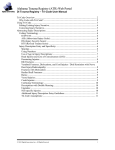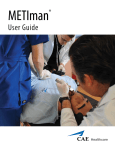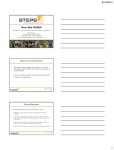Download Trauma Registry Web Portal Course Description
Transcript
5/31/2011 Trauma Registry Web Portal Copyright © 2011 Digital Innovation, Inc. All Rights Reserved. Course Description The WI Web Portal is a tool that enables users to access the central site trauma registry to enter data and access reports. This course will provide instruction for users on how to enter data into the registry as well as how to select and prepare reports for their hospitals. Copyright © 2011 Digital Innovation, Inc. All Rights Reserved. Copyright © 2011 Digital Innovation, Inc. 1 5/31/2011 Course Objectives • Access the Web Portal • Enter data into the Trauma Registry via the Web Portal • Use Tri‐Code™ for injury coding • Access and run reports from the Web Portal Copyright © 2011 Digital Innovation, Inc. All Rights Reserved. Session Format • Three‐Part Lecture with Software Demonstration – Web Portal Access & Log In – Trauma Registry – Report Runner • Handouts • Practice Exercises Copyright © 2011 Digital Innovation, Inc. All Rights Reserved. Copyright © 2011 Digital Innovation, Inc. 2 5/31/2011 Web Portal Copyright © 2011 Digital Innovation, Inc. All Rights Reserved. Web Portal Address https://wi.traumaregistry.com/ Copyright © 2011 Digital Innovation, Inc. All Rights Reserved. Copyright © 2011 Digital Innovation, Inc. 3 5/31/2011 Web Portal Log‐in • • • • Enter a User Name Enter a Password Enter a Facility Select <Login> button Copyright © 2011 Digital Innovation, Inc. All Rights Reserved. Web Portal Welcome Screen • Links – Home – Modules – Upload Reports – Review Reports – Support • Change Password • Logout Copyright © 2011 Digital Innovation, Inc. All Rights Reserved. Copyright © 2011 Digital Innovation, Inc. 4 5/31/2011 Web Portal Links: Home Welcome Screen Copyright © 2011 Digital Innovation, Inc. All Rights Reserved. Web Portal Links: Modules • Trauma Registry • Administration • Report Runner Copyright © 2011 Digital Innovation, Inc. All Rights Reserved. Copyright © 2011 Digital Innovation, Inc. 5 5/31/2011 Web Portal Links: Upload Reports Used by the State to post reports for • Individual Hospitals to pick up • Regions to pick up • Everyone to pick up Copyright © 2011 Digital Innovation, Inc. All Rights Reserved. Web Portal Links: Review Reports • Location of stored reports • Based on Permissions – User ID – Facility ID • Posted by – State from Upload Reports Link – Individual User from within Report Runner History Screen Copyright © 2011 Digital Innovation, Inc. All Rights Reserved. Copyright © 2011 Digital Innovation, Inc. 6 5/31/2011 Web Portal Links: Support Methods to gain assistance with questions or issues regarding use of the software. • Email • Web site • Phone / TTY call via Skype Copyright © 2011 Digital Innovation, Inc. All Rights Reserved. Questions? Copyright © 2011 Digital Innovation, Inc. All Rights Reserved. Copyright © 2011 Digital Innovation, Inc. 7 5/31/2011 Software Demonstration Copyright © 2011 Digital Innovation, Inc. All Rights Reserved. Trauma Registry Copyright © 2011 Digital Innovation, Inc. All Rights Reserved. Copyright © 2011 Digital Innovation, Inc. 8 5/31/2011 Trauma Registry Overview •The Trauma Registry Module manages data entry. • The Trauma Registry is used for the following tasks: – – – – – Adding trauma records Searching for trauma records Editing trauma records Viewing trauma records Deleting trauma records Copyright © 2011 Digital Innovation, Inc. All Rights Reserved. Trauma Registry Access • Select <Modules> • Select <Trauma Registry> Copyright © 2011 Digital Innovation, Inc. All Rights Reserved. Copyright © 2011 Digital Innovation, Inc. 9 5/31/2011 Record Manager: Purpose • Displays a selected subset of the trauma records included in the Trauma Registry. • The subset of records is filtered based on: – the hospital Facility ID entered on the login screen – the search criteria entered by the user Copyright © 2011 Digital Innovation, Inc. All Rights Reserved. Record Manager: Content • Rows of patient information • Columns • Function buttons Copyright © 2011 Digital Innovation, Inc. All Rights Reserved. Copyright © 2011 Digital Innovation, Inc. 10 5/31/2011 Record Manager: Columns • • • • • • • Trauma # Facility Name Last Name First Name Arrival Date Discharge Date Record Status Copyright © 2011 Digital Innovation, Inc. All Rights Reserved. Record Manager: Sorting Columns • Can sort only one column at a time. • Using the mouse, left‐click on the column to be sorted. Copyright © 2011 Digital Innovation, Inc. All Rights Reserved. Copyright © 2011 Digital Innovation, Inc. 11 5/31/2011 Record Manager: Relocating Columns • Can move column location. • Drag & Drop the Column to the desired location. • Location change is only preserved for the current session. Copyright © 2011 Digital Innovation, Inc. All Rights Reserved. Record Manager: Function Buttons • • • • • • • Refresh Search Add Edit View Delete Export Copyright © 2011 Digital Innovation, Inc. All Rights Reserved. Copyright © 2011 Digital Innovation, Inc. 12 5/31/2011 Questions? Copyright © 2011 Digital Innovation, Inc. All Rights Reserved. Software Demonstration Copyright © 2011 Digital Innovation, Inc. All Rights Reserved. Copyright © 2011 Digital Innovation, Inc. 13 5/31/2011 Navigating Within a Trauma Record • Screen – Navigation Buttons • Previous • Next – Screen Tabs • Field – Enter data – Tab – Click Copyright © 2011 Digital Innovation, Inc. All Rights Reserved. Trauma Record Screens • • • • • • • • • Demographics Injury Data First Responder First EMS Provider Secondary Transport from Scene Referring Facility ED / Admission Outcome Injury Diagnosis Copyright © 2011 Digital Innovation, Inc. All Rights Reserved. Copyright © 2011 Digital Innovation, Inc. 14 5/31/2011 Data Element Types • • • • • • • • • Auto‐populated Free Text Drop Down Menus Pop Up Code Menus Date Fields Time Fields Memo Fields Detail Grids Yes / No Boxes Copyright © 2011 Digital Innovation, Inc. All Rights Reserved. Questions? Copyright © 2011 Digital Innovation, Inc. All Rights Reserved. Copyright © 2011 Digital Innovation, Inc. 15 5/31/2011 Software Demonstration Copyright © 2011 Digital Innovation, Inc. All Rights Reserved. Coding Diagnoses • Tri‐Code • Manual Copyright © 2011 Digital Innovation, Inc. All Rights Reserved. Copyright © 2011 Digital Innovation, Inc. 16 5/31/2011 Tri‐Code: Overview • Based on Abbreviate Injury Scale (AIS) • Dependent on injury description Copyright © 2011 Digital Innovation, Inc. All Rights Reserved. Tri‐Code: Why? • Ranked as an expert ICD-9 and AIS coder. • Allows for fast, accurate coding of injuries. • Converts simple textual injury descriptions to ICD-9, AIS, and ISS scores. • Provides uniform coding for trending and outcome studies. • Allows for accurate comparisons of data across different datasets. • Provides a statistical way to accurately measure the severity of a patient’s injuries. Copyright © 2011 Digital Innovation, Inc. All Rights Reserved. Copyright © 2011 Digital Innovation, Inc. 17 5/31/2011 Tri‐Code: Rules • Enter one injury description per line • Enter a complete injury description - Anatomic structure Type of injury Extent of injury Location (side of injury Left, Right) • Common abbreviations may be used • Enter all of a patient's injuries • Enter only definitive diagnoses Copyright © 2011 Digital Innovation, Inc. All Rights Reserved. Tri‐Code: Action Taken • Processes and codes each injury description • Upgrades severities due to the presence of other injuries, when appropriate • Identifies the ICD-9-CM code, the AIS PREDOT code, and the severity score for each injury as well as those associated with upgrades Copyright © 2011 Digital Innovation, Inc. All Rights Reserved. Copyright © 2011 Digital Innovation, Inc. 18 5/31/2011 Tri‐Code: Injury Narrative • Enter injury descriptions into the Injury Narrative Field • Specific guidelines can be found in the Tri‐Code User Manual (Abstracting Injury Descriptions) Copyright © 2011 Digital Innovation, Inc. All Rights Reserved. Tri‐Code: Execution • Select the Tri‐Code button • The Anatomical Diagnoses information will auto‐populate Copyright © 2011 Digital Innovation, Inc. All Rights Reserved. Copyright © 2011 Digital Innovation, Inc. 19 5/31/2011 Tri‐Code: Overwriting Previous Codes • Change injury narrative to reflect necessary changes • Select the Tri‐Code Button • When the <Confirm Tri‐Code> message appears, select the OK Button Copyright © 2011 Digital Innovation, Inc. All Rights Reserved. Manual Coding • In the Anatomical Diagnosis section, select the Add button • Enter the desired ICD‐9 Code • Enter the desired Predot • Select the AIS Severity • Select the ISS Body Region • Select the OK Button Copyright © 2011 Digital Innovation, Inc. All Rights Reserved. Copyright © 2011 Digital Innovation, Inc. 20 5/31/2011 Trauma Record: Save Options • Located at the bottom of the trauma record window • Select Save to save the current trauma record • Select Save/Exit to save the current trauma record and exit • Select Cancel to exit the record without saving changes – The Confirm Cancel screen will open. Select OK to confirm the cancel without saving. – Select Cancel to remain in the current trauma record Copyright © 2011 Digital Innovation, Inc. All Rights Reserved. Questions? Copyright © 2011 Digital Innovation, Inc. All Rights Reserved. Copyright © 2011 Digital Innovation, Inc. 21 5/31/2011 Software Demonstration Copyright © 2011 Digital Innovation, Inc. All Rights Reserved. Validation Checks • Purpose • Types of checks: – Blank / Required – Sequence – Range – Duplicate Copyright © 2011 Digital Innovation, Inc. All Rights Reserved. Copyright © 2011 Digital Innovation, Inc. 22 5/31/2011 Checks: Executing • Can be executed at any time from within the trauma record • Best practice is to execute after data abstraction has been completed • Select the Check button on the bottom left of the patient record Copyright © 2011 Digital Innovation, Inc. All Rights Reserved. Checks: Correcting Data • Click on the field containing the error triggering data • Enter correct data Copyright © 2011 Digital Innovation, Inc. All Rights Reserved. Copyright © 2011 Digital Innovation, Inc. 23 5/31/2011 Checks: Validating / Overriding • If the data is correct, click on the Validate button • Use Caution! Inappropriate validation can lead to unreliable data Copyright © 2011 Digital Innovation, Inc. All Rights Reserved. Closed Record Status • Indicates that checks have been performed and validated on the current record • Once all check issues are resolved, the Checks Resolved screen will open. Select OK • Select Save or Save/Exit to save the validated record • The record status will now update from Active to Closed Copyright © 2011 Digital Innovation, Inc. All Rights Reserved. Copyright © 2011 Digital Innovation, Inc. 24 5/31/2011 Questions? Copyright © 2011 Digital Innovation, Inc. All Rights Reserved. Software Demonstration Copyright © 2011 Digital Innovation, Inc. All Rights Reserved. Copyright © 2011 Digital Innovation, Inc. 25 5/31/2011 Report Runner Copyright © 2011 Digital Innovation, Inc. All Rights Reserved. Report Runner: Purpose Provides the user with pre‐built objects to review / analyze data contained within the trauma registry. Copyright © 2011 Digital Innovation, Inc. All Rights Reserved. Copyright © 2011 Digital Innovation, Inc. 26 5/31/2011 Report Runner: Access From the Web Portal Welcome Screen • Click on the <Modules> link • Click on the <Report Runner> link Copyright © 2011 Digital Innovation, Inc. All Rights Reserved. Report Runner: Tabs • Report • History Copyright © 2011 Digital Innovation, Inc. All Rights Reserved. Copyright © 2011 Digital Innovation, Inc. 27 5/31/2011 Report Tab: Selection • Report – Answers the question WHAT? – What do I want to see • Query – Answers the question WHO? – Creates a subset of the patient population • Gather – Answers the question HOW? – How do I want to group values for comparison Copyright © 2011 Digital Innovation, Inc. All Rights Reserved. Data Completeness Reports • • • • • • • • • Demographic Injury Prehospital – First Responder Prehospital – Primary EMS Provider Prehospital – Primary EMS Provider GCS Prehospital – Secondary Transport Referring Facility ED / Admission Outcome Copyright © 2011 Digital Innovation, Inc. All Rights Reserved. Copyright © 2011 Digital Innovation, Inc. 28 5/31/2011 Other Reports • • • • • • • • Demographics Data Form Facsimile Mini Trauma Service Summary Patient Record List PRE Charts (AIS 85, 9x) PRE Charts (AIS 2005) Patient Record List z and W Copyright © 2011 Digital Innovation, Inc. All Rights Reserved. Queries • Ages – Pediatrics (<=14) – Adults (15 – 64) – Geriatrics (>=65) • Discharge Status – Alive – Dead • Gender – Male – Female Copyright © 2011 Digital Innovation, Inc. All Rights Reserved. Copyright © 2011 Digital Innovation, Inc. 29 5/31/2011 Gathers • • • • • • • Age ED Arrival by Day of Week ED Disposition Gender Injury Type ISS Race Copyright © 2011 Digital Innovation, Inc. All Rights Reserved. Report Tab: Function Buttons • Run • Clear Report Selection • Clear Report Options Copyright © 2011 Digital Innovation, Inc. All Rights Reserved. Copyright © 2011 Digital Innovation, Inc. 30 5/31/2011 Report Tab: Report Options • • • • Facility ID Trauma # Arrival Date Between Discharge Date Between Copyright © 2011 Digital Innovation, Inc. All Rights Reserved. History Tab: Manager • • • • • • • ID Submitted Report Gather Query Status Status Message Copyright © 2011 Digital Innovation, Inc. All Rights Reserved. Copyright © 2011 Digital Innovation, Inc. 31 5/31/2011 History Tab: Function Buttons • • • • View Post Rerun Delete Copyright © 2011 Digital Innovation, Inc. All Rights Reserved. Questions? Copyright © 2011 Digital Innovation, Inc. All Rights Reserved. Copyright © 2011 Digital Innovation, Inc. 32 5/31/2011 Software Demonstration Copyright © 2011 Digital Innovation, Inc. All Rights Reserved. Mix and Match Copyright © 2011 Digital Innovation, Inc. All Rights Reserved. Copyright © 2011 Digital Innovation, Inc. 33 5/31/2011 Mix and Match: Philosophy Each report can be run by itself or with any query and/or gather, increasing the flexibility and strength of the report writer. Copyright © 2011 Digital Innovation, Inc. All Rights Reserved. Example: Patient Record List When run by itself, the Patient Record List: 1. Provides a list of all patients in the registry (for the records specified). Copyright © 2011 Digital Innovation, Inc. All Rights Reserved. Copyright © 2011 Digital Innovation, Inc. 34 5/31/2011 Example: Patient Record List When run with a query for non‐survivors, it: 1. Provides a listing of trauma registry numbers for only those patients who did not survive. Copyright © 2011 Digital Innovation, Inc. All Rights Reserved. Example: Patient Record List When run with a gather by age it: 1. Provides a listing of trauma registry numbers for all patients in the registry 2. Groups them by age ranges. Copyright © 2011 Digital Innovation, Inc. All Rights Reserved. Copyright © 2011 Digital Innovation, Inc. 35 5/31/2011 Example: Patient Record List When run with a query for survivors and a gather by age: 1. Provides a listing of trauma registry numbers for only those patients in the registry who survived 2. Groups them by age ranges. Copyright © 2011 Digital Innovation, Inc. All Rights Reserved. Questions? Copyright © 2011 Digital Innovation, Inc. All Rights Reserved. Copyright © 2011 Digital Innovation, Inc. 36 5/31/2011 Software Demonstration Copyright © 2011 Digital Innovation, Inc. All Rights Reserved. Copyright © 2011 Digital Innovation, Inc. 37