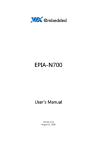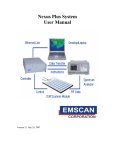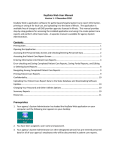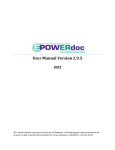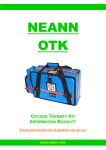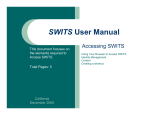Download KeyData Web System Administrator Manual Contents - emsdata
Transcript
KeyData Web System Administrator Manual Version 1: 8 December 2010 KeyData Web is an application software package used for gathering prehospital run report information and uploading it to the State of Illinois. The application is available free of charge to all EMS provider agencies licensed in Illinois. This manual is for agency system administrators and provides step‐by‐step guidance for downloading the application and then installing and configuring it on the agency’s hardware. Before converting to KeyData Web each agency must complete the steps in the Startup Instructions document to obtain its activation code. A separate manual is available for end‐users of the application. Contents Preparation ..................................................................................................................................... 1 Downloading the Application ......................................................................................................... 2 Installing the Application ................................................................................................................ 2 Creating User Names and Passwords and Enabling the HIPAA Security Feature .......................... 3 Entering Personnel Data ................................................................................................................. 4 Transferring User and Personnel Information from One Installation to Another .......................... 4 Creating Patient Care Reports ........................................................................................................ 5 Uploading Run Report Data to the State Database ........................................................................ 5 Transferring PCR Data among Installations .................................................................................... 5 Updating the Application Software ................................................................................................ 6 Summary Reports ........................................................................................................................... 7 Resources ........................................................................................................................................ 7 Preparation 1. Obtain your agency’s four‐or‐five‐digit activation code from the state program manager. The activation code you will receive is unique to your agency. Do not share it with anyone outside of your agency or with anyone within your agency who is not a system administrator or backup. See the KeyData Web Startup Instructions for more information about how to obtain this code. 2. Have physical access to all hardware on which the application will be loaded. A Microsoft Windows operating system with .NET Framework version 2.0 or higher installed is required. 3. Gather the following information for each of your agency’s crew members: a. Name b. State license number c. Level (examples: basic, intermediate, paramedic) d. Usual role (examples: driver, primary patient caregiver) KeyData Web System Administrator Manual Downloading the Application 1. Click on this link https://webdata.emsdata.com/Illinois or copy and paste it into your Internet browser’s address field. The following screen will appear: 2. Select your agency from the Login Name dropdown list, enter the activation code that you obtained from the state, and then click on Login. Another screen will appear that contains a username, a password, and a button labeled “Install.” 3. Before clicking on the “Install” button write down the username and password that appear on the screen. These provide administrator‐level access. Do not share them with anyone who is not a system administrator or backup. You may change the administrator password once you’ve installed and opened the application, and it is recommended that you do so. 4. Click the “Install” button. You will be given the option to run or save the installation software. Save it to your desktop. The download may take a few minutes. Installing the Application 1. Locate this icon on your desktop and double‐click it to run the installation program: 2. Click through the defaults on the installation screens as you would with any other software installation. Once the installation has completed the application icon will appear on your desktop: Version 1: 8 December 2010 2 KeyData Web System Administrator Manual 3. Repeat the installation process for each piece of hardware that needs the application loaded onto it. You may transfer the Deploy.exe install program that you downloaded earlier to other hardware using a USB flash drive or network drive, or you may download it separately for each installation. Creating User Names and Passwords and Enabling the HIPAA Security Feature 1. Select the New Password Entry option from the Utilities dropdown menu: 2. An Add/Update User screen will appear. Create a user name and password for each person who will be entering run reports on this installation. Only those with administrator access can create users. 3. Select Application Options from the Utilities dropdown menu: 4. An Application Options screen will appear. The “Enable HIPAA security feature” checkbox on this screen must be checked to ensure that those who log on to the application will only be able to see reports that they have entered (exception: those who log on as an administrator will have access to all reports entered on each installation). Only an administrator can change this setting. 5. Repeat these steps for each installation. Record the user names and passwords for future reference and provide them to the users. Version 1: 8 December 2010 3 KeyData Web System Administrator Manual Entering Personnel Data 1. Select the Enter Personnel Data option from the File dropdown menu: 2. A Personnel Data Entry screen will appear. Enter the name, ID number (the person’s state license number), level, and usual role of each person who may appear in any run reports entered on this installation. 3. Repeat these steps for each installation. Transferring User and Personnel Information from One Installation to Another If you have KeyData Web installed on multiple pieces of hardware, and if you plan to have identical user and/or personnel information set up on each installation, you may use this optional method to transfer that information among your agency’s different installations rather than entering it separately for each one: 1. Create user names and passwords and enter personnel information manually on one of your installations, using the procedures described in the preceding two sections. 2. To transfer user name and password information: a. On the installation with the user names and passwords already entered (the source hardware), access the ILKeyDataWeb folder on your C drive; b. Copy the three Appuser files to a flash drive or other device or location that will allow you to transfer it to other hardware; c. From the flash drive or other device or location, copy the three Appuser files to the ILKeyDataWeb folder on the C drive of the hardware to which you wish to transfer the user name and password information (the destination hardware) d. Click “Yes” to overwrite the existing files; e. User name and password information from the source hardware is now set up on the destination hardware. 3. To transfer personnel information: a. On the installation with the user names and passwords already entered (the source hardware), access the Data folder within the ILKeyDataWeb folder on your C drive; b. Copy the two Medics files to a flash drive or other device or location that will allow you to transfer it to other hardware; Version 1: 8 December 2010 4 KeyData Web System Administrator Manual c. From the flash drive or other device or location, copy the two Medics files to the Data folder within the ILKeyDataWeb folder on the C drive of the hardware to which you wish to transfer the personnel information (the destination hardware) d. Click “Yes” to overwrite the existing files; e. Personnel information from the source hardware is now set up on the destination hardware. Creating Patient Care Reports Detailed instructions for completing and printing patient care reports appear in a separate document entitled KeyData Web User Manual. Please ensure that all of your agency’s KeyData Web users have received a copy of that manual and are familiar with it before they begin entering reports. Uploading Run Report Data to the State Database Once a Patient Care Report has been completed and saved it is automatically uploaded to the state database whenever an Internet connection is detected. With hardware that is always connected to the Internet, this happens as soon as the report is saved. With hardware that is only sometimes connected to the Internet, all data that has not been previously uploaded will upload automatically whenever an Internet connection occurs. Therefore, at least intermittent connection to the Internet is required for each piece of hardware used to enter run reports. To ensure that run reports are transmitted to the state in a timely manner, a daily or at minimum weekly connection to the Internet is recommended for each installation. Transferring PCR Data among Installations If desired, an EMS provider agency using KeyData Web may transfer run report data from one piece of its hardware to another. This optional feature might be used, for instance, to consolidate reports from all of the agency’s mobile installations to a single base computer. As mentioned, data are automatically uploaded to the state, so there is no need to use this feature for that purpose. The manual transfer of data among installations is available for the convenience of the agency, and is used solely at its discretion. Only those who log on to the application as administrators have access to this feature. 1. From the source installation, select ASCII Export from the Utilities dropdown menu: Version 1: 8 December 2010 5 KeyData Web System Administrator Manual 2. An ASCII Export screen will appear. • Enter the date range of the reports to be exported; this may be left blank if all reports on the installation are to be exported. • Enter the four‐digit ID for each agency to be included in the report; this may be left blank if yours is the only agency with data on the installation (this will be true in most cases). • Enter the name of the folder to which the data will be exported; the default is your agency’s four‐digit ID. • Click the Go button to create the export files. 3. Browse to C:\ILKeyDataWeb\ASCII. Within the ASCII folder will be the folder that you created in step 2, and within that folder will be the export files. Transfer the folder containing the export files to the C:\ILKeyDataWeb\ASCII folder on the destination installation using a USB flash drive, a network drive, or another device or location that is accessible to both the source and destination installations. 4. Open the KeyData Web application on the destination installation and select the Import (from EMScan/Keydata) option from the Utilities dropdown menu: 5. A Select Directory screen will appear. Ensure that the C:\ILKeyDataWeb\ASCII location is selected and then click on the Select button. 6. When the import process is complete a popup message will appear, stating the number of records imported. Click the OK button on this message. The imported reports are now accessible from the destination installation. Updating the Application Software Pending software updates will download and install automatically when a user opens the KeyData Web application if an Internet connection is detected, and will appear the next time the application is opened. To determine the version that is currently installed, select About Illinois EMScan/Keydata from the Help dropdown menu: An About Illinois EMScan/Keydata screen containing the software version number and last revision date will appear. Click OK to close this screen. Version 1: 8 December 2010 6 KeyData Web System Administrator Manual Summary Reports Two summary reports are currently available: • The Audit Report displays the number of completed and incomplete reports entered, by month and year. • The Incident Location and Type report displays the number and percentage of calls by incident location and type of call. EMS System Coordinators will be notified if additional reports are developed. Resources • For EMS Provider Agencies: Contact your EMS System Coordinator • For EMS System Coordinators: Contact your EMS Region Coordinator Please make use of these resources before contacting the state program manager: Dan Lee Illinois Department of Public Health Division of EMS and Highway Safety 312.814.0056 [email protected] Version 1: 8 December 2010 7