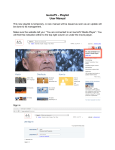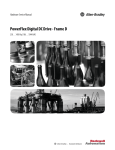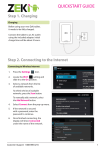Download IsumaTV – Playlist User Manual
Transcript
IsumaTV – Playlist User Manual This new playlist is temporary. A new manual will be issued as soon as an update will be done to its management. Make sure the website tell you: “You are connected to an IsumaTV Media Player”. You will find this indication either to the top right column or under the movie player. Sign in: Go to your playlist: www.isuma.tv/DID/tv/name of your community Click on the playlist to open it. Click on “EDIT THIS” Identify in the address bar the number next to the www.isuma.tv/node/ This is the reference of the playlist. Write it down. In this example it is 54991 In the address bar type: www.isuma.tv/playlist/playlist/ and the reference of your playlist, in this example: www.isuma.tv/playlist/playlist/54991 Make sure you see the IP address of the local server. In this is example it: 192.268.88. If you read, instead of numbers,: isuma.tv or amazon this mean you are not connected to the local server but to the worldwide web. In such case restart from the beginning, making sure you have the indication “You are connected to an IsumaTV Media Player”. Right click in the middle of the page. Click on: Save page as Replace: “Name” by: “playlist.xspf” Select at the bottom right: “Web page, HTML only” Then click: “Save” A window will pop up, click: “Replace” Press Ctrl Q for quitting this page The page closes and a media player shows up Click on “Play” Click on “Add” Select: “playlist.sxpf” Click “Open” Press “Play” Click on the symbol of the loop and press “Play” Press on the button “Full Screen” Now your playlist is playing. To quit: 1- press Esc (escape) on the keyboard 2- Top left, select: Media 3- click on quit. This need to be done every time you want to play an updated playlist. To change and update your playlist: - sign in - go the playlist on the channel of your community playlist (www.isuma.tv/DID/tv/CambridgeBay) - click on the playlist - click on edit - reorganize and update your playlist channel