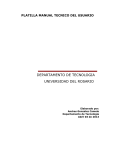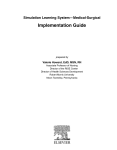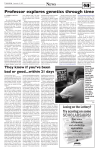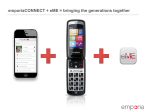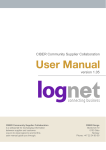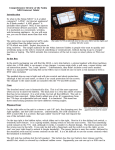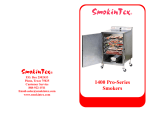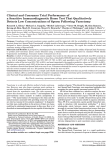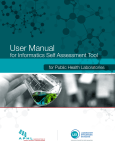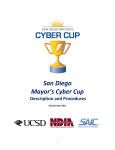Download Login ...........................................................
Transcript
MICHIGAN STATE UNIVERSITY CENTER FOR INTERNATIONAL BUSINESS EDUCATION AND RESEARCH (CIBER) BIEweb User Manual TABLE OF CONTENTS Login ......................................................................................... 1 Forgot Password ...................................................................... 4 Change Password..................................................................... 5 BIEweb Management Section ................................................. 6 Update Info .............................................................................. 7 Manage Activity ...................................................................... 14 Reporting ................................................................................ 18 Mailing Lists ........................................................................... 22 Send Email .............................................................................. 24 Internal Documents ................................................................ 26 Submit BIE Success Stories.................................................... 27 E-Newsletter Subscription ..................................................... 29 Session Timeout .................................................................... 32 Logout ..................................................................................... 33 Displaying Activities on Another Website .............................. 34 Prepared by: MSU-CIBER Table of Contents Updated: November 2, 2013 MICHIGAN STATE UNIVERSITY CENTER FOR INTERNATIONAL BUSINESS EDUCATION AND RESEARCH (CIBER) BIEweb User Manual Login To access BIEweb Management pages, type http://BIEweb.msu.edu/login/ in the browser address bar or click the “Login” link on the home page of BIEweb (http://BIEweb.msu.edu/), as shown below. Figure 1. BIEweb Home Page - http://BIEweb.msu.edu/ Prepared by: MSU-CIBER Page 1 of 35 Updated: November 2, 2013 MICHIGAN STATE UNIVERSITY CENTER FOR INTERNATIONAL BUSINESS EDUCATION AND RESEARCH (CIBER) BIEweb User Manual To log in to the management section, enter your email address and BIEweb password (provided in the welcome e-mail for first-time users) on the login page and click the “Log In” button or hit Enter. Figure 2. BIEweb Management Login Page – http://BIEweb.msu.edu/login Prepared by: MSU-CIBER Page 2 of 35 Updated: November 2, 2013 MICHIGAN STATE UNIVERSITY CENTER FOR INTERNATIONAL BUSINESS EDUCATION AND RESEARCH (CIBER) BIEweb User Manual If an incorrect email and/or password is entered, the system will redirect to the login page and display the following error information: “Your login attempt was not successful. Please try again.” In this case, please type in correct login information and click “Log In” or hit Enter again. Figure 3. BIEweb Management Login Page – Incorrect Information Message Prepared by: MSU-CIBER Page 3 of 35 Updated: November 2, 2013 MICHIGAN STATE UNIVERSITY CENTER FOR INTERNATIONAL BUSINESS EDUCATION AND RESEARCH (CIBER) BIEweb User Manual Forgot Password If you forgot your password, click on the password reset link below the login box shown in Figure 4. Figure 4. BIEweb Login Page - Password Reset Link On the password reset page (see Figure 5), enter your last name and email address. A new random password will be generated and sent to you via email to your registered email address. If the email address you enter is incorrect, you must supply the correct email address or contact the [email protected] in order to reset your password. Figure 5. BIEweb Password Reset Page Prepared by: MSU-CIBER Page 4 of 35 Updated: November 2, 2013 MICHIGAN STATE UNIVERSITY CENTER FOR INTERNATIONAL BUSINESS EDUCATION AND RESEARCH (CIBER) BIEweb User Manual Change Password When a new user initially logs on to the system, they will be prompted to change their password. The user also has the ability to change the password whenever they choose by selecting “Change Password” from the Management menu on the left side of the page. Figure 6. BIEweb Management Section – Change Password Page (after initial login) Prepared by: MSU-CIBER Page 5 of 35 Updated: November 2, 2013 MICHIGAN STATE UNIVERSITY CENTER FOR INTERNATIONAL BUSINESS EDUCATION AND RESEARCH (CIBER) BIEweb User Manual BIEweb Management Section After a successful login, you will be directed to the screen below. Since there are three different types of users, each user will have a different type of management capability. The following table lists these capabilities. All users have the ability to change their password and read the User Manual. Depending on the user level, the Management sub-menu on the screen will have respective links. User Level 100: 200: 300: Management Capabilities Mailing List & Send Email Mailing List & Send Email & Reporting & Manage Activity Mailing List & Send Email & Reporting & Manage Activity & UpdateBIEInfo Table 1. BIEweb Management Section Management Capabilities Figure 7. BIEweb Management Section for Level 300 (see Table 1.) Prepared by: MSU-CIBER Page 6 of 35 Updated: November 2, 2013 MICHIGAN STATE UNIVERSITY CENTER FOR INTERNATIONAL BUSINESS EDUCATION AND RESEARCH (CIBER) BIEweb User Manual Update Info The “Update Info” menu gives the user the ability to add, edit or delete a staff member, and update BIE center information. Figure 8. BIEweb Management Section - Update Info Prepared by: MSU-CIBER Page 7 of 35 Updated: November 2, 2013 MICHIGAN STATE UNIVERSITY CENTER FOR INTERNATIONAL BUSINESS EDUCATION AND RESEARCH (CIBER) BIEweb User Manual Via the “Update Center Information” form, accessible through the “Update Center Information” link on the Update Info screen (see Figure 8) the user can update information about their BIE center such as address, telephone, URL and newsletter. Click the “Update Center Information” button to save any changes. Figure 9. BIEweb Management Section – Update BIE Info Prepared by: MSU-CIBER Page 8 of 35 Updated: November 2, 2013 MICHIGAN STATE UNIVERSITY CENTER FOR INTERNATIONAL BUSINESS EDUCATION AND RESEARCH (CIBER) BIEweb User Manual The “Add New Staff” form shown in Figure 10 allows a user to add a new staff member to their BIE center staff listing. Apart from name, title and contact info, user category (Director, Assistant Director, Foreign language Director), user level and whether the user will be shown on the public listings can be selected. For additional information about each user level, click the “?” button next to “User Level”, and a description of each level will appear (see Figure 11). After a new staff member is added, they will receive an email message with their username (email address) and a temporary password to access the management section of the BIEweb site. The new staff member will be prompted to change their password after their first login. Figure 10. Prepared by: MSU-CIBER BIEweb Management Section - Add New Staff Page 9 of 35 Updated: November 2, 2013 MICHIGAN STATE UNIVERSITY CENTER FOR INTERNATIONAL BUSINESS EDUCATION AND RESEARCH (CIBER) BIEweb User Manual Figure 11. User Level Help Window Prepared by: MSU-CIBER Page 10 of 35 Updated: November 2, 2013 MICHIGAN STATE UNIVERSITY CENTER FOR INTERNATIONAL BUSINESS EDUCATION AND RESEARCH (CIBER) BIEweb User Manual The “Update Staff” form, accessible through the “Edit” link next to each staff member’s name on the Update Info page (see Figure 8), gives a user the ability to update staff member information, including name, title and contact info, user category (Director, Assistant Director, Foreign language Director), user level and if the user will be shown on the public listings. Figure 12. BIEweb Management Section - Update Staff Prepared by: MSU-CIBER Page 11 of 35 Updated: November 2, 2013 MICHIGAN STATE UNIVERSITY CENTER FOR INTERNATIONAL BUSINESS EDUCATION AND RESEARCH (CIBER) BIEweb User Manual To delete a staff member, select the “Delete” link next to the staff member name. The system will ask before deleting the activity to make sure that it’s an intended delete operation (Figure 13). Figure 13. BIEweb Management Section - Delete Staff Confirmation Prepared by: MSU-CIBER Page 12 of 35 Updated: November 2, 2013 MICHIGAN STATE UNIVERSITY CENTER FOR INTERNATIONAL BUSINESS EDUCATION AND RESEARCH (CIBER) BIEweb User Manual Users may edit the staff order using the arrow buttons on the main “Update Information” page. Click the arrow next to each staff member to move their staff listing higher or lower in the listing order. Figure 14. Change Staff Order Prepared by: MSU-CIBER Page 13 of 35 Updated: November 2, 2013 MICHIGAN STATE UNIVERSITY CENTER FOR INTERNATIONAL BUSINESS EDUCATION AND RESEARCH (CIBER) BIEweb User Manual Manage Activity The “Manage Activity” menu gives users the ability to add, edit or delete activities related to their BIE. You can view Events, Publications, Online Resources, or Other Activities, by clicking the heading of the appropriate category. Click the “Add New…” link within the appropriate category to create a new activity. To edit or delete an activity, click the respective link next to the activity listing. Figure 15. BIEweb Management Section - Manage Activity Prepared by: MSU-CIBER Page 14 of 35 Updated: November 2, 2013 MICHIGAN STATE UNIVERSITY CENTER FOR INTERNATIONAL BUSINESS EDUCATION AND RESEARCH (CIBER) BIEweb User Manual Figure 16 shows the first section of the “Add Event” form. Required fields are marked with an asterisk. The Select Co-sponsors, Other Co-sponsor(s) Type, Event Type, Category of Activity, Target Audience, Discipline, and Purpose fields are multiple selection boxes. You can hold down the “ctrl” or “apple” key and click on multiple selections. To delete dates, once you have selected them, click the red “x” next to the field. After the user completes all required fields on the form and clicks on the “Add Event” button at the bottom of the page, the system redirects the user to the event listings page. If any required fields are left empty, the message “Required Field” will appear next to those fields. Figure 16. BIEweb Management Section - Add Event Prepared by: MSU-CIBER Page 15 of 35 Updated: November 2, 2013 MICHIGAN STATE UNIVERSITY CENTER FOR INTERNATIONAL BUSINESS EDUCATION AND RESEARCH (CIBER) BIEweb User Manual The user also has the ability to update a posted activity, by clicking the “Edit” link next to that activity (see Figure 15). Figure 17 shows the “Update Event” form. After the user makes the required changes, the “Submit” button at the bottom of the page has to be clicked in order to save the updated information. Figure 17. BIEweb Management Section - Update Event Screen Prepared by: MSU-CIBER Page 16 of 35 Updated: November 2, 2013 MICHIGAN STATE UNIVERSITY CENTER FOR INTERNATIONAL BUSINESS EDUCATION AND RESEARCH (CIBER) BIEweb User Manual Activities can also be deleted. After the user clicks on the “Delete” link of an activity, the system will ask before deleting the activity to make sure that it is an intended delete operation, as shown in Figure 19. If the user cancels the delete operation, the system will return to the “Manage Activity” menu. Figure 18. BIEweb Management Section - Delete Event Screen Figure 19. BIEweb Management Section - Delete Event Confirmation Prepared by: MSU-CIBER Page 17 of 35 Updated: November 2, 2013 MICHIGAN STATE UNIVERSITY CENTER FOR INTERNATIONAL BUSINESS EDUCATION AND RESEARCH (CIBER) BIEweb User Manual Reporting The reporting menu allows the user to generate reports of specific BIE activities. To narrow the search, enter criteria in one or more of the fields (Sponsor/Co-Sponsor, Type, Impact, Category of Activity, or Target Audience). All fields are optional. Reports may be generated in either Excel or HTML format. Please note that creating an Excel report requires an already installed MS Office Excel program. Users without MS Office Excel should select the HTML format. Samples of Excel and HTML reports are shown in Figure 21 and Figure 22. Figure 20. BIEweb Management Section – Reporting Screen Prepared by: MSU-CIBER Page 18 of 35 Updated: November 2, 2013 MICHIGAN STATE UNIVERSITY CENTER FOR INTERNATIONAL BUSINESS EDUCATION AND RESEARCH (CIBER) BIEweb User Manual Figure 21. BIEweb Management Section - Excel Report Sample Prepared by: MSU-CIBER Page 19 of 35 Updated: November 2, 2013 MICHIGAN STATE UNIVERSITY CENTER FOR INTERNATIONAL BUSINESS EDUCATION AND RESEARCH (CIBER) BIEweb User Manual Figure 22. BIEweb Management Section – HTML Report Sample Prepared by: MSU-CIBER Page 20 of 35 Updated: November 2, 2013 MICHIGAN STATE UNIVERSITY CENTER FOR INTERNATIONAL BUSINESS EDUCATION AND RESEARCH (CIBER) BIEweb User Manual BIE Directory Information for the key contacts for each BIE can be found on this page, including the applicable center’s address, phone number, e-mail, website and director information, as available. Figure 23. BIEweb Management Section – Directory Prepared by: MSU-CIBER Page 21 of 35 Updated: November 2, 2013 MICHIGAN STATE UNIVERSITY CENTER FOR INTERNATIONAL BUSINESS EDUCATION AND RESEARCH (CIBER) BIEweb User Manual Mailing Lists There are two different mailing lists on this page, with detailed explanation of the lists at the top of the page, and links to the lists themselves at the bottom. Each link will open an MS Excel spreadsheet when clicked. Please note that this requires an already installed MS Office Excel program. These lists are: • • Staff (All Users) Directors You can see an example mailing list in Figure 25. Figure 24. BIEweb Management Section - Mailing Lists Prepared by: MSU-CIBER Page 22 of 35 Updated: November 2, 2013 MICHIGAN STATE UNIVERSITY CENTER FOR INTERNATIONAL BUSINESS EDUCATION AND RESEARCH (CIBER) BIEweb User Manual Figure 25. BIEweb Management Section - Staff Mailing List Prepared by: MSU-CIBER Page 23 of 35 Updated: November 2, 2013 MICHIGAN STATE UNIVERSITY CENTER FOR INTERNATIONAL BUSINESS EDUCATION AND RESEARCH (CIBER) BIEweb User Manual Send Email With “Send Email” functionality, you can send an email to a BIE group consisting of: • All Staff • Webmaster • Directors • Assistant Directors • Foreign Language Directors • PIs as shown below. Please note that no attachments can be sent using the e-mail form. After you fill in required “Send To”, “Subject” and “Message” fields, click on the “Send Email” button. You will also receive a copy of this email. Figure 26. BIEweb Management Section - Send Email to a BIE Group Prepared by: MSU-CIBER Page 24 of 35 Updated: November 2, 2013 MICHIGAN STATE UNIVERSITY CENTER FOR INTERNATIONAL BUSINESS EDUCATION AND RESEARCH (CIBER) BIEweb User Manual To send an e-mail to selected BIE staff members, click the “Email Selected Users” link on the “Send Email” page (see Figure 26). To choose multiple addresses, hold the “ctrl” or “apple” key and click on the staff name(s). If you choose an Institution, the email will be sent to all members of that BIE. After filling in the required fields, click the “Send Email” button. You will also receive a copy of this e-mail. Figure 27. BIEweb Management Section - Send Email to selected users Prepared by: MSU-CIBER Page 25 of 35 Updated: November 2, 2013 MICHIGAN STATE UNIVERSITY CENTER FOR INTERNATIONAL BUSINESS EDUCATION AND RESEARCH (CIBER) BIEweb User Manual Internal Documents This section provides users with access to BIEweb documents and BIE logos. Select the desired category to view the intended documents or logos. Figure 28. BIEweb Management Section – Internal Documents Prepared by: MSU-CIBER Page 26 of 35 Updated: November 2, 2013 MICHIGAN STATE UNIVERSITY CENTER FOR INTERNATIONAL BUSINESS EDUCATION AND RESEARCH (CIBER) BIEweb User Manual Submit BIE Success Stories This section allows users to submit and manage kudos, compliments, and expressions of thanks their BIE has received to showcase on the BIEweb page. On the “Submit Success Story” page, shown in Figure 29, enter the name of the program discussed in the story in the “Program Attended” section, the success story/quote in the “Brief Description” section, and the name and title of the success story submitter in the “Person’s Name” and “Person’s Title” sections, respectively. Figure 29. BIEweb Management Section - Submit Success Stories Prepared by: MSU-CIBER Page 27 of 35 Updated: November 2, 2013 MICHIGAN STATE UNIVERSITY CENTER FOR INTERNATIONAL BUSINESS EDUCATION AND RESEARCH (CIBER) BIEweb User Manual The success stories page is not found under management options, but rather as part of BIEweb available to the entire public. You can view success stories by BIE by using the drop down menu. Figure 30. BIEweb – Success Stories Prepared by: MSU-CIBER Page 28 of 35 Updated: November 2, 2013 MICHIGAN STATE UNIVERSITY CENTER FOR INTERNATIONAL BUSINESS EDUCATION AND RESEARCH (CIBER) BIEweb User Manual E-Newsletter Subscription The eNewsletter section on BIEweb allows users to subscribe and unsubscribe from the bi-annual BIEweb newsletter. Figure 31. BIEweb eNewsletter Prepared by: MSU-CIBER Page 29 of 35 Updated: November 2, 2013 MICHIGAN STATE UNIVERSITY CENTER FOR INTERNATIONAL BUSINESS EDUCATION AND RESEARCH (CIBER) BIEweb User Manual To subscribe to the BIEweb newsletter, click the “http://bieweb.msu.edu/newsletter.aspx” link on the eNewsletter page then enter your applicable information in the fields on the eNewsletter sign up page. Figure 32. BIEweb eNewsletter - Subscribe Prepared by: MSU-CIBER Page 30 of 35 Updated: November 2, 2013 MICHIGAN STATE UNIVERSITY CENTER FOR INTERNATIONAL BUSINESS EDUCATION AND RESEARCH (CIBER) BIEweb User Manual To unsubscribe from the BIEweb newsletter click the “unsubscribe here” link on the main eNewsletter page. On the eNewsletter Unsubscribe page, enter your e-mail address (see Figure 33) and click the “Unsubscribe” button. Figure 33. BIEweb Newsletter- Unsubscribe Prepared by: MSU-CIBER Page 31 of 35 Updated: November 2, 2013 MICHIGAN STATE UNIVERSITY CENTER FOR INTERNATIONAL BUSINESS EDUCATION AND RESEARCH (CIBER) BIEweb User Manual Session Timeout After a user has logged in, if they do not use BIEweb for 15 minutes, they will be automatically logged out by the system. To log back in, navigate back to the log-in screen (http://BIEweb.msu.edu/login.aspx) and re-enter email and password. Figure 34. BIEweb Management Section - Session Timeout Screen Prepared by: MSU-CIBER Page 32 of 35 Updated: November 2, 2013 MICHIGAN STATE UNIVERSITY CENTER FOR INTERNATIONAL BUSINESS EDUCATION AND RESEARCH (CIBER) BIEweb User Manual Logout To log out of the management section of BIEweb, click the “Logout” link on bottom right of the page as shown in Figure 35. After logging out, the system redirects automatically to the home page of the BIEweb public site (http://BIEweb.msu.edu/). Figure 35. BIEweb Management Section - Logout Link Prepared by: MSU-CIBER Page 33 of 35 Updated: November 2, 2013 MICHIGAN STATE UNIVERSITY CENTER FOR INTERNATIONAL BUSINESS EDUCATION AND RESEARCH (CIBER) BIEweb User Manual Displaying Activities on Another Website BIEweb also provides a public feed page for posting upcoming or past BIE activities on different sites. The URL of this page is “http://BIEweb.msu.edu/feed.aspx”. Use the following script in your own web page to post BIEweb activities to your BIE’s site. <script language="JavaScript" src="http://BIEweb.msu.edu/feed.asp?ciberid=0&cosponsor=0&past=0&count=0&onlyevents=0&typeofacti vity=0&targetgroup=0&detail=0&title=0&titlecolor=831405&textcolor=000000&linkcolor=831405& bgcolor=831405&bordercolor=FFFFFF&width=400"></script> This script will show the listing in Figure 36. Figure 36. Sample feed.aspx Listing Prepared by: MSU-CIBER Page 34 of 35 Updated: November 2, 2013 MICHIGAN STATE UNIVERSITY CENTER FOR INTERNATIONAL BUSINESS EDUCATION AND RESEARCH (CIBER) BIEweb User Manual The feed.aspx file uses the arguments given below to change the content and appearance of the listing on your site. If you don’t supply an argument the default value will be used. Filtering ciberid: default 0 shows all BIE activities, or values as given in the Table 4 (Institute Table). For example for Michigan State University it should be ciberid=7. cosponsor: default 0 shows only direct sponsored activities, if set to 1, it shows activities for which the respective BIE is cosponsor. past: default 0 shows current and future activities, if set to 1, it shows past activities before the current date. count: default 0 shows all activities, if set to an integer, it shows only that many activities. For example count=3 will show only 3 or less activities. onlyevents: default 0 shows all activities, like events, publications, online resources, other research, if set to 1, it only shows events. typeofactivity: default 0 shows all types of activities, or values as given in the Table 2 (Type of Activity Table). targetgroup: default 0 shows all target groups, or values as given in the Table 3 (Target Group Table). detail: default 0 shows no details, if set to 1 shows details of the activity. Appearance title: default 0 shows no title, if set to 1, it shows title 'Upcoming Activities', you may also set it to desired title, e.g. title=Title Test. titlecolor: set to desired title color, default titlecolor=831405. textcolor: set to desired text color, default textcolor=0F0F0F. linkcolor: set to desired link color, default linkcolor=831405. bgcolor: set to desired background color, default bgcolor=FFFFFF. bordercolor: set to desired border color, default bordercolor=FFFFFF. width: set to desired width of the table, default width=400. typeofactivity 1 2 3 4 5 6 Type of Activity Research Foreign Language Initiatives Business Outreach Faculty Development Academic Program Development Study Abroad Table 2. Type of Activity Table Prepared by: MSU-CIBER Page 35 of 35 Updated: November 2, 2013 MICHIGAN STATE UNIVERSITY CENTER FOR INTERNATIONAL BUSINESS EDUCATION AND RESEARCH (CIBER) BIEweb User Manual targetgroup Target Group 1 Research Faculty 2 Bus. Outreach / NGO 3 Students 4 K-12 5 Teaching Faculty Table 3. Target Group Table ciberid 1 2 3 4 5 6 7 8 9 10 11 12 13 14 15 16 17 18 19 20 21 22 23 Institution California State University - Fresno Central Michigan University College of Charleston El Camino Community College Lakeshore Technical College Louisiana State University Michigan State University Northern Kentucky University Ohlone Community College Philadelphia University Portland Community College Radford University Rider Unviersity South Carolina State University Syracuse University The University of Iowa The University of Tulsa Tidewater Community College University of Wisconsin - Milwaukee University of Wisconsin - Oshkosh Virginia Commonwealth University West Valley – Mission Community College Western Iowa Tech Community College Table 4. Institute Table Prepared by: MSU-CIBER Page 36 of 35 Updated: November 2, 2013