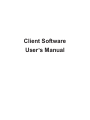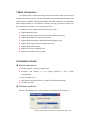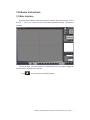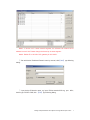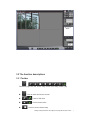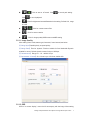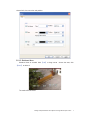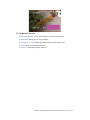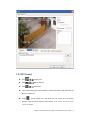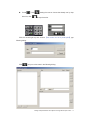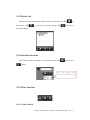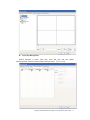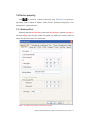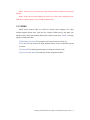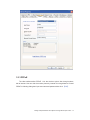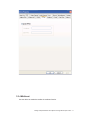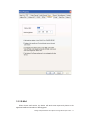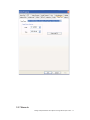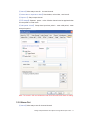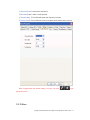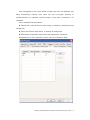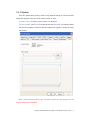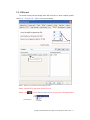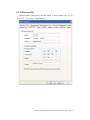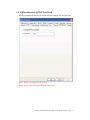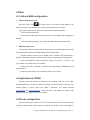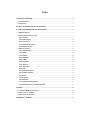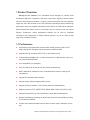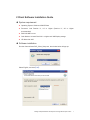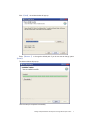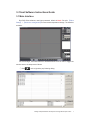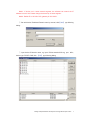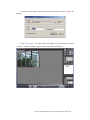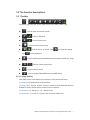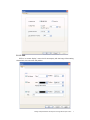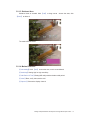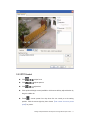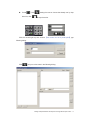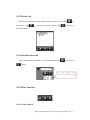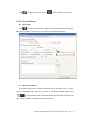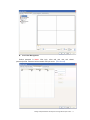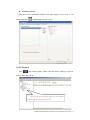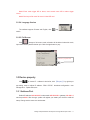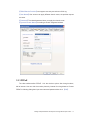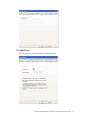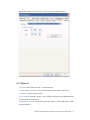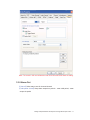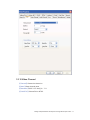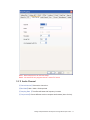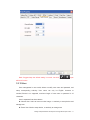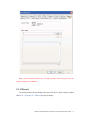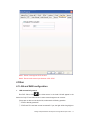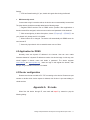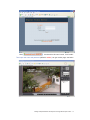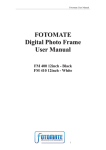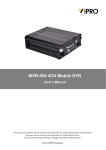Download Client Software User`s Manual - COP
Transcript
Client Software User’s Manual Index 1 Brief Introduction......................................................................................................................1 2 Installation Guide......................................................................................................................1 3 Software Instructions...............................................................................................................4 3.1 Main Interface .................................................................................................................4 3.2 The function descriptions ...........................................................................................7 3.2.1 Toolbar ..................................................................................................................7 3.2.1.1 Image Quality ...........................................................................................8 3.2.1.2 OSD.............................................................................................................8 3.2.1.3 Sheltered Area .........................................................................................9 3.2.1.4 Motion Detection ...................................................................................10 3.2.2 PTZ Control........................................................................................................11 3.2.3 Device List..........................................................................................................13 3.2.4 Interface Structure ...........................................................................................13 3.2.5 Other Function ..................................................................................................13 3.2.5.1 Screen Switch ........................................................................................13 3.2.5.2 Client_side Setup..................................................................................14 3.2.5.3 Playback ..................................................................................................16 3.2.5.4 Language Version .................................................................................17 3.2.5.5 Full Screen..............................................................................................17 3.3 Device property............................................................................................................18 3.3.1 Address/Port......................................................................................................18 3.3.2 DDNS ...................................................................................................................19 3.3.3 PPPoE..................................................................................................................20 3.3.4 Multicast .............................................................................................................21 3.3.5 E-Mail...................................................................................................................22 3.3.6 Date/Time............................................................................................................23 3.3.7 Alarm In...............................................................................................................24 3.3.8 Alarm Out ...........................................................................................................25 3.3.9 PTZ .......................................................................................................................26 3.3.10 Video Channel.................................................................................................27 3.3.11 Audio Channel.................................................................................................28 3.3.12 User....................................................................................................................29 3.3.13 Update ...............................................................................................................31 3.3.14 Record...............................................................................................................32 3.3.15 Wireless NIC ....................................................................................................33 3.3.16 Miscellaneous˄UPnP function˅..............................................................34 4 Other ..........................................................................................................................................35 4.1 LAN and WAN configuration.....................................................................................35 4.2 Application for DDNS..................................................................................................35 4.3 Router configuration ..................................................................................................35 Appendix A IE mode ...............................................................................................................36 1 Brief Introduction The software used to realize the central control for all internet video monitor devices (including:DVS and IP camera) : monitor, data storage, data transfer\manage\control. This version support 1/4/6/8/9//12/16//20/25/30 display, OSD setting, talkback, record playback, alarm control and MD, etc. The interface is friendly and easy, can help to control more than one device in same time. The main functions below: z Realtime monitor, support CIF/QCIF/Half-D1/D1 format z Support talkback function z Support ptz function, allow Pelco D/P and other transparent protocol z Support alarm /MD/time/ manual trigger record z Support MD(area/sensitivity optional)/private mask/picture snap z Support SMTP, send picture to mailbox when alarm z Support DDNS/PPPoE/DHCP z Support UPnP,auto configuration port z Support long distance online upgrade 2 Installation Guide System requirement z Operating System: Windows 2000/XP/Vista z Processor: Intel Pentium III, 1G or Higher (Pentium IV, 2G or Higher recommended) z RAM: 256 MB or more z Color Monitor: At least DirectX 8.1 or higher and 32M Display storage z HD: More than 40G Software installation Run the client software DVS_Client_Setup.exe, the window below will pop up: Design and specification are subject to change without prior notice 1 Select English, and clickǏOKǐ˖ Click ǏNextǐ, the window below will pop up: Press ǏBrowse…ǐ to change the default path. If you do not want to change, press Design and specification are subject to change without prior notice 2 ǏInstallǐ. The below window will pop up: Then the setup is completed successfully. Design and specification are subject to change without prior notice 3 3 Software Instructions 3.1 Main Interface Run DVS Client software, need input password, default is blank. Please refer ǏClient Setupǐ ĺ Ǐlocal user managementǐfor user name and password change. The interface as below: For the first login, user need add the IP address/domain name in order to trigger the monitor screen, the steps are as follows: ķ Click on the right side, pop following dialog: Design and specification are subject to change without prior notice 4 Mark1: If device not in same network segment, the software can search the IP address but can’t link. Please change device and pc in same segment. Mark2: Default IP is 192.168.0.233, gateway is 192.168.0.1. ĸ Can add device IP address/ Domain name by manual, clickǏaddǐ pop following dialog: Ĺ Input device IP/domain name, eg input IP/Host testdvs.3322.org, port 8001, device type “DVS/IP-CAM”,click ǏOKǐ pop following dialog: Design and specification are subject to change without prior notice 5 ĺ Choose the right device, input user name and password, default is admin, as following: Ļ Click ǏConnectǐ, the right column will display the device address, choose “channel 1”, hold the left button, drag it to the need window, as following: Design and specification are subject to change without prior notice 6 3.2 The function descriptions 3.2.1 Toolbar Followed by login info, talk, sound, snap, record, color, setup, rotation, play. ˖Click to check device user number / : Click for Talk off/on / : Click for Sound off/on ˖Click for current channel snap Design and specification are subject to change without prior notice 7 / : Click to start or off record. Click for record playback Click for record path settingˈ ˖Click for brightness/contrast/Saturation/color setting. Default 128 , range is 0-255 / : Click for current screen off/on ˖Click for screen rotation ˖Click for image quality/OSD/screen mask/MD setting 3.2.1.1 Image Quality Allow setting frame mode,stream type,frame rate,I frame interval,see below: ǏCoding StyleǐQualith priority or speed priority ǏCoding Rateǐ Fixed or dynamic. Fixed on suitable for fixed bandwidth.Dynamic suitable for record. Default dynamic stream, limits on 100Kbps. ǏFrame/secondǐ Range is 1̚25ˈdefault 10 Fps. ǏGap betweem I-framesǐOne I frame in per 100 frame, default 300. 3.2.1.2 OSD OSD is “on screen display”, mean the info accompany with the image. Allow setting Design and specification are subject to change without prior notice 8 channel info, time, text color and position. 3.2.1.3 Sheltered Area Sheltered Area as needed. Hold Ǐctrlǐ to drag mouse choose the area, click Ǐclearǐ to delete it. The mask effect as below: Design and specification are subject to change without prior notice 9 3.2.1.4 Motion Detection ǏArea settingǐHold Ǐctrlǐ choose the area, max 4 zones allowed. ǏSensitivityǐSetting high for high sensitivity. ǏValid Period of TimeǐSetting MD valid period and alarm valid period. ǏActionǐBuzz, notify client,send e-mail. ǏOutput toǐChoose the display channel. Design and specification are subject to change without prior notice 10 3.2.2 PTZ Control Click adjust focus Click adjust aperture Click adjust lens Click up/down/left/right control pan&tliti or hold mouse left key adjust direction by drag the middle dot Preset ˖choose preset from drop down list can control pt to the setting position. Click the mouse right key then choose Ǐset current view as a preset pointǐfor preset . Design and specification are subject to change without prior notice 11 Cruise ˖Click down list, click setting the route or choose the already one by drop to stop the cruise. Click the mouse right key then choose Ǐset current view as a preset pointǐ,pop following dialog: Click , set your cruise route in the following dialog: Design and specification are subject to change without prior notice 12 3.2.3 Device List Display connected devices name, domain name, channel name ,etc. Click add device. Click to pop device property dialog. Click to connect or disconnect device. 3.2.4 Interface Structure Click following button can adjust your own display mode. Click save or click delete. Click switch display mode, 1/4/6/8/9//12/16//20/25/30 optional 3.2.5 Other Function 3.2.5.1 Screen Switch Design and specification are subject to change without prior notice 13 Click to start or stop screen switch ( mean the switch is in process). 3.2.5.2 Client_side Setup Client Setup Click to setup record path/alarm trigger record period/sound/last time scene. More than one path can be saved, the top one will be the default record path. Record up limit 1024M/7200s Video Switch Setting It will realize multi-device or different channels switch in one screen. Click Ǐpageǐ arrow to add/delete page, click Ǐ stay ǐ arrow to add/delete standstill period, click Ǐ ǐ choose display mode, hold mouse left key drag the wanted channel to the right column or delete it by double click the channel name. Design and specification are subject to change without prior notice 14 Local User Management Default password is blank. After login, allow add new user and related password/private. Password will be needed when quit under ǏFull Screenǐ. Design and specification are subject to change without prior notice 15 Automatic_Record Allow time record channel/period setting, save path setting inǏclient setupǐ. The interface indicator will blink after start this function. 3.2.5.3 Playback Click pop following dialog, Search need file through catalog or event list. Double click to play the file. Design and specification are subject to change without prior notice 16 Please choose device IP under ǏDevice-side Fileǐthen clickǏFindǐwhen check file in SD card. Mark1:Event mean trigger MD or alarm, event record mean MD or alarm trigger record. Mark2:Device port file mean file save in linked SD card. 3.2.5.4 Language Version The software support Chinese and English, click pop to switch. 3.2.5.5 Full Screen Click change to full screen mode, all action will be locked under this mode, input administrator password when quit. Click the right button to pop˖ Choose to pop alarm info Design and specification are subject to change without prior notice 17 3.3 Device property Click or choose IP address in device list, click ǏPropertyǐ by right key to pop dialog, setup or adjust IP addressǃDDNǃPPPoEǃbroadcast configurationǃuser managementǃupdate online,etc. 3.3.1 Address/Port Default IP address:192.168.0.233, subnet mask:255.255.255.0ˈgateway:192.168.0.1, service port 8001. After change, system will register you restart your device to valid the setup. Change service name not need restart. Mark1: IP address will valid only after device restart. Design and specification are subject to change without prior notice 18 Mark2: When link 2 or more devices, need change related IP address and physical address. Mark3: Outer net visit need mapping the service port, refer router configuration part. DNS server needs change to current DNS IP address also. 3.3.2 DDNS DDNS mean dynamic DNS, for unfixed IP domain name mapping. This client software support peanut shellǃ3322 and our company DDNS service. Just apply your domain name in the proper network station(refer to Part3.2) then click ǏOKǐ in the pop dialog, the DDNS will valid. ǏDDNS Service Providerǐnow support www.oray.net and www.3322.org. ǏUser NameǐOne account can apply different domain name, the provider request not same. ǏPasswordǐThe related password when you apply the domain name. ǏDynamic Domain NameǐAccording to domain integrated address. Design and specification are subject to change without prior notice 19 3.3.3 PPPoE The client software allow PPPoE . Link the device to phone line through modem, dial to internet. User can visit the monitor picture by internet from long distance. Choose PPPoE in following dialog then input user name and password then click ǏOKǐ. Design and specification are subject to change without prior notice 20 3.3.4 Multicast Use set device as needed to realize the multicast function. Design and specification are subject to change without prior notice 21 3.3.5 E-Mail When choose mail service, the device will send event report and picture to the appointed mailbox when alarm or MD triggered. Design and specification are subject to change without prior notice 22 ǏSMTP ServerǐFollow your mailbox hints for related setup. ǏSMTP Portǐdefault 25. ǏSender’s AccountǐNeed according to the SMTP service if your mailbox support. ǏUser Accountǐauto catch account info. ǏPasswordǐAccount related password. ǏReceiver’s AccountǐAny mailbox which can receive mail. ClickǏSend A Test Mailǐ after setup to confirm your action. Mark: For outlook or foxmail user, need set the sender account to valid the function. 3.3.6 Date/Time Adjust device date, time. ClickǏSame with PCǐto synchronous with pc. Design and specification are subject to change without prior notice 23 3.3.7 Alarm In Design and specification are subject to change without prior notice 24 ǏchannelǐAllow setup name for choosed channel. ǏActions take to response to alarmǐSound alarm, notice client , send e-mail. ǏOutput to ǐSetup output channel. ǏPTZ linkageǐSeperateǃpresetǃcruise. Moniter channel must be appointed when choose preset or cruise mode. ǏValid period of timeǐ Setup alarm input time period. + mean valid period,- mean except the period. Mark: The record in SD card will lead the real record time add 0-20s base the setting. 3.3.8 Alarm Out ǏchannelǐAllow setup name for choosed channel Design and specification are subject to change without prior notice 25 ǏValid period of timeǐSetup alarm output time period. + mean valid period,- mean except the period 3.3.9 PTZ ǏVideo Channelǐchoose video channel. Design and specification are subject to change without prior notice 26 ǏAddressǐMatching the PTZ address with protocol. ǏProtocolǐSupport Palco-D & Palco-P, default is Palco-D. ǏStep Lengthǐ Range 1~64, default 32. High speed will make the control hard , suggest under 32 for high speed dome. ǏComm Settingǐ Set baud rate, data bit, stop bit, parity bit. 3.3.10 Video Channel ǏChannelǐChoose the channel no. Design and specification are subject to change without prior notice 27 ǏNameǐSetup channel name. ǏResolutionǐQCIF / CIF / Half_D1 / D1. ǏPAL/NTSCǐChoose PAL or NTSC. Mark1: Need restart device to valid new setup. Mark2: 4 channel DVS only support channel 1 set as D1 format. 3.3.11 Audio Channel Design and specification are subject to change without prior notice 28 ǏChannel NumberǐChoose the channel no. ǏBits Widthǐ8bits / 16bits / 32bits optional. ǏSampling Rate ǐThe effect will better with frequency increase. ǏCompressionǐChoose different mode to compress audio steam( about 10 tims). Mark: Suggest keep the default setting in normal. Just click open talk back function. 3.3.12 User Design and specification are subject to change without prior notice 29 User management is use to add, delete or modify user name and password, and setup corresponding authority. User name can only be English character or number,Chinese is no supported, maximum length of user name or password is 10 characters. User is separated into three classes: ƹ Normal User: Admit to brown monitor image, no authority to setup device and manage user. ƹ Power User: Admit to setup device, no authority to manage user ƹ Administrator: Authorized to setup device and manage user. The default administrator id is admin, password is admin, the id is no allowed to delete. Design and specification are subject to change without prior notice 30 3.3.13 Update User can update device local by client or long distance through IE. Device will auto restart after upgrade. User can check current version no. here. ǏCurrent version ǐDisplay current version, not allow edit. ǏFile to uploadǐ ClickǏOpenǐfind the file then clickǏUploadǐ, the following dialog will show the progress. The device will auto restart after upgrade, not shut off during the process. Mark: Online upgrade file DAT is pk2. Firmware program and client program can be upgrade integrated or separated. Design and specification are subject to change without prior notice 31 3.3.14 Record The record property will auto display when link to SD card. In other condition, please clickǏIPǐĺǏPropertyǐĺǏRecordǐto pop the dialog: Set file limit, 0 mean no limit Valid record period Mark1: Please cut off device before plug SD card. Mark2: Choose FAT32 type when format SD card. Mark3: Click choose ǏDevice-Side Fileǐ to review record, see diagrammatic presentation: Design and specification are subject to change without prior notice 32 3.3.15 Wireless NIC Wireless network card property will auto display; in other condition click ǏIPǐĺ ǏPropertyǐĺǏRecordǐ to pop the dialog: Design and specification are subject to change without prior notice 33 3.3.16 Miscellaneous˄UPnP function˅ UPnP( Universal Plug and Play), the router will auto mapping TCP and UDP port. Mark1: Router must support UPnP function Mark2: Recommend external port between 1025-32767 Design and specification are subject to change without prior notice 34 4 Other 4.1 LAN and WAN configuration i LAN automatically search Run DVS Client, Click , the video server in the local LAN will appear in the device list. Only PC and video server in same network segment can connect. If there are no device in the device list, make sure the following question: ķ If DVS is already powered? ĸ If DVS and PC have been normal connected? If yes, the light will be long bright or flashing. Ĺ If PC has firewall working? If yes, should do it again after closing the firewall. i WAN manually search If users want to login in another subnet, the device can not automatically be searched. The video device should be manually added as the following steps: ķ Register DDNS services from a DDNS service provider. After applications a domain name will be assigned, and an account number and password will be obtained. ĸ Click mouse right key in device list up item, choose ǏPropertyǐĺǏDDNSǐ set your domain info ,please see 3.3.2 for details. Ĺ When Internet IP is changed. The device will automatically tell DDNS server its new Internet IP. ĺ Users only input domain in the network browser can run Client. 4.2 Application for DDNS Normally users use dynamic IP address in the internet. User can use a static hostname instead of a dynamic IP address to monitor Lan device image. In this way, user should register a domain name and obtain a password. The device supports www.3322.org and www.dyndns.org , users can login it and register the domain, after doing it, set your domain info as 3.3.2 for details. 4.3 Router configuration Routers must be set to enable a PC TCP connecting to the device. Routers use port number to decide which device request is allowed, this function is port transmitting or Design and specification are subject to change without prior notice 35 virtual services. Appendix A IE mode When first visit device through IE, user need add http:// by manual to pop the following dialog: ClickǏ ǐ download the client and control , then install it. Then input user name and password (default is admin ) can get monitor page, see below: Design and specification are subject to change without prior notice 36 Storage IP Box Camera User’s Manual Note: WIFI function is an option of IP camera Index 1 PRODUCT OVERVIEW ....................................................................................................................1 1.1 PERFORMANCE ..............................................................................................................................1 1.2 INTERFACE .....................................................................................................................................2 2 CLIENT SOFTWARE INSTALLATION GUIDE .............................................................................3 3. CLIENT SOFTWARE INSTRUCTIONS GUIDE ...........................................................................5 3.1 MAIN INTERFACE ...........................................................................................................................5 3.2 THE FUNCTION DESCRIPTIONS ......................................................................................................8 3.2.1 Toolbar .................................................................................................................................8 3.2.2 PTZ Control....................................................................................................................... 11 3.2.3 Device List.........................................................................................................................13 3.2.4 Interface Structure ..........................................................................................................13 3.2.5 Other Function .................................................................................................................13 3.3 DEVICE PROPERTY.......................................................................................................................17 3.3.1 Address/Port.....................................................................................................................17 3.3.2 DDNS ..................................................................................................................................18 3.3.3 PPPoE.................................................................................................................................19 3.3.4 Multicast ............................................................................................................................20 3.3.5 E-Mail..................................................................................................................................21 3.3.6 Date/Time...........................................................................................................................21 3.3.7 Alarm In..............................................................................................................................22 3.3.8 Alarm Out...........................................................................................................................23 3.3.9 PTZ ......................................................................................................................................24 3.3.10 Video Channel................................................................................................................25 3.3.11 Audio Channel................................................................................................................26 3.3.12 User...................................................................................................................................27 3.3.13 Update..............................................................................................................................28 3.3.14 Record..............................................................................................................................29 3.3.15 Wireless NIC(optional) .................................................................................................30 3.3.16 Miscellaneous˄UPnP function˅ .............................................................................31 4 OTHER...............................................................................................................................................32 4.1 LAN AND WAN CONFIGURATION ................................................................................................32 4.2 APPLICATION FOR DDNS............................................................................................................33 4.3 ROUTER CONFIGURATION ............................................................................................................33 APPENDIX A IE MODE ...................................................................................................................33 1 Product Overview Storage IP box Camera is an embedded device designed for network video surveillance application. Optimized H.264 video compression algorithm assures clearer and more fluent image transmission. It uses the newest techniques and high integration single chip SOC with powerful Linux RTOS (Real-time Operating System) realized high performance and low cost digital multimedia process. Built-in mini Web Server (38x38mm double boards) that allows users to conveniently carry out remote control via Internet Explorer. Furthermore, central management software can be used for integrated surveillance and management of multiple network cameras, so it is very easy to build large video surveillance system. 1.1 Performance z high-density and programmable communication media processor Hi3510, SOC single chip solution, equipped with two processors,ARM9 and DSP z Support both high sensitivity SONY CCD or other CMOS sensor z H.264 baseline profile@Level 2.2, realize transmission of High Definition video over low network bandwidth easily z Up to 30fps(NTSC) or 25fps(PAL) z Up to 30 viewers can directly access the camera simultaneously z Built-in Web server enables the use of a standard Web browser for viewing and management z Support SD card video/picture storage z Support remote software upgrade safely function z Support dynamic IP address , LAN, Internet (ADSL and Cable Modem) z Network protocols: HTTP, SMTP, PPPoE, DDNS, DNS, DHCP, UPnP(CP for NAT) z Support Bi-directional real- time transmission of audio talk-back &broadcast z Network self-adapting technology to adjust video frame rate automatically according to the network bandwidth z Provide motion detection/shelter /sensor alarm functions (Area & Sensitivity can be set ) Design and specification are subject to change without prior notice 1 z Provide RS485 serial port with several built-in high-speed domes and decoder protocols, supports transparent protocols. 1.2 Interface Storage IP box Camera (Back) DC12V˖Power Supply, DC 12V/1.5A RST˖Reset Button LAN˖Ethernet Port A in˖Audio Input A out˖Audio Output SD Card˖SD Card slot RS485˖485 Control interface, connect to Pan/Tilt or encoder, support many protocols GND˖Signal ground, alarm ground, RS485 ground ALM In˖1 Alarm Input ALM Out˖2 Alarm output AUTO IRIS˖Auto Iris port, support DC Lens ANT˖WiFi interface(optional) Design and specification are subject to change without prior notice 2 2 Client Software Installation Guide System requirement z Operating System: Windows 2000/XP/Vista z Processor: Intel Pentium III, 1G or Higher (Pentium IV, 2G or Higher recommended) z RAM: 256 MB or more z Color Monitor: At least DirectX 8.1 or higher and 32M Display storage z HD: More than 40G Software installation Run the client software DVS_Client_Setup.exe, the window below will pop up: Select English, and clickǏOKǐ˖ Design and specification are subject to change without prior notice 3 Click ǏNextǐ, the window below will pop up: Press ǏBrowse…ǐ to change the default path. If you do not want to change, press ǏInstallǐ. The below window will pop up: Then the setup is completed successfully. Design and specification are subject to change without prior notice 4 3. Client Software Instructions Guide 3.1 Main Interface Run DVS Client software, need input password, default is blank. Pls refer ǏClient Setupǐ ĺ Ǐlocal user managementǐfor user name and password change. The interface as below: For the first login, user need add the IP address/domain name in order to trigger the monitor screen, the steps are as follows: ķ Click on the right side, pop following dialog: Design and specification are subject to change without prior notice 5 Mark1: If device not in same network segment, the software can search the IP address but can’t link. Please change device and pc in same segment. Mark2: Default IP is 192.168.0.233, gateway is 192.168.0.1. ĸ Can add device IP address/ Domain name by manual, clickǏaddǐ pop following dialog: Ĺ Input device IP/domain name, eg input IP/Host testdvs.3322.org, port 8001, device type “DVS/IP-CAM”,click ǏOKǐ pop following dialog: Design and specification are subject to change without prior notice 6 ĺ Choose the right device, input user name and password, default is admin, as following: Ļ Click ǏConnectǐ, the right column will display the device address, choose “channel 1”, hold the left button, drag it to the need window, as following: Design and specification are subject to change without prior notice 7 3.2 The function descriptions 3.2.1 Toolbar Followed by login info, talk, sound, snap, record, color, setup, rotation, play. ˖Click to check device user number / : Click for Talk off/on / : Click for Sound off/on ˖Click for current channel snap / : Click to start or off record. Click for record playback Click for record path settingˈ ˖Click for brightness/contrast/Saturation/color setting. Default 128 , range is 0-255 / : Click for current screen off/on ˖Click for screen rotation ˖Click for image quality/OSD/screen mask/MD setting 3.2.1.1 Image Quality Allow setting frame mode,stream type,frame rate,I frame interval,see below: ǏCoding StyleǐQualith priority or speed priority ǏCoding Rateǐ Fixed or dynamic. Fixed on suitable for fixed bandwidth.Dynamic suitable for record. Default dynamic stream, limits on 100Kbps. ǏFrame/secondǐ Range is 1̚25ˈdefault 10 Fps. ǏGap betweem I-framesǐOne I frame in per 100 frame, default 300. Design and specification are subject to change without prior notice 8 3.2.1.2 OSD OSD is “on screen display”, mean the info accompany with the image. Allow setting channel info, time, text color and position. Design and specification are subject to change without prior notice 9 3.2.1.3 Sheltered Area Sheltered Area as needed. Hold Ǐctrlǐ to drag mouse choose the area, click Ǐclearǐ to delete it. The mask effect as below: 3.2.1.4 Motion Detection ǏArea settingǐHold Ǐctrlǐ choose the area, max 4 zones allowed. ǏSensitivityǐSetting high for high sensitivity. ǏValid Period of TimeǐSetting MD valid period and alarm valid period. ǏActionǐBuzz, notify client,send e-mail. ǏOutput toǐChoose the display channel. Design and specification are subject to change without prior notice 10 3.2.2 PTZ Control Click adjust focus Click adjust aperture Click adjust lens Click up/down/left/right control pan&tliti or hold mouse left key adjust direction by drag the middle dot Preset ˖choose preset from drop down list can control pt to the setting position. Click the mouse right key then choose Ǐset current view as a preset pointǐfor preset . Design and specification are subject to change without prior notice 11 Cruise ˖Click down list, click setting the route or choose the already one by drop to stop the cruise. Click the mouse right key then choose Ǐset current view as a preset pointǐ,pop following dialog: Click , set your cruise route in the following dialog: Design and specification are subject to change without prior notice 12 3.2.3 Device List Display connected devices name, domain name, channel name ,etc. Click add device. Click to pop device property dialog. Click to connect or disconnect device. 3.2.4 Interface Structure Click following button can adjust your own display mode. Click save or click delete. Click switch display mode, 1/4/6/8/9//12/16//20/25/30 optional 3.2.5 Other Function 3.2.5.1 Screen Switch Design and specification are subject to change without prior notice 13 Click to start or stop screen switch ( mean the switch is in process). 3.2.5.2 Client_side Setup Client Setup Click to setup record path/alarm trigger record period/sound/last time scene. More than one path can be saved, the top one will be the default record path. Record up limit 1024M/7200s Video Switch Setting It will realize multi-device or different channels switch in one screen. Click Ǐpageǐ arrow to add/delete page, click Ǐ stay ǐ arrow to add/delete standstill period, click Ǐ ǐ choose display mode, hold mouse left key drag the wanted channel to the right column or delete it by double click the channel name. Design and specification are subject to change without prior notice 14 Local User Management Default password is blank. After login, allow add new user and related password/private. Password will be needed when quit under ǏFull Screenǐ. Design and specification are subject to change without prior notice 15 Automatic_Record Allow time record channel/period setting, save path setting inǏclient setupǐ. The interface indicator will blink after start this function. 3.2.5.3 Playback Click pop following dialog, Search need file through catalog or event list. Double click to play the file. Please choose device IP under ǏDevice-side Fileǐthen clickǏFindǐwhen check file in SD card. Design and specification are subject to change without prior notice 16 Mark1:Event mean trigger MD or alarm, event record mean MD or alarm trigger record. Mark2:Device port file mean file save in linked SD card. 3.2.5.4 Language Version The software support Chinese and English, click pop to switch. 3.2.5.5 Full Screen Click change to full screen mode, all action will be locked under this mode, input administrator password when quit. Click the right button to pop˖ Choose to pop alarm info 3.3 Device property Click or choose IP address in device list, click ǏPropertyǐ by right key to pop dialog, setup or adjust IP addressǃDDNǃPPPoEǃbroadcast configurationǃuser managementǃupdate online,etc. 3.3.1 Address/Port Default IP address:192.168.0.233, subnet mask:255.255.255.0ˈgateway:192.168.0.1, service port 8001. After change, system will register you restart your device to valid the setup. Change service name not need restart. Design and specification are subject to change without prior notice 17 Mark1: IP address will valid only after device restart. Mark2: When link 2 or more devices, need change related IP address and physical address. Mark3: Outer net visit need mapping the service port, refer router configuration part. DNS server needs change to current DNS IP address also. 3.3.2 DDNS DDNS mean dynamic DNS, for unfixed IP domain name mapping. This client software support peanut shellǃ3322 and our company DDNS service. Just apply your domain name in the proper network station(refer to Part3.2) then click ǏOKǐ in the pop dialog, the DDNS will valid. Design and specification are subject to change without prior notice 18 ǏDDNS Service Providerǐnow support www.oray.net and www.3322.org. ǏUser NameǐOne account can apply different domain name, the provider request not same. ǏPasswordǐThe related password when you apply the domain name. ǏDynamic Domain NameǐAccording to domain integrated address. 3.3.3 PPPoE The client software allow PPPoE . Link the device to phone line through modem, dial to internet. User can visit the monitor picture by internet from long distance. Choose PPPoE in following dialog then input user name and password then click ǏOKǐ. Design and specification are subject to change without prior notice 19 3.3.4 Multicast Use set device as needed to realize the multicast function. Design and specification are subject to change without prior notice 20 3.3.5 E-Mail When choose mail service, the device will send event report and picture to the appointed mailbox when alarm or MD triggered. ǏSMTP ServerǐFollow your mailbox hints for related setup. ǏSMTP Portǐdefault 25. ǏSender’s AccountǐNeed according to the SMTP service if your mailbox support. ǏUser Accountǐauto catch account info. ǏPasswordǐAccount related password. ǏReceiver’s AccountǐAny mailbox which can receive mail. ClickǏSend A Test Mailǐ after setup to confirm your action. Mark: For outlook or foxmail user, need set the sender account to valid the function. 3.3.6 Date/Time Design and specification are subject to change without prior notice 21 Adjust device date, time. ClickǏSame with PCǐto synchronous with pc. 3.3.7 Alarm In ǏchannelǐAllow setup name for choosed channel. ǏActions take to response to alarmǐSound alarm, notice client , send e-mail. ǏOutput to ǐSetup output channel. ǏPTZ linkageǐSeperateǃpresetǃcruise. Moniter channel must be appointed when choose preset or cruise mode. ǏValid period of timeǐ Setup alarm input time period. + mean valid period,- mean except the period. Design and specification are subject to change without prior notice 22 Mark: The record in SD card will lead the real record time add 0-20s base the setting. 3.3.8 Alarm Out ǏchannelǐAllow setup name for choosed channel ǏValid period of timeǐSetup alarm output time period. + mean valid period,- mean except the period Design and specification are subject to change without prior notice 23 3.3.9 PTZ ǏVideo Channelǐchoose video channel. ǏAddressǐMatching the PTZ address with protocol. ǏProtocolǐSupport Palco-D & Palco-P, default is Palco-D. ǏStep Lengthǐ Range 1~64, default 32. High speed will make the control hard , suggest under 32 for high speed dome. ǏComm Settingǐ Set baud rate, data bit, stop bit, parity bit. Design and specification are subject to change without prior notice 24 3.3.10 Video Channel ǏChannelǐChoose the channel no. ǏNameǐSetup channel name. ǏResolutionǐQCIF / CIF / Half_D1 / D1. ǏPAL/NTSCǐChoose PAL or NTSC. Design and specification are subject to change without prior notice 25 Mark1: Need restart device to valid new setup. Mark2: 4 channel DVS only support channel 1 set as D1 format. 3.3.11 Audio Channel ǏChannel NumberǐChoose the channel no. ǏBits Widthǐ8bits / 16bits / 32bits optional. ǏSampling Rate ǐThe effect will better with frequency increase. ǏCompressionǐChoose different mode to compress audio steam( about 10 tims). Design and specification are subject to change without prior notice 26 Mark: Suggest keep the default setting in normal. Just click open talk back function. 3.3.12 User User management is use to add, delete or modify user name and password, and setup corresponding authority. User name can only be English character or number,Chinese is no supported, maximum length of user name or password is 10 characters. User is separated into three classes: ƹ Normal User: Admit to brown monitor image, no authority to setup device and manage user. ƹ Power User: Admit to setup device, no authority to manage user Design and specification are subject to change without prior notice 27 ƹ Administrator: Authorized to setup device and manage user. The default administrator id is admin, password is admin, the id is no allowed to delete. 3.3.13 Update User can update device local by client or long distance through IE. Device will auto restart after upgrade. User can check current version no. here. ǏCurrent version ǐDisplay current version, not allow edit. ǏFile to uploadǐ ClickǏOpenǐfind the file then clickǏUploadǐ, the following dialog will show the progress. The device will auto restart after upgrade, not shut off during the process. Design and specification are subject to change without prior notice 28 Mark: Online upgrade file DAT is pk2. Firmware program and client program can be upgrade integrated or separated. 3.3.14 Record The record property will auto display when link to SD card. In other condition, please clickǏIPǐĺǏPropertyǐĺǏRecordǐto pop the dialog: Design and specification are subject to change without prior notice 29 Set file limit, 0 mean no limit Valid record period Mark1: Please cut off device before plug SD card. Mark2: Choose FAT32 type when format SD card. Mark3: Click choose ǏDevice-Side Fileǐ to review record, see diagrammatic presentation: 3.3.15 Wireless NIC(optional) Wireless network card property will auto display; in other condition click ǏIPǐĺ ǏPropertyǐĺǏRecordǐ to pop the dialog: Design and specification are subject to change without prior notice 30 3.3.16 Miscellaneous˄UPnP function˅ UPnP( Universal Plug and Play), the router will auto mapping TCP and UDP port. Design and specification are subject to change without prior notice 31 Mark1: Router must support UPnP function Mark2: Recommend external port between 1025-32767 4 Other 4.1 LAN and WAN configuration i LAN automatically search Run DVS Client, Click , the video server in the local LAN will appear in the device list. Only PC and video server in same network segment can connect. If there are no device in the device list, make sure the following question: ķ If DVS is already powered? ĸ If DVS and PC have been normal connected? If yes, the light will be long bright or Design and specification are subject to change without prior notice 32 flashing. Ĺ If PC has firewall working? If yes, should do it again after closing the firewall. i WAN manually search If users want to login in another subnet, the device can not automatically be searched. The video device should be manually added as the following steps: ķ Register DDNS services from a DDNS service provider. After applications a domain name will be assigned, and an account number and password will be obtained. ĸ Click mouse right key in device list up item, choose ǏPropertyǐĺǏDDNSǐ set your domain info ,please see 3.3.2 for details. Ĺ When Internet IP is changed. The device will automatically tell DDNS server its new Internet IP. ĺ Users only input domain in the network browser can run Client. 4.2 Application for DDNS Normally users use dynamic IP address in the internet. User can use a static hostname instead of a dynamic IP address to monitor Lan device image. In this way, user should register a domain name and obtain a password. The device supports www.3322.org and www.dyndns.org , users can login it and register the domain, after doing it, set your domain info as 3.3.2 for details. 4.3 Router configuration Routers must be set to enable a PC TCP connecting to the device. Routers use port number to decide which device request is allowed, this function is port transmitting or virtual services. Appendix A IE mode When first visit device through IE, user need add http:// by manual to pop the following dialog: Design and specification are subject to change without prior notice 33 ClickǏ ǐ download the client and control , then install it. Then input user name and password (default is admin ) can get monitor page, see below: Design and specification are subject to change without prior notice 34