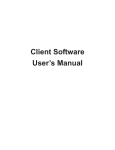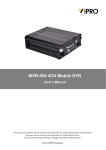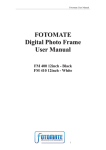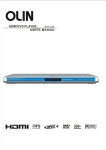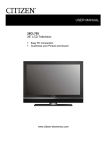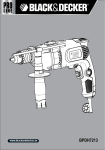Download User Manual
Transcript
About This Guide VP-2009 is an H.264 based broadband videophone supporting Video and Voice applications. Its major functions include IP Telephony, IP Camera Viewer (SIP based) and Photo frame. It can satisfy the demanding requirements of the next generation of IP broadband communication applications and open the door to the world of multimedia. VP-2009 is an innovative IP media phone equipped with the most advanced video compression technology. It offers unrivalled super voice and picture quality, innovative functional richness, friendly user interface, stylish and elegant design, enhancing the instant, face-to-face communication experience even at low bandwidth. Meanwhile it supports Voice Mail, Screen Saver, Advertisement, etc. Which make it not only a video phone but also a media phone for entertainment. It is definitely ideal for multimedia communication, virtual office and all IP video conversation for business or family users. In this User Guide, you will find everything you need to quickly use your IP Video Phone. Be sure to verify with your system administrator that your network is prepared for configuring your IP phone. As well, be sure to read the Packing List section in this guide before you set up and use the phone. Declaration of Conformity Hereby, it¶s declared that this phone is in conformity with the essential requirements and other relevant provisions of the CE, FCC. CE Mark Warning This is a class B device, in a domestic environment; this product may cause radio interference, in which case the user may be required to take adequate measures. WEEE Warning To avoid the potential effects on the environment and human health as a result of the presence of hazardous substances in electrical and electronic equipment, end users of electrical and electronic equipment should understand the meaning of the crossed-out wheeled bin symbol. Do not dispose of WEEE as unsorted municipal waste and have to collect such WEEE separately. Tables of Contents Getting Started .................................................................................. - 1 Packing List ............................................................................................................................... - 1 Assembling the Phone................................................................................................................ - 3 Configuration and Registration .................................................................................................. - 4 Configuring via Web Page ................................................................................................. - 5 Configuring via keypad ...................................................................................................... - 6 - Overview ............................................................................................ - 7 Keypad Instruction ..................................................................................................................... - 7 LED Instruction.......................................................................................................................... - 9 Icon Instruction .......................................................................................................................... - 9 User Interface ............................................................................................................................- 11 - Customizing Your Phone................................................................ - 13 Powering Up the Videophone .................................................................................................. - 13 The Idle Interface ..................................................................................................................... - 13 Check the Status ....................................................................................................................... - 13 Basic Settings ........................................................................................................................... - 14 Personalize ....................................................................................................................... - 14 Sound ............................................................................................................................... - 17 Date & Time ..................................................................................................................... - 19 Security ............................................................................................................................ - 20 Screen Saver ..................................................................................................................... - 21 Wallpaper Manage ........................................................................................................... - 22 Call Feature .............................................................................................................................. - 23 Forward ............................................................................................................................ - 23 Call Waiting ..................................................................................................................... - 23 Auto Answer .................................................................................................................... - 24 Dial Plan........................................................................................................................... - 25 Speed Dial ........................................................................................................................ - 27 Key As Send ..................................................................................................................... - 28 Directory .................................................................................................................................. - 29 Add Contact ..................................................................................................................... - 29 Search Contact ................................................................................................................. - 31 Edit Contact...................................................................................................................... - 32 Delete Contact .................................................................................................................. - 34 Clear Phonebook .............................................................................................................. - 35 Group Manage.................................................................................................................. - 35 Export Contact list ........................................................................................................... - 37 Call Out ............................................................................................................................ - 38 - Call History .............................................................................................................................. - 39 View the call history......................................................................................................... - 39 Dial back from the call history ......................................................................................... - 39 Add a record from call history ......................................................................................... - 39 Delete the call history....................................................................................................... - 40 Clear the call history ........................................................................................................ - 41 Media ....................................................................................................................................... - 41 Photo ................................................................................................................................ - 42 Video ................................................................................................................................ - 43 - Using the Basic Call Functions ...................................................... - 45 Making a call............................................................................................................................ - 45 Call Devices ..................................................................................................................... - 45 Call Methods .................................................................................................................... - 45 Answering a call....................................................................................................................... - 45 Answering an incoming call............................................................................................. - 45 Refuse a call ..................................................................................................................... - 46 DND ................................................................................................................................. - 46 During an Active Call .............................................................................................................. - 46 Audio/Video Switch ......................................................................................................... - 46 Mute ................................................................................................................................. - 47 Call Hold .......................................................................................................................... - 47 Call Transfer..................................................................................................................... - 47 Call Statistics .................................................................................................................... - 48 Message.................................................................................................................................... - 49 - Using the Advanced Phone Functions .......................................... - 51 Account Settings ...................................................................................................................... - 51 Basic Settings ................................................................................................................... - 51 Audio codecs .................................................................................................................... - 51 Video codecs .................................................................................................................... - 52 Advanced Settings............................................................................................................ - 53 Network Setting ....................................................................................................................... - 54 WAN ................................................................................................................................ - 54 BandWidth ....................................................................................................................... - 54 Maintenance Tasks ................................................................................................................... - 55 Administrator Mode ......................................................................................................... - 55 Administrator/User Password .......................................................................................... - 55 Factory ............................................................................................................................. - 56 Firmware Update.............................................................................................................. - 57 Auto provision.................................................................................................................. - 57 Reboot .............................................................................................................................. - 58 System Log Export........................................................................................................... - 59 - Trouble Shooting............................................................................. - 60 - IP Video Phone Getting Started Getting Started Packing List The following components are included in your package: z IP Video Phone VP-2009 z Power Adapter z Handset & Handset Cable -1- IP Video Phone Getting Started z Ethernet Cable z Quick Installation Guide & Quick Reference z CD Content Note: The telephone line cord is only available for the model VP-2009 with PSTN connectivity. Please unpack the product package with caution; inspect the items closely. If you find any damaged item, please contact your IP Video phone reseller immediately. Also, please keep the box and packing material for future use in the event of future shipments. -2- IP Video Phone Getting Started Assembling the Phone This section introduce how to assemble the phone. 1) Connect the IP video phone shown as below: Note: Headset is not included in the packing list. Should be purchased separately. 2) Connect Network and Power There are two ways for network and power source connections. You can connect the phone to the AC Power directly using the power adapter or to a PoE compliant switch or hub. Your system administrator will advise you on which one to use. -3- IP Video Phone Getting Started Note: 1. If inline power is provided, do not install AC adapter. Make sure the Ethernet cable and switch/hub is PoE compliant. 2. The Internet Port can be also connected to Hub/Switch/IP PBX or other internet devices. 3. Please contact your administrator for more information. The phone can also share the network connection with other network devices such as 3& &RQQHFW WKH SKRQH¶V 3& SRUW DQG FRPSXWHU¶V 1HWZRUN 3RUW WRJHWKHU XVLQJ DQ Ethernet cable, shown as below: Configuration and Registration If you are administrator, you need to do some simple configuration to make the phone work. If not, please contact your internet administrator or service provider for more details. -4- IP Video Phone Getting Started Configuring via Web Page Press <OK> button on the keypad of the phone to enter the status page and find out the IP address of the IP video phone. Enter the IP (for example http://10.1.3.204) into the address bar of web browser. The default login name and password are admin/admin. Note: Please locate your PC in the same network segment of IP phone (10.1.3.X) to access the web configuration page. Please consult your system administrator for help. Network Settings Choose Network->Internet Port (WAN). DHCP: By default the phone attempts to contact a DHCP Server in your network in order to obtain its valid network settings, e.g. IP address, sub mask, gateway, DNS server, etc. Static IP Address: If your phone cannot contact a DHCP Server for any reason, you need to enter the network settings manually via Static IP Address. Please contact your internet administrator for more details. PPPoE: If you are using the xDSL Modem, you can connect your phone to the internet via PPPoE mode. Please contact your ISP for the User Name and Password for internet access. Note: Using the wrong network parameters may result in inaccessibility of your phone and may also have an impact on your network performance. Please contact your network administrator. Account Settings The phone attempts to register to the SIP server using the account/register data provided by the automatic or manual initialization. Choose Account, you will find the following parameters: Field Description Account Active You can choose enable/disable to set the account respectively. Display Name It is shown as Caller ID when making a phone call. User Name User account information, provided by VoIP service provider. Register Name It is authenticated ID for authentication, provided by ISP. Password It is provided by ISP for registration. SIP Server Server for registration, provided by ISP. When you have finished the Network and Account Setting configuration, the Register Status Icons will be shown in the idle screen: Register successfully Register failed -5- IP Video Phone Getting Started Note: Should the IP PBX (SIP register) require an authentication, you will be prompted to enter the correct password. Make sure you are using the appropriate input method or enter the password via the web user interface. Configuring via keypad Network Settings: Click Setting->WAN Option to enter the internet relating configuration page. Account Settings: Click Setting->Account to configure the account. You can refer to the above ³&RQILJXULQJ via Web Page´ for the parameter details. -6- IP Video Phone Overview Overview Keypad Instruction You can check the following list which introduces the IP phone¶s keypad in detail: Event Indication LED It will show the event status of the video phone. It will blink when registration failed, the network is unavailable, there is a missed call or voicemail to the extension or hold/ mute the call or firmware Update. Power Indication LED It will show the power status, it will be on if the phone is powered, off if the phone is power off. Video Camera Used for electronic motion picture acquisition. Context-sensitive Soft keys There are four soft keys: F1, F2, F3 and F4. Each key performs a specific function indicated by a corresponding icon displayed near the bottom edge of the screen. The specific function is assigned by the internal logic of the videophone and varies from menu to menu. For example, pressing a soft key corresponding to the Directory function will to enter the Contacts menu directly. -7- IP Video Phone Overview DTMF Keypad The DTMF keypad is used for entering numbers, letters and symbols. In a situation where only numbers are expected, for example, when dialing a phone number, pressing a key will enter the corresponding digit. For example, pressing will enter the number 2. In a situation where alphabet or symbol or both are allowed - when entering a URL address for example - you will need to press the same key repeatedly to reach the character you want. For example, pressing two times will enter the letter a, followed by b, c and A, B, C in order. To enter alphabets in lower or upper case, you need to be in lower case mode or upper case mode, respectively. The current mode is indicated by one of the following icons shown on the LCD screen. : All letters and numbers. : Numeric. : Letters in lower case. : Letters in upper case. Navigation Keys Use the navigation keys to navigate in the display menus and confirm or cancel actions. ˖1.Move to select a menu item or a menu entry. ˖1. Move to select a menu item or a menu entry. ˖ 1.Move to select a menu item. 2. During a call, increase the speakerphone volume. ˖1. Move to select a menu item. 2. During a call, decrease the speakerphone volume. ˖1. Confirm a selection. 2. Press this key at the idle page to check the status 3. During a call, press this key to put the active call on hold. Hard Feature Keys The feature keys provide a quick way to invoke a feature or a function. ˖ Press to turn on video privacy, the videophone start to send your video to the recipient. Press again to turn off video privacy; -8- IP Video Phone Overview ˖ Mute audio transmission locally during calls; ˖ Allow users to access the Contacts page directly; ˖ 1. To active the DND mode. : 1. Allow users to access the dialed list directly ; 2. In the Dialed list, press this button to dial out the chosen record; Speakerphone Key ˖ This button is to let you make/answer a call in speakerphone mode, or switch between the speakerphone mode and handset mode during a call. LED Instruction Table 1 Event Indication LED LED Status Description Blinking green Power is on but there are some problems: registration failure, the network is unavailable or there is a missed call or message to the extension or hold/ mute the call or firmware Update. The detail will be displayed on the display (LCD or external display). Off There is no any abnormal status Table 2 Power Indication LED LED Status Description Steady green Power on Off Power off Icon Instruction The IP Phone displays different kinds of icons on its LCD; you can refer to the following table for their meanings: Icon Description Network Status: Available -9- IP Video Phone Overview Network Status: Unavailable Network Status: Limited Account register successful Account register failed Missed calls Call in Call out In handset mode In speaker mode In headset mode USB flash device detected SD memory card detected SD memory card is write-protect Call mute Call hold Voicemail Always forward Busy forward NO answer forward DND(Do not Disturb) Default 1 Default 2 Default 3 Default 4 - 10 - IP Video Phone Overview User Interface There are two ways to customize specific options on your phones: 1. Using keypad and display on the phone; 2. Using web user interface in an Internet browser from your PC; please refer to ³Configuration and Registration´ to get into the web interface. In many instances, it is possible to use both the user interfaces to operate the phone and change settings; some, however, are only possible via a phone or web user interface. Please refer to the following table for differences: Phone Options Phone UI Web UI Ĝ Ĝ Status --Version --Network --Account Call Features --Forward --Call Waiting Ĝ --Auto Answer --Dial Plan Ĝ Ĝ Ĝ Ĝ --Speed Dial Ĝ --Key as Send Basic Phone Functions --Language --Date & Time --Call Option Ĝ --Local Video Ĝ Ĝ Ĝ Ĝ --Screen Saver --Sound Ĝ --Security Advanced Phone Functions Ĝ Ĝ --Account --Network --Upgrade Ĝ Ĝ --Factory --Reboot Ĝ Ĝ Ĝ Ĝ Ĝ --Auto provision Other Features --Call History Ĝ --Directory --Message Note: - 11 - Ĝ Ĝ IP Video Phone Overview The above table only indicates most of phone functions rather than all of them. Please refer to the relating parts for more details. User and Administrator Mode Your phone can be used in user or administrator mode. Administrator mode is the default setting with full configuration rights. The default administrator password is admin. - 12 - IP Video Phone Customizing Your Phone Customizing Your Phone Powering Up the Videophone 1) Plug a Network cable into the network port. 2) Plug in power. 3) It takes about 2 minutes to boot up the videophone. During this period, please do not touch any keys or turn off the videophone. The Idle Interface Check the Status You can view the status of your phone using the phone interface or the web interface. You can review the following options: z Version: Software Version, Hardware Version; z Network: IP Address, Mac Address, WAN Port Type and Link Status; z Accounts: Display Name, Phone Number, Server and Status; To check the Phone Status via phone interface: 1) Click the Status option under the idle. - 13 - IP Video Phone Customizing Your Phone 2) Press the Next soft key to check the status of other accounts. 3) Press the Version Detail soft key to check the details of your version. To view the Phone Status via web interface: Open the web browsers and input the IP Address http://WAN-ip-address; Enter the account and password (default account and password are ³DGPLQ/admin´); choose Status directly to check the status. Basic Settings Personalize This option includes the following parameters˖ z Language: English, Simplified Chinese, Turkish, Korean and Russian, ect; z Call Option: Voice or Video. z Local Video: Open or Close. - 14 - IP Video Phone Customizing Your Phone Language The default language is English. It can support English, Korean, etc. You can change the language for the phone user interface and the web user interface independently. Note: The available languages depend on the language packs currently loaded to the IP phone. Please contact with your system administrator for more information about loading language packs. To change the language via phone interface˖ 1) Click Setting->Personalize->Language. 2) Scroll through the list of available languages. 3) Press the Save soft key when the desired language is highlighted. The language appears on the graphic display will be changed to the one you chose. - 15 - IP Video Phone 4) Customizing Your Phone Press Exit soft key to return to the previous screen. Note: The settings ofǏCall OptionǐandǏLocal Videoǐare the same asǏlanguageǐ. To change the language via web interface˖ Choose Phone->Preference->language to do the relating changes. Please refer to the instruction above for the parameters¶ detail. Note: If you choose the different language, you need to reboot the phone. Call Option Define the mode of calling out. To change the call option via phone interface˖ 1) Click Setting->Personalize->Call Option. 2) Press <OK> to pop up the pull-down menu, choose Voice or Video as the default call mode; 3) Press Save to confirm the change; - 16 - IP Video Phone Customizing Your Phone Local Video Define whether to open the local video. To change the call option via phone interface˖ 1) Click Setting->Personalize->Local Video. 2) Press <OK> to pop up the pull-down menu, choose Open or Close the Local Video. 3) Press Save to confirm the change; Note: When you close the local video, other cannot see you but you can see the other side during the call. Sound You can set the ring tone and volume in this option. Configure ring tone and volume via phone interface: 1) Click Setting->Sound option to enter. 2) Ring File: ClickǏRing Fileǐoption to pop up the pull-down menu, press Up/Down to choose a preferred ring tone, then press <OK> to confirm the change; - 17 - IP Video Phone Customizing Your Phone 3) Ring Volume: ChooseǏRing Toneǐ->ǏVolumeǐ option, then click to adjust the ring volume; or button 4) Talking Volume: Choose ǏVolumeǐ->ǏTalkingǐ option, then click or button to adjust the talking volume; 5) Press Sava softkey to save the changes, and get back to Setting page. Note: The ring tones also have priority. The priority is contact>group>phone default. And you can manage the sound when you click the <Sound Manager>. Enter the manage interface. You can upload the ring from the USB device. And you can also delete the rings if you have sufficient permissions, Click the <Delete> button, it will pop up a warning frame, asking whether to delete it. Click to delete, click to cancel and return to the Manage frame To adjust the volume when you are in an active call: or When Handset/Headset/Speakerphone mode is activated, click press the Left/Right navigation key to adjust to a comfortable level. - 18 - button, or IP Video Phone Customizing Your Phone Note: The volume can only be adjusted via phone interface. Date & Time The time and date appears on the idle screen of the IP video phone. If the phone cannot obtain the time and date from the time server, please contact your system administrator to check whether the date and time server are correct. You can set the time manually or via the NTP server which is used to synchronize the time. Configure Date and Time via phone interface: 1) Click Setting->Date & Time option to enter the configuration page. - 19 - IP Video Phone 2) Customizing Your Phone Click the ǏTime Zoneǐ option to pop up the pull-down menu, then choose the correct Time Zone in the list; Press Save button to save the changes; Note: You can follow the above steps to set Time Format. 3) Click theǏNTP Modeǐoption, then choose and fill in theǏTime Serverǐinput box. 4) You can also set the date and time manually. Choose theǏManual Modeǐoption, then choose and fill in theǏDateǐandǏTimeǐoption. 5) Press Save soft key to save the changes, and get back to Setting page. To change Time and Date via web interface: Choose Phone->Preference to do the relating changes. You can also change the NTP Interval which specifies the time frequency that the phone refreshes the time automatically. Please refer to the instruction above for the parameters¶ detail. Note: By default the time zone is +8 China˄ ˄Beijing˅ ˅, Daylight Saving Time is disabled. Security Configure Security via phone interface: 1) Click Setting->Security option to enter the configuration page. - 20 - IP Video Phone 2) Customizing Your Phone Choose and fill in theǏOld Passwordǐ,ǏNew PasswordǐandǏRe-enterǐ. The default password is Admin. 3) Press Save to save the change, or press Back to cancel the operation and return to the ³6HWWLQJ3DJH´. Screen Saver Configure Screen Saver via phone interface: 1) Click Setting-> Screen Saver option to enter the configuration page. 2) Click the Screen Saver option, and choose the Screen Saver time in the pull down menu, then click the Save button to save your changes. - 21 - IP Video Phone Customizing Your Phone 3) Follow the same way to choose and set the Screen Type and Sleep options. 4) Click the Wallpaper Manage option, and make your choice in the pull-down menu, the chosen picture will be shown on the right side for you. Then click the <OK> button to confirm your choice. 5) Press the Save soft key to save your changes. Wallpaper Manage To manage the wallpaper via phone interface: 1) In Screen save page, Click Screen Saver option->Wallpaper Manage soft key to get into the Wallpaper Manage page; 2) Press <Up>/<Down> to preview the pictures. 3) <Preview>˖To preview the selected picture full screen. 4) <Delete>˖To delete the selected picture. If you have sufficient permissions, click this button, it will pop up a warning frame, asking whether to delete it. Click 5) to delete, click to cancel and return to the e-Photo Manage frame. <USB >˖ If there is USB flash device plugged into the USB Port, the pictures stored in the USB flash device will be listed when you press the USB softkey; Press <F1> to preview, <F2> to import, <F3> to delete. 6) <Back>˖To exit and return to Desktop Setting page. Note: 1. If there is USB flash device plugged into the USB port, and there is a AD folder under the root, and the folder of video files that meet the conditions, it will automatically play the video files in the USB after you opened the video screen saver, or manually play it. 2. In the Screen Type, it have video and photo type option, it will display the video file when you chosen the video type, else display the photo. - 22 - IP Video Phone Customizing Your Phone Call Feature Forward Call forward is a feature that redirects your incoming calls to another phone number when your phone is unavailable or you are inconvenient to answer it. This feature allows you to forward an incoming call to another phone number .e.g., a cell phone or voice mailbox. The IP video phone supports 3 kinds call forward options: z Always Forward: Incoming calls are immediately forwarded. z Busy Forward: Incoming calls are immediately forwarded when the phone is busy or refuse the call. z No Answer Forward: Incoming calls are forwarded when the phone is not answered after a specific period. To configure Call Forward via phone interface: 1) Click the following options to enter: Call Feature-> Forward. 2) There are 3 options: Always Forward, Busy Forward and No Answer Forward. 3) Choose one option, enter the phone number you want to forward to. And then press Save key to save the changes. To configure Call Forward via web interface: Choose Phone->Feature to do the relating changes. Please refer the above configuration information. Call Waiting Call Waiting lets you know who is calling you when you are busy. Don't feel like - 23 - IP Video Phone Customizing Your Phone answering the other line? Don't worry, just let the call go to voicemail and respond at your convenience. With Call Waiting, you will never miss an important call. To set call waiting function via phone interface: 1) In desktop status, click Call Feature->Call Waiting option to enter; 2) Click the icon to enable/disable Call Waiting function; 3) Press <OK> to confirm the change; 4) Press Save to VDYHWKHFKDQJHVDQGJHWEDFNWRWKH³&DOO)HDWXUHV´SDJH Note: If Call Waiting is enabled by the called extension, when a new call is coming during an active call, the device will sound a ³Du«´, and the LCD indicates the incoming call, the caller will hear the ring back tone. Auto Answer A feature that enables your phone to accept incoming calls even if you are inconvenient. In auto-answer mode, it will establish a call whenever the telephone rings. To set auto answer function via phone interface: 1) In desktop status, click Call Feature->Auto Answer option to enter; - 24 - IP Video Phone Customizing Your Phone 2) Click the icon to enable/disable auto answer function; 3) If auto answer is enabled, users can choose different types. Click the Auto Answer Type to pop up the pull-down menu and choose a proper type. 4) Press save key to save the changes and get back to the ³&DOO Feature´ page. Note: If the Auto Answer is enabled by the called party, when a new call comes in, the device will auto answer it after the specific period which is set in the Auto Answer Type. Dial Plan A dial plan establishes the expected number and pattern of digits for a telephone number. This includes country codes, access codes, area codes and all combinations of digits dialed. For example if you set the Prefix as 0 and Replace as 0086 (Chinese country code), when you dial 05702000 out, the number will be replaced by 00865702000 automatically. To set dial plan rules via phone interface: 1) In desktop status, click Call Features->Dial Plan option to enter; - 25 - IP Video Phone 2) Customizing Your Phone Press <F1> to add a record, eQWHU³3UHIL[´DQG³5HSODFH´SDUDPHWHUV on the right, the click to save the changes; Then the record will appear in the dial plan list on the left. 3) In the dial plan list, press Up/Down button to choose a dial plan record to edit, press <F3> to delete the record, and press <F4> to return to the ³&DOO Feature´ page. To set dial plan rules via web interface: 1) Choose Phone->Dial Replace. 2) Enter the desired Prefix and Replace. 3) Press Insert button to add the rule . 4) Then click the confirm key to save the changes. 5) You can also delete a specific one from the Dial Replace list by clicking the Delete button. - 26 - IP Video Phone Customizing Your Phone Speed Dial To set the speed dial via phone interface: 1) In desktop status, click Call Feature->Speed Dial to enter; 2) On the left, there are 20 DSS keys available, make your choice in the list. 3) On the right, set the Type, account and extension for the chosen DSS key. 4) For the Type option, Line and Speed Dial options are available for choose. The default configuration for each key is N/A which means the key hasn¶t been set for any functions. 5) This Video phone can support up to 4 accounts in the pull-down menu. 6) Click 7) Return to the idle status, and press the Left/Right navigation keys to the DSS keys to save your changes. page to check your configuration. - 27 - IP Video Phone 8) Customizing Your Phone Click the corresponding Speed Dial Key to dial out directly. For example, click the 81 button to call out directly. 9) Click the corresponding line key (for example 60) to enter the dial-up interface; enter the number to dial out. Key As Send Users can set a specific button (³#´ or ³*´) to active as the send button. To set the send key via phone interface: 1) In desktop status, click Call Feature->Key As Send to enter; 2) press <OK> to pop up the pull-down menu, and choose a preferred option, then - 28 - IP Video Phone Customizing Your Phone click the Save soft key to confirm the change; Directory You can store a large number of contacts in the directory of your video phone. The default directory is local phonebook, but when you add the xml phonebook , the phone will display both Local Directory and XML phonebook. Add a XML phonebook via web interface: 1) Choose Contacts -> Remote Phonebook 2) Enter the Phonebook URL and Phonebook Name, then click the Insert button to add the record. 3) Click the Save button to save the changes. When you click the XML phonebook the phone will download the directory automatically from the URL. Then you can add, edit, delete, dial, or search for a contact in the directory. Add Contact Search a contact via phone interface: 1) ClickǏDirectoryǐ->ǏOptionsǐ->ǏAddǐoption to enter the configuration page. - 29 - IP Video Phone 2) Customizing Your Phone Press Up/Down button to choose and fill in different options, in the ǏRingǐ and Ǐ Group ǐ options, press <OK> to pop up the pull-down menu, choose your preferred options, then press <OK> to confirm. 3) Select an image for the contact. 4) After the edition, press <F1>to save the changes and get back to the previous page. Note: You can not save a record when all of the input frame is empty. Add a contact via web interface: - 30 - IP Video Phone Customizing Your Phone 1) Choose Contacts. 2) Enter the Display Name, Office Number, Mobile Number, Family Number and Group Name, then click the Insert button to add the record. 3) Click the Save button to save the changes. Search Contact Search a contact via phone interface: 1) Click ǏDirectoryǐoption to enter the Contacts page. 2) Enter the contact name by the keypadIRUH[DPSOH³5´WKHQWKHVFUHHQZLOOVKRZ DOOWKHFRQWDFWVZKRVHQDPHEHJLQVZLWK³5´ - 31 - IP Video Phone 3) Customizing Your Phone Press Back button to get back to Contacts page. Note: 1. Users can click the Ǐ2aBǐ key to switch the input methods. For example, pressing the number button 2 once, you can enter the number 2 and double-click it, it will change to the letter ´D´:LWKWKHFOLFNLQJWLPHLQFUHDVHFRUUHVSRQGLQJOHWWHUs of b, c and A, B, C will be typed, so do the other DTMF keys; Pressing delete the input letters or numbers. key, you can 2. In the Search page, if you press the function keys, (for example, press the options button), it will turn to the related function pages. Edit Contact Edit a contact via phone interface: 1) Click ǏDirectoryǐto enter the configuration page. 2) Use the Up/Down navigation keys to choose a record, then pressǏOKǐ-> <F1> button to enter the edition page. 3) Press Up/Down button to choose and fill in different options, in theǏRingǐand Ǐ Group ǐ options, press <OK> to pop up the pull-down menu, choose your preferred options, then press <OK> button to confirm. 4) After the edition, press the Save soft key to save your changes. Edit a contact via web interface: 1) Click Contacts option to enter the configuration page. 2) Choose a record, and then click the option you want to change. For example, if you want to change the display name of contact 789, just the click it and input the right name. - 32 - IP Video Phone Customizing Your Phone 3) Click the Save button to save your changes. Move a contact to the blacklist via phone interface: 1) Click ǏDirectoryǐ, then use the Up/Down navigation keys to choose a record you want to move to the blacklist and press the <OK> button to enter. 2) Press the <F1> button to enter the edition page. 3) Click the Group option to open the pull-down menu and choose Black List option. 4) Press the <F1> to save your changes. Note: If a contact has been moved to the blacklist, then the call from this contact will not get through. - 33 - IP Video Phone Customizing Your Phone Move a contact to the blacklist via web interface: 1) Click Contacts option to enter the configuration page. 2) Choose a record and click the Group Name option, then choose Black List in the pull-down menu. 3) Click the Save button to save your changes. Delete Contact Delete a contact record via phone interface: 1) ClickǏDirectoryǐ->ǏOptionsǐ, then use the Up/Down navigation keys to choose a record you want to delete. 2) ClickǏDeleteǐoption to pop up the GLDORJUHPLQGLQJ³'HOHWHthe FRQWDFW"´ - 34 - IP Video Phone 3) Click Customizing Your Phone to confirm the operation, or click to cancel the operation. Delete a contact via web interface: 1) Click Contacts option to enter the configuration page. 2) Choose a contact, then click the Delete button to delete it. 3) Click the Save button to save your changes. Clear Phonebook Clear the phonebook via phone interface: 1) Click ǏDirectoryǐ->ǏOptionsǐ->ǏClearǐoption to pop up the dialog reminding ³Clear all FRQWDFWV"´ 2) Click to confirm the operation, or click to cancel the operation. Note: When you click current group. to confirm clear all contacts ,the phone default is clear the Group Manage Add group Add groups via phone interface: 1) Click ǏDirectoryǐ->ǏOptionsǐ->ǏGroup Managerǐ->ǏAddǐoption to enter the configuration page. - 35 - IP Video Phone 2) Customizing Your Phone Enter the Group Name and choose the Group Ring of the new group. Then click to confirm the operation, or click to cancel. Edit group Edit a group via phone interface: 1) ClickǏDirectoryǐ->ǏOptionsǐ->ǏGroup Managerǐoption to enter the configuration page. 2) Press the Up/Down navigation keys to choose a group you want to edit in the left side, then the input box on the right will show the corresponding Group Name and - 36 - IP Video Phone Customizing Your Phone Group ring information. 3) Click the input box of Group Name, then press <F3> to delete the original name, then input the new name by keypad. 4) Click the Group ring option, and then choose your preferred ring tone in the pull-down menu. 5) After the edition, click operation. to confirm the changes, or click to cancel the Note: Cannot modify the key groups: the "blacklist" and "Anonymous". Delete Group Delete a group via phone interface: 1) ClickǏDirectoryǐ->ǏOptionsǐ->ǏGroup Managerǐoption to enter the configuration page. 2) Press the Up/Down navigation keys to choose a group you want to delete. 3) Press <Delete> soft key to pop up the dialog UHPLQGLQJ´Delete Group-.XX"´ 4) Click to confirm the changes, or click to cancel the operation. Note: Can not delete the key groups: the "blacklist" and "Anonymous". Export Contact list Export Contact List via web interface: 1) Choose Contacts. - 37 - IP Video Phone Customizing Your Phone 2) Click the Export button to export the contact list. Note: Export Contact List can only be set via web interface. Call Out 1) ClickǏDirectoryǐ->ǏAccountǐoption to enter the configuration page. 2) The registered accounts will be shown on the right side, clicking the corresponding one to dial out the chosen contact directly by this account. In the listˈif there are too many records, the screen will display the icon Then you can click the icon to show the following records. - 38 - or . IP Video Phone Customizing Your Phone Call History View the call history 1) Click Call History option to review the call list. 2) Use the Left/Right navigation keys to highlight a group. 3) Use the Up/Down navigation keys to highlight a record. 4) Clicking the icon 5) Press <F1> to make a video call, press <F2> to make a voice call, <F3> to add this behind, you can review the details of the chosen record. record to contact, and <F4> to exit. Dial back from the call history 1) Click Call History option to enter the call list interface. 2) Use the Left/Right navigation keys to highlight a group. 3) Use the Up/Down navigation keys to highlight a record you want to dial back. 4) Clicking the account icon on the right, you can dial back the chosen contact directly in the default call mode. Also, you can press the <Video Call> or <Audio Call> soft key to call out in the specified call mode. Add a record from call history 1) Click Call History option to enter the call list interface. 2) Choose a record you want to edit and click Add button to enter the edition interface. - 39 - IP Video Phone 3) Customizing Your Phone Press Up/Down button to choose and fill in different options, in theǏRingǐand ǏGroupǐoptions, press <OK> button to pop up the pull-down menu, choose your preferred options, then press <OK> to confirm. 4) After the edition, press the Save softkey to save your changes. Delete the call history Users can choose to delete the record(s) in the call list by the phone UI. 1) Click Call History option to enter the call list interface. 2) Choose a record you want to delete. 3) Click Delete option, it will pop up a frame shown as: - 40 - IP Video Phone 4) ClickǏ Customizing Your Phone ǐto confirm the delete operation, or clickǏ ǐto cancel. Clear the call history Clear the call history via phone interface: 1) Click ǏCall Historyǐ->ǏOptionsǐ->ǏClearǐoption to pop up the dialog reminding ³Clear All Records"´ 2) Click to confirm the operation, or click to cancel the operation. Note: When you click group. to confirm clear all records , the phone default is clear the current Media In the idle status, click Media option to enter the menu interface. There are two operations for users choose to use. One is Photo, another is Video. You can manage the photo and video. - 41 - IP Video Phone Using the Basic Call Functions Photo Enter the photo, the phone can play or manage the photo. 1) Click Ǐplayǐ it will automatically play the corresponding photos. 2) Click ǏManagerǐenter the manage interface. Then you can upload the photo from the USB device. And you can also delete the photos if you have sufficient permissions. 3) Click the <Delete> this button, it will pop up a warning frame, asking whether to delete it. Click to delete, click to cancel and return to the Manage frame. - 42 - IP Video Phone Using the Basic Call Functions Video The operation of video is the same as photo - 43 - IP Video Phone Using the Basic Call Functions - 44 - IP Video Phone Using the Basic Call Functions Using the Basic Call Functions Making a call Call Devices You can make a phone call via the following devices: will be shown in the Dial-up interface. 1) Pick up the handset, the icon 2) Press the Speaker button, the icon 3) If the headset is connected to the Headset port in advance. The icon shown in the Dial-up interface. will be shown in the Dial-up interface. will be You can also dial the number first, and then choose the method you will use to speak to the other party. Call Methods 1) Pick up the handset or press the <Speaker> button, dial the number you want to call, or 2) Click the Directory option, use the navigation button to highlight your choice, or 3) Click the History option, use the navigation button to highlight your choice or Then ƽ Press <F4> to switch between the SIP video call and SIP voice call; ƽ Press <F1> to choose a account to call out; ƽ Press <OK> to call out in the default call method ƽ Press button to dial out. Note: When the contact has more than one phone number, clicking the icon , you can review the details of the chosen record, choose the phone number and click the behind to dial out. Answering a call Answering an incoming call 1) If you are not on an active call, lift the handset to answer it using the handset, or press the Speaker button to answer it using the speakerphone, or inset the headset - 45 - IP Video Phone Using the Basic Call Functions to answer it using the headset. 2) If you are on an active call, click the button or 3) to answer it, or to refuse it, to forward the incoming call. During a conversation, you can alternate between Headset, Handset and Speaker phone by pressing the corresponding buttons, picking up the handset or inset the headset. Refuse a call Press to refuse the incoming call directly. DND Press to active DND Mode when the phone is idle. The display will show the icon and further incoming calls will be rejected. Press it again to deactivate DND mode. During an Active Call Audio/Video Switch There are several ways to operate the current audio/video conversation: 1) Shift between audio and video: During a call, click ǏVoice Callǐor ǏVideo Callǐ to shift between Voice call and Video call; 2) Close local video: press to close the local video, press it again to reopen the local video; - 46 - IP Video Phone Using the Basic Call Functions Mute Press to mute your audio. It will not be able to hear anything on other side. To turn off mute, press the same key again. Call Hold This call function allows you to place an active call on hold. In this case your IP PBX might play a melody or message to the other party while waiting. Other calls can be received and made while having a call on hold. To hold/resume a call: 1) Press the Hold soft key to put your active call on hold. 2) Press the Resume soft key to retrieve the call. Call Transfer You can click Transfer button to customize your phone on an conversation is transferred to the third party such as another extension, mobile phone number, etc. There are three ways to transfer the call: Blind Transfer, Attended Transfer and Semi-Attend Transfer. To Blind Transfer via phone interface: 1) A and B is on an conversation, A press the Transfer hot key to put B on hold, then A can dial the third telephone number C and press the Transfer hot key to call out. A will turn to hold status, and the LCD will display as Transferred. 2) After C answered it, or A press the End Call hot key to complete the transfer. 3) A will be disconnected from the call. B can talk to C. To Attended Transfer via phone interface: - 47 - IP Video Phone 1) Using the Basic Call Functions A and B is on an conversation, A press the Transfer hot key to put B on hold, then A can dial the third telephone number C and press the OK/SEND button or click button to call out. 2) After C answered it, A and C can have a private conversation without B hearing it, then A press the transfer hot key to complete the transfer. 3) A will be disconnected from the call. B can talk to C. To Semi-Attend Transfer via phone interface: 1) A and B is on an conversation, A press the transfer hot key to put B on hold, then A can dial a new number C and press the OK/SEND button or click button to call out. 2) While C is ringing, A hang up or press the Transfer hot key. Then A will turn to hold status, and the LCD will display as Transferred. 3) You will be disconnected from the call, when C pick up, B can talk to C. Note: Make sure that the SIP server you have registered supports this function. Call Statistics You can inquiry the call statistics during the conversation. The statistics include Codec, Video Format, Tx/Rx Video Frame Rate(fps), Tx/Rx Video Bit Rate(kbps) and Lost Pavkets(%) etc. To inquiry statistics via phone interface: 1) During a video call, press More softkey. 2) And then click the statistics to enter the Media Statistics interface. 3) you can press the Back softkey to back. If you has a voice call, you can directly press the statistics button to enter the Media Statistics interface. - 48 - IP Video Phone Using the Basic Call Functions Message Your voice mailbox messages, which are usually stored on a media server of your local or hosted VoIP telephony system, can be accessed from your phone. New voice messages can be indicated both acoustically and visually as described below: z The idle screen indicates a new voice messages coming. Note: Please contact your system administrator for the connecting code. Different systems have different codes. - 49 - IP Video Phone Using the Basic Call Functions To retrieve the new voicemail via phone interface: 1) Click the Message icon directly. 2) You may be prompted to enter the password which is needed to connect to your VoIP telephony system. It depends on your system. 3) Your voice mailbox is called and you are able to listen to your new and old messages. To configure Voicemail Number via phone interface: 1) In desktop status, click Call Feature->Voice Mail to enter; You can also click the Message icon to enter the configuration page directly when the phone is idle. 2) Users can check the register status of each account, and the number of received voice mail in this page. 3) Choose an account, and enter the voicemail concatenated code then press <F1> to save your changes, or press the icon behind to connect to the server. Note: Before retrieving the new voicemail, please make sure that the connecting code has been set on the phone. - 50 - IP Video Phone Using the Advanced Phone Functions Using the Advanced Phone Functions Account Settings Basic Settings Configure account information via phone interface: 1) Click Setting->Account option, choose a account to enter the configuration page. 2) Click the icon 3) Choose and fill in different options. 4) Press <F1> button to save the changes. on the left to enable this line; Note: Please contact your ISP for exact information. Configure account information via web interface: 1) Choose Account->Account page to do the relating settings. 2) Please reference to ³&RQILJXUDWLRQDQG5HJLVWUDWLRQ´ section for more details of the parameters. Audio codecs Select Account->Voice to set the audio codecs via web interface: - 51 - IP Video Phone Using the Advanced Phone Functions There are 8 voice codecs, press the Up/Down button to choose the right priority. Video codecs Select Account->Video page to set the video codecs via web interface: Please check the following table for more information about video configuration. 1) Video Codecs: there are 3 video codecs, press the Up/Down button to choose the right priority. 2) Bandwidth and Frame Rate: To set the Bandwidth and Frame Rate parameters. The default value of Bandwidth is Auto, and the Frame Rate is 30fps. - 52 - IP Video Phone Using the Advanced Phone Functions Advanced Settings Select Account->Advanced page to set the advanced information via web interface: The following table lists the instruction of the field about the advanced Account Setting. Field Name Description UDP Defines whether to active the phone UDP Keep-alive mechanism. Keep-alive Message The default is Enabled. UDP This parameter specifies how often the phone will send a packet to Keep-alive Interval the SIP server. Default is 30 seconds. Login Expire This parameter specifies the time frequency that phone refreshes its registration. The default interval is 3600 seconds. Local SIP Port Local SIP port. The default value is 5060. RPort The parameter allows you configuring the proxy to send responses back to a particular address and port. The default is disabled. SIP Session Timer This document defines an extension to the Session Initiation Protocol (SIP). This extension allows for a periodic refresh of SIP sessions through a re-INVITE or UPDATE request. The refresh allows both user agents and proxies to determine if the SIP session is still active. DTMF Type Select the DTMF type. You can only configure these settings via web interface. 1) Choose Account. 2) Choose Advanced to do the relating settings. - 53 - IP Video Phone Using the Advanced Phone Functions You can consult your system administrator for more information. Network Setting WAN Configure WAN information via phone interface: 1) Click Setting-> WAN option to enter configuration page; 2) Click the corresponding icon 3) If you chooseǏDHCPǐtype, Press <F1> to save the changes; 4) If you chooseǏPPPoEǐtype, you should also FRQILJXUH WKH FRUUHVSRQGLQJ ³8ser to active the proper IP assignment type. Name´DQG³3DVVZRUG´7hen press <F1> to save the changes. 5) If you chooseǏStatic IPǐ, please FKRRVH DQG FRQILJXUH ³,3 $GGUHVV´, ³MASK´, ³Gateway´, ³DNS1´ and ³'16´then press <F1> to save the changes. Configure WAN information via web interface: 1) Choose Network. 2) Choose Internet Port (WAN) option to do the relating settings. BandWidth Configure Bandwidth and Frame Rate via web interface: 1) Choose Account->Video. 2) Choose Bandwidth and Frame Rate option to do the relating settings. - 54 - IP Video Phone Using the Advanced Phone Functions Maintenance Tasks Administrator Mode The phone allows two modes to configure the phone: z User Mode z Administrator Mode Administrator mode grants unlimited access to the phone configuration on both web and phone interface. User Mode can not set the parameters such as: Accounts, Network, Factory , Reboot and some other phone settings by the Phone interface. Administrator/User Password Administrator mode grants unlimited access to the phone configuration on both web and phone user interface. The administrator/user password is used to access: z Web interface along with user name. z The advance settings such as Network, Account, reboot, Factory Settings via phone interface. The default administrator password is admin. Meanwhile the user name for web interface access is admin. To change the administrator password via phone interface: 1) Click Setting->Security option to enter. 2) Choose and fill in the ǏOld Passwordǐ, ǏNew PasswordǐandǏRe-enterǐ input frame. 3) Press <F1> to save the change, or press <F4> to cancel the operation and return - 55 - IP Video Phone Using the Advanced Phone Functions to the ³6Htting´ page. To change the administrator password via web interface: Enter Security page, choose user type in the pull-down menu of User Type option, enter the old password, new password and confirm password, then click Confirm button to save the changes, or Cancel button to cancel the operation. Factory You should reset the phone only in this case: the phone configuration was changed and the phone is not functioning anymore. To maintain the configuration of the phone, you QHHG\RXUV\VWHPDGPLQLVWUDWRURUVHUYLFHSURYLGHU¶VDGYLFH Reset to factory via phone interface: 1) Click Setting->Factory option to enter the configuration page. 2) It will pop up a warning frame asking whether confirm to reset to factory settings. Click to confirm the changes, or to cancel the operation. To reset to factory via web interface: 1) Choose Upgrade page. 2) Click Reset to Factory button. Note: If you confirm all current setting changes including contact list, call history, account settings, etc will be lost, you need to export the configuration first if you still want to import the old configurations after reset. Or your phone must be configured a new manually unless mass provisioning is used! - 56 - IP Video Phone Using the Advanced Phone Functions Firmware Update The phone is delivered with pre-installed firmware which allows operating your phone flawlessly. If you require updating the phone¶s firmware please contact your system administrator. To update the firmware manually via web interface: 1) Choose Upgrade->Basic±>Browse, select the firmware file in your local computer. 2) Click Upgrade button to update the new firmware. 3) Please do not power off during the updating. Note: 1. Any power interruption during the following process will most likely lead to a flash memory error. As a result the system cannot boot up anymore. The procedure can only be conducted in Administrator Mode. 2. If the updating is failed, you can re-plug the power adaptor, and press the <F2> key for a few seconds, then it will show the Firmware Update, Please Wait« Auto provision To setting auto provision via Web interface: 1) Choose Upgrade->Advanced, configure the relating settings, It supports three upgrade methods: PNPǃ DHCPǃURL . PNP include PNP Active ; DHCP include DHCP Active and Custom Option ; URL include Server URLǃCommon AES KeyǃMAC-Oriented AES Key . 2) If you choose Power On is On, it will update when the phone is on . And also you can choose the fixed time to update , for example : Interval , Weekly , Time , Day of week , ect 3) Click Confirm button, when configuration files are not automatically updated at the same time. 4) You can also update immediately by pressing Autoprovision Now button. - 57 - IP Video Phone Using the Advanced Phone Functions The parameters of the Auto-provision˖ Parameter Description Update Protocol The phone can be updated via TFTP, FTP ,HTTP or HTTPS. TFTP Server If you choose TFTP as protocol TFTP, you need to enter the TFTP server IP address and port. Check new config You can specific the period that your phone checks the new firmware from the server: Power on, Repeatedly, Weekly, Power on + Repeatedly, Power on + Weekly and Disabled. Scheduling You can specific the period in days which the phone checks and updates the new firmware, the range is 1-30 days. Note: 1. Any power interruption during the following process will most likely lead to a flash memory error. As a result the system cannot boot up anymore. The procedure can only be conducted in Administrator Mode. 2. If you choose DHCP method , make sure your phone is also chosen DHCP. 3. If you choose the DHCP and URL On , it will choose DHCP at first . Reboot To reboot your device via phone interface: 1) Click Setting->Reboot option to enter configuration page. - 58 - IP Video Phone Using the Advanced Phone Functions 2) It will pop up a warning frame asking you whether to reboot your device. Click to confirm the changes, or to cancel the operation. System Log Export If there are any errors happened in your phone, you can export the system log and send to your system administrator for diagnosis. To Export the old configuration file via web interface: 1) Choose Upgrade, click Export syslog button to export the file to your local computer. 2) It will take a few minutes to reset, please do not power off during resetting, or it will cause flash memory error. - 59 - IP Video Phone Trouble Shooting Trouble Shooting Network Link Status shown as unavailable? 1) If tKHLQWHUQHWFDEOHGRHVQ¶WSOXJLQto the Internet port. Please connect the cable first. 2) II WKH :$1 SRUW¶V W\SH LV '+&3 WKH VHUYHU KDV EHHQ VKXW GRZQ RU WKHUH LV QR available IP address. You can contact with the network administrator for a solution. 3) IIWKH:$1SRUW¶VW\SHLV333R(WKHXVHUQDPHDQGSDVVZRUGPD\EHwrong. Please contact with the ISP. I can not register to the server˛ 1) Check the IP address. If you set your WAN port in DHCP mode, please make sure that your DHCP server is on. 2) Check your gateway. 3) Check your DNS server. 4) Make sure your account information is the same as you have got from your ISP. 5) Check whether the SIP server is on. 6) Check the SIP register port, the default value is 5060. I cDQ¶WJHWthe IP address? 1) Make sure you have plugged the Ethernet cable into the WAN port. 2) Make sure that the DHCP server is on, and there are available IP addresses in the server. 3) Try to set your WAN port to static IP client mode. Can not make a phone call? Confirm the user name and password of the account provided by ISP are right. No ring tone when there is an incoming call? The volume is turned off or to the lowest. Please turn up the volume. The volume is very low during the conversation? The volume is too low, try to turn up the volume. When the AV out mode is TV, there is no video? 1) The voltage is not stable. Please replace with a stable power adapter. 2) Loose of Power plug. Try to re-plug the power. 3) Wrong port. Connect to the right port. - 60 - IP Video Phone Trouble Shooting During a call, I can not hear any voice? 1) Make sure your handset is tightly connected with the phone. 2) Check whether you have muted the conversation or not. 3) Consult the outbound server details with your ISP. Have DTMF problem? 1) Check which kind of DTMF you are using, and whether it is compatible with the server. 2) Consult the payload value with your ISP. How to change the time? Select the time zone or enter the time information manually on the webpage or the phone. How to answer the incoming calls during a call? If a call comes in when you are in a conversation, press the Answer key to answer the incoming call. How to refuse incoming calls during a call? You can turn off the function of call waiting, and then our phone will refuse all the incoming calls when you are in a conversation. Blank screen? The device is in Sleep status. Please press any keys to active the screen. How to update the firmware? 1) Enter the webpage of your phone, go to Upgrade, then you can find the 2) option ´6HOHFWDQG8SJUDGH)LUPZDUH´ at the bottom of the page. Select the file to update, and then click the Upgrade button. Note: Make sure the firmware you choose is provided by your service provider, or the device will probably crash after the update. The manual is only for reference, please take the object as the standard. We reserve the right to improve or change the product and the user guide without notice. V21.0 2010-6-25 - 61 -