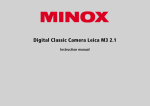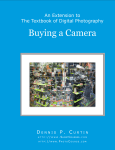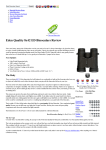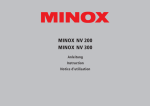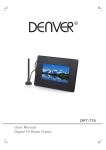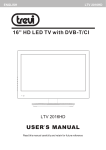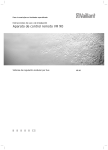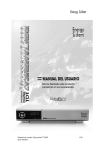Download "user manual"
Transcript
DMP3 Instruction manual Preface This user's manual describes the operation of the product and application notices. To fully appreciate and optimize the features of this product, we recommend that you read this entire manual before using the product. After reading, keep this manual handy for future reference. Copyright: The use of copyrighted publications such as books, magazines, and music is limited to personal, family, or similar purposes. Duplication or modification of these publications is prohibited without expressed or written authorization. Usage: This Company is not liable for compensation for the recorded contents, in case problems with this product result in an inability to record or play. Privacy: Do not use this product to shoot images that will violate other people privacy or in places that prohibit the use of photographic equipment and materials. Protection: Strong impacts or dropping the product may cause damage. Please protect this product properly. Repair in case of damage, only allow qualified repair personnel to repair this product. Disassembling or opening this product on your own will void the product warranty. * Unauthorized transfer of this manual in part or whole is strictly prohibited. * This Company reserves the right to make changes to the content of this manual anytime without notice. * It is recommended that you keep important data separately. Memory data may be lost or changed under certain circumstances. This Company is not liable for compensation for the content or data in the memory in case of data loss or changes due to improper use, repairs, defects, battery change, or any other reason. * This Company is not liable for possible economic loss or claims for compensation such as piracy of videos or pictures, loss or change in stored data, or direct or indirect causes resulting from third-party use of this product. * All trademarks and registered trademarks are the properties of their respective companies. * This Company is not liable for the content or information downloaded from networks or personal computers. * We have attempted to make the content of this manual as complete and comprehensive as possible, however should any information be erroneous or missing, we kindly request that you contact us. 2 Table of Contents Preface List of Accessories Product Introduction Description Media Browser Music Photo Movie Recorder AV-IN Memory Setup USB mass storage Charging the battery Specification Troubleshooting Battery issue Appearance issue 2 4 4 5 8 12 16 19 22 23 25 26 29 29 30 30 31 31 3 List of Accessories MP4 Player Battery User's manual Driver CD Earphone USB cable A/V cable Product Introduction Power button Hold switch Mode button Menu button Vol+ VolOK button Up button Down button Left button Right button 4 Description Battery Installation / Removal Suggest using two hand to push the battery cover and open it then install the battery. The metal contact end of the battery should face left, slide the battery into the bay with 45 degree slant angle, then push the entire battery into the bay. When the battery is in the proper position, replace the cover. Recharge the Battery Be sure to turn off the power when charging the battery. Plug the USB end of the connection cable into the socket of the PC/MAC and plug the mini USB end of the cable into the USB port of the unit. The red backlight will turn on when the battery is being charged. Charging the Battery The property of each lithium ion battery varies slightly. To optimize battery power, this product uses state-of-the-art intelligent battery management technology to achieve maximum power supply time. Notice: When using a new battery for the first time, make sure to fully deplete (the product will shut down automatically if there is no power) it before recharging. This product will automatically memorize the properties of this battery and save its relevant battery power information. By following these instructions, you will obtain optimum battery usage conditions. For the first time, suggestion that you charge the battery for more than 4 hours. Installing/Removing the Memory Card The memory card slot is located on the side of this product. Push the memory card into the slot according to the marking on the unit. To remove the memory card, just press the memory card to eject it automatically. 5 Power Button Power On /Off Power On: When power off, pressing and holding this button to turn on the unit, the screen will display start-up menu. Power Off: When power on, pressing this button less than 1 second, the unit will turn off. Caution! during power off, the unit will stop all actions and finish the memory writing before the shut down. Hold switch Slide the switch to ‘ON’to enable key lock. Slide the switch to ‘OFF’to disable key lock. Mode button When you press the Mode button, the screen will display 8 options: - Media Browser - Music - Photo - Movie - Recorder - AV in - Memory - Setup 6 Menu button Press to show the available items or options. Vol+ Press and hold to increase the volume. VolPress and hold to increase the volume. OK button Press to select the highlighted function or item. In music and movie modes, press this button to start playing and press the button again to pause. In AV in or Recorder, press In Photo mode, press this button to start recording and press the button again to stop. Up button The current selection will move upward. Down button The current selection will move downward. Left button During the playing of movie, press this button to fast backward. In the mode of music, movie and photo, press this button to select back the previous item. Right button During the playing of movie, press this button to fast forward. In the mode of music, movie and photo, press this button to select back the next item. 7 Media Browser Provide the browse of the media files with extensions, AVI, MP3, WAV and JPG. Selecting files in File Browser Press Up and Down button to switch between different files/folders. Press the OK button to select the highlighted file/folder. When the file is Photo, it will be shown. 8 Switching back to File Browser Press the Left or Right button to switch back to the file browser. When playing movie or music file, stop the playback before switching back to the file browser. Play the movie or music file Press the OK button once to play and press it again to pause. Volume Up/Down Press the Vol+ button to increase the volume. Press the Vol- button to decrease the volume. Fast Forward when playing movie file Press the right button once to activate fast forward function and press it again to return to normal mode. Fast Backward when playing movie file Press the left button once to activate fast backward function and press it again to return to normal mode. Preparation before playing the movie file in the media player To ensure the MP4 file can be played properly, user should use the Media Converter application software in the driver CD to convert the source file before playing in the media player Menu Settings Press the menu button to open the menu. For file items, there are 3 options in the browser menu Copy to Internal Delete One Exit 9 Press Up and Down Button to switch between different options. Press the OK button to select the highlighted option. Copy to Internal Press Up and Down button to switch among the three folders of the internal flash memory: BACKUP_1 BACKUP_2 BACKUP_3 Press the OK button to select the highlighted folder. 10 1. During the copying process, do not remove the memory card since it will cause the file copy process to fail. 2. The system will first determine the file size that is to be copied. If the memory space is not sufficient, the system will automatically determine that the copy cannot proceed and show the error message. 3. The file copy process will take several seconds, depending on the file size to be copied. Delete One Press Up and Down button to switch between Yes and No. Press the OK button to select the highlighted option. Exit Return to the previous screen. 11 Music Only files with extension : MP3 & WAV can be browsed. Music Format Support Either files in MP3 format or WAV which recorded by the player are supported. Selecting music files in File Browser 12 Press Up and Down button to switch between different files. Press the OK button to select the highlighted file and the selected file will be played. Play/Stop the music file Press the OK button once to play and press it again to stop. When playing, the LCD display will turn off if no key pressed for 10 sec. Press the menu button to turn on the display. Switching file when Music Playback Press Left and Right button to switch to previous and next file. Volume Up/Down Press the Vol+ button to increase the volume. Press the Vol- button to decrease the volume. Menu Settings Press the menu button to open the menu. There are 4 options in the photo menu Select Directory Play Mode Delete One Exit 13 Press Up and Down button to switch between different options. Press the OK button to select the highlighted option. Select Directory Press Up and Down button to switch between different directories. Press the OK button to enter the selected directory. To view the file list in the current directory, select the item [Files] and press the OK button. Play Mode There are 3 options in play mode menu Single All Cycle Press Up and Down button to switch between different options. Press the OK button to select the highlighted option: Single: The current selection will play once only. All: All music files in the current directory will play once. Cycle: All music files in the current directory will be play and loop forever until the battery low is detected. 14 Delete One Press Up and Down button to switch between Yes and No. Press the OK button to select the highlighted option. Exit Return to the previous screen. 15 Photo Only files with extension (JPG) can be browsed. Format Support Only files in JPEG compressed data, baseline YUV 4:2:2 format is supported. Selecting files in File Browser 16 Press Up and Down button to switch between different files. Press the OK button to select the highlighted file and the selected photo will be shown. To change directory, please see the menu settings parts on how to operate. Switching JPEG file when Photo Playback Press Left and Right button to switch to previous and next photo. Menu Settings Press the menu button to open the menu. There are 4 options in the photo menu Select Directory Slide Show Delete One Exit Press Up and Down button to switch between different options. Press the OK button to select the highlighted option. Select Directory Press Up and Down button to switch between different directories. Press the OK button to enter the selected directory. To view the file list in the current directory, select the item “Files” and press the OK button. 17 Slide Show There are 3 options in slide show menu Single All Cycle Press Up and Down button to switch between different options. Press the OK button to select the highlighted option: Single: The current selection will play once only. All: All music files in the current directory will play once. Cycle: All music files in the current directory will be play and loop forever until the battery low is detected. Delete One Press Up and Down button to switch between Yes and No. Press the OK button to select the highlighted option. Exit Return to the previous screen. 18 Movie Only files with extension (AVI) can be browsed. Movie Format Support Only files in AVI with Zoran MPEG 4 format is supported. Preparation before playing the movie file in the media player To ensure the MP4 file can be played properly, user should use the media converter application software in the driver CD to convert the source file before playing in the media player. Selecting movie files in File Browser Press Up and Down button to switch between different files. Press the OK button to select the highlighted file and the selected movie will be shown. To change directory, please see the menu settings parts on how to operate. 19 Switching movie file when movie playback Press Left and Right button to switch to previous and next movie when the movie is not playing. Play the movie file Press the OK button once to play and press it again to pause. Volume Up/Down Press the Vol+ button to increase the volume. Press the Vol- button to decrease the volume. Fast Forward when playing movie file Press the Right button once to activate fast forward function and press it again to return to normal mode. Fast Backward when playing movie file Press the Left button once to activate fast backward function and press it again to return to normal mode. Menu Settings Press the menu button to open the menu. There are 3 options in the video menu Select Directory Delete One Exit Press Up and Down button to switch between different options. Press the OK button to select the highlighted option. 20 Select Directory Press Up and Down button to switch between different directories. Press the OK button to enter the selected directory. To view the file list in the current directory, select the item “Files” and press the OK button. Delete One Press Up and Down button to switch between Yes and No. Press the OK button to select the highlighted option. Exit Return to the previous screen. 21 Recorder Record internal, external MIC or Audio signals. And the adjustment of recording quality is provided. When the plug is detected, the record will switch to the external source. Without the plug, the internal MIC will be used. Record a voice Press the OK button once to start the recording and press it again to stop. Press the down button once to pause and press it again to resume. Menu Settings During stop, press the menu button to open the menu. There are 3 options in the record menu Best Normal Economic Press Up and Down button to switch between different options. Press the OK button to select the highlighted option. 22 AV-IN After the proper AV signal is inserted in the Jack, the received signal will shown on the LCD panel. And the adjustment of recording audio and video qualities are provided. Record a movie Press the OK button once to start the recording and press it again to stop. Press the down button once to pause and press it again to resume. Menu Settings During stop, press the menu button to open the menu. There are 2 options in the Video Menu Video Quality TV Format Press Up and Down button to switch between different options. Press the OK button to select the highlighted option. 23 Selecting Video Quality There are 5 options in the video menu Best Fine Normal Basic Economic Press Up and Down button to switch between different options. Press the OK button to select the highlighted option. TV Format There are 2 options in the video menu NTSC PAL Press Up and Down button to switch between different options. Press the OK button to select the highlighted option. 24 Memory To show the total memory and the memory used. Without SD Card in the player, it is the internal memory. When SD Card is inserted, only the SD memory will be shown. 25 Setup There are 4 options in the setup menu Format TV Format Auto Off Language Press Up and Down button to switch between different options. Press the OK button to select the highlighted option. 26 Format Press Up and Down button to switch between Yes and No. Press the OK button to select the highlighted option. TV Format There are 2 options in the video menu NTSC PAL Press Up and Down button to switch between different options. Press the OK button to select the highlighted option. 27 Auto Off Press Up and Down button to switch among: 60 sec 120 sec 180 sec Off Press the OK button to set the auto off time. Language The media player supports 7 languages. They are: English French Turkey Italian German Spanish Portuguese Press Up and Down button to switch between languages. Press the OK button to set the language. 28 USB mass storage When the media player is turned on, just plug in to the computer, it will become a portable disk. Charging the battery When the media player is turned off, plug in to the computer, the internal battery will automatically charging through the USB power. When charging, the battery is fully charged when the red LED light for one second and then turns off. If the battery is charged at the first time, please ensure that the battery have installed properly and it is required to charging the battery for at least 4 hours to make sure that the battery is fully charged. During the charging of the battery for a whole, continuously for 30 minutes, the player will produce some heat, which is a normal phenomenon. 29 Specification LCD Display Interface Video out Storage Media Image Format Video Recording Voice Recording AV-In Recording MP3 Playing Power Specification Battery Product Dimension Weight(g) Length Width Height 2.5" LTPS (Low Temperature Poly Silicon) TFT LCD 24 bits color (960 x 240 pixel) Mini USB, Video Out, Ear Phone Jack, Speaker, Microphone TV Out (NTSC / PAL) SD/MMC Card (32MB ~ 1GB) JPEG (baseline YUV 4:2:2) AVI (MPEG4) WAV AVI (MPEG4) MP3 Li-Ion BLB-2 1000mAh Battery approx. 69g 90 mm 70 mm 16.2 mm Troubleshooting You can troubleshoot the following problems that may occur while using this product: Cannot turn on this product. Make sure that the battery is fully charged and inserted properly. 30 Cannot use the inserted SD/MMC card. If you cannot use the SD/MMC card after inserting the card, please check the following: 1. If the SD/MMC card is damaged, please replace with a new one. Usually it is due to a bad controller chip inside the SD card. 2. If the file in the SD/MMC card is damaged, please enter into Setup mode. Select “Format” to reformat the SD/MMC as FAT16. Cannot connect to the PC, cannot use USB flash disk. Check if the USB cable is properly connected. We recommend that you use the USB cable that comes with this product. What can I do if the system freezes during use? Improper operation may cause the player product to freeze. If you cannot restart or shut down, remove the battery slot cover and re-install the battery. Restart to eliminate this problem. Battery issue If the battery icon blinks when the machine is on, it means that the battery is low. Please recharge the battery or replace with another one. The player is bundled with a high-quality battery. When a new battery is purchased, it is recommended buying the one with the same quality to maintain good operations of this unit. Also it is not recommended using a low-priced handset charger to charge this battery. Some electric appliances are not protected by an overload design and will shorten the battery life. Appearance issue Disassembling the housing of the player is prohibited. No free warranty service will be provided once the housing is disassembled. Do not apply too much force on the LCD since the product will be damaged. 31 Design subject to alterations without notice. MINOX is a registered trademark of MINOX GmbH, Wetzlar. MINOX GmbH Walter-Zapp-Str. 4 D - 35578 Wetzlar, Germany Tel.: +49 (0) 6441 / 917-0 Fax: +49 (0) 6441 / 917-612 e-mail: [email protected] www.minox.com