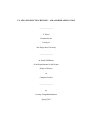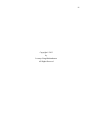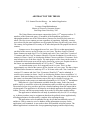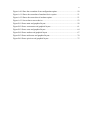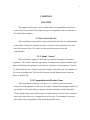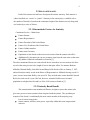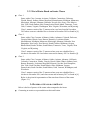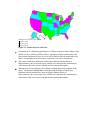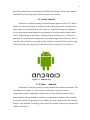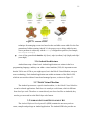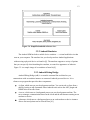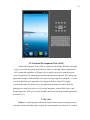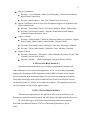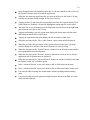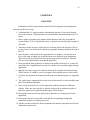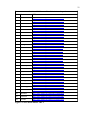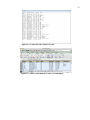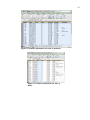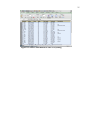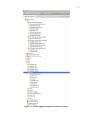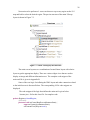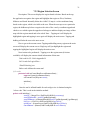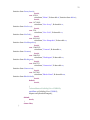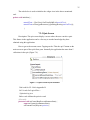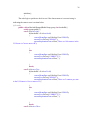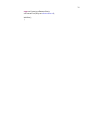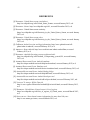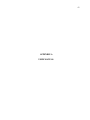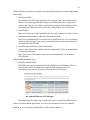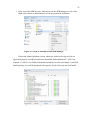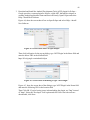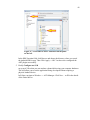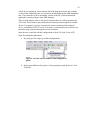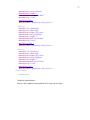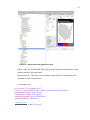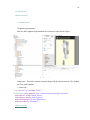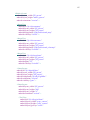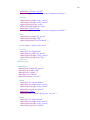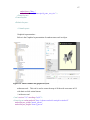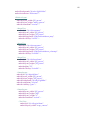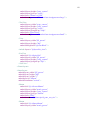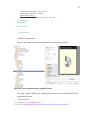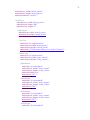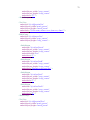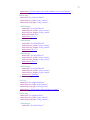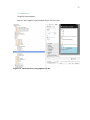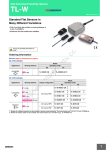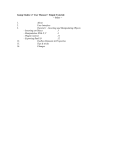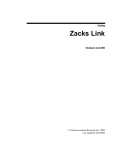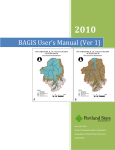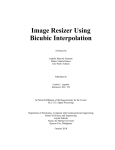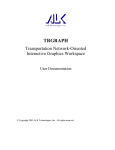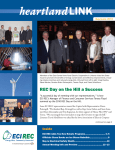Download - San Diego State University
Transcript
U.S. SENATOR ELECTION HISTORY – AND ANDROID APPLICATION
_______________
A Thesis
Presented to the
Faculty of
San Diego State University
_______________
In Partial Fulfillment
of the Requirements for the Degree
Master of Science
in
Computer Science
_______________
by
Lavanya Vangalkrishnakumar
Spring 2013
iii
Copyright © 2013
by
Lavanya Vangalkrishnakumar
All Rights Reserved
iv
DEDICATION
I dedicate this thesis to my husband Dr. Ravikiran Gopalan. I give my deepest
expression of love and appreciation for the encouragement that you gave me and the
sacrifices you made for me during my graduate program. Thank you for all the motivation
you had given to pursue my masters and for your company during all the late nights I was
working to get my thesis completed.
v
ABSTRACT OF THE THESIS
U.S. Senator Election History - An Android Application
by
Lavanya Vangalkrishnakumar
Master of Science in Computer Science
San Diego State University, 2013
The United States current senate composition for the 113th congress totals to 53
members of the Democratic party, 45 members of the Republican part and two
independent members out of the 100 members. Senators are elected by their state as a
whole. The idea is two senators per state regardless of population. Originally, senators
were selected by the state legislatures, not by popular elections. By the early years of the
20th century, the legislatures of as many as 29 states had provided for popular election of
senators.
Senators serves for a staggered term of six years. This is so that approximately
one-third of the seats are up for election every two years. The three classes of United
States Senators are made up of 33 or 34 Senate seats each. Class 1 and Class 2 consist of
33 senators and class 3 has 34 senators. Should a 51st state be admitted, it would receive
senators in Classes 1 and 2, at which point all three Classes would have 34 senators. Each
state belongs to two of the three classes. The main purpose of the classes in the senate is
to determine which senate seats will be up for election in a given year. Popular election to
the Senate was standardized nationally in 1913 by the 17th Amendment.
An elected senator serves for a staggered tem of six years. This is so that
approximately one- third of the seats are up for election every two years. The three classes
of United States Senators are made up of 33 or 34 Senate seats each. Class 1 and class 2
consist of 33 senators and class 3 has 34 senators. Should a 51st state be admitted, it
would receive senators in classes 1 and 2, at which point all three classes would have 34
senators. Each state belongs to two of the three classes. The main purpose of the classes in
the senate is to determine which Senate seats will be up for election in a given year.
Popular election to the senate was standardized nationally in 1913 by the 17th amendment.
While there is a lot of information available about the senate, in this fast paced
mobile world, we would like to have the information readily available any place any time.
The main focus here is to provide a quick but a detailed summary about the senate and its
election trends. The application is developed as an Android application for mobile phones
/tablets. The user can look up senate/senator facts on the fly using their mobiles/tablets.
The application is intended for self-study by students at any level, K-12 or college,
e.g. in history teachers can give assignments based on the political science application by
including questions to be answered by a student, after exploring the app.
The application can be downloaded for any device that runs Android version 2.3
and above. Due to extensive use of a database all the information necessary for the
application is self contained. A user needs to have JRE installed on his/her system. The
android application is written in the Java programming language and developed using
vi
Android SDK and other necessary plugins in Eclipse IDE.
vii
TABLE OF CONTENTS
PAGE
ABSTRACT ...............................................................................................................................v
LIST OF FIGURES ................................................................................................................. ix
ACKNOWLEDGEMENTS ..................................................................................................... xi
CHAPTER
1
INTRODUCTION .........................................................................................................1
2
SENATOR .....................................................................................................................3
2.1 Senator Overview...............................................................................................3
2.1.1 About ‗ Senate ‘ ........................................................................................3
2.1.2 Composition and Election Term ...............................................................3
2.2 Senator Seniority................................................................................................4
2.2.1 Deterministic Factors for Seniority...........................................................4
2.2.2 Seniority Based Benefit ............................................................................4
2.3 Senator Classes Based On State .........................................................................5
2.3.1 Evolution of Class Based Senate Election ................................................5
2.3.2 List of States Based on Senate Classes .....................................................6
2.4 Powers of Senator over House ...........................................................................6
3
TECHNOLOGY ............................................................................................................8
3.1 Android Overview ..............................................................................................8
3.1.1 About Android ............................................................................................9
3.1.2 Name – ‗Android‘ .....................................................................................9
3.1.3 Evolution of Android ..............................................................................10
3.1.4 Phone Manufactures that Use Android ...................................................10
3.1.5 Android Version......................................................................................10
3.1.6 Android Architecture ..............................................................................11
3.1.7 Dalvik Virtual Machine ..........................................................................11
3.2 Android Software Development Kit ................................................................11
3.2.1 Overcome of Traditionally Challenges ...................................................12
viii
3.2.2 Android Emulator ...................................................................................13
3.2.3 Android Debug Bridge ............................................................................13
3.2.4 Android Development Tools (ADT) .......................................................14
3.3 Eclipse ..............................................................................................................14
3.4 SQLite Overview .............................................................................................15
4
THE REQUIREMENTS ..............................................................................................16
4.1 Data Requirements ............................................................................................16
4.2 Platform Requirements .....................................................................................17
4.3 Functional Requirements ..................................................................................17
5
ANALYSIS ..................................................................................................................19
6
DATA COLLECTION AND PREPARATION OF DATA ........................................21
7
APPLICATION DEVELOPMENT WITH FEATURES ............................................26
7.1 Implementaion .................................................................................................26
7.2 Main Application Screen Flow - Screens ........................................................26
7.2.1 Main Screen ............................................................................................26
7.2.2 Region Selection Screen .........................................................................31
7.2.3 State Selection Screen .............................................................................34
7.2.4 Tutorial Screen ........................................................................................34
7.2.5 Quiz Screen .............................................................................................35
7.2.6 Advanced Search Screen.........................................................................38
8
CONCULSION AND OBSTRACLES........................................................................40
9
FUTURE WORK .........................................................................................................41
REFERENCES ........................................................................................................................42
APPENDIX
A USER MANUAL .........................................................................................................43
B APPLICATION CODE ...............................................................................................53
ix
LIST OF FIGURES
PAGE
Figure 2.1. Senate classes in each state. .....................................................................................7
Figure 3.1. Android logo. ...........................................................................................................9
Figure 3.2. Android version. ....................................................................................................11
Figure 3.3. Android architecture ..............................................................................................12
Figure 3.4. Simplified android software view. ........................................................................13
Figure 3.5. Android emulator...................................................................................................14
Figure 6.1. State based senator URL‘s.....................................................................................22
Figure 6.2. California state senator text file. ............................................................................23
Figure 6.3. Senator information for state of Washington. .......................................................23
Figure 6.4 Senator information for state of Montana. .............................................................24
Figure 6.5. Senator information for state of Idaho...................................................................24
Figure 6.6. Senator information for state of Wyoming. ...........................................................25
Figure 7.1. Senator application project structure in eclipse. ....................................................27
Figure 7.2. Main US map layout structure. ..............................................................................28
Figure 7.3. Tutorial screen layout structure. ............................................................................34
Figure 7.4. Quiz screen layout structure. .................................................................................35
Figure 7.5. Advanced search screen layout structure. .............................................................38
Figure 9.1. Interactive instruction sample................................................................................41
Figure A.1. Screen shot of SDK starter package includes the Android SDK and AVD
Manager. ......................................................................................................................44
Figure A.2. Steps to find and execute SDK manager. .............................................................45
Figure A.3. Android platform version choice. .........................................................................45
Figure A.4. Screen shot of how to open Eclipse. .....................................................................46
Figure A.5. Screen shot of the dialog to type 'ADT Plugin'. ...................................................46
Figure A.6. Screenshot of ‗developer tools‘ option. ................................................................47
Figure A.7. Screenshot to select Android from the panel on the left.......................................48
Figure A.8. Screen shot in Eclipse, navigate to Window --> AVD Manager..........................49
Figure A.9. Screenshot how to create AVD. ...........................................................................49
x
Figure A.10. Show the screenshot of run configuration option. ..............................................50
Figure A.11. Shows the screenshot of emulator/device option. ..............................................51
Figure A.12. Shows the screen shot of emulator option. .........................................................51
Figure A.13. Screen shot to run on device. ..............................................................................52
Figure B.1. Shows main.xml graphical layout. ........................................................................58
Figure B.2. Shows westcoastus.xml graphical layout..............................................................61
Figure B.3. Shows estus.xml graphical layout. ........................................................................64
Figure B.4. Shows southus.xml graphical layout. ...................................................................67
Figure B.5. Shows midwestus.xml graphical layout................................................................70
Figure B.6. Shows quizview.xml graphical layout. .................................................................75
xi
ACKNOWLEDGEMENTS
I thank my advisor Dr. Carl Eckberg for giving me an opportunity to work on this
thesis project and for his constant guidance, support and motivation throughout this Thesis.
I would also like to thank Professor Root, William and Professor Michael O‘ Sullivan
for being on my committee and for their help and co-operation.
1
CHAPTER 1
INTRODUCTION
California has two senators Diane Feinstein and Barbara Boxer, both democrats,
belonging to class1 and class3, these terms are explained in Chapter 2. They have served
as senators from November 10, 1992 –Present and January 3, 1993 –Present
respectively. Recollecting such facts might be cumbersome for all the United States
current senators nor is it easy to comprehend all the election terms and regulations
associated with the senate. The application gives quick access to the history and details
pertaining to the United States senate using a mobile application on android devices. The
application covers all the details ranging from senates election terms and its regulation
policy to the election results based on different states over about 100 years.
The purpose of this application is to provide students and teachers of political
science and history departments with a mobile based application that can aid in a playful
way of learning about the US senate and acquiring/refreshing their memory at any given
place/time. More and more schools are moving towards mobile learning as a way to take
advantage of portability and ease of use in budget. This application will offer teachers
and students a more flexible approach to learning about the senate rules and their powers
in the United State congress.
The users can interact with the application to get quick facts about the current and
the previous senates of the U.S. They can also refresh their memory about the senate
policy and powers using the tutorial feature. This application provides precise as well as
a detailed levels of information about the senate on a state by state basis. There is much
more users can do using this application which will be discussed in the following
chapters.
The interface of the software being used to develop this application is very similar
to other apps that are available in the market store. Google is the company that provides
the software development kit for android apps development. The application is developed
using JAVA as the programming language. ‗Eclipse‘ is used as the IDE for the
2
development of the code. The application stores all the senator related information of each
state as an internal database. SQLite is the database that is integrated along with android if
any database related development needs to be done for the application. The front end user
interface screens are developed using xml scripts. These layouts are then connected to the
java programming language to display them on the android devices, both tablets and
phones.
The thesis report has been organized into eight chapters. The first chapter gives an
introduction about the thesis. The second chapter has an overview of the senate with its
class system and election rules. The third chapter discusses the technologies used and
available. Chapter 4 discusses platform requirements and functional requirements. In the
fifth chapter, the requirements are analyzed in steps for the development of this
application. In the sixth chapter has a detailed discussion of data collection and preparation
of the data. In the seventh chapter, the application‘s features and the corresponding code is
displayed. In chapter eight, future enhancements to the application are discussed.
3
CHAPTER 2
SENATOR
This chapter describes the overview of the senate, its responsibilities and election
terms with services in detail. This chapter also gives a comparison of the two branches of
the United States congress.
2.1 SENATOR OVERVIEW
The United States senate and the senate related details form the core understanding
of the subject of the thesis. Senators being the core theme of this application, one must
know the structure of the U.S. senate, its class and election terms, roles and
responsibilities.
2.1.1 About ‘ Senate ’
The United States congress is made up of two houses of congress (a bicameral
legislature). The ‗Senate‘ forms the upper house of the bicameral legislature and the lower
house of the bicameral legislature is referred to as ―the house of representatives‖ found in
[1]. Historically the term ―Senate‖ means the assembly of the eldest and wiser members of
the society and ruling class. The first official senate was the Roman senate of Ancient
Rome as found in [2].
2.1.2 Composition and Election Term
The United States is made up of 50 states. Two senators represent each state,
irrespective of the population of the state. For instance, Rhode Island being the smallest of
size around ~1,045 sq miles has two senators elected for that state. On the other hand
Texas being the largest state still has only two senators that are elected. The two senators
from a given state each serve a staggered term of six years. The intention is to present
states large in area or population, from dominating smaller states.
4
2.2 SENATOR SENIORITY
Each of the senators elected has a description about their seniority. Each senator is
either classified as a ―senior‖ or ―junior‖. Seniority in the senate plays a valuable role as
the number of benefits is based on the continuous length of the duration served, along with
ties broken by a series of factors
2.2.1 Deterministic Factors for Seniority
Continuous Service – Main factor
Former Senator
Former Representative
Former President of the United States
Former Vice President of the United States
Former Cabinet member
Former state Governor
Population of state based on the most recent census when the senator took office
Alphabetical by last name (in case two senators came from the same state on the same
day and have identical credentials) as found in [3].
The above-mentioned factors are used to break the tie when there are two senators who have
served in the same previous role, length of time in that prior office. For instance Barbara
Mikulski, Richard Shelby, John McCain and Harry Reid all took office on January 3, 1987,
and each had previously served in the House of Representatives. Mikulski, having served 10
years, is more senior than Shelby, who served 8. They are both more senior than McCain and
Reid, who each served 4 years. McCain, however, outranks Reid because Arizona's
population was higher than Nevada's as of the 1980 census as found in [3].
2.2.2 Seniority Based Benefit
The constitution does not mandate a difference in rights or power but senate rules
give more power to senior senators when compared with the juniors. The ‗president pro
tempore of the Senate‘ is traditionally the most senior member of the majority party.
List of senior senate perks:
Senior senators will have more power, especially within their own congressional
caucuses.
5
By tradition, senior senators from the president's party control federal patronage
appointments in their states.
Senators are given preferential treatment in choosing committee assignments based
on seniority
Greater seniority enables a senator to choose a desk closer to the front of the Senate
Chamber.
Senators with higher seniority may choose to move into better office space as those
offices are vacated.
Seniority determines the ranking in the ‗ United States order of precedence ‘ although
other factors, such as being a former President or First Lady, are involved as found in
[3].
2.3 SENATOR CLASSES BASED ON STATE
Purpose: The class system is a way to determine which senate seats will be available
for election in a given year. The class system is divided into three groups namely class 1,
class 2 and class3. Each of the 50 states belongs to two of the class systems.
2.3.1 Evolution of Class Based Senate Election
The political leaders and statesmen who participated in the American Revolution by
signing the United States Declaration of Independence, decided to stagger the elections, so
that a third of the Senate was up for election every two years. The idea behind this
staggered approach was to ensure stability in the senate, and encourage senators to
deliberate measures over time, rather than risk a rapid turnover of the entire chamber every
six years. They also wanted more frequent elections, as opposed to waiting every six years,
to prevent senators from permanently combining for "sinister purposes". The three classes
were specified based on article 1 of United States constitution. The plan of execution for
the terms of each senate class was that the seats of the first Class shall be vacated at the
expiration of the second year, of the second Class at the Expiration of the fourth year, and
of the third Class at the Expiration of the sixth year, so that one third may be chosen every
second year.
Upon the expiration of a senator's term of any length, someone starts a new six-year
term as senator (based on election by the state legislatures until the Seventeenth
Amendment required direct popular election of Senators).
6
2.3.2 List of States Based on Senate Classes
Class 1
States with a Class 1 senator: Arizona, California, Connecticut, Delaware,
Florida, Hawaii, Indiana, Maine, Maryland, Massachusetts, Michigan, Minnesota,
Mississippi, Missouri, Montana, Nebraska, Nevada, New Jersey, New Mexico,
New York, North Dakota, Ohio, Pennsylvania, Rhode Island, Tennessee, Texas,
Utah, Vermont, Virginia, Washington, West Virginia, Wisconsin, and Wyoming.
Class 1 senators consist of the 33 senators who were last elected in November
2012 whose seats are scheduled for re-election in November 2018 as found in [4].
Class 2
States with a Class 2 senator: Alabama, Alaska, Arkansas, Colorado, Delaware,
Georgia, Idaho, Illinois, Iowa, Kansas, Kentucky, Louisiana, Maine,
Massachusetts, Michigan, Minnesota, Mississippi, Montana, Nebraska, New
Hampshire, New Jersey, New Mexico, North Carolina, Oklahoma, Oregon,
Rhode Island, South Carolina, South Dakota, Tennessee, Texas, Virginia, West
Virginia, and Wyoming.
Class 2 senators consist of the 33 senators whose seats are scheduled for reelection in November 2014 and whose terms end in January 2015 as found in [4].
Class 3
States with a Class 3 senator: Alabama, Alaska, Arizona, Arkansas, California,
Colorado, Connecticut, Florida, Georgia, Hawaii, Idaho, Illinois, Indiana, Iowa,
Kansas, Kentucky, Louisiana, Maryland, Missouri, Nevada, New Hampshire,
New York, North Carolina, North Dakota, Ohio, Oklahoma, Oregon,
Pennsylvania, South Carolina, South Dakota, Utah, Vermont, Washington, and
Wisconsin.
Class 3 senators consist of the 33 senators whose seats are scheduled for reelection in November 2016, and whose terms end in January 2017 as found in [4].
Below is the pictorial representation of the state based classes of the senate
(Figure 2.1).
2.4 POWERS OF SENATOR OVER HOUSE
Below is the list of powers of the senate when compared to the house.
Consenting to treaties as a precondition to their ratification.
7
Map shows the classes in each US State:
Classes 1 and 2
Classes 1 and 3
Classes 2 and 3
Figure 2.1. Senate classes in each state.
Consenting to or confirming appointments of Cabinet secretaries federal judges, other
federal executive officials, military officers, regulatory officials, ambassadors, and
other federal uniformed officers as well as trial of federal officials impeached by the
House. A bestselling book about senate, years back, was advice and consent.
The senate is both more deliberative and more prestigious than the House of
Representatives, due to its longer terms, smaller size, and statewide constituencies,
which historically led to a more collegial and less partisan atmosphere.
The house has its own authority, for example, spending plans must originate in the
house. The nations founding father found government Senate is both a more
deliberative and its members are more prestigious than the House of
Representatives, due to its longer terms, smaller size, and statewide constituencies,
which historically led to a more collegial and less partisan atmosphere.
8
CHAPTER 3
TECHNOLOGY
The U.S senate application is developed on the technology that supports
mobile/tablet based applications development. In the mobile world, the front-runners like
iPhone and Android form the major market shareholders. U.S. senator application is
targeted for students and teacher of different grades who would like refreshing their
memory on U.S senators of different states over different time periods. This application is
developed specifically for Android based Mobiles/Tablet. Based on the 3rd quarter result of
mobile market in 2012, Android forms 72.2 % of the mobile market, out ranking its
competitors. The application is developed using Android SDK and JAVA programming
language. Most of the Android native applications are developed using JAVA. Android
NDK forms the lower layer of the Architecture and uses C++ for development purpose. The
application uses SQLlite for database related support. The layout for each screens is
developed using XML scripting language. Below is the consolidated list of technologies
used for developing the senator‘s app for Android devices.
Tools – Android SDK (Android debug bridge (adb))
Integrated Development Environment (IDE) – Eclipse (Android virtual devices
(AVD))
Programming Language - JAVA
Database - SQLite
User Interface (UI) – XML
Important point to note - it's possible to develop Android applications without
Eclipse and the Android Developer Tools plug-in, but you would need to know your way
around the Android SDK. Next subsection will discuss in detail about each of the
technologies, its purpose and usage.
3.1 ANDROID OVERVIEW
This section gives an overall idea about android, its meaning, evolution, plugins,
platform and its architecture. The section also covers the different set of tools that comes as
9
part of the android software development kit (SDK) like debugger, libraries and a handset
emulator that was an integral part of the development environment.
3.1.1 About Android
Android is a complete operating environment based upon the Linux® V2.6 kernel.
Initially, the deployment target for Android was the mobile-phone arena, including smart
phones and lower-cost flip-phone devices. However, Android's full range of computing
services and rich functional support has the potential to extend beyond the mobile-phone
market. Android being an open-source software stack for mobile devices, it offers you a
great deal of customization in widgets and over millions of apps. Most of them are free of
cost and can be installed on your phone just by clicking on install tab of the respective app
in the Google Play Store app. Below is the android logo as found in [5]: See Figure 3.1.
Figure 3.1. Android logo.
3.1.2 Name – ‘Android’
Android has a dictionary meaning of being a human that resembles automation. The
true character of its name is it‘s the Google created software stack for creating
comprehensive Mobile Applications and Software to realize the full potential of one‘s
Mobile handset and its possibilities. Android is a comprehensive software stack of mobile
devices that includes an operating system, middleware and key applications. This software
bundle is used in Mobile Technology and is called The Android Software Development Kit
(SDK) as found in [6].
10
3.1.3 Evolution of Android
Andy Rubin founded Android, Inc. in Palo Alto, California in October 2003.
Google acquired Android Inc. on August 17, 2005, making it a wholly owned subsidiary of
Google. Key employees of Android Inc., including Rubin, Miner and White, stayed at the
company after the acquisition. The Android platform is the product of the Open Handset
Alliance, a group of organizations collaborating to build a better mobile phone. The group,
led by Google, includes mobile operators, device handset manufacturers, component
manufacturers, software solution and platform providers, and marketing companies as
found [7].
3.1.4 Phone Manufactures that Use Android
Android is an open source platform which can be used by any phone manufacturers
on the world. Samsung is the largest manufacturer of android phones and tablets. LG, HTC,
Sony, are other top manufacturers of android phones and tablets. Some local manufacturers
like Micromax, Karbon, Hawaii, also use android Phones on their portable devices.
3.1.5 Android Version
Android is released in a series of versions. Starting from 1.0 version (where 2.0, 3.0
etc are latest releases). Google names these versions with some food items like ice cream,
jellybean, donut etc. that is one of the specialties of android versions. Below is the figure
that showcases different versions of android. Jellybean is the most latest version that is
missing the below image (Figure 3.2).
The U.S senator Android application supports both mobile and tablet specifications.
To aid both devices Android provides support for multiple screen sizes and densities,
reflecting the many different screen configurations that a device may have.
To simplify the way that you design your user interfaces for multiple screens,
Android divides the range of actual screen sizes and densities into the groups mentioned
below:
The set of four generalized sizes: small, normal, large, and xlarge. Beginning with
Android 3.2 (API level 13), these size groups are deprecated in favor of a new
11
Figure 3.2. Android version.
technique for managing screen sizes based on the available screen width. For the first
generation of tablets running Android 3.0, the proper way to declare tablet layouts
was to put them in a directory with the xlarge configuration qualifier (for example,
res/layout-xlarge/)
A set of four generalized densities: ldpi (low), mdpi (medium), hdpi (high), and xhdpi
(extra high)
3.1.6 Android Architecture
Android runs atop a Linux kernel. Android applications are written in the Java
programming language, and they run within a virtual machine (VM). It's important to note
that the VM is not a JVM as you might expect, but is the Dalvik Virtual Machine, an open
source technology. Each Android application runs within an instance of the Dalvik VM,
which in turn resides within a Linux-kernel managed process, as shown in Figure 3.3.
3.1.7 Dalvik Virtual Machine
The Android system uses a special virtual machine, i.e. the Dalvik Virtual Machine
to run Java based applications. Dalvik uses its own byte code format, which is different
from Java byte code. Therefore we cannot directly run Java class files on Android; they
need to get converted in to the Dalvik byte code format.
3.2 ANDROID SOFTWARE DEVELOPMENT KIT
The Android Software Development Kit (SDK) contains the necessary tools to
create, compile and package an Android application. The Android SDK also provides an
12
Figure 3.3. Android architecture
Android device emulator, so that Android applications can be tested without a real
Android phone. You can create Android virtual devices (AVD) via the Android SDK,
which runs in this emulator. The Android SDK contains the Android debug bridge (adb)
tool, which allows connecting to a virtual or real Android device. Most of these tools are
command line based.
3.2.1 Overcome of Traditionally Challenges
Historically, two areas where mobile applications have struggled to keep pace with
their desktop counterparts are graphics/media, and data storage methods. Android
addresses the graphics challenge with built-in support for 2-D and 3-D graphics, including
the OpenGL library. The data-storage burden is eased because the Android platform
includes the popular open source SQLite database (Figure 3.4).
13
Figure 3.4. Simplified android software view.
3.2.2 Android Emulator
The Android SDK includes a mobile device emulator — a virtual mobile device that
runs on your computer. The emulator lets you develop and test Android applications
without using a physical device as found in [8]. The emulator supports a variety of options
that you can specify when launching the emulator, to control its appearance or behavior.
Figure 3.5 is a sample image of an emulator as found in [9].
3.2.3 Android Debug Bridge
Android Debug Bridge (adb) is a versatile command line tool that lets you
communicate with an emulator instance or connected Android-powered device. It is a
client-server program that provides three components:
A client, which runs on your development machine. You can invoke a client from a
shell by issuing an adb command. Other Android tools such as the ADT plugin and
DDMS also create adb clients.
A server, which runs as a background process on your development machine. The
server manages communication between the client and the adb daemon running on an
emulator or device.
A daemon, which runs as a background process on each emulator or device instance.
Above discussed points can be referred from [10].
14
Figure 3.5. Android emulator.
3.2.4 Android Development Tools (ADT)
Android Development Tools (ADT) is a plugin for the Eclipse IDE that is designed
to give a powerful, integrated environment in which we can build Android applications.
ADT extends the capabilities of Eclipse to let us quickly set up new Android projects,
create an application UI, add packages based on the Android Framework API, debug your
applications using the Android SDK tools, and even export signed (or unsigned) .Apk files
in order to distribute your application. Developing in Eclipse with ADT is highly
recommended and is the fastest way to get application development started. With the
guided project setup it provides, as well as tools integration, custom XML editors, and
debug output pane, ADT gives you an incredible boost in developing Android applications
as found in [11].
3.3 ECLIPSE
Eclipse is a multi-language software development environment comprising a base
workspace and an extensible plug-in system for customizing the environment. It is written
15
mostly in Java. It can be used to develop applications in Java, by means of various plug-ins.
3.4 SQLITE OVERVIEW
SQLite is an Open Source Database, which is embedded into Android. SQLite
supports standard relational database features like SQL syntax, transactions and prepared
statements. In addition it requires only a little memory at runtime (approx. 250 KByte).
SQLite is available on every Android device. Using an SQLite database in Android does
not require any database setup or administration. SQLite is fast and has a small footprint,
making it perfect for Android devices. Android applications can choose to store private
application data in a SQLite database. SQLite is basically a stripped-down SQL database
engine for embedded devices as found in [12].
16
CHAPTER 4
THE REQUIREMENTS
This Application mainly focuses on the development of an Android native app that
aids political science students and teachers of different school grades to quickly browse
through senator details. This application covers list of senators from different states over a
century for states that had a long senate history in U.S. The Application is developed on the
latest technology that makes it more accessible to Mobile enthusiasts and the younger
generation, to develop their knowledge in the area of political science. Most of the senate
related information is contained in this application, which makes it more desirable and user
friendly for different age groups of people. Due to the applications being self-contained
with the use of a lightweight database, the use of the Internet can be avoided, which saves
money and is hassle free. This gives more freedom and makes it portable to different
devices like android tablets, kindle etc. Most of the requirements of this thesis application
came from Dr. Carl Eckberg who is a graduate advisor of the Computer Science department
in San Diego State University and under his guidance this application was developed.
I have categorized requirements into the following three categories:
1. Data requirements
2. Platform requirements
3. Functional requirements
4.1 DATA REQUIREMENTS
Data requirements mean the data, which needs to be represented. The senator related
information is displayed in the form of an interactive map based application which can be
downloaded from Professor Eckberg‘s website and run on specific devices as discussed in
the technology and the requirements chapter. When the application is opened on the users
device a whole U.S map is displayed. The user is given an option to tap on any part of
the U.S map. The map is divided into four regions and each region is divided into t wo or
three divisions. The four regions are used by the United States Census Bureau. Below is a
List of regions and the divisions that belong to these regions as found in [13]:
17
Region 1 (Northeast)
Division 1 (New England) –Maine, New Hampshire, Vermont, Massachusetts,
Rhode Island, Connecticut.
Division 2 (Mid-Atlantic) – New York, Pennsylvania, New Jersey.
Region 2 (Midwest) (Prior to June 1984, the Midwest Region was designated as the
North Central Region.
Division 3 (East North Central) – Wisconsin, Michigan, Illinois, Indiana, Ohio.
Division 4 (West North Central) – Missouri, North Dakota, South Dakota,
Nebraska, Kansas, Minnesota, Iowa.
Region 3 (South)
Division 5 (South Atlantic) - Delaware, Maryland, District of Columbia, Virginia,
West Virginia, North Carolina, South Carolina, Georgia, Florida.
Division 6 (East South Central) - Kentucky, Tennessee, Mississippi, Alabama.
Division 7 (West South Central) - Oklahoma, Texas, Arkansas, Louisiana.
Region 4 (West)
Division 8 (Mountain) – (Mountain) – Idaho, Montana, Wyoming, Nevada, Utah,
Colorado, Arizona, New Mexico.
Division 9 (Pacific) – Alaska, Washington, Oregon, California, Hawaii.
4.2 PLATFORM REQUIREMENTS
In platform requirements there is specification of programming language and
other technologies used to develop this application. JAVA is used as the programming
language for development of this application. Android SDK, with other related plugins
that are mentioned in the technology chapter, are used as the development environment.
The testing of this application is done in Android Nexus Tablet with Jellybean Version
and Samsung Galaxy S3 with Ice cream sandwich on phones. The operating system used
for Development was Mac OS (an Apple Product).
4.3 FUNCTIONAL REQUIREMENTS
The functional requirements of this application refer to the specification of the
functions the application should perform, and other features the application should possess.
Dr. Carl Eckberg gave all the basic functional requirements and I organized
them with some additional features. The list of functional requirements is given
below:
18
Once the application is downloaded on the device, the user should be able to click on
the Senator Launcher Icon to launch the application.
When the user starts the application the user must be able to see the whole U.S map
with the current party based strength for the entire country.
Tapping on the U.S map must be recognized as one of the four regions namely West,
South, Midwest, Northeast. All the four highlighted regions must be color-coded.
The entire list of current senators must be displayed as Quick Facts on the right hand
pane when the user taps on the US map.
Tapping and holding a specific region must display a division maps with the states
that belong to that division of the region.
Tapping on a particular state must display the list of senators of that state.
When the user taps on the ‗Take a Quiz‘ button, a quiz screen must be displayed.
When the user takes the quiz based on the options selected in the quiz, a message
must be displayed to indicate if the answer chosen was correct/ wrong.
When the user taps on the ‗Tutorial‘ button, a tutorial screen about the senate and his/
her responsibilities must be displayed.
When the user taps on the ‗Read me‘ button, a instruction screen on how to use the
application and its features must be displayed.
When the user taps on the ‗Advanced Search‘ button, an advanced search screen must
be displayed with ‗All‘ as default option.
In the ‗Advanced Search‘ screen, user must be able to filter based on the state.
In the ‗Advanced Search‘ screen, user must be able to filter based on the senate class.
User must be able to arrange the senator name in both ascending and descending
order.
User must be able to use the application both on phone and tablet on both Ice-cream
sandwich and Jellybean.
19
CHAPTER 5
ANALYSIS
I had analyzed all the requirements needed for the development of this application
and came up this list of steps.
1. Understand the U.S congress and its constitutional structure. Focus on the Senator
part of the congress. Understand the core responsibilities and functioning of the U.S
senate.
2. Make a plan for organizing the senators details based on either the geographical
regions of the U.S or Geo-political division or division based on the party strength of
each state.
3. Then based on the decision, collect the list of senators from each state from 1850 to
present. In our case collect the list based on geographical and geo-political division of
the U.S.
4. Once the data is collected from the mentioned sites in chapter 6 save them as text
files, in the order in which you would like them to be displayed in the application.
Then convert the text files into the xml format using convertor software. The xml
files are easier understood by the Android application.
5. Keep in mind the final application is displayed in mobile/ tablet devices, so the road
map of the flow of application must cater to a smaller real estate than regular desktop
application.
6. Make the necessary images for each state based on the regional classification using
GIMP software. It would be easier to recognize if the grouped state are color-coded.
7. Set up the development environment based on the user manual chapter (see Appendix
A).
8. The Application is supported only on the devices that run on Ice-cream sandwich and
above in both phone and tablet.
9. Have a basic plan for the flow of the application with the placement of different
widgets. Make sure user interface is intuitive and provide an instruction guide, to
help users maneuver the application and explore all the features.
10. Develop the main screen of the application so that there is a starting point for the
application.
11. Develop the layout of a particular screen and the corresponding background
connection using java to display the screen.
12. Add the xml data collected to the development environment to populate the collected
information regions wise.
20
13. When the user taps on to a specific region of the U.S map, display the states that
belong to that region. Further tapping on to a particular state in the group display the
senator related details. The step-by-step flow in the application gives user a path to
follow and help them use the application.
14. Provide a user quiz feature that helps them recollect the information in the
application.
21
CHAPTER 6
DATA COLLECTION AND PREPARATION OF
DATA
This thesis application needed a large amount of data to be collected for different
state senators over a century. Please note that some of the states like Arizona the data
provided is from the 20th century.
The application need data based on each state in the U.S. Professor Carl Eckberg
(Department of computer Science) guided me in organizing the information which could be
displayed in a more user friendly way. Below are the links of different states from the
senator.gov site [14], an official site for U.S senators. In addition, I have also added more
relevant columns for each state based senator list (Figure 6.1).
Initially, when the application starts a U.S map is displayed. Based on the user‘s
selection regional division map is displayed. Then the state selection displays the
information provided in each of the links above. The information provided in the links is
saved as a flat file. The screen shot of the text file for the state of California is in Figure 6.2.
Each of the text files has both the classes of the senator of a particular state.
Using the text file for senators of each state, the xml-formatted files were generated
using the conversion software. Below is the sample screen shot for senators of Washington
State, Montana, Idaho and Wyoming (Figures 6.3-6.6).
22
State based U.S Senator List- Links in Ascending order
S.No State
URL
1
Alabama
http://www.senate.gov/states/AL/senators.htm
2
Alaska
http://www.senate.gov/states/AK/senators.htm
3
Arizona
http://www.senate.gov/states/AZ/senators.htm
4
Arkansas
http://www.senate.gov/states/AR/senators.htm
5
California
http://www.senate.gov/states/CA/senators.htm
6
Colorado
http://www.senate.gov/states/CO/senators.htm
7
Connecticut
http://www.senate.gov/states/CT/senators.htm
8
Delaware
http://www.senate.gov/states/DE/senators.htm
9
Florida
http://www.senate.gov/states/FL/senators.htm
10
Georgia
http://www.senate.gov/states/GA/senators.htm
11
Hawaii
http://www.senate.gov/states/HI/senators.htm
12
Idaho
http://www.senate.gov/states/ID/senators.htm
13
Illinois
http://www.senate.gov/states/IL/senators.htm
14
Indiana
http://www.senate.gov/states/IN/senators.htm
15
Iowa
http://www.senate.gov/states/IA/senators.htm
16
Kansas
http://www.senate.gov/states/KS/senators.htm
17
Kentucky
http://www.senate.gov/states/KY/senators.htm
18
Louisiana
http://www.senate.gov/states/LA/senators.htm
19
Maine
http://www.senate.gov/states/ME/senators.htm
20
Maryland
http://www.senate.gov/states/MD/senators.htm
21
Massachusetts
http://www.senate.gov/states/MA/senators.htm
22
Michigan
http://www.senate.gov/states/MI/senators.htm
23
Minnesota
http://www.senate.gov/states/MN/senators.htm
24
Mississippi
http://www.senate.gov/states/MS/senators.htm
25
Missouri
http://www.senate.gov/states/MO/senators.htm
26
Montana
http://www.senate.gov/states/MT/senators.htm
27
Nebraska
http://www.senate.gov/states/NE/senators.htm
28
Nevada
http://www.senate.gov/states/NV/senators.htm
Figure 6.1. State based senator URL’s.
23
Figure 6.2. California state senator text file.
Figure 6.3. Senator information for state of Washington.
24
Figure 6.4 Senator information for state of Montana.
Figure 6.5. Senator information for state of
Idaho.
25
Figure 6.6. Senator information for state of Wyoming.
26
CHAPTER 7
APPLICATION DEVELOPMENT WITH
FEATURES
7.1 IMPLEMENTAION
This application is developed using Eclipse IDE and Android SDK plugins. All
the layouts are written using the XML files, connections to inflate the layout and
perform the action corresponding to the tapping is written using the JAVA programming
language. The data that is populated during each tap is retrieved from the internal
database. This database is built into the application using SQLite Database. The screen
shot below showcases the Structure of the Project in Eclipse. Each of the functionalities
in the application is grouped as Packages (Figure 7.1).
7.2 MAIN APPLICATION SCREEN FLOW - SCREENS
This session discusses about the flow of the application for each of the screen
designed as part of the layouts using XML and the corresponding connections to make it
interactive. Each sub section will display the screen, its description, How to get to that
screen and the next action that needs to be performed on that screen to show the flow of
the application. The code corresponding to the development of the screen both XML
and JAVA will be provided in each of the below sections.
7.2.1 Main Screen
Description: The main screen is displayed at the start of the application. This
screen displays the U.S map with current senators count based on the political parties. In
the right pane it displays the current list of all the senators in U.S along with the party
they represent.
How to get to the current screen: after downloading the application. Tap on the
Senator Icon to open the application.
27
Figure 7.1. Senator application project structure in eclipse.
28
Next action to be performed – users can choose to tap on any region on the U.S
map and hold to select the desired region. The precise structure of the main US map
layout is shown in Figure 7.2.
Figure 7.2. Main US map layout structure.
The main screen layout uses a combination of nested linear layout with relative
layout to get the appropriate display. There are various widget views that are used to
display an image and different information text. The complete code snippet of the
main.xml file is given in Appendix B.
Some of the core logic for inflating the XML layout and other connection related
to the initial screen is discussed below. The corresponding JAVA code snippets are
displayed.
The code snippet of the logic that inflates the main.xml is given below.
//senator.java – Refer this class file for complete code
private Regions selectedRegion;
@Override
protected void onCreate(Bundle savedInstanceState) {
super.onCreate(savedInstanceState);
setContentView(R.layout.main);
29
initialize();
}
Once the layout is loaded, the handle for all the views widgets is obtained. Handle for
different widget is performed in initialize method.
//senator.java – Refer this class file for complete code
usMap = (ImageView) findViewById(R.id.usmap);
usMapRegions = (ImageView) findViewById(R.id.regionsusmap);
activeRegion = (ImageView) findViewById(R.id.activeregion);
usMapDrawable = usMap.getBackground();
usMapBitmap = ((BitmapDrawable)usMap.getBackground()).getBitmap();
quickPane = (LinearLayout) findViewById(R.id.quickPane);
cancelButton = (Button) findViewById(R.id.cancelButton);
moreButton = (Button) findViewById(R.id.moreButton);
quizButton = (Button) findViewById(R.id.quizButton);
listView = (ListView) findViewById(R.id.quickList);
RepView = (TextView) findViewById(R.id.repNum);
DemView = (TextView) findViewById(R.id.demNum);
IndView = (TextView) findViewById(R.id.indNum);
After getting the handle of different widgets the on click listeners are set so that
the appropriate action are lined to the widgets.
//senator.java – Refer this class file for complete code
//
Set on click listners
cancelButton.setOnClickListener(this);
moreButton.setOnClickListener(this);
quizButton.setOnClickListener(this);
usMap.setOnTouchListener(this);
usMap.setOnLongClickListener(this);
The database is initialized by clearing the statistic and
opening the database for use.
//senator.java – Refer this class file for complete code
Statistics.clear();
datasource = new SenatorDataSource(this);
datasource.open();
The code below is the method that is used to display the quick fact details based on the
region tapped.
30
//senator.java – Refer this class file for complete code
protected void SetUpQuickPane(Regions regions, int visible) {
quickPane.setVisibility(visible);
activeRegion.setVisibility(visible);
if(visible==View.VISIBLE)
{
ArrayAdapter<Senator> adapter = (ArrayAdapter<Senator>)
listView.getAdapter();
switch (regions) {
case WEST:
quickPane.setBackgroundColor(getResources().getColor(R.color.LightBlue));
activeRegion.setBackgroundResource(R.drawable.regions_west_colormap);
break;
case MIDWEST:
quickPane.setBackgroundColor(getResources().getColor(R.color.LightYellow));
activeRegion.setBackgroundResource(R.drawable.regions_midwest_colormap);
break;
case SOUTH:
quickPane.setBackgroundColor(getResources().getColor(R.color.LightPink));
activeRegion.setBackgroundResource(R.drawable.regions_south_colormap);
break;
case EAST:
quickPane.setBackgroundColor(getResources().getColor(R.color.LightCyan));
activeRegion.setBackgroundResource(R.drawable.regions_east_colormap);
break;
default:
break;
}
adapter.notifyDataSetChanged();
}
else
{
clear(numTaps);
}
}
31
7.2.2 Region Selection Screen
Description: This screen displays the region-based selection. Based on the tap,
the application recognizes the region and highlights that region as West, Northeast,
Midwest and South. Internally below the visible U.S map is a color-coordinated map
based on the region, which is invisible to the user. When the user taps on to a particular
region, the hidden map below recognizes the color of the x and y coordinate tapped and
checks to see which region the tapped area belongs to and then displays an image of that
map with the regions named and color coded. Note – Tapping on it will display the
highlighted region and tapping it once again will display the main screen. Tapping and
holding will take the user to the next screen.
How to get to the current screen: Tapping and holding on any region on the main
screen will display the current screen. Single tap will just highlight the region and
tapping the highlighted region will display the main screen.
Next Action to be performed – Tapping on to the regions state (divisions
available) will display the senator related information of that state.
Xml code for UI – Refer Appendix B
JAVA code for Logical flow –
//EastUSActivity.java
Below code inflates the eastus.xml
@Override
protected void onCreate(Bundle savedInstanceState) {
super.onCreate(savedInstanceState);
setContentView(R.layout.eastus);
initialize();
}
Once the xml is inflated handle for each widget view is obtained using the
below code. This is code in the initialize method.
private void initialize() {
westUS = (ImageView) findViewById(R.id.westusmap);
westUSDrawable = westUS.getBackground();
westUSBitmap = ((BitmapDrawable)westUS.getBackground()).getBitmap();
listView = (ListView) findViewById(R.id.quickList);
quickPane = (LinearLayout) findViewById(R.id.quickPane);
cancelButton = (Button) findViewById(R.id.cancelButton);
32
moreButton = (Button) findViewById(R.id.moreButton);
regionName = (TextView) findViewById(R.id.regionName);
westUSStates = (ImageView) findViewById(R.id.westusstates);
selectedState = (ImageView) findViewById(R.id.selectedstate);
westUS.setOnTouchListener(this);
cancelButton.setOnClickListener(this);
moreButton.setOnClickListener(this);
moreButton.setText("Advanced Search");
datasource = new SenatorAllStateDataSource(this);
datasource.open();
On tapping a particular region, a set of action is performed and the code below indicates the
same. The x and y coordinates are recognized and the appropriate action is performed.
@Override
public boolean onTouch(View arg0, MotionEvent arg1) {
ArrayAdapter<Senator> adapter = (ArrayAdapter<Senator>)
listView.getAdapter();
int colorVal =0;
int scaledHeight = westUSDrawable.getBounds().height();
int scaledWidth = westUSDrawable.getBounds().width();
int scaledImageOffsetX = Math.round(arg1.getX()) westUSDrawable.getBounds().left;
int scaledImageOffsetY = Math.round(arg1.getY()) westUSDrawable.getBounds().top;
int origX = (scaledImageOffsetX * westUSBitmap.getWidth() / scaledWidth);
int origY = (scaledImageOffsetY * westUSBitmap.getHeight() /
scaledHeight);
if(origX < 0) origX = 0;
if(origY < 0) origY = 0;
if(origX > westUSBitmap.getWidth()) origX = westUSBitmap.getWidth();
if(origY > westUSBitmap.getHeight()) origY = westUSBitmap.getHeight();
switch (arg1.getAction()) {
case MotionEvent.ACTION_DOWN:
colorVal = getColour(origX, origY);
switch (colorVal) {
case -65536:
selectState("Pennsylvania", R.drawable.wa,
33
Statistics.State.Pennsylvania);
break;
case -65281:
selectState("Maine", R.drawable.id, Statistics.State.Maine);
break;
case -16711681:
selectState("New Jersey", R.drawable.or,
Statistics.State.NewJersey);
break;
case -256:
selectState("New York", R.drawable.ca,
Statistics.State.NewYork);
break;
case -8454144:
selectState("New Hampshire", R.drawable.nv,
Statistics.State.NewHampshire);
break;
case -12609351:
selectState("Vermont", R.drawable.ut,
Statistics.State.Vermont);
break;
case -1806524:
selectState("Washington", R.drawable.co,
Statistics.State.Washington);
break;
case -8665752:
selectState("Connecticut", R.drawable.az,
Statistics.State.Connecticut);
break;
case -2637268:
selectState("Rhode Island", R.drawable.nm,
Statistics.State.RhodeIsland);
break;
default:
break;
}
//selectedState.setVisibility(View.VISIBLE);
quickPane.setVisibility(View.VISIBLE);
adapter.notifyDataSetChanged();
default:
break;
}
return false;
}
34
7.2.3 State Selection Screen
Description: State selection screen displays the state that belongs to the region
selected. It also specifies the divisions within the region and the states to that division.
How to get to the current screen: Tapping and holding on the region screen.
Next Action to be performed – Tapping on to a particular state will display the
senator list of the state selected.
Xml code for UI – Refer Appendix B
7.2.4 Tutorial Screen
Description: The tutorial screen displays the details about the senator, policies
and terms related to the senate. This screen is used to refresh the knowledge about the
senator that is specified in chapter two of this document.
How to get to the current screen: Tapping on the ―Tutorial‖ button on the main
screen as part of the quick facts pane. See Figure 7.3.
Figure 7.3. Tutorial screen layout structure.
Xml code snippet for UI – Refer Appendix B
JAVA code for Logical flow –
//TutorialActivity.java
Below code inflates the tutorialview.xml
@Override
protected void onCreate(Bundle savedInstanceState) {
super.onCreate(savedInstanceState);
setContentView(R.layout.tutorialview);
initialize();
}
35
The code below is used to initialize the widget view in the above-mentioned
xml.
private void initialize() {
tutorialText = (TextView) findViewById(R.id.tutorialText);
tutorialText.setText((getResources().getString(R.string.tutorialText)));
}
7.2.5 Quiz Screen
Description: The quiz screen display a screen where the user can take a quiz.
This feature in the application can be a fun way to test the knowledge they have
obtained using this application.
How to get to the current screen: Tapping on the ―Take the quiz‖ button on the
main screen as part of the quick facts pane. Internally the application has more than 5
collections in the quiz (Figure 7.4).
Figure 7.4. Quiz screen layout structure.
Xml code for UI – Refer Appendix B
JAVA code for Logical flow –
//QuizActivity.java
Below code inflates the quizview.xml
@Override
protected void onCreate(Bundle savedInstanceState) {
super.onCreate(savedInstanceState);
setContentView(R.layout.quizview);
36
initialize();
}
The code logic to perform a check to see if the chosen answer is correct/wrong is
indicating the same to user is written below.
@Override
public void onCheckedChanged(RadioGroup group, int checkedId) {
switch (group.getId()) {
case R.id.AnswerOne:
if(checkedId != R.id.ansOneB)
{
correctWrongPane.setVisibility(View.VISIBLE);
answerText.setText("WRONG");
answerExplanationText.setText("There are 100 senators in the
US Senate.\n Correct answer B");
}
else
{
correctWrongPane.setVisibility(View.VISIBLE);
answerText.setText("CORRECT!!");
answerExplanationText.setText("");
}
break;
case R.id.AnswerTwo:
if(checkedId != R.id.ansTwoD)
{
correctWrongPane.setVisibility(View.VISIBLE);
answerText.setText("WRONG");
answerExplanationText.setText("There are 2 senators per state
in the US Senate.\n Correct answer D");
}
else
{
correctWrongPane.setVisibility(View.VISIBLE);
answerText.setText("CORRECT!!");
answerExplanationText.setText("");
}
break;
case R.id.AnswerThree:
37
if(checkedId != R.id.ansThreeC)
{
correctWrongPane.setVisibility(View.VISIBLE);
answerText.setText("WRONG");
answerExplanationText.setText("TheSenators serve in the
Senate for 6 years.\n Correct answer C");
}
else
{
correctWrongPane.setVisibility(View.VISIBLE);
answerText.setText("CORRECT!!");
answerExplanationText.setText("");
}
break;
case R.id.AnswerFour:
if(checkedId != R.id.ansFourA)
{
correctWrongPane.setVisibility(View.VISIBLE);
answerText.setText("WRONG");
answerExplanationText.setText("There are two classes for
every Senate.\n Correct answer A");
}
else
{
correctWrongPane.setVisibility(View.VISIBLE);
answerText.setText("CORRECT!!");
answerExplanationText.setText("");
}
break;
default:
break;
}
}
}
38
7.2.6 Advanced Search Screen
Description: The advanced search screen displays the advanced feature where
the user can filter the senator details based on different options on the screen. By default
all the states of the U.S along with the complete list of the senators are displayed. This
screen also displays a column named ‗ comments‘, which indicates special
circumstances during the senators elected term (if any). The different options in the
advanced search feature are mentioned below:
1. Filter the list of senators based on the state.
2. Arrange the senator names in ascending or descending order using the last name.
3. Filter the list of senators based on the senate class.
How to get to the current screen: Tapping on the ―Advanced search‖ button on
the main screen as part of the quick facts pane (Figure 7.5).
Figure 7.5. Advanced search screen layout
structure.
Xml code for UI – Refer Appendix B
JAVA code for Logical flow –
Below is the code to inflate the advancedsearch.xml layout
// AdvancedSearchActivity.java
@Override
protected void onCreate(Bundle savedInstanceState) {
39
super.onCreate(savedInstanceState);
setContentView(R.layout.advancedsearch);
initialize();
}
40
CHAPTER 8
CONCULSION AND OBSTRACLES
In this chapter, the obstacles faced during the application development and an
overall conclusion is discussed.
The obstacles were twofold. One, making the powerful tools of databases
compatible with android and two, understanding the political context for the project.
Databases are powerful tools for data mining; searching and sorting of large
sets of data. This tool is usually used in a PC environment. Adapting this tool to the
emerging format of android/mobile OS presented a major challenge. Advanced tools
existed to make these two disparate tools compatible. I had to make myself familiar
with SQLite, which was a database plugin developed for Android.
The second challenge was to understand the US political landscape and its
workings. I found a way to relate the Senate and Congress to their equivalent groups in
India. This allowed me to get a better understanding of the workings of the Senate and
gave me a basis for developing the app.
41
CHAPTER 9
FUTURE WORK
There is a great scope for extending this application project based on the
student and faculty feedback.
1. Application can also have Support for State maps based on Party.
2. Application can be published in the Google play store and Amazon app store.
3. The assessment tool can be upgraded to a game like quiz tool like Quiz bowl for
political science senate topic.
4. The Read me screen can be enhanced to be graphically interactive instead of reading
instructions to use the application line by line (Figure 9.1).
We could do some instruction image similar for our application.
5. Enhance the adding additional quiz questions feature to quiz tool.
Figure 9.1. Interactive
instruction sample.
42
REFERENCES
[1] WIKIPEDIA. United States senate (and others).
http://en.wikipedia.org/wiki/United_States_Senate, accessed January 2013, n.d.
[2] WIKIPEDIA. Senate. http://en.wikipedia.org/wiki/, accessed December 2012, n.d.
[3] WIKIPEDIA. United States senate seniority.
https://en.wikipedia.org/wiki/Seniority_in_the_United_States_Senate, accessed January
2013, n.d.
[4] WIKIPEDIA. United States senate class.
https://en.wikipedia.org/wiki/Seniority_in_the_United_States_Senate, accessed January
2013, n.d.
[5] GOHARSH. Android version and logo information. http://www.goharsh.com/cellphone/what-is-android/, accessed February 2013, n.d.
[6] AROKIAIT. About Android. http://www.arokiait.com/whatis-android.htm, accessed
February 2013, n.d.
[7] WIKIPEDIA. Android Operating system evolution details.
http://en.wikipedia.org/wiki/Android_%28operating_system%29, accessed January
2013, n.d.
[8] ANDROID DEVELOPER GUIDE. Android emulator.
http://developer.android.com/tools/help/emulator.html, accessed January 2012, n.d.
[9] ANDROID DEVELOPER GUIDE. Emulator tool.
http://developer.android.com/tools/devices/emulator.html, accessed February 2013, n.d.
[10] ANDROID DEVELOPER GUIDE. Android debug bridge.
http://developer.android.com/tools/help/adb.html, accessed February 2013, n.d.
[11] ANDROID DEVELOPER GUIDE. Android developer tool.
http://developer.android.com/tools/sdk/eclipse-adt.html, accessed February 2013, n.d.
[12] VOGELLE TUTORIAL. SQLite Tutorial.
http://www.vogella.com/articles/AndroidSQLite/article.html, accessed February 2013,
n.d.
[13] WIKIPEDIA. United States Census bureau’s list of regions.
https://en.wikipedia.org/wiki/List_of_regions_of_United_states, accessed March 2013,
n.d.
[14] SENATOR GOV. States based senator information for more than 100 years.
http://www.senate.gov/states, accessed March 2013, n.d.
43
APPENDIX A
USER MANUAL
44
Follow the below instruction to set up the development environment for android application.
Initial Steps:
1. Download an IDE –
We could use any IDE for the application development. I have used Eclipse as the
IDE for U.S senator application development. Download the latest version of the
software here: http://www.eclipse.org/downloads/packages/release/indigo/r. Before
downloading the IDE choose the version that corresponds to your OS of choice.
2. Install Eclipse –
Make sure to take note of the installation directory and workspace for later reference.
3. Download and install the Java Runtime Environment (JRE) –
Make sure to download JRE if you don‘t have it installed already. User can find the
download file here: http://www.oracle.com/technetwork/java/javase/downloads/jre6u25-download-346243.html
4. Download and install the Java Development Kit –
If the user don‘t have Java installed in the development PC. They can download the
file from the link below:
http://www.oracle.com/technetwork/java/javase/downloads/jdk-7u3-download1501626.html
Android SDK installation steps –
1. Install the Android SDK –
The SDK starter package includes the Android SDK and AVD Manager. This is a
tool could be used to download some required SDK components into our
development environment. Flow the screen shot below for reference.
Figure A.1. Screen shot of SDK starter package includes
the Android SDK and AVD Manager.
Downloaded starter package only contains the newest version of the SDK tools. In
order to develop Android applications, we will need to download at least one Android
platform so we can emulate a phone/tablet via our computer hardware.
45
2. In the root of the SDK directory, find and execute the SDK Manager.exe file. Note:
Right-click and run as administrator to avoid any permission declination.
Figure A.2. Steps to find and execute SDK manager.
Choose the Android platform version, which user wishes to develop on (For our
application purpose it would be beneficial to download Android platform 2.3 (API 9) to
Android 4.1 (API 16). For further information on android versions refer chapter 3) and click
Install packages. You will be prompted with a pop-up, check off Accept and click Install.
Figure A.3. Android platform version choice.
46
3. Download and Install the Android Development Tools (ADT) plugin for Eclipse –
Google provides a custom plugin for Eclipse, called ADT, that aids developers in
creating Android applications faster and more efficiently. Open Eclipse and select
Help-->Install New Software
Figure A4, show the screen shot of how to Open Eclipse and select Help-->Install
New Software.
Figure A.4. Screen shot of how to open Eclipse.
Then click Add option. In the pop-up dialog, type 'ADT Plugin' in the Name field and
enter the below URL in the location field:
https://dl-ssl.google.com/android/eclipse
Figure A.5. Screen shot of the dialog to type 'ADT Plugin'.
Figure A5 , show the screen shot of the dialog to type 'ADT Plugin' in the Name field
and enter the following URL in the location field
Then Click OK. If you're having issues in downloading the plugin, use "http" instead
of "https". Select the 'Developer Tools' option and click Next. Once the tools are
downloaded, click Next.
47
Figure A.6. Screenshot of ‘developer tools’ option.
Figure A6, screenshot of ‗developer tools‘ option
Finally, Read and accept the License Agreements. When you are done, click Finish
and restart Eclipse. Note: you may encounter a Security Warning message notifying
you of unsigned content. If you do, click OK.
4. Configure ADT plugin
In Eclipse, select Window --> Preferences. Then select Android from the panel on the
left. Choose if you want to opt into sending usage statistics and click Proceed.
Figure A7, screenshot to select Android from the panel on the left.
48
Figure A.7. Screenshot to select Android from the panel
on the left.
In the SDK Location field, click Browse and choose the directory where you saved
the Android SDK in step. Then Click Apply -->OK. You have now configured the
ADT plugin successfully.
5. Finally Configure an AVD
set up an AVD so that you can emulate a phone/tablet using your computer hardware.
This will allow you to test the application being developed without requiring a
physical Android device.
In Eclipse, navigate to Window --> AVD Manager. Click New… to fill in the details
of the virtual device.
49
Figure A.8. Screen shot in Eclipse, navigate to
Window --> AVD Manager.
Figure A.9. Screenshot how to create AVD.
Choose a name that conforms to the naming rules specified at the bottom of the
window. The Target field specifies the version of Android you wish to have the
50
virtual device running on. Notice that the list of the drop down menu only contains
version of the Android OS that you selected to download during the SDK installation
step. If you want the AVD to run another version of the OS, you must download
appropriate version packages in the SDK Manager.
The rest of the options relate to the specific features that you wish to customize the
AVD with. These features represent hardware features present on physical Android
devices. For instance, you may customize the screen resolution of the emulated
device, availability of GPS. You can even specify a custom battery level state to test
particular usage scenarios that app-users may encounter.
Once the user is satisfied with the configuration of the AVD, click Create AVD.
Steps for running the application:
a. In your project in eclipse go to Run Configurations
Figure A.10. Show the screenshot of run configuration
option.
b. In the target tabchoose the option: ―Always prompt to pick the device‖ and
click Run.
51
Figure A.11. Shows the screenshot of emulator/device option.
How to Run on Emulator –
Every time you run the application, android will prompt you to choose a
running device/emulator option. The AVD you created in AVD Manager will
be listed as shown above and can be used to run the application.
Figure A.12. Shows the screen shot of emulator option.
52
How to Run on Device –
To run the application on your device, you will have to install the device
driver. Then, connect the device to the system and it will be listed in the
Android Device Chooser window.
Figure A.13. Screen shot to run on device.
53
APPENDIX B
APPLICATION CODE
54
This section discusses different XML and JAVA files that are used in developing this
application.
When the application loads the US map loads with current party strength. Below is the
XML code and graphical layout that was developed for populating it.
//main.xml
<?xml version="1.0" encoding="utf-8"?>
<LinearLayout xmlns:android="http://schemas.android.com/apk/res/android"
android:layout_width="match_parent"
android:layout_height="match_parent"
android:orientation="vertical" >
<LinearLayout
android:layout_width="fill_parent"
android:layout_height="0dp"
android:layout_weight="9"
android:orientation="horizontal" >
<RelativeLayout
android:layout_width="0dp"
android:layout_height="wrap_content"
android:layout_weight="4"
android:orientation="vertical" >
<ImageView
android:id="@+id/usmap"
android:layout_width="fill_parent"
android:layout_height="fill_parent"
android:background="@drawable/blankusmapgrey"
android:visibility="visible" />
<ImageView
android:id="@+id/regionsusmap"
android:layout_width="fill_parent"
android:layout_height="fill_parent"
android:background="@drawable/regions_us_map"
android:visibility="invisible" />
<ImageView
android:id="@+id/activeregion"
android:layout_width="fill_parent"
android:layout_height="fill_parent"
android:visibility="invisible" />
</RelativeLayout>
55
<LinearLayout
android:id="@+id/quickPane"
android:layout_width="0dp"
android:layout_height="fill_parent"
android:layout_weight="1"
android:background="@color/LightBlue"
android:orientation="vertical"
android:visibility="gone" >
<LinearLayout
android:layout_width="fill_parent"
android:layout_height="0dp"
android:layout_weight="4"
android:orientation="vertical" >
<TextView
android:id="@+id/regionName"
android:layout_width="wrap_content"
android:layout_height="wrap_content"
android:layout_gravity="center"
android:text="Senators of USA"
android:textAppearance="?android:attr/textAppearanceLarge" />
<TextView
android:layout_width="wrap_content"
android:layout_height="wrap_content"
android:layout_gravity="center"
android:layout_marginTop="10dp"
android:text="Quick Facts"
android:textAppearance="?android:attr/textAppearanceSmall" />
<View
android:layout_width="fill_parent"
android:layout_height="3dp"
android:background="@color/Black" />
<ListView
android:id="@+id/quickList"
android:layout_width="fill_parent"
android:layout_height="wrap_content"
android:layout_marginTop="3dp">
</ListView>
</LinearLayout>
56
<LinearLayout
android:layout_width="fill_parent"
android:layout_height="0dp"
android:layout_weight="2"
android:gravity="bottom"
android:orientation="vertical" >
<Button
android:id="@+id/cancelButton"
android:layout_width="match_parent"
android:layout_height="wrap_content"
android:layout_gravity="bottom"
android:text="Tutorial"
android:textSize="@dimen/quick_pane_text_size" />
<Button
android:id="@+id/quizButton"
android:layout_width="match_parent"
android:layout_height="wrap_content"
android:layout_gravity="bottom"
android:text="Take a Quiz"
android:textSize="@dimen/quick_pane_text_size" />
<Button
android:id="@+id/moreButton"
android:layout_width="match_parent"
android:layout_height="wrap_content"
android:layout_gravity="bottom"
android:text="Advanced Search "
android:textSize="@dimen/quick_pane_text_size" />
</LinearLayout>
</LinearLayout>
</LinearLayout>
<LinearLayout
android:layout_width="fill_parent"
android:layout_height="0dp"
android:layout_weight="1"
android:layout_alignParentBottom="true"
android:layout_alignParentLeft="true"
android:orientation="horizontal" >
<TextView
android:id="@+id/repNum"
android:layout_width="0dp"
android:layout_height="fill_parent"
57
android:layout_gravity="bottom"
android:layout_weight="1"
android:background="@color/Blue"
android:gravity="center"
android:text="Rep: "
android:textSize="@dimen/rep_dem_ind_size" />
<TextView
android:id="@+id/demNum"
android:layout_width="0dp"
android:layout_height="fill_parent"
android:layout_gravity="bottom"
android:layout_weight="1"
android:background="@color/Red"
android:gravity="center"
android:text="Dem: "
android:textSize="@dimen/rep_dem_ind_size" />
<TextView
android:id="@+id/indNum"
android:layout_width="0dp"
android:layout_height="fill_parent"
android:layout_gravity="bottom"
android:layout_weight="1"
android:background="@color/Gray"
android:gravity="center"
android:text="Ind: "
android:textSize="@dimen/rep_dem_ind_size" />
</LinearLayout>
</LinearLayout>
Graphical representation –
Below is the Graphical representation of US map xml in eclipse.
58
Figure B.1. Shows main.xml graphical layout.
Below is the List of all the XML Files along with the Graphical representation of each
region creation for this application.
Westcoastus.xml - This xml is used to create the map of all the western states in US
with their on click action listeners.
// westcoastus.xml
<?xml version="1.0" encoding="utf-8"?>
<LinearLayout xmlns:android="http://schemas.android.com/apk/res/android"
android:layout_width="match_parent"
android:layout_height="match_parent"
android:background="@color/LightYellow"
android:orientation="horizontal" >
<RelativeLayout
android:layout_width="fill_parent"
59
android:layout_height="match_parent"
android:orientation="vertical" >
<ImageView
android:id="@+id/westusmap"
android:layout_width="fill_parent"
android:layout_height="fill_parent"
android:background="@drawable/west_map"
android:visibility="visible" />
<ImageView
android:id="@+id/westusstates"
android:layout_width="fill_parent"
android:layout_height="fill_parent"
android:background="@drawable/west_colormap"
android:visibility="invisible" />
<ImageView
android:id="@+id/selectedstate"
android:layout_width="fill_parent"
android:layout_height="fill_parent"
android:alpha="20"
android:visibility="invisible" />
<LinearLayout
android:id="@+id/quickPane"
android:layout_width="fill_parent"
android:layout_height="fill_parent"
android:background="@color/LightBlue"
android:orientation="vertical"
android:visibility="gone" >
<LinearLayout
android:layout_width="fill_parent"
android:layout_height="0dp"
android:layout_weight="4"
android:orientation="vertical" >
<TextView
android:id="@+id/regionName"
android:layout_width="wrap_content"
android:layout_height="wrap_content"
android:layout_gravity="center"
android:text="Senators of USA"
android:textAppearance="?android:attr/textAppearanceLarge" />
60
<TextView
android:layout_width="wrap_content"
android:layout_height="wrap_content"
android:layout_gravity="center"
android:layout_marginTop="10dp"
android:text="Quick Facts"
android:textAppearance="?android:attr/textAppearanceSmall" />
<View
android:layout_width="fill_parent"
android:layout_height="3dp"
android:background="@color/Black" />
<include layout = "@layout/list_item"/>
<ListView
android:id="@+id/quickList"
android:layout_width="fill_parent"
android:layout_height="wrap_content"
android:layout_marginTop="3dp" >
</ListView>
</LinearLayout>
<LinearLayout
android:layout_width="fill_parent"
android:layout_height="0dp"
android:layout_weight="1"
android:gravity="bottom"
android:orientation="vertical" >
<Button
android:id="@+id/cancelButton"
android:layout_width="match_parent"
android:layout_height="wrap_content"
android:layout_gravity="bottom"
android:text="Hide "
android:textSize="@dimen/quick_pane_text_size" />
<Button
android:id="@+id/moreButton"
android:layout_width="match_parent"
android:layout_height="wrap_content"
android:layout_gravity="bottom"
android:text="More "
android:textSize="@dimen/quick_pane_text_size" />
</LinearLayout>
61
</LinearLayout>
</RelativeLayout>
</LinearLayout>
Graphical representation –
Below is the Graphical representation of westcoastus states xml in eclipse.
Figure B.2. Shows westcoastus.xml graphical layout.
eastus.xml - This xml is used to create the map of all the eastern states in US with their
on click action listeners.
// eastus.xml <?xml version="1.0" encoding="utf-8"?>
<LinearLayout xmlns:android="http://schemas.android.com/apk/res/android"
android:layout_width="match_parent"
android:layout_height="match_parent"
android:background="@color/LightYellow"
android:orientation="horizontal" >
<RelativeLayout
62
android:layout_width="fill_parent"
android:layout_height="match_parent"
android:orientation="vertical" >
<ImageView
android:id="@+id/westusmap"
android:layout_width="fill_parent"
android:layout_height="fill_parent"
android:background="@drawable/east_map"
android:visibility="visible" />
<ImageView
android:id="@+id/westusstates"
android:layout_width="fill_parent"
android:layout_height="fill_parent"
android:background="@drawable/east_colormap"
android:visibility="invisible" />
<ImageView
android:id="@+id/selectedstate"
android:layout_width="fill_parent"
android:layout_height="fill_parent"
android:alpha="20"
android:visibility="invisible" />
<LinearLayout
android:id="@+id/quickPane"
android:layout_width="fill_parent"
android:layout_height="fill_parent"
android:background="@color/LightBlue"
android:orientation="vertical"
android:visibility="gone" >
<LinearLayout
android:layout_width="fill_parent"
android:layout_height="0dp"
android:layout_weight="4"
android:orientation="vertical" >
<TextView
android:id="@+id/regionName"
android:layout_width="wrap_content"
android:layout_height="wrap_content"
android:layout_gravity="center"
android:text="Senators of USA"
android:textAppearance="?android:attr/textAppearanceLarge" />
63
<TextView
android:layout_width="wrap_content"
android:layout_height="wrap_content"
android:layout_gravity="center"
android:layout_marginTop="10dp"
android:text="Quick Facts"
android:textAppearance="?android:attr/textAppearanceSmall" />
<View
android:layout_width="fill_parent"
android:layout_height="3dp"
android:background="@color/Black" />
<include layout = "@layout/list_item"/>
<ListView
android:id="@+id/quickList"
android:layout_width="fill_parent"
android:layout_height="wrap_content"
android:layout_marginTop="3dp" >
</ListView>
</LinearLayout>
<LinearLayout
android:layout_width="fill_parent"
android:layout_height="0dp"
android:layout_weight="1"
android:gravity="bottom"
android:orientation="vertical" >
<Button
android:id="@+id/cancelButton"
android:layout_width="match_parent"
android:layout_height="wrap_content"
android:layout_gravity="bottom"
android:text="Hide "
android:textSize="@dimen/quick_pane_text_size" />
<Button
android:id="@+id/moreButton"
android:layout_width="match_parent"
android:layout_height="wrap_content"
android:layout_gravity="bottom"
android:text="More "
android:textSize="@dimen/quick_pane_text_size" />
64
</LinearLayout>
</LinearLayout>
</RelativeLayout>
</LinearLayout>
Graphical representation –
Below is the Graphical representation of eastus state xml in eclipse.
Figure B.3. Shows estus.xml graphical layout.
southus.xml - This xml is used to create the map of all the southern states in US with
their on click action listeners.
// southus.xml
<?xml version="1.0" encoding="utf-8"?>
<LinearLayout xmlns:android="http://schemas.android.com/apk/res/android"
android:layout_width="match_parent"
android:layout_height="match_parent"
android:background="@color/LightYellow"
android:orientation="horizontal" >
65
<RelativeLayout
android:layout_width="fill_parent"
android:layout_height="match_parent"
android:orientation="vertical" >
<ImageView
android:id="@+id/westusmap"
android:layout_width="fill_parent"
android:layout_height="fill_parent"
android:background="@drawable/south_map"
android:visibility="visible" />
<ImageView
android:id="@+id/westusstates"
android:layout_width="fill_parent"
android:layout_height="fill_parent"
android:background="@drawable/south_colormap"
android:visibility="invisible" />
<ImageView
android:id="@+id/selectedstate"
android:layout_width="fill_parent"
android:layout_height="fill_parent"
android:alpha="20"
android:visibility="invisible" />
<LinearLayout
android:id="@+id/quickPane"
android:layout_width="fill_parent"
android:layout_height="fill_parent"
android:background="@color/LightBlue"
android:orientation="vertical"
android:visibility="gone" >
<LinearLayout
android:layout_width="fill_parent"
android:layout_height="0dp"
android:layout_weight="4"
android:orientation="vertical" >
<TextView
android:id="@+id/regionName"
android:layout_width="wrap_content"
android:layout_height="wrap_content"
android:layout_gravity="center"
66
android:text="Senators of USA"
android:textAppearance="?android:attr/textAppearanceLarge" />
<TextView
android:layout_width="wrap_content"
android:layout_height="wrap_content"
android:layout_gravity="center"
android:layout_marginTop="10dp"
android:text="Quick Facts"
android:textAppearance="?android:attr/textAppearanceSmall" />
<View
android:layout_width="fill_parent"
android:layout_height="3dp"
android:background="@color/Black" />
<include layout = "@layout/list_item"/>
<ListView
android:id="@+id/quickList"
android:layout_width="fill_parent"
android:layout_height="wrap_content"
android:layout_marginTop="3dp" >
</ListView>
</LinearLayout>
<LinearLayout
android:layout_width="fill_parent"
android:layout_height="0dp"
android:layout_weight="1"
android:gravity="bottom"
android:orientation="vertical" >
<Button
android:id="@+id/cancelButton"
android:layout_width="match_parent"
android:layout_height="wrap_content"
android:layout_gravity="bottom"
android:text="Hide "
android:textSize="@dimen/quick_pane_text_size" />
<Button
android:id="@+id/moreButton"
android:layout_width="match_parent"
android:layout_height="wrap_content"
android:layout_gravity="bottom"
67
android:text="More "
android:textSize="@dimen/quick_pane_text_size" />
</LinearLayout>
</LinearLayout>
</RelativeLayout>
</LinearLayout>
Graphical representation –
Below is the Graphical representation of southern states xml in eclipse.
Figure B.4. Shows southus.xml graphical layout.
midwestus.xml - This xml is used to create the map of all the mid-west states in US
with their on click action listener
// midwestus.xml
<?xml version="1.0" encoding="utf-8"?>
<LinearLayout xmlns:android="http://schemas.android.com/apk/res/android"
android:layout_width="match_parent"
android:layout_height="match_parent"
68
android:background="@color/LightYellow"
android:orientation="horizontal" >
<RelativeLayout
android:layout_width="fill_parent"
android:layout_height="match_parent"
android:orientation="vertical" >
<ImageView
android:id="@+id/westusmap"
android:layout_width="fill_parent"
android:layout_height="fill_parent"
android:background="@drawable/midwest_map"
android:visibility="visible" />
<ImageView
android:id="@+id/westusstates"
android:layout_width="fill_parent"
android:layout_height="fill_parent"
android:background="@drawable/midwest_colormap"
android:visibility="invisible" />
<ImageView
android:id="@+id/selectedstate"
android:layout_width="fill_parent"
android:layout_height="fill_parent"
android:alpha="20"
android:visibility="invisible" />
<LinearLayout
android:id="@+id/quickPane"
android:layout_width="fill_parent"
android:layout_height="fill_parent"
android:background="@color/LightBlue"
android:orientation="vertical"
android:visibility="gone" >
<LinearLayout
android:layout_width="fill_parent"
android:layout_height="0dp"
android:layout_weight="4"
android:orientation="vertical" >
<TextView
android:id="@+id/regionName"
android:layout_width="wrap_content"
69
android:layout_height="wrap_content"
android:layout_gravity="center"
android:text="Senators of USA"
android:textAppearance="?android:attr/textAppearanceLarge" />
<TextView
android:layout_width="wrap_content"
android:layout_height="wrap_content"
android:layout_gravity="center"
android:layout_marginTop="10dp"
android:text="Quick Facts"
android:textAppearance="?android:attr/textAppearanceSmall" />
<View
android:layout_width="fill_parent"
android:layout_height="3dp"
android:background="@color/Black" />
<include layout = "@layout/list_item"/>
<ListView
android:id="@+id/quickList"
android:layout_width="fill_parent"
android:layout_height="wrap_content"
android:layout_marginTop="3dp" >
</ListView>
</LinearLayout>
<LinearLayout
android:layout_width="fill_parent"
android:layout_height="0dp"
android:layout_weight="1"
android:gravity="bottom"
android:orientation="vertical" >
<Button
android:id="@+id/cancelButton"
android:layout_width="match_parent"
android:layout_height="wrap_content"
android:layout_gravity="bottom"
android:text="Hide "
android:textSize="@dimen/quick_pane_text_size" />
<Button
android:id="@+id/moreButton"
android:layout_width="match_parent"
70
android:layout_height="wrap_content"
android:layout_gravity="bottom"
android:text="More "
android:textSize="@dimen/quick_pane_text_size" />
</LinearLayout>
</LinearLayout>
</RelativeLayout>
</LinearLayout>
Graphical representation –
Below is the Graphical representation of Mid-west states xml in eclipse.
Figure B.5. Shows midwestus.xml graphical layout.
The ‗quiz‘ features XML layout is displayed in the below section with the XML code
and graphical layout.
// quizview.xml
<?xml version="1.0" encoding="utf-8"?>
<LinearLayout xmlns:android="http://schemas.android.com/apk/res/android"
71
android:layout_width="match_parent"
android:layout_height="match_parent"
android:orientation="vertical" >
<ScrollView
android:layout_width="match_parent"
android:layout_height="0dp"
android:layout_weight="3" >
<LinearLayout
android:layout_width="match_parent"
android:layout_height="match_parent"
android:orientation="vertical" >
<TextView
android:id="@+id/QuestionOne"
android:layout_width="match_parent"
android:layout_height="match_parent"
android:text="1) How many senators serve in the US senate?" />
<RadioGroup
android:id="@+id/AnswerOne"
android:layout_width="wrap_content"
android:layout_height="wrap_content" >
<RadioButton
android:id="@+id/ansOneA"
android:layout_width="wrap_content"
android:layout_height="wrap_content"
android:checked="true"
android:text="107" />
<RadioButton
android:id="@+id/ansOneB"
android:layout_width="wrap_content"
android:layout_height="wrap_content"
android:text="100" />
<RadioButton
android:id="@+id/ansOneC"
android:layout_width="wrap_content"
android:layout_height="wrap_content"
android:text="107" />
<RadioButton
android:id="@+id/ansOneD"
72
android:layout_width="wrap_content"
android:layout_height="wrap_content"
android:text="97" />
</RadioGroup>
<TextView
android:id="@+id/QuestionTwo"
android:layout_width="match_parent"
android:layout_height="match_parent"
android:text="2) How many senators serve from every State?" />
<RadioGroup
android:id="@+id/AnswerTwo"
android:layout_width="wrap_content"
android:layout_height="wrap_content" >
<RadioButton
android:id="@+id/ansTwoeA"
android:layout_width="wrap_content"
android:layout_height="wrap_content"
android:checked="true"
android:text="3" />
<RadioButton
android:id="@+id/ansTwoB"
android:layout_width="wrap_content"
android:layout_height="wrap_content"
android:text="Depends on the state Size" />
<RadioButton
android:id="@+id/ansTwoC"
android:layout_width="wrap_content"
android:layout_height="wrap_content"
android:text="1" />
<RadioButton
android:id="@+id/ansTwoD"
android:layout_width="wrap_content"
android:layout_height="wrap_content"
android:text="2" />
</RadioGroup>
<TextView
android:id="@+id/QuestionThree"
android:layout_width="match_parent"
android:layout_height="match_parent"
73
android:text="3) How many years do the Senators serve in the Senate?" />
<RadioGroup
android:id="@+id/AnswerThree"
android:layout_width="wrap_content"
android:layout_height="wrap_content" >
<RadioButton
android:id="@+id/ansThreeA"
android:layout_width="wrap_content"
android:layout_height="wrap_content"
android:checked="true"
android:text="3 yrs" />
<RadioButton
android:id="@+id/ansThreeB"
android:layout_width="wrap_content"
android:layout_height="wrap_content"
android:text="4 yrs" />
<RadioButton
android:id="@+id/ansThreeC"
android:layout_width="wrap_content"
android:layout_height="wrap_content"
android:text="6 yrs" />
<RadioButton
android:id="@+id/ansThreeD"
android:layout_width="wrap_content"
android:layout_height="wrap_content"
android:text="Lifelong" />
</RadioGroup>
<TextView
android:id="@+id/QuestionFour"
android:layout_width="match_parent"
android:layout_height="match_parent"
android:text="4) How many classes from every state?" />
<RadioGroup
android:id="@+id/AnswerFour"
android:layout_width="wrap_content"
android:layout_height="wrap_content" >
<RadioButton
android:id="@+id/ansFourA"
74
android:layout_width="wrap_content"
android:layout_height="wrap_content"
android:checked="true"
android:text="2" />
<RadioButton
android:id="@+id/ansFourB"
android:layout_width="wrap_content"
android:layout_height="wrap_content"
android:text="4" />
<RadioButton
android:id="@+id/ansFourC"
android:layout_width="wrap_content"
android:layout_height="wrap_content"
android:text="1" />
<RadioButton
android:id="@+id/ansFourD"
android:layout_width="wrap_content"
android:layout_height="wrap_content"
android:text="3" />
</RadioGroup>
</LinearLayout>
</ScrollView>
<LinearLayout
android:id="@+id/correctWrongPane"
android:layout_width="match_parent"
android:layout_height="0dp"
android:layout_weight="1"
android:background="@color/LightBlue"
android:orientation="vertical" >
<TextView
android:id="@+id/correctWrongTextView"
android:textSize="30dp"
android:text="Correct"
android:layout_gravity="center_horizontal"
android:layout_width="wrap_content"
android:layout_height="wrap_content"/>
<TextView
android:id="@+id/correctWrongExplanationView"
android:text="Explanation text here"
android:layout_width="wrap_content"
android:layout_height="wrap_content"/>
</LinearLayout>
75
</LinearLayout>
Graphical representation –
Below is the Graphical representation of quiz xml in eclipse.
Figure B.6. Shows quizview.xml graphical layout.