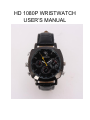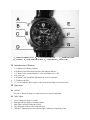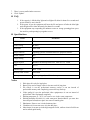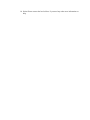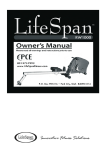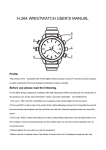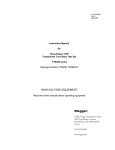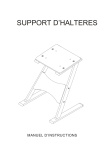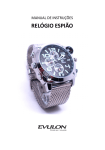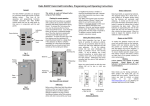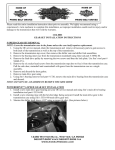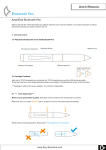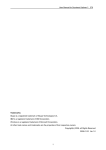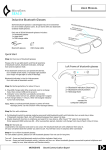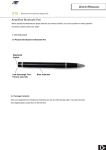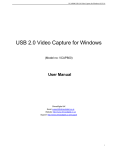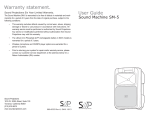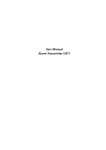Download hd 1080p wristwatch user`s manual
Transcript
HD 1080P WRISTWATCH USER’S MANUAL l Profile This product is the first wristwatch with FULL HD 1080P digital function,camera function,PC Camera.It looks lovely,but a useful wristewatch.The lovely designed wristwatch is easy to operate. l Before use please read the following: u It’s the NEW Design waterproof wristwatch with High Resolution(1080P),when we started to design it,we consider the workarts of waterproof under 30meters.But because the construction of this product,it can not be used underwater more than 3 meters.It does a good job underwater within 3 meters and weatherproof. 1. The nut,A:MIC1 and the nut,B:MIC2 are microphone hole nut,the height of them are same. 2. The nut A,MIC1 is with a hole in the center of the nut(the following picture),it is for transmite the sound.If the environment permit,please use this nut.When you take the video,the equipment also can record the sound. 3. The nut,B:MIC2 is without the hole,but it is with a rubber fitting inside which can anti-water,When it is in the humidity or dust environment,please use this nut.But when you use this nut,the equipment can not record the sound. 4. 5. Please tighten the nuts when you use the equipment. Before use the nut,please check if the rubber is inside of the nut.If not,please change the new one. Picture1 l THE NUT STRUCTURE SHOWED AS FOLLOWING PICTURE: Picture2 A、TAKE PICTURE BUTTON B、AV OUT/USB INTERFACE C、OPERATION KEY D、CAMERA E、TIME OPERATION KEY F、AUDIO HOLE G、INDICATOR l Instroduction of Buttons 1. 2. 3. 4. 5. 6. 7. A : A Button is for takeing a picture B :B Button is the data transfer interface and recharge interface. C :C Button is the operation button, it is for on/off,pause,save a file. D :It is the lens. E :E Button is the Time Knob,Adjustment the time of wristwatch. F :F Button is the Mic. G : It is the Indicator. Bule Light for video mode,and red light is for picture mode. l Operation: l On/Off Press the C Button for about 4 seconds to turn on or turn off equipemtn. l Take Video: 1. 2. 3. 4. 5. Press C Button for about 2 seconds; Red light and blue light are burning together; Blue light is off after flashes three times; The equipment is taking video with audio now. Clike the C Button for two times,the blue light is burning to stop taking video. 6. Clike the C Button for one time,blue light flahes three times to take video. l Take a Picture 1. 2. 3. 4. 5. 6. Press C Button for about 2 seconds; Red light and blue light are burning together; Blue light is off after flashes three times; The equipment is taking video with audio now. Clike the C Button for two times,the blue light is burning to stop taking video. Clike the A Button to take one picture,the red light will flash one time after taking one picture. l Recharge 1. 2. Connect equipment to PC or charger by USB to recharge the equipment. During charging,the red light is burning,the red light will be off when it is full. l U Disc 1. 2. 3. 4. Turn Off the equipment; Connect it with PC by USB Cable; Open “my computure” You can find it is as the U disc now. l Webcam 1. 2. 3. 4. 5. Install the drive program in CD Turn On the equipment Connect it with PC by USB Cable Open :my computure You can find the sign of webcam. l Time Reset: This equipment provide two solutions to reset the time stamp on video. First Solution 1. Turn Off the equipment 2. Connect the equipment to PC by USB 3. Open “My Computure” 4. Open the U disc 5. Creat a file named time.txt 6. Input the new time as YYYY-MM-DD HH:MM:SS 7. Save it and turn off the file 8. Disconnect Second Solution 1. Change your PC time to the ones you want to show on video 2. Put the CD to CD-ROM of PC 3. Turn Off the equipment 4. Connect the equipment to PC by USB 5. Open the CD 6. Double-Click the files “WriteTime.exe “in CD 7. 8. There is a new small window on screen Click “Update” l FAQ 1. If the capacity is full,the blue light and red light will shine for about five seconds and power off after it stores the file. 2. If the power is low, the equipment will store the file and power off after the blue light and red light will be shine alternately for about five seconds. 3. If the equipment stop responding for unknown reason or wrong operating,please press the mode key and operating key together to reset. l Specifications Iterm Parameter VIDEO FORM AVI Video Coding M-JPEG Resolution 1920*1080 Player Software Operating systems or mainstream movie playback software Picture Format JPG Image Scaling 4:3 Suppot System Windows me/2000/xp/2003/vista;Mac os 10.4;Linux; VOL DC-5V Interface-type Mini Memory Card Format Nand flash Battery High-capacity polymer lithium battery USB Notice 1. Work place:It is only for legal place. 2. Battery:You need to charge it after it does not work for long time. 3. File safty:It is not the professional memory card,so it can not instead of professional memory card completely.you need to keep back-up. 4. Video quality:It is not the professinal video equipment,so it can not instead of professional Video Equipment completely. 5. Working tempreture: 0—45°C,it is better to use in the room tempreture. 6. Working humidity:20%-80%,it is with waterproof function.Before you enter into the waterproof status,do not put it into water or humidy place. 7. Illuminance: Please to use it in the luminous place. 8. Cleanliness:it is better not to use it in the dust place. 9. Other iterms:It can not use in the high magnetic fields , uniform electric field.It can not be striked,quick hardly. 10. Notice:Please contact the local selleres if you need any other more inforamtion or help.