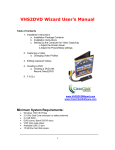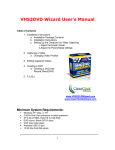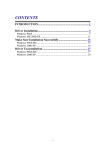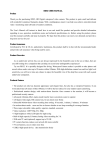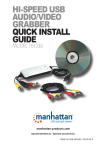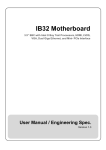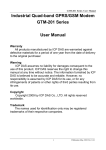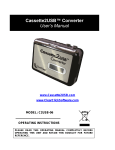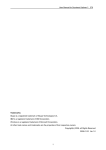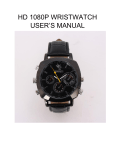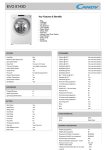Download USB 2.0 Video Capture for Windows
Transcript
VCAP800 USB 2.0 Video Capture for Windows OS V1.0 USB 2.0 Video Capture for Windows (Model no: VCAP800) User Manual ClimaxDigital UK Email: [email protected] Website: http://www.climaxdigital.co.uk Support: http://www.climaxdigital.co.uk/support 1 VCAP800 USB 2.0 Video Capture for Windows OS V1.0 1. Instroduction VCAP800 USB 2.0 video capture enables you to convert video+audio from your old VHS, V8, Hi8, camcorder, video recorder, DVD player or Satellite TV receiver to DVD/VCD. Using the software VHS2DVD, you can edit your newly captured video file, add titles, music etc before burning it to DVD/VCD. With unique “push to start, push to stop” button, you can easily capture the video clips you’d like to save. Simply press the button on VCAP800 to start recording, then press it again to stop recording. The captured video clips will be automatically saved on your hard drive. Features • • • • • • • • • Easy to use, push to start push to stop capture button USB 2.0 PnP Interface Real-Time MPEG 4/2/1 encoding Burn edited files onto DVD, VCD, SVCD... Capture video source from VHS, V8, Hi8... Burn your own DVD/VCD USB audio support, one USB cable to your PC, particularly useful for notebook without Line in port Support composite AV (yellow, red, white) and S-video input. User friendly interface. Specification • • • • • • • USB 2.0 PnP Interface, USB video/audio transfer Automatic NTSC/PAL detection Push to Start/Push to Stop button Capture the Video directly into MPEG 1/2/4 Format Capture Video Source from VHS, V8, Hi8 etc. Support Still Image Capture in JPEG or BMP format Video resolution-NTSC 720*480@30 FPS -PAL 720*576@25 FPS • • External video input: Composite and S-Video MPEG Encoder/ *MPEG Editor /*Burn DVD Applications: • Internet video meeting • Video phone • Video-audio animation transcribing and editing • Make VCD, DVD and Website • Enterprise bulletin and advertisement System requirement • • • • • • Intel Pentium4 2.4G CPU or above. 512MB RAM or above One free high speed USB2.0 port VGA card supports DirectX9.0 CD-ROM (for installation) At least 1GB free HDD. 300MB HD space for driver and application. It needs 600MB to 3GB for one hour’s recording • Windows XP, Vista or Windows 7 2 VCAP800 USB 2.0 Video Capture for Windows OS V1.0 What’s in the box • • • VCAP800 USB 2.0 Video Capture AV cable 3-3 Software/driver CD 2. Quick Start Guide Step 1: Insert the CD-ROM to install the drivers and application software. Step 2: Connect ClimaxDigital USB 2.0 Video Capture to your analog video source and then to a free USB 2.0 port on your computer. Step 3: Launch VHS2DVD software to capture video and audio onto your computer. Step 4: Edit the captured video files with VHS2DVD software. Step 5: Transfer the captured video to your iPod, PSP or upload the captured videos directly to YouTube. You can also burn the edited video to DVD as well. 3. Connection Guide 3.1 VCAP800 USB 2.0 Video Capture Connection Diagram Important • Please make sure you connect the VCAP800 USB video capture to the OUTPUT port of your video source device. USB video capture does NOT workwith the video input port on your video source device. • If the video OUTPUT port on your video source is svideo female, then you need to get S-VHS (S-Video) extension lead (male to male). If the video OUTPUT port on your video source device is composite AV (Yellow, red, white) female, then you need to use the included RGB to RGB lead (male to male). If your video port is SCART, then you will need SCART to RGB convertor or cable. • Please be advised that you ONLY need one of the following connections 1)Composite AV (yellow, red, white)+audio 2)Svideo +audio Please do NOT connect AV and Svideo at the same time. You only need one of them. 3.2 Composite-Video Connect the yellow composite video input to the corresponding output of your video source. Also connect the RCA audio inputs with the audio outputs of the source device. You need to use the included composite AV cable. 3 VCAP800 USB 2.0 Video Capture for Windows OS V1.0 3.3 S-Video (S-VHS) Connect the S-Video (S-VHS) input to the corresponding output of your video source. Also connect the RCA audio inputs with the audio outputs of the source. You need to use S-Video Cable (not included) and the included Red/White audio cable. 3.4 SCART and Composite AV Connect the SCART to composite AV adaptor to the SCART output of your video source. And then connect the USB 2.0 video capture to the SCART to composite AV adaptor via the included Composite AV cable (Yellow, Red, White cable) IMPORTANT! 4 VCAP800 USB 2.0 Video Capture for Windows OS V1.0 Most of the SCART to RCA leads on the market works by submitting a signal from RCA to SCART. It is not good for the USB video capture. You need to make sure that the lead is “SCART OUT” i.e. signal goes from SCART to RCA. If you have a switchable SCART to 3 X phono or switchable SCART to phono adaptor, please make sure the cable or the adaptor is switched to output composite AV signal. 3.5 SCART and S-Video Connect the SCART to S-Video adaptor to the SCART output of your video source. And then connect the USB 2.0 video capture to the SCART to S-Video adaptor via S-Video cable (not included) IMPORTANT! Most of the SCART to S-Video leads on the market works by submitting a signal from S-Video to SCART. It is not good for the USB video capture. You need to make sure that the lead is “SCART OUT” i.e. signal goes from SCART to S-Video. If you have a switchable SCART to S-Video or switchable SCART to S-Video adaptor, please make sure the cable or the adaptor is switched to output S-Video signal. 5 VCAP800 USB 2.0 Video Capture for Windows OS V1.0 3.6 How to connect to game consoles? (Wii/PS3/Xbox 360) In addition to the cables/adaptors mentioned above, you also need • 2 X Composite AV leads • 3 X Female to female phono splitters (used for each phono lead that comes from the game console) You need to take the steps below to get it connected 1) Connect the Y splitters to the lead from your gaming console 2) Connect 1st composite AV lead (Yellow, Red, White) from the splitters to the TV 3) Connect 2nd composite AV lead (Yellow, Red, White) from the splitters to the USB 2.0 video capture 4) Set your game consoles to output STANARD composite AV signal since this USB 2.0 video capture does NOT support HD. 4. Driver and Application Installation Step1: (for Windows XP)OS will remind a new hardware-- “New Hardware Device” was found. Please choose “Cancel”. If you user Windows Vista/Windows 7, windows will try to find and install the driver. 6 VCAP800 USB 2.0 Video Capture for Windows OS V1.0 Step2: When CD is inserted, OS will guide you to the setup automatically. Click “Driver Install” or run Windows\Drive\Setup.exe, Step3: Click “next” to continue installation Step4:Click “Install” to continue installation driver 7 VCAP800 USB 2.0 Video Capture for Windows OS V1.0 Step5: Click “Finish” to completely install the Driver Software Install Honestech VHS to DVD Editing Software. Step 14:Click “Install VHS to DVD” or run “Windows\VHS2DVD\Setup.exe” to install edit software, Choose your favor ate language . 8 VCAP800 USB 2.0 Video Capture for Windows OS V1.0 Step 15: Click “next” to continue installation Step 16: Click “I accept the terms of license agreement”, then click ”next” to continue installation. 9 VCAP800 USB 2.0 Video Capture for Windows OS V1.0 Step17: Software will be installed in the C disk. Step18: Select Program Folder 10 VCAP800 USB 2.0 Video Capture for Windows OS V1.0 Step19: Click” install” to continue installation. CCC Step20: Click” Finish”, then the software installation is finished. 11 VCAP800 USB 2.0 Video Capture for Windows OS V1.0 Step20: Icon on your desktop Step18: When all finished, please check on open the control panel, select properties”, select “System”, select ”system “Device Manager”, you can see four new device drivers installed. 12 VCAP800 USB 2.0 Video Capture for Windows OS V1.0 IGrabber Device IGrabber Audio Device Step19: VHS 2 DVD Capture Application How to use VHS to DVD 3.0, you can get online help by pressing the question mark “?” 20. Setting within VHS2DVD 13 VCAP800 USB 2.0 Video Capture for Windows OS V1.0 1)Video device: IGrabber device 2)Audio device: IGrabber device or USB EMP audio device 3)Format: you can choose DVD or long DVD or other formats 4)Video Type: PAL 5)Quality: Best 6)Split size: please choose the one that match the DVD disck you use 7)connection setting: VHS2DVD--->options-->video device setting-->input source-->choose "composite" if you use yellow, red, white cable. Choose Svideo if you use Svideo cable. 8)The Video source must be set to either 'Composite' or 'Svideo' depending on which connector you are using (the yellow phono connector is Composite and the black mini-DIN connector is s-video) 5. Frequently Asked Questions Question: I am unable to connect the USB 2.0 Video Capture to my VCR / camcorder / DVD player – what can I do? Answer: When you buy a VCR, camcorder or DVD player you are usually supplied with an ‘RGB lead’. This lead has three yellow, red and white connectors at each end, or alternatively it may have these connectors at one end and a Scart jack at the other end. Question: If you have a 'mono' camcorder, when you connect it up you may get no audio whatsoever. Must I have a stereo camcorder? Answer: The USB 2.0 Video Capture can work with a 'mono' camcorder. Question: Can you see what you are recording? Answer: yes, A small window is found at the top of the screen to show what you are recording. Question: If my Video is e.g. 180mins long, will it take this long to transfer via the USB 2.0 Video Capture? Answer: Yes Question: Can the USB 2.0 Video Capture be used to record videos from other devices such as a Sky box or straight from a television, or anything along those lines? Answer: Yes it can. As long as the device you wish to record from has the relevant outputs required (Red, White and Yellow phono video lead). These must be outputs and not inputs otherwise it will not work. Please check the device’s manual first to see whether your device has the outputs needed. Question: Can I copy original movies onto my computer using the USB 2.0 Video Capture? Answer: No, this is illegal. It is piracy to copy a film and then sell or lend it to another person without permission to do so. Question: Will the videos I record onto my computer take up much space? Answer: Yes they will. Video files are large files. You can choose the quality of the video to save space on your computer. The lower quality for the smaller file. Question: How long will it take to record? Answer: This is a real time capture device therefore it will take 3 hours to record a 3 hour tape. 14 VCAP800 USB 2.0 Video Capture for Windows OS V1.0 Question: How many hours of video tape will produce 1GB of digital data. Answer: The space depends on which format and which size you choose. For example: in AVI format there is no compression of data, and therefore it produces about 1GB for 10 minutes recording. However it only uses around 200MB if using MPEG format, and only about 30MB if using WMV format. Question: Is the USB 2.0 Video Capture compatible with the old style video 8mm camcorders? Answer: Yes it is. You will have to by a connection lead. You may require an RGB lead. Question: How to fix the audio driver problem for Windows 7? How to fix the audio driver error (code 10) for Windows 7? How to fix the problem if there is a yellow mark beside the audio driver? Answer: please the steps below to get it fixed. • Plug in USB 2.0 video capture • In Device Manager under `Sound, video and game controllers" does it state "USB EMP Audio Driver"? If so, it needs to be changed to "USB Audio Device" • Right click `USB EMP Audio Driver' then `Update Driver Software' • Click on `Browse my computer for driver software' • Then 'let me pick from a list .......' • Tick `show compatible hardware'. This should give you two driver options, Window's own `USB Audio Device' and the `USB EMP Audio Device' driver. • Select the `USB Audio Device'. • Reboot the pc. Thank you for your purchase. We appreciate your business. Please contact us should you have any questions or comments ClimaxDigital UK Email: [email protected] Website: http://www.climaxdigital.co.uk 15