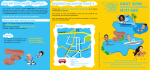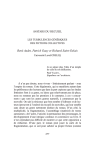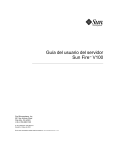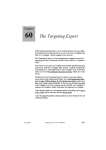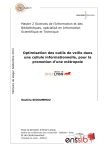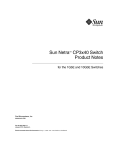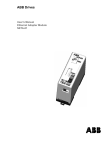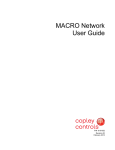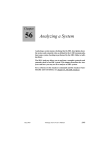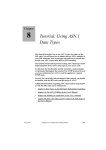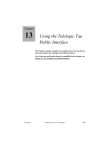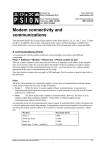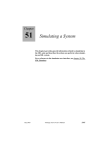Download 10 Tutorial: Threaded Integration
Transcript
Chapter 10 Tutorial: Threaded Integration The Threaded Integration model provides a powerful template for integrating generated C code with an operating system. In this tutorial, you will practice building applications using this model. You will get hands-on experience by building the SDL system “Mobile”, which is an implementation of a small GSM system. This tutorial requires basic knowledge of the SDL suite editors, the Organizer and the Targeting Expert. Brief knowledge of SDL and integration with operating systems will also help your understanding. Before working with this tutorial, it is recommended that you read through chapter 65, Integration with Operating Systems. To get the most out of this tutorial, read the entire chapter. As you progress, perform the exercises on your computer as described. July 2003 Telelogic Tau 4.5 SDL Suite Getting Started gs-s1 343 Chapter 10 Tutorial: Threaded Integration Introduction The purpose of this tutorial is to make you familiar with the Threaded Integration model. After reading the tutorial, you should have a basic understanding of how to build a “threaded” executable and how to integrate it with external code. This tutorial is designed as a guided tour through the build tools in the SDL suite. You will get acquainted with the Deployment Editor and the Targeting Expert. Note: Platform differences This tutorial, and the others that are possible to run on both the Solaris and Windows platforms, are described in a way common to both platforms. In case there are differences between the platforms, this is indicated by texts like “on Solaris”, “Windows only”, etc. When such platform indicators are found, please pay attention only to the instructions for the platform you are running on. Normally, screen shots will only be shown for one of the platforms, provided they contain the same information for both platforms. This means that the layout and appearance of screen shots may differ slightly from what you see when running the SDL suite in your environment. Only if a screen shot differs in an important aspect between the platforms will two separate screen shots be shown. Prerequisites Windows • C compiler • Resource compiler Solaris 344 gs-s1 • C compiler • Motif (Library for GUI widgets) version 1.2 or later Telelogic Tau 4.5 SDL Suite Getting Started July 2003 Description of Example System Description of Example System The SDL System Functional Description The example system is a model of a GSM system. The implementation is restricted to the high-level layers of the GSM standard. The following functionality is implemented: • User PIN code verification (PIN code is one digit only) • Tracking of mobile phones through VLR and HLR databases • Freedom of movement for mobile phones by base station switching • Control of the IMEI code of a mobile phone • Billing service to keep track of elapsed time and cost for phone calls Implementation Description The system is implemented in a modular way. Each functional entity is implemented as a block type. The block types are organized in a package, called “GSM”. The SDL system uses the GSM package and instantiates its block types. The “Mobile” system has four MobileStation block instances, four BaseTransceiverStation block instances and two MobileSwitchingCenter block instances. The MobileStation instances are named as mobile phone owners. The names are Marie, John, ParisPizza and LyonPizza. The BaseTransceiverStation instances are named Lyon11, Lyon12, Paris11 and Paris12, indicating their location. The Target Application Deployment The Mobile system is partitioned into five executable files. Each MobileStation block instance is built as an executable and the remaining block instances (Proxy, BaseTranscieverStation, BaseStationController, MobileSwitchingCenter and Database) execute together in one executable. July 2003 Telelogic Tau 4.5 SDL Suite Getting Started gs-s1 345 Chapter 10 Tutorial: Threaded Integration The Graphical User Interface A graphical user interface (GUI) is provided for the MobileStation block. It is delivered as C source code to be compiled and linked when building each of the four mobile phone executable files. The interface resembles that of a typical mobile phone. A simple menu system, containing a phone book and a billing report, is provided. The user can switch base station from the option menu in the bottom of the window. The GUI is shown in Figure 212. Figure 212: The Mobile Phone GUI TCP/IP Communication The executable files of the target application communicate by sending signals via TCP/IP. The communication is handled by the SDL suite TCP/IP communication module, which is delivered as C source code. It is compiled and linked into each of the executables. To be able to locate the receiver of a signal, the TCP/IP module needs the host name and TCP port number of the receiving executable. This information must be supplied through a routing function, which is manually implemented in C. The mobile system is delivered with default routing functions. This will enable you to run all executables on your computer without giving any routing information manually. Figure 213 shows a UML component diagram of the executable files in the deployed mobile system. Each executable file sets up a TCP/IP server, listening on a specific TCP port number. This number is used by re- 346 gs-s1 Telelogic Tau 4.5 SDL Suite Getting Started July 2003 Description of Example System mote executables for addressing SDL signals. The TCP/IP server is illustrated by the interface on each component. The dashed arrows indicate a flow of signals from one component to another. Figure 213: A Component Diagram Showing the Deployed Mobile System July 2003 Telelogic Tau 4.5 SDL Suite Getting Started gs-s1 347 Chapter 10 Tutorial: Threaded Integration Preparations Copy the Example System In order to allow experimentation, you should copy the example system from the SDL suite installation into a working directory of your preference: UNIX Copy all files from the directory $telelogic/sdt/examples/mobile to a working directory, e.g. ~/mobile. Windows Copy all files from the directory C:\Telelogic\SDL_TTCN_Suite4.5\sdt\examples\mobile to a working directory, e.g. C:\Telelogic\SDL_TTCN_Suite4.5\work\mobile. Open the System Open the system file Mobile.sdt from the Organizer. 348 gs-s1 Telelogic Tau 4.5 SDL Suite Getting Started July 2003 Drawing a Deployment Diagram Drawing a Deployment Diagram In order to build a threaded executable, you must supply information about the threads of the application. For each thread, you must specify which SDL instance sets that should run inside it. Finally, you may want to partition your SDL system into several executable files. This information is modeled using Deployment Diagrams. These are edited using the Deployment Editor. The Deployment Diagram provides a way to model deployment of SDL systems independently of the target platform. What You Will Learn • • To start the Deployment Editor To deploy an SDL system onto executable files and threads Starting the Deployment Editor • Double-click the deployment symbol “network_depl” in the Organizer. The Deployment Editor is launched with the selected diagram. Deploying an SDL System The Deployment Diagram features: July 2003 • Partitioning of SDL systems • Organization of SDL instance sets within executable files • Organization of SDL instance sets within threads (Threaded Integration only) Telelogic Tau 4.5 SDL Suite Getting Started gs-s1 349 Chapter 10 Tutorial: Threaded Integration A deployment diagram has five symbols: the node, the component, the thread, the object and the comment symbols. Each symbol is described in Table 1. Table 1 Deployment Diagram Symbols Symbol Name Description Node A computational resource, i.e. a computer Component An executable file which contains SDL instance sets Thread A point of execution. The symbol is used for threaded integrations only Object An SDL instance set, i.e. a system, block or process instance set The symbols are connected using compositions. When a symbol is selected in a diagram, a handle is shown at its bottom. Click the handle to create a composition link. Click the symbol you wish to connect to. The name of each symbol can be edited from the diagram area. Some of the symbols contain additional information, which is edited from the Symbol Details dialog box. The network_depl deployment diagram is shown in Figure 214. 350 gs-s1 Telelogic Tau 4.5 SDL Suite Getting Started July 2003 Drawing a Deployment Diagram Figure 214: The network_depl Deployment Diagram The diagram shows five components, each representing an executable file. All components are attached to one node. Each component has one or many threads. Each thread has one or many objects attached to it, reflecting the SDL instance sets that execute inside it. For instance, the “JohnMS” component contains one thread, “T”. The thread has one object attached to it, called “JohnMS”. The object reflects an SDL instance set in the network SDL system. Look at the Organizer window and compare the block instance sets shown in the system with the objects in the deployment diagram. The Symbol Details Dialog Box The dialog box is opened in one of the following ways: • July 2003 Double-click a diagram symbol Telelogic Tau 4.5 SDL Suite Getting Started gs-s1 351 Chapter 10 • Tutorial: Threaded Integration Right-click a diagram symbol. Select Symbol Details... in the popup menu. Component Double-click the component named “John”. The symbol details dialog box will appear. The dialog box is shown in Figure 215. Figure 215: The Symbol Details dialog box for Component “John” The integration model can be selected from a drop-down list in the dialog box. The selected integration model controls the code generation parameters for the executable file that is generated from the component. Three integration models can be selected: Light, Threaded and Tight. For the “John” component, the selected integration model is “Threaded”. The information filled in the other text boxes is not used for code generation. Thread Click the thread symbol “T”. The dialog box will change its content to reflect that of the thread. The new appearance of the dialog box is shown in Figure 216. Figure 216: The Symbol Details Dialog Box for Thread “T” For a thread, four parameters can be set for performance-tuning of the generated executable: 352 gs-s1 Telelogic Tau 4.5 SDL Suite Getting Started July 2003 Drawing a Deployment Diagram • Stack Size • Thread Priority • Queue Size • Max Signal Size The values of these parameters are specific to the target operating system. If no values are given, default values are used. All threads in the network_depl deployment diagram use default values. Object Click the object symbol “JohnMS”. The dialog box will change its content to reflect that of the object. The new appearance of the dialog box is shown in Figure 217. Figure 217: The Symbol Details Dialog Box for Object “JohnMS” For an object, two parameters are mandatory to fill in: • Stereotype • Qualifier The stereotype is the type of SDL instance set. The possible values are “system”, “block” and “process”. “JohnMS” is a block, which is reflected in the stereotype text box. The qualifier is used to identify the SDL instance set. Locate the “JohnMS” block in the Organizer window. The block instance set is located directly under the “network” system. This renders the qualifier “network/johnMS”. The network_depl diagram is complete. The next step is to build executable files from the diagram. July 2003 Telelogic Tau 4.5 SDL Suite Getting Started gs-s1 353 Chapter 10 Tutorial: Threaded Integration More information on the Deployment Editor is available in chapter 41, The Deployment Editor, in the User’s Manual. Using the Targeting Expert What You Will Learn • • • • To start the Targeting Expert To build executable files from a deployment description To configure C code generation from the Targeting Expert GUI To configure your compiler and linker from the Targeting Expert GUI Starting the Targeting Expert The deployment diagram should be used as input to the Targeting Expert. Right-click the network_depl diagram symbol in the Organizer and select Targeting Expert from the pop-up menu. The deployment diagram will be analyzed. If any errors are found, the Organizer Log pops up and shows an error message. You can locate the error in the deployment diagram by clicking on the “Show error” button in the Organizer Log toolbar. The Targeting Expert is launched. Selecting Target Platform The initial appearance of the Targeting Expert window is shown in Figure 218. 354 gs-s1 Telelogic Tau 4.5 SDL Suite Getting Started July 2003 Using the Targeting Expert Figure 218: The Targeting Expert When First Opened The left part of the window, called Partitioning Diagram Model, shows a filtered view of the deployment diagram. The nodes and components are represented. For each component, do the following: 1. Select the component in the Partitioning Diagram Model window. 2. Click the drop-down list containing “SELECT INTEGRATION”. A menu with available integrations is opened. As the component has “Threaded” as integration (selected in the Deployment diagram), this is the only available selection. 3. Select the platform in the sub-menu. July 2003 – :LQGRZV Select Win32 Threaded (CAdvanced) – 6RODULV Select Solaris Threaded (CAdvanced) Telelogic Tau 4.5 SDL Suite Getting Started gs-s1 355 Chapter 10 Tutorial: Threaded Integration 4. A dialog-box will pop up, asking if the SDL system should be automatically generated. Click Yes. The Targeting Expert window now looks as in Figure 219. Figure 219: Components with Selected Integration Models Configuring C Code Generation The Targeting Expert GUI for C code generation has four tabs. These are SDL to C Compiler, Communication, Environment Header File and Execution. All these tabs contain widgets for configuring the code generation for an executable. Each of the executable files that will be built have communication through external code. All executables use the TCP/IP communication module and the mobile phone executables (John, Marie, ParisPizza and LyonPizza) use a GUI. The external code is connected to the SDL system through environment functions. The generation of environment functions must be configured manually. 356 gs-s1 Telelogic Tau 4.5 SDL Suite Getting Started July 2003 Using the Targeting Expert The Targeting Expert features a wizard for easy configuration of the TCP/IP module. When activating the wizard, all the necessary environment functions will be generated by default. The TCP/IP wizard dialog box is shown in Figure 220. Figure 220: The TCP/IP Wizard The TCP/IP module needs routing information to send signals to the correct recipient. A C header file with the routing function declaration must be included. The routing function definition must be given in a C source file. The TCP port number for incoming signals must also be given. This number is used by routing functions in remote executables sending signals to this executable. For each of the components, do the following: 1. Click the name of the integration in the left sub-window. – :LQGRZV Click Win32 Threaded – 6RODULV Click Solaris Threaded 2. Select the Communication tab. 3. Click in the TCP/IP check box in the Signal Sending group. The TCP/IP Wizard is opened. 4. Click in the check box Include routing header file. 5. Click the file button to the right of the header file text box. A file selection dialog box is opened. July 2003 Telelogic Tau 4.5 SDL Suite Getting Started gs-s1 357 Chapter 10 Tutorial: Threaded Integration 6. Select the routing header file in your working directory. – If you build the John, Marie, ParisPizza or LyonPizza executable, select router.h. – If you build the Switch executable, select switchrouter.h. 7. Click Open. 8. Click the file button to the right of the source file text box. A file selection dialog box is opened. 9. Select the routing source file in your working directory. – If you build the John, Marie, ParisPizza or LyonPizza executable, select router.c. – If you build the Switch executable, select switchrouter.c. 10. Click Open. 11. Enter the server port number of the executable you are building. Enter a port number according to Table 2. Table 2 TCP Server Port Numbers for the Executables Executable TCP Port Number Marie 4949 John 5959 ParisPizza 7979 LyonPizza 8989 Switch 6969 12. Click OK in the TCP/IP wizard dialog box. The code generation configuration is now finished. 358 gs-s1 Telelogic Tau 4.5 SDL Suite Getting Started July 2003 Using the Targeting Expert Compiling and Linking The Targeting Expert Compiler/Linker/Make section contains six tabs: Compiler, Source Files, Additional Compiler, Linker, Library Manager and Make. The section is shown in Figure 221. Figure 221: The Targeting Expert Compiler/Linker/Make Section July 2003 Telelogic Tau 4.5 SDL Suite Getting Started gs-s1 359 Chapter 10 Tutorial: Threaded Integration Compiling and Linking the Switch Executable To configure the compilation and linking of the Switch executable, do the following: 1. Click Compiler/Linker/Make for Switch in the Partitioning diagram Model window. 2. In the Include text box, add -I../../../../../ After the addition, the text box will look as shown in Figure 222. Figure 222: The Include Text Box with an Additional -I flag 3. Click the Save button. 4. Click Target Library for Switch in the Partitioning diagram Model window. 5. In the Kernel tab, click in the following check boxes: – Show errors on stdout. Setting this option renders log messages if errors are encountered during execution. – Text trace. Setting this option renders textual traces on stdout during execution. 6. Click the Save button. 7. Click the Full Make button. The SDL system is analyzed, code is generated and a makefile is generated and executed. You will now have an executable file named switch. The file extension will be .exe on Windows and .sct on Solaris. Compiling and Linking the MobileStations To configure the compilation and linking of the MobileStation executables, do the following: 1. Click Compiler/Linker/Make for MobileStation in the Partitioning Diagram Model window. 2. In the Include text box, add -I<your working directory>, e.g. -I/home/mobile . After the addition, the text box will look as shown in Figure 222. 360 gs-s1 Telelogic Tau 4.5 SDL Suite Getting Started July 2003 Using the Targeting Expert 3. Add the following flags in the Library Flag text box: – -DXMAIN_NAME=SDL_Main – -DXEXTENV_INC=”<gui.h>” – -DMARIE, -DJOHN, -DPARISPIZZA or -DLYONPIZZA, depending on which executable you are configuring The XMAIN_NAME flag is used to rename the main function in the generated SDL system. A main function is provided in the GUI source code. The SDL main function, renamed SDL_Main, will be started in a thread from the new main function. XEXTENV_INC is a flag for using environment code together with the TCP/IP module. The gui.h file contains definitions of some macros in the generated environment file. 4. Click the Source Files tab. A list of the external files to compile is shown. 5. Click the Add button. A dialog box is shown. 6. Select gui.c in the working directory. Click Open. The file is added to the file list. 7. :LQGRZVRQO\: The GUI must be compiled using a resource compiler. – Click the Additional Compiler tab. – Enter rc in the Compiler Name text box. – Enter -l 0x41d %I -fo %o %s in the Options text box. – Add the file gui.rc to the list of files to compile by clicking the Add button and select gui.rc from your working directory. – Enter .res in the Object Extension text box. – Click on the Make tab. – Change from Microsoft nmake (using temporary response file) to Microsoft nmake in the Make tool drop down list. 8. Click the Linker tab. July 2003 Telelogic Tau 4.5 SDL Suite Getting Started gs-s1 361 Chapter 10 Tutorial: Threaded Integration 9. Enter the following in the Options text box: – :LQGRZV Change -subsystem:console to -subsystem:windows – 6RODULVAdd -lXm -lXt -lX11 between -lpthread and -L/usr/lib. 10. Click the Save button. 11. Click the Full Make button. The SDL system is analyzed, code is generated and a makefile is generated and executed. You will now have an executable file. The file extension will be .exe on Windows and .sct on Solaris. The Target System The generated executable files are located in a directory structure created by the Targeting Expert. The Targeting Expert uses the target directory given in the Organizer as root. In the mobile system, target is given as target directory. The generated target directory structure is shown in Figure 223. Figure 223: The Generated Target Directory Structure The executable files are located in the platform-specific directories (Win32_threaded and Solaris_threaded, respectively). The object files are located in subdirectories of the platform directories. 362 gs-s1 Telelogic Tau 4.5 SDL Suite Getting Started July 2003 Running the System Running the System What You Will Learn • • To run the executable files generated from Targeting Expert Use the mobile system An Overview of the System Figure 224 shows the run-time architecture of a MobileStation executable. Figure 224: Run-time architecture of a MobileStation Executable The SDL system interacts with the outside world through its environment. The GUI message loop is run in a thread of execution of its own. The TCP/IP server thread executes the same way. The environment threads interact with the SDL system by inserting signals. This is done by calling the SDL kernel function SDL_Output. When a signal is sent from the SDL system to the environment, it is interpreted either as GUI feedback or is sent to an external receiver via TCP/IP. July 2003 Telelogic Tau 4.5 SDL Suite Getting Started gs-s1 363 Chapter 10 Tutorial: Threaded Integration Using the System Start the mobile system in the following order: 1. Start the Marie, John, ParisPizza and LyonPizza executables. A GUI will pop up for each of them. 2. Start the Switch executable. Switch will initialize the MobileStation executables by sending signals. You will see that the On buttons on the mobile phone windows become enabled. To make a call, do the following: 1. Click the On button on the MobileStations. You will be prompted to enter a PIN code. The correct PIN codes are shown in Table 3. Table 3 MobileStation PIN Codes Executable PIN Code Marie 1 John 2 ParisPizza 3 LyonPizza 4 2. Click OK. “PIN OK” will be displayed. You are now ready to make a call. 3. Click OK. The menu system of the GUI is activated. Select “Phone Book” by pressing the “<“ and “>” buttons and click OK. 4. Select a name from the list and click OK. If the receiving MobileStation is on, its display will show “Incoming Call”. 5. Click OK on the receiving MobileStation. A call is established. 6. Click OK on the calling party and the receiving party when you wish to finish the conversation. The system has more features not described in this manual. Experiment to discover its secrets! The tutorial is finished. To get more detailed information about the Threaded integration and the TCP/IP module, please read chapter 65, Integration with Operating Systems, in the User’s Manual. 364 gs-s1 Telelogic Tau 4.5 SDL Suite Getting Started July 2003