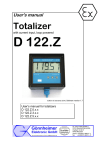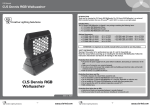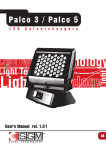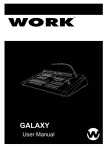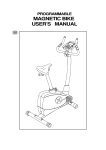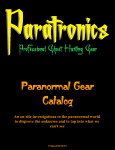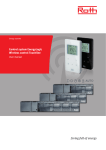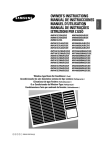Download User Manual v1.0
Transcript
User Manual 1 Thank you for purchasing our pen recorder. Please read this manual carefully and thoroughly before any attempt to operate this product and retain it for your future reference. Features . Low illumination, high resolution video and photo recording/taking . High speed recording and quick light response . Video Resolution:1280X720/640X480/352X288 selectable . Photo Resolution:1280X720 . Motion detection auto recording . Voice recording function . Web camera for online video chat . Flexible use as a removable disk . Built-in flash memory, 2G /4G /8G optional . Support AVI video format . Real time disply . Built-in Li rechargeable battery . Can connect the recorder to the battery charger to carry on the long time video recording Overview: Record/Stop Button LED Indicator Lens MIC Reset Hole USB Plug 2 Operation Guide 1. Charge the battery: The recorder has an internal, rechargeable battery. The battery can be charged by following ways: 1), By connecting to PC: 2). By battery charger During charging, the blue indicator will blink, when the battery’s power is full, the blue indicator keeps on. You may connect the recorder to the battery charger to carry on the long time video recording. 2. Power on and recording: Press and hold the Record/Stop button for about 3 seconds till the blue indicator turns on, after a while the green indicator will blink slowly, the recorder starts recording video & voice. 3. Video/Voice/Photo/Motion Detection mode switching: Every time you turn the recorder on, it will start Video Recording automatically, the green indicator blinkes slowly. Click the Record/Stop button once, will stop recording, the blue indicator keeps on (Video Record Standby Mode). Enter Voice Recording Mode: When the recorder is in Video Record Standby Mode (blue indicator is on), click the Record/Stop button 2 times quickly, the recorder will enter Voice Recording Mode, and start voice recording, the blue indicator will blink slowly. To quit the voice recording mode, just click the Record/Stop button once, the recorder will back to Video Record Standby Mode, the blue indicator keeps on. Enter Photo Mode: When the recorder is in Video Record Standby Mode (blue indicator is on), click the Record/Stop button 3 times quickly and continuously, the recorder will enter Photo Standby Mode, and the blue and green indicators will blink alternately . To quit the Photo mode, again click the Record/Stop button 3 times quickly and continuously, the recorder will back to Video Record Standby Mode, the blue indicator keeps on. Enter Motion Detection Mode: When the recorder is in Video Record Standby Mode (blue indicator is on), click the Record/Stop button 4 times quickly and continuously, the recorder will enter Motion Detection Mode, and the blue and green indicators will blink slowly. To quit the Motion Detection mode, again click the Record/Stop button 4 times quickly and continuously, the recorder will back to Video Record Standby Mode, the blue indicator keeps 3 on. 4. Video recording: In Video Record Standby Mode (blue indicator is on), Click the Record/Stop button once to start video recording, the green indicator blinkes slowly. During recording, click the Record/Stop button again, will stop recording, and start saving the recorded video data. After data saving finished, the blue indicator turns on and waiting next recording. If the continuous recording time is over 60 minutes, the recorder will save the current recording data, and then restart video recording automatically. Note: To obtain perfect video, please place the recorder under enough illumination. Keep the recorder toward the target, and at least 50cm from the target. 5. Photo taking: In Photo Standby Mode (blue and green indicators blink alternately), click the Record/Stop button once to take photo, the blue indicator blinkes rapidly, and two photos will be taken and saved each time. You may choose a satisfied picture from them. Note: To obtain clear picture, please keep the recorder static and not shake during photographing. 6. Motion detection auto recording: In Motion Detection Mode (blue and green indicators blink slowly), when the object is moving in front of lens, the recorder will start video recording automatically, blue and green indicators blink faster. When the object stop moving, after a few seconds, the recorder will stop recording and save video data. When the disk space is full, it will automatically cut the earliest recorded video file, so as to preserve the new recorded video file. Click the Record/Stop button once, will pause motion detecting, and the blue and green indicators will keep on. Suggestion: When use the motion detection function, for the purpose of long time monitor recording, you better to set the resolution to 640x480 or 352x288 to save the memory space (refer to the following instructions), and connect the recorder to battery charger to carry on the power supply. 7. Setting time: The recorder has the function of real-time display, the date and time will be shown on the the image. To set or correct the date and time, follow the steps: 1), Edit a text file, the format is “20090806153000” (First 4 digits for the year, following 2 digits for the month, 2 digits for the day, and others for hour, minute and second). 4 *A sample file “time.txt” is included in CD, you can use it to modify date and time directly. 2), Connect the recorder to computer, save the modified file to the root directory of the recorder memory.. 3), Disconnect the recorder from computer, turn the recorder on, the time will be set up automatically. 8. Setting video resolution: Three kinds of video resolution can be set according to the different needs: 1280x720, 640x480,352x288. 1), A sample file “framesize.txt” is included in CD, you can open it and change the digit for different video resolution: 0 for 1280x720; 1 for 640x480; 2 for 352x288; 2), Connect the recorder to computer, save the modified file to the root directory of the recorder memory. 4), Disconnect the recorder from computer, turn the recorder on, the new video resolution will be set up automatically. 9. Connecting to PC: . Connect the recorder to your computer: When the recorder is shut down, you can insert the recorder into the USB port of computer. After a while, a removable disk symbol will appear on the computer screen. The blue indicator will blink (charging battery), or keep on (battery power is full). Note: Please do not connect the recorder to your computer when the recorder is on working status.. . Function as a removable disk: When connect the recorder to PC, you can copy, move, or delete files stored in built-in memory. . Function as a PC camera: Connect the recorder with your computer, after the removable disks appeared on the screen, press and hold the Record/Stop button for 3 seconds, the removable disks will disappear, after a while, the USB video device will appear on screen, now you can use the recorder as a PC camera. 10. Auto power off function: The recorder will shut down automatically in following three conditions: 5 . The battery’s power is low. At this time, the blue indicator will blink for seconds, and then the recorder will save data and shut down automatically . . The memory is full. At this time, the blue and green indicators will blink for seconds, and then the recorder will save data and shut down automatically. . If no operation for 5 minutes in Standby Mode, the recorder will shut down to save power. 11. Turn off the recorder: When the recorder is working or stand-by, press and hold the Record/Stop button down for about 3 seconds, the recorder will shutt down. 12. Reset function: In case of system broken down or hung up, please reset the recorder. There is a small Reset hole on the pen, use a thin stick (e.g. toothpick) to press the Reset button inside the hole. Restart the recorder, it will work normally again. 13.Specifications: Dimension: Weight: View Angle: Minimum Illumination: Video Format: Resolution: Frame Rate: Photo Image Format: Voice Sampling: Operation System: USB Interface: Battery Charge: Store Temperature: 150mm×15mm×15mm(approx.) 45g(approx.) 62° 1 Lux AVI 1280×720/640x480/352x288 selectable ≥20fps JPG 1280x720 16bit 2000/XP/Vista USB 2.0 DC 5V -20°- 80° (Specifications are subject to minor change with upgrade and update. Please base on real object.) 14. Packing Contents: 1),Main Unit (1) 2),User Manual(1) 3),CD(1) 4),Battery Charger(1) 5),USB Cable(1) 6 Care and maintenance Your device is a product of superior design and craftsmanship and should be treated with care. The following suggestions will help you protect your warranty coverage. • Keep the device dry. Precipitation, humidity, and all types of liquids or moisture can contain minerals that will corrode electronic circuits. If your device does get wet, allow it to dry completely. • Do not use or store the device in dusty, dirty areas. Its moving parts and electronic components can be damaged. • Do not store the device in hot areas. High temperatures can shorten the life of electronic devices, damage batteries, and warp or melt certain plastics. • Do not store the device in cold areas. When the device returns to its normal temperature, moisture can form inside the device and damage electronic circuit boards. • Do not attempt to open the device. • Do not drop, knock, or shake the device. Rough handling can break internal circuit boards and fine mechanics. • Do not use harsh chemicals, cleaning solvents, or strong detergents to clean the device. *Please follow State’s law. Do not use the recorder illegally. 7