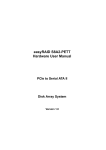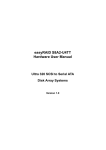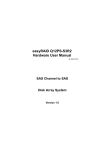Download Global-Net 2.0d Quick User Guide
Transcript
Global-Net 2.0d Quick User Guide easyRAID® • Global-Net 2.0d Quick User Guide 1 MAIN WINDOW .....................................................................................................................5 2 TOOLBAR ...................................................................................................................................5 3 4 5 2.1 ADD SYSTEM................................................................................................................5 2.2 REMOVE SYSTEM .........................................................................................................5 2.3 ALERT CONFIGURATION ..............................................................................................5 2.4 REMOTE MONITORING ................................................................................................6 2.5 EVEN LOG ....................................................................................................................6 2.6 EXIT ..............................................................................................................................6 MONITORING LIST ..............................................................................................................6 3.1 SYSTEM STATUS ...................................................................................................................6 3.2 MODEL NAME ........................................................................................................................6 3.3 IP ADDRESS .........................................................................................................................6 3.4 F (FAN STATUS)...................................................................................................................6 3.5 T (TEMPERATURE STATUS) ..................................................................................................7 3.6 P (POWER STATUS)..............................................................................................................7 3.7 MESSAGE ..............................................................................................................................7 QUICK REFERENCE ..............................................................................................................7 4.1 FIRST COLUMN .....................................................................................................................7 4.2 SECOND COLUMN .................................................................................................................7 4.3 THIRD COLUMN ....................................................................................................................7 4.4 FOURTH COLUMN ..................................................................................................................7 4.5 FIFTH COLUMN .....................................................................................................................8 4.6 SIXTH COLUMN .....................................................................................................................8 4.7 SEVENTH COLUMN ................................................................................................................8 SYSTEM MENU ........................................................................................................................8 5.1 ..................................................................................................................8 5.2 ..................................................................................................................8 www.easyRAID.com 2 easyRAID® • Global-Net 2.0d Quick User Guide 6 5.3 ..................................................................................................................8 5.4 ..................................................................................................................8 5.5 ..................................................................................................................9 5.6 ..................................................................................................................9 5.7 ..................................................................................................................9 5.8 ..................................................................................................................9 5.9 ..................................................................................................................9 OPERATIONS.........................................................................................................................10 6.1 ADD SYSTEM.......................................................................................................................10 6.2 ALERT CONFIGURATION ..................................................................................................... 11 6.2.1 E-mail ...................................................................................................................... 11 6.2.2 SNMP........................................................................................................................12 6.2.3 Others......................................................................................................................13 6.3 REMOTE MONITORING .......................................................................................................13 6.4 EVENT LOG .........................................................................................................................14 6.5 SYSTEM INFORMATION .......................................................................................................15 6.5.1 System Information ...........................................................................................15 6.5.2 Event Log ...............................................................................................................16 6.6 CONFIG SYSTEM .................................................................................................................17 6.6.1 Configuration ........................................................................................................17 6.6.2 Alert..........................................................................................................................18 6.6.3 Date Time...............................................................................................................19 6.7 CONFIG HOST .....................................................................................................................20 6.7.1 SCSI Model ............................................................................................................20 6.7.2 Fibre Channel Model...........................................................................................21 6.8 CONFIG ARRAY ...................................................................................................................22 6.8.1 Create an Array Group ......................................................................................22 6.8.2 Configure an existed Array Group ................................................................23 6.9 SETTING SLICE ...................................................................................................................24 6.10 LUN MAPPING ....................................................................................................................25 6.11 DISK TOOL ..........................................................................................................................26 www.easyRAID.com 3 easyRAID® • Global-Net 2.0d Quick User Guide 6.11.1 Disk List ..................................................................................................................26 6.11.2 Disk Self Test ........................................................................................................27 6.12 LUN MASKING ...................................................................................................................27 6.12.1 LUN Masking..........................................................................................................28 6.12.2 WWN ........................................................................................................................29 www.easyRAID.com 4 easyRAID® • Global-Net 2.0d Quick User Guide 1 Main Window 2 Toolbar 2.1 Add System Add a new Array Sub-System(s) to monitoring list. 2.2 Remove System Remove the selected Array Sub-System from the monitoring list. 2.3 Alert Configuration Including e-mail configuration, SNMP setting and windows LAN www.easyRAID.com 5 easyRAID® • Global-Net 2.0d Quick User Guide broadcasting 2.4 Remote Monitoring The function will be available on future version. 2.5 Even Log Global-Net operation log 2.6 Exit Exit the Global-Net program 3 Monitoring List 3.1 System Status 'O' means Array Sub-System is online, 'X' means Array Sub-System is offline. 3.2 Model Name The model name of the array system 3.3 IP Address The IP address of the array system 3.4 F (Fan Status) ‘O’ means OK, and ‘X’ means fail. If one fan failed, the signal will show ‘X’. www.easyRAID.com 6 easyRAID® • Global-Net 2.0d Quick User Guide 3.5 T (Temperature status) ‘O’ means OK, and ‘X’ means fail. If the temperature is over 50oC, the signal will show ‘X’. 3.6 P (Power status) ‘O’ means OK, and ‘X’ means fail. If the power module failed, the signal will show ‘X’. 3.7 Message System status display 4 Quick Reference 4.1 First Column The serial number 4.2 Second Column The temperature of the array system 4.3 Third Column +12V voltage value 4.4 Fourth Column +5V voltage value www.easyRAID.com 7 easyRAID® • Global-Net 2.0d Quick User Guide 4.5 Fifth Column +3.3V voltage value, if used 4.6 Sixth Column Fan 1 rpm 4.7 Seventh Column Fan 2 rpm 5 System Menu 5.1 Hardware information and the event log of the Controller 5.2 Login to Array Sub-System The default password is ‘0000’. The following functions only available after Login. 5.3 General setting of the Array Sub-System [Stripe Size setting, Write Buffer setting, Enable/Disable Beeper, Performance Adjusting, System time setting] 5.4 Host channel information and settings [SCSI ID/Fibre Hard Loop ID] www.easyRAID.com 8 easyRAID® • Global-Net 2.0d Quick User Guide 5.5 Array Group configuration [Create, Remove, Re-initial, Check] 5.6 Slice setting of the Array Groups 5.7 LUN mapping of hosts 5.8 Disk information [Disk List, DST] 5.9 LUN masking of each LUN Only available for Fibre Channel Models www.easyRAID.com 9 easyRAID® • Global-Net 2.0d Quick User Guide 6 Operations 6.1 Add System Global-Net will detect the array systems automatically and appear them on List. You could select one IP address and then click ‘Add’ to add into the monitoring list. Double-click the IP address or click ‘Setting’ for getting extra information of the IP configuration on the right part. You could also add the array system by typing IP address manually. www.easyRAID.com 10 easyRAID® • Global-Net 2.0d Quick User Guide 6.2 Alert Configuration 6.2.1 E-mail Send alert message to assigned E-mail address. Sender E-mail: Enter the e-mail address of the sender. SMTP Server: Enter the IP address or the domain name of the SMTP server. Adding E-mail address into the list by entering the E-mail address of receiver on the E-mail text field and 'Add'. After setup entire the configuration, click ‘Save’ button to save them. www.easyRAID.com 11 easyRAID® • Global-Net 2.0d Quick User Guide 6.2.2 SNMP SNMP Server: Enter the IP address of the NMS (Network Management System, ex. HP Open View or other software). www.easyRAID.com 12 easyRAID® • Global-Net 2.0d Quick User Guide 6.2.3 Others This function only works on the Windows platform. Make sure the "Messenger" service is enabled on the workstations, in order to receive the alert message via broadcast. 6.3 Remote Monitoring The IP where the Global-Net been installed. Enter port number and click ‘Start’ button to start the Remote Monitoring Service. (This function is currently not available, only for testing purpose) www.easyRAID.com 13 easyRAID® • Global-Net 2.0d Quick User Guide 6.4 Event Log This log records any user operation while Global-Net is loaded. Click ‘Clear’ button to clear the list. Or click ‘Save’ button to save current records as a *.txt file on hard disk. www.easyRAID.com 14 easyRAID® • Global-Net 2.0d Quick User Guide 6.5 System Information 6.5.1 System Information System Information: This list displays the general information of the system hardware. Click ‘Save’ button to save the info as a *.txt file. www.easyRAID.com 15 easyRAID® • Global-Net 2.0d Quick User Guide 6.5.2 Event Log List the controller event log dynamically. This log records any event occurs within the system. Click ‘Save’ button to save the list as *.txt file. www.easyRAID.com 16 easyRAID® • Global-Net 2.0d Quick User Guide 6.6 Config System 6.6.1 Configuration Stripe Size Configuration: Click on 'Save' to apply setting. It will reboot the system. Write Buffer Configuration Beeper Configuration: Enable or disable the beeper. Performance: Click the button and it will reboot the system. Note: The Performance function only works when the Array Group(s) exists. www.easyRAID.com 17 easyRAID® • Global-Net 2.0d Quick User Guide 6.6.2 Alert Enable or Disable the alerts www.easyRAID.com 18 easyRAID® • Global-Net 2.0d Quick User Guide 6.6.3 Date Time Only available on the controller with real time clock. The date and time displayed on the window are date and time of the Array Sub-System. www.easyRAID.com 19 easyRAID® • Global-Net 2.0d Quick User Guide 6.7 Config Host 6.7.1 SCSI Model www.easyRAID.com 20 easyRAID® • Global-Net 2.0d Quick User Guide 6.7.2 Fibre Channel Model To change the SCSI ID or Hard Loop ID, select new value of host channel 1 or host channel 2 and then click ‘Save’ button. www.easyRAID.com 21 easyRAID® • Global-Net 2.0d Quick User Guide 6.8 Config Array 6.8.1 Create an Array Group Step 1 -> Select RAID Level: Select a desired RAID level. Some of the RAID levels might not be able to select, when there are not enough free disks or the system just simply not support the particular RAID level. Step 2 -> Select Disk Numbers: According to selected RAID level, the required number of disks may vary. Step 3 -> Additional Options: Enable background initialization if necessary. Select the stripe size if there is no other Array Group www.easyRAID.com 22 easyRAID® • Global-Net 2.0d Quick User Guide been created. Note: Only the capacity of disks above 120GB could support the stripe size 512 or 1024. Step 4 -> Click ‘Create Array’ will reboot the system. 6.8.2 Configure an existed Array Group Step 4 -> Actions: Only Level5 and Level3 could use ‘ReInit’ and ‘Check’. Click ‘Erase Array’ will reboot the system. On-Line Expand: The option value depends on the spare disks of the array system. www.easyRAID.com 23 easyRAID® • Global-Net 2.0d Quick User Guide 6.9 Setting Slice By default, Slice 0 contains total capacity of the Array Group after an Array Group has been created. The Slice size can only be modifying in sequence. Press ENTER after each change of Slice size. If wish to delete the slice, enter '0' or '' and press ENTER. Click ‘Apply’ button to save the configuration and it will reboot the system, or click ‘Close’ button to ignore the configuration and close this window. 'Apply' will not be available if total Slice size is over the total capacity. www.easyRAID.com 24 easyRAID® • Global-Net 2.0d Quick User Guide 6.10 LUN Mapping The list on left shows the current LUN mapping. You could add new mapping by the box on right side. Select LUN and available Slice from the Array Group to add new mapping for the host channel. To delete a mapping, select the LUN mapping from the list and click the 'Delete' button. Click ‘Apply’ button to save the configuration and it will reboot the system, or click ‘Close’ button to ignore the configuration and close this window. www.easyRAID.com 25 easyRAID® • Global-Net 2.0d Quick User Guide 6.11 Disk Tool 6.11.1 Disk List ST: The percentage of Disk Self Test. DC: The percentage of Disk Clone. (This function is current not available.) www.easyRAID.com 26 easyRAID® • Global-Net 2.0d Quick User Guide 6.11.2 Disk Self Test Select a disk if wish to perform a single disk self testing. Note: Please refer to user manual for detail information regarding Disk Self Test. 6.12 LUN Masking Only available on Fibre Channel Model www.easyRAID.com 27 easyRAID® • Global-Net 2.0d Quick User Guide 6.12.1 LUN Masking Click the ‘Visible’ and ‘Masking’ buttons to setup the LUN masking. Click ‘Apply’ button to save the configuration and it will reboot the system, or click ‘Close’ button to ignore the configuration and close this window. www.easyRAID.com 28 easyRAID® • Global-Net 2.0d Quick User Guide 6.12.2 WWN Enter the WWN of the fibre HBA in the text field and then click ‘Set’ button. If you would like to remove the Fibre HBA from list, select the WWN and then click ‘Delete’ button. Click ‘Apply’ button to save the configuration and it will reboot the system, or click ‘Close’ button to ignore the configuration and close this window. www.easyRAID.com 29 easyRAID® • Global-Net 2.0d Quick User Guide For further information and the newest Global-Net version look at the easyRAID-Website: http://www.easyRAID.com www.easyRAID.com 30