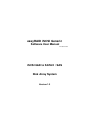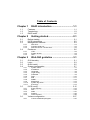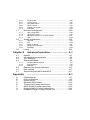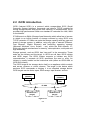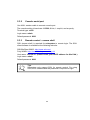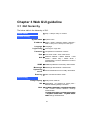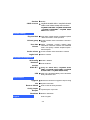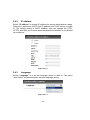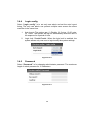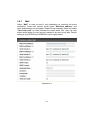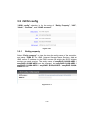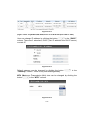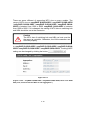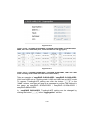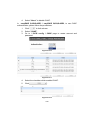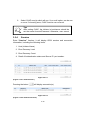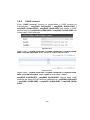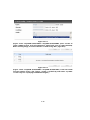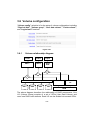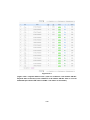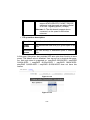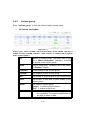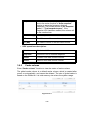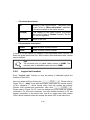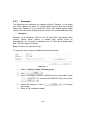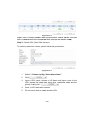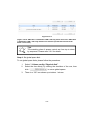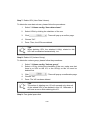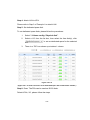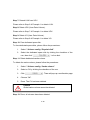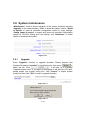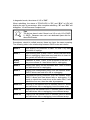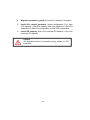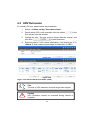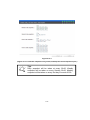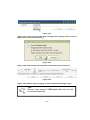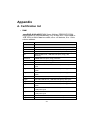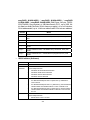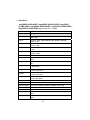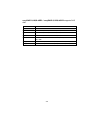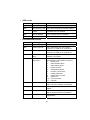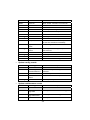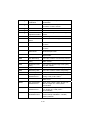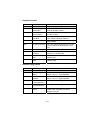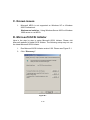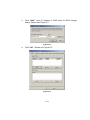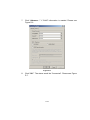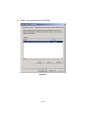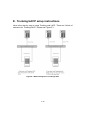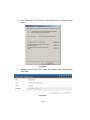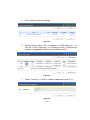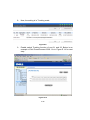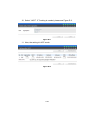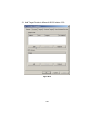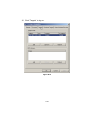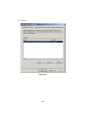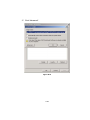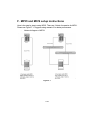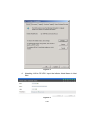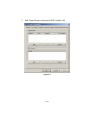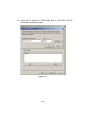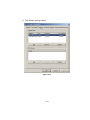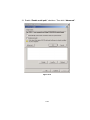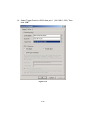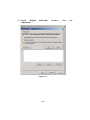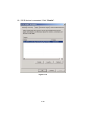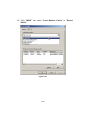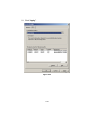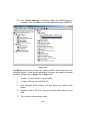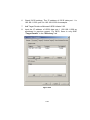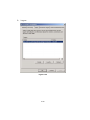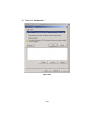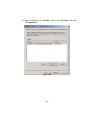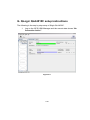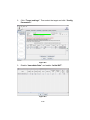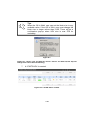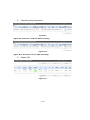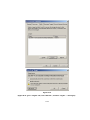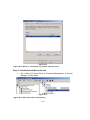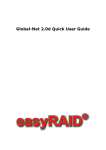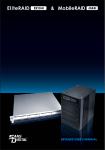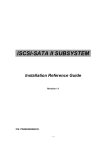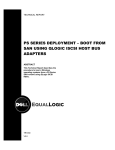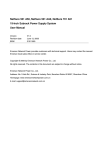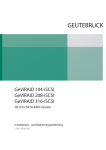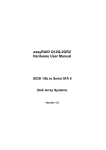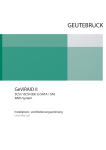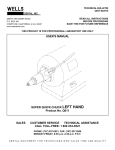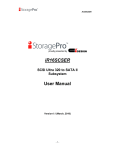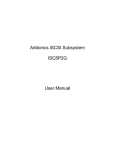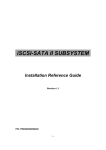Download Software User Manual easyRAID iSCSI
Transcript
easyRAID iSCSI Generic Software User Manual 42-30000-5108 iSCSI GbE to SATA II / SAS Disk Array System Version 1.3 iSCSI GbE to SATA II Disk Array System easyRAID Generic Software Manual Table of Contents Chapter 1 1.1 1.2 1.3 Features.............................................................................. 1-1 Terminology ........................................................................ 1-3 RAID levels ......................................................................... 1-6 Chapter 2 2.1 2.2 2.3 2.4 2.3.1 2.3.2 2.3.3 Web GUI ..................................................................................... 2-4 Console serial port...................................................................... 2-5 Remote control – secure shell .................................................... 2-5 Enclosure ............................................................................ 2-6 LCM ............................................................................................ 2-6 System buzzer ............................................................................ 2-8 LED ............................................................................................. 2-8 Chapter 3 3.1 3.2 3.3 3.4 3.6 Getting started......................................2-1 Before starting..................................................................... 2-1 iSCSI introduction ............................................................... 2-2 Management methods ........................................................ 2-4 2.4.1 2.4.2 2.4.3 3.5 RAID introduction ................................1-1 Web GUI guideline ...............................3-1 GUI hierarchy ...................................................................... 3-1 Login ................................................................................... 3-3 Quick install......................................................................... 3-5 System configuration........................................................... 3-7 3.4.1 3.4.2 3.4.3 3.4.4 3.4.5 3.4.6 3.4.7 3.4.8 3.4.9 3.4.10 3.4.11 3.5.1 3.5.2 3.5.3 3.5.4 3.5.5 3.6.1 System name.............................................................................. 3-7 IP address................................................................................... 3-8 Language .................................................................................... 3-8 Login config ................................................................................ 3-9 Password .................................................................................... 3-9 Date .......................................................................................... 3-10 Mail ........................................................................................... 3-11 SNMP........................................................................................ 3-12 Messenger ................................................................................ 3-13 System log server ..................................................................... 3-13 Event log ................................................................................... 3-14 iSCSI config ...................................................................... 3-15 Entity property........................................................................... 3-15 NIC ............................................................................................ 3-16 Node ......................................................................................... 3-21 Session ..................................................................................... 3-24 CHAP account .......................................................................... 3-25 Volume configuration ........................................................ 3-27 Volume relationship diagram .................................................... 3-27 3.7 3.8 3.9 3.6.2 3.6.3 3.6.4 3.6.5 3.6.6 3.6.7 3.7.1 3.7.2 3.7.3 3.7.4 3.8.1 3.8.2 3.8.3 3.8.4 3.8.5 Physical disk ..............................................................................3-28 Volume group ............................................................................3-32 User data volume ......................................................................3-33 Cache volume............................................................................3-35 Logical unit number ...................................................................3-36 Examples ...................................................................................3-38 Enclosure management..................................................... 3-49 SES configuration......................................................................3-50 Hardware monitor ......................................................................3-50 Hard drive S.M.A.R.T. function support ....................................3-51 UPS ...........................................................................................3-52 System maintenance ......................................................... 3-54 Upgrade .....................................................................................3-54 Info .............................................................................................3-55 Reset to default .........................................................................3-55 Config import & export...............................................................3-55 Shutdown...................................................................................3-56 Logout ............................................................................... 3-56 Chapter 4 4.1 4.2 4.3 4.4 4.5 4.6 4.7 Rebuild ................................................................................ 4-1 VG migration and expansion ............................................... 4-4 UDV Extension .................................................................... 4-7 Snapshot/Rollback............................................................... 4-8 4.4.1 4.4.2 4.4.3 Create snapshot volume .............................................................4-9 Auto snapshot............................................................................4-10 Rollback .....................................................................................4-12 Remote Copy remote replication ....................................... 4-13 Disk roaming...................................................................... 4-17 Support Microsoft MPIO and MC/S ................................... 4-17 Appendix A. B. C. D. E. F. G. H. Advanced operation ............................ 4-1 ............................................................... A-1 Certification list ................................................................... A-1 Event notifications .............................................................. A-6 Known issues ................................................................... A-12 Microsoft iSCSI Initiator .................................................... A-12 Trunking/LACP setup instructions .................................... A-18 MPIO and MC/S setup instructions................................... A-33 QLogic QLA4010C setup instructions............................... A-61 Installation Steps for Large Volume (TB).......................... A-67 Chapter 1 RAID introduction 1.1 Features Subsystem features: • RAID 6 ready. • Snapshot-on-the-box / rollback. • Remote Copy remote replication (easyRAID Q16Q-4GR3 only) • SATA II support with SATA I backward compatible. • N-way mirror. • On-line volume expansion and RAID level migration. • Global/dedicated cache configuration by volume. • S.M.A.R.T. enabled. • Support SES. • Disk roaming. • MPIO ready (initiator driver support needed). • MC/S ready (initiator driver support needed). • Support iSCSI header and data digest. • Support CHAP authentication. • Support Link Aggregation/Trunking. With proper configuration, subsystem can provide non-stop service with a high degree of fault tolerance by the use of RAID technology and advanced array management features. The subsystem features are slightly different between the backplane solution and cable solution. Subsystem connects to the host system in iSCSI interface. It can be configured to any RAID level. Subsystem provides reliable data protection for servers and the RAID 6 function ready. The RAID 6 function allows two HDD failures without any impact on the existing data. Data can be recovered from the remaining data and parity drives. Snapshot-on-the-box is a fully usable copy of a defined collection of data that contains an image of the data as it appeared at the point in time, which 1-1 means a point-in-time data replication. It provides consistent and instant copies of data volumes without any system downtime. Snapshot-on-the-box can keep up to 32 snapshots for all data volumes. Rollback feature is provided for restoring the previously-snapshot data easily while continuously using the volume for further data access. The data access is regular as usual including read/write without any impact to end users. The "on-thebox" terminology implies that it does not require any proprietary agents installed at host side. The snapshot is taken at target side and done by subsystem. It will not consume any host CPU time thus the server is dedicated to the specific or other application. The snapshot copies can be taken manually or by schedule every hour or every day, depends on the modification. Remote Copy service is to build a proprietary replication mechanism for created UDVs. It will copy the logical user volume data exactly to the remote place. The Remote Copy is built-in service without any host-based application for the data replication and it has easy configuration setup from management UIs. Subsystem is the most cost-effective array controller with completely integrated high-performance and data-protection capabilities which meet or exceed the highest industry standards, and the best data solution for small/medium business (SMB) users. Caution Snapshot / rollback features need 512MB RAM or more. Please refer to RAM certification list in Appendix A for more detail. 1-2 1.2 Terminology The document uses the following terms: RAID RAID is the abbreviation of “Redundant Array of Independent Disks”. There are different RAID levels with different degree of the data protection, data availability, performance to host environment. PD The Physical Disk belongs to the member disk of one specific volume group. VG Volume Group. A collection of removable media. One VG consists of a set of UDVs and owns one RAID level attribute. UDV User Data Volume. Each VG could be divided into several UDVs. The UDVs from one VG share the same RAID level, but may have different volume capacity. CV Cache Volume. Subsystem uses the on board memory as cache. All RAM (except for the part which is occupied by the controller) can be used as cache. User can divide the cache for one UDV or sharing among all UDVs. Each UDV will be associated with one CV for data transaction. Each CV could be assigned different cache memory size. LUN Logical Unit Number. A logical unit number (LUN) is an unique identifier used on a iSCSI connection which enables it to differentiate among separate devices (each of which is a logical unit). GUI Graphic User Interface. RAID width, RAID copy, RAID row (RAID cell in one row) RAID width, copy and row are used to describe one VG. E.g.: 1. One 4-disk RAID 0 volume: RAID width= 4; RAID copy=1; RAID row=1. 2. One 3-way mirroring volume: RAID width=1; RAID copy=3; RAID row=1. 1-3 3. One RAID 10 volume over 3 4-disk RAID 1 volume: RAID width=1; RAID copy=4; RAID row=3. WT Write-Through cache write policy. A caching technique in which the completion of a write request is not signaled until data is safely stored on non-volatile media. Each data is synchronized in both data cache and the accessed physical disks. WB Write-Back cache write policy. A caching technique in which the completion of a write request is signaled as soon as the data is in cache and actual writing to nonvolatile media occurs at a later time. It speeds up system write performance but needs to bear the risk where data may be inconsistent between data cache and the physical disks in one short time interval. RO Set the volume to be Read-Only. DS Dedicated Spare disks. The spare disks are only used by one specific VG. Others could not use these dedicated spare disks for any rebuilding purpose. GS Global Spare disks. GS is shared for rebuilding purpose. If some VGs need to use the global spare disks for rebuilding, they could get the spare disks out from the common spare disks pool for such requirement. DC Dedicated Cache. GC Global Cache. DG DeGraded mode. Not all of the array’s member disks are functioning, but the array is able to respond to application read and write requests to its virtual disks. S.M.A.R.T. Self-Monitoring Analysis and Reporting Technology. WWN World Wide Name. HBA Host Bus Adapter. MPIO Multi-Path Input/Output. MC/S Multiple Connections per Session 1-4 S.E.S SCSI Enclosure Services. NIC Network Interface Card. iSCSI Internet Small Computer Systems Interface. LACP Link Aggregation Control Protocol. MTU Maximum Transmission Unit. CHAP Challenge Handshake Authentication Protocol. An optional security mechanism to control access to an iSCSI storage system over the iSCSI data ports. iSNS Internet Storage Name Service. SAS Serial Attached SCSI. 1-5 1.3 RAID levels RAID 0 Disk striping. RAID 0 needs at least one hard drive. RAID 1 Disk mirroring over two disks. RAID 1 needs at least two hard drives. N-way mirror Extension to RAID 1 level. It has N copies of the disk. RAID 3 Striping with parity on the dedicated disk. RAID 3 needs at least three hard drives. RAID 5 Striping with interspersed parity over the member disks. RAID 3 needs at least three hard drives. RAID 6 2-dimensional parity protection over the member disks. RAID 6 needs at least four hard drives. RAID 0+1 Mirroring of the member RAID 0 volumes. RAID 0+1 needs at least four hard drives. RAID 10 Striping over the member RAID 1 volumes. RAID 10 needs at least four hard drives. RAID 30 Striping over the member RAID 3 volumes. RAID 30 needs at least six hard drives. RAID 50 Striping over the member RAID 5 volumes. RAID 50 needs at least six hard drives. RAID 60 Striping over the member RAID 6 volumes. RAID 60 needs at least eight hard drives. JBOD The abbreviation of “Just a Bunch Of Disks”. JBOD needs at least one hard drive. 1-6 Chapter 2 Getting started 2.1 Before starting Before starting, prepare the following items. 1. Check the “Certification list” in Appendix A to confirm the hardware setting is fully supported. 2. Read the latest release notes before upgrading. Release notes accompany with release firmware. 3. A server with a NIC or iSCSI HBA. 4. CAT 5e, or CAT 6 network cables for management port and iSCSI data ports. Recommend CAT 6 cables for best performance. 5. Prepare storage system configuration plan. 6. Management and iSCSI data ports network information. When using static IP, please prepare static IP addresses, subnet mask, and default gateway. 7. Gigabit LAN switches. (Recommended) or Gigabit LAN switches with VLAN/LCAP/Trunking functions. (Optional) 8. CHAP security information, including CHAP usernames and secrets. (Optional) 9. Setup the hardware connection before power up servers and subsystem. Connect console cable, management port cable, and iSCSI data port cables first. 2-1 2.2 iSCSI introduction iSCSI (Internet SCSI) is a protocol which encapsulates SCSI (Small Computer System Interface) commands and data in TCP/IP packets for linking storage devices with servers over common IP infrastructures. iSCSI provides high performance SANs over standard IP networks like LAN, WAN or the Internet. IP SANs are true SANs (Storage Area Networks) which allow few of servers to attach to an infinite number of storage volumes by using iSCSI over TCP/IP networks. IP SANs can scale the storage capacity with any type and brand of storage system. In addition, using any type of network (Ethernet, Fast Ethernet, Gigabit Ethernet) and combining operating systems (Microsoft Windows, Linux, Solaris, …etc.) within the SAN network. IPSANs also include mechanisms for security, data replication, multi-path and high availability. Storage protocol, such as iSCSI, has “two ends” in the connection. These ends are the initiator and the target. In iSCSI we call them iSCSI initiator and iSCSI target. The iSCSI initiator requests or initiates any iSCSI communication. It requests all SCSI operations like read or write. An initiator is usually located on the host/server side (either an iSCSI HBA or iSCSI SW initiator). The iSCSI target is the storage device itself or an appliance which controls and serves volumes or virtual volumes. The target is the device which performs SCSI commands or bridges it to an attached storage device. iSCSI targets can be disks, tapes, RAID arrays, tape libraries, and etc. Host 1 (initiator) NIC Host 2 (initiator) iSCSI HBA IP SAN iSCSI device 1 (target) iSCSI device 2 (target) Figure 2.2.1 2-2 The host side needs an iSCSI initiator. The initiator is a driver which handles the SCSI traffic over iSCSI. The initiator can be software or hardware (HBA). Please refer to the certification list of iSCSI HBA(s) in Appendix A. OS native initiators or other software initiators use the standard TCP/IP stack and Ethernet hardware, while iSCSI HBA(s) use their own iSCSI and TCP/IP stacks on board. Hardware iSCSI HBA(s) would provide its initiator tool. Please refer to the vendors’ HBA user manual. Microsoft, Linux and Mac provide software iSCSI initiator driver. Below are the available links: 1. Link to download the Microsoft iSCSI software initiator: http://www.microsoft.com/downloads/details.aspx?FamilyID=12cb 3c1a-15d6-4585-b385-befd1319f825&DisplayLang=en Please refer to Appendix D for Microsoft iSCSI initiator installation procedure. 2. Linux iSCSI initiator is also available. For different kernels, there are different iSCSI drivers. Please check Appendix A for software iSCSI initiator certification list. If user needs the latest Linux iSCSI initiator, please visit Open-iSCSI project for most update information. Linux-iSCSI (sfnet) and Open-iSCSI projects merged in April 11, 2005. Open-iSCSI website: http://www.open-iscsi.org/ Open-iSCSI README: http://www.open-iscsi.org/docs/README Features: http://www.open-iscsi.org/cgi-bin/wiki.pl/Roadmap Support Kernels: http://www.open-iscsi.org/cgi-bin/wiki.pl/Supported_Kernels Google groups: http://groups.google.com/group/open-iscsi/threads?gvc=2 http://groups.google.com/group/open-iscsi/topics Open-iSCSI Wiki: http://www.open-iscsi.org/cgi-bin/wiki.pl 3. ATTO iSCSI initiator is available for Mac. Website: http://www.attotech.com/xtend.html 2-3 2.3 Management methods There are three management methods to manage subsystem, describe in the following: 2.3.1 Web GUI Subsystem support graphic user interface to manage the system. Be sure to connect LAN cable. The default setting of management port IP is DHCP and the DHCP address displays on LCM; user can check LCM for the IP first, then open the browser and type the DHCP address: (The DHCP address is dynamic and user may need to check every time after reboot again.) When DHCP service is not available, the RAID array use zero config (Zeroconf) to get an IP address. E.g., on LCM. 192.168.10.50 easyRAID q16qs4gr3 ← http://192.168.0.1 or https://192.168.0.1 (https: connection with encrypted Secure Sockets Layer (SSL). Please be aware of the https function is slower than http.) Click any function at the first time; it will pop up a dialog to authenticate current user. Login name: admin Default password: 0000 Or login with the read-only account which only allows seeing the configuration and cannot change setting. Login name: user Default password: 0000 2-4 2.3.2 Console serial port Use NULL modem cable to connect console port. The console setting is baud rate: 115200, 8 bits, 1 stop bit, and no parity. Terminal type: vt100 Login name: admin Default password: 0000 2.3.3 Remote control – secure shell SSH (secure shell) is required for subsystem to remote login. The SSH client software is available at the following web site: SSHWinClient WWW: http://www.ssh.com/ Putty WWW: http://www.chiark.greenend.org.uk/ Host name: 192.168.0.1 (Please check your DHCP address for this field.) Login name: admin Default password: 0000 Tips Subsystem only support SSH for remote control. For using SSH, the IP address and the password is required for login. 2-5 2.4 Enclosure 2.4.1 LCM There are four buttons to control LCM (LCD Control Module), including: c (up), d (down), ESC (Escape), and ENT (Enter). After booting up the system, the following screen shows management port IP and model name: 192.168.0.1 easyRAID q16qs4gr2 ← Press “ENT”, the LCM functions “Alarm Mute”, “Reset/Shutdown”, “Quick Install”, “View IP Setting”, “Change IP Config” and “Reset to Default” will rotate by pressing c (up) and d (down). When there is WARNING or ERROR level of event happening, the LCM shows the event log to give users more detail from front panel too. The following table is function description. Alarm Mute Mute alarm when error occurs. Reset/Shutdown Reset or shutdown controller. Quick Install Quick three steps to create a volume. Please refer to section 3.3 for operation in web UI. View IP Setting Display current IP address, subnet mask, and gateway. Change IP Config Set IP address, subnet mask, and gateway. There are 2 selections, DHCP (Get IP address from DHCP server) or set static IP. Reset to Default Reset to default sets password to default: 0000, and set IP address to default as DHCP setting. Default IP address: 192.168.0.1 (DHCP) Default subnet mask: 255.255.255.0 Default gateway: 192.168.0.254 2-6 The following is LCM menu hierarchy. [Alarm Mute] [cYes Nod] [Reset] [cYes Nod] [Shutdown] [cYes Nod] [Reset/Shutdown] [Quick Install] RAID 0 (RAID 1/RAID 3/ RAID 5/RAID 6) xxxxxx GB Volume Size (xxxxxx G) Adjust Volume Size Apply The Config [cYes Nod] [IP Config] [Static IP] Technology cd [View IP Setting] [IP Address] [192.168.010.050] [IP Subnet Mask] [255.255.255.0] [IP Gateway] [192.168.010.254] [DHCP] [Change IP Config] [Reset to Default] [Static IP] [cYes [cYes Nod] [IP Address] Adjust IP address [IP Subnet Mask] Adjust Submask IP [IP Gateway] Adjust Gateway IP [Apply IP Setting] [cYes Nod] Nod] Caution Before power off, it is better to execute “Shutdown” to flush the data from cache to physical disks. 2-7 2.4.2 System buzzer The system buzzer features are describing in the following: 1. 2. 3. 2.4.3 The system buzzer alarms 1 second when system boots up successfully. The system buzzer alarms continuously when there is error level event happened. The alarm will be stopped after mute. The alarm will be muted automatically when the error situation is resolved. E.g., when RAID 5 is degraded and alarm rings immediately, after user changes/adds one physical disk for rebuilding, and when the rebuilding is done, the alarm will be muted automatically. LED The LED features are describing as follows: 1. 2. 3. 4. 5. 6. 7. Marquee/Disk Status/Disk Rebuilding LED: The Marquee/Disk Status/Disk Rebuilding LEDs are displayed in the same LEDs. The LEDs behave for different functions in different stages. I. Marquee LEDs: When system powers on and succeeds to boot up, the Marquee LED acts until the system is booting successful. II. Disk status LEDs: the LEDs reflect the disk status for the tray. Only On/Off situation. III. Disk rebuilding LEDs: the LEDs are blinking when the disks are under rebuilding. Disk Access LED: Hardware activated LED when accessing disks (IO). Disk Power LED: Hardware activated LED when the disks are plugged in and powered. System status LED: Used to reflect the system status by turn on the LED when error occurs or RAID malfunctioning happens. Management LAN port LED: GREEN LED is for LAN transmit/receive indication. ORANGE LED is for LAN port 10/100 LINK indication. BUSY LED: Hardware activated LED when the front-end channel is busy. POWER LED: Hardware activated LED when system is powered on. 2-8 Chapter 3 Web GUI guideline 3.1 GUI hierarchy The below table is the hierarchy of GUI. Quick Install Æ Step 1 / Step 2 / Step 3 / Confirm System Config System name Æ System name IP address Æ DHCP / Static / Address / Mask / Gateway / DNS / HTTP port / HTTPS port / SSH port Language Æ Language Login config Æ Auto logout / Login lock Password Æ Old password / Password / Confirm Date Æ Time zone / Date / Time / NTP Server Mail Æ Mail-from address / Mail-to address / Sent events / SMTP relay / SMTP server / Authentication / Account / Password / Confirm / Send test mail SNMP Æ SNMP trap address / Community / Send events Messenger Æ Messenger IP/hostname / Send events System log Æ Server IP/hostname / Port / Facility / Event level server Event log Æ Filter / Download / Mute / Clear iSCSI config Entity Property Æ Entity name / iSNS IP NIC Æ Aggregation / IP settings for iSCSI ports / Become default gateway / Set MTU Node Æ easyRAID Q16QS-4GR3 / easyRAID Q12QS-4GR2 User / Create / Delete / Rename / Change Authentication easyRAID Q16Q-4GR3 / easyRAID Q16QA-2GR3 / easyRAID Q12QA-2GR2 / easyRAID Q8QA2GR2 Change Authentication 3-1 Session Æ Delete CHAP account Æ easyRAID Q16QS-4GR3 / easyRAID Q12QS4GR2 Create / Delete / Modify user information easyRAID Q16Q-4GR3 / easyRAID Q16QA-2GR3 / easyRAID Q12QA-2GR2 / easyRAID Q8QA2GR2 Create /Delete Volume config Physical disk Æ Free disks / Global spares / Dedicated spares / More information / Auto Spindown Volume group Æ Create / Delete / More information / Rename / Migrate User data Æ Attach / Snapshot / Create / Delete / More information / Rename / Extend / Set read/write Volume mode / Set priority / Resize Snapshot space / Auto Snapshot Cache volume Æ Create / Delete / More information / Resize Logical unit Æ Attach / Detach Enclosure management SES config Æ Enable / Disable Hardware Æ Auto shutdown monitor S.M.A.R.T. Æ (Only for SATA disks, easyRAID Q16Q4GR3 / easyRAID Q16QA-2GR3 / easyRAID Q12QA-2GR2 / easyRAID Q8QA-2GR2) UPS Æ UPS Type / Shutdown Battery Level / Shutdown Delay / Shutdown UPS Maintenance Upgrade Æ Browse the firmware to upgrade / Export config Info Æ System information Reset to default Æ Sure to reset to factory default? Config import Æ Import/Export / Import file &export Shutdown Æ Reboot / Shutdown Logout Sure to logout? 3-2 3.2 Login Subsystem supports graphic user interface (GUI) to operate the system. Be sure to connect the LAN cable. The default IP setting is DHCP; open the browser and enter: http://192.168.0.1 (Please check the DHCP address first on LCM) Click any function at the first time; it will pop up a dialog for authentication. Login name: admin Default password: 0000 After login, you can choose the function blocks on the left side of window to do configuration. Figure 3.2.1 There are six indicators at the top-right corner for backplane solutions, and cabling solutions have three indicators at the top-right corner. Figure 3.2.2 3-3 1. RAID light: Green means RAID works well. Red represents RAID failure happening. 2. Temperature light: Green is normal. Red represents abnormal temperature. 3. Voltage light: Green is normal. Red represents abnormal voltage status. 4. UPS light: Green is normal. Red represents abnormal UPS status. 5. Fan light: Green is normal. Red represents abnormal fan status. 6. Power light: Green is normal. Red represents abnormal power status. 3-4 3.3 Quick install It is easy to use “Quick install” function to create a volume. Depend on how many physical disks or how many residual spaces on created VGs are free, the system will calculate maximum spaces on RAID levels 0/1/3/5/6. “Quick install” function will occupy all residual VG space for one UDV, and it has no space for snapshot and spare. If snapshot function is needed, please create volumes by manual, and refer to section 4.4 for more detail. Quick Install function has a smarter policy. When the system is full inserted with 8 HDD or 16 HDD, and all HDD are in the same size, Quick Install function lists all possibilities and sizes among different RAID levels, Quick Install will use all available HDD for the RAID level which user decides. But, when the system is inserted with different sizes of HDD, e.g., 8*200G HDD and 8*80G, subsystem also lists all possibilities and combinations of different RAID Level and different sizes. After user chooses RAID level, user may finds there are still some HDD are not used (Free Status). The result is from smarter policy on Quick Install which gives user: 1. Biggest capacity of RAID level which user chooses and, 2. The fewest disk number for the RAID level/volume size. E.g., user chooses RAID 5 and the controller has 12*200G HDD + 4*80HDD inserted. Then if using all 16 HDD for a RAID 5, then the volume max size is 1200G (80G*15). But in subsystem, we do smarter check and find out the most efficient use of HDDs, which results controller only use the 200G HDD (Volume size is 200G*11=2200G). Then, the volume size is bigger, and full use of HDD capacity. Step 1: Select “Quick install” then choose the RAID level to set. Please refer to Figure 3.3.1. After choosing the RAID level, click ”, which links to another page, user can set up “LUN” “ here. Figure 3.3.1 3-5 Step 2: Please select a LUN number. Access control of host would show as a wildcard “*”, which means every host can access this volume. In this page, the “Volume size” can be changed. The maximum volume size is shown. To re-enter the size be sure it has to be less or equal to maximum volume ”. size. Then click “ ” if all setups are correct. Step 3: Confirm page. Click “ Then a page with the “User data volume” just been created will be shown as Figure 3.3.2. Done. You can start to use the system now. Figure 3.3.2 (Figure 3.3.2: A RAID 0 user data volume with the UDV name “QUICK68809”, named by the system itself, with the total available volume size 609GB.) 3-6 3.4 System configuration “System config” selection is for the setup of “System name”, “IP address”, “Language”, “Login config”, “Password”, “Date”, “Mail”, “SNMP”, “Messenger” , “System log server” and view “Event log”. Figure 3.4.1 3.4.1 System name Select “System name” to change system name. Default system name composed by model name and serial number of this system, e.g.: easyRAID q16q4gr3-A200C9. Figure 3.4.1.1 3-7 3.4.2 IP address Select “IP address” to change IP address for remote administration usage. There are 2 selections, DHCP (Get IP address from DHCP server) or static IP. The default setting is DHCP enabled. User can change the HTTP, HTTPS, and SSH port number when the default port number is not allowed on host/server. Figure 3.4.2.1 3.4.3 Language Select “Language” is to set the language shown in Web UI. The option “Auto Detect” will be detected by browser language setting. Figure 3.4.3.1 3-8 3.4.4 Login config Select “Login config” is to set only one admin and set the auto logout timing. The only one admin can prevent multiple users access the same controller in the same time. 1. Auto logout: The options are (1) Disable; (2) 5 mins; (3) 30 mins; (4) 1 hour. The system will log out automatically when the user is no response for a period of time. 2. Login lock: Disable/Enable. When the login lock is enabled, the system allows only one user to login/modify the system settings. Figure 3.4.4.1 3.4.5 Password Select “Password” is for changing administrator password. The maximum length of admin password is 12 characters. Figure 3.4.5.1 3-9 3.4.6 Date Select “Date” to set up the current date, time, and time zone before using or synchronize time from NTP(Network Time Protocol) server. Figure 3.4.6.1 3-10 3.4.7 Mail Select “Mail” to enter at most 3 mail addresses for receiving the event notification. Some mail servers would check “Mail-from address” and need authentication for anti-spam. Please fill the necessary fields and select “Send test mail” to check whether the email works fine. User can also select which levels of event logs are needed to be sent out by Mail. Default setting is only ERROR and WARNING event logs enabled. Figure 3.4.7.1 3-11 3.4.8 SNMP Select “SNMP” to set up SNMP trap for alert via SNMP. It allows up to 3 SNMP trap addresses. Default community setting is “public”. User can choose the event log levels and the default value of SNMP is INFO event log enabled only. Figure 3.4.8.1 There are many SNMP tools. The following web sites are for reference: SNMPc: http://www.snmpc.com/ Net-SNMP: http://net-snmp.sourceforge.net/ 3-12 3.4.9 Messenger Select “Messenger” to set up pop-up message alert via Windows messenger (not MSN). User must enable the service “Messenger” in Windows (Start Æ Control Panel Æ Administrative Tools Æ Services Æ Messenger), and then event logs can be received. It allows up to 3 messenger addresses. User can choose the event log levels and the default values are WARNING and ERROR event logs enabled only. Figure 3.4.9.1 3.4.10 System log server Select “System log server” to set up alert via syslog protocol. The default port of syslog is 514. User can choose the facility and the event log level. The default values of event level are INFO, WARNING and ERROR event logs enabled. Figure 3.4.10.1 There are some syslog server tools. The following web sites are for reference: WinSyslog: http://www.winsyslog.com/ Kiwi Syslog Daemon: http://www.kiwisyslog.com/ Most UNIX systems build in syslog daemon. 3-13 3.4.11 Event log Select “Event log” to view the event messages. Press “Filter” button to choose the display. Press “Download” button will save the whole event log as text file with file name “log-ModelName-SerialNumber-Date-Time.txt” (e.g., log-erq16qs4gr3-A00001-20070801-120000.txt). Press “Clear” button will clear event log. Press “Mute” button will stop alarm if system alerts. Figure 3.4.11.1 For customizing your own display of event logs, there are total three display methods, on Web UI/Console event log page, popup windows on Web UI, and on LCM. The default setting of these three displays is WARNING and ERROR event logs enabled on Web UI and LCM. The popup is default disabled. Figure 3.4.11.2 The event log is displayed in reverse order which means the latest event log is on the first page. The event logs are actually saved in the first four hard drives; each hard drive has one copy of event log. For one controller, there are four copies of event logs to guarantee users can check event log most of the time when there is/are failed disk(s). Tips Please plug-in anyone of first four hard drives, and then event logs can be saved and appeared in next system boot up. Otherwise, event logs would be gone. 3-14 3.5 iSCSI config “iSCSI config” selection is for the setup of “Entity Property”, “NIC”, “Node”, “Session”, and “CHAP account”. Figure 3.5.1 3.5.1 Entity property Select “Entity property” to view the view the entity name of the controller, and setup “iSNS IP” for iSNS (Internet Storage Name Service). Add an iSNS server IP address to the iSNS servers list which the iSCSI initiator service can send queries. The entity name of easyRAID Q16QS-4GR3 / easyRAID Q12QS-4GR2 can be changed, but easyRAID Q16Q-4GR3 / easyRAID Q16QA-2GR3 / easyRAID Q12QA-2GR2 / easyRAID Q8QA2GR2 can not. Figure 3.5.1.1 3-15 3.5.2 NIC Select “NIC” to change IP addresses of iSCSI data ports. easyRAID Q16QS4GR3 / easyRAID Q12QS-4GR2 has four gigabit LAN ports to transmit data, but easyRAID Q16Q-4GR3 / easyRAID Q16QA-2GR3 / easyRAID Q12QA2GR2 / easyRAID Q8QA-2GR2 have two ports. Each of them must be assigned to one IP address in multi-homed mode unless the link aggregation or trunking mode has been selected. If any two or more ports are set in link aggregation or trunking mode, they will combine to one line displayed in the screen. Figure 3.5.2.1 (Figure 3.5.2.1: easyRAID Q16QS-4GR3 / easyRAID Q12QS-4GR2, there are 4 iSCSI data ports. Each of them is set to static IP. MTU is 1500.) Figure 3.5.2.2 (Figure 3.5.2.2: easyRAID Q16QA-2GR3 / easyRAID Q12QA-2GR2 / easyRAID Q8QA2GR2, here are 2 iSCSI data ports. Each of them is set to static IP. MTU of LAN1 is 8000.) 3-16 Figure 3.5.2.3 (Figure 3.5.2.3: easyRAID Q16Q-4GR3, there are 2 iSCSI data ports. MTU is 1500.) User can change IP address by clicking the button “ ” in the “DHCP” column. There are 2 selections, DHCP (Get IP address from DHCP server) or static IP. Figure 3.5.2.3 Default gateway can be changed by clicking the button “ “Gateway” column. There is only one default gateway. ” in the MTU (Maximum Transmission Unit) size can be changed by clicking the ” in the “MTU” column. button “ Figure 3.5.2.4 3-17 There are some different of supporting MTU size on every models. The range of MTU size on easyRAID Q16QS-4GR3 / easyRAID Q12QS-4GR2 / easyRAID Q16QA-2GR3 / easyRAID Q12QA-2GR2 / easyRAID Q8QA2GR2 is between from 1500 to 8000. easyRAID Q16Q-4GR3 is between from 1500 to 9000. If it is changed, the setting of MTU size on switching hub and HBA should be set to the same size. Caution The MTU size of switching hub and HBA on host must be the same as controller. Otherwise, the LAN connection can not work properly. In easyRAID Q16QS-4GR3 / easyRAID Q12QS-4GR2 / easyRAID Q16QA2GR3 / easyRAID Q12QA-2GR2 / easyRAID Q8QA-2GR2, Trunking/LACP setting can be changed by clicking the button “ ”. Figure 3.5.2.5 (Figure 3.5.2.5: easyRAID Q16QS-4GR3 / easyRAID Q12QS-4GR2, there are 4 iSCSI data ports, select at least two NICs for link aggregation.) 3-18 Figure 3.5.2.6 (Figure 3.5.2.6: easyRAID Q16QA-2GR3 / easyRAID Q12QA-2GR2 / easyRAID Q8QA2GR2, there are 2 iSCSI data ports, select two NICs for link aggregate.) Figure 3.5.2.7 (Figure 3.5.2.7: easyRAID Q16QS-4GR3 / easyRAID Q12QS-4GR2, LAN1 and LAN2 set as Trunking mode. LAN3 and LAN4 set as LACP mode.) Take an example of easyRAID Q16QS-4GR3 / easyRAID Q12QS-4GR2, LAN1 and LAN2 set as Trunking mode. LAN3 and LAN4 set as LACP mode. ” in the To remove Trunking/LACP setting can click the button “ “LAG” column, and then will pop up a message to confirm.This method is the same as easyRAID Q16QA-2GR3 / easyRAID Q12QA-2GR2 / easyRAID Q8QA-2GR2. In easyRAID Q16Q-4GR3, Trunking/LACP setting can be changed by ” in the “Aggregation” column. clicking the button “ 3-19 Figure 3.5.2.7 (Figure 3.5.2.7: easyRAID Q16Q-4GR3, select aggregation mode.) 1. Multi-homed: Default mode. Each of iSCSI data ports is connected by itself and is not link aggregation. Select this mode can remove Trunking/LACP setting. 2. Trunking: defines the use of multiple iSCSI data ports in parallel to increase the link speed beyond the limits of any one single port. 3. LACP: The Link Aggregation Control Protocol (LACP) is part of IEEE specification 802.3ad that allows bundling several physical ports together to form a single logical channel. LACP allows a network switch to negotiate an automatic bundle by sending LACP packets to the peer. The advantages of LACP are (1) increases bandwidth. (2) failover when link status fails on a port. For detailed setup steps, please refer to Appendix E: Trunking / LACP setup instructions. Caution In easyRAID Q16Q-4GR3, each of iSCSI data ports must be set in different subnet. The other models do not have such limitation. 3-20 3.5.3 Node Single-node / Multi-node: Select “Node” to view the target name for iSCSI initiator. easyRAID Q16Q4GR3 / easyRAID Q16QA-2GR3 / easyRAID Q12QA-2GR2 / easyRAID Q8QA-2GR2 supports single-node. The node name of easyRAID Q16Q4GR3 / easyRAID Q16QA-2GR3 / easyRAID Q12QA-2GR2 / easyRAID Q8QA-2GR2 exists by default and can not be changed. Figure 3.5.3.1 (Figure 3.5.3.1: easyRAID Q16Q-4GR3 / easyRAID Q16QA-2GR3 / easyRAID Q12QA2GR2 / easyRAID Q8QA-2GR2, single-mode.) easyRAID Q16QS-4GR3 / easyRAID Q12QS-4GR2 supports multi-node. There is no default node name on easyRAID Q16QS-4GR3 / easyRAID Q12QS-4GR2S, it is empty. It must be created first, and then easyRAID Q16QS-4GR3 / easyRAID Q12QS-4GR2 can be used. When using “Quick install” function, a node name like “iqn.2006-11.com.easyraid: erq16qs4gr3xxxxxxxxx:target0” will be created automatically. Figure 3.5.3.2 (Figure 3.5.3.2: easyRAID Q16QS-4GR3 / easyRAID Q12QS-4GR2, multi-node. There are four nodes.) 3-21 Figure 3.5.3.3 (Figure 3.5.3.3: easyRAID Q16QS-4GR3 / easyRAID Q12QS-4GR2, press “Create” to create a node.) CHAP: CHAP is the abbreviation of Challenge Handshake Authorization Protocol. CHAP is a strong authentication method used with point-to-point for user login. It’s a type of authentication in which the authentication server sends the client a key to be used for encrypting the username and password. CHAP enables the username and password to transmitting in an encrypted form for protection. In easyRAID Q16Q-4GR3 / easyRAID Q16QA-2GR3 / easyRAID Q12QA2GR2 / easyRAID Q8QA-2GR2, to use CHAP authentication, please follow the procedures. 1. Click “ 2. Select “CHAP”. 3. Go to / iSCSI config / CHAP page to create account and password. ” in Auth column. Figure 3.5.3.4 Figure 3.5.3.5 3-22 4. Select “None” to disable CHAP. In easyRAID Q16QS-4GR3 / easyRAID Q12QS-4GR2, to use CHAP authentication, please follow the procedures. ” in Auth column. 1. Click “ 2. Select “CHAP”. 3. Go to / iSCSI config / CHAP page to create account and password. Figure 3.5.3.6 Figure 3.5.3.7 4. Select the checkbox which enabled CHAP. 5. Click “ ”. Figure 3.5.3.8 3-23 6. Select CHAP user(s) which will use. It’s a multi option, can be one or more. If choosing none, CHAP function can not work. Tips After setting CHAP, the initiator in host/server should be set the same Account/Password. Otherwise, user cannot 3.5.4 Session Enter “Session” function; it will display iSCSI session and connection information, including the following items: 1. Host (Initiator Name) 2. Error Recovery Level 3. Error Recovery Count 4. Detail of Authentication status and Source IP: port number. Figure 3.5.4.1 (Figure 3.5.4.1: iSCSI Session.) Pressing the button “ “ will display connection(s). Figure 3.5.4.2 (Figure 3.5.4.2: iSCSI Connection.) 3-24 3.5.5 CHAP account Enter “CHAP account” function to create/delete a CHAP account for authentication. easyRAID Q16Q-4GR3 / easyRAID Q16QA-2GR3 / easyRAID Q12QA-2GR2 / easyRAID Q8QA-2GR2 can create a CHAP account only, but easyRAID Q16QS-4GR3 / easyRAID Q12QS-4GR2 can create many CHAP accounts. Figure 3.5.5.1 (Figure 3.5.5.1: easyRAID Q16Q-4GR3 / easyRAID Q16QA-2GR3 / easyRAID Q12QA2GR2 / easyRAID Q8QA-2GR2, press “Create” to create a CHAP account.) Figure 3.5.5.2 (Figure 3.5.5.2: easyRAID Q16Q-4GR3 / easyRAID Q16QA-2GR3 / easyRAID Q12QA2GR2 / easyRAID Q8QA-2GR2, create a CHAP account named “chap1”.) easyRAID Q16QS-4GR3 / easyRAID Q12QS-4GR2 supports many CHAP accounts; the setting of CHAP account is different from easyRAID Q16Q-4GR3 / easyRAID Q16QA-2GR3 / easyRAID Q12QA-2GR2 / easyRAID Q8QA2GR2. 3-25 Figure 3.5.5.3 (Figure 3.5.5.3: easyRAID Q16QS-4GR3 / easyRAID Q12QS-4GR2, press “Create” to create a CHAP account. It can be enabled by a “Node name” here or empty (disabled). When selecting empty, it can be enabled in “/ iSCSI config / NIC” page later.) Figure 3.5.5.4 (Figure 3.5.5.4: easyRAID Q16QS-4GR3 / easyRAID Q12QS-4GR2, create two CHAP accounts named “chap1” and “chap2”. “chap2” is enabled by node name “iqn.200611.com.easyraid : erq16qs4gr3-000a6d021:target0”) 3-26 3.6 Volume configuration “Volume config” selection is for the setup of volume configurations including “Physical disk”, “Volume group”, “User data volume”, “Cache volume”, and “Logical unit” functions. Figure 3.6.1 3.6.1 Volume relationship diagram LUN 1 UDV 1 LUN 2 LUN 3 UDV 2 Snap UDV + + + VG PD 1 PD 2 Dedicated CV Global CV PD 3 DS RAM The above diagram describes the relationship of RAID components. One VG (Volume Group) consists of a set of UDVs (User Data Volume) and owns one RAID level attribute. Each VG can be divided into several UDVs. 3-27 The UDVs from one VG share the same RAID level, but may have different volume capacity. Each UDV will be associated with one specific CV (Cache Volume) to execute the data transaction. Each CV could have different cache memory size from user’s modification/setting. LUN is the logical volume/unit, which the users could access through SCSI commands. 3.6.2 Physical disk Enter “Physical disk” to view the status of hard drives inserted in the system. The following are operation tips: 1. Multiple select. Select one or more checkboxes in front of the slot number. Or select the checkbox at the top left corner will select all. Check again will select none. 2. The list box will disappear if there is no VG or only VG of RAID 0, JBOD. Because these RAID levels cannot be set as dedicated spare disk. 3. These three functions “Free disks”, “Global spares”, “Dedicated spares” can do multiple selects, too. 4. The operations of the other web pages (e.g.: volume config of VG, UDV, CV, LUN pages) are similar to previous steps. 3-28 Figure 3.6.2.1 (Figure 3.6.2.1: Physical disks of slot 1,2,3,4 are created for a VG named “VG-R0”. Physical disks of slot 6,7,8,9 are created for a VG named “VG-R6”. Slot 11 is set as dedicated spare disk of VG named “VG-R6”. The others are free disks.) 3-29 • PD column description: Slot The position of hard drives. The number of slot begins from left to right at the front side. The button next to the number of slot is “More Information” indication. It shows the details of the hard drive. WWN World Wide Name. Size (GB) Capacity of hard drive. VG Name Related volume group name. Status The status of hard drive. “GOOD” Æ the hard drive is good. “DEFECT” Æ the hard drive has the bad blocks. ”IL” Æ the hard drive cannot work in the respective volume. Status 1 “RD” Æ RAID Disk. This hard drive has been set to RAID. “FR” Æ FRee disk. This hard drive is free for use. “DS” Æ Dedicated Spare. This hard drive has been set to the dedicated spare of the VG. “GS” Æ Global Spare. This hard drive has been set to a global spare of all VGs. “RS” Æ ReServe. The hard drive contains the VG information but cannot be used. It may be caused by an uncompleted VG set, or hotplug of this disk in the running time. In order to protect the data in the disk, the status changes to reserve. It can be reused after setting it to “FR” manually. Status 2 “R” Æ Rebuild. The hard drive is doing rebuilding. “M”Æ Migration. The hard drive is doing migration. Speed 3.0G Æ From SATA ATAPI standard, if the disk can support ATAPI IDENTIFY PACKET DEVICE command, and the speed can achieve Serial ATA Gen-2 signaling speed (3.0Gbps). 3-30 1.5G Æ From SATA ATAPI standard, if the disk can support ATAPI IDENTIFY PACKET DEVICE command, and the speed can achieve Serial ATA Gen-1 signaling speed (1.5Gbps). Unknown Æ The disk doesn’t support above command, so the speed is defined as unknown. • PD operations description: Free disks Make the selected hard drive to be free for use. Global spares Set the selected hard drive(s) to global spare of all VGs. Dedicated spares Set hard drive(s) to dedicated spare of selected VGs. In this page, Subsystem also provides HDD auto spin down function to save power. The default value is disabled. User can set up in physical disk page, too. Auto spin down is supported on easyRAID Q16Q-4GR3 / easyRAID Q16QA-2GR3 / easyRAID Q12QA-2GR2 / easyRAID Q8QA-2GR2. easyRAID Q16QS-4GR3 / easyRAID Q12QS-4GR2 does not have this feature. Figure 3.6.2.2 Figure 3.6.2.3 3-31 3.6.3 Volume group Enter “Volume group” to view the status of each volume group. • VG column description: Figure 3.6.3.1 (Figure 3.6.3.1: There is a RAID 0 with 4 physical disks, named “VG-R0”, total size is 297GB, free size is 267GB, related to 1 UDV. Another is a RAID 6 with 4 physical disks, named “VG-R6”.) No. Number of volume group. The button next to the No. is “More Information” indication. It shows the details of the volume group. Name Volume group name. The button next to the Name is “Rename” function. Total(GB) Total capacity of this volume group. Free(GB) Free capacity of this volume group. #PD The number of physical disks of the volume group. #UDV The number of user data volumes related to the volume group. Status The status of volume group. “Online” Æ volume group is online. “Fail” Æ volume group is fail. Status 1 “DG” Æ DeGraded mode. This volume group is not completed. The reason could be lack of one disk or failure of disk. 3-32 • 3.6.4 Status 2 “R” Æ Rebuild. This volume group is doing rebuilding. Status 3 “M” Æ Migration. This volume group is doing migration. RAID The RAID level of the volume group. The button next to the RAID level is “Migrate” function. Click “Migrate” can add disk(s) to do expansion or change the RAID level of the Volume group. VG operations description: Create Create a volume group Delete Delete a volume group User data volume Enter “User data volume” function to view the status of each user data volume. Figure 3.6.4.1 (Figure 3.6.4.1: Create a UDV named “UDV-01”, related to “VG-R0”, size is 30GB, status is online, write back, high priority, related to 1 LUN, with cache volume 663MB, 10GB snapshot space. The other UDV is named “UDV-02”, initializing to 46%. P100C does not support snapshot feature.) 3-33 • UDV column description: No. Number of this user data volume. The button in below to the UDV No. is “More Information” indication. It shows the details of the User data volume. Name Name of this user data volume. The button in below to the UDV Name is “Rename” function. Size(GB) Total capacity of this user data volume. The button in below to the size is “Extend” function. Status The status of this user data volume. “Online” Æ user data volume is online. “Fail” Æ user data volume is failed. Status 1 “WT” Æ Write Through. “WB” Æ Write Back. “RO” Æ Read Only. The button in below to the status1 is “Set read/write mode” function. Status 2 “HI” Æ HIgh priority. “MD” Æ MiD priority. “LO” Æ LOw priority. The button in below to the status2 is “Set Priority” function. Status 3 “I” Æ user data volume is doing initializing. “R” Æ user data volume is doing rebuilding. “M” Æ user data volume is doing migration. “P” Æ user data volume is doing Remote Copy. R% Ratio of initializing or rebuilding. RAID The RAID levels that user data volume is using. #LUN Number of LUN(s) that data volume is attaching. Snapshot The user data volume size that used for snapshot. The button next to the snapshot is “Resize” 3-34 • 3.6.5 (GB) function to decide the snapshot space. The button next to the resize function is “Auto snapshot” function to setup the frequency of taking snapshots. The number means “Free snapshot space” / “Total snapshot space”. If the snapshot UDV has been created, this column will be the creation time. Remote Copy Remote replication function. VG name The VG name of the user data volume. CV (MB) The cache volume of the user data volume. UDV operations description: Attach Attach to a LUN. Snapshot Choose a UDV to execute snapshot. Create Create a user data volume function. Delete Delete a user data volume function. Cache volume Enter “Cache volume” function to view the status of cache volume. The global cache volume is a default cache volume, which is created after power on automatically, and cannot be deleted. The size of global cache is based on the RAM size. It is total memory size minus the system usage. Figure 3.6.5.1 3-35 • • CV column description: No. Number of the Cache volume. The button next to the CV No. is “More Information” indication. It shows the details of the cache volume. Size(MB) Total capacity of the cache volume The button next to the CV size is “Resize” function. The CV size can be adjusted. UDV Name Name of the UDV. CV operations description: Create Create a cache volume function. Delete Delete a cache volume function. If there is no free space for creating a new dedicated cache volume, cut down the global cache size first. After resized, then dedicated cache volume can be created. Tips The minimum size of global cache volume is 40MB. The minimum size of dedicated cache volume is 20MB. 3.6.6 Logical unit number Enter “Logical unit” function to view the status of attached logical unit number of each UDV. ”. Please refer to User can attach LUN by clicking the “ Figure 3.6.6.1. “Host” must input an initiator node name for access control, or fill-in wildcard “*”, which means every host can access the volume. Choose LUN number and permission, then click “ ”. Please refer to Figure 3.6.6.2. User can assign up to 256 LUNs per system (controller). For the host connection, the host number limitation is 32 per system (controller) in the same time, and 8 for single user data volume (UDV) which means 8 hosts can access the same UDV in the same time. 3-36 Figure 3.6.6.1 (Figure 3.6.6.1: easyRAID Q16QS-4GR3 / easyRAID Q12QS-4GR2 needs to select “Target” (Multi-node), the other models (Single-node) do not have such selection. Figure 3.6.6.2 (Figure 3.6.6.2: easyRAID Q16QS-4GR3 / easyRAID Q12QS-4GR2, UDV-01 is attached to LUN 0 with every host can access. UDV-02 is attached to LUN 1 with only initiator note named “iqn.1991-05.com.microsoft:demo” can access. The other models do not display “Target” column.) • LUN operations description: Attach Attach a logical unit number to a user data volume. Detach Detach a logical unit number from a user data volume. The matching rules of access control are from top to down by sequence. For example: there are 2 rules for the same UDV, one is “*”, LUN 0; the other is “iqn.host1”, LUN 1. The other host “iqn.host2” can login because it matches the rule 1. The access will be denied when there is no matching rule. 3-37 3.6.7 Examples The followings are examples for creating volumes. Example 1 is to create two UDVs sharing the same CV (global cache volume) and set a global spare disk. Example 2 is to create two UDVs. One shares global cache volume, the other uses dedicated cache volume. Set a dedicated spare disk. • Example 1 Example 1 is to create two UDVs in one VG, each UDV uses global cache volume. Global cache volume is created after system boots up automatically. So, no action is needed to set CV. Then set a global spare disk. The last, delete all of them. Step 1: Create VG (Volume Group). To create the volume group, please follow the procedures: Figure 3.6.7.1 1. Select “/ Volume config / Volume group”. 2. Click “ 3. Input a VG Name, choose a RAID level from the picklist, press “ “ “. “ to choose the RAID PD slot(s), then press “. 4. Check the outcome. Press “ are correct. 5. Done. A VG has been created. 3-38 “ if all setups Figure 3.6.7.2 (Figure 3.6.7.2: Creating a RAID 5 with 4 physical disks, named “VG-R5”. The total size is 114GB. Because of no related UDV there, free size still remains 114GB.) Step 2: Create UDV (User Data Volume). To create a data user volume, please follow the procedures. Figure 3.6.7.3 1. Select “/ Volume config / User data volume”. 2. Click “ 3. Input a UDV name, choose a VG Name and input a size to the UDV; decide the stripe high, block size, read/write mode and set “. priority, finally click “ 4. Done. A UDV has been created. 5. Do one more time to create another UDV. ”. 3-39 Figure 3.6.7.4 (Figure 3.6.7.4: Create UDVs named “UDV-R5-1” and “UDV-R5-2”, related to “VG-R5”, the size of “UDV-R5-1” is 50GB, the size of “UDV-R5-2” is 64GB. The status of these UDVs are online, write back, high priority with cache volume 120MB. “UDV-R5-1” is initialing about 4%. There is no LUN attached.) Step 3: Attach LUN to UDV. There are 2 methods to attach LUN to UDV. 1. In “/ Volume config / User data volume”, press “ ”. 2. In “/ Volume config / Logical unit”, press ”. “ The procedures are as follows: Figure 3.6.7.5 1. Select a UDV. 2. Input “Host”, which is an initiator node name for access control, or fill-in wildcard “*”, which means every host can access this volume. Choose LUN and permission, then click “ ”. 3. Done. 3-40 Figure 3.6.7.6 (Figure 3.6.7.6: UDV-R5-1 is attached to LUN 0 with any hosts can access. UDV-R5-2 is attached to LUN 1 with only initiator note named “iqn.1991-05.com.microsoft: demo” can access.) Tips The matching rules of access control are from top to down by sequence. Please refer 3.6.6 for details. Step 4: Set global spare disk. To set global spare disks, please follow the procedures. 1. Select “/ Volume config / Physical disk”. 2. Select the free disk(s) by clicking the checkbox of the row, then “ to set as global spares. click “ 3. There is a “GS” icon shown up at status 1 column. 3-41 Figure 3.6.7.7 (Figure 3.6.7.7: Slot 5 is set as global spare disk.) Step 5: Done. They can be used as iSCSI disks. Delete UDVs, VG, please follow the steps. Step 6: Detach LUN from UDV. In “/ Volume config / Logical unit”, Figure 3.6.7.8 1. Select LUNs by clicking the checkbox of the row, then click “ 2. Choose “OK”. 3. Done. ”. There will pop up a confirm page. 3-42 Step 7: Delete UDV (User Data Volume). To delete the user data volume, please follow the procedures: 1. Select “/ Volume config / User data volume”. 2. Select UDVs by clicking the checkbox of the row. 3. Click “ 4. Choose “OK”. 5. Done. Then, the UDVs are deleted. “. There will pop up a confirm page. Tips When deleting UDV, the attached LUN(s) related to this UDV will be detached automatically, too. Step 8: Delete VG (Volume Group). To delete the volume group, please follow the procedures: 1. Select “/ Volume config / Volume group”. 2. Select a VG by clicking the checkbox of the row, make sure that there is no UDV on this VG, or the UDV(s) on this VG must be deleted first. 3. Click “ 4. Choose “OK” 5. Done. The VG has been deleted. “. There will pop up a confirmation page. Tips The action of deleting one VG will succeed only when all of the related UDV(s) are deleted in this VG. Otherwise, it will have an error when deleting this VG. Step 9: Free global spare disk. 3-43 To free global spare disks, please follow the procedures. 1. Select “/ Volume config / Physical disk”. 2. Select the global spare disk by clicking the checkbox of the row, “ to free disk. then click “ Step 10: Done, all volumes have been deleted. • Example 2 Example 2 is to create two UDVs in one VG. One UDV shares global cache volume, the other uses dedicated cache volume. First, dedicated cache volume should be created; it can be used in creating UDV. The last, delete them. Each UDV is associated with one specific CV (cache volume) to execute the data transaction. Each CV could have different cache memory size. If there is no special request in UDVs, it uses global cache volume. Or user can create a dedicated cache for indivifual UDV manually. Using dedicated cache volume, the performance would not be affected by the other UDV’s data access. The total cache size depends on the RAM size and set all to global cache automatically. To create a dedicated cache volume, first step is to cut down global cache size for the dedicated cache volume. Please follow the procedures. Step 1: Create dedicated cache volume. Figure 3.6.7.9 3-44 1. Select “/ Volume config / Cache volume”. 2. If there is no free space for creating a new dedicated cache volume, ” cut down the global cache size first by clicking the button “ ” to in the size column. After resized, click “ return to cache volume page. 3. Click “ 4. Fill in the size and click “ 5. Done. A new dedicated cache volume has been set. “ to enter the setup page. “. Tips The minimum size of global cache volume is 40MB. The minimum size of dedicated cache volume is 20MB. Step 2: Create VG (Volume Group). Please refer to Step 1 of Example 1 to create VG. Step 3: Create UDV (User Data Volume). Please refer to Step 2 of Example 1 to create UDV. To create a data user volume with dedicated cache volume, please follow the below procedures. Figure 3.6.7.10 3-45 1. Select “/ Volume config / User data volume”. 2. Click “ 3. Input a UDV name, choose a VG Name, select Dedicated cache which is created at Step 1, and input the size for the UDV; decide the stripe height, block size, read/write mode and set priority, “. finally click “ 4. Done. A UDV using dedicated cache has been created. ”. Figure 3.6.7.11 (Figure 3.6.7.11: UDV named “UDV-R5-1” uses global cache volume 40MB, and “UDV-R5-2” uses dedicated cache volume 20MB. “UDV-R5-2” is initialing about 5%.) Figure 3.6.7.12 (Figure 3.6.7.12: In “/ Volume config / Cache volume”, UDV named “UDV-R5-2” uses dedicated cache volume 20MB.) 3-46 Step 4: Attach LUN to UDV. Please refer to Step 3 of Example 1 to attach LUN. Step 5: Set dedicated spare disk. To set dedicated spare disks, please follow the procedures: 1. Select “/ Volume config / Physical disk”. 2. Select a VG from the list box, then select the free disk(s), click “ ” to set as dedicated spare for the selected VG. 3. There is a “DS” icon shown up at status 1 column. Figure 3.6.7.13 (Figure 3.6.7.13: Slot 5 has been set as dedicated spare disk of VG named “VG-R5”.) Step 6: Done. The PDs can be used as iSCSI disks. Delete UDVs, VG, please follow the steps. 3-47 Step 7: Detach LUN from UDV. Please refer to Step 6 of Example 1 to detach LUN. Step 8: Delete UDV (User Data Volume). Please refer to Step 7 of Example 1 to delete UDV. Step 9: Delete VG (User Data Volume). Please refer to Step 8 of Example 1 to delete VG. Step 10: Free dedicated spare disk. To free dedicated spare disks, please follow the procedures: 1. Select “/ Volume config / Physical disk”. 2. Select the dedicated spare disk by clicking the checkbox of the row, then click “ “ to free disk. Step 11: Delete dedicated cache volume. To delete the cache volume, please follow the procedures: 1. Select “/ Volume config / Cache volume”. 2. Select a CV by clicking the checkbox of the row. 3. Click “ 4. Choose “OK”. 5. Done. The CV has been deleted. “. There will pop up a confirmation page. Caution Global cache volume cannot be deleted. Step 12: Done, all volumes have been deleted. 3-48 3.7 Enclosure management “Enclosure management” function allows managing enclosure information including “SES config”, “Hardware monitor”, “S.M.A.R.T.” and “UPS” functions. For the enclosure management, there are many sensors for different purposes, such as temperature sensors, voltage sensors, hard disks, fan sensors, power sensors, and LED status. And due to the hardware characteristics are different among these sensors, for different sensors, they have different polling intervals. Below is the detail polling time intervals: 1. Temperature sensors: 1 minute. 2. Voltage sensors: 1 minute. 3. Hard disk sensors: 10 minutes. 4. Fan sensors: 10 seconds, when there are continuous 3 times of error, controller sends ERROR event log. 5. Power sensors: 10 seconds, when there are continuous 3 times of error, controller sends ERROR event log. 6. LED status: 10 seconds. Figure 3.7.1 3-49 3.7.1 SES configuration SES represents SCSI Enclosure Services, one of the enclosure management standards. Enter “SES config” function can enable or disable the management of SES. Figure 3.7.1.1 (Figure 3.7.1.1: Enable SES in LUN 0, and can be accessed from every host.) The SES client software is available at the following web site: SANtools: http://www.santools.com/ 3.7.2 Hardware monitor Enter “Hardware monitor” function to view the information of current voltage and temperature. Figure 3.7.2.1 3-50 If “Auto shutdown” has been checked, the system will shutdown automatically when voltage or temperature is out of the normal range. For better data protection, please check “Auto Shutdown”. For better protection and to avoid single short period of high temperature triggering Auto shutdown, subsystem use multiple condition judgments for Auto shutdown, below is the detail of when the Auto shutdown will be triggered. 1. There are 3 sensors placed on controllers for temperature checking, on core processor, on PCI-X bridge, and on daughter board. subsystem will check each sensor every 30 seconds. When one of there sensor is over the high temperature value for continuous 3 minutes, the Auto shutdown will be triggered immediately. 2. The core processor temperature limit is 85℃. The PCI-X bridge temperature limit is 80℃. The daughter board temperature limit is 80℃. 3. If the high temperature situation doesn’t last for 3 minutes, subsystem will not do auto shutdown. 3.7.3 Hard drive S.M.A.R.T. function support S.M.A.R.T. (Self-Monitoring Analysis and Reporting Technology) is a diagnostic tool for hard drives to give advanced warning of drive failures. S.M.A.R.T. provides users chances to take actions before possible drive failure. S.M.A.R.T. measures many attributes of the hard drive all the time and decide the hard drives which are close to out of tolerance. The advanced notice of possible hard drive failure can allow users to back up hard drive or replace the hard drive. This is much better than hard drive crash when it is writing data or rebuilding a failed hard drive. Enter “S.M.A.R.T.” function will display S.M.A.R.T. information of hard drives. The number is the current value; the number in parenthesis is the threshold value. The threshold values of hard drive vendors are different, please refer to vendors’ specification for details. 3-51 S.M.A.R.T. web page is supported on easyRAID Q16Q-4GR3. easyRAID Q16QS-4GR3 / easyRAID Q12QS-4GR2 does not have this page because S.M.A.R.T. is only defined for SATA disks. Figure 3.7.3.1 3.7.4 UPS Enter “UPS” function will set UPS (Uninterruptible Power Supply). Figure 3.7.4.1 Currently, the system only support and communicate with smart-UPS function of APC (American Power Conversion Corp.) UPS. Please check detail from http://www.apc.com/. First, connect the system and APC UPS via RS-232 for communication. Then set up the shutdown values when the power is gone. UPS of other vendors can work fine, but they have no such function of communication. 3-52 UPS Type Select UPS Type. Choose Smart-UPS for APC, None for other vendors or no UPS. Shutdown When below the setting level, the system will Battery Level shutdown. Setting level to “0” will disable UPS (%) function. Shutdown Delay (s) If power failure occurred, and the system can not return back to the setting value period, the system will shutdown. Setting delay to “0” will disable the function. Shutdown UPS Select ON, when power is gone, UPS will shutdown by itself after the system shutdown successfully. After power comes back, UPS will start working and notify system to boot up. OFF will not. Status The status of UPS. “Detecting…” “Running” “Unable to detect UPS” “Communication lost” “UPS reboot in progress” “UPS shutdown in progress” “Batteries failed. Please change them NOW!” Battery Level Current percentage of battery level. (%) 3-53 3.8 System maintenance “Maintenance” function allows operation of the system functions including “Upgrade” to the latest firmware, “Info” to show the system version, “Reset to default” to reset all controller configuration values to origin settings, “Config import & export” to export and import all controller configuration except for VG/UDV setting and LUN setting, and “Shutdown” to either reboot or shutdown the system. Figure 3.8.1 3.8.1 Upgrade Enter “Upgrade” function to upgrade firmware. Please prepare new ” to firmware file named “xxxx.bin” in local hard drive, then press “ ”, it will pop up a message select the file. Click “ “Upgrade system now? If you want to downgrade to the previous FW later, please export your system config first”, click “Cancel” to export system config first, then click “OK” to start to upgrade firmware. Figure 3.8.1.1 Figure 3.8.1.2 3-54 When upgrading, there is a progress bar running. After finished upgrading, the system must reboot manually. Tips Please contact with http://support.easyraid.com for latest firmware. 3.8.2 Info Enter “Info” function will display system information (including firmware version), CPU type, installed system memory, and controller serial number. 3.8.3 Reset to default Enter “Reset to default” function, it allows user to reset controller to the factory default setting. Figure 3.8.3.1 Reset to default sets password to default: 1234, and set IP address to default as DHCP setting. Default IP address: 192.168.0.1 (DHCP) Default subnet mask: 255.255.255.0 Default gateway: 192.168.10.254 3.8.4 Config import & export Enter “Config import & export” function, it allows user to save system configurable values: export function, and to apply all configuration: import function. For the volume config setting, the values are available in export function and not available in import function which can avoid confliction / date-deleting between two controllers. That says if one controller already has valuable data on the disks and user may forget it, use import function could return to the original config. If the volume setting was also imported, the user’s current data will be cleared. 3-55 Figure 3.8.4.1 1. Import: Import all system configurations including volume config. 2. Import Logical unit only: No system and volume configurations. 3. Export: Export all configurations to a file. Caution Import function will import all system configurations including volume config, the user’s current data will be cleared. 3.8.5 Shutdown Enter “Shutdown” function; it will display “Reboot” and “Shutdown” buttons. Before power off, it’s better to press “Shutdown” to flush the data from cache to physical disks. The step is better for the data protection. Figure 3.8.5.1 3.9 Logout For security reason, “Logout” function will allow logout while no user is operating the system. Re-login the system, please enter username and password again. 3-56 Chapter 4 Advanced operation 4.1 Rebuild If one physical disk of the VG which is set as protected RAID level (e.g.: RAID 3 , RAID 5, or RAID 6) is FAILED or has been unplugged/removed, then, the VG status is changed to degraded mode, the system will search/detect spare disk to rebuild the degraded VG to a complete one. It will detect dedicated spare disk as rebuild disk first, then global spare disk. Subsystem support Auto-Rebuild function. When the RAID level allows disk failures which the VG is protected, such as RAID 3, RAID 5, RAID 6, and etc, subsystem starts Auto-Rebuild as below scenario: Take RAID 6 for example: 1. When there is no global spare disk or dedicated spare disk on the system, subsystem will be in degraded mode and wait until (A) there is one disk assigned as spare disk, or (B) the failed disk is removed and replaced with new clean disk, then the Auto-Rebuild starts. The new disk will be a spare disk to the original VG automatically. A. If the new added disk is not clean (with other VG information), it would be marked as RS (reserved) and the system will not start "auto-rebuild". B. If this disk is not belonging to any existing VG, it would be FR (Free) disk and the system will start Auto-Rebuild function. C. If user only removes the failed disk and plugs the same failed disk in the same slot again, the auto-rebuild will start by this case. But rebuilding in the same failed disk may impact customer data later from the unstable disk status. Suggests all customers not to rebuild in the same failed disk for better data protection. 2. When there is enough global spare disk(s) or dedicated spare disk(s) for the degraded array, subsystem starts Auto-Rebuild immediately. And in RAID 6, if there is another disk failure happening during the time of rebuilding, subsystem will starts the above Auto-Rebuild scenario as well. And the Auto-Rebuild feature only works at "RUNTIME". It will not work the downtime. Thus, it will not conflict with the “Roaming” function. 4-1 In degraded mode, the status of VG is “DG”. When rebuilding, the status of PD/VG/UDV is “R”; and “R%” in UDV will display the ratio in percentage. After complete rebuilding, “R” and “DG” will disappear. VG will become complete one. Tips The list box doesn’t exist if there is no VG or only VG of RAID 0, JBOD. Because user can’n set dedicated spare disk for these RAID levels. Sometimes, rebuild is called recover; these two have the same meaning. The following table is the relationship between RAID levels and rebuild. RAID 0 Disk striping. No protection of data. VG fails if any hard drive fails or unplugs. RAID 1 Disk mirroring over 2 disks. RAID 1 allows one hard drive fails or unplugging. Need one new hard drive to insert to the system and rebuild to be completed. N-way mirror Extension to RAID 1 level. It has N copies of the disk. Nway mirror allows N-1 hard drives fails or unplugging. RAID 3 Striping with parity on the dedicated disk. RAID 3 allows one hard drive fail or unplugging. RAID 5 Striping with interspersed parity over the member disks. RAID 5 allows one hard drive fail or unplugging. RAID 6 2-dimensional parity protection over the member disks. RAID 6 allows two hard drives fails or unplugging. If it needs to rebuild two hard drives at the same time, it will rebuild the first one, then the other by sequence. RAID 0+1 Mirroring of the member RAID 0 volumes. RAID 0+1 allows two hard drives fails or unplugging, but at the same array. RAID 10 Striping over the member RAID 1 volumes. RAID 10 allows two hard drives fails or unplugging, but at different arrays. RAID 30 Striping over the member RAID 3 volumes. RAID 30 allows two hard drives fails or unplugging, but at different arrays. 4-2 RAID 50 Striping over the member RAID 5 volumes. RAID 50 allows two hard drives fails or unplugging, but at different arrays. RAID 60 Striping over the member RAID 6 volumes. RAID 40 allows four hard drives fails or unplugging, but each two at different arrays. JBOD The abbreviation of “Just a Bunch Of Disks”. No protection of data. VG fails if any hard drive fails or unplugs. 4-3 4.2 VG migration and expansion To migrate the RAID level, please follow the below procedures. If the VG migrates to the same RAID level of the original VG, it is expansion. 1. Select “/ Volume config / Volume group”. 2. Decide which VG to be migrated, click the button “ RAID column next the RAID level. 3. Change the RAID level by clicking the down arrow mark ” in the ”. There will be a pup-up which shows if the HDD is “ not enough to support the new setting RAID level, click ” to increase hard drives, then click “ “ to go back to setup page. When doing “ migration to lower RAID level, such as the original RAID level is RAID 6 and user wants to migrate to RAID 0, the controller will evaluate this operation is safe or not, and display "Sure to migrate to a lower protection array?” to give user warning. 4. Double check the setting of RAID level and RAID PD slot. If no “. problem, click “ 5. Finally a confirmation page shows detail RAID info. If no problem, click “ “ to start migration. Controller also pops up a message of “Warning: power lost during migration may cause damage of data!” to give user warning. When the power is abnormally off during migration, the data is in high risk. 6. Migration starts and it can be seen from the “status 3” of a VG with a running square and an “M”. In “/ Volume config / User data volume”, it displays an “M” in “Status 4” and complete percentage of migration in “R%”. Figure 4.2.1 4-4 Figure 4.2.2 (Figure 4.2.2: A RAID 0 with 2 physical disks migrates to RAID 5 with 3 physical disks.) Figure 4.2.3 (Figure 4.2.3: A RAID 0 migrates to RAID 5, complete percentage is 12%.) To do migration/expansion, the total size of VG must be larger or equal to the original VG. It does not allow expanding the same RAID level with the same hard disks of original VG. During setting migration, if user doesn’t setup correctly, controller will pop up warning messages. Below is the detail of messages. 1. Invalid VG ID: Source VG is invalid. 2. Degrade VG not allowed: Source VG is degraded. 3. Initializing/rebuilding operation's going: Source VG is initializing or rebuilding. 4-5 4. Migration operation's going: Source VG is already in migration. 5. Invalid VG raidcell parameter: Invalid configuration. E.g., New VG's capacity < Old VG's capacity, New VG's stripe size < Old VG's stripe size. Or New VG's configuration == Old VG's configuration. 6. Invalid PD capacity: New VG's minimum PD capacity < Old VG's minimum PD capacity. Caution VG Migration cannot be executed during rebuild or UDV extension. 4-6 4.3 UDV Extension To extend UDV size, please follow the procedures. 1. Select “/ Volume config / User data volume”. 2. Decide which UDV to be extended, click the button “ Size column next the number. 3. Change the size. The size must be larger than the original, and then click “ “ to start extension. 4. Extension starts. If UDV needs initialization, it will display an “I” in “Status 3” and complete percentage of initialization in “R%”. ” in the Figure 4.3.1 Figure 4.3.2 (Figure 4.3.2: Extend UDV-R0 from 5GB to 10GB.) Tips The size of UDV extension must be larger than original. Caution UDV Extension cannot be executed during rebuild or migration. 4-7 4.4 Snapshot/Rollback Snapshot-on-the-box captures the instant state of data in the target volume in a logical sense. The underlying logic is Copy-on-Write -- moving out the to-be-written data to certain location whenever a write action occurs since the time of data capture. The certain location, named as snap UDV, is essentially a new UDV,.which can be attached to a LUN thus provisioned to a host as a disk just like other ordinary UDVs in the system. Rollback function restores the data back to the state of any point in time previously captured for whatever unfortunate reason it might be (e.g. virus attack, data corruption, human errors and so on). Snap UDV is allocated within the same VG in which the snapshot is taken, we suggest to reserve 20% of VG size or more for snapshot space. Please refer to Figure 4.4.1 for snapshot concept. easyRAID Q16Q-4GR3 / easyRAID Q16QA-2GR3 / easyRAID Q12QA2GR2 / easyRAID Q8QA-2GR2 / easyRAID Q16QS-4GR3 / easyRAID Q12QS-4GR2 supports snapshot / rollback. Figure 4.4.1 Caution Snapshot/rollback features need 512MB RAM at least. Please also refer to RAM certification list in Appendix A. 4-8 4.4.1 Create snapshot volume To take a snapshot of the data, please follow the procedures. 1. Select “/ Volume config / User data volume”. 2. ” in Choose a UDV to do snapshot by clicking the button “ the “Snapshot (GB)” column, it will direct to a setup page. The maximum snapshot space is 2TB which user can setup the space no bigger than 2048GB. 3. Set up the size for snapshot. The size is suggested to be 20% of “. It will go UDV size at least, then click “ back to the UDV page and the size will show in snapshot column. It may not be the same as the number entered because some is reserved for snapshot internal usage. There will be 2 numbers in “Snapshot (GB)” column. These numbers mean “Free snapshot space” and “Total snapshot space”. 4. Choose a UDV by clicking the checkbox of the row and then click ”. “ 5. A snapshot UDV is created with the date and time taken snapshot of the chosen UDV. The snapshot UDV size is the same as the chosen UDV no matter the actual snapshot UDV data occupies. 6. Attach LUN to UDV, please refer to section 3.6.6 Logical unit number for more detail. 7. Done. It can be used as a disk. Figure 4.4.1.1 (Figure 4.4.1.1: No.1 is a RAID 0 UDV. Set snapshot space to 10GB. And now its space is free to snapshot. No.2 is a snap UDV taken on 02/14 17:13:35.) 4-9 Snapshot has some constraints as the following: 1. Minimum RAM size of enabling snapshot function is 512MB. 2. For performance concern and future rollback, the system saves snapshot with names in sequences. For example: three snapshots has been taken and named “snap1”(first), “snap2” and “snap3”(last). When deleting “snap2”, both of “snap1” and “snap2” will be deleted because “snap1” are related to “snap2”. 3. For resource concern, the max number of snapshots is 32. 4. If snapshot space is full, controller will send a warning message about space full and the new taken snapshot will replace the oldest snapshot by rotation sequence. 5. Snap UDV cannot be migrated, when doing migration of related VG, snap UDV will fail. 6. Snap UDV cannot be extended. 4.4.2 Auto snapshot The snapshot copies can be taken manually or by schedule such as hourly or daily. Please follow the procedures. 1. Select “/ Volume config / User data volume”. 2. Create a snapshot space. Please refer to section 4.4.1 for more detail. 3. Click “ 4. The auto snapshot can be set at the period of monthly, weekly, daily, or hourly. 5. Done. It will take snapshots automatically. ” in “Snapshot (GB)” column to set auto snapshot. 4-10 Figure 4.4.2.1 (Figure 4.4.2.1: It will take snapshots every month, and keep the last 32 snapshot copies.) Tips Daily snapshot will be taken at every 00:00. Weekly snapshot will be taken on every Sunday 00:00. Monthly snapshot will be taken on every first day of month 00:00. 4-11 4.4.3 Rollback The data in snapshot UDV can rollback to original UDV. Please follow the procedures. 1. Select “/ Volume config / User data volume”. 2. Take one or more snapshots. Please refer to section 4.4.1 for more detail. 3. Click “ ” in “Snapshot (GB)” column to rollback the data, which user can recover data to the time that snapshot is taken. Rollback function has some constraints as described in the following: 1. Minimum RAM size of enabling rollback function is 512MB. 2. When doing rollback, the original UDV cannot be accessed for a while. At the same time, the system connects original UDV and snap UDV, and then starts rollback. 3. During rollback data from snap UDV to original UDV, the original UDV can be accessed and the data in it just like it finished rollback. At the same time, the other related snap UDV(s) can not be accessed. 4. After rollback process finished, the other related snap UDV(s) will be deleted, and snapshot space will be set to 0. Caution Before executing rollback, it is better to dismount file system for flushing data from cache to disks in OS first. Subsystem also sends pop-up message when user checks rollback function. 4-12 4.5 Remote Copy remote replication Remote Copy service is to build a proprietary replication mechanism for created UDVs. It will copy the logical user volume data exactly to the remote place. The Remote Copy is built-in service without any host-based application for the data replication and it has easy configuration setup from web UIs. The first Remote Copy version supports copy from one snapshot UDVs of the source device to the remote target device. Remote Copy supports 2 copying tasks in the system which user can setup Remote Copy to 2 snapshot UDVs for replication at the same time. The target device capacity needs to be greater or equal to the source capacity. (The target UDV capacity is equal or larger than the source UDV capacity.) To do a Remote Copy task, please follow the below steps: 1. Take snapshot on the source UDV, for detail setup steps of snapshot, please refer to section 4.4.1. When setup UDV block size, please set 512B for the block size. The Remote Copy now supports 512B block size only. 2. Click Remote Copy icon “ 3. Input the remote iSCSI target IP, Click “ ”, and wait for a while, when webui recieves the target UDV information and corresponding LUN 4. Select remote target LUN of the target UDV which is for Remote ”, then there will be a pop-up Copy, Click “ window to ask user to dismount the target UDV from host/server first. This dismount step is to avoid any data inconsistence from others. After the target UDV is dismounted from host/server, then click “Yes” for confirmation. 5. When the Remote Copy is processing data, on the \Volume config\User data volume status colume, there will be an indicator “ ” for Remote Copy and completed percertage. 6. The source system will issue one “INFO” event describes the replication setting. ” on the selected snapshot UDV 4-13 7. If the replication has been completed successfully, the source system will issue one “INFO” event describes the replication started at what time and completed at what time. 8. The source system will try to recoonect the target system when there is any network error or unstable transferring. And if the replication has been stopped for some interrupts, the source system will issue one “WARNING” event describes the possibility of the interrupts to stop the replication. The possibility to stop the replication may be ”network link failure”, “the target system not reachable”, “connection fail”, and etc. 9. When the causes to the interrupts have been removed, the users can manually activate the Remote Copy replication again to restart the replication work. The source system will issue one “INFO” event describes the replication has been resumed. When the Remote Copy is completed, user can delete the LUN of the target UDV for avoiding wrong operation or deleting data. When recovery is needed, the operation steps are the same as replication steps, user only needs to setup the Remote Copy service from target system reversely. Remote Copy is only supported by easyRAID Q16Q-4GR3 / easyRAID Q16QA-2GR3 / easyRAID Q12QA-2GR2 / easyRAID Q8QA-2GR2 only. Figure 4.5.1 (Figure 4.5.1: setup Remote Copy on selected snapshot UDV) Figure 4.5.2 (Figure 4.5.2: input the target system data port IP address) 4-14 Figure 4.5.3 (Figure 4.5.3: select the target UDV LUN, the target UDV capacity must be equal or larger than the source UDV capacity.) Figure 4.5.4 (Figure 4.5.4: click OK after the target UDV is dismounted from host/server.) Figure 4.5.5 (Figure 4.5.5: Remote Copy is copying, and the completed percentage it 24%) Tips Remote Copy supports 512B block size only for both source and target side. 4-15 Caution Before executing Remote Copy, it is better to dismount target file system for avoiding any inconsistent data IO. Subsystem also send pop-up message when user checks Remote Copy function. If Remote Copy access control is needed on the target system when user doesn’t want any other system connecting to this target UDV, user can setup the node name of source system to target UDV LUN. Please go to source system \ iSCSI config \ Entity property \, find the entity name (node name) and add :refinitiator.001 after entity name for target UDV LUN. The Remote Copy Node Name is also displayed in \ Volume config \ User data volume page. E.g., the source system entity name (node name) is iqn.200611.com.easyraid:erq16q4gr3-000a0001f. Then this source system’s Remote Copy node name is as follows: (Remote Copy node name is also listed in \ Volume config \ User data volume page.) iqn.2006-11.com.easyraid:erq16q4gr3-000a0001f:refinitiator.001 User may wonder why Remote Copy node name is different from the node name which user sees from host/server iscsi initiator. (e.g., iqn.2006-11. com.easyraid:erq16q4gr3-000a0001f:default-target.) When doing Remote Copy, the source system is acting like a host/server copying its data to target system. The source system is not a “disk device” in Remote Copy, so, the node name is different for distinguishing Remote Copy to “disk device”. 4-16 4.6 Disk roaming Physical disks can be re-sequenced in the same system or move whole physical disks from system-1 to system-2. This is called disk roaming. Disk roaming has some constraints as described in the following: 1. Check the firmware of two systems first. It is better that both have same firmware version or newer. 2. Whole physical disks of related VG should be moved from system-1 to system-2 together. The configuration of both VG and UDV will be kept but LUN configuration will be cleared to avoid conflict with system-2. 4.7 Support Microsoft MPIO and MC/S MPIO (Multi-Path Input/Output) and MC/S (Multiple Connections per Session) both use multiple physical paths to create logical "paths" between the server and the storage device. In the case which one or more of these components fails, causing the path to fail, multi-path logic uses an alternate path for I/O so that applications can still access their data. Microsoft iSCSI initiator supports multi-path function. Please follow the procedures to use MPIO feature. 1. A host with dual LAN ports connects cables to subsystem. 2. Create a VG/UDV, attach this UDV to the host. 3. When installing “Microsoft iSCSI initiator”, please install MPIO driver at the same time. 4. Logon to target separately on each port. When logon to target, check “Enable multi-path”. Please refer to Appendix D, step 6. 5. MPIO mode can be selected on Targets Æ Details Æ Devices Æ Advanced. 6. Rescan disk. 7. There will be one disk running MPIO. For detailed setup steps, please refer to Appendix F: MPIO and MC/S setup instructions. MC/S setup steps are very similar to MPIO, please also refer to Appendix: F. 4-17 Appendix A. Certification list • RAM easyRAID Q16Q-4GR3 RAM Spec: 184pins, DDR333(PC2700), Reg.(register) or UB(Unbufferred), ECC or Non-ECC, from 64MB to 1GB, 32-bit or 64-bit data bus width, x8 or x16 devices, 9 to 11 bits column address. Vendor Model ATP AG64L72T8SQC4S, 512MB DDR-400 (ECC) with Samsung ATP AG28L64T8SHC4S, 1GB DDR-400 with Samsung ATP AG28L72T8SHC4S, 1GB DDR-400 (ECC) with Samsung ATP AB28L72Q8SHC4S, 1GB DDR-400 (ECC, Reg.) with Samsung Trenscend 256MB DDR-333 (ECC, Reg.) with PSC Trenscend 512MB DDR-333 (ECC, Reg.) with Winbond Trenscend 1GB DDR-333 (ECC, Reg.) with Micron Unigen UG732D6688KN-DH, 256MB DDR-333 (Unbuffered) with Hynix Unigen UG732D7588KZ-DH, 256MB DDR-333 (ECC, Reg.) with Elpida Unigen UG764D7588KZ-DH, 512MB DDR-333 (ECC, Reg.) with Elpida Unigen UG7128D7588LZ-DH, 1GB DDR-333 (ECC, Reg.) with Hynix Unigen UG7128D7488LN-GJF, 1GB DDR-400 (ECC) with Hynix Unigen UG7128D7588LZ-GJF, 1GB DDR-400 (ECC, Reg.) with Hynix Unigen UG7128D7588LZ-GJF, 1GB DDR-400 (ECC, Reg.) with Elpida Unigen UG732D6688KS-DH, 256MB DDR-333 (Unbuffered, Low profile) with Hynix Unigen UG764D6688LS-DH, 512MB DDR-333 (Unbuffered, Low profile) with Hynix Unigen UG718D6688LN-GJF, 1GB DDR-400 with Hynix Unigen UG718D6688LN-GJF, 1GB DDR-400 with Elpida A-1 easyRAID Q16QS-4GR3 / easyRAID Q16QA-2GR3 / easyRAID Q12QA-2GR2 / easyRAID Q8QA-2GR2 RAM Spec: 240-pin, DDR2533(PC4300), Reg.(register) or UB(Unbufferred), ECC, up to 2GB, 64bit data bus width (and also 32-bit memory support), x8 or x16 devices, 36-bit addressable, up to 14-bit row address and 10-bit column address. Vendor • Model ATP AJ28K64E8BHE6S, 1GB DDR2-667 (Unbuffered, non-ECC) with SEC ATP AJ28K72G8BHE6S, 1GB DDR2-667 (Unbuffered, ECC) with SEC ATP AJ64K72F8BHE6S, 512MB DDR2-667 (Unbuffered, ECC) with SEC Unigen UG64T7200L8DU-6AL, 512MB DDR2-667 (Unbuffered, ECC) with Elpida Unigen UG12T7200L8DU-5AM, 1GB DDR2-533 (Unbuffered, ECC) with Elpida Unigen UG12T7200L8DR-5AC, 1GB DDR2-533 (Registered, ECC) with Elpida iSCSI Initiator (Software) OS Software/Release Number Microsoft Windows Microsoft iSCSI Software Initiator Version 2.06 System Requirements: 1. Windows XP Professional with SP2 2. Windows 2000 Server with SP4 3. Windows Server 2003 with SP1 4. Windows Server 2003 R2 Linux The iSCSI Initiators are different for different Linux Kernels. 1. For Red Hat Enterprise Linux 3 (Kernel 2.4), install linuxiscsi-3.6.3.tar 2. For Red Hat Enterprise Linux 4 (Kernel 2.6), use the build-in iSCSI initiator iscsi-initiator-utils-4.0.3.0-4 in kernel 2.6.9 3. For Red Hat Enterprise Linux 5 (Kernel 2.6), use the build-in iSCSI initiator iscsi-initiator-utils-6.2.0.695-0.7.e15 in kernel 2.6.18 Mac ATTO XTEND 2.0x SAN / Mac iSCSI Initiator System Requirements: 1. Mac® OS X v10.3.5 or later A-2 For ATTO initiator, it is not free. Please contact your local distributor for ATTO initiator. • iSCSI HBA card Vendor Model Adaptec ASC-7211C (PCI-X, Gigabit, 1 port, TCP/IP offload, iSCSI offload) HP NC380T (PCI-Express, Gigabit, 2 ports, TCP/IP offload, iSCSI offload) QLogic QLA4010C (PCI-X, Gigabit, 1 port, TCP/IP offload, iSCSI offload) QLogic QLA4050,QLA4052 (PCI-X, Gigabit, 2 ports, TCP/IP offload, iSCSI offload) For detailed setup steps of Qlogic QLA4010C, please refer to Appendix G: QLogic QLA4010C setup instructions. • NIC Vendor • Model D-Link DGE-530T (PCI, Gigabit, 1 port) HP NC7170 (PCI-X, Gigabit, 2 ports) HP NC360T (PCI-Express, Gigabit, 2 ports, TCP/IP offload) IBM NetXtreme 1000 T (73P4201) (PCI-X, Gigabit, 2 ports, TCP/IP offload) Intel PWLA8490MT (PCI-X, Gigabit, 1 port, TCP/IP offload) Intel PWLA8492MT (PCI-X, Gigabit, 2 ports, TCP/IP offload) Intel PWLA8494MT (PCI-X, Gigabit, 4 ports, TCP/IP offload) GbE Switch Vendor Model Dell PowerConnect 5324 Dell PowerConnect 2724 Dell PowerConnect 2708 HP ProCurve 1800-24G D-Link DGS-3024 A-3 • Hard drive easyRAID Q16Q-4GR3 / easyRAID Q16QA-2GR3 / easyRAID Q12QA-2GR2 / easyRAID Q8QA-2GR2 / easyRAID Q16QS-4GR3 / easyRAID Q12QS-4GR2 support SATA I, II disks. Vendor Model Hitachi Deskstar 7K250, HDS722580VLSA80, 80GB, 7200RPM, SATA, 8M Hitachi Deskstar 7K80, HDS728080PLA380, 80GB, 7200RPM, SATA-II, 8M Hitachi Deskstar E7K500, HDS725050KLA360, 500G, 7200RPM, SATA-II, 16M Hitachi Deskstar 7K80, HDS728040PLA320, 40G, 7200RPM, SATAII, 2M Hitachi Deskstar T7K500, HDT725032VLA360, 320G, 7200RPM, SATA-II, 16M Maxtor DiamondMax Plus 9, 6Y080M0, 80G, 7200RPM, SATA, 8M Maxtor DiamondMax 11, 6H500F0, 500G, 7200RPM, SATA 3.0Gb/s, 16M Samsung SpinPoint P80, HDSASP0812C, 80GB,7200RPM, SATA, 8M Seagate Barracuda 7200.7, ST380013AS, 80G, 7200RPM, SATA 1.5Gb/s, 8M Seagate Barracuda 7200.7, ST380817AS, 80G, 7200RPM, SATA 1.5Gb/s, 8M, NCQ Seagate Barracuda 7200.8, ST3400832AS, 400G, 7200RPM, SATA 1.5Gb/s, 8M, NCQ Seagate Barracuda 7200.9, ST3500641AS, 500G, 7200RPM, SATA 3Gb/s, 16M, NCQ Seagate NL35, ST3400633NS, 400G, 7200RPM, SATA 3Gb/s, 16M Seagate NL35, ST3500641NS, 500G, 7200RPM, SATA 3Gb/s, 16M Westem Digital Caviar SE, WD800JD, 80GB, 7200RPM, SATA, 8M Westem Digital Caviar SE, WD1600JD, 160GB, 7200RPM, SATA, 8M Westem Digital Raptor, WD360GD, 36.7GB, 10000RPM, SATA, 8M Westem Digital Caviar RE2, WD4000YR, 400GB, 7200RPM, SATA, 16M, NCQ Westem Digital Caviar RE2, WD4000YS, 400GB, 7200RPM, SATA, 16M, NCQ A-4 easyRAID Q16QS-4GR3 / easyRAID Q12QS-4GR2 supports SAS disk. Vendor Model Fujitsu MAX3036RC, 36.7G, 15000RPM, SAS, 16M Fujitsu MAX3073RC, 73.5G, 15000RPM, SAS, 16M Fujitsu MAX3147RC, 147.0G, 15000RPM, SAS, 16M Hitachi Ultrastar 15K147, HUS151436VLS300, 36G, 15000RPM, SAS, 16M Seagate Cheetah 15K.4, ST336754SS, 36G, 15000RPM, SAS, 8M Seagate Cheetah 15K.4, ST373455SS, 73G, 15000RPM, SAS, 8M A-5 B. Event notifications • PD/S.M.A.R.T. events Level • Type Description Info Disk inserted Info: Disk <slot> is inserted. Info Disk removed Info: Disk <slot> is removed. Warning S.M.A.R.T. threshold exceed condition Warning: Disk <slot> S.M.A.R.T. threshold exceed condition occurred for attribute of 1. read error rate 2. spin up time 3. reallocated sector count 4. seek error rate 5. spin up retries 6. calibration retries Warning S.M.A.R.T. information Warning: Disk <slot>: Failure to get S.M.A.R.T information Physical HW events Level • Type Description Warning ECC error Warning: Single-bit ECC error is detected. Error ECC error Error: Multi-bit ECC error is detected. Info ECC DIMM Installed Info: ECC Memory is installed. Info Non-ECC installed Info: Non-ECC Memory is installed. Error Host chip failure Error: Host channel chip failed. Error Drive chip failure Error: Drive channel chip failed. Warning Ethernet port failure Warning: GUI Ethernet port failed. HDD IO events Level Type Description Warning Disk error Error: Disk <slot> read block error. Warning Disk error Error: Disk <slot> writes block error. Warning HDD failure Error: Disk <slot> is failed. Warning Channel error Error: Disk <slot> IO incomplete. A-6 • SES events Level • Type Description Info SES load conf. OK Info: SES configuration has been loaded. Warning SES Load Conf. Failure Error: Failed to load SES configuration. The SES device is disabled. Info SES is disabled Info: The SES device is disabled. Info SES is enabled Info: The SES device is enabled Environmental events Level Type Description Info Admin Login OK Info: Admin login from <IP or serial console> via <Web UI or Console UI>. Info Admin Logout OK Info: Admin logout from <IP or serial console> via <Web UI or Console UI>. Info iSCSI data port login Info: iSCSI login from <IQN> (<IP:Port Number>) succeeds. Warning iSCSI data port login reject Warning: iSCSI login from <IQN> (<IP: Port Number>) was rejected, reason of 1. initiator error 2. authentication failure 3. authorization failure 4. target not found 5. unsupported version 6. too many connections 7. missing parameter 8. session does not exist 9. target error 10. out of resources 11. unknown Error Thermal critical Error: System Overheated!!! The system will do the auto shutdown immediately. Warning Thermal warning Warning: System temperature is a little bit higher. Error Voltage critical Error: System voltages failed!!! The system will do the auto shutdown immediately Warning Voltage warning Warning: System voltage is a little bit higher/lower. A-7 • Info PSU restore Info: Power <number> is restored to work. Error PSU Fail Error: Power <number> is out of work. Info Fan restore Info: Fan <number> is restore to work. Error Fan Fail Error: Fan <number> is out of work. Error Fan non-exist Error: System cooling fan is not installed. Error AC Loss Error: AC loss for the system is detected. Info UPS Detection OK Info: UPS detection succeed Warning UPS Detection Fail Warning: UPS detection failed Error AC Loss Error: AC loss for the system is detected Error UPS power low Error: UPS Power Low!!! The system will do the auto shutdown immediately. Info Mgmt Lan Port Active Info: Management LAN Port is active. Warning Mgmt Lan Port Failed Warning: Fail to manage the system via the LAN Port. Info RTC Device OK Info: RTC device is active. Warning RTC Access Failed Warning: Fail to access RTC device Info Reset Password Info: Reset Admin Password to default. Info Reset IP Info: Reset network settings set to default. System config events Level • Type Description Info Sys Config. Defaults Restored Info: Default system configurations restored. Info Sys NVRAM OK Info: The system NVRAM is active. Error Sys NVRAM IO Failed Error: Can’t access the system NVRAM. Warning Sys NVRAM is full Warning: The system NVRAM is full. System maintenance events Level Type Description Info Firmware Upgraded Info: System firmware has been upgraded Error Firmware Upgraded Failed Error: System firmware upgrade failed. Info System reboot Info: System has been rebooted A-8 • Info System shutdown Info: System has been shutdown. Info System Init OK Info: System has been initialized OK. Error System Init Failed Error: System cannot be initialized in the last boot up. LVM events Level Type Description Info VG Created OK Info: VG <name> has been created. Warning VG Created Fail Warning: Fail to create VG <name>. Info VG Deleted Info: VG <name> has been deleted. Info UDV Created OK Info: UDV <name> has been created. Warning UDV Created Fail Warning: Fail to create UDV <name>. Info UDV Deleted Info: UDV <name> has been deleted. Info UDV Attached OK Info: UDV <name> has been LUNattached. Warning UDV Attached Fail Warning: Fail to attach LUN to UDV <name>. Info UDV Detached OK Info: UDV <name> has been detached. Warning UDV Detached Fail Warning: Fail to detach LUN from Bus <number> SCSI_ID <number> LUN <number>. Info UDV_OP Rebuild Started Info: UDV <name> starts rebuilding. Info UDV_OP Rebuild Finished Info: UDV <name> completes rebuilding. Warning UDV_OP Rebuild Fail Warning: Fail to complete UDV <name> rebuilding. Info UDV_OP Migrate Started Info: UDV <name> starts migration. Info UDV_OP Migrate Finished Info: UDV <name> completes migration. Warning UDV_OP Migrate Failed Warning: Fail to complete UDV <name> migration. Warning VG Degraded Warning: VG <name> is under degraded mode. Warning UDV Degraded Warning: UDV <name> is under degraded mode. Info UDV Init OK Info: UDV <name> completes the initialization. A-9 Warning UDV_OP Stop Initialization Warning: Fail to complete UDV <name> initialization. Warning UDV IO Fault Error: IO failure for stripe number <number> in UDV <name>. Warning VG Failed Error: Fail to access VG <name>. Warning UDV Failed Error: Fail to access UDV <name>. Warning Global CV Adjustment Failed Error: Fail to adjust the size of the global cache. Info Global Cache Info: The global cache is OK. Error Global CV Creation Failed Error: Fail to create the global cache. Info UDV Rename Info: UDV <name> has been renamed as <name>. Info VG Rename Info: VG <name> has been renamed as <name>. Info Set VG Dedicated Spare Disks Info: Assign Disk <slot> to be VG <name> dedicated spare disk. Info Set Global Disks Info: Assign Disk <slot> to the Global Spare Disks. Info UDV Read-Only Info: UDV <name> is a read-only volume. Info WRBK Cache Policy Info: Use the write-back cache policy for UDV <name>. Info WRTHRU Cache Policy Info: Use the write-through cache policy for UDV <name>. Info High priority UDV Info: UDV <name> is set to high priority. Info Mid Priority UDV Info: UDV <name> is set to mid priority. Info Low Priority UDV Info: UDV <name> is set to low priority. Error PD configuration read/write error Error: PD <slot> lba <#> length <#> config <read | write> failed. Error PD read/write error Error: PD <#> lba <#> length <#> <read | write> error. Error UDV recoverable read/write error Error: UDV <name> stripe <#> PD <#> lba <#> length <#> <read | write> recoverable Error UDV unrecoverable read/write error Error: UDV <#> stripe <#> PD <#> lba <#> length <#> <read | write> unrecoverable Info UDV stripe rewrite start/fail/succeed Info: UDV <name> stripe <#> rewrite column bitmap <BITMAP> <started | failed | finished>. A-10 • Snapshot events Level • Type Description Warning Allocate Snapshot Mem Failed Warning: Fail to allocate snapshot memory for UDV <name>. Warning Allocate Snapshot Space Failed Warning: Fail to allocate snapshot space for UDV <name>. Warning Reach Snapshot Threshold Warning: The threshold of the snapshot of UDV <name> has been reached. Info Snapshot Delete Info: The snapshot of UDV <name> has been deleted. Info Snapshot replaced Info: The oldest snapshot version of UDV <name> has been replaced by the new one. Info Take a Snapshot Info: Take a snapshot to UDV <name>. Info Set Size for Snapshot Info: Set the snapshot size of UDV <name> to <number> GB. Info Snapshot rollback start Info: The snapshot of UDV <name> rollback start. Info Snapshot rollback finish Info: The snapshot of UDV <name> rollback finish. Remote Copy events Level Type Description Info Remote Copy Starts Info: Remote Copy start, Target <node name>, IP x.x.x.x ,Type Duplicate Info Remote Copy Restarts Info: Remote Copy restart, Target <node name>, IP x.x.x.x,Type Duplicate Warning Remote Copy Connection Down Warning: Remote Copy connection fail Warning Remote Copy Connection Retry Warning: Remote Copy task was aborted Warning Remote Copy Task Setting Warning: Remote Copy task was aborted. reason :UDV LBA block size ONLY support 512 bytes A-11 C. Known issues 1. Microsoft MPIO is not supported on Windows XP or Windows 2000 Professional. Workaround solution: Using Windows Server 2003 or Windows 2000 server to run MPIO. D. Microsoft iSCSI Initiator Here is the step by step to setup Microsoft iSCSI Initiator. Please visit Microsoft website for latest iSCSI initiator. The following setup may not use the latest Microsoft iSCSI initiator. 1. Run Microsoft iSCSI Initiator version 2.06. Please see Figure D.1. 2. Click “Discovery”. Figure D.1 A-12 3. Click “Add”. Input IP address or DNS name of iSCSI storage device. Please see Figure D.2. Figure D.2 4. Click “OK”. Please see Figure D.3. Figure D.3 A-13 5. Click “Targets”. Please see Figure D.4. Figure D.4 6. Click “Log On”. Please see Figure D.5. Check “Enable multipath” if running MPIO. Figure D.5 A-14 7. Click “Advance…” if CHAP information is needed. Please see Figure D.6. Figure D.6 8. Click “OK”. The status would be “Connected”. Please see Figure D.7. A-15 9. Done, it can connect to an iSCSI disk. Figure D.7 A-16 The following procedure is to log off iSCSI device. 1. Click “Details”. Please see Figure D.8. Figure D.8 2. Check the Identifier, which will be deleted. 3. Click “Log off”. 4. Done, the iSCSI device log off successfully. A-17 E. Trunking/LACP setup instructions Here is the step by step to setup Trunking and LACP. There are 2 kinds of scenarios for Trunking/LACP. Please see Figure E.1. Figure E.1 Network diagram of Trunking/LACP. A-18 The setup instructions are in the following figures. 1. Create a VG with RAID 5, using 3 HDDs. Figure E.2 2. Create a UDV by using the RAID 5 VG. Figure E.3 A-19 3. Run Microsoft iSCSI initiator 2.03 and check the Initiator Node Name. Figure E.4 4. Attaching LUN to R5 UDV. Input the Initiator Node Name in the Host field. Figure E.5 A-20 5. Done, please check the settings. Figure E.6 6. Check iSCSI settings. The IP address of iSCSI data port 1 is 192.168.11.229. Using port 1 as Trunking or LACP. Click the blue square in “Aggregation” field to set Trunking or LACP. Figure E.7 7. Select “Trunking”. If LACP is needed, please see Figure E.12. Figure E.8 A-21 8. Now, the setting is in Trunking mode. Figure E.9 9. Enable switch Trunking function of port 21 and 23. Below is an example of Dell PowerConnect 5324. Go to Figure E.14 for next step. Figure E.10 A-22 10. Select “LACP”. If Trunking is needed, please see Figure E.8. Figure E.11 11. Now, the setting is LACP mode. Figure E.12 A-23 12. Enable switch LACP function of port 21 and 23. Below is an example of Dell PowerConnect 5324. Figure E.13 A-24 13. Add Target Portals in Microsoft iSCSI initiator 2.03. Figure E.14 A-25 14. Input the IP address of iSCSI data port 1 (192.168.11.229 as mentioned in previous page). Figure E.15 A-26 15. Click “Targets” to log on. Figure E.16 A-27 16. Log on. Figure E.17 A-28 17. Click “Advanced”. Figure E.18 A-29 18. Select Target Portal to iSCSI data port 1 (192.168.11.229). Then click “OK”. Figure E.19 A-30 19. The setting is completed. Figure E.20 A-31 20. Run “Computer Management” in Windows. Make sure the disks are available. Then the disks can be tested for performance by IOMETER. Figure E.21 A-32 F. MPIO and MC/S setup instructions Here is the step by step to setup MPIO. There are 2 kinds of scenarios for MPIO. Please see Figure F.1. Suggests using scenario 2 for better performance. x Network diagram of MPIO. Figure F.1 A-33 The setup instructions are in the following figures. 1. Create a VG with RAID 5, using 3 HDDs. Figure F.2 2. Create a UDV by using RAID 5 VG. Figure F.3 3. Run Microsoft iSCSI initiator 2.03 and check the Initiator Node Name. A-34 Figure F.4 4. Attaching LUN to R5 UDV. Input the Initiator Node Name in Host field. Figure F.5 A-35 5. The volume config setting is done. Figure F.6 6. Check iSCSI settings. The IP address of iSCSI data port 1 is 192.168.11.229, port 2 is 192.168.12.229 for example. Figure F.7 A-36 7. Add Target Portals on Microsoft iSCSI initiator 2.03. Figure F.8 A-37 8. Input the IP address of iSCSI data port 1 (192.168.11.229 as mentioned in previous page). Figure F.9 A-38 9. Add second Target Portals on Microsoft iSCSI initiator 2.03. Figure F.10 A-39 10. Input the IP address of iSCSI data port 2 (192.168.12.229 as mentioned in previous page). Figure F.11 A-40 11. The initiator setting is done. Figure F.12 A-41 12. Log on. Figure F.13 A-42 13. Enable “Enable multi-path” checkbox. Then click “Advanced”. Figure F.14 A-43 14. Select Target Portal to iSCSI data port 1 (192.168.11.229). Then click “OK” Figure F.15 A-44 15. Log on “Enable multi-path” again. Figure F.16 A-45 16. Enable “Enable “Advanced…”. multi-path” Figure F.17 A-46 checkbox. Then click 17. Select Target Portal to iSCSI data port 2 (192.168.12.229). Then select “OK” Figure F.18 A-47 18. iSCSI device is connected. Click “Details”. Figure F.19 A-48 19. Click “Device” tab, then click “Advanced”. Figure F.20 A-49 20. Click “MPIO” tab, select “Load Balance Policy” to “Round Robin”. Figure F.21 A-50 21. Click “Apply”. Figure F.22 A-51 22. Run “Device Manage” in Windows. Make sure MPIO device is available. Then the disk can be tested performance by IOMETER. Figure F.23 The MC/S setup instructions are very similar to MPIO, detail steps are in the following figures. For the target side setting, the steps are exactly the same as MPIO. Please refer to Figure F.1 to Figure F.9. 1. Create a VG with RAID 5, using 3 HDDs. 2. Create a UDV by using RAID 5 VG. 3. Run Microsoft iSCSI initiator 2.03 and check the Initiator Node Name. 4. Attaching LUN to R5 UDV. Input the Initiator Node Name in Host field. 5. The volume config setting is done. A-52 6. Check iSCSI settings. The IP address of iSCSI data port 1 is 192.168.11.229, port 2 is 192.168.12.229 for example. 7. Add Target Portals on Microsoft iSCSI initiator 2.03. 8. Input the IP address of iSCSI data port 1 (192.168.11.229 as mentioned in previous pages). For MC/S, there is only ONE “Target Portals” in the “Discovery” tab. Figure F.24 A-53 9. Log on. Figure F.25 A-54 10. Then click “Advanced…”. Figure F.26 A-55 11. Select set Local Adapter, Source IP, and Target Portal to iSCSI data port 1 (192.168.11.229). Then click “OK”. Figure F.27 A-56 12. After connected, click “Details”, then in the “Session” tab, click “Connections”. Figure F.28 A-57 13. Choose “Round Robin” for Load Balance Policy Figure F.29 A-58 14. “Add” Source Portal for the iSCSI data port 2(192.168.12.229) Figure F.30 Figure F.31 A-59 15. Select Local adapter, Source IP, and Target Portal to iSCSI data port 2 (192.168.12.229). Then select “OK”. Figure F.32 16. The MC/S setting is done. A-60 G. QLogic QLA4010C setup instructions The following is the step by step setup of Qlogic QLA4010C. 1. Log on the iSCSI HBA Manager and the current state shows “No Connection Active”. Figure G.1 A-61 2. Click “Target settings”. Then select the target and click “Config Parameters”. Figure G.2 3. Disable “Immediate Data” and enable “Initial R2T”. Figure G.3 A-62 4. Click “OK”. Figure G.4 5. Click “Save settings” and click “Yes” on next page. Figure G.5 A-63 6. Click “Refresh” and find a new target with iSCSI name. Figure G.6 7. Check the parameters which “Initial R2T” are enabled. Figure G.7 A-64 8. Check “Target Information” again and the state changed to “Session Active”. Figure G.8 A-65 9. Then, run “Computer Management” in Windows. Make sure the disk appears. Figure G.9 A-66 H. Installation Steps for Large Volume (TB) Introduction: Subsystems are capable to support large volumes (>2TB) on all product lines. When connecting controllers to 64bit OS installed host/server, the host / server is inherently capable for large volumes from the 64bit address. On the other side, if the host/server is installed with 32bit OS, user has to change the block size to 1KB, 2KB or 4KB to support volumes up to 4TB, 8TB or 16TB, for the 32bit host/server is not LBA (Logical Block Addressing) 64bit supported. For detail installation steps, please check below. Step A: configure your target 1. Go to / Volume config / Volume group, create a VG. Figure H.1 2. Choose RAID level and disks. Figure H.2 3. Confirm VG settings. Figure H.3 A-67 4. A RAID 6 VG is created. Figure H.4 5. Go to / Volume config / User data volume, create a UDV Figure H.5 6. Setup capacity, stripe height, and block size for UDV. Figure H.6 A-68 Tips When the OS is 64bit, user can set the block size to any available value. If the OS is 32bit, user must change the block size to larger values than 512B. There will be a confirmation pop-up when UDV size is over 2TB for reminding. Figure H.7: (Figure H.7: choose “OK” for 64bit OS, choose “Cancel” for 32bit OS, this step will change block size to 4K automatically.) 7. A 2.793TB UDV is created. Figure H.8: a 2793G UDV is created. A-69 8. Check the detail information. Figure H.9 (Figure H.9: block size = 512B, for 64bit OS setting.) Figure H.10 (Figure H.10: block size = 4K, for 32bit OS setting.) 9. Attach LUN. Figure H.11 A-70 Figure H.12 (Figure H.12: Left: P series; Right: S series attach LUN.) Step B: configure your host/server 1. For S Series controller (SCSI), the host/server side may need reboot or setup SCSI HBA BIOS to make volumes available. Please refer to your SCSI HBA manual for more detail. For P Series (iSCSI), user needs to setup software iscsi initiator or iSCSI HBA first. 2. Below is the configuration for Windows Server 2003 R2 with Microsoft iscsi initiator. Please install the latest Microsoft iscsi initiator from below link. http://www.microsoft.com/downloads/details.aspx?FamilyID=12cb 3c1a-15d6-4585-b385-befd1319f825&DisplayLang=en A-71 Figure H.13 (Figure H.13: Run MS iSCSI initiator, go to “Discovery” tab, add target portal (iSCSI data).) A-72 Figure H.14 (Figure H.14: go to “Targets” tab, click “Refresh”, and then “Log On…” the target.) A-73 Figure H.15 (Figure H.15: Status is “Connected”, the initiator setting is done.) Step C: Initialize/Format/Mount the disk 1. Go to Start Æ Control Panel Æ Computer Management Æ Device Manger Æ Disk drives Figure H.16 (Figure H.16: Disk drive status of subsystem.) A-74 2. Go to Start Æ Control Panel Æ Computer Management Æ Disk Management, it displays a new disk. Figure H.17 3. Initialize disk. Figure H.18 4. Convert to GPT disk for over 2TB capacity. For more detail information about GPT, please visit http://www.microsoft.com/whdc/device/storage/GPT_FAQ.ms px Figure H.19 A-75 5. Format disk. Figure H.20 6. Format disk is done. Figure H.21 7. The new disk is ready to go, available size = 2.72TB. Figure H.22 A-76 Caution if user setup 512B block size for UDV and the host/server OS is 32bit, in the last step of formatting disk, user will find OS cannot format the area after 2048GB (2TB). 8. Wrong setting result: OS can not format area after 2048GB(2TB). Figure H.23 A-77