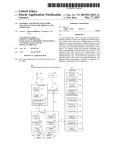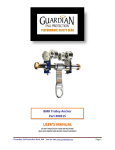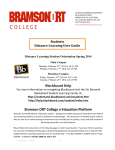Download PCORI Online User Manual: Submitting a Letter of Intent
Transcript
PCORI Online User Manual: Submitting a Letter of Intent Revised 7/10/2015 Table of Contents 1. About PCORI Online ................................................................................................................ 3 2. Register ....................................................................................................................................... 4 3. Create an Account .................................................................................................................... 5 4. Start Your LOI ........................................................................................................................... 6 5. Pre Screen Questionnaire ..................................................................................................... 7 6. Principal Investigator and Contact Information ........................................................... 7 7. Project Information ................................................................................................................ 9 8. Key Personnel ........................................................................................................................... 9 9. Templates and Uploads ....................................................................................................... 10 10. Save and Review .................................................................................................................... 12 11. Submit Your LOI ..................................................................................................................... 13 12. Resources and Contact Information ................................................................................ 13 PCORI Online User Manual: Submitting a Letter of Intent 2 About PCORI Online PCORI Online supports PCORI Funding Announcements (PFAs), Letter of Intent (LOI) and application submissions, and PCORI’s review process. Before you begin, please note the following: • To apply to a PCORI funding announcement you must have an account in the system. If you do not have an account, follow the Create an Account instructions. If you have an account and have forgotten your password click “Reset or create password” to receive your new password via email. • Enter your username and password in the sign-‐in boxes. • PCORI Online is compatible only with Safari and Chrome browsers. • If you run into technical difficulties using PCORI Online, please contact the helpdesk at [email protected]. PCORI Online User Manual: Submitting a Letter of Intent 3 Register • • Go to the PCORI Online System. Click “Create an account now” to register. Reset or create password Applying for PCORI funding for the first time? Click “Create an account now.” PCORI Online User Manual: Submitting a Letter of Intent 4 Create an Account Provide your contact information. All fields highlighted in bold are required. Note: Usernames should contain only alphanumeric characters and should not include spaces. We strongly recommend using your email address as your username. • Click “Submit Request” after you have entered the required information. You will receive an email with a link to create a password. • Follow the instructions to create a password. You will receive an email with your username and password to retain for your records. • If your institution/organization does not appear in the auto-‐populated list, you must send an email to [email protected] with your institution/organization name, full address, DUNS number and Tax ID. Please complete all required fields, highlighted in bold. Click “Submit Request” after entering required information. PCORI Online User Manual: S ubmitting a Letter of Intent 5 Start Your LOI After you have registered and created an account, you can start your LOI. Note: Returning applicants will see a list of previous applications under Requests. • Click the “Apply” button to start a new LOI. • Click the “Apply for PFA” button directly below the announcement to which you would like to apply. PCORI Online User Manual: Submitting a Letter of Intent 6 Pre Screen Questionnaire Please review the disclaimer prior to answering the four yes/no questions. All questions with asterisks are required. Principal Investigator and Contact Information Provide Principal Investigator (PI) and contact information. All fields marked with an asterisk (*) are required. • Enter your organization’s name by typing in the first few characters. The PCORI Online System will autocomplete the organization name if it exists in our system. • Enter project personnel. Note: The PI and the Administrative Official (AO) cannot be the same person. 1. Select the name of your project’s PI from the dropdown list. If the PI is not in the dropdown list, click “Add New” and enter contact information. 2. Select the name of your project’s AO from the dropdown list. If the AO is not in the dropdown list, click “Add New” and enter contact information. 3. If you receive a message stating that the e-‐mail is already taken please email [email protected] and identify the email address that is taken and the request ID number of the application to which it should be linked. PCORI Online User Manual: Submitting a Letter of Intent 7 • • You may also elect to add a PI designee, an individual who will have the same level of access to the application as the PI. Select the name of your project’s PI designee from the dropdown list or click “Add New” and enter contact information. Note: The PI designee is not a required role, and the lack of a designee will not negatively affect your application. Enter additional PI information. PCORI Online User Manual: Submitting a Letter of Intent 8 Project Information • • All the fields in this section must be completed. In this section, if applicable to your PFA, you must indicate if you are requesting a budget or project length that exceeds limits specified in the funding announcement. See the application guidelines for more information on direct and indirect costs. Key Personnel • • • To add key personnel, click the green plus sign, enter key personnel information, and click “Update Key Personnel.” To remove key personnel, click the red minus sign that will appear when you scroll your cursor over a name. Note: After you click “Update Key Personnel” you cannot go back to edit any information. PCORI Online User Manual: Submitting a Letter of Intent 9 • Please confirm that you have added all key personnel by selecting Yes from the drop down menu. Templates and Uploads All PFAs require a PFA specific LOI Template. For detailed guidance on specific funding announcements, please refer to the application guidelines for your PFA. Required templates can be downloaded from the PCORI Funding Center. • To upload a document, click the green plus sign. Note: All uploaded files must be in PDF format. • Click “Add files” and choose the file from your computer. PCORI Online User Manual: Submitting a Letter of Intent 10 • • • Click the name of the required document that you are uploading from the dropdown list. If you select the wrong document and continue with the upload, you can make a correction by clicking the pen and paper icon after the upload is completed. See the second screenshot below. Click “Start upload.” To delete an uploaded file, click the red minus sign. PCORI Online User Manual: Submitting a Letter of Intent 11 Save and Review • • While working on your LOI, you are free to save your work at any time. To save your work, select the Save And Review button at the bottom of the LOI. Please be sure to do this before closing the browser window or your work will be lost. Once you’ve completed all sections, select Save and Review at the bottom of the LOI. • To return to a saved draft LOI, click on the yellow pencil icon on the landing page. Click on the yellow pencil icon to return to your LOI. Click on the red icon to delete your LOI. Status of the LOI is “Draft” until all required fields are completed and the LOI is submitted. PCORI Online User Manual: Submitting a Letter of Intent 12 Submit Your LOI If you have completed your LOI and saved the information, you are ready to submit your LOI. • Please navigate back to the main menu and click “Submit.” Once you have completed all sections, click “Submit.” Please review your LOI fully. You WILL NOT be able to make changes after you click “Submit.” Resources and Contact Information • All active opportunities are in the PCORI Funding Center. • To find application templates and any additional instructions for a specific opportunity, select the funding announcement in the Funding Center and review the Applicant Resources section of the page. • PCORI’s Applicant FAQs cover common questions that an applicant may have about PCORI and the application process. These are updated regularly to reflect questions received through our helpdesk and applicant town halls. • Applicant training and information about PCORI’s applicant town hall sessions will be posted on PCORI’s Applicant Training page. Once available, applicants will receive an email about these opportunities. • If you have questions, please contact us at [email protected]. PCORI Online User Manual: Submitting a Letter of Intent 13