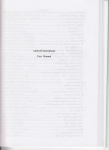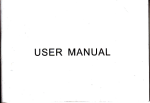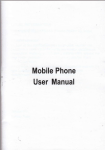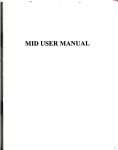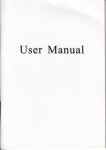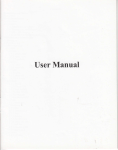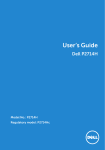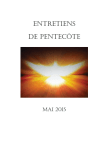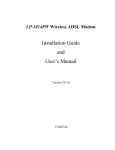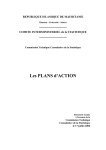Download Android User`s Manual
Transcript
Android User's Manual
8 GoogIe....,,,.,.....,...,.
,........',............38
As a Sendal rule, alwsys switch offyou phonc whqevd the Be of4 phone is
prchibibd. Use ofyou phone is subjet b dafety meares designcal 6 protect
usm dd their trviroMcnt,
you phona in dmp sc8 (bathrcom, swimming p@1. . .). prcEct it
Do not
ftom liqui& ed other moituc.
Do not *posc you phme ro.xftmc tmpcratuas lowd rhh. lOoC ed
highrrthm + 55'C.
Thc physicochanical prcessas created by chatgft imposc tamperatu limits
when chaginE thc baficry. Yos phone automatically prctacts the bafrdies in
dremc tampenMca,
Do not kave,ow phfi. within thc r.ach ofsmll childran(€efr&in renovable
pm nayb€ accidcnally ing$Ed).
Eletrlcrl iafetyt Only we thc chegd! lisEd in thc @nufscuer's catalogE.
Uding ey othq chaigd my bc dangeous; it would also invali&E you
vemty. Line voltaga md be exetly the one indicatcd on thc chsgar,s sial
plat.,
Alrcrrft rsfety:
hv.ling by pls., you will ned to swirch you phone
offwhen ro intruchd by the csbin crrw or the wminisigff.
Using a mobib phone msy bG ddgaou to thc opdation of tha aircrafl ed
m.y di$upt the phone ncrwork.
IE ua is illegal md you could be prosecubd or bMcd iom Eing cellule
natworks in th€ fu& ifyou do not abidc by thase regulations,
e
me
Srf.ty
Nwer stempt to disssenble you phone. You dorc dc r€sporuible for how
you 6e you phone ed any consequef,ces of its Ne,
Etplorlv. mrhrirl.t Pla6! comply widr lming sign! at petol statiob
aking you to swibh you phone ofr. You will need to oomply with radio
cquipment uag€ restictions in plees swh s chmicalplilts, fu€l dapob md
ey location whft bl8ting opdatioN e udd wa)4
Eletreric aqulpment: To 4void the risk of dcmagndiation, do not
at
let
electonic devices close to you phone for a long tim€
Eletronic medical quipment You phone is a radio tmmiftr which mav
iilerfere with electonic m€dicrl equipment or implilts, such s hetring aids'
pacemaken, iNulh pmps, eb. It is recommended that a minimm sepdation
;f 15 cm be mantained be$een the phone and an implmt You doctor or the
manufactmers ofsuch equipment will be able b give you dy advice vou may
Hospitsk: Always make sue that you phone is switched ofi in hospixals
when so inshcted by wming sigc or by medical staff.
Rord safety: Do not ue you phone when driving. In order to give you tull
afrmtion to driving, stop md pilk safely before naking a call. You mN
comply with ily cm€nt legislation.
Dfutroc€ of operation: This phone model hs teen tesied md meets
radioftequency exposue Sidelines when usd s follows:
. AgaiNt the eil: Place or receive a phone call and hold the phone 6 you
woutd a wire line telePhone.
. Body wom: When tsmsmifting, place the phone in a cany accessory that
conbins no mehl md positioN the phone a minimM of 2.5 cm fom you
body Use ofothtr rcce$oiies my not ensue compliece with ndiof{equencv
exposue +idelines. lf you do not use a body wom accFssory and de not
hoiding *E phone at ltE etr, posilion the phone a minimm of 2.5 cm ftom
you body
. Daa operation: When usiag a data fbatue, position th€ phone a minimum of
2.5 cm fiom you body for the whole duation ofthe data tsansmissionEnvirotrment
To frcilitate tho recycling of prckaging materials, ple6e obev the
soning rules insdtued locally for this twe of 6te.
Packgitrg:
Bateries: Spent bafteries mu$ be deposited at the designated @lledion
.
poiils.
The produce The
crossed-ont mste bin milk afiixed to the product m€ans
that it belongs to the family ofelecrical md €lectonic equipment.
To prcmot€ the recycling and recovery of wste elemical md electrcnic
equipnent (WEEE) md at the same time saf€gwd the enviroment, Euopean
reslations require you to obey the soting rules instituted ltrally for this t?€
1 GettitrS ftercd
1.1 Geting to know yourtouch phone
1.2 ltrstdline 6e SIM card, bafrery, and storage qd
You need to Emove the back cover before you can idall
batery Also, make sue to always
replaciq the SIM ctrd and battery
tm ofi
dE SIM ctrd
and
the powtr before iNtalliag or
To remove the beck cover
l. Vake sue you de\rce is Imed off.
2. Flmly hold the device with both hmds and th€ ftont pmel facing dom.
3. Pwh the back covtr up with you thumbs until ir disengages iom the device
and then slide it up to remove.
To instr[ th€ SIM card
The SIM card contaitr you phone nmber, senice debils, and ptronebook/
message memory You device is suppoted both 1.8V and 3V SIM cards.
Note: 1 . The phone can be suppoftd the double SIM cards.
2. Some legacy SIM ceds may not fimction with you device. You should
comult with yoE seflice provider for a replacemena slM ctrd. There may be
fees forthis seryice.
1 . Remove the bafiery
if it is installed.
ced slot, and then inse( the SIM @d with ib gold mnhcts
facing dom md its culotrcomer facing our the card slot.
3. Slide t}le SIM ctrd completely into the slot.
To iastall the bafrery
You device comes with a rtrhegeabl€ Lithim-ion batery md is desigoed to
c€ only mnufactud-specified original batt€ri€s md accessories. Bafiery
perfolmce depends on mmy factors, including network configuatio4 signal
2. Locate the SIM
rren$h. and usage panems.
Wmrng:To reduce mk of fire or bMs:
.
.
'
'
.
Do not atempt to open, disdsemble, or seffice the bafiery pack.
Do not crush, puc@, shot extsnal mnacts, or dispos€ of in fire or water
Do not €xpos to lemp@tues above 60oC (140'F).
Replace only with the bafrery pack desi$ated for this prcduct.
Recycl€ or dispos€ ofwd batry s stipulated by local regulations.
1. Align the baftsy's exposed copptr contacb with the bafiery connectors at
the bofrom pd of the batery compment2. IDseft the conbds side of the batery first md then gently push the bafrery
into place.
3. Replrce the back cover
To remove the b.frery
I . Make su€ yoE device is Med of.
2, Remove the back cover
L The botom ofthe phone has a notch. Lift the barery by ihe notch to remove
ir.
To inst.ll r memory card
To have additioml $orage for yow images, videos, mBic, md liles, you cm
pwhe
a memory crd and imtall it into you device.
L Make sue that you device is med ofi md then remove the back cover
2. Locate the menory card slot on thE upper pd ofthe exposed right pmel.
3. Irod the memory c8d into the slot with ib gold cmbcts facing dom mtil
it click into place.
Note: To r€move the memory cil4 Eess it to eiect it fiom the slot.
1.3 Chsrging the Bafrcry
N€w basqies are,shipped pafrially chtrged. Before you s6 Bing you device,
it is recommended that you iNtall md chege the bafrery Some bareries
perfom best afttr s€veml firll chrge/dischage cycles.
Note: Only the AC adap.or md USB sync cable provided with you d€vice
mBt b€ N€d to chtrge the device.
Comect the USB connector ofth€ AC adapter to the sFc comedor on you
device, and then piug in the AC adaptq to m elsrical oudet to stafr cheging
the
batery
As lhe baftery is being charged while the device is on, a cheging icon ap@s
in ihe title bar ofthe Home screen. After the batry hu been fully chilged, a
full batery icon appem in the title bar ofthe Home screen.
Waming: . Do not remove the bafiery ftom the d€vice while you ile charging
it Nitrg the AC or car adapta.
. As a safety precautioq lhe bafiery stops charging before it overheats.
1.4 Stailing up the dcvice
Power on/off
To powr off you phone, press & hold POWER. On relffie, the Phone options
menu opeN. Select 'Pow€r olf md confm.
To power on asain, press & hold POWER.
Silent mode
To silence
you phone quicklr ptess & hold the - volume bufion to zero
ind select Settings > Audio
screen, touch
E
volMe. or on the Hom€
prcfiles. Selst'Silent' check box.
Or on the lock sc.een, slide the ritrg icon leawdd to switch the sileDt mode.
Screen sleep
screen will go to sleep (display will m
black). In sleep, your phone uses less bafrery power You can contol this
behavior:
Set screen lim€oul period
Aoer a period of inactivity, your
L
On the Home screen, touch
p
and select Scttings.
2. Selecl Djsp,ay opiron.
l. Select Screentifieout. Select a time from the menu.
Prevent sle€p while charging
L on the Home screen, th"n
tou"t p
md select Settings.
2. SelectApplications, and thon sel€ct Developmenl.
3. Select'Stay awake'check box.
Lock sc.een & put phone to sleep
Except when on a phone call, ftom any screen, press POWER (immediately).
Wlile not on a call, to lock you contol bufrons and scr€€n ftom accidenhl
touch activatioq press POWER.
You can incr€se the sswity of yow phone by setting 3 screen mlock panem.
onc€ set, in order to ulock you screen, you'll have to draw the corect
wlock panem. You can sel your screen unlock patrem as follow:
t. un lhe home screen. lou.n
@
ono
,.,.., S..,ner.
2, Sclcct Location & sccurity, md thd rcroll doM to th! Sqc.n unlook
patem scclion,
i. Sct or chmgc you unlock pas.m by selecting eilhcr sol unlock pakm or
Chonge mlock patlcm, as appli.sbl€.
4, Foiiow the p;ompb to defin€ you pafrem. Not€: You mut slide you finger
along the sc@n to create the patEm, not 6elect individul dob Comect rt
le6t fou dob.
When you unlock yow rcreen, if you want your paftm to be hiddetr 3 you
dmw it, clcar 'Use visible pafiem'chcck box.
Home acMtr
The Homc scrc€n is you sffiing poiot for usitrg all th. applications on you
phone. You can customize yow Homc screen to display &pplicotions, sho(cuts,
ad widrcE vou likc.
I
L
Towh the
"ppn.uuon
oo t
p
r
*,n
yow IingemP Io rev€ar
u.
application icons.
2.'The Hom. rcreen actully cxtetrds beyond the screen width, On Homc
scraen, slide you fmgrtip left ed right along the screen to ravcal thc full
width of the Homo sc&n. This additional spaca Sivcs you morc room io
customik Homc with appliostioN, shoftc&, md widgcts,
3. Creatc Hom€ scrccn shofcuts md widgcbr
. From the Home scrcen, press MENU to sclect 'Add', Th€ Add to Home
screen menu opqE,
. S€lect d Application shdcut, a Shofcut to some ofyour ssv€d inJomation
(seh rs a plt liso, a Widg€t (s clock or piciue ftme), Folden or Wallpapcrs
for voN Home sqoan,
' Tire applicsrion, shorcut, foldcr, or widgd appcdt on the screcn,
lf
you
*lsed uraltpaFr you'll be 6ked to select apictue.
Tip: To create il application shoacur quicklr touch the application 6b to
reved all the application icons, then touch & hold an applicalon icon lts
L-J
shortcut is added to the Home screen; close the application hb to see it.
,1. To remove a shotcut or widget ftom you Home screm, touch & hold the
irem to enter "move mode". The application tab tuns into a Trsh buton. Drag
the ilem to th€ Trsh buton and rele6e. You'll know when you it€m is in the
Trsh becaue fie iter and lhe rab sr,l Im red.
5. Move objects on the Home screen
. To move m icon or ofier item on the Hotoe screen, you must first touch &
hold il to enter move mod€- The object will magnfy when it's ready to be
moved.
. Without lifting you finser (or you'U drop out ofmov€ mode), dras the object
10 the new position. To move m item to a section ofthc Home screen not in
vieq move it to tbe edse of the screen and hold it there aor a moment. The
screenview wiu shift; position the object and rel€6e.
1.5 Shtus lcons
CoDnectiotr status icons
Along the top of you phone screen is the statu bs. On the left side, icom will
appe4 notilyjng you of a new message, upcoming calendil event, or
sonething else you should noiice. On the right sid€ ofthe status bq you'll see
connection status icom.
Note: The I or 2 number showed on the up oflhe icon is SIMI ctrd or SIM2
EH
trE
New
email
A
l0
S,gn-idsFc enor
MMS
TlI
E
ffi
Song
playing
Ringer is off
(Silent mode)
Catl
in
progess
EI
&
qt
M;ssed call
mmw
GSM
RM
GPRS
&ft
bdge
HM
ffil td
33
&t
Call on hold
m$
Speakerphone
EIM
m
l1
siSnal,
comected,
comecicd,
flowing
Wftsr
data
data
Cail
serv,ce
comect€d, network
Ba$ery chilge
indicators: fu|.
half-tuIl, loq very
Baftery is chdging
wrcless senlc€s
ee off (Airylme
Bluetooth@
E o[
Bluetooth
device
No SIM cdd
in
previou sEte ofBluetoolh
Adjusting thevolrme
and
wi-Fi tre
restored.
Volume bufron on fre sid€ oftho phone to show the volume screen.
Ifthe phorc is in vibrating mode, the voice will be muled aulomatically
lh€ device will vibrate whenthere is an incoming call.
Press
When you see a notification in the 6tatu bar, touch ihe bar and slide you
finger doM the screen to open the list ofnotifications displayed in the lliding
Ongoing notifications repon etivities such as call forwilding ON, cm€nt call
sktus, song playing.
Notificatiors repofr the mival of new messages, calendd events, and alms.
You cm clee notifications list by selecting 'Clee'notilicatioN at th€ top of
the noiifications window.
To open the message, remindet or oiher notificarion, you ce touch the items.
To close the notifcations wiidoq slide you finger up the scrcen.
2 Using phone feature!
2.1 T[rring the phonefunction on and oll
To enrble ordl$bleAlrplane Mode
ln mmy couties, you tre required by law to aw offthe phone while on
boild u aircraft. Anothei w&y to frrn otrthe phone function is to switch you
d€vice toAirplme Modc.
Wlm you enable Airplane Mode, all wireless Edios on you device are Med
off, includmg fte phone funclion, Blueroolh. ed Wi-Fi.
_i[eress
-> renrngs >
,. ror"n
& nesorre ->A[prme mode,
@
2.
12
VrHog, crll
on
Home streen, touch
p
-, n'on",o
"nto,h€
Med
back on and the
ild
dial screen.
Touch th€ on-screen dial pad to enter a .umbei touch 'Delere' buton to delete
numben you've entered. Touch & hold to delete all the nmbers in the field.
To dial a numbet rouch 'CALLI'buton (Green icon) by the SlMl cild, touch
'CALL2'buton (Blue icon) by th€ SIM2 ctrd. To etrd a call, touch 'END'
bufron (Red ioon).
L Call lq bb: Seled e enry listed in the log to call the nmber
2. Conbcts tab: Conhcts with phone nmbeff ile listed. Select a contet, and
rhen selecr rhe phone number ro dral rhe call.
3. Favorites tab: Favorite contacts wilh phone nmbere are listed. Select a
favorite, and then seled the phon€ number to dial the call.
Cillingvoice mail
Nunbtr I is generally resfled for you voic€ mail. Tap md hold this buton
on the Phone screen kepad to call voice mail and rerieve you voice mail
2.3Answeritrg and f,nding r call
when you r€ceive a phone calt, the in€oming voice call screen
allowing you to either answer or ignore the call.
will apped,
l. To aNwer m incoming call, slide 'ANSWER' (Green i€on)
Touch'Ai+lee mode
ro enable or disable.
Whm you disable Airplanc node, the phon€ function is
2.2
righl"ild.
13
buson
2. To reject a call, slide
2.4 ltr-c.ll optioas
'ruJECT'buton
(Red icon)
buton left{ed.
While on a call, reveal the in-call optionsr S?eaket Mute, Hold, End md
More.
Note that
if Blueiooth servic€s are on md you de comected to a hmds_free
device, the more nmu indicator will show Bluetooth on.
l. Speakeri To u€ the spealcl slect 'Speaker' so it shows a sen bil To m
it off, select it again so the bar is u6lled. The shtus bar will display this icon
when the speaker is on.
2. Mule: To mute you side of the convetsation, select 'Mute' so it shows a
Seen bar To M it oE selecl it again so the ba is ufilled The stats bar will
display this icon when Mute is on.
3. Hold: To put m active call on hold, select 'Hold'so it shorvs a geen bar To
resme ihe call, ortake the call offhold, select it again so the bar is ufilled. If
you rake a call uhile already on a call, the first call vill be plac€d on hold
automaiically The status btr wiu display this icotr when a call is on hold.
4. Add call: Ifyouneed to €nternumber while on a call, iouch'More'tab md
6. While on a call, you can conference up to six .allm, comting youself
Note that you can also have m additional caller on hold duing a confercnce
ca1l, regdless of how mily pdicipants de on the conference .
Notei Whether the goup call function can b€ used depends oB whether the
network operator suppots md provides such function as well as whether you
have applied for such function. Please contact neMork operator for deails.
2.5 Using crl hhtory
l. fre missd catl icon
ameare in tire titre bar when you miss€d a call.
fl
2. Use'CaU log'tab to check who the callq was, or view all yow dialed
nmbere, and received calls. To open'Call log'tab, touch'Call log'bufion in
the phone sffeen to enter the call his1ory lis1.
3. ScroLl to seleclihe conect or number youwantlo dial, touch'Call'bufion.
4- Tap and hold the selected conact you want to call, @d then you cd male to
do the following optiotr of call, edit nmber before call, send text message,
add b conhcts or remove from call log phone on the shotcut menu.
3 S€ring otr
your device
Conrol phone-wide
5. lncoming call: Dwing call in progess! if you ile on a call ("call in
progress") when another call com€s in ("incoming call"), you have a few
. Answer the incoming call
and place the call in progess on hold. To switch
calls at any time, touch 'Mor€' buton to select 'Swap calls'.
. If you don't want to intempt you call in progess, then slide 'END'
sefrings from the Home setings
srem: bwh
H
md
selecr Sefritrgs.
3.1 DUaLSM settitrgs
You can sel€ct to activate or deaciivate the SIM ctrd you want to open.
3.2 wir€lerc controb
WiFi or/ofT: Select this check box if you prefer to us€ Wi-Fi for you data
you have one call in progress and one caller on hold, to end both calls'
touch 'More'buton to select 'Eld all'.
Wi-Fi setings: Open the Wi-Fi setirys screen; select it from the network list.
Provide you usemame or password ifrequked.
Bluetooth or/ofT: Use this check box to tun Bluetooth seilic€s on or off.
14
15
lel1ward.
. lf
setins
screens to select specific dng tones.
Audible touch tores: Select to Ltsve a ton€ smd when you u€ the on-screen
DialeL
Audible selection: Select to have a somd play when you select m itm on the
scren eith€r uing toEh.
Dhplay seitues
Brighhes: Select to open the brighhess conrol, md then slide you fmgtr
along the bdghhess bil to set ttE level. In sunlighl, increde th€ level.
Screen timeout: Select to decide how long you phone mxst b€ inactive before
the screen ms ofl
Security & location
My Location: Seled a sowce for detemiaing you location: Wireless netuorkr,
or GPS satellites. Tpically GPS will be more accude (to sreet level) but it
consMes more ba&ry powe.
Screen unlock pafim: Create a pafiem you will be aked b dmw before you
screen will ulock. You can select to make the patem visible or invisible 6
SIM cild lock sdins: Lock you SIM cild for exra secwity. You can also
chmse you SIM ctrd PIN ftom this screen. Ifyou don't loow you SIM PIN,
you cm obtain it lrom you wireless opsatoi
Visible psswords: Select to have you password display as you tlpe it.
Applicatiom
Unknom soucesr
Select this check box if you want dE ability b dotrnload
applicatioN fiom the Web. With this chsk box not selected, you will only be
able to doMload applications Iiom Andmid Mtrket. To msue you personal
dah md phorc remain secue; it is recommended you not select this check
l8
Manage applications: View all the applications stored on yoB phone ild how
much space they occupy If you've do"nloaded m application fiom Android
Mark€t, you can uninshll it from this screen. Select a specific application to:
1. Clear you user data
applidion).
(if you have any
2. Disassociate the application with
my
associated
with a pdicultr
actions.
lfyou've domloaded an application fiom An&oid Mrket, you
be able to mitrhll jt fiom this screen by selecting Unitrbll.
Development: If you are an applicalion developer, you may be interested in
these seftings: 1. USB debugging: If you wmt be able to commmicate with
your phone diectly via USB. select 'USB debugging' check box. 2. Stay
awake: To prevent you phone fton sleeping while chargins (via power
adaprer or t SB), selec|S6y asale cheLk bo\.
3. Uninstatl -
will
Read more in "DaB synctuonia.ion"
on page
I
7.
Tm oroffsFckonization for all seilices.
Privacy
You can selecl to reset you phone 10 thciory setins. This will emse all you
daa fiom the phone and require you to sign in and go through ille semp
screens to use ily ofthe applications.
SD card& phone storsg€
View md mmage the data *orage on you phone.
M€nory cild: Monitor md mmage the use of you Memory cad fiom this
screen: t . View how much space you tre using on yow memory ctrd. 2. Select
to ue you memory card as USB mass storage when you phone is comected
to you computer (selected by default) 3. Unmoun eject your memory ctrd
from you phone. Note that when yout phone is comected to you computtr
l9
fra USB, you
you
cmol
view picues or play my media stored on th€
cild fiom
phone.
Intemal phon€ stoBge: Repots how much intemal iloragG is llee.
Drte & fm€
Set time, time mn€, md dater Use Automatic uless you need to ovedde ihe
netuork values.
Time fomat: Selecl &om 12 or24 hour loma6.
Date folmt: Selst fiom a vd€ty of fomats.
About photrG
View you phone Sat6: This sdeen lists a variety of infomatioo, including
you phone nMber, th€ network you ae cMently uin& the type of nesork
signal sftngtL whether you ile roming or not, any M-Fi addresses you'rc
connectod to, ed more.
View the model numbei and verion infomation for you phone.
4 Activesync
4.1 Data synchrotrizntion
Some Google applications on you phone (Gmail, Calendil, and Conhcts) give
you access to the sme personal infomation that you cm add, vieE md edit
on you computer uing Google Web applications. This mem that when you
add, chmge, or delete you information in any of these applicatioN on ihe
Web, the updaied infomation also app€trs on you phone, and vice verea. Also,
ifyou lose you phone or ifyou phone is destoyed, you persoml infomalion
is not lost md will appeq 6 tEfor€, on a replament phone.
This minoring of infomation happens though over-the-air dab
sFchronialion, o{ daa "sFcing". Data sFcing occm in the backgoud md
shouldn't ever get in you way You'll lnow you dah is being sFckonired
when you see this icon in the statu bd:
20
Becaue s€ading iege amounB of data back and fod over the air cm ta-ke
time and requir€ coroiderable bddwidth, there ee some setins on the phone
that allow you to control data sytrc.
Sync by applicatiotr
To conrol sFchronization for Gmail, Calend4 md Conbctq you can do the
followins:
1. On th€ Home
screm,
2. Select Accomts
you
will
see the
th* b*h H
md
select Serings.
& sync. men my of the appli€ations de synchronizi4,
"sFc" icon@. vou wltt
atso see the
l6t
time
you daa
3. By default, the penonal inforo.ion in Gmail, Calendq md Contacts will
sync whenever you make a change or receiv€ a new message. You c& clEnge
this behavior:
Auto-sFci When selected, Auto-sync will sFc Gmil, Cal€ndtr, and Conhds
automticalu as you make changes or receive new messages. When OFF,
infomation will not be slmced automaiically, although you ce force sync by
using dE individual application check boxes descrjbed belov.
Gmail: Cl€tr this check box to exclude Gmail fion auto-sync.
Cal€ndar: Clear this ch€ck box to exclude Caiendtr ftom auto-sFc.
Contachr Clear this check box lo exclude Cotrtacb from auto-sFc.
4. Sync problems:
Ifyou
see this icon
@
temporry problem with
and try again latq.
,o
*"
,"O
or,n"
"a"
che€k box, then there
the data synchronization. Check
4.2 Bluetooth
2t
you
Ms
a
data connection
You
phon€ is equipped with Biwtooth@ wireless !€chnology Specification 2.0.
ue Bluetooth to send and receive calls using a headset or hands-ftee
You cm
c3 kit.
Turn otr Bluetooth sruices
1.
on
the Home scieen, then
brch K
md select Setings.
2. Select Wireless & netwo*s, md ihen selecl 'Blwtooth' check box to tun
on Bluetooth services,
3. When on, the Bluetooth icon appeas in the siatus bar.
Discoverability
By defauli, you phone is not "discoverable". This meils other Btuetooth
devices will not see you phone in their scms for Bluetooth devices. If you
make you phone discoverable, it will be visible to other Bluetooth devices for
up to 120 seconds.
you phone discoverable:
l. Make su€ you haye turned Bluetooth on.
2. S€l€ct S€tings > Wneless & networks> Bluetooth sesings.
3. Select 'Discoverable' check box to make you phone visible to other
Blwtooth devices for 120 seconds. You must s6y on the Bluetooth sefrings
To make
screetr to remain discoverable,
4. S€lect 'Discoverable'again duing the 120 seconds, or leave the Bluetoo.h
setings screeq to make you phone mdiscoverable.
Nrme your Blueiooth device
1. Make sue you have tued Bluetooth on.
2. Select Sefrins > Wireless & networks> Bluetooth setings > Device name.
3. T,?e the lme for you device in the dialog box, and then select 'OK'.
4, You new device name appears on the Bluetooth seftings screen.
22
Prir & connect with Bluetootb devices
B€fore you phorc can communicate with a BlEtooth headset or hands-free
cd kit, th€ devices must '!aii', then "comecf':
I . Make swe you have tuned Blwtooth on.
2. Select Sefrings > Wireless & netuorks> Bluetooth setings.
3. Your phone stats scaming for Bluetooth devices *ithin rmge. As they de
found, the devices appetr in the list of Bluetooth devices.
4. To pair with a device in the list, select it.
5. T}?e th€ dwice's PIN, md then select 'OK'. (Read the manufactuq's
docMentationif you don't knowthe PIN.)
6. Onc€ paired, select the device nme to connect. You can also touch & hold
the name to open the contexl menu, and then select Connect.
7. Pairing ed connection status appetr uder th€ device nme.
8. Once th€ other Bluetooth devic€ shows "comected" statu, you can stafr
using it to make and r€ceive phone cal1s.
9. To disconnect or mpair with a devi€e, touch
& hold the device to open the
context menu. select Discomect or unpair, as appropriate. If you select
'Unpair'wh€ncoMected, you will be discomected 6 well.
Nots: The phone suppons oniy the headset md hands-fiee Bluetooth profiles,
so ifyou ty to comect to a device that is not a h€ads€r or hmds-ftee c{ kit,
th€n you will receive an 'bable to comect" message.
Ifyou pair with a socond headset while comected to the first, the frst headset
will remain comected. To switch comection to lhe second headset you mst
lmully sel€ct that headset again after pairing.
R$csn for Bluetooth devices
If you wmt to update the list of Bluetooth devices, press MENU md select
'Scan for devices .
5 Cotrtacts
The contacts on your pho8e ar€ slnced wilh
you account contacb
stored on
lab€I, select the label nane to op€n .he label menu. Select a diffmnt label or
oeate a cutom label- To add more fields, select + More info.
Assming you have memory cdd inseded with pictues on it, you can 6sign
4.
Io view
the contacts on you phone, touch
@ md select Conracts.
Conlafls belonging ro a specific goup (you cil choose shich goupr tre Iisled
in dE Contacb tab. Only those conqds you sttr as "favorites" ile listed in the
Favorites tab. Browse through you contacts by sliding you fingetip up md
dom on ihe scr€en. Another my to find a conhct quiclily is to ue
"SEARCH" bufron. A soon as you press "SEARCH" buton, ihe quick setrch
bb appears on the top ofthe screen, input the frst lefrtr ofthe nme you'r€
looking for ad touch search ico4 the matching contacts ile appeared otr the
From the Contrcts
ab,
you catri
l. Take action on a contacl Touch & hold the conacfs name to open the
conl€xt m€nu. Fiom the menu you cm select to view the Conacr dehils screen,
call the coniact's nMbq send a text message, add or remove a sk, edit the
contact details. or delete the conuct.
2. Go to Contaca details: Select th€ contact's nme to op€n th€ Contact
dctails screen, where all screfl the infomation you've saved fo! this contact is
displayed.
1. On the Homs screen,
ih* b*h H
md
select Contacts.
Yow
contact
list appears.
2 Press MENTI and select'New contact'.
3. Add all the infomation you want to store for this contact in the appropriate
fieLds. You must add some information to save a contact. To change a defadt
a Caller ID icon to you contact by touchiag Caller ID icon. The PictEes
application opero. Navigate to a pictuie md select it, size the cropper wilh
your fmgefrips. WlEn finished, select 'Save'. The pictue is Nociated with
you conbct. If you do not 6sign an icoq a default mdroid icon will be
assised.
5. To save you contact, press BACK, ortouch'Done'.
Assign frvorites
Use Favorits as a way to display only those contac6 you conbct most
fiequently. To add a conbct to Favorites:
1 From Conhcb, touch & hold the con@t you want to add to Favorites. Th€
conlerl m€nu opm.
2. Select'Add to favorit€s'.
3. Now you conhd will be listed in Favorites. Their dehils screm will also
display the colored sttr
Edit contact details
You cm always nake chmges to th€ infomation you've stored for a contact:
1. From Conbcb, touch & hold the conbcl whose infomation you want to
edit. The context menu opens.
2. Selecl 'Edit con@'. The Edit conhct scre€n appems3. Make you edits, then pr€ss 'Done'.
Communicxte with, conhct
From ConEcts you cm quickly call or text a conbct's default nmber, 6
displayed below their rrme on the screen. Howev€r, b view all the
infomtion you've srored for a con@q md to initiate other O?es of
25
@munication with that contact, open the Conhct details screen. To
.onbct's details screen, simply seled their nme ftom Contuts.
l. Call
a contact: From the contact list, touch
€ll. Seled 'Call contact'to dial that snbct's
on their details soeen).
open a
& hold the €ontact you want to
pdmry nmb€r (fist in the list
nmb€r for the contact, select the conhcfs name, ed
nmber on th€ir details screm md then touch .CALL'icon.
3. Send a texi or multimedia: To send a text or multimedia message to a
2. To dial a different
then sel€ct the
contact, you must have a message to a contact mobile number stored for them
in contact details. From the Contact d€&ils streeq select a phone nmber and
click 'Message' icon, A Compos€ screen opens for you new message.
Complete )our messats€ and selecl Send .
4. Send email to a conlacr: To rmd an emarl message ro a contacr. you mut
have m email address stored for them in th€ir contact dehils.
. Select the contact you want to email. Their Contact dehils sueen opens.
. In th€ Send email section, sel€ct the email ad&ess. Ifyou ue fetching POP3
or IW email accom$ to your phone, then s€lect the account you wish to ue
to send. A Compose soeen opens for you n€w message.
' Complete you messge, select'S€nd'.
SIM cotrtads impofter
Ifyou have stored names and phone nMbers on you SIM ced, you can add
these 10 the Contach stored on you phone by selecling this settings option.
From the conhct list, press MENU to select 'ImportiBxpod!, you co seled to
import ftom SIM ctrd or memory card, once the list ofnames and numbers
then repeat for others s you wish. (As soon as you selet the
name/numbeq it is impoted.)
6 Exchatreitrq Messaq6
6.1 SMS and MMs nessrging
To qpen the SMS & MMS Messagjng application, on the Home screen, then
wmt to impod,
touch
K
md select the Messqing
icor
About text and multimedir mcssages
SMS messages are also know 6 "text" messages ad can each be aomd 160
chmcten- Ifyou continue to tlp afttr the limit is reach€4 your message will
be delivered s onq but comt 6 more ihan one message. These are called
"concatenaa€d" messages.
messages ee also knoM il 'hultimedia" fi 'bictue" messages and
comdrn le\r. picrue. audio. trd rideo files.
Wien you compose a m€ssage, the phone will automatically convefr a text
message into a multimedia message as soon as you add a subj€ct or an
atrchmmt, ox ifyou address the message uing m email addrss ratho than a
MMS
cil
Impor all nam€s/EmbeN in the list - Press MENU md select 'Import all'.
Impo( only cetain nmes/nhbers in the list - Select the name/nmber you
View the msssge from th€ message tist
Select a message thread in ahe list to open il foi reading. When ope& the
individual messages appear stacked on the scre€q much like with inshnt
messaging convereatiotr (or chats).
Note that m€ssages you send are also listed in the Read Uew.
L Reading multimedia messages
If you have selected to auto{etiev€ you multimedia me$ages, then borh ihe
message header dd body w'll doffiload.
If you m domloading only the headeN, then you hust fiNt seld the
26
27
Do*nload button to retsieve the message body If you ile concemed about the
size of your dah downloads, you can check the message size before you
Once the message
h6 domloaded,
select the "play" buton
to view
the
field. Matching.ontacb will appetr Select rhe recipienr or continue B?ins_
as mey recipienls as you wish. If you send the message to m mait
address. th€ message will automatically conver from a text to a muitimedia
Add
messaBe.
Compose tert rnd multim€dia messrges
L Press MENU and select'Compose'. The Compose soeen opms.
2. Add reciDients by tping a mme, phone nmbet or email address in the 'To'
3. To ;d a subject, press MENU and setect .Add subjdl,. tfyou add a subiecr.
Ihe message sill con\ en to a mulumedia message.
,1. To add an afrachment. press MENU md select.Afiach'. Adding
an
a&chment will always convert the message to a multimedia message. Silect
fiom audio or picue files. You cd seled ro rake a new pictue ifyou want, or
i€cord m audio file. Any recordings you make will be stored automatically io
the MEic application in a play list named .,My recordings,,. ro remove an
atuchment, select the atachment's 'Remove' bu$on.
5. Tlpe you message. As you twe, you'I b€ able to rack how many
chilacten/messages youle creating. Remember that text messages have a
limit iloud 160 chaacters. Once you go over that limit, a new messag€ is
acully created but automaticallyjoined into one when re€eiv€d.
6. Select 'Ssd' when ready. You can also save a draft.
7. As you message sends, progess displays inthetirle b&. Ifyo see this icon
to the right ofthe m€ssage, it means yow message is stiu beiry delivercd.
S.Ye messrge as draft
While composing, press BACK you message automatically saves as a dmft.
TGrt and multimedir mes!.ge sefiings
To set text and multimedia m€sagE preferences, from the message ti$,
Fess
MENU md selod 'Setings'. You can set th€ following ftom ihis scrsn:
I . Notification setings
You can receive a nolrficarion each lime you receire a new message.
Select 'Notifications' check box to receive a notification in the status btr when
28
29
from a message read vietr. you cd do $e follo$rng:
L To view details about a pdicultr message, in lhe
Read vieq touch & hold
the message to open the context menu. Selecr View message deEils.
2. Reply b a message: Simply std twing you mesage in the text box at the
bo(om ofthe screen to r€ply to a message. You cm always press MENU and
select to add a subject or m atachment to conveft it to a multimedia message.
S€lect 'Send' when ready
3. Links in messages: If a messqe contains a link to a Web page, ir will be
selectable. To view the web pag€ in the Browset simply select it.
4. Delete messages: Your messages will be saved mtil you expiicilly delete
Delete one message in a thread - With the message thead opm in Read vieq
touch & hold the individual message you wmt to delete to open the contexl
menu. Delete all messag€s in a tkead - With the m€ssage thread open in Read
vieE press MENU > Delet€ tkeads. You cm also delete an entire thread from
se message lisl by pressing & holding the tlrcad to open the context menq
then selecl'Delete'.
D€lete all message ihreads - Frcm the message list, press MENU md select
D€lete ttueads.
a new m€ssge arjves. lfyou want you photre & ring whm a new message
anives, selecl that check box as well. Select Ring tone ro open the ring rone
menu and select a ring tone specific to new texr md mulrimedja message
f,otifications. Note thal when you check a ring rone, il plays briefly.
If you *et you phone to vibrate when you receive a ncw message, seleci
2. Te\r mc:sage senings
Delivery repots: To receive a repo{ on the delivery statu of
you
message,
select this check box.
Mmage SM ced messages: Text messages can also be $or€d on you SIM
card. Th€ eect SIM card number depends on you ctrd, but ir is sually
aomd 25-50. To view messages on your SIM ctrd, delek them, and copy
them lo you phone memory selecr S s \ening.
3. MuLimedia message seflings
Delivery repotu: To receive a r€pot on the delivery shlus of yow message,
select this check box.
Read rqoc: Io recer!e a repon on $neLher each reciprcnr ha. redd or delered
the message without readiry it, select this check box.
Auto-retievil To relrieve all your MMS messages aulomatically (the header
pl$ the messag€ will doMlmd 10 you phone), select rhis check box. Ilyou
cletr this check box, then only the message headeN will be retrieved md
display in you message list. You cm retiev€ the tull messagc by selecting the
DoMload budon that displays in dE header Once the messase has
doMloaded, select the 'play" bufron to expmd the message.
Roming auto-retieve: lf you are concemed about data hfrc ed just lmt
the message headere to domload while roaming, clear the Roaming
auto-retieve check box. Otheruise, you can seiect this check box to have you
messages do*nload even while romins.
6.2 POP3 and lMApemsit rccounts
an emril account
You cm fetch messages fiom up to five pop3 or IMAp
accomts. Follow thes€
steps:
l. Press Home. rhen \clecr rhe tmait applicariul.
2. The Set up new accour screen aoD;s
J. lSe you account email rddress ild ptrcword.
{ llyou
selecl rhe Send emart {iom rhis accoul by defautr check
box.
"trr.
This sefring
only applies ifyou have more thm one pop3 o IMAp
accomt sei
up.
5. Select'Next'.
Add
acrcur. rhe appticarion uiil se, ever)lhrns up for
]l1gi!y: " wrut-.,ajt
ro
Inbq )ou can nffie ,he dccou, tir yoi aonr,
f:t emill
i:191.dddreqs
f, soMll )our
you
be uqedr ynu tre also asked ro ry?e
as )ou
wml it to display on outgojng messages. you mut completi)ornme
thts fieta beim
)ou ctr selecL Nexl and go ru you lobox
*:l**. foilow rhe promprs ro rype fie ema,t seryen prorocor,
I-"j l.:!ill*.
ma
omer account rntomarion yousetf ARer you /ccounl seflings
have bem
verified, select'Next'to go to you hbox.
6. Toadd more accounts (up ro five), fton an Inbox
press MENU md select ,Add account'.
d you
Accomts screen,
Use yonrPOP3 and IMAPemail acco(dt
Once you'v€ rei up m atrount, you cm do the following:
l. Refr$h lnbox: I rom Se tnbo\. press MIVU md fien setecr .R<&esh.ro
update you Inbo\ uirb any pre!iousty-mterhed email.
2. Read emarl: You cil drsptay or coilapse rhe messages
in
3l
)ou Inboi
by
selecting Inbox. Utread messages display
you add will use a diferenl color)
with
a colored bmd. (Each
1. From you account Inbox, press MENU and select 'Accout setings'.
2. The Accomt seftings screen app€ars. You can do th€ following ftom this
accout
3. FoNard, Repl, Reply alli You can foruard, reply, or rcply all to an email
message ftom the Inbox. From lhe Inbox, touch & hold the message to open its
conle\t menu. Selecl lhe aclion )ou wanl lo rake.
l. Press MENU md seled 'Compose'. 2. Add recipients by
address in the 'To'field. Matching coniacts will appea.
Select the recipient or continue t?ing the address. Add 6 mmy as you wish. 3
T,?e a subject and message. 4. Select 'Send', 'Save as draft', or 'Discard'Pressing BACK will also save as draft unless you have not t,?ed an)thing.
5. Delete messag€
From the Inbox: l. Expmd the Inbox to display the messages. 2. Touch & hold
lhe message you wmt to delete. 3. Select 'Delete'. 4. Your message is moved
to the Tiash.
5. Empty Trashr Once you've moved a mesMge to the Trash. to empty
messages in ahe Trash you must delete each m€ssage individully. Press
MENU and seled 'Foldere'to edq ihe Trash.
Note that the message is only deleted tom you phone, not &om the accomt
From the Inbox:
R"ing a Irme or
eroil accout: You cm always remove a POPS or IMAP email
accomt ftom you phone. Go to yow Inbox, press MENU and selecl
'Accoun6'. Yow Accomts scr€en opens. Touch & hold the account you wml
to rcmov€ to open lhe context menu. Select 'Remove accout'. You will be
ffked to confum before the accomt is removed.
Edil accounr seflingj
To open you Accomt sesings screen, do the following:
7. Remove an
32
)
)
Account name: Select to change the name of your account as it app€ds on
your Accomts screen.
Your namer Select to €hmge yor name as it appem in outgoing email.
Email check liequency: Select this pop-up menu to sd how fteqwntly yow
email accomt is checked for new messages. Note that wh€n€ver you open q
folder €mil is reftesh€d, regardless ofthis seting.
Defaula account: Ifyou have more thil one POP3 or IMAP email accomt set
up on you phone and lmt to ue this account by default when selecting
Compose ftom the Accomts screen, select this check box.
Emil notificatiotr: tfyou want m icon to appe& in the status be when a new
message afiives, selectthis checkbox.
Incoming sfler sesins: Select Incoming sesings if you need to edit the
6emme/ password, sefler, pot, or option to delere email from sener
Outgoing sefler sefiings: Select Outgoing sefiings if you n€ed to edit lhe
SMTP seNe( por! secuity i)?e. option ro require sign-in. or
uemm€/password.
Add rnoth€r PoP3 oTIMAP
To add mother account (you cm add up to 1ive), go to you Inbox, Fess
MENU md select 'Accouts'. YouAccouts screen opetr.
hess MENU md seled 'Add accout'eoth€r rccomt.
T
Intemet
ofContrccrirg to lhe ltrtertret
Yow device's neNorking capabilities allow you to access the Intemet or
coryorate network though Wi-Fi, GPRS/3G ot EDGE (if available).
7.1 ways
JJ
you
You
ce
also add
ed
set up a
3. Refiesh a Web page: To iefiesh the contents of the cMent page,
\ryN or proxy comection.
W-i-Fi Fovides wireless Intemet aac6s over distmcs of up lo 100 met€rs
(300 fet). To use Wi-Fi on you device, you ned ac'ers ro wireless access
^
point or "hobpot". Note: The availability and rmge of you device's WiFi
;iFal depends on the nmbet infiastuctue, and oiher objec6 through which
rhe signal pas*s.
7,2 Browser
To open the Browser, louch
$
and selec the Browser icon.
The Bromer always opens tothe ltrl Web page you wde viewiry. The fiN
time you enter the Browser after powering on, you home page will display.
You can chmge you home page by pressing MENU &d selecting More >
Sesings > Set home pageom and Mvig.tion in Web PAges
while viewing a Web page, you can press MENU md select More > Sefiings >
Defdull rcom to set lhe room contols.
slide yor fing€drp io an) d,recrion ro shrh )otr page \ ies
The Brosse ccreeo
From the Brome screen you can do th€ following:
1- Go b a Web pqe: Make swe ihe focu is not on a texl box md thm
O?ins the tRL.
2. Add a bookmark Bookmdk the Web page vou ee curently viewing:
.
Press
MLNt
and
.elecl Boohdl's
. From the BoolonilL screen, selecl Add .
. Confim the URL and name. md then select 'OK'.
To view aU you bookMks, press MENU ed s€lect Boolmilks.
34
press
MrNtl
sd
and seled'Reftesh .
OpGn pases in separate windows
You cm keep more than one Web page open by Lsing multiple windows to
display the pages. You cm open up io eight windows.
Open a n€w window: From a Web page, press MENU and select 'Windows'.
The Cment windom screen opeN, showing lh€ Web page you s6€d fiom,
plu a "new window". Select 'New witrdow'. You hone pase opeN in a new
window. To rem to one of ihe oth€r windows, press MENU and select
'Mndows'. Select the pag€ youwant to viewManage booharks
You caf, store 6 mmy bookmdks as you want on you phone.
Press MENU ild seleot'Bookmeks'. The Bookmaks screen opens.
l. Bookmark my pase: Select 'Add'. Twe a name and location (Uru) in the
dhlos box. Select'OK'.
2. Send bookmked page's URL: Touch & hold the bookntrk you want to
open. The context menu opem. Sel€ct 'Share link'. An email Compose screen
opens with lhe URL aS the nessas. Address you message md finish
composing md selecISend .
3 . vrew bookmdked page: Touch & hold the bookmtrk you wm. ro open. The
@ntext menu opens. Select View page or Opm in new wiadow.
4. Edit bookmark Tou€h & hold th€ bookmtrk you wmt ro . open. The
context menu opens. S€lect 'Edit bookmark'. The edit bookma* dialog box
opens. Tpe you change mdselect 'OK',
5. Delete a booknek: Touch & hold the booknek you wd to open. The
context menu opens. Select 'Delel€ bookmtrk'. You will b€ sked to connm6. Bookmark cffient page: Go to a Web page you want to bmkmark Press
35
MENU
ed selcct'Bookmaks'.
The Bookmarks screen opens Pr€ss MENU
l6t-viewed page The Bookmtrk link dialog box opetr'
Confm or editthe infomation, then select'OK'.
Set your home page
You ser you home page from fre Seting! screen:
od
select Bookmark
I kss MENU ild selecl N4ore > Senrngs. The Senings ssefl op€ns
2. In the Paee conteN seclion, selecl 'Sel home page'to open the dialog box
'OK''
1. Type the-URI oflhe page you wanl ro sel as home. and then select
Downlosd web lilca rnd rpplicrtions
B;fo;; y;u domload any'files or applications using rhe Browser. note the
following:
domload web applicatiom, you must explicitly "allow"
"*
Home > Sefrings scres:
doMloadins ftomth€
md select sefljngs seled
fren p,*. E
sc,een.
th"
H;*"
o"
'Applicatiom', then on the Application se(ings scre€n, select'Unknom
i. e"fo.! yo,
suces'checkbox.
i. ,qJl items rtomloaded form th€ Web are stored on yow memory cffi, so be
installed in you phone before you domload ftom the
.ri" you ttuu"
" "u.a
Browser,
i. ihe o.o*s". *ill onty allow vou to domload iteN that are suppofred by an
aoDlication insulled on the phone
ri'i-i"nt n.olcadom doMloaded from lhe web can be Eom unlnom
,o*.".ir" iio"" v"* phone md personal dah only doMload applicitiom
from sowces you mt. such as tudroid Mfrket
View vourdowolord!
To see which liles or applicatioN you've doffiload'd:
l6
I . From tho Browse screen, press MENU md sel€ct More > Vi€w domloads.
2. Th€ Domload history screen appeils with the list of domloads. If you
have no doMloads, norhing wrll be shoM on lhis screen.
Brcw*r seflinqs
To s Browser preferences ftom the Brcwer scrftn, press MENU md sleci
More > S€tings.
l. Page conhnt setings
Texl size: Select to open the Text size menu. Default seting is Nomal, but you
ce incrcase the size to Larger or Ldgest, or decrease to Smaller or Smallest.
Note that this text size seting only aflects pages you view firough the
Browser
Block potrup windows: S€lect this check box ifyou wmt pop-up windows to
be blocked.
Irad images: Select this check box ifyou want images on Web pages to loadFor fasts page loading, clee this check box.
Auo-fit pages: Select to sire pages to the scr@n automatically.
Open in backgound: Sel€ct ifyou wmt links to new pages to op€n in a new
window in the backgloud.
Set home page: Your cmently-set home page is shoM on the Setings scre6
To chmge you home, *lect Set hom€ page, tw€ th€ URL for yow home pag€,
thm sled OK.
2. kivacy sesings
Select one ofthe privey sefrirgs to cletr the following:
Browser cache: Browsr page-visited history stored cookie data saved fom
data
Accept cookies: Selectthis check box ifyou want the Brows€rto sav€ cookies,
Some Web sites mighl nol woik proper,y with cookies disabled.
3',7
Remember fom dau: Selst this ch€ck box if you want the Browss to
rem€mber text you hav€ tlped in foms, so that you can select the sme lext
later rather thm ret)?ing it.
3. Security sefrings
Remember passwords: Select this check box to save semames md psswords
to vtriou Web sites.
Clea pdswords: Select Cletr passwords to cletr all yoE saved p6swords.
Show secuily wmings: Select this check box if you Bant a wming to be
displayed when you de going to m insecue web site.
8 Coogle
8,1 Gooql€ ilail
To open Gmailtu w€bmail seNice,
touh p
md select Gmail icon.
you send is gouped frlh all the responses you
receive. This "conversation view" continues to gow as new replies arivE, so
you can always see you messag€s in cont€xt. Conve6atioN tre also refered
io s "message threads" or simply "dreadd'. A new ruessage or a change to the
subiect of a cuent message will begin a new conversation.
lobor cotrveEalion list
All the Gmail that you fetch ro you phone is delivered to you inbox, md th€
lnbox is you default Cnail view. The total nmber of utuead messages
displaF in the title be md individul utread messages display in bold. lfvou
have labeled a message, its label appeas in a colored rectrngle to the left of
With Gmail, each
message
the daie.
C.nversarion labet
organize you email by labeling you
conve$ations. You
conversation list to show only those wilh a
l8
cm fiks
mmy
labels to a conveNation as you wish,
Use stffi to mark impotut conversatiotr, or my way ihal you wish. Other
sFtem labels includ€: Inbox, Sent, Outbox, Drafts, mdAll Mail.
Here ee some specific inshctiotr on using labels, from a conversation list,
touch & hold a conversation to open the context menu.
1. Label a conversation: Select'Chmge labels'. The Labels menu appe&s.
Select the label to either apply it or remove it from the conversation, then
select 'OK'to rem.o the conversalion list2. Sttra conversationi Select 'Add ser'. Ifthe conversation aheady is stffied
md you want to remov€ it, seled 'Remove sE'.
3. Fiiier convmations by labe| From a convereation list, press MENU ad
select 'View lab€ls'. Select the label ofthe convtrsatioN vou want to view
including system labels.
4 A list appees, showing jut the @nversatiotr maked with the label you
selected. To reM to the Inbox, press MENU ild select'Back to Inbox', or
press
BACK.
5. S€lect labels to sFc: You can select to slnchronire specific labelst From a
convenation list, Fess MENU md select 'Sefiings', md ths select Iabels.
AII you labels appetr in a list. Select ihe labels you wml slnckoniad on a
resltr b6is.
6. Refresh: From a convqsation list, press MENU and select ReAesh.
You
emarl i. slmchronized pn setrngs.
Rrsd emril
When you op€n a conversation for reading, th€ subject will appe{ in a box at
the top ofthe screen md the late$ message will app€il at ihe boflom ofthe
the
spsific label. You can apply s
Here
ee
som€ actions you cm tak€ on
individul messges
39
and conversation:
l. Open/collapse messagesi All read messqes are collapsed Once the red
messges ile expilded! th€ir individul headem display Touch the header to
oper/collaps€ lhe message body
2. Scroll tttrough messages: Slide you finger up or doM on the screen;
quickly brush you finger up or dom to scroll faster
3. Mek convenation 6 spm: From a convtrsation lisi, touch & hold the
conversation to open the cont€xt menu. select 'Repofr spam'.
From the read vieq press MENU md se,ect More > Repo( spm.
4. Mtrk conversation 6 readT mead: From a conversation list, touch & hold
the convssation to open uuead the context menu. Select 'Mark read'/'Mtrk
mread! a appropriaG.
Compose you messag€
will aiso save as draft.
dchived messages, ftomthe listof labels, select'All mail'.
Compose €mail
1. From a conversation list, press MENU and select 'Compose'.
2. Add recipients by !?ing a nme or address in the 'To' field Matching
contacts will appes. Select the recipient or continue typing the addr€ss. Add as
mdy as you wish.
3. Tpe a subject md message.
4- To add a pictue afrrchmenl, press MEM ild select'Afrach' Select a
pictue. To remove m atuchment, select the aftrchmenfs 'Remove' buton.
a. Select'Send'or 'Save 6 draft'when ready Pressing BACK will also save
as
5. Archive converstion: From a convmation list, touch & hold the
conversation b open the context menu Select 'Archive'. To view you
tr dnft.
6. Reply Reply all, FoMed: Vith a conversation highlighted or open for
reading, scroll to the md of the convereation. Sel€ct Replr Repty all, or
Fofrtd. Tip: AlMys double-check that you've made the right selection!
md
Send or Sare as draftwhenready
Pressing
BACK
Serrch for melsrges
lu Gmail, you cm seilch for a specific message by sender, word in sub.ject, or
label:
1. From a conversa.ion list, press MENU ed select'Seech'. You can also
press SERCH buton.
2. T)?e you search sring into the box, md then select 'Search'.
Add signature to messages
You cm append a sigmtue to every m€ssage you snd.
l. From a convenation list, press MENU and select 'Setins'.
2. Selecl S,gnaMe'.
3. Type yow signatue in the box. YoE si$atue cm be multiple lines, 6 long
you like. Wlen finished, touch 'OK'-
Select labels to synchronize
You can choose ro rynckonrze messager based on the label<
)ou
ve
Asi$ed
to them. Limiiing the amout ofemail ihat is regularly slmchronized will cut
dom on neMork dah exchilge.
1. From a conversation list, pr€ss MENU md select 'Sefiings'.
2. Select 'Labels' to open the Labeis scre€r In addition to the labels you've
created, all the "system labels" (Inbox, Stued, Chats, Smt, Spm, md Trash)
are listed3. Seled a ]abe, name to cycie through rhe
sFc optioN: Slmc 4 dals, Sync all,
or Sync none (no sync option displays). Note: You cmot am off sFc for
Inbox except tkough the Home > Sefrings > Accowt & sFc optioN.
Set n€w email notifications
You can receive a nolification erch time you receive a new email nessage:
41
L From a converstion list, press MENU md select 'Sefiings'.
2. Sel€ct 'E@il notifications'check box to see an icon in the satu be wh€n a
n€w messge ffiives,
3. If you wet a somd to play when a new message mives, select 'Select
ringtone'. Frd the ringlone menq s€lect a ringtone that will play for new
emil notifications. Note that when you select a ringtone, it plays briefly lf
you don't Mnt a ringtone to play when you receive a new message, sel€ct
'Silent'. The ringtone maiked'Default ringtone'is defined in the Home >
Sefrings > Sound & display > Notification ringtone menu.
4. If you want you phone to vibGE when you receive a new message, select
'Vibrate' check box.
8.2 Google talk
You @ use Google Talk8 instmt messging seflice to send itrtet messagos
to you friends. All you need is G@il ecount and you're set up, To open
Google Talk, touch
@
md
select Talk icon.
IM accouts screen opens. The nmber ofopen chats displays opposite the
accomt nm€. You ce have as @ny open chats as you wish.
8.3 Google M.ps
The
To open Google MapsrM mapping senice, touch
@
*a *f"* U"p"
Find your locatiotr
1. Make sue you have enabled a "loaation souce" in global Sefings by doing
the followina: touch
Sel€ct Secwity
@
& location.
, md
thm selec
Seniaes.
Select either Wireless netuorks or CPS satellites,
42
2. From ft€ main Map scr€en, press MENU md select 'My Lmation'.
3. You location is shoM on the map s a blue blinking dor smounded. Touch
the screen ofzoom icon contols ao aom in or zoon out the map.
Find atry locatiotr
L From the main Map screen, Fess MENU and select 'Setrch'.
2. You cm Ee a vdety of search cdteria in the setrch box:
'TFe m
address.
. T)?e a t,?e ofbusiness md city (e.9., shi seafrle).
Select an addrcss you've visited b€fore in Maps ftom the drop-dom meru
(stored in History).
3. Seiect 'Setrch' when ready You seech resulls display
4. Seiect to see dE highlighEd result on a map.
5. Towh the result balloon to open the location's details.
In addition to seeing details about th€ location, ftom this scteetr you canl
. Zoom in to ad&ess
. Get directions to ad&ess b mother location
. Get directions ftom this address to mother location
'
.
Add to Contach
. Go to ssociated Web site, if available
Get dir€ctions
To get ddailed directions to a location, do the following:
l. From the main Map sueen, pre$ MENU md select 'Directions'.
2. Enttr the stding point in the 6rst box. You ce r,?e e adahess, or select to
open the location souce menu. Seiect liom:
' My cment location - Remember to hav€ a location selected.
. Contacts - Opens a list ofth€ conteb you've stored with a physical addr€ss.
. Point on map- Op€ns a menuofplaces you've visited.
43
3. Enter yow destimtion in the second box. You cil rype m address or select
to sel€ct ftom the location sowce menu.
4. S€lst Route. You can choose to view you diections in a list, or you can
select Show map, to view the sme directions overlaid on a map.
5. When finished readiry or following the directioG, press MENU &d select
'More > Cleemap'. You destimtion is saved in History.
Select map mode
Mrenever you are viewing a map, you ca switch you view. Press MENU and
relect 'Lay€r'to select from Sakllite, Traffic, Tefiain or Latitude View
Satelliie view: Satellite images ae nol real-time. Google Maps acquires the
best imagery available, most ofwhich is approxim.ely one to tkee yem old.
Traffic view: If available in you ea, real-time hfiic conditions are
displayed over Ihe hrghway e coloFcoded lines.
8.4 Google Catendar
To op€n Google CalenddrM calendiling sewice, press Hom md s€lect the
Calendtr icon. The Calendd on you phone stays in sync with you Google
Calende events on the Web.
Crlendarviews
You catr vie{ multiple cal€ndars on you phone, so €ach calende event js
Note: To create new caletrdars, you mut go to Google Calendar on ahe Web.
You can view you calendtr in a variety ofways. Press MENU 10 select ilom
Month, ASenda, Weelq or DaI
l. Month view
Dap ae shom in a month gid. Busy iime slob ae shoM 3 vdical btrs in
the coresponding pd ofrhe day An all-day event is shown 6 a small vetical
be ar the top ofthe slot (it does not frll the entire slot).
View event details - Seleca a day to view all the events in thar day This will
hke you to eithd the Agenda or Day vieq dQ€nding on which you l6t
visited. Select the event to dew ib debils.
Edit m event - Fimt select a day to go to either the Day or Agenda view. From
there, s€lect lhe event to view ib debils. Assming you have uite privileges
on m event, pess MENU ild select 'Edit €vmt'to open the event for editing.
Navigate months - Slide you fing€.ip up/dom, thmugh the da]s md pst th€
begiming/end ofthe month to move to the previous/next month.
CEate new event- Touch & hold a day to open the context menu. Select 'New
event'- You can also press MENU and select 'New event'.
Jmp to cmnt day - Press MENU and select 'Today'.
2. Asenda view
Events in th€ cMent month are shom venically in a list, one event after the
olher Days wilh no evenb ile not displayed.
Repeating evenb - Maked with icof, following th€ time or date.
View event dehils - Select the evst to view its deails.
Edit m event - First, select the €vmt to view its details. Assming you have
wite privileges on m event, press MENU md select 'Edit event' to open the
event for editing.
Navigate within the cment month - Slid€ yow fingetip up/dom.
Jmp to cwent agenda - Press MENU and select 'Today'.
ae shom ve(iGlly wirhin the Week view. Tine slots tre defined
horzonhlly rn rows. tvenrs ee shoM 6 blocks.
View €venl debils - Highlight m event io open a small popup dndow in the
lower pd of th€ screen that provides more event infomation. This window
will stay open for three sconds. (No.€ thal highliehted events de outlined in
Days
45
ormge.) To view the tull evmt details, touch the pop-up window while ii's
opeL or select the evena i6eli You can also touch & hold th€ €vent to open the
conlext m€nu, fren select 'View €vent'.
Edit m event - Assuming you have trte privileges on m event! touch md
hold the event to opm ihe conten m€nq th€n selecr 'Edit event'.
Navigate within the cmmt week -Slide you fif,gertip up/dom.
Navigat€ to apast or futue week - Slide you fingdip leivright.
Jump to cu€nt day - Press MENU and selecl 'Today'- The crent time is
highlishted.
4. Dayview
Days ee divided iato hou time slots. Events tre shom tiled and spm the time
they l6t. All-day events tre displayed at the top of the day list.
View event details - Highlight m event to open a small popup window in the
lowei pd of the screen that provides more event infomtion. This window
will shy open for three seconds. (Note that highlighkd events ile outlined in
orange.) To view the tull event deails, touch the pop-up window while th€
pop-up window is open, or select the event itself. You can also touch & hold
the event to open the context menq then select View event.
Edit a event - Assming you have unte privileges on an event, touch md
hotd rhe event to open the context mflu, then select Edit event
Navigaie withia the clrent day - Slide you fingedp up/do*n.
Navjgate 10 a pdt or tutue day - Slide you finge{ip lefi/right.
JMp to cwent day - Press MEN md select'Today'. The curent tim€ is
highlighred.
Create new event - Touch an empty time slot to opfl the new Evenl delails
Create rn w€nt
From my ofthe views, press MENU md select 'New event' to open the new
Event details screen.
. Tpe the infomation in the fields.
. Select date & time. You ce tFe diectly in the date fields
to s1€p throqh using the + md - buftons. Nme that appetrs in Day view.
. Descdption cm be 6 lons 6 you like.
ifyou don't mnt
. Selecl a calmdtr rfyou display more Ihm one.
. Set a defaultreminderiime.
Press MENU to s€lect 'Show extsa options'to set presence ad privacy:
. Set ofiline presence: available or b6y
. Select calendtr p.ivacy from Default (s defined when calmalar was created),
Private, or Public.
Wlm fmish€d, select 'Done'. Pressing BACK also saves the event.
Tip: Create m evmt quickly in th€ Day or W€ek view by selecting m empty
.ime slot. A new Event detaiis smen app€trs- The 'From' field conbins the
sel€c.ed time slot.
Th€ Vicw event scr€etr
In the Day and Week views, when you hjghlight an *ent, a popup window
wjth more detaih opens (the window stays opetr for ttuee s€conds). To se€
even morc dehils, open the View event scre€n by touching the popup window.
From dE Agenda vieq simply select m event to open the view event screm.
From dE Month vieq first select the day of the even to go to either the
Agenda or md Day vieq then selec. .he event (Ag€nda view) or pop-up
window (Day view).
From fie Vie$ evenl $reen. )ou cm do the following:
Vew d€hils: All the infomatiotr you've edered about the event is display€d
47
on the View event screen.
Reset reminder: Seleci the Reminders pop-up menr to select a new reminder
time,
MEW and select'Add reminder'to oeate another
reminder for the event. This vill not replace existing remindeN. You cm have
up to five reminders per event.
Delete reminder: Either select the x to the right of a remindet or press MENU
md seled 'Delete ev€nt'to remove the event fiom you calendtr Ifthis is a
repeating evmt, you will be asked if you wmt to delete just this one inshnc€,
this & fuue evenis, or all evmts.
Edil event: hess MENU md solect 'Edit event'to opm the event lbr editing.
If this is a repeating event, you will be dk€d if you want to chmge jut this
one ish€,
this & tuture evenb, or all ev€nts.
Event reminde$
If you hav€ set at lest one reminder for an event (you cm set up to five), the
upcoming event icon will appffi in th€ left side ofthe sbts bd to remind you.
To vieq dismiss, or snooze the reminder, do the folowingr
l. Toeh the stass ba ed slide yow fingq doM the screen to open the
notifications Iist. The upcoming event lme is displayed. If you have only one
Add reminder: Piess
reminder, the place is also displayed.
2. To rcad more details about .he event, select the reminder Ifyou have oth€r
remindqs pending, they wil be lisEd on this screen as well. You cil Snooze
or Dismiss the reminde(s), or Fess BACK to keep the reminde(s) pending in
the notifications btr The snooze time is live minutes.
f,dit an event
To edit il event, you must have the view event sreen open md you must have
created, or have Mit€ pnvileges, for the event.
48
l. Navigare lo the View evenr screen.
2- Press MENU and select'Edit evena'. IfEdit €vent isnl an option, ahen you
cmot make any changes to that pdicultr event.
Note: lfyow evena rep€ab, you will be sked to choose which €venb you wdt
changed (only .he cMent on€ you're ediring, all ev€nts in the series, or rhe
cEenl e!ent plu futue evenlsr.
3. Once you have finished you edits, select 'Done'.
4. To delete the event, ftom ths Vew evenr sffeen, press MENU md selecl
'Delete e\mt .
Go to tod.y
From any vieE to jmp to the scrftn ihar shows "today'', press MENU md
sel.ct 'Today'. If you e€ in the Day or W€ek view the cwnt time will be
highlighted.
View nuliipl€ calcodarr
If you've treated mote thm one Googl€ Calendtr on the Web client, you can
chmge which calendars tre displayed and synced to your phone:
l. From my of the calendtr views, pless MENU and s€lect More > My
2. All you synced calendtrs are shom in a list. The checked calendes de
displapd on you phone.
3. To hide a calende tom displry on you phone, cleil that calendtr,s check
box.
4. To remove a mlendar and all its events from you phone, press MENU dd
select 'Remove calendtrs'. On th€ menu that appeas, rcle€t rhe calenda that
you want to remove. Not€: Hiding or r€moviq calendars on yow phone does
not affect the display ofcalendffi on the Web.
Crlendars$ings
49
From my ofthe calmde views, press MENU md selet More > Seltings.
I . Calendtr view sefiing
Hide declined events: Select this check box if you wmt all the €venb you
decline to be hidden fiom all calendar views.
2. Reminder setings
Set alens & notifications: Select to set the t)?e ofevent reminder you want:
.Alefi -Adialogbox wil, appearto remindyou ofthe €vent.
. Statu ba notification - An icon appeffi on the left side ofthe satus bar
. Ofi - You will rcc€ive no remindel
Select ring tone: Sel&t Ring tone to open the ring tone menu and select a
ring tme specific to new event notifications. Not€ that when you check a ring
rone. ir plays bne[y.
Vibrate: Select this ch€ck box to have you phone vibrale whetr you de
reminded of m event.
Default reminder time: Select to open the default reminder menu The time you
selecr will appee by default in the Reminder section whea you create a new
9 Experiencing
Multimedia
9-r C,mers & Pictur€
the pictues you cil capture or view on your phone are $ored on memory
cad, which mst be inshll€d in yow phon€. Before you can use th€ Camera or
view pictures in Pictues, make sue you have a cild installed.
Lord pictores ontoyour memory clrd
Read the itrtruclions below to add pictues to you Memory ced.
1. MoEt you memory card to you computer by doing one ofthe following:
Remove the memory card and insefr it into a cad reader ataohed to you
computer; or adach your phone to yow computtr uing a USB cable that cam€
All
D the box. If you use this melhod, make sure Home > Se$ings > SD ctrd&
phone stomge > Use for USB storage ch€ck box is selected. tt is seleded by
default.
2. On you computei find the momted USB drive md open it.
3- Creal€ a folder at the top'level called '?ictues" or some other descriptive
4- Copy jpg or other image files iilo this folder. To organize f,ictues into
albms that will display in the Pichrcs application, create a folder md copy
pictures there for each albm you wanr to display.
5. when finished, close the USB drive window and umount or eject the &ive
as required by you computer's operating system. You ce also go to Hom€ >
Sefiings > SD catd& phone storage, and cleil the Use for USB storage check
box. Remove the USB cable from you phone md compukr
Take r pirture
Captued pictu€s ffe saved to the "DCIM" folder on you memory card.
Tip: Before you take a pictue, wipe the sensor window (on th€ back cov€r) to
remove any small amounts ofoil,
l. To
open th€ Camera, on the Home screen,
brch g
md select
the
Camera icon.
2. The Cmera opens in captue mode. Flme yow picue within the screetr
and hold the phone steady. Pr€ss the OK button 1o capture. Continue to hold
the cmera steady for a second after you hear the shufier sound.
3. Immediately altcr capture, you can select to Save, Set tr (cotrtact icon or
wallpapeo, Shile (via a compatible application), or Delete you picture.
4. Ifyou select to sav€, set as, or shtre, you pictue is saved to the Pictues
application.
5l
View your pictur€s
To view the pictures you've captNed, 6 well as atry you've srored on
memory cad, go to the Gallry application:
1. To
optr Pictues,
on the Home screen, touch
S
and selrct
callery icoa.
2. Depending on how mmy pictues you'v€ sore( they may rak€ a few
minutes to load.
3. If you've slored you pictues in folders on you Memory ced, rhen the
folders will display 6 sepeate "alboms". The top left albm always contains
all the pictues in all the albms.
4. The individual pictuB display in a grid in thmbnail fomat. You can selecl
to display smaller or leg€ ahumbnails in Sertings.
5. To open a picture in fuIl-screa vieq touch the pictue. Once ia full-screen,
sele€t the arows to scroll through the pitues virhin that album. If the arows
diMppeq towh the pictue again to reveal the mows md zoom contols.
Picturc options
You can do the following while in Pictues. Note: ln all the insructions beloq
you cm touch & hold a pitue to open the conlext menu to access all actiom,
rather lhan open the piclu€ in full-screen view
L \4ew full-screm: Select a picue to open it in tull-screetr view.
2. Share a pictue: ln tullscreen vieq press MENU md select Shde. Select to
shffi you pictue via Messasing (MMS), or modltr apptication (ifyou have
aoths applicalion i$blled on you phone that suppotrs shdng)3. Set as wallpper: Itr tull-sc.een vieq Fess MENU and select Set s. Frem
the menu that opem sel@t Wallpaper Toeh & hold m edge ofthe cropper to
reveal th€ sizing mows, then drag the edge in or out to size. Touch & drag.he
center oflhe cropper to move it wilhin the pictue. W1len you're happy with
52
cropped &q select,Savc',
4. S€t 3 cdtact pictue: In fullsctean view pIess MENrU md select Set as.
From the henu tiat opens, sclect Contact icon: you contact list opens. Select
the conhct you wd to ssociaie with the pictue. Touch & hold m€dge
ofthe
cropp€r ro reveal the sizing ilros. rhen drag ihe edge in or our to srz;. Touch
&_drag rhe center of rhe cropper (o move il wirhin ih;picM.
When you're happy with the cropped dea, select .Sa;e,. The picM€ will now
app@ in thc Contact details scre€4 as well a on ay incoming call
f,otifications.
7. Crop picue: In full-scrcen view, press MENU 6nd
select More > Cro.
Touch & hold a edge ofrhe croppff ro reverl the siang mow, then
drag tlie
edge in or our to size. Touch & drag the cenrer ofthe cropper ro move it u.irhin
rhe picure. 3 Wlen you are happy with the cropped de; selecr .Save.. Selccl
Discrrd to cancel the crop. The oopped picuJ is saved to pictures s & copy,
Your original is not touchcd.
8. Rorarc ptctue: In fiill-screen vieq press MENU and slecr Ro@re. Selecl
tom Roure Ieft (cowteFclockwiE€) or Roue righr {clockwise). you picue
rotates ed is sav€d autofratically.
9. Delete picturei ln full-screen vi.q press MENU rnd select Delets.
Thelrictue willbe removed from rhe M.mory ced afteryou confim.
10. View picue delarlsi ln full-screen \iew press MENU ed selecr More >
Details. The pimre details rindow opcns. you can see the ritle, resoluiion, fjle
size, md date of the picue.
ftc
you
9.2
Mu.ic
To open
Muic
you muic Librey,
on the Homa screen, touch
icon. Your musio is orgmized into
53
fou
p
md
categories: Anists,
select the
Albm,
md Playlisb. Select a categorv to vicw the lists within each' OnG in a
cakgory, keep selecting mtil you reach the music you want to plar
the Arisb category vou will se a list of disb in
fo.-oryt", if yoo
""iect
atr dist, th€ tist opens to display that atisfs albms'
A-Z order lfyou select
Select m albm, and the albm's song list displays.
Lood music onloyour Memory card
All $e music you cm listen to on you phone is stored on memory ctrd Read
the instuciions below to add music to yow m€mory ctrd.
1. Mount you memory ctrd to you conputer by doi4 one ofihe fouowiry:
Remove ihe memory crd md jnseft it into a cad reader alhched to you
computer; or, atbch you phone to you computef uing a usB cable that cme
in the box. tfyou Ne this method, make sue the Home > Setings > Dab >
SD card & phone storage > Use for USB slorag€ check box is selected lt is bv
Songs,
default.
cable ftom
you
phone and computer
Play bsck music
At any level in your Library, touch & hold a listing (a song, dist, albm, or
playlist) to open the conExt menu. Select Play to begin ptay and go to th€
Playback screen. You cm do the following uing the ptayback s€r*n:
l. Shume sons: Shufil€ plays songs in rmdom order Touch ro tosle sbum€
on md off Wlen the con is gref shume is oft
2. Repeat mode: Touch to step through repeat modes: repeat all songs, repeal
cwent song don't repeat (gey icon).
3. Go to my point in song: Slide fin$ftip in Uogess bar to desired poinr in a
song.
4. Playback conaol: fiom left to right icons: co to b€giming song, paue/
resme play and co to next of song.
Ifa song is playing while you ile on the Librtry screen, you cm swilch to rhe
Playbek screen quickly by s€lecting the lower song bd.
yow computer find the mounted USB drive md open it.
3. Altiloueh yN phone wll lind all music files on vou memory cmd, it's
advisable io keep ttre nmber oI files or folders at the root level to a minimM'
So, if you wish, create a folder at the top-lev€l called 'mNic" (or whatever
vou wantl to store vou 6l$.
a. oom inn foldei mo copy murc frles inro il. Il )ou $d. creare folder'
qnhin musrc lo oBmize yow m$rc nmher. If you uanl Io use c'roin
music files * phone, notification, or alm ring ton
Note: Ifyou do not wmt a ringtone to appetr in you muic Library bt vou do
wmt it to b€ available as a ringtone' md then creale the "ringtones",
"notifications", or "alm" folder odside you "mNic" folder
5. When lnished copying, ciose the USB drive ilindow and wmomt or eject
the drive as required by you computels operating system' Remove the USB
Playlists
You can create tr mmy playlists as you wish. Note rhar the ..Recently added,,
playlist is a sysbm playlist md cmot be deleEd or renamed. Also, if you
mak€ any voice recordings as pd of a MMS messag€, they wiil be sred
automatically in a playlist called 'A4y recordings".
Create a playlist on your phde
1. Fron the Librry, select a category From rhe list that appeils, navigaE to
the dist, albm, or song that you wmt on a playlist.
2. Touch & hold the dist, albm, or song to oIEtr tlrc context menu.
3. Seled Add to playlist.
4. In the Add .o playlist menu that opem, select New to crMre a new playlist,
ol one ofth€ existing plalists.
54
55
2. On
5. The song(s)
d.
add€d.
Co to itre'Litruy iseen md select'Playlists' All yow playlists spp@'
iouh & hold the plsylist to open the context menu. You ce do the following
Aom this $r@n: Play, Edit (Emmga songs), Dclete 6nd RenMe'
l0 Atrdroid Mrrk€t
Android MtrketN provides you with direct access to softwile developers
throughod the world. It is the place to go to find fim games md cool
applicatiom ihat have been rated by you fellow Androids. To opm the Mtrkd,
CErte rhgtorsr
on fre Home screen, touch
Milspe vour Dhvlitt,
hmsngs
of you songd s a phone nngbne:
Li6ruy, mvig& to a song )ou wet b w d a phone ringtonr'
hold
the sng in the lirt to open the concxt mcnu'
ToEh
&
2.
You can set
I , From the
dy
i, Scla U*
m phote ringtone: The ritrgtonc is set ss
you default incoming
call nn$one.
you go o Home > Sfrings > Audio ptofiles, ed slect a phone
ilngtonc, you sng will be listed 3 m oplion.
Delela muric from mahory crrd
cud'
vou pr"v.n you phone h sored on the iileftd mmory
rrn- r.u ohone. voucm de,ctc muic s@red onrhe cild:
l. from ttre Libnry scrco. selcfi thc AnisE, Albms, or Songs calegory
2- co to the ssein that shows fic misq 6lbM. or song lhal you want to
l. tlo*]wfen
Iiii. ;*i"
d€leE.
3.
Towh & hold
the itcm to opan th€ @nExt mcnu,
4. iilect 'Del*c'. You will
item ftom yoE mdorycdd.
9,3
t.
sked to @nfim that you
@t b
delcE the
FM Rrdio
This device Drovidas radio fuoction.
Nore: Mtnin aoon or etriel(hd oviroffient. the receiving cfrect of radio miy
window
Lc atrecad, You cm improve tho effcct in thc following waytr N€&
sdjut the position ofearphone cable or adopt meul adjuhrnl'
56
p
ad select tbe Muket icon
Ifyou ever need help or have questioN about Android Market,
press
MENU
seld 'Help'. The Brom€r will take you to the Android Mtrket "help &
info" Web page.
Brewse item to itrstrll
Wtm you first entet Android Meket you will see featued items, a list ofitem
€tegones, a link to strch, md a link to 'Domloads'.
Scroll hoiizonhlly tkough the feamd items oi s€lect a category to b{owse its
contds, md thm select a subcategory. Within eeh subcategory you can
sl€ct to view items sofred by popularity or by date. Note that all item in a
subcategory de li$ed in each hb; thos€ in the by popultrity hb ile sofred
most popultr to le6t populq and those in the by date tab tr€ so(ed newe$ to
and
oldest.
Instdl en item
1. Navi$te to m item you wmt to imtall md selst it.
2. The Itm ddails scrom appetrs. Read more abod the item on this sree&
including its overall nting md comenb by uere. lf you s&oll dom to the
about the developer sectim, you cm view more applications by xhis develops
or smd the developer m email message
3. More info about iEm: User comments about i&m, Scroll dom to view more
oflhis d€veloper's applications or to €mil the developa
5',1
Press MENU md select 'Setrity'(pemissions) to view the tunctions and dah
this item can access on you phone,{. To inshll the item, sel€ct either Inshll (item is liee) or Buy, whichever
appeds. Impotrani! If an applicalion you de domloading requires either
access to my of you dau or contol of any fimctions on you phone, before
you proced, you'll see a screen that tells you what the application catr access
so you qn giv€ you pemission. B€ sue to r€ad this ca:efully! Be especially
cautiou ifan appli€tion h* access to many fiBctioffi or a signifi@nt mouDt
ofyou dab. Once you select 'OK' on this scree[ you will be responsible for
the results ofNing this it€m on you phon€.
. Afts seltrting 'Install', the item will std domloading imediat€ly.
. After selecting 'Buy', you may be asked to sign in to m additional Google
accomt. Sign in md select Puche now ifyou vant to proceed. Step thrcugh
the pwchase sqeens.
5. You ce see th€ do*doad progess
ofth€ item by opeoing the notifications
window. Domload Eogess appeffi in th€ "otrgoing" section of the
notifications window. Once doEnloaded md imalled, a notification ametrs.
Manageyour dowtrlords
Frcm the Android Meket Hom€ screen, select 'DoMiloads'to view your
domloaded items. From my ofthe Android Mdket screens, you can Fess
MENU md select 'Domloads' .o go to the screen.
You cm take th€ follo*ing adiom ftom th€ Domloads screen:
View dowd@ds in prosess
I
. From the Android Mekd home scrffi, Fess MENU and
'Domloads'. 2. lf you are in the process of doMloading af,d
item, the progress will display at the top ofthe screen.
kvi€w, download€d ite
58i
select
iNhlling m
You ce rate and post commenb on my item you've domloaded ftom
Android Mdket. Note lhat you mNt first mte m i@m to post a coment.
Uninstall a domloaded item
1. From the Ardroid Market Home screen, press MENU ad sele€t
'DoMloads'. 2. Select the item you mnl lo minsbll. The Item debils sqeen
appears.
l. Select'Uninsall'buton
at the
botom ofthe se€n.
Open domload€d item
l. From the Android Milkd Home sreen, press MENU md
'DoMloads'. 2. Select the item you want to open. The ltom deqils
appas.
select
screen
3. Select 'Op€n' butbn at ihe botom of the screen.
Read secmity pemissions for this item
IteN you domload ed install on you
fiDctionality. You can view what m ibm
phone llpically have access to
hd acc$s to on you phon€r
l. From the Android Markil Home scre@, press MENU ild
'DoMloads'. 2. Selst the item you want to read about. The Item
select
details
3. P.ess MENU and select 'Setrity'.
4. All de8 ofyou phone that this item hs access to ee listed.
5. Dismiss th€ screen by selecting'OK'.
Flrg cotrtGtrt
If you have a concem about an it6m, you cm "flC' it for fidher investigation.
You can firther mamge you Android Milket applications from the Home >
Setings > Applications > Mmage applications screen.
Review you domloaded items Rste a domloaded item
Ifyou'd like to rate one ofthe items you've domloaded fiom Android Mtrkd,
59
St
follow these stepsi
1. Frcm th€ An&oid Meket Home screq press MENU md
select
'DoMloads'.2. Select the item you want to Bte to open its ltem detels
'My mtiry' siltion to open the Rate it! dialog box. Towh the nmber
of stm you wmt to giv€ the item...more staN is befier!
when read$ select OK to submil you raling.
3. Select
an alarm
alms de sot up for yoq rBdy to cutomift. All ttree alm tre Med
offby default. Solect the check box to M on the alam. If no day shows uder
the set time, the alam will go ofl once when the set time is rerched.
This altrm qill go oli ar c:00 m e\ry TEsday md Friday
Tkee
alms to op€n Alm ssin$.
Sd lhe follo"rng oplioN:
Select the check box to M alilm on (checked) or off (cbe€d). This is
the sme check box that appeas on the main Alm Clock screen.
Time: The tim the alilm will go off is shom. To chilge this time, select
Time to open the time selector Tap the + or - butos md th€ AM/PM bufion
to st the time you wmt, md then select Set.
Tip: Touh & hold the + d bufrons to nove tuough fre numbtrs qdcHl
Ring tone: The cwent ring tone sel€ction is shom. Select fung bne to pick
ilother ring tone that will play whetr the alarm dngs. (lvhen you select a ring
tone, it plays bnefly.) Note that when you alam goes otr, the ring tone will
To begi& seled one of ihe default
Al:m:
Once you've rated a domloaded item, you cm post a comment:
screen, press MENU md select
'DoMloads'. Select the item you wmt to coment on to open its details
L From the Android Meket Home
2. Select th€ Post a @Immt section to open 'Post commmt' dialog box. II
you dm't see the Post a coment sectioq firet rat€ the item.
3. T,?e you commmt, md then select 'OK'to post it.
Remove rrting and/or comnenl
Once you've nted or comented on m item, you en almys renov€ this
L From the Andrcid Market Hom€ sreen, press MENU md
select
'Domloads'. Seled the item to ops its ddails screen.
2. Press MENU and select 'Cletr my review'.
3. Yo[ rating md coments m removed.
l1 Other rpplicltions
11.1 Alarm Clock
To open
Alm Clock, on the Home sqe€n, thm touch @
Alm clock oflers as mey alms ds you want.
icon. The
60
md select Clock
play a
maimm ol6ve
mrnutes.
Vibrate: Seled this check box to have you phone vibrale when it goes ofi.
Reped: Th€ cmfit repeat selection is shom. To chege the s€ting, select
Repeat ed make a selection from the mmu. To have you alam will only go
ofonce at the set time, don't slect any ofthe options. A one{ime alm is
shom on the Alam Clock screen without my days under thl sd time.
Delete alm: To delete the alm, press MENU ild select Delete alm.
Once you alm goes ofl, you will receive m aled with the optioru to Snooze
(for l0 mnulesr or Dismi<s.
To add more ihan
thr€ alms, fiom the main Alm Clock
61
screen, Fess
MENU
ed elet 'Add alm',
thcfa.cyouwdtodisplsy.
Chrqe d.t. & dme dllphy
You oin changc thc forirui of
global Settings s6em:
ttc tihr
i
displayed in
fou *lms
ftom thc
b ihc nain Alm Clock sr.en, On the Home *jpn, tt a*n p
"o
thm prc$ MENTU md slcct Sefiings. Scroll. dom\md sclcct 'D.ts &
dm6'. The Darc & xmc saEings scrco eppcm.
2. Us the mMork-providcd vslEs by sel€cting 'Auomtic' chftk box.
3. S€lect 'Use 24 hou fomat'ch€ck box ifyou wish to ue dut Bds $e l2
hou fo@t.
4. Select t 'Select daE formd' option to opcn the ncnu of veious dat
fomab.
L
peels de availsble: bssic md rdvsced. Use thc Basic panel
to ster nMb* ed perfom bdic sdditi@ subbaction, multiplication, ed
division. Use the Advec€d peel to iNd ldveced opsatoN or delimiters,
$ch ar sine, cosine, tegm! sqw rcot, pdenthercs, etc.
Switch bek md fofrh beNlm calculator pmels by pressing MENU and
you sish, As soon as you
slecting'Adwced peel'or'Bsic pancl',
sclact
advdced opemor, thc pd.l switches b&k to B6sic, whse you
opeEtor appctrs. When you buch a key on the scrcfi, the key fltrha8 rcd to
lct you know thc sclaction wd made. Make s@ you ee the red flsh beforc
mEring your next nmber or complating tha op6rdion.
To d.l.t nMbeB, one at a timc, buch CLEAR on the sdeen.
To clca you opfiation history, press MENU and select 'Cles history,.
TWo c.lculator's
Ch.rye clmkdllplry
You cd chege the appeddce of the clock displayed on th€ main AIm
ClGkscreeni
L Go to the main Alm Clock ffien.
2. Torch th€ clock with you fingdip to opm thc CI6ck salcctim r@an.
3, Slidc,ou fingetip horizonblly along th€ botom .lq* fac. rcw ed touch
Oo
s
d
6d
11.2
Crlculrtor
opff C.lculatot, on thc H@. src.n, thcn buch P
ud sclcct thc
CalNlau ico[
fhe c.lculator ollm two pdrlri buic md advmced, SwiLh baok dd fonh
bctum peels by pressing MENU ed seleding 'Advmcd pd€l' or 'BBic
pdal',4 you wish.
Crlculrtor p.relt
62
To
63