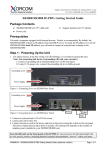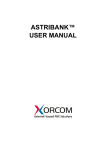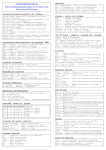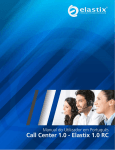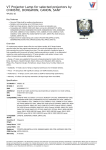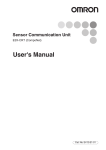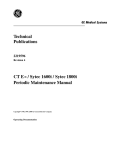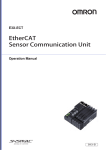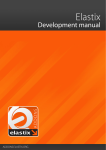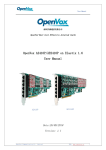Download XE2000/XE3000 IP-PBX: Getting Started Guide Package
Transcript
Misgav Industrial Park, POB 60, D.N. Misgav 20174, Israel Tel: +972-4-9951999; Fax: +972-4-9990287 XE2000/XE3000 IP-PBX: Getting Started Guide Package Contents XE2000/XE3000 (2U 19'' width unit) Power cord Support hardware for 19'' cabinet Prerequisites You need a computer equipped with Internet browser. Firefox is recommended. Step 1: Powering Up the Unit 1. For safety reasons, if the line wiring exits the building, it is essential to ground the unit. Note: Not connecting this device to grounding will void your warranty! a. Connect a grounding tab to the grounding screw on the rear panel. b. Using 12-16 gauge wire, connect the grounding tab to a reliable ground. Grounding eth0 eth1 Power Supply Figure 1: Grounding Screw on XE2000 Rear Panel Grounding Power Supply Figure 2: Grounding Screw on XE3000 Rear Panel IPMI Eth0 Eth1 2. Connect the unit to the LAN. 3. Connect the power cord to the device and turn on the power using the switch on the rear panel. The device startup process takes about 2 minutes. The startup time depends on the number of telephony ports installed in your XE2000/XE3000 unit. You will see the “Loading...” notification on the Liquid Crystal Display (LCD) panel. When the booting process is near completion, “XORCOM” will appear on the LCD panel. Step 2: Configure or Obtain the IP Settings for XE2000/XE3000 It is possible to configure or obtain the IP settings by using either the LCD panel or a keyboard and a display monitor. PM0609.04 - XE2000/XE3000 IP-PBX Getting Started Guide (electronic version) Page 1 of 7 Misgav Industrial Park, POB 60, D.N. Misgav 20174, Israel Tel: +972-4-9951999; Fax: +972-4-9990287 Method 1: Using the LCD Panel a. How to obtain IP address(es) received from DHCP server The XE2000/XE3000 will try to obtain the IP address from the DHCP server, if one is available. To check the received IP address by using the LCD panel: Press the “Menu” button and then navigate as follows: Status->SystemInfo->IP address You will see the “IP address:” notification. Scroll down by using the down arrow navigation button to review the received IP addresses for the eth0 and eth1 interfaces. If an interface failed to receive an IP address from the DHCP server the display will read: 0.0.0.0 b. How to configure a static IP address(es) Press the “Menu” button and navigate to Settings->ManualNet. “Manual Net:” will appear on the display. Press the down arrow button to navigate from one parameter to another. You will be able to define the following parameters: the default gateway (“Enter gateway”), two DNS servers (“Enter DNS1” and “Enter DNS2”) IP address and network mask for eth0 (“eth0 IP” and “eth0 Netmask”) IP address and network mask for eth1 (“eth1 IP” and “eth1 Netmask”) You can use the number buttons to enter the required IP addresses. Use the '*' (asterisk) button for the '.' (period) character. Press the Enter button once you have defined all the required data. You will be prompted for confirmation. Note: The Enter button should be pressed only once after all the parameters are defined. Use the down arrow and up arrow buttons to navigate between parameters. Method 2: Using a keyboard and display monitor 1. Connect a keyboard and a VGA/SVGA screen. 2. Login to the XE2000/XE3000 as follows: User name: root Password: akuo-kfo Note: The default Elastix keyboard configuration is U.S. When entering the password the - (dash/hyphen) key is to the right of the 0 (zero) key, no matter which keyboard layout you are using. a. How to obtain IP address(es) received from DHCP server To see the IP addresses of the eth0 and eth1 interfaces use the command: ifconfig a As a result you’ll get a block of data like this: eth0 Link encap:Ethernet HWaddr 00:1C:C0:1F:ED:A0 inet addr:192.168.0.64 Bcast:192.168.0.255 Mask:255.255.255.0 inet6 addr: fe80::21c:c0ff:fe1f:eda0/64 Scope:Link PM0609.04 - XE2000/XE3000 IP-PBX Getting Started Guide (electronic version) Page 2 of 7 Misgav Industrial Park, POB 60, D.N. Misgav 20174, Israel Tel: +972-4-9951999; Fax: +972-4-9990287 UP BROADCAST RUNNING MULTICAST MTU:1500 Metric:1 RX packets:13221 errors:0 dropped:0 overruns:0 frame:0 TX packets:3658 errors:0 dropped:0 overruns:0 carrier:0 collisions:2129 txqueuelen:1000 RX bytes:5031371 (4.7 MiB) TX bytes:397301 (387.9 KiB) Interrupt:217 Base address:0x2000 eth1 Link encap:Ethernet HWaddr 00:1F:1F:E9:B9:C1 BROADCAST MULTICAST MTU:1500 Metric:1 RX packets:0 errors:0 dropped:0 overruns:0 frame:0 TX packets:0 errors:0 dropped:0 overruns:0 carrier:0 collisions:0 txqueuelen:1000 RX bytes:0 (0.0 b) TX bytes:0 (0.0 b) Interrupt:217 Base address:0xe000 In this example the XE2000/XE3000 eth0 interface received IP address 192.168.0.64. The eth1 interface did not receive an IP address. b. How to configure a static IP address(es) Insert the required variables into /etc/sysconfig/network-scripts/ifcfgeth0: cat > /etc/sysconfig/network-scripts/ifcfg-eth0 <<EOF DEVICE=eth0 BOOTPROTO=static IPADDR=192.168.0.64 NETMASK=255.255.255.0 ONBOOT=yes TYPE=Ethernet EOF If you also want to define the eth1 interface, then: cat > /etc/sysconfig/network-scripts/ifcfg-eth1 <<EOF DEVICE=eth1 BOOTPROTO=static IPADDR=192.168.0.65 NETMASK=255.255.255.0 ONBOOT=yes TYPE=Ethernet EOF 1. Define the default gateway in the /etc/sysconfig/network file: GATEWAY=192.168.0.1 2. Define the DNS server in the /etc/resolv.conf file: nameserver 192.168.0.1 Note: Correct network parameters settings are extremely important for normal PBX functionality. Always make sure that the 'localhost' is defined in the /etc/hosts file: 127.0.0.1 localhost.localdomain localhost Step 3: Configure the XE2000/XE3000 Devices equipped with telephony ports are pre-configured as described below: If there are FXS ports then they are configured as the PBX extensions starting from number 201. PM0609.04 - XE2000/XE3000 IP-PBX Getting Started Guide (electronic version) Page 3 of 7 Misgav Industrial Park, POB 60, D.N. Misgav 20174, Israel Tel: +972-4-9951999; Fax: +972-4-9990287 If there are FXO or PRI ports then: a) The ports are configured as a trunk and assigned to channel group 0 b) An outbound route is created with dial pattern “9|.” In order to configure the device follow these steps: 1. From another computer’s browser enter the XE2000/XE3000 IP address (for example http://192.168.0.69 ) 2. User name admin, Password palosanto 3. Now you are in the XE2000/XE3000 Elastix setup screen. 4. To get the updated user manual for Elastix, go to Elastix Web site http://www.elastix.org/ If you want to connect external Astribank devices to the XE2000/XE3000, then you can perform the new hardware detection and automatic configuration procedure by running the following command in the Linux command line prompt: /var/lib/asterisk/bin/detect_zap Please be aware that detect_zap utility will overwrite the DAHDI channels configuration. For example, FXS ports extension numbers etc. Step 4: Protect the IP-PBX Against Unauthorized Access Once you have fully configured the IP-PBX we highly recommend that you use the following procedures and applications supported in Elastix to protect your IP-PBX against unauthorized access: Change the Default Password a) Login to the server (like for IP configuration) b) Run change-passwords. A wizard for changing MySQL and administrator passwords will start. Change the Linux Password The password for the Linux root user can be changed by using the Linux passwd command. Activate the Fail2Ban Service on Boot Up Run this command: chkconfig fail2ban on Activate the Elastix Firewall Do this via the Elastix Web interface by accessing Security-> Firewall, and clicking the "Activate FireWall" button. PM0609.04 - XE2000/XE3000 IP-PBX Getting Started Guide (electronic version) Page 4 of 7 Misgav Industrial Park, POB 60, D.N. Misgav 20174, Israel Tel: +972-4-9951999; Fax: +972-4-9990287 Unit Status LED (Light Emitting Diode) Indicators The XE2000/XE3000 is equipped with LED indicators on the front panel. Digital XE2000/XE3000 models (models that have at least one digital PSTN port – ISDN BRI or PRI) have a vertical array of four status indicators on the left side of the front panel (Fig 3). Fig. 3 – BRI/PRI Panel (allows up to additional 24 FXS ports) LED Label PHONE SYNC ACTIVE ON Indication This yellow LED indicates that the XE2000/XE3000 is supplying the necessary voltage for analog or ISDN telephone sets. This green LED is the synchronization. It blinks once the XE2000/XE3000 is synchronized with the telephony modules. This red LED lights up when at least one PSTN / Analog phone is active. This green LED lights up when the XE2000/XE3000 is powered. XE2000/XE3000 models that do not have digital modules have a different set of indicators, as described in Fig 4: Fig 4. All-Analog Panel The functionality of the LED indicators is the same, with two exceptions: 1. All the indicators are Red. 2. The Phone indicator is replaced with H/W LED, indicating hardware failure (when on). PM0609.04 - XE2000/XE3000 IP-PBX Getting Started Guide (electronic version) Page 5 of 7 Misgav Industrial Park, POB 60, D.N. Misgav 20174, Israel Tel: +972-4-9951999; Fax: +972-4-9990287 Port Status LED (Light Emitting Diode) Indicators The XE2000/XE3000 has a single green LED status indicator for analog ports (Fig. 4). The Red LEDs are NOT USED for line status indication), and there are two LED indicators for digital ports. FXS ports: The Green LED is on for off-hook status. It blinks when the phone rings. FXO ports: The Green LED is on for off-hook status. It blinks when the line rings. BRI port (Fig. 4): Solid green indicates that the port is configured as TE. Solid yellow indicates that the port is configured as NT. Two fast green blinks Indicates that ISDN TE layer 1 is active. Two fast yellow blinks Indicates that ISDN NT layer 1 is active. One green blink indicates that ISDN TE layer 2 is active. One yellow blink indicates that ISDN NT layer 2 is active. PRI port (Fig. 4): Solid green indicates that the port is configured as TE. Solid yellow indicates that the port is configured as NT. Two fast green blinks Indicates that ISDN TE layer 1 is active. Two fast yellow blinks Indicates that ISDN NT layer 1 is active. One green blink indicates that ISDN TE layer 2 is active. One yellow blink indicates that ISDN NT layer 2 is active. For more information about the unit status and port status LED indicators please refer to the Astribank manual at http://www.xorcom.com/product-manuals/product-manuals.html Additional Functionality Supported by the LCD Touch Panel Internal Flash Drive for Restore Functionality In addition to the standard external Rapid Recovery disk-on-key, all XE series IP-PBX models feature an internal device as well, which is attached to the LCD panel inside the appliance. Initially, factory defaults are stored on this device. Later on, you can create and store your own customized backups here as well. To activate the “restore” image function from the internal flash drive: 1. Connect a monitor and keyboard to the server. 2. Switch off the server. 3. Switch on the server and press the Enter button on the LCD keypad until the "Loading from internal flash..." message appears on the LCD. 4. The Xorcom Rapid Recovery menu will be displayed on the monitor. Additional LCD Panel Functions Status • System Info o IP Address (shows all configured IP addresses) o Hardware Status (CPU utilization, temperature, etc. -- not implemented yet) • PBX Info o Blink port Extension (blink Astribank port that corresponds to a given extension number) Channel (blink Astribank port that corresponds to a given DAHDI channel number) XPD (blink Astribank ports that correspond to a given DAHDI XPD number) SPAN (blink Astribank ports that correspond to a given DAHDI SPAN number) PM0609.04 - XE2000/XE3000 IP-PBX Getting Started Guide (electronic version) Page 6 of 7 Misgav Industrial Park, POB 60, D.N. Misgav 20174, Israel Tel: +972-4-9951999; Fax: +972-4-9990287 • • o Active Calls (current number of active calls) TwinStar Status (DRBD role, DRBD connection status) RPS Status (status of power supplies in dedicated Redundant Power Supply unit, which provides redundant power to Astribanks connected to the XEn000 server) Maintenance • Asterisk restart • DAHDI restart • Server reboot • Server power off Settings • DHCP (enable/disable DHCP on particular Ethernet interface) • Manual Net (manual IP configuration) Scan the QR code on the front panel of the IP-PBX for easy access to all relevant product info for this specific product, including detailed technical documentation, “how to” videos, and more. PM0609.04 - XE2000/XE3000 IP-PBX Getting Started Guide (electronic version) Page 7 of 7