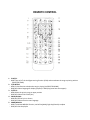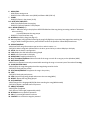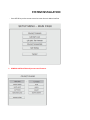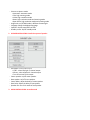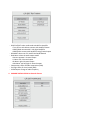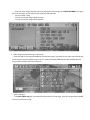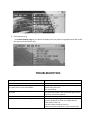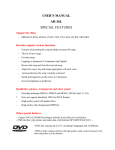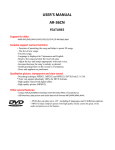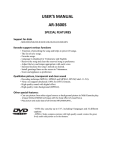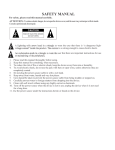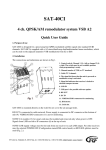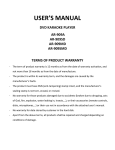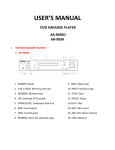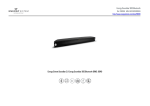Download SAFETY MANUAL
Transcript
SAFETY MANUAL For safety, please read this manual carefully. ATTENTION: To reduce electric danger, do not open the device cover, and the user may not tamper with its inside. Consult a professional about repair. CAUTION A lightning with arrow head in a triangle to warn the user that there is “a dangerous high- voltage current” inside the product. The current is so strong enough to cause electric shock. An exclamation mark in a triangle to warn the user that there are important instructions for use or maintaining of the peripherals. 1. Please read this manual thoroughly before using. 2. Keep this manual for consulting, when necessary. 3. To reduce the risk of fire or electric shock, keep the device away from rain or humidity. 4. To avoid electric shock, do not use the jack with bare or open wires, unless otherwise they are completely coated. 5. Do not plug the power-source cable in with a wet hand. 6. Keep away from water, humid and very hot places. 7. Care should be taken to prevent the power-source cable from being trodden or stepped on. 8. Carefully prevent water or foreign matters from dropping into the device. 9. Clean with soft towel without using any highly corrosive chemicals. 10. Turn off the power source when the device is not in use; unplug the device when it is not used for a long time. 11. Use the power source under the instructions herein or found on the device. SPECIAL FEATURES Support for disks - DVD, DVD-R, SVCD, VCD, CD, CD-R, CD-RW, MP3 and Maseco Midivision Karaoke disc. Karaoke support various functions - Automatically play continuously random song when the device is on standby mode. - Reserve the song and clear the reserved song as preference. - Adjust the song’s key and tempo appropriate with each voice. - Increase/decrease the song’s melody as desired. - Install greetings/lines on the screen in Vietnamese. - Score and applause Qualitative picture, transparent and clear sound. - Decoding technique MPEG1, MPEG2 and MPEG3. - High quality sound with digital effect. - High quality Video Background (MPEG2) A lot of advantageous functions: - Preset up to 99 songs - The list of new songs - Favorite songs - Display language in English/Vietnamese - USB interface: recording; playing the picture, sound formats: MP3, MP4, WMA, WAV… - Use DVD ROM (ATAPI). - DVD disc can play up to 135’, including 8 languages and 32 different captions. NAME OF EACH PART Front Panel Number keys to select song Light to display the code of the song Key to adjust the key Key to adjust the tempo Power Reserve key Key to delete song Disk tray Key to play Key to stop Rear panel USB port Stereo audio port (L/R) Surround 5.1 audio port Video port Coaxial port Component S- Video video port Scoring port Digital audio port port Accessories Remote control Song book 2 AA batteries Audio cable Video cable User’s manual Karaoke disk BASIC CONNECTION REMOTE CONTROL 1. iFUN/F3: - MIDI: Turn on/off the intelligent scoring function (iFUN) and move down the song to priority position (SELECTED SONG) 2. F1/SUBTITLE: - MIDI: F1 has function to delete the song in playing list (SELECTED SONG) - DVD/VCD: Select language for display (caption) in DVD play (must have the support) 3. F2/TITLE: - MIDI: Select the priority song to upper position - DVD/VCD: Select Title in DVD play 4. VOCAL/AUDIO: - MIDI: On/off the lyrics or chorus - DVD/VCD: Select the voice-over language 5. PROG/MELODY: - MIDI: To activate MELODY function, use left key(Male)/right key(Female) to adjust - DVD/VCD: Set the playlist 6. MENU/PBC: - MIDI: Select setting menu - DVD/VCD: Disc information menu (DVD) and feature PBC (VCD 2.0) 7. ZOOM: - DVD/VCD: Zoom in the picture (2x-5x) 8-9. NEXT/KEY+/PREV/KEY-: - MIDI: Increase/decrease the song key - DVD/VCD: Forward/rewind 1 Track/Chapter 10-11. WORD (TEMPO) +/-: - MIDI: + Move the song in the playlist at SELECTED SONG and the song having increasing number of characters when searching + Increase/decrease the song tempo - DVD/VCD: To previous/next song 12. RECORD: Record the song (see page 11) 13. Move up/down, left/right when selecting the song (Left/Right key to previous/next page when searching the song) or while installing the device, press ENTER to confirm the operation. Select Male/Female tone 14. SEARCH/USB/DISC: - MIDI: Search the song information as per its title or author’s name..v..v.. - DVD/VCD: When having both USB and disk in the drive, press this key to select USB play or disk play 15. SETUP: Set the device’s configuration 16. OSD: Display the disk information being played 17. MUTE: Interrupt sounds in DVD play 18. OPEN/CLOSE: Load/eject the disk tray 19. Keys of numbers/alphabets: Select the code of the song or search for a song as per the alphabets (MIDI) 20. BACK SPACE/CLEAR: - MIDI: Clear a character incorrectly entered while searching the song or incorrect input of the code of the song 21. SLOW/SELECTED SONG: - MIDI: Display the songs being played and the songs being stored in the list - DVD/VCD: Slowly play the picture 22. PLAY/PAUSE/PRIORITY: Play/Store the song in the priority 23. STEP: - DVD/VCD: Slowly play each picture 24. STOP: Stop the song being played and move to the next song (MIDI) 25. REPEAT: Repeat the song being played 26. A-B/LANGUAGE: - MIDI: Change of the language VN/EG/CN when searching the song (MIDI Karaoke) - DVD/VCD: Repeat a selected section of pictures 27. ANGLE/ APPLAUSE: - MIDI: Effect of applause - DVD: Effect of DVD angle (supported by a disk) 28. RETURN: Return to previous operation 29. VOL +/-: Increase/decrease the volume 30. FAVORITE: List of favorite songs be preseted SYSTEM INSTALLATION - Press SETUP key on the remote control to enter the main Menu interface 1. GENERAL INSTALLATION: adjust some main features - Picture: set picture mode + Automatic: automatic mode + Film: high scanning mode + Video: high resolution mode +Smart: high resolution mode and scanning mode +Super Smart: high resolution mode and scanning mode - Angle mark: on/off DVD mode in different frame angels - Language: Select the displayed language - Captions: On/off sound effect of DVD - Standby screen: On/off standby mode 2. SPEAKER INSTALLATION: install the system of speaker - DOWNMIX: select audio output + LT/RT: select left/right 2- channel output + Stereo: select separate 2- channel output + Turn off: activate 5.1ch output - Center speaker: on/off center speaker - Rear speaker: on/off 2 rear speakers - Center Delay: adjust the delay of center speaker - Rear Delay: adjust the delay of rear speaker - Speaker test: test 5.1ch audio of each speaker 3. AUDIO INSTALLATION: set audio mode - SPDIF OUTPUT: select audio mode suitable for Amplifier + Turn off: use AV cable to connect with Amplifier Stereo + SPDIF/RAW: connect with 5.1ch digital Amplifier + SPDIF/PCM: connect with Amplifier having Coaxial output - OP MODE: select one of 2 modes Line Out/Rf Remod - Dual Mono: select the audio output mode + Stereo: separate 2- channel output + L-Mono: left 2-channel output + R-Mono: right 2-channel output + Mix-Mono: mix left/right 2- channel output - Compression: effect of audio compression (DVD) - Pro logic: effect of virtual sound (DVD) - LPCM Output: Change of audio frequency 4. KARAOKE INSTALLATION: Set Karaoke feature - Melody: On/off melody Cheer scoring: On/off iFun mode Background picture: change the mode of picture play from DVD or default picture Eject the disk tray: Lock a drive by the code External connection: Use the coin to play Scoring: on/off scoring mode Scale: select the score scale Version: display the version of the device 5. EXTENSION: set the extension of the device - Display: select the display mode + Normal/PS: display in normal mode 4:3PS but lost picture when displaying in 16:9 mode + Normal/LB: display in normal mode 4:3LB but not lost picture when displaying in 16:9 mode + Wide: only display in 16:9 mode - Color system: install color system + Multi-system: automatically select the color mode appropriate with TV + NTSC: color system NTSC + PAL: color system PAL - Video signal: Video output +S-Video: select S-Video output + Y Pb Pr: select Component output - Voice-over: set the default VO language if DVD disk being played having support of multiple languages - Caption: set the default caption if DVD disk being played having support of multiple captions - Disk language: set the default language on Menu if the disk being played having support - Location: select the default zip code in DVD play - Children lock: select the levels of locking when seeing disk with children (supported by disk) - Code: change the code in Karaoke setting - Default: re-create the original setting of the device BASIC OPERATION TO USE MIDI KARAOKE I. Helps preset 99 songs 1. Input the code of the song to be played and press “PLAY/ENTER” 2. In case of incorrect input, press “CLEAR” key to delete 3. Press “ENTER” key to store the song to be preset II.Set priority song when a number of songs were stored already 1. Enter the code of the song to be preset accordant with the code in the song book 2. In case of incorrect input, press CLEAR key to delete 3. Press “PRIORITY (PLAY)” to store the priority song 4. Select and fast searching a song by remote control: - Select the song directly by using the number keys, select the correct code specified in the song book and press PRIORITY (PLAY)/ENTER to play - Select the song fast without the song book, press Search key on the remote control to open the song list including many different languages; to select the song of a country, press Language (A-B) key to move to the song list of that country. + Search for a song as per the alphabet (abc) of the first characters of its title, press the number keys on the remote control corresponding to the specified character to start searching For example, searching for a song titled “ Kẻ Đánh Cắp Trái Tim”, press number 5 key constantly until showing the character K, just like that we press all 5 characters KĐCTT, the song title will be appeared and we press PLAY to play 5. Clear a song in the list of stored songs: - Clear one of the songs have been stored, to display the stored songs, press SELECTED SONG key to open the list of the songs, use the function key to perform the operation + F1 key to clear a song + F2 key to move the song to upper position + F3 key to move the song to lower position 6. Add a song to the favorite song list (Favorite): - Input the code of the song to be added to the favorite song list, press Play to play, then press Favorite key on the remote control to add the song to the list, screen will display Added Success text notified that the song has been stored in the favorite song list 7. Select new song: - Press Menu\New song key, the device will display the list of new songs, select the song and press ENTER to store or press PLAY to play 8. Select popular song: - Press Menu\Popular song key, the device will display the list of popular songs defaulted on disk. Select the song and press ENTER to play TROUBLESHOOTING Technical problems No power source Do not read the disc when pressing PLAY Press PLAY but then stop immediately No picture Frame not in 4:3 (16:9) Remote control not received the signal Repair Check electrical wire The device can’t read the type of disk not having format DVD, VCD or CD Disk may be dirty Check the disk placed in the device with right surface Check the connection of device Adjust the frame size of TV Check for installing in right polarity (+,-) Check if the battery is old or not, replace the old battery with a new one Use the remote control far from 7m Remove obstacles between the remote control and the device Icon on menu not display or display partly on TV Not read DVD disk Voice-over language and caption do not exist in SETUP menu Not have caption on the screen Voice-over language and caption can’t be changed Can’t adjust the screen angle Not display menu on the screen in VCD play Select the suitable screen mode by consulting the user’s manual of TV Check the zip code of DVD disk Check the levels of confidentiality in PARENTAL section of SETUP menu Check the DVD disk having caption support or not Check the DVD disk having caption or not Check for turning on the caption or not Check the DVD disk having caption support or not Check the DVD disk having the screen angle support or not Check for turning on PBC or not TERMS OF PRODUCT WARRANTY - - The term of product warranty is 12 months as from the date of warranty activation, and not more than 18 months as from the date of manufacture. The product is within its warranty term, and the damages are caused by the manufacturer’s faults. The product must have SMS (anti-tampering) stamp intact, and the manufacturer’s sealing stamp is not torn, erased, or revised. No warranty for those products damaged due to accidents (broken due to dropping, acts of God, fire, explosion, water leaking in, insects,…), or their accessories (remote controls, disks, microphones,…) or their use not in accordance with the attached user’s manual. No warranty for data stored by customer in the hard disk. Apart from the above terms, all products shall be repaired and charged depending on conditions of damage. SPECIFICATIONS Voltage: AC 90 – 240V/50/60Hz Power Consumption: 22W Compatible with: DVD, MIDI DVD Karaoke, DVD-R, SVCD, VCD, CD, CD-R, CD-RW, MP3, MP4, WMA, WAV S-Video output: +Y: 1Vp-p (75ohms) +C: 0.286 Vp-p (75ohms) Video output: +Y: 1Vp-p (75ohms) +Pb: 0.7Vp-p (75ohms) +Pr: 0.7Vp-p (75ohms) 5.1ch output: FL, FR, C, SW, RL, RR Karaoke audio output: Stereo (L/R)