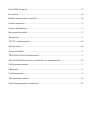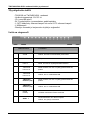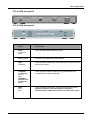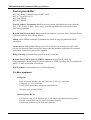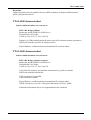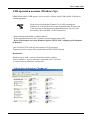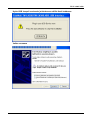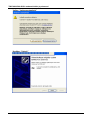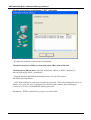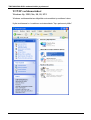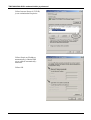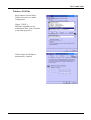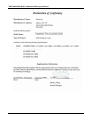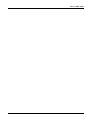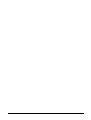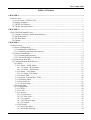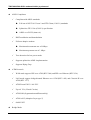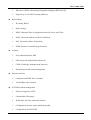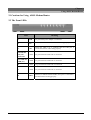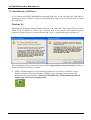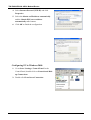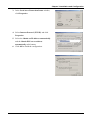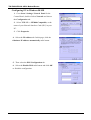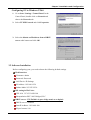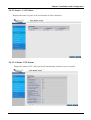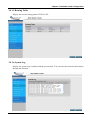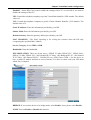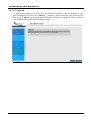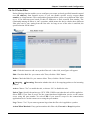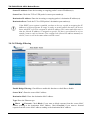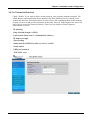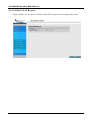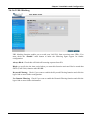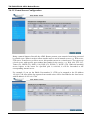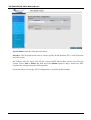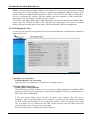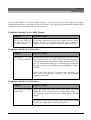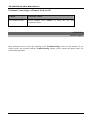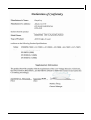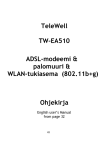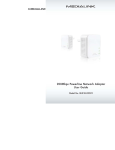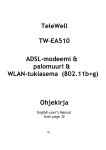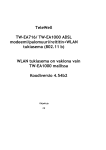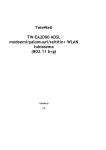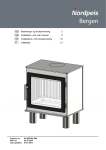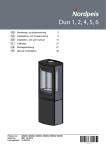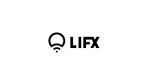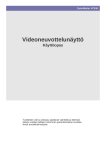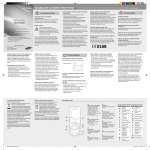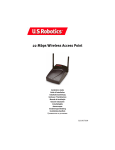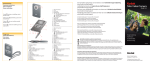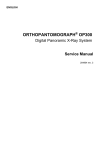Download TeleWell TW-EA200 & TW-EA500 ADSL modeemi/ reititin/palomuuri
Transcript
TeleWell TW-EA200 & TW-EA500 ADSL modeemi/ reititin/palomuuri Ohjekirja English user’s Manual from page 40 TW-EA200 mallin oletusasetus on sillattu tila, jossa IP–osoite tulee suoraan operaattorilta tietokoneen verkkokortille. TW-EA500 mallin oletusasetus on tila, jossa laite jakaa operaattorilta saadun IP–osoitteen NAT ja DHCP sekä palomuuritoimintojen kautta tietokoneelle. CE Elisa ADSL Premium ...................................................................................................... 27 IP-osoitteet....................................................................................................................... 26 Kuinka muutan laitteen asetuksia.................................................................................... 24 Laitteen etupaneeli ............................................................................................................ 2 Laitteen käyttöönotto......................................................................................................... 6 Myyntipaketin sisältö ........................................................................................................ 2 Takapaneeli........................................................................................................................ 3 TCP/IP -verkkoasetukset ................................................................................................. 14 Tekniset tiedot ................................................................................................................. 29 Tuetut protokollat .............................................................................................................. 4 TW-EA200/ EA500 oletusasetukset.................................................................................. 5 TW-EA200/EA500 asetukset ja muutokset eri operaattoreille ....................................... 22 USB ajureiden asennus...................................................................................................... 7 USB portti.......................................................................................................................... 6 Verkkorajapinnat ............................................................................................................... 4 Yhteyden tilan tarkistus................................................................................................... 25 Yleistä operaattoreiden asetuksista ................................................................................. 23 TW-EA200/500 ADSL modeemi/reititin ja palomuuri Myyntipaketin sisältö - TW-EA200 tai TW-EA500 ADSL -modeemi - Verkkovirtamuuntaja 12 V DC 1A - CD, jossa USB-ajurit - RJ-11 puhelinjohto ja suomalainen puhelinpistoke - 1 CAT-5 käännetty ethernet-kaapeli tai suora CAT 5 ethernet-kaapeli - 1 USB-kaapeli - Pikaohje suomeksi ja laajennettu ohjekirja englanniksi Laitteen etupaneeli Merkkivalot 2 Toiminto SYS 6 Vilkkuu, kun laite on toiminnassa ja kunnossa USB 5 USB portin merkkivalo PWR 7 Palaa, kun laite on kytkettynä sähköverkkoon TW-EA200 LAN nro 4 Palaa vihreänä, kun PC on kytkeytyneenä Ethernetporttiin TW-EA200 LAN nro 4 Vilkkuu, kun on verkkoliikennettä TW-EA500 mallissa (2-5) Palaa vihreänä, kun PC on kytkeytyneenä Ethernetporttiin. TW-EA500 mallissa (2-5) Vilkkuu, kun on verkkoliikennettä. COL(3 EA200) Virheiden merkkivalo EA200 versiossa ADSL 1 Vihreä merkkivalo, kun laite on linjalla Vilkkuu, kun yhteys muodostuu TW-EA200/EA500 TW-EA200 takapaneeli TW-EA500 takapaneeli Portti Kytkennät Power Virta ja sen kytkin Tähän kytketään laitteen sähkömuuntaja Reset -painike Painettuna 2:sti palauttaa tehdasasetukset USB (USB-liitin) Tähän kytketään USB-kaapeli. Ajurit tukevat vain Windows 98, Me, 2000 ja Xp-versioita. TW-EA200 1 LAN-portti (RJ-45 liitin) TW-EA500 mallissa LANportteja on 4 L1-L4 Tähän kytketään Ethernet-kaapeli, joka yhdistää laitteen joko verkkokortille tai erilliselle kytkimelle. LINE (RJ-11 liitin) Tähän kytketään puhelinjohto, joka menee puhelinpistorasiaan. Samassa rasiassa ei saa olla analogisen puhelimen häiriösuodatinta, mikäli häiriösuodin ei ole haaroitettu versio. 3 TW-EA200/500 ADSL modeemi/reititin ja palomuuri Tuetut protokollat RFC 1483 Bridge ja Routed (nykyisin RFC 2684) RFC 1577 (nykyisin 2225) RFC 2364, PPPoA RFC 2615, PPPoE Network Address Translation (NAT): toimii sovellusten yhdyskäytävänä web-selaimelle, ICQ-, FTP-, Telnet-, E-mail-, News-, Ping- ja muille ohjelmille sekä suojaa sisäverkkoa ulkoverkon käyttäjiltä. Domain Name System (DNS) relay: nimipalvelin toiminto, jossa laite toimii nimipalvelimena sisäverkon laitteille ulkoverkkoon nähden. PPPoE: toimii PPPoE-asiakkaana ja mahdollistaa yhden IP yhteyden jakamisen PPPoEpalveluissa. Virtual Server: määritellään haluttuja palveluita avoimeksi Internettiin päin, vaikka NATpalvelu olisi käytössä. DMZ tuo täysin avoimen yhteyden halutulta sisäverkon IP-osoitteelta Internettiin, vaikka NAT-palvelu olisi käytössä.. Bridge Filtering: pakettisuodatus perustuen MAC-osoitteisiin. Dynamic Host Control Protocol (DHCP) client and server: DHCP palely jag asiakasohjelmisto. Mahdollistaa IP-osoitteen hakemisen ADSL-operaattorilta ja sen jakamisen DHCP- ja NAT-toiminnolla sisäverkkoon. WWW-hallinta: yksinkertainen www-hallintaohjelmisto Verkkorajapinnat USB-portti Laite on testattu Windows 98, Me, 2000 (sp3) ja XP (sp1) versioissa. USB portti 1.1 ja 2.0 versioissa. Toimii näissä standardien mukaisissa ympäristöissä. Windows ajurit asennus CD:llä Ethernet-portti (RJ 45) TW-EA200 1 kpl ja TW-EA500 4 kpl 10/100 Mbps nopeuksista ethernet-porttia. Käyttää ristikytkettyä kaapeli, joka tulee laitteen mukana. Uusimmassa mallissa käyvät molemmat kaapelit. 4 TW-EA200/EA500 Käyttöalue Laitetta käytetään yleisessä puhelinverkossa ADSL-keskuksen ja tilaajan välillä luomassa ADSL-yhteyden Internettiin. TW-EA200 oletusasetukset Laitteen tehdasasetukset ovat seuraavat: RFC 1483 Bridge (sillattu) Modeemin moodi GDMT tai ANSI Issue 2 Encapsulointi LLC bridge VPI=0 tai 14 ja VCI=33, 100, 24 tai 50 Ethernet- ja USB-porttiin kytkettävät laitteet saavat IP-osoitteen suoraan operaattorin DHCP-palvelimelta, kun laite on sillatussa tilassa. Käytä Windows-verkkoasetuksissa automaattista IP-osoitteen hakua.. TW-EA500 oletusasetukset Laitteen tehdasasetukset ovat seuraavat: RFC 1483 Bridge (reititetty asennus) Modeemin moodi GDMT tai ANSI Issue 2 Encapsulointi LLC bridge VPI=0 tai 14 ja VCI=33, 100, 24 tai 50 Laite hakee IP-osoitteen operaattorilta automaattisesti ja jakaa sen omalla DHCP-palvelimella tietokoneille NAT ja palomuuri ovat päällä UPnP-toiminto on päällä Käytä Windows-verkkoasetuksissa automaattista IP-osoitteen hakua WWW-selaimessa ei saa olla ”välityspalvelintoiminto eli Proxy” päällä Palomuurin tarkemmat ohjeet ovat englanninkielisessä osuudessa 5 TW-EA200/500 ADSL modeemi/reititin ja palomuuri Laitteen käyttöönotto Ethernet 10 / 100 Mbps – Kytke Ethernet-kaapeli laitteen ja tietokoneen välille – Kytke puhelinjohto laitteen RJ 11-liittimen ja puhelinpistorasian välille. – Kytke laite sähköverkkoon – Laitetta käytetään yleisessä puhelinverkossa ADSL-keskuksen ja tilaajan välillä – Odota noin 30 sekuntia, kunnes laite on käynnistynyt oikein – Tarkista, että Power- ja LAN-merkkivalot palavat – Tarkista, että SYS–merkkivalo vilkkuu ja ADSL-merkkivalo jää palaamaan eli laite on linjalla. – Tarkista Windows MS-DOS komentokehotteesta, että saat IP-osoitteen: MS-DOS> IPconfig<Enter>. – TW-EA200 mallissa ip-osoite tulee suoraan operaattorilta. TW-EA500 mallissa IP-osoite on muotoa 192.168.0.100–xxx ja operaattorin ip-osoitteen näkee laitteen järjestelmälogista osoitteessa http://192.168.0.254 tunnuksilla admin ja password. Huomautus! WWW-selaimen Proxy-asetus ei saa olla päällä. USB-portti - Käynnistä laite kytkemällä se sähköverkkoon. - Kytke puhelinjohto laitteen RJ11-liittimen ja puhelinpistorasian välille. - Kytke USB-kaapeli vasta, kun Windows-ajurien SETUP.EXE -ohjelma pyytää kaapelin kytkemistä. - seuraavassa usb-ajurien ajurien asennus 6 TW-EA200/EA500 USB-ajureiden asennus (Windows Xp) Mikäli käytät laitteen USB-porttia, niin se tarvitsee erillisen ajurin USB-väylälle ja Windowsverkkorajapintaan. Tässä ohjeessa keskitytään Windows Xp ja 2000 asennukseen. Windows 98 ja Me poikkeavat hivenen asennukseltaan. Windows 98 ja Me ohjeistus on laajennetussa englanninkielisessä ohjeessa, joka on asennus CD-levyllä PDF- ja Word-muodoissa. - Käynnistä laite kytkemällä se sähköverkkoon. - Kytke puhelinjohto laitteen RJ11-liittimen ja puhelinpistorasian välille. - Kytke USB-kaapeli vasta, kun Windows-ajurien SETUP.EXE -ohjelma pyytää kaapelin kytkemistä. Laita TeleWell TW-EA200/EA500 asennus-CD CD-asemaan: -Käynnistä ajurien asennus Driver-hakemistosta SETUP.EXE-ohjelma Huomautus! Windows Xp ja 2000 -versioissa käyttöjärjestelmän vaatima ”Driver signature” -kysely ohitetaan vastaamalla joko Y=kyllä tai ”Continue anyway/Jatketaan” vastauksella. - Valitaan driver-hakemistosta ”Setup.exe” 7 TW-EA200/500 ADSL modeemi/reititin ja palomuuri Seuraa kuvien mukaista asennusta, ”pyydettäessä valitse ”Next / seuraava” Hyväksy molemmat ajurit asennettaviksi Valitse “Jatka asentamista / Continue anyway” 8 TW-EA200/EA500 Kytke USB -kaapeli modeemin ja tietokoneen välille tässä kohdassa. Valitse seuraava 9 TW-EA200/500 ADSL modeemi/reititin ja palomuuri Valitse “Jatka asentamista” Hyväksy “Valmis” 10 TW-EA200/EA500 Valitse ”Seuraava” Valitse “Jatka asentamista” 11 TW-EA200/500 ADSL modeemi/reititin ja palomuuri Kuittaa asennuksen onnistuminen ”OK” -valinnalla - Nyt ajurit on asennettu ja laite valmis käytettäväksi. -Käynnistä tietokone uudelleen ennen kuin jatkat ADSl –laitteen käyttöä -Käynnistyksen jälkeen odota, että SYS-merkkivalo vilkkuu ja ADSL-valo palaa eli laite on kytkeytynyt ADSL –keskukselle. – Tarkista Windows MS-DOS komentokehotteesta, että saat IP-osoitteen: MS-DOS> IPconfig<Enter>. – TW-EA200 mallissa ip-osoite tulee suoraan operaattorilta. TW-EA500 mallissa IP-osoite on muotoa 192.168.0.100–xxx ja operaattorin ip-osoitteen näkee laitteen järjestelmälogista osoitteessa 192.168.0.254 tunnuksilla admin ja password. Huomautus! WWW-selaimen Proxy-asetus ei saa olla päällä. 12 TW-EA200/EA500 Kun käytät laitetta USB-liitännän kautta, niin verkkokorteissa laite näkyy TWEA200/EA500 Ethernet adapterina Kuva TW-EA200/EA500 USB–ajurin verkkoyhteydestä XP–ympäristössä 13 TW-EA200/500 ADSL modeemi/reititin ja palomuuri TCP/IP-verkkoasetukset Windows Xp, 2000, Me, 98, 95, NT4 Windows verkkoasetuksissa käytetään automaattista ip-osoitteen hakua Kytke tarvittaessa ko. kuvakkeen ominaisuuksista ”Xp:n palomuuri päälle” 14 TW-EA200/EA500 Windows XP Siirry kohtaan Ohjainpaneeli (Control Panel +in Classic View). Valitse Network Connections/Verkkoyhteydet. Valitse Verkkoyhteydet / Local Area Connection. Valitse verkkoyhteys kuvakkeen ominaisuudet / Local Area Connection Status-ikkunasta kohta Properties. 15 TW-EA200/500 ADSL modeemi/reititin ja palomuuri Valitse Internet Protocol (TCP/IP) ja valitse Properties (ominaisuudet). Valitse Obtain an IP address automatically ja Obtain DNS server address automatically -valinnat. Kuvan mukainen asetus Valitse OK. 16 TW-EA200/EA500 Windows 2000 Siirry kohtaan Control Panel. Valitse Network and Dial-up Connections. Valitse Local Area Connection. Valitse Properties (ominaisuudet). 17 TW-EA200/500 ADSL modeemi/reititin ja palomuuri Valitse Internet Protocol (TCP/IP) ja sen ominaisuudet/Properties. Valitse Obtain an IP address automatically ja Obtain DNS server address automatically toiminnot. Valitse OK. 18 TW-EA200/EA500 Windows 95/98/Me Siirry kohtaan Control Panel. Valitse Network ja sen kohta Configuration. Valitse TCP/IP -> NE2000 Compatible tai sen verkkokortin nimi, joka on listalla ja sen kohta properties. Valitse Obtain an IP address automatically -toiminto 19 TW-EA200/500 ADSL modeemi/reititin ja palomuuri Valitse DNS Configuration toiminto. Valitse Disable DNS -valinta ja OK. Windows NT4.0 Siirry / Settings / Control Panel. Valitse Network ja Protocol asetus. Siirry TCP/IP Protocol ja sen kohta Properties. 20 TW-EA200/EA500 Valitse Obtain an IP address from a DHCP server -toiminto ja OK. 21 TW-EA200/500 ADSL modeemi/reititin ja palomuuri TW-EA200/EA500 asetukset ja muutokset eri operaattoreille Tietokoneessa pitää olla Internet-selain asennettuna. Vähintään Netscape 4.6 tai uudempi tai IE5 tai uudempi. Kuinka muutan laitteen asetuksia - Asetuksia muutetaan WWW-selaimella (IE5 tai Netscape 6) IP-osoitteessa 192.168.0.254 - Ota palomuuri-ohjelmat pois päältä asetusten ajaksi. - Asetus toimii suoraan Ethernet-liittimen kautta tietokoneen verkkokortin kanssa tai USB verkkoajurilla. - www-selaimessa ei saa olla ”Proxy eli välityspalvelin” -asetus päällä. Laitteen oletustunnukset ovat - käyttäjä admin - salasana password - Ohjelmoinnin aikana verkkokortin IP-osoite pitää olla 192.168.0.1-99 väliltä (joko Ethernet tai USB), aliverkonpeite 255.255.255.0 - Muista palauttaa lopussa verkkokortin asetukset oletukselle. Aseta verkkokortille kiinteät IPtiedot kuvan mukaisesti. Kohdasta ohjainpaneeli / verkko ja verkkokortin ominaisuudet Käynnistä kone uudelleen muutoksen jälkeen Avaa Internet-selain ja anna osoitteeksi http://192.168.0.254 Paina Enter-näppäintä 22 TW-EA200/EA500 Anna käyttäjän nimi ”user name”, joka on admin ja salasana ”password”, joka on password. Yleistä operaattoreiden asetuksista Molempien mallien bioskoodit tukevat automaattisesti seuraavia operaattoreita: Sonera Koti ADSL Elisa ADSL DNA ADSL Baana ADSL Soon ADSL Saunalahti ADSL Yllä mainituilla operaattoreilla on yleensä seuraava asetus RFC 1483 Bridge, LLC encapsulation VPI=0 tai 14 VCI=24, 33, 50 tai 100 Mikäli operaattorisi käyttää joitain yllä mainituista asetuksista, ei laitteen asetuksia tarvitse muuttaa. Älä kokeile mitään ylimääräistä! Mikäli asetuksia tarvitsee muuttaa, katso asetusten muutokset seuraavalta sivulta! Mikäli jokin menee pieleen, niin laitteen takapaneelin ”RESET” painikkeella saat muutettua laitteen takaisin oletusasetuksille. Paina näppäintä 2:sti ja odota n 2 minuuttia, jotta laite ohjelmoi itsensä uudelleen Asetusten muutokset eri operaattoreille Tarkista aina että asetukset ovat oikeat halutulle operaattorille. WAN-portissa on valmiina usean tarvittavan operaattorin asetukset. Eri PVC adaptereiden asetukset näkyvät kohdassa Configuration/WAN ja valitse oikea PVC adapter: 23 TW-EA200/500 ADSL modeemi/reititin ja palomuuri PCV adapter 0 = Sonera VPI=0 ja VCI=33 PVC adapter 1 = Elisa, DNA, Baana, Saunalahti, VLP VPI=0 ja VCI=100 PVC adapter 2 = PHP VPI=14 ja VCI=24 PVC adapter 3 = VPI=0 ja VCI = 50 Mikäli tehdään joitain muutoksia asetuksiin, poistetaan ensin ylimääräiset asetukset ja asetusten muutos tehdään jäljelle jäävään pvc adapteriin (PVC adapter 0) Ylimääräisten PVC porttien (adaptereiden) poisto a) Valitaan kohdasta configuration/WAN kohta "Virtual Circuit 3" + "submit" Per PVC Setting Aseta "Enabled"-kohta asentoon "NO" + valitse submit sekä Save setting + Submit Odota laitteen uudelleen käynnistymisestä b) Valitaan kohdasta configuration/WAN kohta "Virtual Circuit 2" + "submit" Per PVC Setting Aseta "Enabled"-kohta asentoon "NO" + valitse submit sekä Save setting + Submit Odota laitteen uudelleen käynnistymisestä c) Valitaan kohdasta configuration/WAN kohta "Virtual Circuit 1" + "submit" Per PVC Setting Aseta "Enabled"-kohta asentoon "NO" + valitse submit sekä Save setting + Submit Odota laitteen uudelleen käynnistymisestä Tämän jälkeen on vain yksi PVC Adapter 0 eli ”Virtual circuit 0”, jota käytetään Tee lopulliset asetukset kohtaan "PVC adapter 0 / Virtual Circuit 0" Lopussa valitse aina ”Submit” ja ”Save Setting + Submit” Asetusten muutoksien jälkeen muuta verkkokortin ip-tiedot automaatille, käynnistä tietokone sekä laite uudelleen ja odota SYS–valon vilkkumista ja ADSL–valon vilkkumisen päättymistä. 24 TW-EA200/EA500 Yhteyden tilan tarkistus Aseta verkkokortin IP osoitteeksi 192.168.0.5. Ota www-selaimella yhteys 192.168.0.254. Valitse kohta Status/ADSL. Linjanopeudet ovat riippuvaisia operaattorin asetuksista ja linjan laadusta. Yleensä downstream on aina maksimina ja upstream vaihtelee. Laitteen käyttämän nopeuden maksimin asettaa operaattori, mutta se voi olla alempikin, mikäli linjan laatu ei muuta salli. Todelliseen siirtonopeuteen vaikuttaa aina Internetin ruuhkaisuus. Laite on valmis käytettäväksi. Sulje Internet-selain ja avaa se uudelleen ja kokeile haluttua www-osoitetta. 25 TW-EA200/500 ADSL modeemi/reititin ja palomuuri IP -osoitteet Alla kuva Sonera ADSL IP-osoitteista, kun laite on sillatussa tilassa (TW-EA200 laitteen oletustla) ja IP-osoite tulee automaattisesti Soneran DHCP-palvelimelta. Lisäohjeita englanninkielisessä ohjekirjaosuudessa 26 TW-EA200/EA500 Elisa ADSL Premium * Tämä eroaa hivenen edellisestä DHCP + NAT ohjelmoinnista. Poista ensi sivulla 24 olevan ohjeen mukaisesti ylimääräiset PVC adapterit Sen jälkeen muuta vain seuraavat kohdat jäljelle jäävään PVC adapteriin 0: Configuration / WAN asetukset; Default Gateway = Asiakkaan default GW ÆElisan ohjeesta VPI = 0, VCI = 100 Æ Elisan ohjeesta Static IP = asiakkaan IP-osoite (jokin 5:tä) Æ Elisan ohjeesta Subnet mask = Asiakkaan aliverkon peite Æ Elisan ohjeesta Encapsulation = 1483 Routed LLC, Bridge Disabled, IGMP = Enabled DHCP client Disable Ruutu jatkuu seuraavalla sivulla Æ 27 TW-EA200/500 ADSL modeemi/reititin ja palomuuri Valitse Submit ja Save config Æ Submit tallentaa tiedot pysyvästi. Lisäksi määrittele DNS–asetukset Elisan ohjeen mukaisesti Selaimessa yhteydenotto portti.arenanet.fi Proxy-asetus ei saa olla päällä www–selaimessa PC:n verkkokortissa IP haku automaatille 28 TW-EA200/EA500 Tekniset tiedot Protokollat IP, NAT, NAPT, PPPoE, PPPoA, IPoA, DHCP, ICMP, IGMP, PAP, CHAP LAN-portti TW-EA200 1 kpl 10/100Mbps Ethernet TW-EA500 4 kpl 10/100 Mbps Ethernet WAN-portti RJ-11, 1 kpl ADSL-puhelinliityntä USB-portti 1.1 standardi LED-merkkivalot SYS, ADSL, LAN, LNK/COL, USB, PWR Sähköliityntä 12V DC @1A Koko 181 x 122 x 41 mm3 (P x S x K) Paino 300g Käyttölämpötila 0 oC to 45 oC Varastointilämpötila -10 oC to 70 oC Suhteellinen kosteus 5% - 95% tiivistymätön Takuu on 12 kk laitteen ostopäivästä. Takuu koskee laitteen materiaali- ja valmistusvikoja. Takuu todistuksena kelpaa vain laitteen myyneen liikkeen ostokuitti tai sen kopio. Takuu ei kata ulkopuolisen tekijän (esimerkiksi ukkosen) aiheuttamia vahinkoja tai käyttäjän tekemiä ohjelmointivirheitä. Easytel Oy asiakastuki neuvoo vain perusasetuksissa, jotka ovat laitteen oletusasetukset tai VCI arvon muutos. NAT, DHCP, -yms. reitityksen asetukset, jotka ovat vain englanninkielisessä ohjeessa, niin näihin asetusiin ei anneta asiakastukea. Ensiasennustuki palvelee puhelinnumerossa 03-6101850 arkisin 9-17. Ensiasennustuki ei kouluta puhelimessa minkään käyttöjärjestelmän käyttöä. 29 TW-EA200/500 ADSL modeemi/reititin ja palomuuri 30 TW-EA200/EA500 31 1 TW-EA200/500 ADSL modeemi/reititin ja palomuuri TW-EA200 and TW-EA500 ADSL modem/router/firewall English manual ii TW-EA200/EA500 Table of Contents CHAPTER 1 ........................................................................................................................................... 1 INTRODUCTION ...................................................................................................................................... 1 1.1 An Overview of TW-EA 500 ..................................................................................................... 1 1.2 Package Contents........................................................................................................................ 1 1.3 TW-EA 500 Features.................................................................................................................. 1 1.4 TW-EA 500 Application ............................................................................................................ 4 CHAPTER 2 ........................................................................................................................................... 5 USING ADSL MODEM/ROUTER ............................................................................................................ 5 2.1 Cautions for Using ADSL Modem/Router................................................................................ 5 2.3 The Front LEDs .......................................................................................................................... 5 2.3 The Rear Ports ............................................................................................................................ 6 2.4 Cabling........................................................................................................................................ 6 CHAPTER 3 ........................................................................................................................................... 7 CONFIGURATION ................................................................................................................................... 7 3.1 Before Configuration.................................................................................................................. 7 3.1.1 Installing the USB Driver .................................................................................................... 7 3.1.3 Configuring the Network Properties.................................................................................... 9 3.2 Software Installation................................................................................................................. 13 3.2.1 Username and Password .................................................................................................... 14 3.2.2 LAN and WAN Port Addresses......................................................................................... 14 3.3 Information from ISP................................................................................................................ 15 3.4 Configuring with Web Browser ............................................................................................... 15 3.4.1 Status.................................................................................................................................. 17 3.4.1.1 Status – ADSL Status.................................................................................................. 17 3.4.1.1.1 Status – WAN Status ............................................................................................ 18 3.4.1.1.2 Status – ATM Status............................................................................................. 18 3.4.1.2 Status – LAN Status .................................................................................................... 19 3.4.1.2.1 Status -TCP Status ................................................................................................ 19 3.4.1.3 Status- PPP .................................................................................................................. 20 3.4.1.4 Status- Learned MAC Table ....................................................................................... 20 3.4.1.5 Routing Table.............................................................................................................. 21 3.4.1.6 System Log.................................................................................................................. 21 3.4.1.7 Security Logs............................................................................................................... 22 3.4.2 Quick Start ......................................................................................................................... 23 3.4.3 Configuration ..................................................................................................................... 23 3.4.3.1 WAN ........................................................................................................................... 24 3.4.3.2 LAN............................................................................................................................. 27 3.4.3.3 System ......................................................................................................................... 27 3.4.3.3.1 Password............................................................................................................... 28 3.4.3.3.2 Time Zone............................................................................................................. 29 3.4.3.3.3 Upgrade ................................................................................................................ 30 3.4.3.3.4 Factory Setting...................................................................................................... 31 3.4.3.3.5 Restart................................................................................................................... 32 3.4.3.4 Firewall........................................................................................................................ 32 3.4.3.4.1 Packet Filter.......................................................................................................... 33 3.4.3.4.2 Bridge Filtering..................................................................................................... 34 iii TW-EA200/500 ADSL modeemi/reititin ja palomuuri 3.4.3.4.3 Intrusion Detection ............................................................................................... 35 3.4.3.4.4 Block WAN Request ............................................................................................ 36 3.4.3.4.5 URL Blocking....................................................................................................... 37 3.4.3.5 Virtual Server Configuration....................................................................................... 38 3.4.3.6 Advanced..................................................................................................................... 39 3.4.3.6.1 ADSL.................................................................................................................... 40 3.4.3.6.2 DNS ...................................................................................................................... 41 3.4.3.6.3 Dynamic DNS....................................................................................................... 42 3.4.3.6.4 NAT ...................................................................................................................... 43 3.4.3.6.5 RIP ........................................................................................................................ 45 3.4.3.6.6 Static Routing ....................................................................................................... 46 3.4.3.6.7 MISC Configuration ............................................................................................. 47 3.4.3.6.8 Diagnostic Test ..................................................................................................... 48 3.4.4 Save Config to Flash.......................................................................................................... 50 CHAPTER 4 ......................................................................................................................................... 51 TROUBLESHOOTING............................................................................................................................. 51 Problems Starting Up the ADSL Router ........................................................................................ 51 Problem................................................................................................................................ 51 Corrective Action ................................................................................................................ 51 Problems with the WAN Interface ................................................................................................. 51 Problem................................................................................................................................ 51 Corrective Action ................................................................................................................ 51 Problems with the LAN Interface................................................................................................... 51 Problem................................................................................................................................ 51 Corrective Action ................................................................................................................ 51 Problems Connecting to a Remote Node or ISP............................................................................. 52 Problem................................................................................................................................ 52 Corrective Action ................................................................................................................ 52 APPENDIX A ....................................................................................................................................... 52 PRODUCT SUPPORT ............................................................................................................................. 52 iv Chapter 1 Introduction 1.1 An Overview of TW-EA500 and EA200 TW-EA500 ADSL Router combines an “always-on” high speed Asymmetric Digital Subscriber Line (ADSL) connection to the telephone line into a single cost-effective solution. TW-EA500 ADSL Router is compliant with the full-rate ANSI T1.413 Issue 2 and ITU G.dmt (G.992.1) ADSL standards, and with the splitterless ITU G.lite (G.992.2) specification. Both Annex A (ADSL over POTS) and Annex B (ADSL over ISDN) of G.992.1 and G.992.2 are supported. This rate-adaptive solution is designed for Customer Premise Equipment and supports downstream data rates of up to 8 Mbps and upstream data rates of up to 1 Mbps. TW-EA500 ADSL Router simultaneously supports Ethernet to enable the widest array of host connectivity. The Router performs ATM Segmentation and Reassembly (SAR), industry standards for PPP over ATM (RFC 2364), bridged/routed Ethernet over ATM (RFC 1483), Classical IP over ATM (RFC 1577), and PPP over Ethernet (RFC 2516), resulting in a costeffective solution suitable for both full rate and G.lite applications. The non-reliance on host PC software drivers make the TW-EA500 ADSL Router ideal for ubiquitous broadband connectivity that is not limited by host OS, processor type/speed, or memory. Networking support includes both bridge and router modes. Router Mode supports advanced features such as Network Address Translation (NAT), Dynamic Host Configuration Protocol (DHCP), and Routing Information Protocol (RIPv2). All setup and provisioning is performed by a simple, easy-to-use, Web interface. 1.2 Package Contents 1. TW-EA500 / EA200 ADSL Modem/Router 2. One CD-ROM containing the driver and online manual 3. One Quick Start Guide 4. One RJ-11 ADSL/telephone cable 5. One network cable with RJ-45 connectors for LAN connection 6. One USB cable 7. One power adapter 1.3 TW-EA500 / EA200 Features The TW-EA500 ADSL Router utilizes the latest ADSL enhancements and router technologies to provide a robust Internet gateway suitable for most small to medium sized offices. 1 TW-EA200/500 ADSL modeemi/reititin ja palomuuri z ADSL Compliance 9 z z 2 Compliant with ADSL standards Full-rate ANSI T1.413 Issue 2 and ITU G.dmt (G.992.1) standards Splitterless ITU G.lite (G.992.2) specification ADSL over POTS (Annex A) 9 DMT modulation and demodulation 9 Full-rate adaptive modem Maximum downstream rate of 8 Mbps Maximum upstream rate of 1 Mbps 9 Tone detection for low power mode 9 Supports splitterless ADSL implementation 9 Supports Dying Gasp ATM Protocols 9 WAN mode support: PPP over ATM (RFC 2364) and PPP over Ethernet (RFC 2516) 9 LAN mode support: bridged/routed Ethernet over ATM (RFC 1483) and Classical IP over ATM (RFC 1577) 9 ATM Forum UNI 3.1/4.0 PVC 9 Up to 8 VCs (Virtual Circuits) 9 ATM SAR (Segmentation and Reassembly) 9 ATM AAL5 (Adaption Layer type 5) 9 OAM F4/F5 Bridge Mode TW-EA200/EA500 z z z z 9 Ethernet to ADSL self-learning Transparent Bridging (IEEE 802.1D) 9 Supports up to 128 MAC learning addresses Router Mode 9 IP routing–RIPv2 9 Static routing 9 DHCP (Dynamic Host Configuration Protocol) Server and Client 9 NAPT (Network Address and Port Translation) 9 NAT (Network Address Translation) 9 ICMP (Internet Control Message Protocol) Security 9 User authentication for PPP 9 PAP (Password Authentication Protocol) 9 CHAP (Challenge Authentication Protocol) 9 Password protected system management Ethernet interface 9 Compliant with IEEE 802.3 standard 9 10/100 Mbps auto selection HTTP Web-based management 9 Firmware upgrade via FTP 9 Customizable Web pages 9 WAN and LAN side connection statistics 9 Configuration of static routes and Routing table 9 Configuration of NAT/NAPT 3 TW-EA200/500 ADSL modeemi/reititin ja palomuuri 9 Password protected access 9 Selection of Bridge or Router Mode 9 PPP user ID and password 9 Configuration of VCs (Virtual Circuits) 1.4 TW-EA 500 Application This section discusses the cable connections you will need to make in order to use the Router. When selecting the location for the Router, allow room to access the connections on the rear panel. You will want to place the Router so that you will be able to see the LED indicators on the front panel. It may be convenient for you locate the Router near the PC you intend to use for initial configuration of the Router. In TW-EA200 there is only 1 LAN port 4 Chapter 2 Using ADSL Modem/Router 2.1 Cautions for Using ADSL Modem/Router 2.3 The Front LEDs LED 5 Meaning Lit green when power adapter is connected. 1 PWR 2 SYS 3 USB When this LED is lit, it indicates that the USB port is connected to the PC and working properly. 4 EA200 has only this LAN LED LAN 1 Lit green when the LAN1 link is connected. 5 EA500 has LED (4-7) LAN 2 Lit green when the LAN2 link is connected. 6 LAN 3 Lit green when the LAN3 link in connected. 7 LAN 4 Lit green when the LAN4 link is connected. 8 ADSL When lit, it indicates that the ADSL (Line) port is connected to the DSLAM and working properly. When lit, it indicates that the device is working properly. TW-EA200/500 ADSL modeemi/reititin ja palomuuri 2.3 The Rear Ports The rear panel of the Router provides access to the AC power adapter cord connection as well as the port connections. TW-EA500 TW-EA200 2.4 Cabling Through USB Port The product can be used as a Network Adapter on your PC. That means you do not have to install a network adapter first on your PC before connecting the ADSL Modem/Router. Just connect the supplied USB cable to the USB port of the ADSL Modem/Router and connect the other end to the PC. Make sure that your ADSL Modem/Router and PC are turned on. On the front of the product is a bank of LEDs. As a first check, please verify that the PWR, USB and ADSL SYN LEDs are lit. As long as the cables are connected and the LEDs are lit normally, follow section “3.1.1 Installing the USB Driver” below to setup this device. Through Ethernet Port The Router may be connected to any 10/100BASE-T Ethernet LAN or Ethernet concentrating device. Connection to an Ethernet concentrating device such as a switch or hub should use standard twisted-pair cable with RJ-45 connectors. The dedicated RJ-45 port on the Router are a crossed (MDI-X) connection ports. Follow standard Ethernet guidelines when deciding what type of cable to use to make this connection. Use straight-through cable when connecting the Router to a normal (MDI-X) port on a switch or hub. Use crossed cable when connecting it to an uplink (MDI-II) on a hub or switch. When connecting the Router directly to a PC or server use a straight-through cable. A valid connection will be indicated by the Link LED indicator corresponding to the connected port. As long as the cables are connected and the LEDs are lit normally, follow chapter 3 “Configuration” below to modify the network settings. 6 Chapter 3 Configuration 3.1 Before Configuration The router can be configured with your web browser. A web browser is included as a standard application in the following operating systems: Linux, Mac OS, Windows 98/NT/2000/XP/Me, etc. The product provides a very easy and user-friendly interface for configuration. PCs must have an Ethernet interface installed properly and be connected to the router either directly or through an external repeater hub, and have TCP/IP installed and configured to obtain an IP address through a DHCP server or a fixed IP address that must be in the same subnet as the router. The default IP address of the router is 192.168.0.254 and the subnet mask is 255.255.255.0 (i.e. any attached PC must be in the same subnet, and have an IP address in the range of 192.168.1.1 to 192.168.1.253). The best and easiest way is to configure the PC to get an IP address automatically from the router using DHCP. If you encounter any problems accessing the router’s web interface it may also be advisable to uninstall any kind of software firewall on your PCs, as they can cause problems accessing the 192.168.0.254 IP address of the router. Users should make their own decisions on how to best protect their network. Please follow the steps below for your PC’s network environment installation. First of all, please check your PC’s network components. The TCP/IP protocol stack and Ethernet network adapter must be installed. If not, please refer to your Windows-related or other operating system manuals. Any TCP/IP capable workstation can be used to communicate with or through the TW-EA500/EA200. To configure other types of workstations, please consult the manufacturer’s documentation. Any TCP/IP capable workstation can be used to communicate with or through the TW-EA500/EA200. To configure other types of workstations, please consult the manufacturer’s documentation. 7 TW-EA500/EA200 ADSL Modem/Router 3.1.1 Installing the USB Driver If you connect the ADSL Modem/Router through USB port, for the first time the USB cable is connected to the PC, Windows will try automatically detect the device. Follow the steps to install the USB driver. Windows XP Run Setup.exe program from Installation CD before you plug USB –caple. Plug USB caple when asked. If Xp or Win2k is “Driver sign” question must be by passed with Continue anyway selection. All place where it is asked selection and “Next” is option then please use that one. After installing the driver, follow the section “3.2 Configuring the Network Properties” below to modify the network settings on your PC. 1. ADSL USB Modem driver is successfully installed and you will see a shortcut on your desktop. Double-Click on the shortcut “USBNet Login” and enter your username and password to access the modem. This is in TW-EA500 only. TW-EA200 model will not support this because it is in bridge mode 8 Chapter 3 Installation and Configuration 3.1.3 Configuring the Network Properties Configuring PC in Windows XP 1. Go to Start / Control Panel (in Classic View). In the Control Panel, double-click on Network Connections. 2. Double-click Local Area Connection. 3. In the Local Area Connection Status window, click Properties. 9 TW-EA500/EA200 ADSL Modem/Router 4. Select Internet Protocol (TCP/IP) and click Properties 5. Select the Obtain an IP address automatically and the Obtain DNS server address automatically radio buttons. 6. Click OK to finish the configuration. Configuring PC in Windows 2000 1. Go to Start / Settings / Control Panel. In the Control Panel, double-click on Network and Dialup Connections. 2. Double-click Local Area Connection. 10 Chapter 3 Installation and Configuration 3. In the Local Area Connection Status window, click Properties. 4. Select Internet Protocol (TCP/IP) and click Properties. 5. Select the Obtain an IP address automatically and the Obtain DNS server address automatically radio buttons 6. Click OK to finish the configuration. 11 TW-EA500/EA200 ADSL Modem/Router Configuring PC in Windows 98/ME 1. Go to Start / Settings / Control Panel. In the Control Panel, double-click on Network and choose the Configuration tab. 2. Select TCP / IP -> NE2000 Compatible, or the name of your Network Interface Card (NIC) in your PC. 3. Click Properties. 4. Select the IP Address tab. In this page, click the Obtain an IP address automatically radio button. 5. Then select the DNS Configuration tab. 6. Select the Disable DNS radio button and click OK to finish the configuration. 12 Chapter 3 Installation and Configuration Configuring PC in Windows NT4.0 1. Go to Start / Settings / Control Panel. In the Control Panel, double-click on Network and choose the Protocols tab. 2. Select TCP/IP Protocol and click Properties. 3. Select the Obtain an IP address from a DHCP server radio button and click OK. 3.2 Software Installation Before configuring your, you need to know the following default settings. Web Interface: Username: admin Password: Password LAN Device IP Settings: IP Address: 192.168.0.254 Subnet Mask: 255.255.255.0 ISP setting in WAN site: VPI: 0/14 VCI:/33/24/50/100 Encapsulation: RFC-1483 Bridged, LLC DHCP server: TW-EA200 is in pure bridge mode as an default DHCP server is enabled. Start IP Address: 192.168.0.100 IP pool counts: 100 13 TW-EA500/EA200 ADSL Modem/Router 3.2.1 Username and Password The default username and password are “admin” and “Password” respectively. If you ever forget the password to log in, you may press the RESET button up to 6 seconds to restore the factory default settings.Or press “reset button 2 times quickly and wait SYS –led to start again. Attention Attenti 3.2.2 LAN and WAN Port Addresses The parameters of LAN and WAN ports are pre-set in the factory. The default values are shown below. LAN Port 14 IP address 192.168.0.254 Subnet Mask 255.255.255.0 DHCP server function Enabled ( TW-EA200 off) IP addresses for distribution to PCs 101 IP addresses continuing from 192.168.0.100 through 192.168.0.200 WAN Port Encapsulation: RFC1483 Bridged LLC Chapter 3 Installation and Configuration 3.3 Information from ISP Before configuring this device, you have to check with your ISP (Internet Service Provider) what kind of service is provided such as PPPoE, PPPoA, RFC1483, IPoA, or PPTP-to-PPPoA Relaying. Gather the information as illustrated in the following table and keep it for reference. PPPoE VPI/VCI, VC-based/LLC-based multiplexing, Username, Password, Service Name, and Domain Name System (DNS) IP address (it can be automatically assigned by your ISP when you connect or be set manually). PPPoA VPI/VCI, VC-based/LLC-based multiplexing, Username, Password, and Domain Name System (DNS) IP address (it can be automatically assigned by your ISP when you connect or be set manually). RFC1483 Bridged RFC1483 Routed VPI/VCI, VC-based/LLC-based multiplexing to use Bridged Mode. VPI/VCI, VC-based/LLC-based multiplexing, IP address, Subnet mask, Gateway address, and Domain Name System (DNS) IP address (it is fixed IP address). IPoA VPI/VCI, VC-based/LLC-based multiplexing, IP address, Subnet mask, Gateway address, and Domain Name System (DNS) IP address (it is fixed IP address). 3.4 Configuring with Web Browser Open your web browser, enter the IP address of your router, which by default is 192.168.0.254, and click “Go”, a user name and password window prompt will appear. The default username and password are “admin” and “Password”. 15 TW-EA500/EA200 ADSL Modem/Router Congratulation! You are now successfully logon to the TW-EA 500 ADSL Router! At the configuration homepage, the left navigation pane where bookmarks are provided links you directly to the desired setup page, including: ¾ ¾ ¾ ¾ 16 Status Quick Start Configuration Save Config to Flash Chapter 3 Installation and Configuration 3.4.1 Status The Status section provides and contains many items including device H/W and S/W information, LAN, WAN, Port status and all defined interfaces. It also provides useful information for users to review the status of device 3.4.1.1 Status – ADSL Status Display the status of your ADSL connection. It will refresh every two seconds 17 TW-EA500/EA200 ADSL Modem/Router 3.4.1.1.1 Status – WAN Status 3.4.1.1.2 Status – ATM Status 18 Chapter 3 Installation and Configuration 3.4.1.2 Status – LAN Status Displays the status of your Local Area Network (LAN) connection. 3.4.1.2.1 Status -TCP Status Display the status of TCP. This screen will automatically refresh every two seconds. 19 TW-EA500/EA200 ADSL Modem/Router 3.4.1.3 Status- PPP Displays the status of your PPP connection. It will refresh every ten seconds. 3.4.1.4 Status- Learned MAC Table Aging Timeout: Enter the time period for the router to memorize MAC addresses. 20 Chapter 3 Installation and Configuration 3.4.1.5 Routing Table Display the current routing paths of TW-EA 500. 3.4.1.6 System Log Display the system logs cumulated till the present time. You can trace the historical information through this function. 21 TW-EA500/EA200 ADSL Modem/Router 3.4.1.7 Security Logs Display the information of security logs. If hacker attacks your sever, he will be isolated by the firewall function and the router will record related information. Hence, you know where the hacker comes from. 22 Chapter 3 Installation and Configuration 3.4.2 Quick Start If you use this device to access the Internet through the ISP, this web page is enough for you to configure this router and access the Internet without a problem. Please check Chapter 3.3 (Information from the ISP), then enter the proper values into this web page, click the Apply button and then click the Save Config button to save all of the configuration parameters to FLASH. After the router reboot, you may check the Status web page to check whether the router is connected to the ISP or not. In most cases, you can access the Internet immediately. If not, please refer to the sections below for more information. 3.4.3 Configuration When you click this item, you get following sub-items to configure TW-EA 500. WAN, LAN, System, Firewall, Virtual Server, and Advanced. 23 TW-EA500/EA200 ADSL Modem/Router 3.4.3.1 WAN Pvc0 is set as default and then press submit. The screens below contain settings for the WAN interface toward Internet. Per VC Settings There are eight Virtual Circuits (VC) for you to set, from VC 0 to VC 7. Before you make the settings, please scroll down to the button of the page and select the item of Virtual Circuit you want to configure. 24 Chapter 3 Installation and Configuration Enabled? : Select Yes if you want to enable the settings of this VC or select No if you want to disable the settings of this VC. VPI: Consult the telephone company to get the Virtual Path Identifier (VPI) number. The default value is 0. VCI: Consult the telephone company to get the Virtual Channel Identifier (VCI) number. The default value is 32. Static IP Address: Enter the information provided by your ISP. Subnet Mask: Enter the information provided by your ISP. Default Gateway: Enter the gateway address provided by your ISP. MAC SPOOFING : The MAC Spoofing is for solving the scenario when the ISP only recognizing the specified MAC address. Service Category: Select UBR or CBR. Bandwidth: Enter the bandwidth. ENCAPSULATION: There are eleven ways ─ PPPoE VC-Mux, PPPoE LLC, PPPoE None, PPPoA VC-Mux, PPPoA LLC, 1483 Bridged IP VC-Mux, 1483 Bridged IP LLC, 1483 Routed IP VC-Mux, 1483 Routed IP LLC, Classical IP over ATM, Native ATM ─ for the device to have a public IP address and then to access Internet. You have to check with your ISP about which way is adopted. BRIDGE: If you set this device to be bridge mode, select Enable; if not, please select Disable. IGMP: You can Enable or Disable this function. 25 TW-EA500/EA200 ADSL Modem/Router PPP: If your encapsulation is set to be PPPoE or PPPoA, the following fields must be entered. Service Name: This item is for identification purpose. If it is required, your ISP will provide you the information. Maximum input is 31 alphanumeric characters. Username: Enter the username provided by your ISP. Password: Enter the password provided by your ISP. Disconnect Timeout seconds: Auto-disconnect the ADSL Router when there is no activity on the line for a predetermined period of time. You can input any number from 0 to 32767. The default value is 0 seconds. MRU: Maximum Receive Unit indicates the peer of PPP connection the maximum size of the PPP information field this device can be received. The default value is 1492 and is used in the beginning of the PPP negotiation. In the normal negotiation, the peer will accept this MRU and will not send packet with information field larger than this value. MTU: Maximum Transmission Unit indicates the network stack of any packet is larger than this value will be fragmented before the transmission. During the PPP negotiation, the peer of the PPP connection will indicate its MRU and will be accepted. The actual MTU of the PPP connection will be set to the smaller one of MTU and the peer’s MRU. The default value is 1492. MSS: Maximum Segment Size is the largest size of data that TCP will send in a single IP packet. When a connection is established between LAN client and a host in the WAN side, the LAN client and the WAN host will indicate their MSS during the TCP connection handshake. The default value is 1492. Authentication: Default at “Auto”. Automatic Reconnect: Check to enable this device to automatically re-establish the PPPoE session when disconnected by ISP. DHCP client enable: Check to enable the DHCP client function if you want the device to get an IP address automatically from your ISP. Host Name: Enter the name of your work group. 26 Chapter 3 Installation and Configuration 3.4.3.2 LAN This screen contains settings for LAN interface attached to the LAN port. IP Address: Default at 192.168.0.254. This is the device IP address in LAN site. If you plan to change it to another IP address to a different range of IP subnet. Please make sure your PC is also located at the same IP subnet. Otherwise, you may not be able to access the router. Subnet Mask: Default at 255.255.255.0. DHCP Server: Check DHCP Server to enable the router to distribute IP Addresses, subnet mask and DNS setting to computers. Hence, the following fields will be activated. If you do not check this selection, remember to specify a static IP address, subnet Mask, and DNS setting for each of your local computers. Be careful not to assign the same IP address to different computers. Address pool selection: Auto or User Defined. If select the AUTO, router will assign an IP address back to PC’s IP request. If User Defined, please specify the IP pool range. Start Address: Enter the start address of this local IP network address pool. The pool is a piece of continuous IP address segment. The default value is 192.168.1.100. End Address: Enter the last address of this local IP network address pool that you want the DHCP server to assign IP addresses to. The default value is 192.168.1.199. With this case, the DHCP pool is from 192.168.1.100 to 192.168.1.199. Therefore, the local computer will get an IP address located at this range randomly. 3.4.3.3 System There are six items under the System section: Password, Time Zone, Upgrade, Factory Setting, and Reboot. 27 TW-EA500/EA200 ADSL Modem/Router 3.4.3.3.1 Password In factory setting, there is no password protection when user accesses TW-EA 500. It is recommended that you change the default password <BLANK> to ensure that someone cannot adjust your settings without your permission. <BLANK> means there is no password. Every time you change your password, please record the password and keep it at a safe place. Please note that the maximum input for password is 16 alphanumeric characters long. Since it is case sensitive, be sure that you remember whether a letter is in upper or lower case and make sure that your Caps Lock is off. 28 Chapter 3 Installation and Configuration 3.4.3.3.2 Time Zone TW-EA 500 does not have a real time clock on board; instead, it uses the simple network time protocol (SNTP) to get the current time from the SNTP server in outside network. Please choose your local time zone and click Submit. You will get the correct time information after you really establish a connection to Internet. The current time of selected time zone will be shown in the Status – System window. Automatically adjust clock for daylight saving changes: It is optional for different time zone area. SNTP Server IP Address: Specify the IP address if you want to use your familiar SNTP server. 29 TW-EA500/EA200 ADSL Modem/Router 3.4.3.3.3 Upgrade To upgrade the firmware of TW-EA 500, you should download or copy the firmware to your local environment first. Press the “Browse…” button to specify the path of the firmware file. Then, click “Upgrade” to start upgrading. When the procedure is completed, TW-EA 500 will reset automatically to make the new firmware work. 30 Chapter 3 Installation and Configuration 3.4.3.3.4 Factory Setting If for any reason, you have to reset this router back to factory default settings, be careful that the current settings will be lost and the settings are reset back to its default value. The factory default values is detailed in the section 3.2 ‘‘Factory Default Settings’’. 31 TW-EA500/EA200 ADSL Modem/Router 3.4.3.3.5 Restart In case the router stops responding correctly or in some other way stops functioning, you can perform the reboot. Your setting won’t be changed. Performing the reboot, click on the Restart button. 3.4.3.4 Firewall User can decide to enable this firewall function including Packet Filter, Block Hacker Attack, and Block WAN request features for better security control or not. But be noted, it wastes network processor computation power. The performance will be lower about 10% to 15%. More firewall features will be added continually, please visit our web site to download latest firmware. 32 Chapter 3 Installation and Configuration 3.4.3.4.1 Packet Filter Packet filtering function enables you to configure your router to check specified internal/external user (IP address) from Internet access, or you can disable specific service request (Port number) to /from Internet. This configuration program allows you to set up different filter rules up to 10 for different users based on their IP addresses or their network Port number. The relationship among all filters is “or” operation, which means the device checks these different filter rules one by one, stating from the first rule. As long as one of the rules is satisfied, the specified action will be taken. Add: Click this button to add a new packet filter rule. After click, next figure will appear. Edit: Check the Rule No. you want to edit. Then, click the “Edit” button. Delete: Check the Rule No. you want to delete. Then, click the “Delete” button. ~ Outgoing packets. ~ Incoming: Determine whether the rule is for outgoing packets or for incoming Active: Choose “Yes” to enable the rule, or choose “No” to disable the rule. Packet Type: Specify the packet type (TCP, UDP, ICMP or any) that the rule will be applied to. Select TCP if you want to scope for the connection-based application service on the remote server using the port number. Or select UDP if you want to scope for the connectionless application service on the remote server using the port number. Log: Choose “Yes” if you want to generate logs when the filer rule is applied to a packet. Action When Matched: If any packet matches this filter rule, Forward or Drop this packet. 33 TW-EA500/EA200 ADSL Modem/Router Source IP Address: Enter the incoming or outgoing packet’s source IP address(es). Source Port: Check the TCP or UDP packet’s source port number(s). Destination IP Address: Enter the incoming or outgoing packet’s destination IP address(es). Destination Port: Check the TCP or UDP packet’s destination port number(s). If the DHCP server option is enabled, you have to be very careful in assigning the IP addresses of filtered private IP range in order to avoid conflicts because you do not know which PC in LAN is assigned to which IP address. The easiest and safest way is that the filtered IP address is assigned to specific PC that is not allowed to access outside resource such as Internet. You configure the filtered IP address manually to this PC, but it is still in the same subnet with the router. 3.4.3.4.2 Bridge Filtering Enable Bridge Filtering: Check Yes to enable this function or check No to disable. Source MAC: Enter the source MAC address. Destination MAC: Enter the destination MAC address. Type: Enter the Ethernet type. ~ Block ~ Forward: Check Block if you want to block requests from the source MAC address sending to the destination MAC address. Check Forward if you want to forward requests from the source MAC address sending to the destination MAC address. 34 Chapter 3 Installation and Configuration 3.4.3.4.3 Intrusion Detection Check “Enable” if you want to detect invader sneak in your computer without permitted .The ADSL Router can automatically detect and block the DoS (Denial of Service) attack if user enables this function. This kind of attack is not to achieve the confidential data of this network; instead, it aims to crush specific equipment or the entire network. If this happens, the users will not be able to access the network resources. There are few samples of hacker patterns implemented as below. - IP Spoofing - Ping of Death (Length > 65535) - Land Attack (Same source / destination IP address) - IP with zero length - Sync flooding - Smurf Attack (ICMP Echo with x.x.x.0 or x.x.x.255) - Snork Attack - UDP port loop-back - TCP NULL scan 35 TW-EA500/EA200 ADSL Modem/Router 3.4.3.4.4 Block WAN Request Check “Enable” if you want to exclude outside PING request from reaching on this router. 36 Chapter 3 Installation and Configuration 3.4.3.4.5 URL Blocking URL blocking function enables you to avoid your LAN PCs from accessing some URLs. You must check the “Enable” radio button to make the following figure appear for further configuration. Always Blcok: Check this will block all browsing requests from PCs Block: to specify the the time period when you want this function activated. But be noted that SNTP (Time Zone) function must WORK. Keyword Filtering: Check if you want to enable the Keyword Filtering function and click the hyper link to enter further configuration. Use Domain Filtering: Check if you wan to enable the Domain Filtering function and click the hyper link to enter further information. 37 TW-EA500/EA200 ADSL Modem/Router 3.4.3.5 Virtual Server Configuration Being a natural Internet firewall, the ADSL Router protects your network from being accessed by outside users. When it needs to allow outside users to access internal servers, e.g. Web server, FTP server, E-mail server or News server, this product can act as a virtual server. You can set up a local server with specific port number that stands for the service, e.g. Web (80), FTP (21), Telnet (23), SMTP (25), POP3 (110), DNS (53), ECHO (7), NNTP (119). When an incoming access request to the router for specified port is received, it will be forwarded to the corresponding internal server. For example, if you set the Public Port number 21 (FTP) to be mapped to the IP Address 192.168.1.100, then all the ftp requests from outside users will be forwarded to the local server with IP address of 192.168.1.100. 38 Chapter 3 Installation and Configuration Port (from) & Port (To): Enter the public port number & range you want to configure. Port Type: Select TCP if you want to scope for the connection-based application service on the remote server using the port number. Or select UDP if you want to scope for the connectionless application service on the remote server using the port number. Host IP Address: Enter the IP address of certain internal server to which requests from the specified port is forwarded. 3.4.3.6 Advanced There are eight items under the Advanced section: ADSL,DNS. Dynamic DNS, NAT. RIP. Static Routing, MISC Configuration, Diagnostic Test . 39 TW-EA500/EA200 ADSL Modem/Router 3.4.3.6.1 ADSL Trellis: Default at Enabled. Handshake Protocol: Default at Autosense – G.dmt first. You can also choose other protocols, such as Autosense – T1.413 first, G.dmt/G.lite, T1.413, G.dmt, G.lite. Wiring Selection: Default at Tip/Ring. Select Auto or A/A1 if necessary. 40 Chapter 3 Installation and Configuration 3.4.3.6.2 DNS A Domain Name System (DNS) contains a mapping table for domain name and IP address. In the Internet, every host has a unique and friendly name such as www.yahoo.com and IP address. The IP address is so hard to remember that you may just enter the friendly name www.yahoo.com and then the DNS will convert it to its equivalent IP address. You can obtain Domain Name System (DNS) IP address automatically if ISP provides it when you logon. Or your ISP may provide you with an IP address of DNS. If this is the case, you must enter the DNS IP address. 41 TW-EA500/EA200 ADSL Modem/Router 3.4.3.6.3 Dynamic DNS With Dynamic DNS service, a domain name can be translated into a dynamic IP address, which is often issued by ISP for dial-up service. A local server, such as Web server, Email server or FTP server, can then be easily accessed without knowing the changing IP address. Check the “Enable” button to access the Dynamic DNS service. You may sign up Dynamic DNS service at http://www.dyndns.org and there you can also register domain names. Host: Enter one domain name you have registered. User Name: Enter the username used for sign-up. Password: Enter the password used for sign-up. Period: Set the time period for the Router to exchange information with the DDNS server. In addition to update periodically according to this period setting, TW-EA 500 will take the same action automatically whenever the assigned IP changes 42 Chapter 3 Installation and Configuration 3.4.3.6.4 NAT The NAT Configuration page allows the user to set the configuration for the Network Address Translation. Dynamic NAPT: It provides dynamic Network Address Translation capability between LAN and multiple WAN connections, and the LAN traffic is routed to appropriate WAN connections based-on the destination IP addresses and Rout Table. This eliminates the need for the static NAT session configuration between multiple LAN clients and multiple WAN connections. NAT (Static): This option maps single WAN IP address to the local PC IP address. It is peer-topeer mapping, one-to-one. For each WAN interface, only one local PC IP address can be associated with each WAN interface. Click the link Session Name Configuration to add the session name for WAN interface. NAPT (Static): This option maps the single WAN IP address to many local PCs IP addresses, one-to-many. It is the multiple-mapping mechanism. For each WAN interface, more than one local PC can be associated with one WAN interface. Click the Session Name Configuration to add the session name for WAN interface. Session Name: Enter the desired session name. User’s IP: Allows the user to assign the IP address to map the corresponding NAT/NAPT sessions. Session Name status will be displayed at the middle of this page to show the corresponding Session Name with its IP address. Click Session Name Configuration, the following screen displays. 43 TW-EA500/EA200 ADSL Modem/Router Session Name: Enter the desired session name. Interface: This field allows the user to choose specific WAN interface (PVC or PPP Session) for NAT session. NAT allows only one entry (User IP) per session, NAPT allows many entries (User IPs) per session. Select Add or Delete and then press the Submit button to add or delete any NAT session name setting to/from the following table. Go back to the previous page, NAT Configuration, to continue further settings. 44 Chapter 3 Installation and Configuration 3.4.3.6.5 RIP RIP: Default at Disabled. Supplier: Default at True. Gateway: Default at False. Multicast: Default at False. Interval seconds: The default value is 30 seconds. 45 TW-EA500/EA200 ADSL Modem/Router 3.4.3.6.6 Static Routing If you have another router with a LAN-to-LAN connection, you may create a static routing on the router that is the gateway to Internet. Add: Click this button to add a new static routing. When you click this button, the next figure appears. Edit: Check the item you want to edit. Then, click the “Edit” button. 46 Chapter 3 Installation and Configuration Delete: Check the item you want to delete. Then, click the “Delete” button. Destination Subnet / Dest. Subnet Mask / Gateway Address: Fill in these fields required by this Static Routing function. 3.4.3.6.7 MISC Configuration WAN side HTTP server: Default at Disabled. Or you may check it and specify the IP address or a group of IPs (subnet) allowed to access router. HTTP server port: Default at 80 FTP/TFTP server: Router can act as a FTP server DMZ, DMZ Host IP: Enable this and specify the DMZ Host IP to access any incoming request packets from WAN site. DHCP realy/DHCP Target IP: Enable this and specify the DHCP server IP address for DHCP relay function. ICMP Proxy: Enable/Disable the IGMP proxy function. PPP Auto Reconnection: To enable this function to re-establish the PPP connection again after there was a timeout causing PPP connection is terminated. PPP Half Bridge: Enable this, router will get an IP address from ISP and passing it to behind PC. At this time, the router works as a BRIDGE but using PPP to login. 47 TW-EA500/EA200 ADSL Modem/Router UPnP : Universal Plug and Play (UPnP) is an architecture for pervasive peer-to-peer network connectivity of PCs and intelligent devices or appliances, particularly within the home. UPnP builds on Internet standards and technologies, such as TCP/IP, HTTP, and XML, to enable these devices to automatically connect with one another and work together to make networking particularly home networking - possible for more people. The UPnP aware applications such as MSN Messenger will discover that they are behind a NAT router, learn the external IP address and configure port mappings on the router to forward packets from the external ports of the router to the internal ports used by the application. 3.4.3.6.8 Diagnostic Test As soon as you enter the test program, all tests will run automatically to diagnose the connection status of the device. Checking LAN Connection Testing Ethernet LAN connection This test passes if the Ethernet LAN interface is working properly. Checking ADSL Connection Testing ADSL Synchronization This test checks your DSL modem to see if it can successfully negotiate and establish a DSL connection with your service provider's central office equipments. The test returns PASS if a DSL connection is established. If this test returns FAIL, please try the test again a few minutes after this test is completed. Since your DSL modem need a couple of seconds to a few minutes to establish the DSL connection depending on your phone line quality. If this test returns FAIL, make sure your phone line is connected to your DSL modem securely, and also check with your service provider to see if your service is activated. If this test returns FAIL, all other tests will be skipped. 48 Chapter 3 Installation and Configuration Checking Circuit 0 for Network Connection Test ATM OAM Segment Loop Back This test sends ATM OAM F5 Segment loop back request cells to the central office equipments through your DSL connection. This test will pass if response cell is received. Since your service provider might not support this test, your DSL modem could still work even if this test fails. If this test fails consistently and your DSL modem seems not working, check to make sure the VPI and VCI are configured correctly. This test returns FAIL if the DSL synchronization test failed. Test ATM OAM End-to-End Loop Back This test sends ATM OAM F5 End-to-End loop back request cells to the central office equipments through your DSL connection. This test returns PASS if response cell is received. Since your service provider might not support this test, your DSL modem could still work even if this test fails. If this test return FAIL consistently and your DSL modem seems not working, check to make sure the VPI and VCI are configured correctly. This test returns SKIPPED if the DSL synchronization test failed. Test Ethernet connect to ATM This test returns PASS if the ATM AAL5 module is loaded correctly in your DSL modem. If this test returns FAIL, an internal error has occurred. This test returns SKIPPED if the DSL synchronization does not return PASS. Test PPPoE connection This test returns PASS if your login name and password have passed authentication with your service provider. If this test returns FAIL, run this test again a few minutes after this test is completed, especially if your PPP connection has just been improperly disconnected. If this test consistently fails, first make sure your login name and password are correct. Remember that login name and password are case sensitive. This test returns SKIPPED if “PPPPOE connect to Ethernet” test does not return PASS and your DSL modem is configured as PPPOE encapsulation. This test also returns SKIPPED if “Ethernet connect to AAL5” test does not return PASS and your DSL modem is configured as PPPOA encapsulation. Test PPP Layer connection This test returns PASS if your DSL modem has been assigned a valid IP address by your service provider through DHCP or your DSL modem is assigned a valid IP address statically. If this test returns FAIL, run this test again a few minutes after this test is completed. If this test returns FAIL consistently and DHCP client is turned on in your DSL modem, check with your service provider. If this test returns FAIL consistently and your DSL modem is statically 49 TW-EA500/EA200 ADSL Modem/Router assigned an IP address, make sure the IP address is the correct one assigned by your service provider. This test returns SKIPPED if “Ethernet connect to AAL5” test does not return PASS. Test IP connect to PPP This test returns PASS if your DSL modem has been assigned a valid IP address by your service provider through DHCP or your DSL modem is assigned a valid IP address statically. If this test returns FAIL, run this test again a few minutes after this test is completed. If this test returns FAIL consistently and DHCP client is turned on in your DSL modem, check with your service provider. If this test returns FAIL consistently and your DSL modem is statically assigned an IP address, make sure the IP address is the correct one assigned by your service provider. This test returns SKIPPED if “Ethernet connect to AAL5” test does not return PASS. Test Internet connection This test returns PASS if the gateway can be reached through ping request. The gateway is assigned by your service provider, or obtained from your service provider by PPP negotiation or DHCP negotiation. If this test returns FAIL, run this test again a few minutes after this test is completed. If this test returns FAIL consistently and your DSL modem seems not working, check to make sure your statically assigned IP address is configured correctly or DHCP client is turned on with the current VC. This test returns SKIPPED if "IP connect to PPP" or "IP connect to Ethernet" test does not return PASS. 3.4.4 Save Config to Flash Click the Submit button to write settings to flash. Then, the system will reboot for changes to take effect. 50 Chapter 4 Troubleshooting If the ADSL Router is not functioning properly, you can refer first to this chapter for simple troubleshooting before contacting your service provider. This could save your time and effort but if the symptoms persist, then consult your service provider. Problems Starting Up the ADSL Router Problem Corrective Action None of the LEDs are on when you turn on the ADSL Router. Check the connection between the adapter and the ADSL Router. If the error persists, you may have a hardware problem. In this case, you should contact technical support. Problems with the WAN Interface Problem Corrective Action Initialization of the PVC connection failed. Ensure that the cable is connected properly from the ADSL port to the wall jack. The ADSL SYN LED on the front panel of the ADSL Router should be on. Check that your VPI, VCI, type of encapsulation and type of multiplexing settings are the same as what you collected from your telephone company and ISP. Reboot the ADSL Router. If you still have problems, you may need to verify these variables with the telephone company and/or ISP. Problems with the LAN Interface Problem Corrective Action Can’t ping any station on the LAN. Check the LAN LNK LED on the front panel. The LED should be on for a port that has a station connected. If it is off, check the cables between your ADSL Router and the station. Verify that the IP address and the subnet mask are consistent between the ADSL Router and the workstations. 51 TW-EA500/EA200 ADSL Modem/Router Problems Connecting to a Remote Node or ISP Problem Corrective Action Can’t connect to ISP. Check section 3.4.1 “Status” to verify the line and connection status. APPENDIX A Product Support Most problems can be solved by referring to the Troubleshooting section of this manual. If you cannot resolve the problem with the Troubleshooting chapter, please contact the dealer where you purchased this product. 52 53 TW-EA500/EA200 ADSL Modem/Router 54