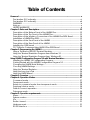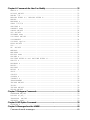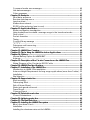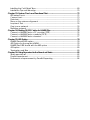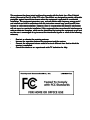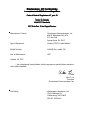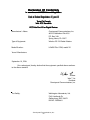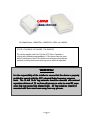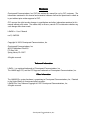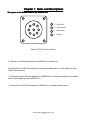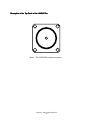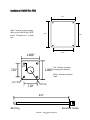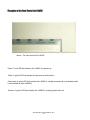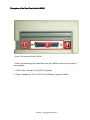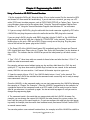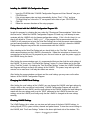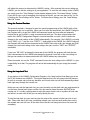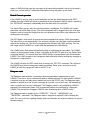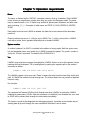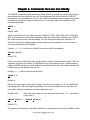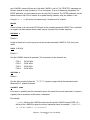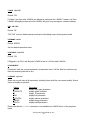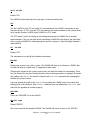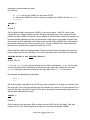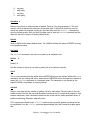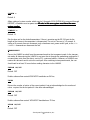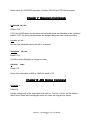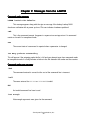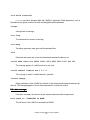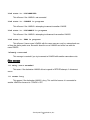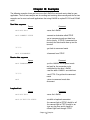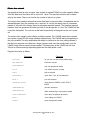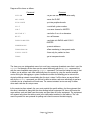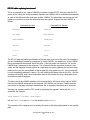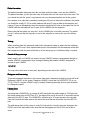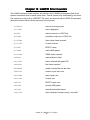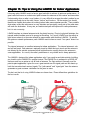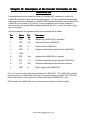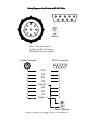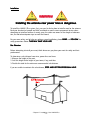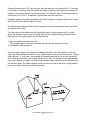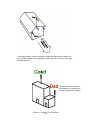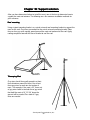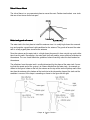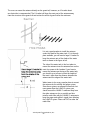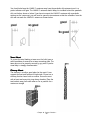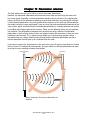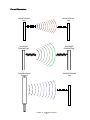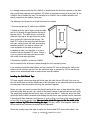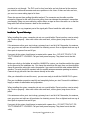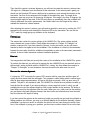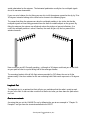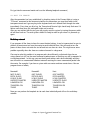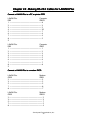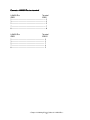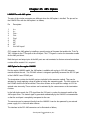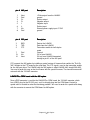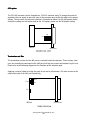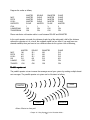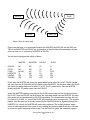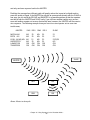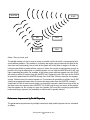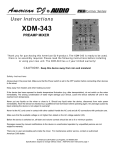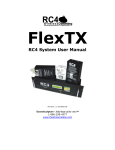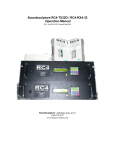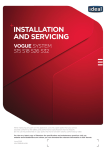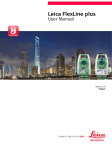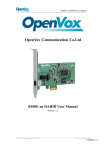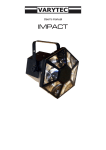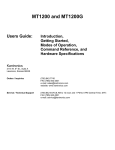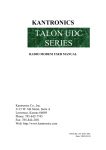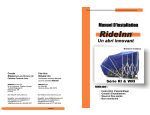Download LAWNII Users Manual - East Bay Radio Controllers
Transcript
Table of Contents Foreword ............................................................................................................................. v Declaration Of Conformity ........................................................................................... vi Declaration Of Conformity ......................................................................................... viii WARNING! ....................................................................................................................... ix Notices.............................................................................................................................. x LIMITED WARRANTY: ....................................................................................................... xi Chapter 1: Rules and Descriptions ................................................................................. 12 Description of the Bottom Panel of the LAWNII Plus ................................................ 12 Description of the Top Panel of the LAWNII Plus ....................................................... 13 Description of the Interface Connectors of the LAWNII-Plus OEM Board ............. 14 Installation of LAWNII Plus OEM ................................................................................... 15 Description of the Front Panel of the LAWNII ............................................................ 16 Description of the Rear Panel of the LAWNII ............................................................ 17 Installing the OEM board ............................................................................................ 18 FCC Rules for Customers Using LAWN II Plus OEM Board ........................................ 19 Chapter 2: Programming the LAWN II ............................................................................ 20 Using a Terminal or MS-DOS Terminal Simulator ....................................................... 20 Using the Terminal Simulation Program from Windows 3.1 ..................................... 21 Using the Terminal Simulation Program from Windows 95 ..................................... 22 Using LAWNII Configuration Program 3.0 with Terminal Emulator................................ 22 Installing the LAWNII 3.0 Configuration Program ...................................................... 23 Getting Started with the LAWNII Configuration Program 3.0 ................................. 23 Changing the LAWNII Serial Settings .......................................................................... 23 Checking LAWNII Settings ........................................................................................... 23 Using the Terminal Emulator ........................................................................................ 24 Using the Loop back Test ............................................................................................ 24 Using the LAWN Wizard ................................................................................................ 25 Chapter 3: Overview........................................................................................................ 26 Chapter 4: Operation Modes .......................................................................................... 27 Command mode ......................................................................................................... 27 Transparent mode........................................................................................................ 28 Return to command mode from transparent mode .............................................. 28 Peripheral device mode ............................................................................................. 28 Default Connect operation ........................................................................................ 29 Datagram mode .......................................................................................................... 29 Chapter 5: Operation requirements ............................................................................... 30 Name ............................................................................................................................. 30 System number ............................................................................................................. 30 Via .................................................................................................................................. 30 Radio channel .............................................................................................................. 31 Hardware reset ............................................................................................................. 31 RS-232 Interface ........................................................................................................... 31 Chapter 6: Commands the User Can Modify ................................................................ 32 ABAUD n ....................................................... 32 AUTOLF ON/OFF ................................................. 32 AWLEN 7/8 ..................................................... 32 BEACON EVERY N / BEACON AFTER N ............................... 32 BREAK ......................................................... 33 BREAKLN n ..................................................... 33 CHAN 1/2/3/4 .................................................. 33 CMDTIME n ..................................................... 33 CONNECT name .................................................. 33 CONOK ON/OFF .................................................. 34 DFC ON/OFF .................................................... 34 DFCNAME name .................................................. 34 DIGIPEAT ON/OFF ............................................... 34 DISCONNECT .................................................... 34 DISPLAY option ................................................ 34 ECHO ON/OFF ................................................... 35 FCC ........................................................... 35 HF ON/OFF .................................................... 35 MHEARD ........................................................ 35 MHCLEAR ....................................................... 35 MYCALL name ................................................... 35 PACLEN n ...................................................... 36 PACTIME AFTER N and PACTIME EVERY N ........................... 36 PARITY n ...................................................... 36 RESENDS n ..................................................... 37 RESET ......................................................... 37 RESTART ....................................................... 37 RETRY n ...................................................... 37 SAVE .......................................................... 37 STATUS ........................................................ 37 SYSNUM n ...................................................... 38 TIMEOUT n ..................................................... 38 TRANSPARENT ................................................... 38 TRFLOW ON/OFF ................................................. 38 TRIES ......................................................... 38 TXFLOW ON/OFF ................................................. 38 XFLOW ON/OFF .................................................. 38 Chapter 7: Datagram Commands ................................................................................. 39 LAWNGRAM ON/OFF ............................................... 39 LCALLS nl,n2,.. ............................................... 39 TRANSGRA ON/OFF .............................................. 39 UNPROTO name ................................................. 39 Chapter 8: 485 Option Command .................................................................................. 39 ASYNCPH n ..................................................... 39 Chapter 9: Messages from the LAWNII ........................................................................... 40 Command mode messages ...................................................................................... 40 Command mode error messages ............................................................................. 40 Link status messages .................................................................................................... 41 Other messages ........................................................................................................... 42 Chapter 10: Examples ..................................................................................................... 43 Send data sequence .................................................................................................. 43 Receive data sequence ............................................................................................. 43 Loopback test .............................................................................................................. 43 Master-slave network .................................................................................................. 44 RS-232 cable replacing (one-to-one)........................................................................ 46 Chapter 11: Application Notes: ...................................................................................... 47 Radio propagation investigation ............................................................................... 47 Using repeater-set to extend coverage range in the broadcast mode. ............. 47 Flow control .................................................................................................................. 47 Packet formation ......................................................................................................... 48 Timing ............................................................................................................................. 48 Conok off busy message ............................................................................................ 48 ^C^C^C ........................................................................................................................ 48 Datagram and beaconing ......................................................................................... 48 Latency time ................................................................................................................. 48 Chapter 12: LAWNII Error Counters ................................................................................. 49 Chapter 13: Tips to Using the LAWNII for Indoor Applications ..................................... 50 Chapter 14: Options ......................................................................................................... 51 Internal Battery Option for LAWNII-BAT ...................................................................... 51 Antenna ........................................................................................................................ 51 Chapter 15: Description of the Circular Connector on the LAWNII-Plus ..................... 52 Wiring Diagram of the Circular-to-RS-232 Cable ..................................................... 53 Chapter 16: LAWNII-Plus Specifications ......................................................................... 54 Chapter 17: Installation of the LAWNII Plus .................................................................... 55 Introduction to LAWN II Plus installation ..................................................................... 55 Antenna Height Requirement for long range applications (more than 5 miles) . 55 Installation ..................................................................................................................... 57 Site Selection ................................................................................................................ 57 Chapter 18: Support selection ........................................................................................ 60 Roof mounting .............................................................................................................. 60 Telescoping Mast ......................................................................................................... 60 Side of House Mount ................................................................................................... 61 Water tank guard rail mount ...................................................................................... 61 Tower Mount ................................................................................................................. 63 Chimney Mount ........................................................................................................... 63 Chapter 19: Polarization selection ................................................................................. 64 Correct Polarizations: ................................................................................................... 65 Chapter 20: Lightning protection .................................................................................... 66 Chapter 21: The Mast Selection ...................................................................................... 67 Chapter 22: Installing the LAWNII Plus system ............................................................... 68 Bench functional check .............................................................................................. 68 Installation ..................................................................................................................... 68 Installing the aluminum raincoat for LAWNII+ ........................................................... 68 Installing the Cold Shrink Tape .................................................................................... 69 Installation Tips and Warnings:.................................................................................... 70 Chapter 23: System Check and Functional Test ........................................................... 72 LED status check .......................................................................................................... 72 Connect test ................................................................................................................. 73 Data test ........................................................................................................................ 73 More on the antenna alignment ............................................................................... 73 Loopback Test .............................................................................................................. 74 One-to-one network .................................................................................................... 74 Multidrop network ........................................................................................................ 75 Chapter 24: Making RS-232 Cables for LAWNII-Plus ..................................................... 76 Connect a LAWNII-Plus to a PC or printer (DTE) ....................................................... 76 Connect a LAWNII-Plus to a modem (DCE) ............................................................. 76 Connect a LAWNII-Plus to a terminal ........................................................................ 77 Chapter 25: 485 Option ................................................................................................... 78 LAWNII Plus with 485 option. ........................................................................................ 78 485 Option for the regular LAWNII .............................................................................. 78 LAWNII Plus OEM board with the 485 option ............................................................ 79 422 option ..................................................................................................................... 80 Termination and Bias ................................................................................................... 80 Chapter 26: Using Repeaters for the Broadcast Mode ................................................. 82 Serial repeater set ........................................................................................................ 82 Parallel repeater set..................................................................................................... 83 Performance Improvement by Parallel Repeating ................................................. 86 This eequipment quipment has b e en teste d and found to comply with the limits for a Class B digit al be tested digital device, pursuant to P art 1 5 of the FFC C C rules. T hese limits are designe d to provide reasonable Part 15 These designed prote ction against harmful interference when the eequipment quipment is operate d in a residential protection operated inst allation. T his eequipment quipment generates, uses, and ccan an radiate radio fre quency energy and if installation. This frequency not inst alle d and use d in accordance with the instruction manual may ccause ause harmful interalled used installe ference to radio communic ations. However, there is no guarante e that harmful interference communications. guarantee ause harmful interference to will not occur in a particular inst allation. If this eequipment quipment does ccause installation. radio or television re ception, which ccan an b e determine d by turning the eequipment quipment on off and reception, be determined on, the user is encourage d to try to corre ct the interference by one or more of the following encouraged correct measures, • • • • Re orient or reloc ate the re ceiving antenna. Reorient relocate receiving Increase the separation b etwe en the eequipment quipment and the re ceiver betwe etween receiver ceiver.. Conne ct the eequipment quipment into an outlet on a circuit different from that to which the Connect re ceiver is conne cte d. receiver connecte cted. Consult the dealer or an experience d radio T V te chnician for help. experienced TV technician De claration Of Conformity Declaration In accordance with FFC C C Rules and Re gulations Regulations Code of FFe e deral Re gulations 4 7, part 1 5 Regulations 47, 15 Teste dT o Comply ested To andards With FFC C C St Standards F C C Rule P art 1 5 for Digit al Devices Part 15 Digital Manufacturer's Name: Omnispread Communications, Inc. 809 N. Bethlehem Pike #C6 P.O. Box 248 Spring House, PA 19477 Type of Equipment: Wireless RS-232 Radio Modem Model Number: LAWNII Plus, model: 210 Year of Manufacture: 1997 October 30, 1997 I, the undersigned, hereby declare that the equipment specified above conforms to the above standard. Wen T. Lin President Omnispread Communications, Inc. Test Facility: Washington Laboratories, Ltd. 7560 Lindbergh Dr. Gaithersburg, MD 20879 NVLAP: 200066-0 This eequipment quipment has b e en teste d and found to comply with the limits for a Class B digit al be tested digital device, pursuant to P art 1 5 of the FFC C C rules. T hese limits are designe d to provide reasonable Part 15 These designed prote ction against harmful interference when the eequipment quipment is operate d in a residential protection operated inst allation. T his eequipment quipment generates, uses, and ccan an radiate radio fre quency energy and if installation. This frequency not inst alle d and use d in accordance with the instruction manual may ccause ause harmful interalled used installe ference to radio communic ations. However, there is no guarante e that harmful interference communications. guarantee ause harmful interference to will not occur in a particular inst allation. If this eequipment quipment does ccause installation. radio or television re ception, which ccan an b e determine d by turning the eequipment quipment on off and reception, be determined on, the user is encourage d to try to corre ct the interference by one or more of the following encouraged correct measures, • • • • Re orient or reloc ate the re ceiving antenna. Reorient relocate receiving Increase the separation b etwe en the eequipment quipment and the re ceiver betwe etween receiver ceiver.. Conne ct the eequipment quipment into an outlet on a circuit different from that to which the Connect re ceiver is conne cte d. receiver connecte cted. Consult the dealer or an experience d radio T V te chnician for help. experienced TV technician De claration Of Conformity Declaration In accordance with FFC C C Rules and Re gulations Regulations Code of FFe e deral Re gulations 4 7, part 1 5 Regulations 47, 15 Teste dT o Comply ested To andards With FFC C C St Standards F C C Rule P art 1 5 for Digit al Devices Part 15 Digital Manufacturer's Name: Omnispread Communications, Inc. 809 N. Bethlehem Pike #C6 P.O. Box 248 Spring House, PA 19477 Type of Equipment: Wireless RS-232 Radio Modem Model Number: LAWNII Plus OEM, model 211 Year of Manufacture: September 10, 1998 I, the undersigned, hereby declare that the equipment specified above conforms to the above standard. Wen T. Lin President Omnispread Communications, Inc. Test Facility: Washington Laboratories, Ltd. 7560 Lindbergh Dr. Gaithersburg, MD 20879 NVLAP: 200066-0 - Omnispread Communications, Inc. - viii - For Model Name: LAWNII Plus, LAWNII Plus OEM, and LAWNII. FCC ID: LT4LAWNII, LT4LAWNIIP, LT4LAWNIIPO This device complies with Part 15 of the FCC Rules. Operation is subject to the following two conditions: (1) this device may not cause harmful interference, and (2) this device must accept any interference received, including interference that may cause undesired operation. WAR N I N G! ARN It is the responsibility of the inst aller to ensure that this device is properly installer inst alle d to comply with the FFC C C adopte d Radio fre quency exposure installe alled adopted frequency limits. T he 1 2 and 1 3 db Y agi antennas should b e mounte d with minimal The 12 13 Yagi be mounted separation dist ance of 7 .5 cm from all persons in order to avoid R distance 7.5 RFF exposures that may exce e d the allowe d limits. All Y agi antennas should b e excee allowed Yagi be mounte d with their main b eam away from any persons. mounted beam - Foreword - ix - Notices Omnispread Communications, Inc. (OCI) has written this manual for use by OCI customers. The information contained in this manual and associated software shall not be reproduced in whole or in part without prior written approval of OCI. OCI reserves the right to make changes in specifications and other information contained in this manual without prior notice. The reader shall, in all cases, consult OCI to determine whether any such changes have been made. LAWNII TM User’s Manual rev D, 08/2003 Copyright (c) 2003 Omnispread Communications, Inc. Omnispread Communications, Inc. 809 N. Bethlehem Pike #C6 P.O. Box 248 Spring House, PA 19477 All rights reserved. Trademark Information LAWN® is a registered trademark of Omnispread Communications, Inc. The LAWN logo, OCI, and the OCI logo are trademarks of Omnispread Communications, Inc. Other Information The LAWNII-Plus system hardware is proprietary to Omnispread Communications, Inc. Patented in the United States of America and other countries. LAWNII-Plus User Software Copyright (c) 1997 Omnispread Communications, Inc. All rights reserved. - Omnispread Communications, Inc. -x- LIMITED WARRANTY: Omnispread Communications, Inc. (“OCI”) warrants to the original purchaser that the LAWNII will operate substantially in accordance with the description provided in the accompanying documentation (the “Documentation”). OCI also warrants the hardware will be free from defects in materials and workmanship under normal use. This warranty does not cover the Datagram LAWNII with Ni-Cd battery pack option, which will require replacements under normal use during the life of the hardware. This warranty shall extend for a period of three years (for Datagram LAWNII only) or one year (for LAWNII Plus) from the date of purchase by you. If you discover that the LAWNII is defective at any time during the warranty period, (1) call OCI at 800-OCILAWN and request a Return Material Authorization Number (RMA Number) and (2) return the defective item to OCI at 809 N Bethlehem Pike, #C6 Spring House, PA 19477, shipping and insurance charges prepaid, together with your name, address, telephone number, RMA Number, a description of the problem, and a copy of your receipt showing the date of purchase and the price paid. OCI will, at OCI’s option, either (1) repair or replace the LAWNII that does not meet OCI’s Limited Warranty, or (2) refund the price paid. These are your sole and exclusive remedies of any claim relating to the performance of the LAWNII. This warranty does not apply if the LAWNII has been damaged by accident, abuse, misuse, or misapplication or if the LAWNII has been modified or opened. EXCEPT AS SPECIFICALLY PROVIDED ABOVE, OCI MAKES NO OTHER WARRANTY OR REPRESENTATION OF ANY KIND, EITHER EXPRESSED OR IMPLIED, WITH RESPECT TO THE SOFTWARE, HARDWARE, DISKETTE OR DOCUMENTATION (THE “PRODUCTS”) INCLUDING THEIR QUALITY, PERFORMANCE, MERCHANTABILITY OR FITNESS FOR A PARTICULAR PURPOSE. THE ENTIRE RISK AS TO THE SELECTION, QUALITY, RESULTS AND PERFORMANCE OF THE PRODUCTS ARE ASSUMED BY YOU. IF THE PRODUCTS ARE DEFECTIVE (OTHER THAN AS SPECIFICALLY WARRANTED ABOVE), YOU (AND NOT OCI OR ITS DEALERS, DISTRIBUTORS, AGENTS, OR EMPLOYEES) ASSUME ALL LIABILITY AND EXPENSE INCURRED AS A RESULT THEREOF. IN NO EVENT WILL OCI OR ANYONE ELSE INVOLVED IN THE CREATION, PRODUCTION, OR DELIVERY OF THE PRODUCTS BE LIABLE FOR ANY DIRECT, INDIRECT, SPECIAL, INCIDENTAL OR CONSEQUENTIAL DAMAGES (INCLUDING, BUT NOT LIMITED TO, DAMAGES FOR LOSS OF PROFITS, INTERRUPTION OF USE, LOSS OF DATA) ARISING OUT OF THE USE OR INABILITY TO USE THE PRODUCTS, EVEN IF ADVISED OF THE POSSIBILITY OF SUCH DAMAGES. Some states don’t allow the exclusion or limitation of implied warranties or limitation of liability for incidental or consequential damages, so the above limitation or exclusion may not apply to you. - Foreword - xi - Chapter 1: Rules and Descriptions Description of the Bottom P anel of the LLA AW N I I Plus Panel T - (Transmit) C - (Connected) R - (Received) P - (Power) Above: RS-232 Circular Connector P—(Power) A red LED that indicates the LAWNII-Plus is powered up. R—(Received) A red LED that indicates the presence of radio carriers. It is also called the Traffic LED in some occasions. C—(Connected) A red LED that indicates the LAWNII-Plus is virtually connected to its destination and it is not available to other LAWNII-Plus’s. T—(Transmit) A red LED that indicates the LAWNII-Plus is sending signals to the air. - Omnispread Communications, Inc. - 12 - Description of the T op P anel of the LLA AW N I I Plus Top Panel Above: The LAWNII Plus antenna connector. - Chapter 1: Rules and Descriptions - 13 - Description of the Interface Conne ctors of the LLA AW N I I-Plus O E M Board Connectors OE Left: The LAWNII-Plus OEM board interfaces (front) 1. (Left to Right) • Power • Traffic • Connect • Transmit 2. DB9 female connector 3. Power Jack 2.1 mm center positive. Left: The LAWNII-Plus OEM board interfaces (back) 1. SMA Connector - Omnispread Communications, Inc. - 14 - Inst allation of LLA AW N I I Plus O EM Installation OE 3.177" Right: Location of the mounting holes on the LAWNII Plus OEM board. The holes are .1” in diameter. 3.365" 3.000" 2.675" 1.000" .355" .710" 1.000" Left: Antenna connector mounting hole locations. Below: Antenna connector cable. .110" Dia .710" .375" Dia 8.00" SMA Plug Reverse N Female - Chapter 1: Rules and Descriptions - 15 - Description of the FFront ront P anel of the LLA AW N I I Panel Above: The front panel of the LAWNII Power—A red LED that indicates the LAWNII is powered up. Traffic—A green LED that indicates the presence of radio carriers. Connected—A green LED that indicates the LAWNII is virtually connected to its destination and it is not available to other LAWNIIs. Transmit—A green LED that indicates the LAWNII is sending signals to the air. - Omnispread Communications, Inc. - 16 - Description of the Rear P anel of the LLA AW N I I Panel Above: The rear panel of the LAWNII. 1. Reset—A momentary push button that causes the LAWNII to return to the power up reset condition. 2. RS-232 Data—A female 25 pin RS-232 connector. 3. Power—Accepting AC 10V or DC 12V input (Depends upon the models). - Chapter 1: Rules and Descriptions - 17 - Inst alling the O EM b oard Installing OE board The OEM board can be mounted in two ways, either with the radio board on top or the processor board on top. The advantage to mount the radio on top of the processor board is that it will reduce the chance of damaging the component during assembly and it will also allow more room when screwing the SMA connector of the cable to the board. However, it will be difficult to check the status LEDs since they will be at the bottom. If the processor board is installed on top of the radio board, there is a chance that the production operator might damage the components during assembly especially when power tools are used. The components of the processor board are not shielded and the components can be damaged by force if something hard, like a tool, hits the components by accident. In contrast, the radio board is completely shielded and no components are exposed. As a result, it is safer to handle the boards from this side during assembly. You must also allow some room for the connectors. There are three connectors on the board, an SMA connector for the antennas, a DB9 for the data and a power jack. The power jack and the DB9 are right next to each other. Normally, the DB9 male plug can be longer than 1" so you should allow room with 2" of clearance for the side with the DB9 connector. You also need to allow 1" of clearance for the side with the SMA connector. Since the status LEDs are on the same side as the SMA connector, you should always make this side easily visible. Left: Radio on top Right: Processor on top - Omnispread Communications, Inc. - 18 - F C C Rules for Customers Using LLA AW N IIII Plus O E M Board OE Since the LAWNII Plus OEM board is unlicensed, you, as the OEM user, are responsible for complying with the FCC’s labeling and connector requirements. 1. Lab eling re quirement: Labeling requirement: It is required by FCC that every part 15 radio product must have a warning label about interferences on the outside surface of the product. The warning label should also include the FCC ID of the radio. To comply with this rule, OCI supplies a warning label with every LAWNII Plus OEM board. You, as the OEM customer, must apply this label to the outside surface of your product so that the end user can read the warning messages and the FCC officers can identify the radio without opening the enclosure when they are investigating an interference problem. The label provided by OCI contains the OCI logo and an 800 technical support phone number. If you do not want your end user know about this information, you may print your own label that contains the same information without the OCI logo and phone number. Your label must have the same FCC ID number and warning message as the OCI’s label. However, you may use a different model number and model name for the radio product if you wish to. 2. Conne ctor re quirement Connector requirement The FCC requires that all unlicensed radios use a special connector for the antenna so that the end user can not change the antenna to a more powerful antenna off the shelf. OCI satisfied this requirement by providing a short RF cable to convert the SMA connector on the board to a reverse N connector that is mounted on the outside case of the OEM final product. As the OEM customer of the LAWNII Plus product, you must make sure that the reverse N connector is the only connector that the end users have an access to by using some glue, such as Locktite 404, to seal the SMA connector before shipping your product to the customer. - Chapter 1: Rules and Descriptions - 19 - Chapter 2: P rogramming the LLA AW N IIII Programming Using a T erminal or M S-D OS T erminal Simulator Terminal MS-D S-DO Terminal 1. Set the terminal to 9600,n,8,1. Select the Wyse-50 or a similar terminal. Set the terminal to HDX and choose NO flow control for handshaking. If you do not have a terminal, you may use a PC with a DOS based simulator program, such as PROCOMM, PCPLUS or Carbon Copy. If you are using Windows, please refer to the sections titled “Using the Terminal Simulation Program from Windows 3.1” or “Using the Terminal Simulation Program from Windows 95” for instructions. 2. If you are using LAWNII Plus, plug the cable with the circular connector supplied by OCI to the LAWNII-Plus and plug the power cube to the wall outlet and the DB9 plug to the terminal. If you are using LAWNII, plug the male DB25 plug that is labeled “LAWN” to the LAWNII and plug the other end of the cable the is labeled as “COMPUTER” to the terminal. There are two female plugs on this end, a DB9 and a DB25. Please use only one of the plug. Plug the power cube to the wall and the power plug to the LAWNII. 3. The Power LED of the LAWNII should come ON immediately and the Connect and Transmit LEDs should blink once. (Please refer to “Chapter One: Rules and Descriptions” for the locations of these LEDs.) This indicates that the LAWNII has passed the initial power-up self-check successfully. 4. Type “<Ctrl> C” three times with one second of silence before and after the three “<Ctrl> C” to switch the radio to command mode. For example, wait one second without typing any key and then hold down the <Ctrl> key and quickly hit “C” key three times and let go both keys and wait for one second. In the command mode, LAWNII is not case sensitive. It will convert all character inputs to upper case. 5. Upon the receipt of three <Ctrl>C, the LAWNII should return a “cmd:” to the terminal. This indicates that the LAWNII has switched to the command mode successfully and is ready to accept more commands from you. Once the LAWNII is in the command mode, you can start programming the LAWNII by following the examples in “Chapter Ten: Examples”. Once the LAWNII is programmed as the examples (as a peripheral device in the transparent mode or in DFC mode), it will be ready to send or receive data for you whenever it is powered up again. You do not need to program it until you want to change the programming again. 6. The command mode is the mode that you communicate with the LAWNII’s firmware. For example, you can change the name of the LAWNII, the radio channel, the system number, the baud rate, the parity, or the word length etc.. Or you can configure the radio into the right operating mode, for example, into the master-slave broadcast mode, one-to-one DeFault Connect (DFC) or manual connect mode. You can also perform some network functional tests, for example, to tell this LAWNII to establish a - Omnispread Communications, Inc. - 20 - virtual connection with the other radio directly or through repeaters or to disconnect an established virtual connection. If your radio is virtually connected to another radio, these two radios will then work together like the two ends of a cable. You can check the network status of the radio. For example, you can ask the radio how many retry occurred since the last restart. If there are lots of retries, the link could be weak or the air-traffic could be too congested. You can also ask the radio about the Health Indicators such as the number of packets received and the number of bad packets. From this information, you can calculate the bit error rate. In conclusion, the command mode is the operating mode that you use to communicate with the microprocessor of the LAWNII. The command mode is used normally only during the initial configuration and testing. Once it is configured correctly, the LAWNII should then be switched to the transparent mode to send and receive data, either automatically or manually. If the LAWNII is programmed as a peripheral device as in DFC mode, it will be automatically switched to the transparent mode when it is powered up. Otherwise, the LAWNII will stay in the command mode after the power up and you will need to issue a command to switch it to the transparent mode manually. Using the T erminal Simulation P rogram from W indows 3.1 Terminal Program Windows Since the <Ctrl>C is a special command (COPY) for Windows 3.1, the Windows 3.1 will not send it out to the serial port when you type <Ctrl>C. The only way to send the <Ctrl>C to the serial port is by using the special Function Key feature of the Windows 3.1 program. To do this, first select the “Terminal Preference” option from the “Settings” command. The menu of the terminal preference should show up. Make sure that the “CR -> CR/LF” option for both the Inbound and Outbound are unchecked. Exit the “Terminal Preference” option. Select the “Function Keys” option from the “Settings” command. First, enable the check box for “Key visible” so that the function key will become visible at the bottom of the screen. Click at the Key Name column of Fl and enter “cmd:” as the key name for Fl. Click the Command column of Fl and enter “^C^C^C”. The ^ key is the [SHIFT] 6 key on the keyboard. Exit the Function keys. Select the “Communications” option from the “Settings” command. Select the port to be used to program the LAWNII and select the default serial port specifications to 9600,n,8,1. Exit the “Communications” option and click the Fl key, which now should be shown with the name “cmd:”. Whenever you click the F1 key, the LAWNII should return the “cmd:” to the screen. You can start to program the LAWNII now. - Chapter 2: Programming the LAWNII - 21 - Using the T erminal Simulation P rogram from W indows 95 Terminal Program Windows The terminal simulation program of the Windows 95 is much simpler than the Windows 3.1. Click the Hyperterminal option from the accessaries of the main program manager. Click the icon for “Hyperterminal” to create a new connection. When the connection screen come up, enter a name for this connection, for example, “LAWNII”. Click the scroll bar for the “Connect using” option and choose the Direct Connect to COM1 or COM2 (depending upon which port the LAWNII is attached to). At this moment, the phone number entry will be grayed out. Click the “File” and the “Property” Option and click the “Settings”. Click the “Terminal” for the “Function, arrow and Ctrl key act as “. Click the “VT100” for the terminal type. Click the “Configure” option to select the right serial port specs which is 9600 N 8 1 for a new LAWNII from the factory. Now the Windows 95 will work like a terminal. After setting up the terminal, you should exit the hyperterminal and reboot the computer before using the Hyperterminal to talk to LAWN II. Some computer will not change the serial port settings without doing so especially if the default serial setting of the computer is not 9600, N,8,1. Using LLA AW N I I Configuration P rogram 3.0 with T erminal Emulator Program Terminal The LAWNII Configuration Program 3.0 is a Windows based configuration program designed for Windows 95, 98, 98 SE, and 2000 Professional to help customers configure the LAWNII in a familiar graphical user interface system. The program eases the configuration of the LAWNII by handling most of the routine commands with an easy to use graphical interface. Version 3.0 is an improved version of version 2.1 with a faster communications setting search, supporti for the new LAWNII firmware, and a new loop back test function. Version 3.0 retains many of the powerful features of version 2.1 such as the terminal emulator which automatically switches the settings of the local communications port as the LAWNII’s communications port settings are changed. This eases the programming of the LAWNII by removing the hassle of manually changing the communications port settings when using a program such as Hyperterminal or other terminal emulators. The “Find Comm Port” function is also retained as well as an improved version of “Find Comm Port Settings”. There are four tabs in the main LAWN 3.0 program menu. They are: 1. Serial Port Settings, 2. LAWN Settings, 3. Terminal, and 4. Loop back test. The Serial Port Settings tab is used to find or change the serial settings of the LAWNII. The LAWN Settings tab is used to find or change some of the basic LAWNII’s settings. The Terminal tab is a terminal emulator that is designed specifically for the LAWNII. The Loop back test tab is used to test the basic performance of the RF link. - Omnispread Communications, Inc. - 22 - Inst alling the LLA AW N I I 3.0 Configuration P rogram Installing Program 1. 2. 3. 4. Insert the CD-ROM titled “LAWNII Configuration Program and Users Manual” into your CD-ROM drive. If the setup program does not start automatically, click on “Start”-->“Run” and type “D:\Setup\setup.exe” where the “D” corresponds to the letter of your CD-ROM drive. Click OK Follow the onscreen directions of the setup program. Getting St arte d with the LLA AW N I I Configuration P rogram 3.0 Starte arted Program Launch the program by selecting the icon under the “Omnispread Communications” folder from the Start menu. When the LAWNII Configuration Program 3.0 loads up, it will attempt to communicate with the LAWNII at its last known configuration settings. If this is the first time it is run then it will default to “Comm 1; 9600, n, 8, 1”. If the program fails to communicate with the LAWNII, it will prompt you to go to the Serial Port Settings tab to find the correct communications port and communications settings. This is recommended because until this is done the LAWNII Configuration Program may not be able to communicate with the LAWNII. After switching to the Serial Port Setting tab you should click on the “Find Port” button to find which communications port the LAWNII is connected to. Follow the instructions as shown in the message box to find the port. Be prepared to press the reset button or cycle the power supply to the LAWNII during the search. After finding the communications port, it is recommended that you then find the serial settings of the LAWNII. To do so, press “Find Serial Port Settings” button, it is found below and to the right of the “Find Port” button. By clicking the “Find Serial Port Settings” button, the LAWNII Configuration Program will begin to search the settings of the LAWNII. This process may take up to two minutes but in most cases it will only take about one minute. After finding the communications serial port and the serial settings you may now use the other features of the LAWNII Configuration Program. Changing the LLA AW N I I Serial Settings After finding the serial settings of the LAWNII, you can change the LAWNII serial port settings by simply a click on the new desired serial setting. LAWNII Configuration Program will verify the communications to the LAWNII, send the new settings to the LAWNII, change the local settings to match with the new settings and issue the “SAVE” command to the LAWNII to store the new settings, restart the LAWNII, and finally verify that the LAWNII is changed to the new settings correctly. Che cking LLA AW N I I Settings Checking The LAWN Settings tab is where you can view and edit some of the basic LAWNII settings, including Mycall, DFCN, system number, channel and packet format. To view the current settings in the LAWNII, click “Find Lawn Settings” button in the lower right hand side of the window. This - Chapter 2: Programming the LAWNII - 23 - will initiate the process to determine the LAWNII’s setting. After receiving the current settings on LAWNII, you can edit the settings to fit your application. To send the new settings to the LAWNII, you simply press the “Send Settings” button located adjacent to the “Find Lawn Settings” button. If you wish to save a set of commonly used settings to the disk, you can save them as an *.ini file by clicking the “Save Settings to File” button. To retrieve these settings, press the “Load Settings from File” button. Using the T erminal Emulator Terminal The terminal emulator is designed to ease the manual programming of the LAWNII with as little interference to the user as possible. When you first enter the terminal tab, the LAWNII Configuration Program will try to get the LAWNII into command mode and turn echo and automatic linefeed on for you so that it is ready to communicate with you. The other unique feature that makes the LAWNII Configuration Program’s terminal emulator so useful is that it handles the changes in the serial settings of the LAWNII automatically. For example, if the LAWNII is currently set to “9600, n, 8, 1” and you issue “PARITY 1” (odd parity) to the LAWNII, the LAWN Configuration Program will send the new command to the LAWNII, take note of this new change and it will change your local serial settings to the new settings after you issue the “SAVE” and “RESTART” commands. If you issue “AB 2400” to change the baud rate of the LAWNII, the program will send the new baud rate command to the LAWNII and change the terminal’s baud rate to the new settings so that you can continue to communicate with the LAWNII without any interruption. Please remember to issue the “SAVE” command to store the new settings to the LAWNII. It is your responsibility to do that. The program will not do that automatically for you during the terminal mode. Using the Loop b ack T est back Test A new feature of the LAWNII Configuration Program is the Loop back test that allows you to test the RF link between two LAWNII’s. During the loop back test, the unit being tested will connect to itself via a remote unit so that any character sent to unit under test will be automatically echoed back right away through the remote unit. Before you can start the loop back test, you need to make sure that both units are programmed to use the same channel and system number. You also need to know the name (MYCall) of the remote unit. It is usually a good practice to write the name of each unit on a yellow self stick note and affixe it on each unit so that you can easily identify the unit. To start the loop back test, you need to enter the name of the remote unit that you wish to test with. Please note that if you have a multidrop network, you must test each remote slave unit in the network one unit at a time. All the other slaves that are not being tested must be turned off completely. - Omnispread Communications, Inc. - 24 - After entering the mycall name of the remote unit, you can press the “Start” button and the LAWNII configuration program will establish a connection to itself via the remote unit and the “connected” LED of the unit under test will be ON. Then, the computer will continuously send “The quick brown fox jumped over the lazy dogs back. ***” where *** represents the number of times the message has been sent, to the unit under test. The messages sent will be shown in the transmit box. If you have a good RF path between the two test units, you will see the same message arriving to the receive box quickly. The LAWN configuration program will also calculate the data throughput for you. Since this is a loop back test, the data throughput will be twice faster if you send the data only one way. Using the LLA AW N W izard Wizard The LAWN wizard is designed to ease the installation of the most common network designs for the LAWNII system, the master-slave networks and one-to-one networks. To start the LAWN Wizard, click “View”-->“LAWN Wizard” in the menu of the LAWNII Configuration Program. Then you can follow the onscreen directions and the wizard will quickly finish the installation process for you. - Chapter 2: Programming the LAWNII - 25 - Chapter 3: Overview The LAWNII provides a method for two devices with RS-232 interfaces to communicate with each other by using a connection oriented service. The LAWNII can also support an unconnected broadcast network to replace the wired RS-485 multidrop network. In the connection oriented service, the LAWNII operates by establishing a virtual connection between one computer and another computer (or printer, etc.). The connection must be established before the data transfer begins. The connection can be established manually by sending a command to the LAWNII or automatically by send any data to a LAWN II that is operated in the DFC mode. After all the data has been sent to the destination LAWNII, the connection can be terminated manually by sending another command to the LAWNII or automatically after the connection time-out expired in the DFC mode. Each LAWNII may have only one active connection at a time. In the broadcast service, the LAWNII operates in the unconnected operation. In this operation, there are only two kinds of LAWNII in the system, the master and the slaves. In most cases, all the slaves have exactly the same settings. There will be no virtual connection between the master and the slaves. When the master broadcasts a message, all the slaves will receive the same message while when a slave broadcasts a message, only the master will receive it. The slaves usually do not communicate with each other. In order for two LLA AW N I Is to ttalk alk to each other, they must have the ssame ame radio channel and the ssame ame system numb er and each LLA AW N I I must have an unique number name unless it is use d as a slave in the broadc ast mode. used broadcast Please also note that every LAWNII comes out of the factory set to have a default name ]PRNTR and set at the default 9600, N, 8,1. You must assign a new name to every LAWNII before using it. Never use a LAWNII with the default name which indicates that the LAWNII is un-programed and is not ready to work for you. - Omnispread Communications, Inc. - 26 - Chapter 4: Operation Modes By the nature of the input and output at the RS-232 port, the LAWNII is operated in two modes. They are the command mode and the transparent mode. By the function of the LAWNII’s firmware, the LAWNII can be operated in a few modes, such as the peripheral mode, DFC mode and Datagram mode. In the command mode, the input and output at the RS-232 port are “commands” which are not sent to the air. The user can change the settings and operation of the LAWNII by sending new commands to it. Or the user can ask the status of firmware by issuing commands. For example, the user can find out how many other LAWNII are active in the area by sending the “MHeard” command. The LAWNII will return a list of the users that recently sent packets to the air. Or if the user would like to find out the robustness of a connected link, he can issue a “RESend 0” command to clear the resend counter before sending the data. At the end of transmission, he can issue a “RESend” command to see how many resends had occurred during the transmission. This will indicate how robust the link is. The command mode can be activated whenever the user needs to communicate with the firmware. In the transparent mode, all the input and output of the serial port, either data to be sent to the air or data received from the air, are data. This is the normal operating mode for data communications. Command mode The command mode is the normal mode for communication between the user and the LAWNII’s firmware. The command mode is noted by the presence of the “cmd:” prompt from the LAWNII after it receives a command. The normal operation for the command mode is for the user to send a command to the LAWNII, the LAWNII will return the prior state for that command, and then the LAWNII will execute the command and return a new “cmd:” prompt to the user for the next command. The LAWNII has separate queues for the input and output. Therefore, it is not necessary to wait for the response from one command before issuing another command. Flow control on the serial port will prevent overrunning the input buffer. Normally, the LAWNII will be set to the transparent mode as a peripheral device so that it can send or receive the data for you transparently. (That’s why you bought it.) Once the LAWNII is set as a peripheral device in the transparent mode, it will always be powered up in the transparent mode. If you set the LAWNII to the command mode to change the settings and did not return to the - Chapter 4: Operation Modes- 27 - transparent mode before turning the power off, the LAWNII will be in the command mode when it’s powered up again unless it is programed as either a peripheral device mode or the DFC mode, as described below. In this case, you will need to send the Transparent command to the LAWNII before it can send or receive data for you. Transparent mode The transparent mode is the normal mode for the communication between two LAWNII’s. In the transparent mode, all the serial port input or output are treated as data. Transparent mode is entered via the “Trans” command. In the transparent mode, all data passed to the LAWNII is transmitted to another LAWNII. If no virtual connection is currently in effect and the LAWNII is not in the broadcast mode, the data will be broadcasted and the sending LAWNII will be heard by all other LAWNIIs. However, no LAWNII will be able to extract the data. The Traffic LED will indicate that data was received. While in the transparent mode, the data received by a LAWNII is sent to that LAWNII’s serial port. There is no protocol between the LAWNII and the device that it is connected to. The data is sent unsolicited from the LAWNII to your devices except when your device’s buffer is full and enables the brake by asserting the flow control signal to the LAWNII. Data may be received by a LAWNII that is in the command mode from another LAWNII that is in the transparent mode. However, that data will be stored in the LAWNII until the LAWNII enters the transparent mode. If the receiving LAWNII fills its buffer then the transmitting LAWNII will hold off the sending computer through the handshake until the receiver has space for more data. Return to command mode from transparent mode The LAWNII will return to the command mode from the transparent mode if it receives a BREAK on its async input. The LAWNII will also return to the command mode if it receives the following wake-up sequence on the async port, one [second of no activity][^C][^C][^C][one second of no activity]. If the LAWNII is in the peripheral mode as described below, then the asynchronous break does not return the LAWNII to the command mode. (The power up or down cycle of many peripherals looks like an async BREAK.) Peripheral device mode If the MYCALL name and the DFCNAME name are the same, then the LAWNII is assumed to be driving a printer or something similar, and is in the peripheral mode. The peripheral mode makes the LAWNII as transparent as possible to the equipment it is attached to. While in the peripheral mode, the LAWNII does not return to the command mode after a disconnect. The LAWNII can only be brought to the command mode by the wake-up sequence. The ASYNC break does not return the LAWNII to the command mode. This prevents unintentional “break” conditions, such as the power-up or power-down of the attached equipment, from causing the LAWNII’s to return from the peripheral mode to the command mode. While in the peripheral - Omnispread Communications, Inc. - 28 - mode, a LAWNII will not send any messages to the connected peripheral, such as the firmware’s check sum, revision and OCI trademark informations during the power up self check. Default Conne ct operation Connect If the LAWNII is not in a state of virtual connection and has the default-connect-mode (DFC) enabled, then the LAWNII will initiate a connection to the destination LAWNII, which is named by the “DFCNAME” command, automatically when the data enters the serial port. The data will then be sent after the virtual connection is established. The LAWNIIs will remain connected until all the data are sent. The virtual connection will be dropped when the serial port becomes quiet for some time longer than the user defined time-out. When new data arrives, the whole process will repeat. The DFC Mode is most useful for one-to-one communication that requires 100% data integrity. The data will be re-sent automatically if the receiving unit does not send back a positive acknowledge to the sending unit. The data is guaranteed to be delivered with 100% accuracy. The user can simply treat the LAWNII as a smart cable that guarantees the data delivery. The LAWNII exerts flow control to handle any delay in establishing the connection. The LAWNII remains in the transparent mode. If there is no activity on the RS-232 port for a user-defined timeout period (default = 45 seconds) then the LAWNII initiates a disconnection from the destination LAWNII. The LAWN remains in the transparent mode afterward without sending any message to the device it is connected to. The LAWNII will enter the DFC mode when it receives the “DFC ON” command. This will cause the LAWNII to go into the transparent mode immediately. Power up or reset also cause the LAWNII to enter the transparent mode if the DFC is on. Dat agram mode Datagram The Datagram mode provides unconnected data communications between two or more LAWNII’s. The data is sent as unconnected packets without protocol. The data between LAWNII’s is checked for errors and only correct packets are sent to the RS-232 port. The Datagram mode provides a method for a user to send a message to a specific user or to all users. No acknowledgment is required and no retry is attempted. The Datagram mode is only available for LAWNIIs operated in the transparent mode. Only unconnected packets are monitored by a Datagram LAWNII. This prevents the Datagram LAWNIIs from monitoring other LAWNII’s traffic. The Datagram mode is enabled by the “UNPROTO”, “LCALLS”, “LAWNGRAM” and “TRANSGRA” commands. The Datagram mode is designed to replace RS-485 multidrop network. The user must have a polling software with error detection and resend mechanism to ensure the data integrity. - Chapter 4: Operation Modes- 29 - Chapter 5: Operation re quirements requirements Name The name, as defined by the “MYCALL” command, consists of up to 6 characters. Each LAWNII needs to have an unique name, except when they are used in the Datagram mode. The name may be extended with a -l to -9. Names may include all alphanumeric characters and other characters including, ], [, <, >. Examples of valid names are STEVE-3, JOHN, JOSEPH-9, MASTER, SLAVE. Each packet sent from one LAWNII to another has both the source name and the destination name in it. Please be advised not to use -1 suffix for your LAWNII. The -1 suffix is reserved for a LAWNII used with a printer that is operated differently than a standard LAWNII. System numb er number A number between 0 to 32672 is included in the address of every packet. Both the system number and destination name must match for a LAWNII to accept the packet. The system number is set by the “SYstem” command. The default of the SYSNUM is 0. Via LAWNIIs may route their messages through other LAWNIIs, that are used as the repeaters, before reaching the final destination. This is accomplished by naming the repeater path in the connect command as follows: CONNECT JOHN VIA APRIL BOB CECIL DAVID The LAWNII supports up to seven vias. Please be aware that each via adds more delay to the data path. A LAWNII can connect to itself through vias. This feature allows the user perform a loopback echo test easily. For example: CONNECT JOHN VIA JILL JACK JILL This command will connect JOHN to itself through two other LAWNIIs assuming the LAWNII initiating the connection is JOHN. After the connection is established, ever character the user send to JOHN will be echoed back through the radio chain immediately. This feature is great for the diagnostic and debugging purpose. It provides a round about way of sending data to yourself through the same mechanism that data is sent to others. - Omnispread Communications, Inc. - 30 - Baud rate The LAWNII supports baud rates from 300 to 38400 baud. The baud rates are software selectable. The baud rate is set by the “ABaud” command. The default is 9600 baud. Radio channel The LAWNII has 3 channels of operation. The three radio channels provide isolation for different systems and also provide a way to prevent interference to and from other radio equipments that are also using the 902-928 ISM band. The channel is set by the “CHA” command. For the channel frequency, please see “Chapter Six: Commands the User Can Modify.” Hardware reset The hardware reset switch resets the processor. Action on hardware reset will force the LAWNII to return to command mode (except if the LAWNII is in peripheral mode or if DFC is ON). The software RESTART command provides a similar action. No parameters are changed by a hardware reset. R S-232 Interface The LAWNII is a DCE device, just like a modem. The Data Set Ready (6) is asserted whenever the LAWNII is powered on. The LAWNII can be operated with both the hardware and software flow control. The hardware flow control is operated according to the industrial standard. When a device sets Data Terminal Ready (20) or Request To Send (4) false, transmission of data to that device from the LAWNII over the RS-232 link will be halted. The LAWNII uses Clear To Send (5) to tell the other device to stop sending data. OCI connects the status of the “CONNECT” light at the front panel to the RS-232 Received Line Signal Detector (carrier detect). The hardware flow control and the software flow control can be turned on or off independently. - Chapter 5: Operation Requirements- 31 - Chapter 6: Commands the User Can Modify The LAWNII firmware has many commands. Some of these commands are related to the radio or protocol and have been locked to the user. These commands will be listed with the “DISPLAY” command but are not available to the user. The LAWNII command processor requires only partial commands to distinguish among its command set. The required letters are underlined in the command description. ABAUD n Default: 9600 Sets the serial port baud rate. Valid baud rates are 38400, 19200, 9600, 4800, 2400, 1200, 600, 300. This command is an immediate command. Upon the receipt of this command, the LAWNII will switch to the new baud rate immediately. The user will have to change the computer’s or terminal’s baud rate immediately after issuing the new baud rate command if the user wants to send more commands to the LAWNII. Example: AB 38400 will set the LAWNII’s baud rate to 38400 immediately. AUTOLF ON/OFF Default: Off If ON, a line feed is added after each carriage return is entered in the command mode. If OFF, all characters are passed as received. This command is very useful when the user is communicating with the LAWNII through a terminal. Without the auto-line-feed, all the conversations between the LAWNII and user are displayed on one line. Example: AU ON will turn on the auto-line-feed. AWLEN 7/8 Default: 8 Defines the word length used by the serial port. The value can be either 7 or 8. The LAWNII will not change to the new word length immediately. The new word length will be in effect after the reset, either software or hardware or power on/off cycle occurs. Example: AW 7 will set the word length to 7 bits at the next restart if the SAVE command is issued after it. BEACON EVERY N / BEACON AFTER N Default: E 12 The purpose of beaconing is to let other LAWNII users know the presence of your LAWNII so that - Omnispread Communications, Inc. - 32 - your LAWNII’s name will show up in the other LAWNII’s user list. The “BEACON” command sets the time interval to send a beacon in 3.3 sec increments. 0 turns off beaconing completely. The EVERY parameter sets the beacon to occur at every Nx3.3 seconds. The AFTER parameter sets the beacon to occur after Nx3.3 seconds of no packet activity. However, only one beacon is sent. Example: BE E 99 will send out a beacon every 5 minutes and 26 seconds. BREAK Causes a break to be sent to the RS-232 port of the remotely connected LAWNII. This is intended to support a remote modem where breaks may be required at the remote computer. BREAKLN n Default: 2 Length of break to be sent to async port of the remote connected LAWNII in 33.3 msec increments. CHAN 1/2/3/4 Default: 2 Sets the LAWNIIs channel of operation. The frequencies for the channels are: CHA 1 CHA 2 CHA 3 CHA 4 907.45 MHz 914.81 MHz 921.10 MHz 914.81 MHz CMDTIME n Default: 1 Sets the delay required before the “^C^C^C” sequence to get back to the command mode. Measured in 1 second increments. CONNECT name If no name is specified, then this command returns the state of the current connection. If a name is supplied, then a connection to that name is attempted. For example, C LASER will cause the LAWNII to connect to the printer LAWNII named LASER. Or C will cause the LAWNII to report the current connection status for example, “CONNECTED TO JIM” or “CONNECT IN PROGRESS”. - Chapter 6: Commands the User Can Modify - 33 - CONOK ON/OFF Default: ON If Conok is on, then other LAWNIIs are allowed to connect to this LAWNII. If conok is off, then LAWNIIs attempting to connect to this LAWNII will get a busy message on a connect attempt. DFC ON/OFF Default: Off “DFC ON” turns on default-connect mode and immediately enters the transparent mode. DFCNAME name Default: ]PRNTR Sets the default-connect-to name. DIGIPEAT ON/OFF Default: ON If Digipeat is set ON, it will allow the LAWNII to act as a VIA for other LAWNIIs. DISCONNECT Disconnects from the current connection if a connection exists. If all the data has not been sent, then the remaining data will be lost. DISPLAY option Shows the current status of all commands, including those which the user cannot modify. Several classes of display are possible: Option ASYNC CHARACTE ID LINK MONITOR TIMING HEALTH Description display async port parameters display special characters display ID parameters display link parameters display monitor parameters display timing parameters display health parameters Please note that the DISPLAY command is not available to a LAWNII that is in the peripheral mode. - Omnispread Communications, Inc. - 34 - ECHO ON/OFF Default: ON Sets LAWNII to echo data from the async port if in the command mode. FCC Sets the LAWNII to the FCC test mode. This command locks the LAWNII’s transmitter on and transmits all ones. A <CR> turns the FCC test mode off. No communication on the selected channel is possible by other LAWNII if any LAWNII is in FCC mode. This FCC mode is useful for setting up and aiming the antennas of LAWNII-Plus in outdoor communications. The user can lock on the transmitting LAWNII-Plus and observe the traffic light of the receiving LAWNII-Plus while aligning the receiver’s antenna. A solid traffic light indicates a solid radio link. HF ON/OFF Default: OFF The command to turn on/off the hardware flow control. MHEARD Displays the name of users of this system. The LAWNII will store up to 18 names. LAWNIIs that are heard through a via path have a * appended to their name. Changing the channel or the system number does not affect the mheard list immediately. Therefore, the mheard list may have invalid data after either of these parameters is changed. To prevent this problem, the MHEARD list should be cleared with a MHCLEAR command after changing the channel and system number. User may extend the length of the MHEARD list by polling the LAWNII every few seconds and building a list in the computer. Each MHEARD command must be followed by a MHCLEAR command for this approach to function properly. MHCLEAR Clears the “MHEARD” list in the LAWNII. MYCALL name Default: ]PRNTR Sets a new name for the attached LAWNII. The LAWNII will return its name if the “MYCALL” - Chapter 6: Commands the User Can Modify - 35 - command is entered without a name. For example: MY STEVE will set the LAWNII to a new name STEVE. MY will ask the LAWNII to return its name, for example, the LAWNII will return MYCALL IS STEVE. PACLEN n Default: 0 Sets the packet length used between LAWNII. n can vary between 1 and 256, which is also represented by 0. Longer packets are more efficient in throughput for a busy network. Shorter packets are more efficient in time and is more suitable for most real-time system. For example in a terminal network application, an entry at the terminal usually requires immediate response from the terminal server to download a lot of data to the terminal. So the LAWNII that is connected to the terminal should have a minimum packet size of 1 and the LAWNII that is connected to the terminal server should have a maximum packet size of 256. Please note that a packet has approximately 20 bytes of overhead and a packet also requires 20 bytes of keyup time for the transmitter, as a result, small packet size is not efficient to send data. PACTIME AFTER N and PACTIME EVERY N Default: After 10 EVERY sets PACTIME to be a timed interval of every Nx3.3 milliseconds. AFTER sets the packets to be sent after Nx3.3 milliseconds of no activity on the async port. Packets are sent when PACLEN data bytes have been received on the async port or the PACTIME has expired. For example, the following two commands, PACT A 1 P 0 will send the packet with packet size of 256 bytes after a continuous 256 bytes are received from the serial port. If the 256 bytes coming from the serial port has a pause of 4 msec between the 1st byte and 2nd byte, then the 256 bytes will be sent as two packets, one containing only one byte and the other containing 255 bytes. PARITY n Default: 0 Sets the parity on the async port. Data is always sent on the RF link in 8 bit mode. If the data length is set to 7 bits, then the parity bit or stop bit is sent to the destination LAWNII. - Omnispread Communications, Inc. - 36 - 0 1 2 3 no parity odd parity no parity even parity RESENDS n Returns the number of retransmissions of packets. Reset to 0 by using parameter 0. This command is useful to evaluate the robustness of the radio path. A robust link should not need to resend any packet. For example, before you send the data, enter the RESEND 0 command to clear the resend counter. After you finish the data transfer, enter the RESEND commend and the radio will return the number of resend packets to you. RESET Resets LAWNII to the factory default values. The LAWNII will have the name of ]PRNTR and stay in the peripheral mode. RESTART The RESTART command is the same as a power up or hardware reset. RETRY n Default: 15 Sets the number of retries to use when a packet fails to be received correctly. SAVE This is a new command for the models that use EEPROM to keep the settings. Without the SAVE command, the new settings will not be stored into the EEPROM and be lost upon the removal of power, the RESTART command, or a hardware restart. This command is not needed for the original LAWNII using battery as memory backup. STATUS Returns a message with the number of packets left to be transmitted. The zero value is the only reliable number and tells the user that all packets have been sent. If no high level protocol is used between computers, then a disconnect should not be issued until the status command returns 0 packets outstanding. Otherwise, data will be lost. OCI’s experience indicates that if STATUS is continuously requested, packets remaining will not be transmitted. Issue the STATUS command approximately every half second for proper operation. - Chapter 6: Commands the User Can Modify - 37 - SYSNUM n Default: 0 Allows setting of system number which may be 0 through 65535. SYSNUM is preserved through ame system must have the ssame ame RESTART, a hardware reset or power on. All units in the ssame system numb er number er.. TIMEOUT n Default: 15 Sets the time-out for the default-connections. If there is no action on the RS-232 port for the length of the time-out, the connection is disconnected. The unit of Time-out is 3.3 seconds. A setting of 0 prevents time-out disconnect; only a hardware reset, power on/off cycle, or the DISCONNECT command can disconnect the link. TRANSPARENT Causes the LAWNII to switch from the command mode to the transparent mode. In the transparent mode, all data entering the LAWNII is sent over the air through the packetizing mechanism. If no connection exists then the data is sent to CQ, a universal address. However, no LAWNIIs can receive this data and send it out to the serial port. After switching to transparent mode, the user should wait for at least 50 msec before sending characters to the LAWNII. TRFLOW ON/OFF Default: OFF Enables software flow control XON/XOFF handshake on RX line. TRIES Returns the number of retries of the current packet if not yet acknowledged or the number of retires required for the last packet if it has been acknowledged. TXFLOW ON/OFF Default: OFF Enables software flow control XON/XOFF handshake on TX line. XFLOW ON/OFF Default: OFF - Omnispread Communications, Inc. - 38 - Master switch for XON/XOFF handshake. Overrides TRFLOW and TXFLOW commands. Chapter 7: Dat agram Commands Datagram LAWNGRAM ON/OFF Default: OFF If ON, the LAWNIIsuppresses the source and destination name and formatting of the monitored packets. If OFF, the source and destination are displayed along with other screen formatting. LCALLS nl,n2,.. Sets the list of destination names that will be monitored. TRANSGRA ON/OFF Default: OFF Set ON to receive Datagram in transparent mode. UNPROTO name Default: CQ Name of the destination LAWNII or LAWNIIs; default is CQ. Chapter 8: 485 Option Command ASYNCPH n Default:76 Sets the hang-on time of the output data to the 485 bus. The unit is 16usec and the default is about 1msec. Please avoid sending data to the bus before the hang-on time expires. - Chapter 6: Commands the User Can Modify - 39 - Chapter 9: Mess ages from the LLA AW N I I Messages Command mode mess ages messages bbRAM loaded with defaults This message appears along with the sign on message if the battery backup RAM checksum verification fails at power up time. (This can indicate a hardware problem.) cmd: This is the command prompt. It appears in response to a carriage return if in command mode or a break if in transparent mode. was The current state of a command is reported when a parameter is changed. too many packets outstanding This will appear if the outgoing packet buffer is full and you attempt to go from command mode to transparent mode. It usually indicates a failure in the link between the sender and the receiver. Command mode error mess ages messages ?bad The command entered is correct but the rest of the command line is incorrect. ?call The name entered for MYCALL or DFCNAME is invalid. EH? An invalid command has been issued. ?not enough Not enough arguments were given for the command. - Omnispread Communications, Inc. - 40 - ?not while connected MYCALL can not be changed while the LAWNII is connected. Other parameters, such as the channel and system number are also not changeable while connected. ?range An argument is too large. ?too long The command line entered is too long. ?too many Too many arguments were given on the command line. ?VIA More than one name was issued for the connect command without a via. ?valid baud rates are 38400 19200 9600 4800 2400 1200 600 300 This message appears if a valid baud rate is not used. ?valid channel numbers are 1 2 3 4 This message is used if a invalid channel is specified. ?cannot change Many parameters in the LAWNII are ‘locked‘ in the firmware and cannot be adjusted by the user. This message appears if one of those commands is issued with a value. Link st atus mess ages status messages Link status messages are returned by the connect command with no arguments. Link state is: CONNECTED to NAME This will occur if the LAWNII is connected to NAME. - Chapter 9: Messages from the LAWNII - 41 - Link state is: DISCONNECTED This will occur if the LAWNII is not connected. Link state is: CONNECT in progress This will occur if the LAWNII is attempting to connect to another LAWNII. Link state is: DISCONNECT in progress This will occur if the LAWNII is attempting to disconnect from another LAWNII. Link state is: FRMR in progress This will occur if two or more LAWNIIs with the same name are used in a network and one of them has had a packet error. Be careful about the use of LAWNIIs out of the box with the name ]PRNTR. ?already connected This message is received if you try to connect to LAWNII while another connection exists. Other mess ages messages *** retry count exceeded This occurs if the destination LAWNII did not respond in RETRIES attempts. A disconnect occurs. *** <name> busy This appears if the destination LAWNII is busy. This could be because it is connected to another LAWNII or because its CONOK is OFF. - Omnispread Communications, Inc. - 42 - Chapter 1 0: Examples 10: The following examples show you how to use the LAWNII to send and receive data for your application. The first two examples are for sending and receiving data manually and the last two examples are for most real world applications that using LAWNII to replace RS-232 and RS-485 cables. Send dat quence dataa se sequence Screen Comment cmd: MYC TEST -name the LAWNII cmd: CONNECT STEVE -connect to destination called STEVE -go to transparent mode put data here, can be binary. If STEVE is connected to a terminal, the data should show up on the terminal ^C^C^C -get back to command mode cmd: DISCONNECT -disconnect from STEVE Re ceive dat quence Receive dataa se sequence Screen Comment cmd: TRANSPARENT -put the LAWNII in transparent mode and wait for the connection to be established by the other LAWNII. -read the other LAWNII's sent data here ^C^C^C -send CTRL-C to get back to command mode cmd: -return to command mode after disconnect Loopb ack test Loopback Screen Comment cmd: MYC TEST -name the LAWNII cmd: CO TEST VIA STEVE -establish a loopback connection -the connect light of STEVE should be off -the connect light of TEST should be on -type any key here and it should be echoed right back through STEVE - Chapter 10: Examples - 43 - Master-slave network An example of how to setup a master slave network to replace RS-485 or similar networks follows. All of the data from the master will be sent to all slaves. The data from all slaves will be heard only by the master. There is no limit for the number of slaves in a system. The master-slave broadcast network can move data faster because the data is broadcasted and no acknowledgment from the receiving unit is required. As a result, the latency time of a broadcast network is only half of the latency time of a connection-oriented network. The broadcast network, however, does not guarantee the delivery of data. If the data got lost, it is lost. The LAWNII will not resend the bad packet. The user has to deal with the possibility of losing data in the user’s protocol. The master-slave network is also called a multidrop network. This LAWNII master-slave network can replace a typical RS-485 wired multidrop network easily. The LAWNII works transparently to the users protocol. The only modification that might be required to the users polling software is that the host computer must allow for a longer response time from the remote drops since the LAWNII needs time to process the data packet. The latency time of the LAWNII can be from 25msec to 50msec one-way depending upon how the data packet is built. Program the master as follows: Command Comment AUTO ON -so you can see the conversation easily MYC MASTER -name the master DFCN MASTER -put into peripheral mode SYS 0 -use default system number CHA 2 -pick a channel PACTIME A 1 -send after 3 ms. of no characters BE E 0 -turn off beacons UNPROTO SLAVE -send data to LAWN IIs with LCALLS SLAVE LAWNGRAM ON -prevent addresses TRANSGRA ON -allow monitoring in transparent mode LCALLS MASTER -listen only for packets to master SAVE -save settings to LAWN TRANS -go to transparent mode - Omnispread Communications, Inc. - 44 - Program all the slaves as follows: Command Comment AUTO ON -so you can see the conversation easily MYC SLAVE -name the SLAVE DFCN SLAVE -put into peripheral mode SYS 0 -use default system number CHA 2 -use same channel as MASTER PACTIME A 1 -send after 3 ms. of no characters BE E 0 -turn off beacons UNPROTO MASTER -send data to LAWNIIs with LCALLS MASTER LAWNGRAM ON -prevent addresses TRANSGRAM ON -allow monitoring in transparent mode LCALLS SLAVE -listen only for packets to slaves TRANS -go to transparent mode The slaves may use independent names but must have a common broadcast name that is used for LCALLS. For example, all the slaves can be named differently with the MYCALL command but with the same broadcast name given by LCALLS command. The benefit of doing this way is that it allows you to address each slave individually from the master by using the connect oriented service during the debugging or system functional test while also allowing you to return to the desired multidrop network immediately after the tests is done. If all the slaves are named identically by the MYCALL command, you will not be able to address each one individually to perform a connect test or a loopback test to each one. The connect oriented service can only be done when each radio has an unique name. In the master-to-slave network, the user must provide the specific address for the equipment that the slave is attached to, along with the data sending to that equipment. All slaves will receive the same address code and data from the master and pass them on to the equipment. The equipment will respond only when the address code in the data packet matches its own address. The user needs to provide his own protocol for polling and resend to ensure the data integrity. - Chapter 10: Examples - 45 - R S-232 ccable able replacing (one-to-one) This is an example to use a pair of LAWNIIs to replace a single RS-232 cable by using the DFC mode. In this mode, the virtual connection between the LAWNIIs will be established automatically as soon as the data enters the serial port of either LAWNII. The connection may be kept on until power-up reset occurs or after the disconnect time-out expired. Program the two LAWNIIs as follows: Commands for Host Commands for Remote AUTO ON AUTO ON MYC HOST MYC REMOTE DFCN REMOTE DFCN HOST DFC ON DFC ON ^C^C^C ^C^C^C SAVE SAVE The RS-232 port and packet specifications of the two ends need not be the same. For example, if you are connecting a terminal to a computer by using LAWNII’s, the packet size of the LAWNII that is connected to the terminal should be set to 1, and the packet size should be 256 for the LAWNII that is connected to the computer. This is because that the input from terminal is keystroke and the computer should respond to it right away by quickly updating the terminal screen whenever the user hits the keyboard of the terminal. By using packet size of 1, the keystroke will be sent immediately whenever it occurs. This will minimize the latency time for the user. And the computer will quickly send a lot of information back to the terminal by using a large packet size for maximum data throughput. The baud rate of the LAWNII attached to the terminal can be 300 baud while it can be 38400 baud for the LAWNII connected to the computer. All LAWNIIs use the same 76.8Kb data rate over the air so that they are always matched over the air regardless the setting at its serial port. You may use repeaters with the DFC mode by specifying the repeaters’ name with the DFCN command. For example, DFCN REMOTE VIA MARY JOHN NANCY will use MARY, JOHN and NANCY as the repeaters to the REMOTE. The sequence of the repeater must be exactly the same as their physically location in the repeater path. - Omnispread Communications, Inc. - 46 - Chapter 1 1: Applic ation Notes: 11: Application Radio propagation investigation Before you install a LAWNII to a location permanently, you must make sure that it is located at a radio friendly spot. This is especially true for long range outdoor communications that use Yagi antennas. You must make sure that the antennas are aiming to each other properly. To find out the path conditions of your radio link, you must send the “FCC” command to one of the LAWNII to turn on the transmitter and observe the Received (Traffic) LED on the other side of the link. For example, you will send the “FCC” command to the master LAWNII-Plus of a multidrop system and then check the “Traffic” light of each slave LAWNII-Plus at the remote end. Each slave must have a solid traffic light to ensure that the link is solid. Flicking “Traffic” light indicates the presence of nulls or a weak signal. You may adjust the aiming of the antenna at the remote end to locate the best signal. Using repeater-set to extend coverage range in the broadc ast mode. broadcast You may use up to 7 repeaters to extend the range in the connected mode by specifying the repeaters’ name in the connect path. The repeater can be any other LAWNII that is located between you and your destination. You do not need to dedicate a LAWNII solely as a repeater. In the broadcast mode, you will need to dedicate a repeater-set to extend your coverage. There are two ways to use a repeater set in a broadcast network, either serially or parallel, please see “Chapter Twenty Six: Using Repeater for the Broadcast Mode” at the end of the manual about the repeater set in a broadcast network. The repeater-set is the best way to extend your network. In a serial repeater set, you do not need to modify your polling software except allowing more delay for responses from your slave. Flow control Normally, an RS-485 network is operated without flow control. So, if you use LAWNII in a multidrop network, you will not need to enable the flow control at all until your data is moved too fast for the LAWNII and it causes data overrun problem. You must then turn on the software flow control to prevent this problem. If you use the LAWNII as an one-to-one network, then you must enable the flow control, either software or hardware flow control. Without the flow control, the data overrun can occur easily when the radio needs to resend packets while new data keeps arriving. LAWNII has an internal 2K buffer that is quite large for most serial communications. Each of the flow control, inbound or outbound, software or hardware, can be programmed independently. - Chapter 11: Application Notes - 47 - Packet formation The packet formation determines how fast and how quickly the data is sent over the LAWNIIs. The packet formation, just like the baud rate, of the two ends of a link needs not be the same. The user should find out the system’s requirement and uses the optimal packet size for the system. For example, for a scale that is constantly sending out 20 bytes of data to the indicators, the packet size should be exactly 20. Or for a data collector that sends 5 bytes of data to the computer and receives 2 bytes of acknowledge from the computer should have 5 bytes as the packet size for the LAWNII with the data collector and 2 bytes for the LAWNII with the computer. Please note that the packet size must be 1 for the LAWNII-plus used with a terminal. The packet size of 1 will ensure that the keystroke is sent to the computer as soon as the user hits the keyboard. Timing When switching from the command mode to the transparent mode, be aware that the switching may take up to 50 msec. Since separate data queues are maintained for the command mode and the transparent mode, the data could end up in the wrong queue if insufficient delay is inserted. Conok off busy mess age message When conok is off, no LAWNII can connect to your LAWNII, however, each connect attempt by another LAWNII is accompanied by a message indicating that another LAWNII attempted to connect to your LAWNII. ^C^C^C This may return three cmd: or one cmd:, depending on the state of the LAWNII. Dat agram and b eaconing Datagram beaconing To prevent unwanted characters in the receive data stream, beaconing should be turned off for all Datagram LAWNII’s in the system. Datagram LAWNII’s should not use UNPROTO CQ or use CQ in LCALLS if regular LAWNII’s may be nearby. Beaconing normally sends a space character in a Datagram packet. Latency time Assuming that a LAWNII-Plus is running at 9600 baud with the packet length of 256 bytes and the fastest packet time out (PACTime A 1), the data will be sent in 8 msec to 20 msec after the last data enters the RS-232 port. The LAWNII-Plus will take up to 25 msec to process the raw data from the time that the radio receives the data to the time that the data shows up at the RS-232 port. The total latency time of the system is under 50 msec which is from the time the data enters the RS-232 port of the transmitter to the time that the data appears on the RS-232 port of the receiver. - Omnispread Communications, Inc. - 48 - Chapter 1 2: LLA AW N I I Error Counters 12: The LAWNII maintains several counters with statistics of the LAWNII performance. Each of the counters increments when a specific event occurs. Several counters may be affected by one event. The counters are reset to 0 by a RESTART. The counts are observed with the DISPLAY command. Each count is listed with the event that causes it to increment. ASYRXOVR overruns from async port. DIGISENT frames digipeated. HOVERR receiver overruns in HDLC link. HUNDERR transmitter underruns in HDLC link. RCVDFRMR frame reject frames received. RCVDIFRA I frames received. RCVDREJ REJECT frames. RCVDRNR receive RNR packet. RCVDSABM SABM frames received. RXABORT received abort in data. RXCCOUNT frames received with good CRC. RXERRORS bad frames received. RXLENERR packets received that are too short. RXRESYNC receiver resync after error. SENTFRMR frame rejects sent. SENTIFRA I frames sent. SENTREJ REJECT frames sent. SENTRNR transmit RNR packet. TXCOUNT correctly transmitted frames. TXQOVFLW frame discarded if output queue is too small. - Chapter 12: LAWNII Error Counters - 49 - Chapter 1 3: T ips to Using the LLA AW N I I for Indoor Applic ations 13: Tips Applications Like every radio, LAWNII needs to have a good radio link to achieve its optimum performance. A good radio link means an unobstructed path between the antennas of the receiver and transmitter. Unfortunately, when a radio is used indoors, it is very difficult to arrange the radio’s position for an unobstructed path due to the walls, fixtures, shelves, and furniture. On the contrary, we should thank these metallic obstructions for making indoor radio communication possible. These metallic obstructions reflect the radio waves in every direction and eventually, some part of the radio wave will reach the destination. At any rate, an unobstructed path will improve the radio performance but it is not a necessity. LAWNII employs an internal antenna inside the plastic housing. Due to its physical limitation, the internal antenna radiates most of its energy to the ceiling. As a result, LAWNII uses the ceiling or light fixtures above it as the main reflector to communicate with the other LAWNIIs. To achieve the optimum network performance, each LAWNII needs to have as much “free space” above it as possible. The internal antenna is an excellent antenna for indoor applications. The internal antenna is safe and will not break. Each antenna is optimally tuned to match the input circuit and the antenna is not affected by the outside environment that might otherwise severely de-tune the antenna in some applications. As a result, the radio’s performance is very reliable and is always optimized. The LAWNII is designed for indoor applications only. If you need to send data outside a building, you should use the LAWNII Plus product instead. The LAWNII Plus is packaged in a NEMA 4X enclosure and has an option to use all kinds of antenna. The Yagi antenna is normally used for point-to-point application, it gives the user a great control over the signal path and also boost-up both the transmitted and received signals. The “path control” and “signal gain” from the antenna guarantees a great customer satisfaction for the years to come. The do’s and don’ts of using LAWNII indoors are shown here. Please follow these guidelines for the best results. Do... Don’t... - Omnispread Communications, Inc. - 50 - Chapter 1 4: Options 14: Internal Battery Option for LLA AW N I I-BA T I-BAT The charging time of the battery is about 2 hours with a fast charger or 12 hours with the normal charger. The operating time of a fully charge battery is about 7 hours. The life of the battery is primarily determined by the cycles of charging and discharging. The degree of charging and discharging also plays an important role. Please do not let the battery drained out completely. Plug the LAWNII-BAT to its charger immediately when the low voltage warning buzzer sounds. The buzzer sounds at least 5 minutes before the battery is running too low so that you have plenty of time to prepare for the shutdown. The running time you have after the buzzer sounds the first beep may vary from 5 to 30 minutes, depending upon the charging conditions of the battery. Since the battery monitor will consume current regardless of the operating condition of the LAWNII-BAT, please keep the LAWNII-BAT plugged to its charger and with the power switch in the OFF position when it is not in use. This will prevent the battery from discharging. But if you do not plan to use the LAWN-BAT for a while, please disconnect it from the charger to prevent maintenance charging and extend the battery life. You may operate the LAWNII-BAT while it is charging. It will only take a little bit longer to fully charge the battery if you operate and charge it at the same time. Never charge LAWNII-BAT with other chargers!! They might cause permanent damage to the charging circuit and battery inside. The battery of LAWNII-BAT should last for 300 charging/discharging cycles if the battery is operated according to the above guidelines with a normal charger. Antenna The LAWNII-Plus can be used with high gain (up to 13dbd) Yagi or omnidirectional antennas to increase the coverage range. The Yagi antenna is normally used for fixed, line-of-sight applications while the omnidirectional antenna is mainly used for mobile applications or the host computer of the wireless network. The mast of the antenna needs to be grounded properly to prevent the damage caused by lightning. The proper way of grounding is to connect the mast to the ground rod by using a twisted pair of #10 copper. The ground rod should be buried deep enough to reach a stable ground water level. Please refer to the LAWNII-Plus installation guide for the antenna installation. - Chapter 14: Options - 51 - Chapter 1 5: Description of the Circular Conne ctor on the 15: Connector L AW N I I-Plus A weatherproofed circular connector instead of a standard DB9 connector is used for the LAWNII Plus product so that it can be operated outdoors. OCI also supplies an interface cable that convert the circular connector to a standard DB9 connector so that the user can connect the LAWNII Plus to a terminal or PC directly. The pin arrangement of the circular connector is almost the same as a normal DB9 connector except that the pin 9 is used as the power supply input for the radio. The pin assignments and functions of the circular connector are as follows, Pin Name Dir Description 1 DCD Out Indicates the LAWNII-Plus is connected. 2 TXD Out Transmit data from LAWNII-Plus 3 RXD In Receive data to LAWNII-Plus. 4 DTR In Hardware handshake to hold data from LAWNII-Plus. 5 GND 6 DSR Out Indicated that LAWNII-Plus is powered. 7 RTS In 8 CTS Out Hardware handshake to hold data from computer. 9 PWR In Power supply to the LAWNII-Plus. Hardware handshake to hold data from LAWNII-Plus. Pin 4 or 7 may be used for flow control of data from LAWN II-Plus. The LAWN II-Plus includes pull-up resistors on its flow control input lines. It can operate with only 3 wires, RXD, TXD, and GND if flow control is not required or if software flow control (XON/XOFF) is used. DCD indicates that LAWN II-Plus has a virtual connection between itself and another. - Omnispread Communications, Inc. - 52 - Wiring Diagram of the Circular-to-R S-232 Cable Circular-to-RS-232 5 4 3 9 8 2 7 1 2 3 4 5 7 + 6 - 8 9 Above: The circular connector. Top Right: The RS-232 Connector Bottom Right: The power connector Circular Connector RS-232 Connector 1 2 4 3 5 7 5 6 9 1 2 3 4 5 6 7 8 9 4 9 8 DCD TXD RXD DTR Ground ( - ) DSR RTS CTS Power ( + ) 3 8 2 7 1 6 1 2 3 4 5 6 7 8 9 + - Power Connector - Chapter 15: Description of the Circular Connector on the LAWNII Plus - 53 - 1 6 Chapter 1 6: LLA AW N I I-Plus Spe cific ations 16: Specific cifications Interface: RS-232 Serial port Flow Control: software & hardware RF Channels: 3 Transmit Power: 13dbm, max. Sensitivity: -97dbm, typ. -94dbm typ. for OEM model. Frequency: channel 1 —————907.45 MHz channel 2 —————914.81 MHz channel 3 —————921.10 MHz Modulation: FSK, spread spectrum Antenna: one, external No. of chip per bit: 16 Bit rate (raw): 76.8 Kb/sec Throughput: 38.4 Kb/sec Protocol: AX.25 Contention: CSMA/CD Range: 300 feet typical, indoors w/monopole antenna For outdoor unobstructed, point-to-point applications and using same antenna on both ends, 0.8 mile typical w/unity gain antenna 1.6 miles typical w/3 db gain antenna 3.2 miles typical w/6 db gain antenna 6.4 mile typical w/9 db gain antenna 12.8 mile typical w/12 db gain antenna 14 miles typical w/13 db gain antenna Dimension: 4.5"x3.5"x2.5"” (LxWxH) - Omnispread Communications, Inc. - 54 - Chapter 1 7: Inst allation of the LLA AW N I I Plus 17: Installation Introduction to LLA AW N IIII Plus inst allation installation LAWN II Plus is operated in the 915Mhz band which requires a Line-Of-Sight (LOS) condition for a reliable communications, just like radars. The LOS restriction means that there should be no tree, no truck, no building or any other obstruction of any kind between the two antennas. The effective coverage range can be severely reduced if LOS is lost. Normally, the LAWN II Plus is mounted together with the antenna on the mast so that the cable loss is minimum. If the range is short and a moderate cable loss is acceptable, you may install the LAWN II Plus inside a building and run a low loss cable, such as an RG-8 cable, to connect it to able run is the antenna. You may purchase the cable from OCI or build it yourself. Unless the ccable short, please do not use R G-58 ccable. able. RG-58 To build the cable, you will need to get a pair of N female and male connector and swap the contact pin and socket. Please note that the reverse N connectors used by OCI are nonstandard. Extra attention is required to make sure that your connector mate with the OCI’s connectors without mechanical interference. Improper mating could damage the connectors permanently. It is strongly recommended that the customer buys at least one cable from OCI as the reference before making his own cable. Antenna Height Re quirement for long range applic ations (more than 5 miles) Requirement applications In order to maintain a LOS condition, the antenna should be always mounted at the possible highest location., such as a tower, the roof of a tall building or mountain ridge. Since the earth is round, the higher the antenna is mounted, the longer the LOS distance it can cover. The following is a table showing the distance of horizon vs. the antenna height. Although the radio wave will bend a little below the horizon, it is recommended that you operate the radio only within the horizon for a real LOS condition. Distance of horizon (miles) Height Required (in feet) 5 16.5 6 24 7 32 8 42 9 53 10 66 11 80 12 95 13 111 14 130 - Chapter 17: Installation of the LAWNII-Plus - 55 - As you can see, the height requirement increase much faster than the distance. The above table is just for the calculation of the distance of horizon. In the real word, there probably will have some obstructions like trees or houses on the way so that you need to add their height to the antenna height requirement. Additionally, the antenna needs to be mounted on a mast at least 10’ tall so that there is some room against the multipath reflections from the ground. As a result, the antenna height requirement can be calculated as follows, Total height of the antenna support = Antenna height at the distance of horizon + the height of the trees and other obstructions between the path. For example, if you are installing the radios at 10 miles apart, the height requirement for a 10 miles horizon is 66'. If one end is installed on the roof of a three-story building and the roof is 40' tall and the other end is installed on a tower and you need to find out the height requirement for the tower. You also notice that there are some trees about 30’ tall between the two nodes. You can find out the height requirement of the tower as follows, Height of the tower + height of building = 66 + 30 , so that Height of the tower = 66 +30 - 40 = 56 And each antenna is mounted on a 10’ mast so that the actual antenna height is 66’ at one end and 50’ at the other. If the trees between the two nodes are taller than the building, you will need to add that difference to the antenna mast. For instance, in the above example, if the building is a two story and is only 20’ tall, you will need to add 10’ to the mast so that the roof is at least the same level as the obstruction. The height of the tower for this situation is, Height of the tower = 66 + 30 -30 = 66 So that the tower should be 66’ tall and with a 10’ mast on the tower. At the other side, the mast must be 20’ tall. So the actual antenna height is 76’ at one end and 40’ at the other. - Omnispread Communications, Inc. - 56 - Inst allation Installation ! WA R N I N G WAR N I N G! ARN ! WA R N I N G Inst alling the antenna near power lines is dangerous. Installing To install the LAWN II Plus system, first, you need to find a place to install a mast for the antenna. Each year hundreds of people are killed, mutilated or receive severe permanent injuries when attempting to install an antenna. In many cases, the victim was aware of the danger of electrocution, but not take adequate steps to avoid the hazard. OW the For your own safety, and to help you achieve a good installation, please R EAD and F O LL LLOW Y SA VE Y O U R LI THII S MA MAY SAVE YO LIFF E! safety precautions below. TH Site Sele ction Selection Before attempting to install your mast, think where can you place your mast for safety and best performance. To determine a safe distance from wires, power lines and trees: 1. Measure the height of the mast. 2. Add this height to the height of your tower, if any, and then 3. Double this total for the minimum recommended safe distance. DG ET P R O F E S S I O NAL H E LP If you are unable to maintain this safe distance, STO P AN AND GET PR HE LP! - Chapter 17: Installation of the LAWNII-Plus - 57 - Suppose the power line is 50' from the mast, then the mast must be shorter than 25'. If the mast is mounted on a chimney, you must deduct the height of chimney that is above the roof top. For example, if the mast is mounted on a chimney that is 10' above the roof. The mast then must be shorter than (25-10=15) 15' to maintain a safe distance from the power line. Generally speaking, the higher the antenna, the better it performs. However, please bear in mind the FCC limits your antenna height to 60 feet. The following two diagrams show you how to choose a better antenna location when you install the antenna on the roof. The Yagi antenna is directional and the front-to-back ratio is usually greater than 10. In other words, the antenna receives most of its signal from the front along the wave-guiding ribs than from the back. So a good location for the antenna must 1.) have no metallic object near the front. (The metallic objects at the back of antenna will not affect the antenna as much.) 2.) be located as high as possible. You must always choose your antenna site following the above rules. For example, in the next figure, the antenna location marked as “best”, without doubt, is the one on the top of the building with a tall mast. If a tall mast is not available, the better location will be the one on the front of the building because there is no metallic reflector in the front. The location on the roof top with a short mast, although it is higher, is not the better location because there are more reflectors from the roof and siding. The antenna location at the rear end of the house will have a range problem because the siding reflects most of the signal away. - Omnispread Communications, Inc. - 58 - In the above figure, since all antennas are pointing away from the house and roof, all these locations are acceptable and the one with a tall mast is the most desirable location. The omnidirectional antenna should always be mounted at the tallest point of the building - Chapter 17: Installation of the LAWNII-Plus - 59 - Chapter 1 8: Support sele ction 18: selection After you have determined where to install the mast, now is the time to determine how to support the mast and antenna. The following are a few common installation methods for your reference. Roof mounting Using a tripod mounting bracket or a swivel universal roof mounting bracket to support the mast on the roof. Guy wires are needed for the swivel universal mounting bracket. Place three or four guy wires equally spaced around the mast and anchored to the roof. Apply roofing compound around the base of bracket to seal the roof. Telescoping Mast Guy wires should be equally spaced in at least three directions around the mast. Use at least three guy wires for each ten feet section of mast. For example, if the mast is 35', three sets of guy wires (each set includes three guy wires) that hold the mast at 10', 20' 30' above the ground will be needed. So a total of 9 guy wires are needed - Omnispread Communications, Inc. - 60 - Side of House Mount The side of house is a very convenient place to mount the mast. Position two brackets over studs that are at least two or three feet apart. Water ttank ank guard rail mount The water tank is the best place to install the antenna since it is usually high above the surroundings and provides a great line-of-sight condition for the antenna. The guard rail around the water tank is usually a good place to mount the antenna. Since the antenna on the water tank is so high above the ground, it does not pick up much reflections from the earth. Nevertheless, the water tank itself can produce some undesired reflections to the antenna. The user should follow the guidelines below to carefully select the best location for the antenna. The reflections from the water tank is usually determined by the shape of the water tank. Assuming that the remote end of the system is at a lower altitude than the water tank, for example, as shown in the figures below on the left, the antenna on the top of the tank will pickup more reflection than the antenna at the bottom of the tank due to the descending slope of the tank and the condition is reversed if the slope is ascending as shown in the figure on the right. - Chapter 18: Support Selection - 61 - The user can mount the antenna directly on the guard rail, however, an U bracket about one foot wide is recommended. The U bracket will keep the most part of the antenna away from the structure of the guard rail and reduce the effect of guard rail to the minimum. It is not a good practice to install the antenna under the shade of the water tank. If it is the only place available, you will need a large U bracket to keep the antenna out of the shade of the water tank as shown in the figure at left. The side of the water tank is the best place to mount the antenna since the antenna can see the most free space at this location. If you have to mount the antenna on the top of the water tank, you should use a tall mast so that the height of the mast is taller than the distance between the antenna and the edge of the water tank. Water tower is also a very popular place to mount the antenna for the cellular and pager system. Since these systems are allowed to transmit a lot more power than the LAWN II system, you should mount the LAWN II's antenna away from the other antenna as far as possible and also install a notch filter with the LAWN II's antenna to keep the pager and cellular's signal from affecting the LAWN II system. Please call OCI to order the notch filter. - Omnispread Communications, Inc. - 62 - You should also keep the LAWN II's antenna away from the parabolic dish antenna since it is a perfect reflector with gain. The LAWN II's antenna should always be installed behind the parabolic dish, not before, above or below. If you have to mount the LAWN II's antenna with a parabolic antenna on the same mast, you will need to space the two antenna so that the reflections from the dish will not reach the LAWN II's antenna as shown below. Tower Mount To survive the wind loading, a tower must be build upon a solid foundation of concrete or a tower mounting plate. The tower also must be properly secured by guy wires A professional help is strongly recommended Chimney Mount The chimney is usually a good place for the mast if it can support the mast and antenna in high winds. Do not use a chimney that has loose bricks or mortar. Secure the mast with at least two heavy duty strap clamp brackets. Place the two brackets away from each other as far as possible for a maximum strength. - Chapter 18: Support Selection - 63 - Chapter 1 9: P olarization sele ction 19: Polarization selection The Yagi antenna can be used in either vertical or horizontal polarization. However, the horizontal polarization will accumulate more snow and ice during the winter and lose more signals. Normally, a vertical polarization should be the first choice. In the vertical polarization, all the ribs of the antenna are pointing up and down while they are pointing left and right in the horizontal polarization. You must operate all the antennas in the same way. Mixed polarization might reduce the range significantly. If you are using Yagi and omnidirectional antennas at the same system, please remember that the omnidirectional antenna is vertically polarized and should be installed at the highest point of the structure. Please see the following figures for your polarization selection. The polarization of antenna does not affect the range, however, the horizontal polarization is found a better choice if there are foliages between the antenna or if there are more reflections from the earth. This is because most foliages are in up-and-down position so that horizontal wave has a better chance to pass through and the horizontal polarization also has a narrow beamwidth that will pick up less reflection from the earth. If you have to mount two Yagi antenna on the same mast, you will need to space them out so that there is at least 10’ between the two antennas. Also you should use different polarization for them to reduce the cross-coupling between the antennas. Vertical Polarized Yagi Horizontal Polar Polarized Yagi Omnidirectional ection Anteenna Horizontal rizont Polarized ized Yagi Y Above: Examples of incorrect polarizations of antennas. - Omnispread Communications, Inc. - 64 - Corre ct P olarizations: Correct Polarizations: Vertical Polarized Yagi Vertical Polarized Yagi Horizontal Polarized Yagi Horizontal Polarized Yagi Omnidirectional Antenna Vertical Polarized Yagi - Chapter 19: Polarization Selection - 65 - Chapter 20: Lightning prote ction protection The mast of the antenna must be directly grounded to the earth so that it works as the lightning rod for your system. A lightning rod is a sharp metallic object that diffuse the static charges accumulated on the building or structure into the air. As a result, the static charges on the building are greatly reduced as are the chances of getting hit by lightning. Even if in the unfortunate event that the lightning does hit, the energy released by the lightning hopefully will be channeled to the earth directly and cause minimum damage to the building and radios. The effectiveness of your lightning rod totally depends upon the grounding earth that the lightning rod is connected to and the quality of grounding earth completely depends upon the moisture contents in the earth. It is the conductive moisture in the earth that provides the real ground for the system. The best thing you can do is to bury the earth rod into the earth as deep as you can and hopefully it will reach a stable ground water level to protect your system. Or you can connect the ground wire to the sewer or water line that usually will be in contact with the ground water level at some point of the system. The mast of the antenna should be connected to the earth rod via a twisted pair of #10 copper or stainless steel ground wire. Please make sure that the connection of the wire to the earth rod or the sewer or water line will be free from corrosion. If you like to use the lightning arrestor for the antenna, you can order it from OCI, along with the special cable to connect the arrestor to the antenna. The basic idea behind the lightning arrestor is that when the lightning hit the antenna, the lightning energy will travel down the cable at different speed between the shield and the center conductor of the cable. The difference of speed will cause a big spike at the end of the cable. The use of lightning protector, which is installed in-line with the cable, will bypass the spike energy to the ground and theoretically, save your equipment. If you install LAWN II Plus on the mast with the antenna, then there is no such problem of speed difference because the cable that comes down to your equipment is an un-shielded 9 conductor RS-232 cable. Your best bet to survive a lightning strike is to prevent it in the first place. You can do it by providing a good ground for the mast. It is hard to survive the lightning strike after you get hit even if you install the best lightning protector. All the energy from the lightning strike must go somewhere. Even if you install the best lightning protector in the world, you still have to make sure that you have an effective ground system that will bypass the lightning to the earth. If you do not have a good ground system, the energy from the lightning will still hurt you. A good ground is the only thing that you can count on to prevent a lightning strike. - Omnispread Communications, Inc. - 66 - Chapter 2 1: T he Mast Sele ction 21: The Selection Since the LAWNII Plus system is very light, a mast with 1" to 2" O.D.. will be sufficient to hold the antenna and the radio. The height of the mast depends upon the location that it is mounted to. Do not mount other antenna or anything that is metallic on the same mast with the LAWNII Plus. If you have to mount the other antenna on the same mast, you must space them out and use different polarity for the antenna to reduce cross-coupling. The mast itself must be connected to the ground rod via a twisted pair of #10 copper wires so that it becomes the lightning rod for your system. A proper grounding will protect the system from lightning strikes. The ground rod itself must be buried into the earth for at least ten feet. Please only use noncorrosive hardware for the grounding system. If you have difficulties to install the ground rod, you may connect the ground wire to the sewer or water line instead. A ten feet ground rod is usually sufficient for most area in this country to reach a stable ground water level which provides the conductive ground for the electric system. The effectiveness of the ground rod totally depends upon the moisture contents in the soil. A dry earth will greatly degrade the performance of the lightning rod. If this is the case, you will need to bury the ground rod deeper until it reaches the ground water level or connect the ground system to the sewer or water line. - Chapter 21: The Mast Selection- 67 - Chapter 22: Inst alling the LLA AW N I I Plus system Installing Bench functional che ck check Before you install the LAWNII Plus system, you need to first set them up and test them on the bench. You do not need to connect the LAWN II Plus to the antenna for the bench functional test although it will always work better with the antenna connected . Simply connect the serial cable from your PC or laptop to the LAWNII Plus, and plug the power cube to the outlet. Only the Power LED will remain solid ON at this moment. You then follow the procedures as outlined in “Chapter 2: Programming the LAWNII” to set up the terminal to communicate with the LAWNII Plus. You then follow the examples as in “Chapter 4: Operation Modes” to configure the LAWNII Plus into the operating mode you need. After both LAWNII Plus are programmed, you need to perform the connect test to make sure that the system settings are correct and also the loop back test or actual data test by using two terminals to make sure that the interface settings are correct. This test confirms that the two LAWNII Plus are in a good shape and are ready for installation Inst allation Installation After the bench functional test, now you are ready to install the LAWNII Plus system. Plan your installation procedure carefully and completely before you start. Successful installation is largely a matter of coordination and preparation. You should first decide whether to install the radio indoor or outdoor with the antenna. It is recommended that you install the radio indoor so that the status LED of the radio can give you an instant feedback when you are sending data or doing alignment or test. Besides, without the effect of the elements, the radio’s enclosure will last forever. The radio itself is packaged in a weatherproofed NEMA 4X enclosure and it can survive the outdoor environment. Nevertheless, the sealer around the cover will eventually give up over the years if the radio is exposed to the weather all the time. If you need to install the radio outdoor with the antenna, you should install an aluminum Raincoat provided by OCI to keep the radio away from the direct exposure to the weather. Inst alling the aluminum raincoat for LLA AW N I I+ Installing The LAWNII+ is housed in an NEMA4X enclosure. This kind of enclosure is weatherproof but not waterproof which means that it can be used in an outdoor environment but not to be submerged into water. The NEMA4X enclosure is a solid box for any electronics equipment to be used outdoors. Nevertheless, the moisture can eventually creep inside the box through the breathing process which occurs naturally due to the thermal expansion and contraction cycles. The moisture problem can be worse if the box stays wet for a long period of time. In order to prevent the moisture problem, OCI supplies an aluminum raincoat (210-ARC) with each LAWNII+ when it is to be installed in an outdoor environment. This enclosure will reduce the thermal stress to the LAWNII+ enclosure greatly and also keep the LAWNII+ dry most of the time. As a result, the operating life of the LAWNII+ is significantly increased. - Omnispread Communications, Inc. - 68 - It is strongly recommended that the LAWNII+ is installed with the aluminum raincoat or at a place that is not directly exposed to the weather. OCI offers an extended warranty of three years for the LAWNII+ that is installed this way. The warranty for a LAWNII+ that is installed outdoors and directly exposed to the weather is one year. The following is the procedure to install the aluminum raincoat, 1. Connect the low-loss RF cable to the LAWNII+. 2. Slightly push the top lid open so that the cable can be run through the gap between the top lid and the side lid. The cable can be run through either the right gap or left gap. Please be careful when running the cable through the gap. The black PVC cover of the cable prevents the moisture from coming inside the cable and causing corrosion problem. You have to make a final visual inspection of the cable at the end of installation to make sure that there is no cut or puncture hole on the black PVC cover. If there is a cut or puncture hole, then you have to seal it with a cold shrink tape right away. 3. Position the LAWNII+ so that the LAWNII+ can be installed to the aluminum raincoat through the four mounting screws. If you decide to install the radio indoors and use a low loss RF cable to connect the radio to the antenna on the roof top, you must use the cold shrink tape as provided by OCI to seal the connectors of the antenna and cable to protect them from the weather. Inst alling the Cold Shrink T ape Installing Tape OCI now supplies a three-foot long cold shrink tape with each low-loss RF cable. You must use this cold shrink tape to seal the metallic part of the connectors on the cable and antenna to protect the connectors from the weather after they are connected together. Before you start, you need to remove the plastic backing of the tape. A sharp object like a utility knife can greatly help you pick up a corner of the plastic backing so that you can peel it off easily. The proper way to apply the cold shrink tape is to start from about 1” below the end of the heatshrink tape on the cable’s connector and winding the cold shrink tape upward until the connector is covered and them downward until the tape is used up. Every new layer of the tape must cover ape so that the width of the at least 50% over the previous layer. You must also stretch the ttape t ape is re duce d by 30% when winding the ttape. ape. The tape will be fused together under the reduce duced tension and form a permanent protection for the connector. Please also visually inspect the cable to make sure that the black PVC cover of the cable is not - Chapter 22: Installing the LAWNII-Plus System - 69 - punctured or cut through. The PVC must be free from holes and cuts that can let the moisture get inside the cable and connector and cause problems in the future. If there are holes and cuts, you must use some sealing tape to fix them. Please also prevent from pulling the cable too hard. The connectors on the cable are either crimped or clamped to the cable. Excessive pulling force can damage the connector’s connection permanently. Please use some cable ties, cables clamps or tape to secure the cable run so that the long cable itself will not become a load for the connectors. The RF cable is a very important part of the signal path. Please handle the cable with care. Inst allation T ips and W arnings: Installation Tips Warnings: When installing the system, remember do not use a metal ladder. Do not work on a wet or windy day. Do dress properly - shoes with rubber soles and heels, rubber gloves, long sleeve shirt or jacket. If the antenna or other parts start to drop, get away from it and let it fall. Remember, the antenna, mast, guy wires and cable are all conductors for electricity current. Even a slightest touch on any of these parts to a power line can kill you. If any part of the system should come in contact with a power line -- DO NOT TOUCH IT OR TRY TO REMOVE IT YOURSELF. Call your local power company. They know how to do that safely. Before you climb up the ladder to install the LAWNII-Plus system, you should assemble the system on the ground of the installation site. First clamp the antenna to the mast, then use the adjustable clamp to mount the radio right under the antenna if you need to install the radio outdoor with the antenna. The radio should be mounted with the metallic antenna connector pointing to antenna. Connect the pig tail cable from the antenna directly to the radio. After you selected the site and the mast, you are now ready to install the LAWNII PLUS system. Plan your installation procedure carefully and completely before you start. Successful installation is largely a matter of coordination and preparation. When installing the system, remember do not use a metal ladder. Do not work on a wet or windy day. Do dress properly - shoes with rubber soles and heels, rubber gloves, long sleeve shirt or jacket. If the antenna or other parts start to drop, get away from it and let it fall. Remember, the antenna, mast, guy wires and cable are all conductors for electricity current. Even a slightest touch on any of these parts to a power line can kill you. If any part of the system should come in contact with a power line — DO NOT TOUCH IT OR TRY TO REMOVE IT YOURSELF. Call your local power company. They know how to do that safely. - Omnispread Communications, Inc. - 70 - Adjust the location of the radio so that the pig tail antenna cable will follow the backbone of the antenna and then along the mast to the radio. Rotate the mounting bracket of the radio so that the mounting plate is in parallel to the antenna as shown in the figure below. Please use some electrical insulation tape to hold the antenna pig tail cable to the mast and the backbone of the antenna so that it will not hang loose. Connect the serial cable to the radio. If the cable will enter the building through a hole, make sure that the hole is larger than the circular connector. Since the circular connector is the smaller end of the cable, you must first pass the end of cable with the circular connector from inside of the building out to the antenna. Please use electrical tape, cable ties, or clamps to secure the RS-232 cable to the mast and along the way to the entering hole of the building so that it will not hang loose. You can now install the mounting bracket for the mast. After done that, carefully take the antenna, radio and mast assembly to mounting bracket and insert. Make sure that the antennas are pointing to each other by using binoculars or other means. If it is possible, please keep the antenna and the path of the antenna from any metallic object, like power lines, water tanks or lamp posts as far as possible. - Chapter 22: Installing the LAWNII-Plus System - 71 - Chapter 23: System Che ck and FFunctional unctional T est Check Test After the system is installed, you need to do the following tests to make sure that the installation is successful. LE D st atus che ck LED status check Plug the power cube to the wall and connect the DC plug to the power input socket of the cable. Make sure that the power LED is ON. Please get yourself familiar with these LED’s. They offer a great help to you to understand the status of the LAWNII Plus both in normal operation or during troubleshooting. Normally, the only light that will stay on solid is the power LED. During the power-up self-check, the connect LED and transmit LED should both flash and then both will go off. This indicates that the microprocessor has finished the self-check and the radio is ready to send and receive data for you. The transmit LED will come on when the radio is sending data to the air and the receive LED will come on when it receives data from the air. Please note that you may or may not receive data at the serial port of the LAWNII Plus even though the receive LED is actively blinking. You will receive the data at the serial port only when your radio has the same name and system number as the data packet it received. The connect LED may or may not come on during the data transmission. The status of the connect light depends upon the operating mode of the radio. The connect LED will not come on at all if it is operated in the broadcast mode. It will only stay on in the connect mode when it is actively sending and/or receiving data. The connect LED will go off if the serial port has been idle for a period longer than the connection time-out. It will come on immediately when the port is busy again. If the connect LED comes on first and stays on, it indicates that the microprocessor does not bootup properly. It could be caused by a defective processor, serial port driver, or power supply. You may use a multimeter or oscilloscope to measure the power supply input. If the voltage drops below 6V (standard LAWNII-Plus) or 10V (LAWNII-Plus with 12V option), then the microprocessor will have trouble to boot-up correctly. If the power supply voltage is normal, you will need to contact OCI to get your LAWNII Plus repaired. If the LAWNII Plus is booted up successfully, you will need to make sure that the antenna is aligned properly before performing other tests. To check the antenna alignment, you will need to send the “FCC” command to one of the radio to turn on the transmitter and go to the remote end and observe the “Received” status LED. If the antenna is aligned properly, the Received LED should stay solidly on. If the LED is flickering, it indicates that the alignment could have problems or the installation site is not good, the path between the antenna is obstructed or problems with the radios. - Omnispread Communications, Inc. - 72 - Then check the receiver‘s antenna alignment, you will need to rotate the receiver’s antenna from -90 degree to +90degree from the direction to the transmitter. If the antenna path is good, you should see the Received LED comes solidly on for a continuous span around the direction to the transmitter. You then fix the antenna to the middle of the continuous span. The angle of the continuous span can vary from 10 degrees to 60 degrees. If the angle is less than 10 degrees, the signal strength might be too weak. If the LED only comes on sporadically, then the multipath will severely deteriorate the radio’s performance. You should either raise the height of the mast or relocate the antenna to a better location. After adjusting the receiver’s antenna, you will need to repeat the same test by sending the “FCC” command to the receiver and checking the Received LED on the transmitter. You can exit the “FCC” mode by simply typing any character on the keyboard. Conne ct test Connect The connect test verifies the system settings of the LAWNII-Plus. The system settings include, name, channel and system number. Please follow the example in “Chapter 10: Examples” to perform a connect test. If you have done the Connect test on the bench, you are still recommended to do the test again to test the installation. If the installation is successful, the connection between the two radios should be established immediately as soon as the connection command is entered. A slow or failed connection indicates installation problems. Dat Dataa test You may perform the Data test to verify the success of the installation of the LAWNII-Plus system. To perform the data test, you will need to connect the two LAWNII-Plus to two terminals and set the terminal’s setting to match with the LAWNII-Plus’s setting. You then follow the examples in “Chapter 10: Examples” to send characters from one terminal to the other and vice versa. More on the antenna alignment If, during the “FCC” test mode, the receive LED remains solid for some time and then goes off quickly and then comes back on solid again. This symptom is called fading which is normal especially for long range communications. As long as the fade out period is brief, say once every 10 seconds. The path is still considered solid. The LAWNII Plus should have no problem to catch up from the brief loss of path. If you observe fading in a short range link (under 2 miles), you will probably have to raise the antenna height or find a better location for the antenna. The fading is most likely caused by the reflections from the earth. When you use a taller mast for the antenna, you can increase the path difference between the direct wave and reflected wave from the earth and thus decrease the depth of fading. It you have raised the antenna to the maximum height you possibly can get, and the multipath or fading problems are still there, you may try a different polarity for the antenna. Normally, vertical polarization is preferred in order to minimize the effect of ice and snow during the winter. However, if the multipath is giving you a problem, you then have no other choice but to use the hori- - Chapter 23: System Check and Functional Test - 73 - zontal polarization for the antenna . The horizontal polarization usually has less multipath signals due to its narrower beamwidth. If you run out of choices, the last thing you can do is to tilt the antenna upward to the sky by 10 to 30 degrees instead of aiming at the same level as shown in the following figure. The reason that tilting the antenna can solve the multipath problem is due to the fact that the multipath signals are most likely generated from the earth or metallic objects on the ground. By tilting the antenna, the antenna can effectively reduce the pickups of ground reflections. As a result, the multipath problem is solved. However, the more tilt you use, the less powerful the antenna becomes. How much can you tilt? Generally speaking , a tilt angle of 30 degree could cost you at least 6db on your path loss that is equal to losing half of the coverage distance. The mounting bracket of the 8.5db Yagi antenna provided by OCI allows the user to tilt the antenna easily. It has four notches for the rear mounting holes. Each notch represents a 10 degrees tilt. Loopb ack T est Loopback Test The loopback test is an optional test that will give you confidence that the radio is ready to work for you in the field. It does not take much time to do the test after you have done the path robustness test. One-to-one network Assuming that you set the LAWNII Plus up by following the one-to-one example in “Chapter 10: Examples” and you have the terminal connected to the HOST. - Omnispread Communications, Inc. - 74 - First, get into the command mode and issue the following loopback command, CO HOST VIA REMOTE After the connection has been established, by checking status of the Connect light or issuing a “COnnect” command to the firmware to confirm the connection, you may then switch to the transparent mode and type any key to the keyboard and see it echoed back through the radio immediately. Every time you hit a key, the Transmit and Receive Light should only flash once. If it flashes more than once, the radio path might not be robust. After you are satisfied with the test, you may simply reset the system by turning the power switch off and then back on. The radio system should be ready to work for you when it is powered up again. Multidrop network If you program all the slaves to have the same identical settings, it can be inconvenient for you to perform an one-to-one test from the master to each individual slave. You will need to turn the power of those slaves not under the test off and test one slave at a time. This might cause some problem especially when the slaves are scattered around in a large area. One way to solve this problem is to program each slave differently so that each slave has an unique name but still has the same common broadcast name so that they can still be operated in a multidrop network. In this way, you can identify and address each slave individually and they can still work in a unconnected broadcast network receiving the same unconnected packet from the master. For example, if you have a system with one master and two remote slaves. You can program them as follows, Remote#1 MYC SLAVE1 DFCN SLAVE1 LCALLS SLAVE UNPROTO MASTER LAWNGRA ON TRANSGRA ON TRANS Remote#2 MYC SLAVE2 DFCN SLAVE2 LCALLS SLAVE UNPROTO MASTER LAWNGRA ON TRANSGRA ON TRANS Host MYC MASTER DFCN MASTER LCALLS MASTER UNPROTO SLAVE LAWNGRA ON TRANSGRA ON TRANS Now you can perform the loopback test to each slave individually and still run the multidrop network. - Chapter 23: System Check and Functional Test - 75 - Chapter 24: Making R S-232 Cables for LLA AW N I I-Plus RS-232 Conne ct a LLA AW N I I-Plus to a PC or printer (D TE) Connect (DTE) LAWNII-Plus Computer DB9 (DB25) 1 ------------------------------------------------------------- 8 2 ------------------------------------------------------------- 3 3 ------------------------------------------------------------- 2 4 ------------------------------------------------------------- 20 5 ------------------------------------------------------------- 7 6 ------------------------------------------------------------- 6 7 ------------------------------------------------------------- 4 8 ------------------------------------------------------------- 5 9 LAWNII-Plus Computer DB9 (DB9) 1 ------------------------------------------------------------- 1 2 ------------------------------------------------------------- 2 3 ------------------------------------------------------------- 3 4 ------------------------------------------------------------- 4 5 ------------------------------------------------------------- 5 6 ------------------------------------------------------------- 6 7 ------------------------------------------------------------- 7 8 ------------------------------------------------------------- 8 9 Conne ct a LLA AW N I I-Plus to a modem (D C E) Connect (DC LAWNII-Plus Modem (DB9) (DB9) 2 -------------------------------------------------------------- 3 3 -------------------------------------------------------------- 2 5 -------------------------------------------------------------- 5 7 -------------------------------------------------------------- 8 8 -------------------------------------------------------------- 7 LAWNII-Plus Modem (DB9) (DB25) 2 ---------------------------------------------------------------- 2 3 ---------------------------------------------------------------- 3 5 ---------------------------------------------------------------- 7 7 ---------------------------------------------------------------- 5 8 --------------------------------------------------------------- 4 - Omnispread Communications, Inc. - 76 - Conne ct a LLA AW N I I-Plus to a terminal Connect LAWNII-Plus Terminal (DB9) (DB9) 2 ----------------------------------------------------------------- 2 3 ----------------------------------------------------------------- 3 5 ----------------------------------------------------------------- 5 7 ----------------------------------------------------------------- 7 8 ----------------------------------------------------------------- 8 LAWNII-Plus Terminal (DB9) (DB25) 2 --------------------------------------------------------------- 3 3 --------------------------------------------------------------- 2 5 --------------------------------------------------------------- 7 7 --------------------------------------------------------------- 4 8 --------------------------------------------------------------- 5 - Chapter 24: Making RS-232 Cables for LAWNII-Plus - 77 - Chapter 25: 485 Option L AW N I I Plus with 485 option. The pins of the circular connectors are different when the 485 option is installed. The pin-out for the LAWNII Plus with the 485 option is as follows, Pin Description 1 2 3 4 5 6 7 8 9 In + In Out + Out Gnd NC NC NC Vcc (+8V input) OCI supports the 485 option by installing a special version of firmware that enables the “Push-ToTalk” function to the CTS output at the serial port. This CTS signal is used as the transmitter enable for the 485 port driver. Both the input and output pins of the 485 ports are not terminated so that an external termination resistor will be needed if it is required. 485 Option for the re gular LLA AW N I I regular For the regular LAWNII model, the 485 option is available with a plug-in 232-485 converter module outside the unit. This 232-485 convert is designed specifically to convert the RS-232 port of the LAWNII to an RS-485 port. The termination resistors for the 485 port are included in the converter module. They can be activated by simply applying a drop of solder to bridge the connecting pads. The bias resisters for the RS-485 data bus are also included. These bias resistors set the quiet bus voltage to 2.5V for optimal noise immunity. These resistors can be activated by the same manner as the termination resistors. In the half duplex mode, the CTS signal from the 232 port is used as the transmit enable of the 485 output driver. This control signal is generated automatically by the LAWNII’s microcontroller so that the serial port is completely transparent to the user. The converter can be powered directly from the LAWNII. It can be also powered by an external power supply if it is used with other devices. The interface to the 232-485 converter can be illustrated as follows, - Omnispread Communications, Inc. - 78 - pin # 485 port 1 2 3 4 5 6 7 8 Vout Gnd O+ OII+ Vin Gnd Description +9Vdc output from the LAWNII ground Positive output Negative output Negative input Positive input External power supply input (7-10V) ground pin # 232 port Description 2 3 5 RXD TXD CTS 7 13 14 Gnd Vin Vout Data to the LAWNII Data from the LAWNII Transmitter enable for half-duplex mode Ground 5V in from LAWNII 9V out from LAWNII (connected directly to pin #1 of the 485 port) OCI supports the 485 option by installing a special version of firmware that enables the “Push-ToTalk” function to the CTS output at the serial port. This CTS signal is used as the transmitter enable for the 485 port driver. The LAWNII with the 485 option is called LAWNII-485, (model:200-485). You need to order this way so that it will come with the special firmware. The normal firmware will not work with the 232-485 converter. L AW N I I Plus O EM b oard with the 485 option OE board Since a DB9 connector is used for the LAWNII Plus OEM board, the 232-485 converter, which has a DB25 plug for the RS-232 port, can’t be directly plug into the OEM board. Instead, a special cable is needed to solve the interfacing problem. You need to order this special cable along with the converter to convert the OEM board to 485 option. - Chapter 25: 485 Option - 79 - 422 option The 232-485 converter can be changed to a 232-422 converter easily. To change the mode of operation, the user needs to open the cover of the converter and set the dip switch to the proper settings. The dip switch for the mode selection is illustrated as follows, for the 485 option, please choose the settings for half-duplex and for the 422 option, please use the full-duplex settings. SW ON 1 2 3 4 485 Port RS-232 Port Half Duplex: 1, 2 ON 3, 4 OFF Full Duplex: 1, 2 OFF 3, 4 ON Termination and Bias The termination resistors for the 485 port are included inside the converter. These resistors, however, are normally not connected to the 485 port until they are needed and activated by the user. Please refer to the following diagram for the locations of the activation pads. Applying a drop of solder to bridge the pads of out and in will connect a 120 ohm resistor to the output and input of the 485 port respectively. Bias + T out Bias - T in 485 Port RS-232 Port Solder Side View - Omnispread Communications, Inc. - 80 - In the Half duplex mode, the bus is normally floated until a node sends data to the bus. Ideally, the bus will be sitting at 2.5V, which is halfway between the power supply and ground, when it is floated. However, it is not always so. Normally, the bus voltage will be drifted toward the Vcc or ground and will reduce the noise margin of the bus. One way to fix this problem is to provide a bias to the bus so that the bus will stay at the 2.5V all the time. The bias resistors for the 485 bus are included in the converter. One bias resistor connects the Data+ to Vcc and the other connect the Data- to the ground so that the bus will stay at 2.5 V. Please refer to the above diagram for the location of the connection pads. Applying a drop of solder to bridge the pads of Bias+ and Bias- will connect the bus to the Vcc and Gnd respectively. The followings are some notes about using the 232-485 converter, A. In the half duplex mode, the CTS switching guard time is programmable from 10usec up to 3msec. The guard time is controlled by the ASYNCPH nnn command where nnn represents any number from 1 to 999 and the unit is 16usec. The actual guard time will vary, depending upon the state of the firmware. Please make sure that your equipment will wait for the guard time to expire before sending response data to the bus. B. In the 485 mode, the minimum baud rate of the converter is 9600 baud. Running baud rate lower than 9600 baud may cause some errors to the data. C. The converter is designed to be used with LAWNII which is a DCE device. If you are using the converter with a DTE device, such as computer, terminal or printer, you will need to cross the pin 2 and pin 3 on the RS-232 port. D. The converter can be powered by an external power supply. The input voltage range can be from 7 to 12 V. The current consumption is about 30 mA. - Chapter 25: 485 Option - 81 - Chapter 26: Using Repeaters for the Broadc ast Mode Broadcast There are two ways to implement the repeater set for a multidrop broadcast network. One way is to extend the coverage distance by using the serial repeater set and the other way is to gain the coverage area by using the parallel repeater set. You may choose either way that best suitable for your application. The indoor coverage distance of the LAWN system is normally up to 300’. The distance might be less if there is severe multipath signals in your building. The typical symptom of multipath is that the link becomes sporadic and it goes from good communications to bad and from bad to good communications without apparent reason. This problem becomes more severe especially at the limit of the coverage range. The only way to reduce the impact of multipath is either to strengthen the link by reducing the coverage distance or to do multiple broadcast so that the probability of getting the data through is improved. If you choose to strength the link, you need to implement the serial repeater set. If your system is mobile, you probably will need to implement the parallel repeater set to cover more area. You have to make the decision by judging the circumstance or by simply trying out both ways to determine which is the better solution. Serial repeater set In the serial repeater set mode, you simply reduce the coverage distance by half for each leg of the link and install the repeater set at approximately the half way between the host and remote units. You may use different RF channel for each leg of the communication path. If only one channel is available, you then have to use different name for the repeater set. For example, the distance between MASTER and SLAVE is becoming too great and you need to use serial repeater set, you will do the following, A. Using different RF channel SLAVE MASTER Channel 1 Channel 3 RSLAVE RMASTER - Omnispread Communications, Inc. - 82 - Program the radios as follows, MYC DFCN LCALL UNPROTO CHA LAWNGRAM TRANSGRAM MASTER MASTER MASTER MASTER SLAVE 1 ON ON RSLAVE SLAVE SLAVE SLAVE MASTER 1 ON ON RMASTER MASTER MASTER MASTER SLAVE 3 ON ON SLAVE SLAVE SLAVE SLAVE MASTER 3 ON ON Please note that a null modem cable is used between RSLAVE and RMASTER. In the serial repeater set mode, the distance of each leg of the radio path is half of the distance without the repeater set. As a result, the multipath signal has less effect. If you only have one channel available, then you have to use a different name for the system such as following, MYC DFCN LCALL UN LAWNG TRANSG MASTER M1 M1 M1 SL1 ON ON RSLAVE SL1 SL1 SL1 M1 ON ON RMASTER M2 M2 M2 SL2 ON ON SLAVE SL2 SL2 SL2 M2 ON ON Parallel repeater set The parallel repeater set can increase the coverage area of your system by sending multiple broadcast messages. The parallel repeater set system can be illustrated as follows, SLAVE MASTER RSLAVE RMASTER Above: Master to slave path. - Chapter 26: Using Repeaters for the Broadcast Mode - 83 - SLAVE MASTER RSLAVE RMASTER Above: Slave to master path. Please note that there is no connection between the RMASTER and RSLAVE and the RXD and TXD of the RMASTER and RSLAVE are tied together so that the data will automatically rebroadcasted as soon as it is received by RMASTER or RSLAVE. You will need to program the radios as follows, MYCALL DFCN LCALL UNPROTO LAWNG TRANSG MASTER RMASTER RSLAVE SLAVE M1 M1 M1,M2 S1 ON ON M2 M2 M1 M2 ON ON S2 S2 S1 S2 ON ON S1 S1 S1,S2 M1 ON ON By this way, the MASTER will receive the packet addressed to either M1 or M2. The M1 packet will come from the SLAVE while the M2 packet is from RMASTER. By the same token, the SLAVE will receive the packet addressed to either S1 or S2. The S1 packet comes from the MASTER directly while the S2 packet comes from the RSLAVE. When the MASTER broadcast a message to the SLAVE, the message can be directly received by the SLAVE. Since the RSLAVE can also receive the same data packet from the MASTER, the same data packet will be rebroadcasted by RSLAVE immediately. The rebroadcasted message will only be received by SLAVE. As a result, the SLAVE will receive the same message twice. The response packets from the slave can be directly received by the MASTER directly or repeated through the RMASTER. As a result, the MASTER will receive four responses. The multiple response might cause air traffic congestion if the system is busy sending and receiving data all the time. One way to reduce the traffic congestion of the airway is for the SLAVE to ignore the second data packet - Omnispread Communications, Inc. - 84 - and only send one response back to the MASTER. Doubling the message from different paths will greatly reduce the impact of multipath and improve the quality of signal. If the MASTER has trouble to communicate directly with the SLAVE at one area, you can install the RSLAVE and RMASTER in a favorable position so that the repeaters can talk to both the MASTER and SLAVE easily. If you still have another trouble area, you can even add another repeater set to cover that trouble area, however, the MASTER will now receive nine responses. The following example show you how to use two repeater sets to cover two trouble areas, MASTER MYCALLM1 DFCN M1 LCALL M1,M2,M3 UNPROTOS1 LAWNG ON TRANSGON RM1 RSL2 RM2 RSL2 SLAVE M2 M2 M1 M2 ON ON M3 M3 M2 M3 ON ON S1 S1 S1,S2,S3 M1 ON ON S2 S2 S1 S2 ON ON S3 S3 S2 S3 ON ON SLAVE MASTER RM1 RS1 RM2 RS2 Abvoe: Master to slave path - Chapter 26: Using Repeaters for the Broadcast Mode - 85 - MASTER SLAVE RM1 RM2 RSL1 RSL2 Above: Slave to master path The parallel repeater set can be used as many as needed until the air traffic is too congested and cause collision problems. This problem is caused by two radios trying to transmit the signal at the same time and unfortunately, one or both of the signals will be lost when it happens. In order to reduce the possibility of packet collision, you must reduce the number of transmission as much as possible. One way to achieve that in a parallel repeater set is to hold the MASTER and SLAVE unit from responding too quickly. For example, in the above system with two repeater sets, the SLAVE will receive a total of 3 requests from the MASTER unit. Supposed it take 100 msec for the SLAVE to receive the packet from the MASTER directly, then it will take 200msec from the first repeater set and 300msec from the second repeater set. To minimize the possibility of collision, the SLAVE should not respond right away when it receives the direct packet from the MASTER, instead it should wait for 200 or more msec to make sure that all the repeaters should have been off the air, and then return the response to the MASTER. The SLAVE may or may not receive all the packets from the repeater set, but as long as it waits for a another 200 msec after receiving a good packet before returning a response, the probability of collision will be greatly reduced. Performance Improvement by P arallel Repeating Parallel The performance improvement by multiple transmission with parallel repeaters can be calculated as follows, - Omnispread Communications, Inc. - 86 - Suppose, the success rate of transmission is p, then the packet will have a failure probability of 1-p. For example, the success rate is 90%, then 10% will be lost or the failure rate will be 0.1. If the message is sent twice, then the chance that both packets are failed is equal to (1-p) 2 Using the same success rate of 90%, then the failure rate will be 0.01 which is 1%. The failure rate can be less than 0.1% with triple transmission. From these numbers, the success rate is greatly improved by multiple transmission. However, the system must ignore multiple request and send out only one response per request to minimize the collision. - Chapter 26: Using Repeaters for the Broadcast Mode - 87 -