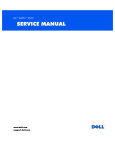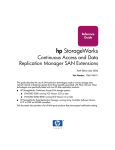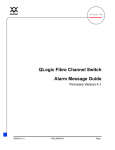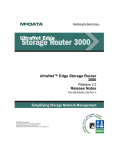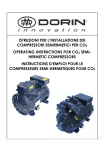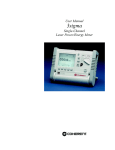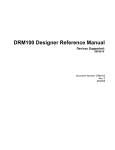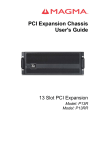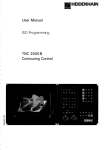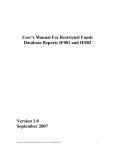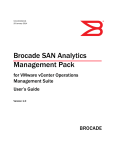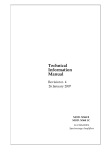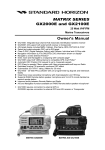Download S-2500B Installation and User Manual.book
Transcript
LightSand, Inc. Installation and User Manual for the S-2500B Gateway ©LightSand, Inc. 279 Sinclair Frontage Road Milpitas, California 95035 Part Number 004-10004-01 March 2004 Quick Start Guide The following guide will allow users who are familiar with the LightSand S-2500B Gateway to quickly set up a new system at a typical installation. The basic steps are: Log in to the gateway 2. Define the SONET port 3. Define the termination point 4. Define the local interface 5. Verify the FC switches 1. In addition to the basic procedure, optional commands to set up SNMP monitoring and to verify the configuration are described below. Step 1: Log In to the Gateway Using the supplied serial cable, connect a laptop or other PC to the serial port on the back of the LightSand Gateway. Use the following port settings: Bits per second: Data bits: Parity: Stop bits: Flow control: 9600 8 None 1 Xon/Xoff Log in to the gateway with the username: admin, and the password: password. At the CLI prompt, enter the following command to set up the Ethernet interface: gateway:> config sys ipaddress <IP-address> <netmask> where the parameters are the IP address and the network mask of the Ethernet LAN Management port (for a class C address, the network mask should be 255.255.255.0). If you need to access the Gateway from a different subnet, you will need to define a default router: gateway:> config ip default <router-IP-address> At this point, the LAN port is configured and all remaining steps can be done via Telnet. Exit the CLI (using the command quit), and disconnect the serial cable. Quick Start Guide iii Step 2: Define the SONET port Connect an Ethernet cable to the LAN Management port, and Telnet to the gateway using the IP address configured in Step 1. Log in using the same username and password as in Step 1. Configure the WAN port as SONET with the following command: gateway:> config port wan 1 type sonet You will be prompted for timing. If the gateway is to derive the clock from the SONET equipment (i.e. when connected to an ADM), accept the default line-timing. If the gateway will be generating the clock, change this value to internal-timing (i.e. when connected back to back). Step 3: Define the termination point Decide if the wide area link will carry FC traffic, IP traffic, or both, then use ONE of the following options: FC traffic only gateway:> config tp pos 1 create ch-c fc IP traffic only gateway:> config tp pos 1 create ch-c ip IP and FC traffic gateway:> config tp pos 1 create ch-c ip&fc You will be prompted for several parameters depending on which option you choose. To carry IP traffic, you will need to enter IP addresses and network masks for the WAN/SONET ports on both gateways. These addresses must be on the same subnet, and should use addresses that are not in use in the network. For example, use the addresses 192.168.1.1 and 192.168.1.2 for the gateways, and use the network mask 255.255.255.0. You can accept the default responses to the other prompts. If you want to rout IP traffic on the link, you must enable RIP on this port: gateway:> config tp pos 1 ip routing-protocol rip iv S-2500B Gateway Step 4: Define the local interface When the wide area link will carry FC traffic If the wide area connection will be carrying FC traffic, define the local FC interface with the following command: gateway:> config port efc 1 type fc When the wide area link will carry IP traffic If the wide area connection will be carrying IP traffic, define the local Gigabit Ethernet interface with the following command: gateway:> config port efc 2 type ethernet You will be prompted for the IP address and network mask of the local Gigabit Ethernet port. If you want to rout IP traffic on the link, you must enable RIP on this port: gateway:> config port ether 1 ip routing-protocol rip Step 5: Verify the FC switches Brocade: Run licenseShow and verify the presence of the Remote Switch License. Warning: if Remote Switch License is enabled through the GUI, it will reset the values below. Run configShow and check the following values Data Field Size (fabric.ops.dataFieldSize): 2112 Class F Suppression (fabric.ops.mode.noClassF): 0 Buffer Credits (fabric.ops.BBCredit): 7 If no 12000 or 3900 is present, BBCredit should be 7 throughout the fabric. If a 12000 or 3900 is in the fabric, BBCredit should be 4 throughout the fabric. Change the LightSand Gateway’s BBCredits for the appropriate FC port as follows: gateway:> config port fc 2 bb-credit 4 Quick Start Guide v McData: A McData switch should be configured for open_fabric. The following two steps are optional: Step 6: Configure SNMP agent You may set some basic SNMP information using the following optional commands: gateway:> config sys name <name> gateway:> config sys location <location> gateway:> config sys description <description> You should use descriptive values for <name>, <location>, and <description>. As soon as the gateway name has been set, the CLI prompt will change from “gateway:>” to the gateway name. For example: gateway:> config sys name Area2 Area2:> Next, tell the system where to send traps: gateway:> config snmp trap add X.X.X.X PPPP where X.X.X.X is the IP address and PPPP is the port number of the SNMP monitoring system (i.e. the trap receiver). Repeat this command to add multiple trap receivers. If the trap receiver is not on the same subnet as the LAN management interface, then you need to specify the default router (see Step 1). Step 7: Verify the configuration The following optional commands can be used to show information about the gateway and verify the setup: gateway:> gateway:> gateway:> gateway:> gateway:> vi show sys all-info show sys all-port show sys all-tp show port sonet 1 info show tp pos 1 info S-2500B Gateway gateway:> gateway:> gateway:> gateway:> gateway:> gateway:> gateway:> gateway:> gateway:> show tp pos 1 ip info show tp pos 1 ip rip info show port fc 1 info show port ether 1 info show port ether 1 ip info show port ether 1 ip rip info show port ether 1 info show ip all-routes show snmp trap info (if IP enabled) (if IP enabled) (if FC enabled) (if IP enabled) (if IP enabled) (if IP enabled) (if IP enabled) If all configuration parameters look good, the system is ready to operate. Use the following command to reboot the system while keeping the current configuration: gateway:> reboot Use the following command to reboot the system and restore it to the factory default settings: gateway:> config sys restart cold Use the following command to shut the system down without rebooting: gateway:> shutdown Quick Start Guide vii viii S-2500B Gateway S-2500B Preface The LightSand S-2500B Gateway enables the extension of Storage Area Networking over distances of up to thousands of kilometers. The S-2500B is specifically designed for applications that are critically dependent on dedicated and highly reliable long distance connectivity, such as disaster recovery, remote site backup, and data-center to data-center sharing. This manual provides the information necessary to configure and operate your S2500B Gateway. Please refer to the separate Installation Guide for instructions on rack mounting your Gateway. LightSand reserves the right to make changes to its products or specifications in order to improve performance, reliability or manufacturability. Specifications herein are subject to change without notice. While the information contained in this document is held to be accurate and reliable at the time it was written, it is the responsibility of the user to obtain current specifications from LightSand. LightSand will not have any liability for any damages arising from the use of the products in any high-risk activity, including, but not limited to, the operation of nuclear facilities, aircraft navigation or communication systems, air traffic control, medical systems, life support or weapons systems. LightSand is a registered trademark of LightSand, Inc. All other product or service names used in this document are for identification purposes only, and may be trademarks or registered trademarks of their respective companies. All other trademarks or registered trademarks mentioned herein are the property of their respective holders. Furthermore, the information contained in this document does not convey to the purchaser of LightSand equipment any license under the patent right of any manufacturer. vii viii S-2500B Gateway Table of Contents Quick Start Guide Step 1: Log In to the Gateway iii Step 2: Define the SONET port iv Step 3: Define the termination point Step 4: Define the local interface Step 5: Verify the FC switches v v Step 6: Configure SNMP agent vi Step 7: Verify the configuration vi S-2500B Preface iv vii Chapter 1: Introduction to the S-2500B Linking Your SAN via SONET SONET 1-1 1-2 Fiber Channel Over SONET IP Over SONET 1-2 1-3 Overview of the S-2500B Gateway SONET Interface IP Routing 1-4 1-4 1-4 Point to Point Topology 1-5 Chapter 2: System Description Ports and Indicators 2-1 Software Overview 2-3 CLI 2-3 Graphical User Interface Software Restart Modes 2-4 2-4 Networking and Connections Overview 2-4 2-4 LGRP Redundancy 2-5 Gateway Network Management 2-5 Installation and User Manual ix Table of Contents Standard Connections FC Connection 2-5 2-6 FC and GbE Connections 2-7 Chapter 3: System Configuration System Components 3-1 Hardware Installation 3-1 Gateway Setup Procedure 3-2 User Accounts and Privileges Assigning an IP Address Configuring the Ports 3-2 3-2 3-4 Establishing a Point to Point Connection Creating a Redundant Pair Configuring the Node Characteristics 3-6 Configuration for In-Band Management Running the SANman GUI 3-7 3-8 Monitoring and Performance LED Indicators 3-5 3-6 3-8 3-8 Fault and Performance Monitoring Using the GUI Chapter 4: Troubleshooting Safety Precautions 4-1 Replacing Components 4-2 Access to the System Interior Replacing the Power Supplies Replacing a Cooling Fan 4-2 4-4 4-5 Replacing the Cooling Fan Bracket Replacing a SCSI Hard Drive Replacing the Battery x 4-7 4-8 4-10 S-2500B Gateway 3-9 Table of Contents Appendix A: CLI Reference CLI Overview A-1 CLI Access Privileges Login A-1 A-1 Operational Commands A-3 Top Level Operational Commands Configuration Commands Configure the System A-7 A-8 A-9 Configure LGRP Data A-10 Configure SNMP Data A-10 Configure SNMP Trap Data A-11 Configure SNMP Community Strings Configure a Card A-13 Configure a Port A-14 Configure a Termination Point A-12 A-15 Configure System Level IP Channel Data Configure IP Routing Table Data Configure Password Show Commands A-17 A-18 A-19 A-20 Show System Data A-21 Show LGRP Data A-22 Show System Level IP Data Show IP RIP Data A-24 Show IP ICMP Data A-25 Show Card Data A-26 Show Port Data A-27 Show Termination Point Data Show User Data A-23 A-28 A-29 Show SNMP Data A-30 Show Diagnostics A-31 Installation and User Manual xi Table of Contents Show Configuration Software Commands A-32 A-34 Appendix B: Redundancy xii S-2500B Gateway CHAPTER 1 Introduction to the S-2500B Linking Your SAN via SONET Conventional storage area network (SAN) technology based on Fibre Channel (FC) is limited in reach to 10 km or less. This is sufficient for most campus or single-location enterprise applications. As storage needs increase, however, so too does the need to access this storage over longer distances. Applications such as disaster recovery, dedicated tape backup at a remote site, and data-center to data-center backup and sharing all exceed the 10 km limit.* In a typical SAN network based on FC communication protocol, FC F_Ports from the fabric switch are connected to FC N_Ports such as disk drives and host bus adapters that make up the SAN network. FC E_Ports are used to interconnect FC fabric switches. The 10 km limitation is primarily due to the link level buffer-to-buffer credit mechanisms employed by FC fabric devices. The most effective possible means of increasing the distance between switches is to link them through a dedicated fiber connection. However the installation costs of such a connection are very high, particularly for distances of tens to hundreds of kilometers that are required by many remote storage applications. The most straightforward, practical means to increase the distance between switches is to terminate them directly onto existing metropolitan area networks or wide area networks using standard and easily transported protocols. Of the various choices of optical data transport, SONET offers a number of clear advantages for extending an FC-based SAN. The LightSand S-2500B Gateway has been optimized to make full use of these advantages for extending storage area networking. * For example, the Sound Practices recommendations from the Security and Exchange Commission (SEC) set the minimum safe distance between primary and backup sites to be between 200 to 300 miles. 1-1 SONET SONET (Synchronous Optical NETwork) is the system of fiber optic cables, interface and transport mechanisms that carries data and voice throughout the United States. SONET is the recognized Telcordia GR-253 standard for the high speed optical transmission of digital information. SONET is universally distributed, and SONET-based signals are readily passed from carrier to carrier throughout the country. A SONET network is typically deployed in a double ring configuration, with one ring serving as a backup that assumes control within 50 milliseconds if the primary ring fails. Linking to the network is accomplished by means of add/drop multiplexers (“network elements”) connected simultaneously to both rings. SONET defines the network speed of its optical carrier (OC) signals in terms of integer multiples of a basic rate, 51.84 Mb/s. For example, OC-3 indicates a line rate of 3 times the basic rate, or 155.52 Mb/s. OC-3 is typically the lowest network speed, and higher rates are formed by bundling OC-3 channels together in successive groups of 4 to form OC-12, OC-48, etc. When more bandwidth is required for one single channel, SONET has the ability to combine several channels into a single rate, which is designated with a “c” for “concatenated.” Signal processing and switching in SONET are handled electronically (not optically), so data is converted into light signals for transport after it is first grouped into electronic frames. The rates for electronic data processing and switching match the optical rates, and are similarly defined in terms of integer multiples of the basic 51.84 Mb/s rate. Electronic data rates are designated as the “synchronous transport signal” rate, or STS-n. SONET is based on synchronous frame communication principals. Data is packaged into separate frames with a fixed number of bytes at the start of each frame used to synchronize and control transmission. Data paths are provisioned and remain static. Once data is multiplexed into the synchronous envelope, it can be transported and switched without having to be examined or demultiplexed at intermediate points. Each dedicated channel is given a guaranteed fixed bandwidth for its data. Fiber Channel Over SONET The choice of SONET for SAN extension enables the benefits of FC flow control to be extended between distant sites. The purpose of flow control is to regulate traffic sent to a congested node. Credit buffering is a vital aspect of traffic control in a FC-based SAN. As distance (one component of latency) is added to the system, credit buffering becomes an even more crucial aspect of system design to guarantee that data is never dropped due to congestion. 1-2 S-2500B Gateway FC uses link level buffer-to-buffer credit buffering to regulate data traffic. Prior to data transmission, the receiver sends a number of credits to the transmitter (or the transmitter may start with a default value). Each credit typically represents one FC frame of data. The transmitter, upon receipt of the credits, has the authority to send data at any time up to the equivalent number of credits that have arrived from the receiver. Assuming it is not congested, the receiver immediately replenishes the credits after receiving data from the transmitter. A well designed system will have sufficient credits to compensate for the latency between the nodes. Thus, the transmitter will have enough credits in store to allow the receiver to get the data and then send new credits back before the transmitter runs out of credits. In this way, data transmission continues at the full rate of the FC link. Should the final receiving unit become congested, it can exert back pressure against the FC port simply by not re-supplying credits. The gateway, sensing a lack of credits from the FC port, creates back pressure against the SONET interface so that the remote gateway can slow its transmission. The total round trip transmission time - the latency - in the system is a critical variable in flow control. This latency has several components, the largest of which is the 5 µsec per km latency between the two installations (the speed of light in optical fiber). The LightSand S-2500B Gateway, designed specifically for Fibre Channel over SONET transport, avoids the unnecessary latency that results from TCP retransmission. In the critical area of buffer design, the S-2500B Gateway buffers are sized to store an amount of data equivalent to the need created if full latency is experienced over a full-rate link. Full rate transmission for the S-2500B can be sustained for up to 2000 km. IP Over SONET The consolidation of data in a centrally located domain, data-center to data-center backup, and similar applications all employ clustered servers both at the local and the remote sites. In addition to providing backup, a complete SAN extension for these applications is expected to provide full availability to the remote data through a transparent extension of the LAN. The same limitations in reliability in the use of conventional IP transport for extending FC also apply to extending LAN communication. Highly available systems in remote sites require clustered servers. Clustered servers in turn require a tightly coupled heartbeat signal indicating operation. This heartbeat signal should not be processed through IP routers, which will drop data in response to congestion. Introduction 1-3 The LightSand S-2500B Gateway extends LAN connectivity over SONET via its Gigabit Ethernet (GbE) port with the same quality of service as used for FC. Data is never dropped due to congestion, and therefore never needs to be retransmitted. The IP over SONET feature turns the network backbone into an Ethernet segment of unequaled reliability for attached servers and clients. Overview of the S-2500B Gateway One S-2500B Gateway connects all of the FC switches in one SAN island to another SAN island. The physical interfaces are SONET (OC-48), Gigabit Ethernet (GbE) and/or Fibre Channel (FC). Each LightSand S-2500B Gateway is shipped with a set of control software preinstalled, including the CLI (Command Line Interface). SONET Interface The SONET interface for the S-2500B Gateway is an industry standard OC-48 signal. This provides a protected bandwidth allocated between the two point-to-point gateways. The gateway maps the FC/GbE signals to STS-48c using end-to-end flow control that has been optimized to provide full FC throughput at OC-48 rates over distances of thousands of kilometers. A single encapsulation method, FC/POS, is all that is required for transferring data. FC/POS The S-2500B Gateway supports direct mapping of FC frames onto SONET, with no intermediate mapping of FC onto IP. Because all FC frames are directly coupled onto SONET, the S-2500B is directly connected via SONET to another S-2500B with no intervening IP routers. Flow Control The S-2500B Gateway supports industry standard FC flow control on the FC ports as defined in NCITS FC-SW-2 and FC-FS. IP Routing The S-2500B Gateway provides encapsulation of IP to route native IP traffic. In its function as an IP router (actually a layer 3 switch), the S-2500B Gateway supports RIPv2. The S-2500B Gateway has the ability to react to back pressure created by a PAUSE command issued to the GbE port. The gateway, in turn, creates back pressure across the WAN/SONET 1-4 S-2500B Gateway link so that the remote gateway can slow its transmission of data. The PAUSE control is in full compliance with industry standard IEEE 802.3z. Point to Point Topology Two S-2500B Gateways are directly connected via a SONET network in a point-to-point connection. This topology provides the highest performance, since the full bandwidth of the SONET link is dedicated to the Gateway SAN extension. Client Client LAN LAN S-2500B GATEWAY S-2500B GATEWAY Server Server FC Switch SONET RING FC Switch SAN SAN Figure 1-1: S-2500B Gateways in a Point to Point Topology Introduction 1-5 CHAPTER 2 System Description Ports and Indicators The diagram below shows the ports and LED indicators on the back panel of the LightSand S-2500B Gateway. All optical ports use duplex connectors. FC / GbE 1 2 3 WAN 1 Ethernet 2 1 LED indicators Figure 2-1: S-2500B Back Panel 2-1 The S-2500B communication ports include the following: • One WAN (Wide Area Network) port, WAN 1, which is configured to SONET protocol. • Three EFC (Ethernet or Fibre Channel) ports, EFC 1, 2 and 3. These can be configured to FC (Fibre Channel) or GbE (Gigabit Ethernet). These ports are used for connecting to devices such as fibre channel or GbE switches. • Ethernet ports 1 and 2. Port 1 is used for connecting to the LAN or out-of-band network, and Port 2 is used for a possible LGRP link to a redundant gateway. • One Serial port, which can connect to a computer or console for using the CLI. The LED indicators are described by the following label on the S-2500B back panel: Figure 2-2: S-2500B LED Configuration Label 2-2 • Alarm: amber means at least one alarm is present of critical or major severity; off means no significant alarms are present. • SONET Link/Act: on means the SONET link is enabled; off means disabled. • ON = FC, OFF = GbE: left to right for Ports 1, 2, 3. On means the port is configured for FC, off means it is configured for GbE. • Link / Act, FC / GbE: left to right for Ports 1, 2, 3. On means the link is enabled; blinking means there is activity on the link; off means the link is disabled. S-2500B Gateway Software Overview Each LightSand S-2500B Gateway is shipped with a set of control software pre-installed, which includes the Command Line Interface (CLI). CLI The LightSand Command Line Interface allows the user to communicate directly with an individual S-2500B Gateway (also referred to within the CLI as a system or node). There are two default accounts provided which have different privileges. The admin account has full privileges for all types of commands including configuration, showing information, network management and software commands, while the user account is restricted to viewing information. Refer to CLI Access Privileges (page A-1). To establish a CLI session over a serial link between the gateway and a console, connect a null-modem DB-9 serial cable (supplied with the system) from the serial port on the back panel of the S-2500B to the serial port of the console. The following settings should be used: baud rate 9600, no parity, 8 bits, 1 stop bit. Alternatively, a CLI session can be established using a Telnet connection to the gateway from a computer on the LAN. The gateway must have an IP address before it can be reached over the LAN. Refer to the section on Assigning an IP Address (page 3-2). When a CLI session has been established the following lines will appear (for example): SWAN OS v1.0.0 login: Enter a valid account name (defaults are admin and user, which have different privileges). The password prompt will appear; Password: Enter the password. The default password for both accounts is password. From this point the prompts and available commands will depend upon the privileges assigned to the user’s account. System Description 2-3 Graphical User Interface The SANman Graphical User Interface (GUI) provides graphical tools for managing the gateway network. For details, please refer to the SANman User Guide. Software Restart Modes There are 3 modes for starting or restarting the software on an individual gateway: • Cold start: The factory-set default configuration is restored and the gateway is automatically reactivated. • Warm-inactive start: The previous configuration is restored but the gateway is not automatically reactivated. The user can take this opportunity to modify some parameters such as port types. After changes are made the gateway must be explicitly reactivated. • Warm-active start: The previous configuration is restored and the gateway is automatically reactivated. This mode would typically be used after a power failure. The gateway software can be started in one of these modes using the following CLI commands: config system restart-mode and config system activate. Networking and Connections Overview The LightSand S-2500B Gateway has been designed to support connections with wide area, local area and storage area networks, and well as serial connection to a console. The following describes a typical configuration of the S-2500B Gateway’s ports: 2-4 • The wide area network (WAN) port is used for a SONET connection to a remote gateway. • The serial port provides a direct link to a console. • Two Ethernet ports might provide links to the local area network (LAN) or other outof-band network, and to another gateway for purposes of redundancy. S-2500B Gateway • One local port might connect to a fibre channel switch, which in turn connects to devices in a storage area network (SAN). A second local port might connect to a GbE switch, which in turn connects to the LAN. LGRP Redundancy To prevent loss of service due to equipment failure, two gateways can be linked as a pair, serving as backup for each other, using the LightSand Gateway Redundancy Protocol (LGRP). For a complete discussion of LGRP redundant pairs, please refer to Appendix B: Redundancy. (Appendix B is currently under development.) Gateway Network Management The SANman graphical user interface, which is shipped with each S-2500B Gateway system, provides tools for creating a network of gateways (called “nodes”) and for configuring each individual node. Refer to the SANman User Guide. Standard Connections The diagrams in this section show the S-2500B Gateway back panel and cable connections used in various standard configurations. System Description 2-5 FC Connection In the simplest configuration the S-2500B is connected through an FC port to a fibre channel switch, which in turn is connected to devices in a storage area network. The WAN port is used for a SONET connection to a remote gateway. The serial port supports direct communication with the gateway from a console. And an Ethernet port provides a link to the local area network. Figure 2-3: S-2500B with Fibre Channel Connection 2-6 S-2500B Gateway FC and GbE Connections This configuration is similar to the FC connection described above, but adds a connection to a Gigabit Ethernet switch, which in turn connects to the LAN. Figure 2-4: S-2500B with GbE and FC Connections System Description 2-7 CHAPTER 3 System Configuration System Components The LightSand S-2500B Gateway shipment includes the following components: • The S-2500B Gateway • The S-2500B Installation and User Manual (this document) • The SANman Graphical User Interface software and the SANman User Guide • Power cords (2) • DB-9 crossover serial cable (1) • Additional fiber-optic cables (optional) • Rack mount kit (optional), which includes the Rack Mount Installation Manual • LGRP connection kit (optional) Hardware Installation For complete hardware installation instructions, refer to the Rack Mount Installation Manual. 3-1 Gateway Setup Procedure A Quick Start Guide has been included at the beginning of this manual for those familiar with the operation of the S-2500B Gateway. After a new S-2500B Gateway has been installed it must be assigned an IP address so that it can be accessed over the LAN. The assignment is made using the CLI (Command Line Interface) over a serial link. Once the gateway has an IP address some or all of the following functions can be performed: configuration of the node characteristics; designation of this gateway as the network manager; creation of a redundant pair; establishment of a point to point connection; and communication through the SANman GUI from a computer on the LAN. The terms “system”, “node” and “gateway” are used interchangeably to refer to an S-2500B Gateway in the network. Refer to Appendix A: CLI Reference for additional information on the processes below. User Accounts and Privileges In the CLI and the GUI different users are identified with different privilege levels which determine the functions they can perform. The CLI default users are: admin and user. Refer to CLI Access Privileges (page A-1). The GUI default users are: admin and root. (Refer to the SANman User Guide.) Assigning an IP Address 1. Attach a crossover DB-9 (RS-232c) serial cable to the serial port on the back panel of the S-2500B Gateway. (See Figure 2-1 : S-2500B Back Panel to identify the serial port). 2. Attach the other end of the serial cable to the serial port of a console or a computer that can run terminal emulation software (HyperTerminal is used in this procedure as an example of emulation software). 3. Start a session of HyperTerminal on the terminal with the following settings: baud rate 9600, no parity, 8 bits, 1 stop bit. Log in as user and enter the password password. This initiates a session of the CLI. 3-2 S-2500B Gateway 4. At the prompt (“gateway:>” or the gateway’s name, if it has already been configured), enter the command to display the current data for the system: gateway:> show system info Example response (note that the IP address is blank): Name : gateway Description : LightSand Gateway IP Address : Net Mask : Type : S-2500B Location : Milpitas Contact : Management Group State : active Up Time : 0 day(s), 00:15:02 5. Return to the top level, and enter the command to configure the system: gateway:> config sys 6. Enter the correct IP address, and a net mask of “255.255.255.0”. Example: gateway/config/system# ipaddr 192.168.1.185 255.255.255.0 7. Enter the correct default gateway address: Example: gateway:> config ip def-rtg-gateway 192.168.1.1 8. Display the current system data to confirm the changes: gateway:> show system info Example response: Name Description IP Address Net Mask Type Location Contact State Up Time : : : : : : : : : gateway LightSand Gateway 192.168.1.185 255.255.255.0 S-2500B Milpitas Management Group active 0 day(s), 00:15:22 System Configuration 3-3 9. Connect the gateway to the LAN by plugging an Ethernet cable into the LAN Ethernet port (labeled “1”) on the back panel of the S-2500B. 10. To reboot the S-2500B with a “cold” restart, use the command: config system restart cold. CAUTION: A cold restart will delete all previous configuration data. 11. From a computer on the LAN issue a network ping for the new IP address. A response will confirm that the new S-2500B is communicating over the LAN. Configuring the Ports The OC-48 card has the following ports: • WAN 1 : a Wide Area Network port which can be configured to SONET protocol. • EFC 1, 2 and 3 : can be configured to FC (Fibre Channel) or GbE (Gigabit Ethernet). NOTE: Configure only the ports that are needed at this time. Other ports can be configured at a later time without interrupting service, but returning a port to unconfigured status requires shutting the system down. NOTE: Two systems in a point to point connection must have their ports configured identically. Refer to Establishing a Point to Point Connection below. Use the following CLI example to configure ports on the card. In order to support a point to point connection with another node, a SONET port must be configured. You will be prompted for timing. If the gateway is to derive the clock from the SONET equipment (i.e. when connected to an ADM), accept the default line-timing. If the gateway will be generating the clock, change this value to internal-timing (i.e. when connected back to back). gateway:> config port wan 1 gateway/config/port/wan/1# type sonet enter sync-mode <line-timing | internal-timing> [line-timing] : inter gateway/config/port/wan/1# 3-4 S-2500B Gateway Establishing a Point to Point Connection A logical channel runs from a termination point (TP) on one gateway to a TP on another gateway in the network. The only type of TP currently supported is Packet Over SONET (POS). The S-2500B Gateway supports only one POS TP on the SONET port. Create a channel (a point to point connection) between the new node and another gateway using the example below as a guide. For more information refer to Configure a Termination Point (page A-15) in the CLI appendix. To establish a point to point connection: 1. Create a physical link by attaching a cable between the WAN 1 ports on the two gateways. 2. Configure the WAN 1 port on each gateway to be a SONET port. 3. On each gateway configure a POS TP on the SONET port: gateway:> config tp pos 1 4. View the commands available for configuring the TP: gateway/config/tp/pos/1# ? Sub-Context: ip Cur-Context: create <time-slot> <payload-type> delete name <tp-name> description <tp-descr> admin-status <admin-status> credit-grant-threshold <credit-grant-threshold> credit-grant-period <credit-grant-period> init-round-trip-delay 5. Create the TP, for example with ch-c timeslot and FC payload: gateway/config/tp/pos/1# create ch-c fc (The CLI then prompts for entry of additional parameters.) 6. Configure an FC port: gateway:> config port efc 1 type fc System Configuration 3-5 Creating a Redundant Pair To prevent loss of service due to equipment failure, two S-2500B Gateways can be linked as a redundant pair using the LightSand Gateway Redundancy Protocol (LGRP). For a complete discussion of LGRP redundant pairs, please refer to Appendix B: Redundancy. (Appendix B is currently under development.) Configuring the Node Characteristics The following “?” command displays the list of node-specific items that can be configured. gateway:> config system ? Sub-Context: Cur-Context: activate name <name> description <description> ipaddr <ip-address> <net-mask> location <location> contact <contact> date&time restart-mode <restart-mode-option> enable-rip <if-name> disable-rip <if-name> Example: Set the gateway’s name and activate the change: gateway:> config system name <NewGatewayName> gateway/config/system# activate To change the type of a port after it has been configured, first deactivate the system with restart-mode “warm-inactive”, change the type, and then reactivate. Example: Deactivate the system, change a port type, and reactivate: gateway:> config system restart-mode warm-inact gateway/config# port efc 1 type fc gateway/config# system activate Changes are in effect until the gateway is given a restart-mode of “cold,” which restores the factory-set default configuration. 3-6 S-2500B Gateway Configuration for In-Band Management In-band management refers to controlling one S-155B from another through the WAN (SONET or SDH) link between the two gateways. In-band management requires IP traffic to be carried over the WAN link. This might be necessary when, for example, the remote gateway is not connected to the Internet for security reasons and therefore cannot be controlled from a workstation over the Internet. The following procedure sets up the local gateway and its workstation as the controller of the remote gateway. The procedure assumes that a SONET or SDH link has already been configured on the WAN link between the two gateways, as described in Establishing a Point to Point Connection (page 3-5). 1. Ensure that the termination points (TPs) of both gateways have been configured for IP traffic only or for IP and FC traffic. Refer to Configure a Termination Point (page A-15). 2. Ensure that the local and remote gateways have IP addresses and network masks configured for their SONET / SDH ports. These addresses must be on the same subnet and should not already be in use in the network. For example, when prompted by the CLI after creating the TPs, use the addresses 192.168.1.1 and 192.168.1.2, with a network mask of 255.255.255.0. 3. Turn on RIP routing capability for the local gateway’s SONET / SDH port. gateway:> config tp pos 1 ip routing-protocol rip 4. Turn on RIP routing capability for the local gateway’s Ethernet management port. gateway:> config system enable-rip eth0 5. Using a serial interface to the remote gateway, turn on RIP routing capability for the remote gateway’s SONET / SDH port. 6. To view the local and remote routing information: gateway:> show ip all-routes The default gateway for the local management workstation (Windows PC or other system) should be the IP address of the local gateway. System Configuration 3-7 7. From the local gateway’s workstation, establish a Telnet connection from the local gateway to the IP address of the remote gateway’s SONET / SDH port. 8. CLI or GUI commands can now be issued for the remote gateway from the local gateway’s workstation. Running the SANman GUI The SANman Graphical User Interface can be used as an alternative to the CLI for some of the configuration steps. It provides visual tools for managing the gateway network. Please refer to the SANman User Guide. Monitoring and Performance LED Indicators There are seven LED indicators on the back panel of the S-2500B which can be used to monitor the system status. Figure 3-1 below shows the back panel label. The LED meanings are further described on the following page. Figure 3-1: S-2500B LED Configuration Label 3-8 S-2500B Gateway • Alarm: amber means at least one alarm is present of critical or major severity; off means no significant alarms are present. • SONET Link/Act: on means the SONET link is enabled; off means disabled. • ON = FC, OFF = GbE: left to right for Ports 1, 2, 3. On means the port is configured for FC, off means it is configured for GbE. • Link / Act, FC / GbE: left to right for Ports 1, 2, 3. On means the link is enabled; blinking means there is activity on the link; off means the link is disabled. Fault and Performance Monitoring Using the GUI The SANman GUI provides tools for monitoring the gateway’s performance and reporting its status in a variety of formats. Performance is a measure of data integrity in terms of the rates of errored and error-free data packets received on particular nodes or ports. SANman collects performance data from each node and produces reports and cumulative summaries. Please refer to the SANman User Guide. System Configuration 3-9 CHAPTER 4 Troubleshooting Your LightSand system is designed and tested to run trouble-free. If a problem does arise, use the procedures described below, and do not hesitate to contact LightSand for help. Contact information, including phone numbers, is available on our web site at www.lightsand.com. Safety Precautions These procedures should be undertaken only by personnel trained in their use, or experienced in similar procedures. Do not attempt to service the system except as explained in this document. These procedures require that you work inside of the system. Working inside the system is safe, if you observe the precautions emphasized in this section. Follow standard practices for high voltage safety and for protecting equipment from ESD. A fully loaded rack can be surprisingly heavy, and, if improperly loaded, can be top-heavy as well. Before moving a rack of equipment or repositioning equipment within a rack, refer to the LightSand Rack Installation Guide (part number 004-00004-00) for instructions, and consult the manual provided by your rack manufacturer. 4-1 Replacing Components The procedures in this section require that you open the cover and work inside the system. Do not attempt to service the system except as instructed in this manual or in other LightSand documentation. CAUTION: Be certain to use proper ESD protection, including a wrist grounding strap, when performing the procedures in this section. Access to the System Interior A lock on the front bezel restricts access to the interior of the system. 1. Use the system key to unlock the keylock on the bezel, press the tab at each end of the bezel, and then pull the bezel away from the system (see Figure 4-1). 2. If the system is installed in a rack, loosen the front-panel thumbscrews that secure the system to the rack cabinet, and slide the system out of the rack to the slide assembly's fully extended position. 3. Remove the security screw that is installed on the system cover (see Figure 4-2) Two doors on the top of the system provide access to the internal components. . 1 Keylock 2 Front bezel 3 Tabs (2) Figure 4-1: Removing the Front Bezel 4-2 S-2500B Gateway 1 Left door 2 Right door 3 Latch 4 Security screw Figure 4-2: Opening the System Doors 4. Press the latch on the system front panel and lift the left door. 5. Lift the right door. Be sure to close the right door first and then the left door. Figure 4-3 shows the system cover bezel removed to provide an interior view of the system. 1 Cooling fans (6) 2 ROMB card 3 Riser-board expansioncard slots (2) 4 Diskette drive 5 Hard drives (2) 6 CD drive 7 SCSI backplane board 8 Power distribution board 9 Microprocessor 10 Power supplies (2) Figure 4-3: System Interior Troubleshooting 4-3 Replacing the Power Supplies 1. Open the system doors. CAUTION: The power supplies are hot-pluggable. Remove and replace only one power supply at a time. DANGER: The connectors on the PDB contain high voltages. Do not remove the metal cover from the PDB or touch the connectors or the power supply. 2. Identify the failed supply using the red fault indicator on the top of the supply. 3. While grasping the power supply handle, slide the power supply 0.75 inch (2 cm) away from the PDB, and then lift the power supply out of the chassis (see Figure 4-4). 1 Power supply 1 2 Power distribution board (PDB) 3 Power supply 2 4 Alignment stud Figure 4-4: Replacing a Power Supply 4. To install the replacement power supply, align the stud on the side of the power supply (see Figure 4-4) with the corresponding notch in the chassis, and then lower the power supply into the chassis. 5. Slide the power supply toward the PDB until the power supply connector is fully seated in the PDB connector. 4-4 S-2500B Gateway Replacing a Cooling Fan There are six cooling fans in the system. 1. Open the system doors. CAUTION: The cooling fans are hot-pluggable. To maintain proper cooling while the system is on, replace only one fan at a time. 2. Locate the faulty fan. The amber fault indicator adjacent to the fan power connector blinks if the fan is faulty. 3. Check the cooling fan power cable connection on the system board or control panel board (see Figure 4-5). If the problem is not resolved, install a replacement cooling fan. 4. Disconnect the fan power cable from the system board or control panel board. 5. Lift the defective fan out of the power-supply bay or fan bracket (see Figure 4-5). 6. Insert the new fan into the power-supply bay or fan bracket. When replacing the fan, ensure that the finger guard on the fan faces the back of the system and the fan cable points toward the fan power cable connector on the system board or control panel board (see Figure 4-5). 7. Connect the fan power cable to the system board or control panel board. 8. If the replacement fan does not operate, the system board is faulty. NOTE: After installing a new fan, allow up to 30 seconds for the system to recognize the fan and determine whether it is working properly. Troubleshooting 4-5 1 Finger guard 2 Power-supply cooling fan 1 3 System board cooling fans (4) 4 Control panel board 5 Power-supply cooling fan 2 Figure 4-5: Cooling Fan Replacement . 4-6 S-2500B Gateway Replacing the Cooling Fan Bracket DANGER: The cooling fan bracket must be replaced only with the power turned off and the system disconnected from the electrical outlets. 1. Open the system doors. 1 Release tab 2 Cooling fan bracket 3 System board cooling fan connectors (4) Figure 4-6: Removing the Cooling Fan Bracket 2. Remove the cooling fan bracket (see Figure 4-6). 3. Disconnect the fan power cable from the system board for each cooling fan mounted on the fan bracket. Do not remove the fans from the bracket at this time. 4. Press the fan bracket release tab, lift the fan bracket out of the system with the fans attached, and set the bracket with fans installed on a smooth surface. 5. Lift the fans straight up out of the fan bracket (see Figure 4-6). 6. Insert the fans into the new replacement fan bracket. Ensure that the finger guard on the fan faces the back of the system and the fan cable points toward the fan power cable connector on the system board (see Figure 4-6). 7. Lower the fan bracket into place into the chassis. The bracket release latch clicks as it locks in place. 8. Connect the fan power cables to the system board. Troubleshooting 4-7 Replacing a SCSI Hard Drive Removing a SCSI Hard Drive Both SCSI hard drives are mounted in hard-drive carriers. 1. Remove the bezel from the front of the system. 2. The hard drives are “hot-swappable.” Open the drive carrier handle (see Figure 4-7) and wait until the drive spins down before proceeding. 3. Slide the hard drive carrier forward until it is free of the drive bay 1 Hard-drive carrier handle Figure 4-7: Replacing the SCSI Hard Drive and Carrier 4-8 S-2500B Gateway Installing a Replacement SCSI Hard Drive 1. If your replacement hard drive is installed in its carrier, go to step 4. 2. If the replacement hard drive has no carrier, remove the faulty hard drive from its carrier: 3. Remove the four screws that secure the drive to the carrier (see Figure 4-8). 4. Remove the hard drive from the carrier. 1 Hard-drive carrier 2 Screws (4) 3 Hard drive Figure 4-8: Removing the SCSI Hard Drive From the Carrier 1. Insert the replacement hard drive into the carrier and install four screws to secure the drive. 2. Open the handle on the carrier and install the replacement hard drive and carrier into its slot in the drive bay (see Figure 12). 3. Close the handle until it engages the front panel, locking the drive in place. 4. Replace the front bezel. 5. Turn on the drive bay and reintegrate the drive. Troubleshooting 4-9 Replacing the Battery The system battery is a 3.0-V, coin-cell battery that maintains system configuration, date, and time information in a special section of memory when you turn off the system. The operating life of the battery ranges from 2 to 5 years, depending on how you use the system (for example, if you keep the system on most of the time, the battery gets little use and thus lasts longer). You may need to replace the battery if an incorrect time or date is displayed during the boot routine. You can operate the system without a battery; however, the system configuration information maintained by the battery in NVRAM is erased each time you remove power from the system. Therefore, you must reenter the system configuration information and reset the options each time the system boots until you replace the battery. To replace the battery, perform the following steps. CAUTION: Before you perform this procedure, you must turn off the system and disconnect it from its power source. DANGER: A new battery may explode if it is installed incorrectly. Replace the battery only with the same or equivalent type recommended by the manufacturer. Discard used batteries according to the manufacturer's instructions. 1. Turn off the system, including any attached peripherals, and disconnect the system from the electrical outlet. 2. Open the system doors. 3. Remove the system battery. The battery is located on the system board next to the fan connectors. You can pry the system battery out of its socket with your fingers or with a blunt, nonconducting object such as a plastic screwdriver. 4. Install the new system battery with the side labeled “+” facing up (see Figure 4-9). 4-10 S-2500B Gateway 1 System battery Figure 4-9: Replacing the System Battery 5. Close the system doors. 6. Replace the front bezel. 7. Reconnect the system and any attached peripherals to their electrical outlets, and turn them on. 8. Log into the CLI program as the user named admin and enter the correct date and time. (Refer to “Configure the System” on page A-9.) 9. To test the newly installed battery, power down and disconnect the system from its electrical source for at least 5 minutes. 10. After 5 minutes connect the system to its electrical source and turn the power on. 11. Log into the CLI and verify that the date and time are still correct. If not, call LightSand Product Support at (408) 941-2010, option 2. Troubleshooting 4-11 Appendix A: CLI Reference CLI Overview The LightSand Command Line Interface allows the user to communicate directly with an individual S-2500B Gateway (also referred to as a system or node). CLI Access Privileges The CLI provides two accounts which have different access privileges. The default user names of those accounts are admin and user. The admin account (default password is password) has full privileges for all types of commands on the gateway: viewing system information, changing the user’s own password, configuring system components, adding and deleting users, installing software revisions, activating the network manager, and setting the system date and time. The user account (default password is password) is limited to the following activities: viewing system information and changing the user’s own password. Login To establish a CLI session over a serial link between the gateway and a console, connect a nullmodem DB-9 serial cable (supplied with the system) from the serial port on the back panel of the S-2500B to the serial port of the console. The following settings should be used: baud rate 9600, no parity, 8 bits, 1 stop bit. Alternatively, a CLI session can be established using a Telnet connection to the gateway from a computer on the LAN. The gateway must have an IP address before it can be reached over the LAN. Refer to the section on Assigning an IP Address, on page 3-2. When a CLI session has been established the following lines will appear (for example): SWAN OS v1.0.0 login: CLI Reference A-1 Enter a valid account name (defaults are admin and user). The password prompt will appear. Password: Enter the password. The default password for both accounts is password. From this point the prompts and available commands will depend upon the privileges assigned to the user’s account. A-2 • Operational Commands (page A-3) • Configuration Commands (page A-8) • Show Commands (page A-20) • Software Commands (page A-34) S-2500B Gateway Operational Commands A user who logs in with the account name user or another account with normal privileges will see the following top-level prompt: gateway:> (or the previously configured gateway name) CLI operational commands are structured in levels. At each level a list of sub-context commands will move to the next lower level, while current-context commands will perform various functions and then stay at the same level or return to the next higher level. The operational command tree is shown in Figure A-1. At each level the prompt changes to reflect the path that has been taken from the top to the current level. (A “#” is always used to terminate the prompt.) Example: After the “config” option has been selected from the top level, the prompt becomes: gateway/config# Sub-context commands can be strung together in a single line. Example: The following command will move two levels down from the top to the port configuration option, and display the appropriate prompt as shown: gateway:> config port gateway/config/port# At any level, entering a “?” will display lists of the sub-context and current-context commands that are valid at that level. Entering help commands will list all the commands and their descriptions. The top command returns to the top level. The logout or quit command closes the CLI session. At any level below the top, exit or up moves to the next higher level. At any level, entering one of the following will display information about a particular command and the parameters it requires: help <command-name>, <command-name> help, or <command-name> ? .Any command can be abbreviated with the minimum number of letters that make it unique at its level. For example under the “config” level, “card” can be abbreviated as “c”, while “system” and “snmp” must be abbreviated with at least two letters, “sy” and “sn”, respectively. Abbreviations longer than the minimum can also be used; for example “con”, “sys” or “snm”. CLI Reference A-3 Figure A-1: Operational Command Tree A-4 S-2500B Gateway CLI Reference A-5 A-6 S-2500B Gateway Top Level Operational Commands The following shows the top level prompt, the “?” request, and the list of valid commands: gateway:> ? Sub-Context: config show software Cur-Context: up exit help logout quit top ping <host-ipaddr> shutdown reboot For discussions of the sub-context commands, see the following: • Configuration Commands (page A-8) • Show Commands (page A-20) • Software Commands (page A-34) • Configure Password (page A-19) Current-context commands: • The logout or quit commands will close the CLI session. • At this level, up, exit and top have no effect. • ping can be used to see if a system is responding. • shutdown saves the configuration and powers the system off. Note: Do not use the power button to shut the system down. • reboot restarts the system in “warm-active” mode, which automatically reactivates after it restores the saved configuration. CLI Reference A-7 Configuration Commands The CLI supports configuration of LightSand gateways (also called nodes or systems), and their cards, ports and termination points. (For adding nodes to the network, the GUI must be used instead of the CLI.) The following shows the level-specific prompt, the “?” request and the list of valid commands: gateway/config# ? Sub-Context: system lgrp ip card port tp usr snmp mac Cur-Context: passwd Example: Reset the password of the logged-in user to “foobar”. gateway/config# passwd New password: foobar Retype new password: foobar For discussions of the sub-context commands, see the following: • Configure the System (page A-9) • Configure LGRP Data (page A-10) • Configure System Level IP Channel Data (page A-17) • Configure a Card (page A-13) • Configure a Port (page A-14) • Configure a Termination Point (page A-15) • Configure SNMP Data (page A-10) A-8 S-2500B Gateway Configure the System These commands are used for configuring data about the system (gateway) that is in communication with the current CLI session. The following shows the level-specific prompt, the “?” request and the list of valid commands: gateway/config/system# ? Sub-Context: (none) Cur-Context: activate name <name> description <description> ipaddr <ip-address> <net-mask> location <location> contact <contact> date&time restart-mode <restart-mode-option> enable-rip <if-option> disable-rip <if-option> Example: Change the system name: gateway/config/system# name <NewGatewayName> Changes remain in effect until the gateway is given a restart-mode of “cold,” which restores the factory-set default configuration. When restart-mode “warm-inactive” is issued, the activate command must be used to enable the changes. Example: Deactivate the system, change a port type and reactivate: gateway/config# system restart-mode warm-inact (Note that the system will reboot at this point, and the user must log in again.) gateway/config# port efc 1 type fc gateway/config# system activate CLI Reference A-9 Configure LGRP Data (This section is under development.) Configure SNMP Data These commands can be used to add or delete entries in the SNMP (Simple Network Management Protocol) configuration file. These entries designate which OPX system will receive traps from this system, and set the SNMP community strings. The following shows the level-specific prompt, the “?” request and the list of valid commands: gateway/config/snmp# ? Sub-Context: trap community Cur-Context: (none) For discussions of the sub-context commands, see the following: • Configure SNMP Trap Data (page A-11) • Configure SNMP Community Strings (page A-12) A-10 S-2500B Gateway Configure SNMP Trap Data These commands can be used to designate or undesignate the Manager’s IP address, to which SNMP traps should be sent. The port number should be specified as 162. The following shows the level-specific prompt, the “?” request and the list of valid commands: gateway/config/snmp/trap# ? Sub-Context: (none) Cur-Context: add <host-ipaddr> <host-port> delete <host-ipaddr> Example: Designate a particular gateway in the network, by IP address and port number, to receive traps from this system: gateway/config/snmp/trap# add 192.168.1.42 162 CLI Reference A-11 Configure SNMP Community Strings These commands can be used to set the system’s communities for various privilege levels. The following shows the level-specific prompt, the “?” request and the list of valid commands: gateway/config/snmp/community# ? Sub-Context: (none) Cur-Context: read <read-community> write <write-community> trap <trap-community> Example: Set the name of the community which can have read access to “public”: gateway/config/usr# read “public” A-12 S-2500B Gateway Configure a Card For the current line of LightSand gateway products, only one card is supported, so no card number must be entered as part of these configuration commands. The following shows the level-specific prompt, the “?” request and the list of valid commands: gateway/config/card# ? Sub-Context: (none) Cur-Context: name <string> description <string> Example: Set the card description to “Test Card” (quotation marks must be used around the string if it contains a space): gateway/config/card# descr “Test Card” CLI Reference A-13 Configure a Port The following shows the level-specific prompt, the “?” request and the list of valid commands: gateway/config/port# ? Sub-Context: ether fc sonet efc wan Cur-Context: (none) The OC-48 card used in the S-2500B has the following ports: • WAN 1 : a Wide Area Network port which can be configured to SONET protocol. • EFC 1, 2 and 3 : can be configured to FC (Fibre Channel) or GbE (Gigabit Ethernet). NOTE: Configure only the ports that are needed at this time. Other ports can be configured at a later time without interrupting service, but returning a port to unconfigured status requires shutting the system down. NOTE: Two systems in a point to point connection must have their ports configured identically. A separate set of commands is available for each port type. To access those commands a port number must be specified with the type. Use the CLI help or ? for a list of commands. Example: View the commands available for WAN 1: gateway/config/port# wan 1 gateway/config/port/wan/1# help commands Example: Configure WAN 1’s type to SONET: gateway:> config port wan 1 gateway/config/port/wan/1# type sonet enter sync-mode <line-timing | internal-timing> [line-timing] : inter gateway/config/port/wan/1# Once a port’s type has been configured, its attributes can be set. Example: Set the description of WAN 1 (which is now SONET 1): gateway/config/port# sonet 1 gateway/config/port/sonet/1# descr “sonet port” A-14 S-2500B Gateway Configure a Termination Point These commands can be used to create, delete or update a termination point. A logical channel runs from a termination point (TP) on one gateway to a TP on another gateway in the network. The only type of TP currently supported is Packet Over SONET (POS). The S-2500B Gateway supports only one POS TP on the SONET port. The following shows the level-specific prompt, the “?” request and the list of valid commands: gateway/config/tp# Sub-Context: pos Cur-Context: (none) ? To access the commands available for a POS TP, the TP number must be specified: Example: View the commands available for POS 1: gateway/config/tp# pos 1 gateway/config/tp/pos/1# ? Sub-Context: ip Cur-Context: create <time-slot> <payload-type> delete name <tp-name> description <tp-descr> admin-status <admin-status> credit-grant-threshold <credit-grant-threshold> credit-grant-period <credit-grant-period> init-round-trip-delay Decide if the wide area link will carry FC traffic, IP traffic, or both, then use ONE of the following options: FC traffic only gateway:> config tp pos 1 create ch-c fc IP traffic only gateway:> config tp pos 1 create ch-c ip CLI Reference A-15 IP and FC traffic gateway:> config tp pos 1 create ch-c ip&fc (The CLI then prompts for entry of additional parameters.) Once a TP has been created its attributes can be configured, or it can be deleted: Example: Set the description of POS 1: gateway/config/tp/pos/1# desc “OPX TP 1” To view the sub-context and current-context options at lower levels, use the “?” query for a specified TP. Example: View the commands available for the IP option: gateway/config/tp/pos/1# ip gateway/config/tp/pos/1/ip# ? Sub-Context: rip Cur-Context: ip-addr <ip-address> <net-mask> routing-protocol <routing-protocol> A-16 S-2500B Gateway Configure System Level IP Channel Data These commands are used for configuring IP channel attributes at the system level. The following shows the level-specific prompt, the “?” request and the list of valid commands: gateway/config/ip# ? Sub-Context: route Cur-Context: ttl-value <ttl-value> forwarding <forwarding> def-rtg-gateway <def-rtg-gateway> Example: Set the gateway’s IP time-to-live value at 44: gateway/config/ip# ttl-value 44 For discussions of sub-context commands, see the following: • Configure IP Routing Table Data (page A-18) CLI Reference A-17 Configure IP Routing Table Data These commands are used for creating or deleting an IP Routing Table entry for an interface that already exists. The following shows the level-specific prompt, the “?” request and the list of valid commands: gateway/config/ip/route# ? Sub-Context: (none) Cur-Context: create <if-name> <dest-ipaddr> <dest-netmask> delete <if-name> <dest-ipaddr> <dest-netmask> Example: Create an IP routing table entry for the interface with the given name, IP address and net mask. gateway/config/ip/route# create <InterfaceName> 10.0.0.1 255.255.255.0 For a list of valid interface names, refer to the routing information example in Show System Level IP Data, on page A-23. A-18 S-2500B Gateway Configure Password This command is used to change the password of the user who is currently logged in. Refer to the current-context commands in Configuration Commands (page A-8). CLI Reference A-19 Show Commands These commands display current data about the system and its components. The following shows the level-specific prompt, the “?” request and the list of valid commands: gateway/show# ? Sub-Context: system lgrp ip card port tp usr snmp Cur-Context: version diagnostics cfg mac For discussions of the sub-context commands, see the following: • Show System Data (page A-21) • Show LGRP Data (page A-22) • Show System Level IP Data (page A-23) • Show Card Data (page A-26) • Show Port Data (page A-27) • Show Termination Point Data (page A-28) • Show User Data (page A-29) • Show SNMP Data (page A-30) For discussions of some current-context commands, see the following: • Show Diagnostics (page A-31) • Show Configuration (page A-32) A-20 S-2500B Gateway Show System Data These commands display data about the system that is in communication with the current CLI session. The following shows the level-specific prompt, the “?” request and the list of valid commands: gateway/show/system# ? Sub-Context: (none) Cur-Context: all-card all-port all-tp info all-info Example: Display data about all ports in the system: gateway/show/system# all-port CLI Reference A-21 Show LGRP Data (This section is under development.) A-22 S-2500B Gateway Show System Level IP Data These commands display system level IP data and statistics. The following shows the level-specific prompt, the “?” request and the list of valid commands: gateway/show/ip# ? Sub-Context: rip icmp Cur-Context: info stats all-routes Example: Display system level IP routing information: gateway/show/ip# all-routes For a discussion of sub-context commands, see the following: • Show IP RIP Data (page A-24) • Show IP ICMP Data (page A-25) CLI Reference A-23 Show IP RIP Data These commands display system level RIP data and statistics. The following shows the level-specific prompt, the “?” request and the list of valid commands: gateway/show/ip/rip# ? Sub-Context: (none) Cur-Context: peer if-stats Example: Display RIP information and statistics for the peer gateway. gateway/show/ip/rip# peer A-24 S-2500B Gateway Show IP ICMP Data These commands display system level ICMP data and statistics. The following shows the level-specific prompt, the “?” request and the list of valid commands: gateway/show/ip/icmp# ? Sub-Context: (none) Cur-Context: stats Example: Display ICMP statistics for the gateway. gateway/show/ip/icmp# stats CLI Reference A-25 Show Card Data These commands display descriptive and identification data about the S-2500B’s OC-48 card. The following shows the level-specific prompt, the “?” request and the list of valid commands: gateway/show/card# ? Sub-Context: (none) Cur-Context: info all-info Example: Display a complete set of data about the OC-48 card: gateway/show/card# all-info A-26 S-2500B Gateway Show Port Data These commands display data about a port of a particular type. The port’s type, for example SONET or FC, must be specified along with the port number. The following shows the level-specific prompt, the “?” request and the list of valid commands: gateway/show/port# ? Sub-Context: ether fc sonet efc wan Cur-Context: (none) Example: Select the SONET 1 port and view the available commands: gateway/show/port# sonet 1 gateway/show/port/sonet/1# ? Sub-Context: (none) Cur-Context: info all-info stats Example: View the statistics for the SONET 1 port: gateway/show/port/sonet/1# stats CLI Reference A-27 Show Termination Point Data This command is used for viewing data about a termination point. The TP type must be entered with the TP number. Currently POS (Packet Over SONET) is the only type of termination point supported. The following shows the level-specific prompt, the “?” request and the list of valid commands: gateway/show/tp# ? Sub-Context: pos Cur-Context: (none) Example: Select the POS 1 termination point and view the available commands: gateway/show/tp# pos 1 gateway/show/tp/pos/1# ? Sub-Context: (none) Cur-Context: info all-info Example: Display the distance, in milliseconds, between two gateways on the WAN. gateway/show/tp/pos/1# info A-28 S-2500B Gateway Show User Data This command displays a list of all users defined for the system and their access privilege level. The following shows the level-specific prompt, the “?” request and the list of valid commands: gateway/show/usr# ? Sub-Context: (none) Cur-Context: info Example: Display the list of users and access privilege levels: gateway/show/usr# info CLI Reference A-29 Show SNMP Data These commands display SNMP trap or community data. The info command is available for each of those choices. The following shows the level-specific prompt, the “?” request and the list of valid commands: gateway/show/snmp# ? Sub-Context: trap community Cur-Context: (none) Example: Display information about the SNMP trap host machine: gateway/show/snmp# trap info Example: Display information about the SNMP read, write and trap communities: gateway/show/snmp# community info A-30 S-2500B Gateway Show Diagnostics This command displays information for the system registers. Example: Display information for the system registers: gateway/show# diagnostics CLI Reference A-31 Show Configuration This command displays all system, FC, IP, LGRP, card and port configuration data. Example: gateway/show# cfg system.name:localhost system.description:SAN Extension Gateway system.location:End User Premise system.contact:Field Support system.ipAddr:10.1.1.164 system.netMask:255.255.255.0 system.eth0RipStatus:1 system.eth1RipStatus:1 system.state:1 system.restartMode:4 system.url: system.type:3 system.wwn:10:00:00:05:E3:01:00:26 system.swRelease:1.0.2 system.build:build_pre3_36_041703 fc.mrdSize:2112 fc.edtov:2 fc.ratov:10 ip.defaultGateway:10.1.1.1 ip.ttl:64 ip.forwarding:1 lgrp.designation:3 lgrp.status:2 lgrp.ipAddress:0.0.0.0 lgrp.peerIpAddress:0.0.0.0 lgrp.netmask:0.0.0.0 lgrp.heartBeatInterval:3 lgrp.sotov:6 lgrp.inittov:10 lgrp.yield:0 lgrp.interfaceStatus:0 card.id:1 card.name:OPX Card card.description:OPX Card card.adminStatus:2 card.serialNo:13 card.mfgDate:11-08-2002 card.asmblyPartNo:200-00001-00 port.portId:1 port.type:1 port.name:OPX Port port.description:OPX Unconfigured Port port.loopbackTest:2 CLI Reference A-33 Software Commands The software commands can be used to download a new software release, list information about the current software, or install a previous release. Contact your LightSand representative for information about obtaining new software releases. The following shows the level-specific prompt, the “?” request and the list of valid commands: gateway/software# ? Sub-Context: (none) Cur-Context: download list install <release-num> Example: Download the latest software release from the manager: gateway/software# download A-34 S-2500B Gateway Appendix B: Redundancy This section is under development. Redundancy B-1