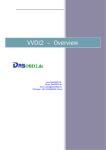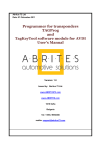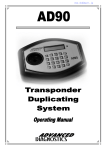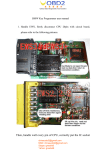Download AK90 User Manual
Transcript
AK90 Step1 : Install software Open the AK90 file from CD Click “ SETUP “ for installing the software Next step Operation Next step Software is installed completely Next step install driver for AK90 After installing driver plug AK90 to computer to test the connection of AK90 with computer . PS: The connection port had better is “port2 to port5 “ , you also can change the port Number in computer manager selection of your computer . When you plug AK90 to computer if screen shows “ find a new unit “ and then asks you To install driver for unit , You need to install driver again by manually . Get into “Disk C” to find out a file called “SiLabs” . Next step Next step Next step After driver installed completely then plug AK90 to computer . Note: plug AK90 to PC , you will hear a sound “ Bi “ means unit connects to PC successfully Then start the software . Do not open the software first without plug AK90 to PC . If the security key is checked OK , you will hear a sound “ Bi Bi Bi “ for 3 times . Then you can start every function in AK90 software Please see the EWS picture on the software for the help with how to connect MCU for EWS2,3,3+ and EWS4 For EWS2,3 you have to clean the pins on the MCU for reading data . For EWS4 you only solder a 6 wires on circuit by following the number on the cable. Reading keys Writing keys into PCF7935 Waiting for 1 minute , do not move during programming Or the key will be failed in programming After programming keys , you also can test the key again to see If the key number is correct. Writing keys into EML chips Please check the battery power if it is in full power before programming Now you can start the car with the new key , turn ignition on to wait for 5 sec . Another function AK90 can read keys with CAS system only , not program . www.auto-transponder.com