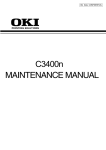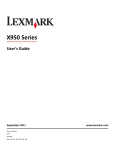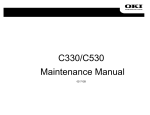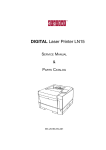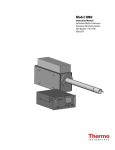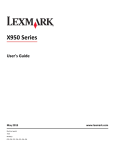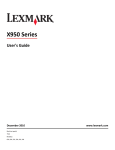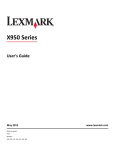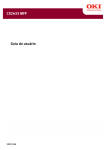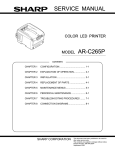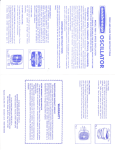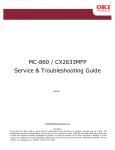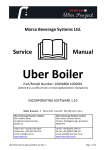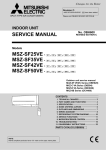Download C810/C830 Maintenance Manual
Transcript
C810/C830 Maintenance Manual 0609A Copyright Information Copyright © 2009 by Oki Data. All Rights Reserved Disclaimer Every effort has been made to ensure that the information in this document is complete, accurate, and up-todate. The manufacturer assumes no responsibility for the results of errors beyond its control. The manufacturer also cannot guarantee that changes in software and equipment made by other manufacturers and referred to in this guide will not affect the applicability of the information in it. Mention of software products manufactured by other companies does not necessarily constitute endorsement by the manufacturer. While all reasonable efforts have been made to make this document as accurate and helpful as possible, we make no warranty of any kind, expressed or implied, as to the accuracy or completeness of the information contained herein. The most up-to-date drivers and manuals are available from the web site: http://www.okiprintingsolutions.com Document Revision History Oki Data CONFIDENTIAL Document Revision History Rev. No. Changed items Rev. No. Date 1 2009-02-25 Person in charge No. 44015503TH Rev. 1 Page Changed items Date Person in charge No. Page Description of change Description of change Issue MD11 Wakana / Oki Data CONFIDENTIAL PREFACE PREFACE This manual explains the maintenance methods for the C830. The manual has been prepared for use by the maintenance personnel. For operating methods of the C830, refer to the corresponding user’s manual. Note! • The contents of this manual are subject to changes without prior notice. • Despite that exhaustive efforts were made in preparing the manual to make it accurate, it still may contain errors. Oki Data will not hold itself liable for any damage that results or is claimed to have resulted from repair, adjustment, or modification of the printer conducted by the user using this manual. • The parts employed in the C830 printer are so delicate that they may be damaged if not treated properly. Oki Data Corporation highly recommends that the maintenance of the printer is undertaken by ODC’s registered maintenance personnel. • Work after eliminating static electricity. 44015503TH Rev. 1 / Contents Oki Data CONFIDENTIAL Contents 1. CONFIGURATION...................................................................... 7 3.6 Printing of the configuration report ................................................................... 57 1.1 System configuration .......................................................................................... 8 3.7 Connection methods.......................................................................................... 58 1.2 Printer configuration............................................................................................. 9 3.8 Checking of paper used by the user.................................................................. 60 1.3 Composition of optional items . ......................................................................... 10 4. REPLACEMENT OF PARTS.................................................... 61 1.4 Specifications..................................................................................................... 11 1.5 Interface specifications ..................................................................................... 14 1.5.1 USB interface specifications . ............................................................... 14 1.5.1.1 USB interface overview........................................................ 14 1.5.1.2 USB interface connectors and cables ................................. 14 1.5.1.3 USB interface signals........................................................... 14 1.5.2 Network interface specifications ........................................................... 15 1.5.2.1 Network interface overview.................................................. 15 1.5.2.2 Connector and cable of network interface ........................... 15 1.5.2.3 Network interface signals..................................................... 15 1.5.3 Parallel interface specifications ............................................................ 16 4.1 Notes on replacement of parts........................................................................... 62 4.2 Part replacement procedure.............................................................................. 64 4.2.1 Belt unit................................................................................................. 64 4.2.2 Fuser unit.............................................................................................. 65 4.2.3 Left side cover....................................................................................... 66 4.2.4 Right side cover..................................................................................... 67 4.2.5 Rear cover Assy..................................................................................... 68 4.2.6 LED Assy............................................................................................... 69 4.2.7 Main controller PCB, image drum motor, image drum lift-up motor and feed motor............................................................................................. 70 4.2.8 Print engine controller PCB.................................................................. 73 1.5.3.1 Parallel interface overview ................................................... 16 4.2.9 Top cover Assy....................................................................................... 75 1.5.3.2 Connector and cable of parallel interface............................. 16 4.2.10 Top cover............................................................................................... 77 1.5.3.3 Parallel interface levels ........................................................ 16 4.2.11 Operator panel Assy.............................................................................. 78 2. DESCRIPTION OF OPERATION............................................. 17 4.2.12 Board PRP............................................................................................ 79 2.1 Electrophotographic process mechanism ......................................................... 18 4.2.13 Shaft-ejection Assy. (FU) and shaft-ejection Assy. (FD)........................ 80 2.2 Printing process................................................................................................. 21 4.2.14 Guide-ejection Assy.-lower, color-registration Assy. and relay board (P6Y)..................................................................................................... 81 3. INSTALLATION........................................................................ 31 3.1 Cautions, and do’s and don’ts............................................................................ 32 4.2.15 Fan (fuser), high-voltage power supply board, contact Assy., fuser sensor Assy.................................................................................. 85 3.2 Unpacking procedure . ...................................................................................... 33 4.2.16 MPT Assy., MPT hopping roller, separator and pick-up roller................ 87 3.3 Printer installation instructions .......................................................................... 34 4.2.17 Registration roller Assy.......................................................................... 88 3.4 List of components and accessories . ............................................................... 35 4.2.18 Gear box, registration/hopping roller Assy. and solenoid....................... 89 3.5 Assembly procedure ......................................................................................... 36 3.5.1 Assembly of the printer main unit ......................................................... 36 4.2.19 Holder-switch Assy., low-voltage power supply fan and low-voltage power supply......................................................................................... 92 3.5.2 Connection of the power cable ............................................................. 41 4.2.20 Belt motor Assy. and fuser motor Assy.................................................. 94 3.5.3 Installation and recognition confirmation of options . ................................... 43 4.2.21 Side-R Assy. and side-L Assy................................................................ 96 4.2.22 Paper feed roller (tray 1)........................................................................ 98 44015503TH Rev. 1 / Oki Data CONFIDENTIAL Contents 4.2.23 Paper feed rollers (tray 2/3 (option)).................................................... 100 7. TROUBLESHOOTING PROCEDURE.................................... 156 4.2.24 Paper feed roller (multi-purpose tray).................................................. 102 4.3 Portions Lubricated.......................................................................................... 103 7.1 Before starting the repair work......................................................................... 157 5. MAINTENANCE MENUS....................................................... 119 7.3 Precautions when taking corrective action against abnormality...................... 157 5.1 System Maintenance menu (for maintenance personnel)............................... 120 5.2 Maintenance Utility........................................................................................... 122 5.3 User maintenance menu functions.................................................................. 124 5.3.1 Maintenance menu (for end-users)..................................................... 124 5.3.2 Self-diagnostic mode........................................................................... 127 5.3.2.1 Operator Panel................................................................... 127 5.3.2.2 Normal self-diagnostic mode (level 1)................................ 129 5.3.2.3 Switch scan test................................................................. 130 5.3.2.4 Motor and clutch test.......................................................... 132 5.3.2.5 Test printing........................................................................ 134 5.3.2.6 Color registration adjustment test....................................... 138 5.3.2.7 Density adjustment test...................................................... 139 5.3.2.8 Consumable counter display.............................................. 141 5.3.2.9 Print counter display........................................................... 142 5.3.2.10 Factory-Shipping mode switching....................................... 142 5.3.2.11 Self-diagnostic function setting........................................... 143 5.3.2.12 LED head serial number display......................................... 144 5.3.2.13 NVRAM parameter setting.................................................. 144 5.3.3 Printing on stand-alone basis.............................................................. 144 5.3.4 Functions of buttons after power-on.................................................... 145 5.4 Setup after part replacement........................................................................... 146 5.4.1 Notes on engine control board replacement....................................... 146 5.4.2 EEPROM setup after CU board replacement...................................... 147 5.5 Manual density adjustment setting................................................................... 148 5.6 Boot Menu List................................................................................................. 149 7.2 Confirmation items before taking corrective action against abnormalities....... 157 7.4 Preparation for troubleshooting........................................................................ 157 7.5 Troubleshooting method................................................................................... 158 7.5.1 LCD message list................................................................................ 158 7.5.2 Preparation for troubleshooting........................................................... 179 7.5.2.(1) LCD display error .............................................................. 180 7.5.2.(2) Abnormal operations of printer after the power is turned on182 7.5.2.(3) Paper feed jam (error code 391: 1st tray)........................... 191 7.5.2.(4) Feed jam (error code 380).................................................. 193 7.5.2.(5) Paper feed jam (error code 390: Multipurpose tray)........... 194 7.5.2.(6) Paper running jam (error code 381)................................... 196 7.5.2.(7) Paper unloading jam (error code 382)................................ 198 7.5.2.(8) Two-sided printing jam (error code: 370, 371, 372, 373, 383)................................. 200 7.5.2.(9) Paper size error (error code 400 and 401)......................... 202 7.5.2.(10) ID unit Up/Down error (Service call 140 to 143)................. 202 7.5.2.(11) Fuser unit error (error 170 to 177)...................................... 203 7.5.2.(12) Motor fan error (error code 122, 127, 128, 918, 051)........ 204 7.5.2.(13) Print speed is slow. (Performance is low.).......................... 205 7.5.2.(14) Option unit cannot be recognized....................................... 205 7.5.2.(15) LED head cannot be recognized. (error code 131, 132, 133, 134).......................................... 206 7.5.2.(16) Toner cartridge cannot be recognized. (error code 540, 541, 542, 543) . ....................................... 207 7.5.2.(17) Fuse cut error (error codes 150 to 155) ............................ 208 7.5.2.(18) Humidity sensor error (error code 123).............................. 209 7.5.2.(19) Wiring diagram................................................................... 210 6. CLEANING............................................................................. 151 7.5.3 Troubleshooting the abnormal images................................................ 211 6.1 Cleaning........................................................................................................... 152 6.2 LED lens array cleaning................................................................................... 153 7.5.3.(1) Color has faded-out and blurred entirely. (Refer to Figure 7-2 A.)....................................................... 212 6.3 Pick-up roller cleaning...................................................................................... 155 7.5.3.(2) Stain on white print (Refer to Figure 7-2 B.)....................... 213 44015503TH Rev. 1 / Oki Data CONFIDENTIAL Contents 7.5.3.(3) White print (Refer to Figure 7-2 C.).................................... 214 7.5.3.(4) Black banding/black streaking in vertical direction............. 215 7.5.3.(5) Cyclic abnormality (Refer to Figure 7-2 E.)....................... 215 7.5.3.(6) Heavy color registration error............................................. 216 7.5.3.(7) Entirely black print.............................................................. 216 7.5.3.(8) For the entire monochrome print, it does not being printed. 217 7.5.4 Network troubleshooting...................................................................... 218 7.5.4.1 Connection error occurs with the Web browser.................. 218 7.5.4.2 Print operation is not possible............................................ 224 7.5.4.3 Cannot create Certificate.................................................... 225 7.5.4.4 Installation of Certificate is not possible............................. 225 7.5.4.5 Other questionnaires.......................................................... 227 7.5.4.6 Restrictions when using Internet Explore 7........................ 229 7.6 Fuse check....................................................................................................... 230 7.7 Paper cassette switches versus Paper size correspondence table.................. 231 7.8 Data protection kit-A3...................................................................................... 232 7.8.1 Data protection kit-A3 (DPK-A3) overview.......................................... 232 8. CONNECTION DIAGRAMS................................................... 236 8.1 Resistance value check................................................................................... 237 8.2 Parts location................................................................................................... 241 8.3 F/W version number......................................................................................... 251 8.3.1 ROM control number........................................................................... 251 8.3.2 ROM version check and display.......................................................... 251 8.3.3 PCB Maintenance Indication Stamp.................................................... 252 44015503TH Rev. 1 / Oki Data CONFIDENTIAL 1. CONFIGURATION 1.1 System configuration ....................................................................8 1.2 Printer configuration......................................................................9 1.3 Composition of optional items ....................................................10 1.4 Specifications..............................................................................11 1.5 Interface specifications ...............................................................14 1. ConfigUration Oki Data CONFIDENTIAL 1.1System configuration Figure 1-1 represents the system configuration of the C830. Centronics LAN HDD USB CPU K LED HEAD y LED HEAD Flash ROM CC1 ASIC M LED HEAD Duplex clutch CoverFront Rear Bottom P.E IN Paper open sensor sensor sensor sensor sensor size SW sensor DUPLEX PCB Paper feed/ transportation motor CIF2 ASIC C LED HEAD DCON I/F LSyNC IN1 1st P.E sensor EEP ROM Paper size SW IN2 Feed clutch Paper feed solenoid K-ID M BELT 2nd TRAy PCB Belt unit Cover-open sensor Environmental humidity M-ID Environmental sensor RFID board Hopping clutch Color registration, density, thermistor signal Fuse-cut, EXIT Belt unit, fuse-cut 20MHz Fuser entrance, release Relay board FAN, heater control, others 5v, 24v, 0vL, 0vP Fuser fuse-cut/ UP & LOW upper center/ upper-side for compensation/ lower thermistor Low-voltage board Shutter solenoid C-ID M HEAT Fuser entrance sensor Paper feed/ transportation motor Fuserelease sensor CPU Low-voltage FAN 44015503TH Rev. 1 M IDUP LEISUS command I/F ARMORED High-voltage board y-ID M HOP ID fuse-cut High-voltage I/F, FAN control, cover-open ID UP/ DOWN M ID FLASH 8Mbit EEPROM Hopping sensor WR PU board Toner sensor board Belt thermistor P.E IN Paper sensor sensor size SW Front sensor board Operator panel PCB Fuser FAN Hopping clutch 2nd TRAy PCB Duplex motor Option RAM K toner y toner M toner C toner sensor sensor sensor sensor Hopping sensor Feed clutch Separator solenoid CU board CU FAN Duplex IN FAN sensor Fuserend cooling FAN Fuser Color registration board: right Color registration board: left Density sensor EXIT sensor Inlet AC-SW Figure 1-1 / 1. ConfigUration Oki Data CONFIDENTIAL 1.2 Printer configuration The internal part of the C830 printer is composed of the following sections: • Electrophotographic processing section • Paper paths • Controllers (CU/PU) • Operator panel • Power supplies (high-voltage power supply/low-voltage power supply) Figure 1-2 represents the configuration of the printer. Figure 1-2 44015503TH Rev. 1 / 1. ConfigUration Oki Data CONFIDENTIAL 1.3 Composition of optional items The following optional items are available for the C830 printer: (4) Additional memory (1) Additional tray Model name Capacity MEM256E 256 MB MEM512C 512 MB (5) Internal hard disk (2) Duplex-Unit MemoInternal hard disks for C830 are incompatible with those for C5900. (6) Data protection kit A3 (3) Cabinet 型名 CAB-S1 44015503TH Rev. 1 10 / 1. ConfigUration Oki Data CONFIDENTIAL 1.4 Specifications Classification Dimension Item Specification(s) Width 485 mm Depth 593 mm Height 345 mm Weight Approx. 40 kg Line length Print speed Engine speed (A4) Print start First print time 9.5 sec. (mono), 10 sec. (color) (A4) Warm-up time 90 sec. Low-noise mode Maximum input resolution Output resolution Gradation Econo mode CPU Core 30 PPM (color) 32 PPM (mono) Unavailable 600 × 600 dpi, four gradations Toner saving by decreasing brightness PowerPC750 L2=256KB 700MHz Bus width 64bit RAM Resident 256 MB (768 MB max.) ROM Program + font Normal operation Peak 44015503TH Rev. 1 Service life -10°C to 43°C, with drums and toner cartridges -29°C to 50°C, with drums and toner cartridges Operating 20% to 80%, 50% to 70% (humidity for full-color print quality guaranteed) Maximum wet-bulb temperature: 25°C 10% to 90%, maximum wet-bulb temperature: 26.8°C, power-off Storage 10% to 90%, maximum wet-bulb temperature: 35°C Transportation 10% to 90%, maximum wet-bulb temperature: 40°C Printer life 600,000 pages (A4 LEF), five years Print duty (M=L/12, A=L/12/5) Maximum 50,000 pages/month Average 10,000 pages/month MTBF (2.3% duty) Not applicable MPBF 100,000 pages MTTR Within 20 minutes Toner life (based on ISO/ IEC 19798) Starter toner (supplied with the C830): 2,300 pages (black) 2,300 pages (color) Standard: 7,000 pages (black) 7,000 pages (color) S type: 2,500 pages (black) 2,500 pages (color) 1st new drum: Approx. 5,200 pages (standard type) Approx. 1,200 pages (S type) 230VAC±10% 17W or less 200W (average) 570W (differs depending on the use environment) 1350W 0°C to 43°C, power off Transportation (one month max.) 64MB 120VAC±10% 10°C to 32°C, 17°C to 27°C (temperature for fullcolor print quality guaranteed) -29°C to 50°C, with drums but no toner cartridges Non-operating True 600 × 1200dpi True 600 × 600dpi Specification(s) Transportation (one month max.) 600×1200dpi Clock Idle Operating environment (humidity) 600dpi I-cache/D-cache Power Power input consumption Power save mode Storage (one year max.) A4 LEF LED head Item Operating Operating environment (temperature) Non-operating Line length Resolution Classification Image drum life 20,000 pages (3 pages/job) 11,000 pages (1 page/job) 27,000 pages (when printed continuously) Drum counter automatic reset 11 / 1. ConfigUration Oki Data CONFIDENTIAL Classification Service life Item Transfer belt life Fuser unit life Operation noise Operating Standby Power save mode Paper handling Specification(s) 80,000 pages (A4 LEF, 3 pages/job), counter automatic reset 54 dBA (ISO 7779 Front) (without any optional unit) 37 dB (ISO 7779 Front) Background level Legal/universal cassette: 300 sheets (70 kg) Tray capacity (2nd/3rd tray) Legal/universal cassette (option): 530 sheets (70 kg) Tray capacity (manual/ auto) Standard multipurpose tray: 100 sheets (70 kg) or 10 envelopes 250 sheets (70 kg) to the face down stacker, 100 sheets (70 kg) to the face-up stacker Duplex Paper size Minimum paper size A3, A4, A5, A6*, B4, Letter, Legal (13/13.5/14 inches), Executive, postcard**, double-postcard**, Custom***, envelope (Choukei 3, Youkei 0, Youkei 4, Kakugata 2, Kakugata 3.) *: A6 size paper cannot be printed from trays 2 and 3. **: Postcards and double-postcards can be printed only from the MPT. ***:As for Custom, the available size differs depending on trays. Tray 1 A6 Tray 2, Tray 3 (options) A5 Postcard Tray 1 64 g/m2 to 120 g/m2 Tray 2, Tray 3 (options) 64 g/m2 to 175 g/m2 MPT 64 g/m2 to 200 g/m2 44015503TH Rev. 1 Item LCD LED (color) Switch Status switch/ sensor 2 LEDs (green × 1, dark amber × 1) 8 switches Provided Paper low Not provided Toner low Provided (Y, M, C, K) Cover open Provided Fuser temperature Provided Paper size Provided (manual setting) Stacker full Not provided Option Input/output switch Emulation Specification(s) Graphic panel with 128 × 64 dots, no display of paper size Paper out Communica- Standard (on-board) tion interface Standard MPT Media weight Operator panel 100,000 pages (A4), counter automatic reset Tray capacity (1st tray) Paper ejection Classification Standard • High-speed USB • Ethernet • Parallel interface N/A Automatic PCL (PCL5c, HP-GL) / PCL XL 2.1 PostScript 3 (Clone) Font Emulation switch Automatic Bit-map typeface Provided Scalable font Provided Rasterizer Provided Barcode Provided OCR Provided Japanese PCL font Provided Japanese PS font Provided 12 / 1. ConfigUration Oki Data CONFIDENTIAL Classification Option (removable) Item RAM User-installable 2.5” IDE HDD Tray configuration Cassette Duplex unit Specification(s) 256/512 MB DIMM • Standard internal hard disk • Data protection kit A3 2nd tray and 3rd tray Universal (530 sheets) Provided Long-sheet supporter Not provided Others Unavailable Factory setting Japan PCL + PS model Other USB-IF logo Provided Windows logo Provided Operation with UPS or inverter 44015503TH Rev. 1 Proper operation by use of a UPS (uninterruptible power supply) or an inverter is not guaranteed. Do not use a UPS and an inverter. 13 / 1. ConfigUration Oki Data CONFIDENTIAL 1.5 Interface specifications 1.5.1 USB interface specifications Length: USB 2.0 cables no more than five meters long (two meters or less recommended) 1.5.1.1 USB interface overview (1) Basic specifications (2) Cables (Shielded USB 2.0 cables shall be used.) USB (Hi-Speed USB supported) 1.5.1.3 USB interface signals (2) Transmission mode Full speed (Max. 12 Mbps ± 0.25%) High speed (Max. 480 Mbps ± 0.05%) Signal name (3) Power control Self-powered device 1.5.1.2 USB interface connectors and cables Function 1 Vbus Power (+5V) 2 D- For data transfer 3 D+ For data transfer 4 GND Shell Shield Signal ground (1) Connector • Printer side: B-receptacle (female) Upstream port Product equivalent to UBR24-4K5C00 (Made by ACON) Connector pin arrangement • Cable side: 44015503TH Rev. 1 2 1 3 4 B-plug (male) 14 / 1. ConfigUration Oki Data CONFIDENTIAL 1.5.2Network interface specifications 1.5.2.1Network interface overview 1.5.2.2 Connector and cable of network interface (1) Connector 100BASE-TX/10 BASE-T (automatically switched, not usable simultaneously) Basic specifications Connector pins arrangement TCP/IP spec. Network layer ARP, IP, ICMP, IPv6 1 8 Transport layer TCP, UDP Application layer LPR, Port9100, FTP, HTTP, HTTPS, IPP, SNMPv1/v3, TELNET, DHCP/BOOTP, DNS, DDNS, WINS, UPnP, Bonjour, SNTP, SMTP, POP, Windows Rally (WSD Print, LLTD) NetBEUI: SMB, NetBIOS NetWare: Remote printer mode (maximum eight print servers) (2) Cable Non-shield twisted-pair cable with RJ-45 connector (Category 5 recommended) Print server mode (maximum eight file servers, 32 queues) Support of encrypted passwords (in print server mode) NetWare 6J/5J/4.1J (NDS, bindery) SNMP EtherTalk: ELAP, AARP, DDP, AEP, NBP, ZIP, RTMP, ATP, PAP IEEE 802.1X: EAP-TLS, PEAP 44015503TH Rev. 1 1.5.2.3Network interface signals Pin No. Signal name Direction Function 1 TXD+ FROM PRINTER Transmitting data + 2 TXD- FROM PRINTER Transmitting data - 3 RXD+ TO PRINTER Receiving data + 4 – − Not in use 5 − − Not in use 6 RXD- TO PRINTER Receiving data - 7 − − Not in use 8 − − Not in use 15 / 1. ConfigUration Oki Data CONFIDENTIAL 1.5.3 Parallel interface specifications 1.5.3.1 Parallel interface overview Item Details Supported modes Compatible mode, nibble mode, ECP mode Data bit length Compatible mode: 8 bit, Nibble mode: 4 bit, ECP mode: 9 bit 1.5.3.2 Connector and cable of parallel interface (1) Connector Printer side: 36-pole connector (female) Product equivalent to 57LE-40360-12 (D56) (DDK Ltd.) Cable side: 36-pole connector (male) Product equivalent to 57FE-30360-20N (D8) (DDK Ltd.) Pin arrangement on the interface cable side 18 36 1 19 (2) Cable Use a cable of 1.8 m or less. (Use a shielded twisted-pair cable for noise prevention.) 1.5.3.3 Parallel interface levels Low level: 0.0V to +0.8V High level: +2.4V to +5.0V 44015503TH Rev. 1 16 / Oki Data CONFIDENTIAL 2. DESCRIPTION OF OPERATION 2.1 Electrophotographic process mechanism ..................................18 2.2 Printing process...........................................................................21 2. DESCRIPTION OF OPERATION Oki Data CONFIDENTIAL 2.1 Electrophotographic process mechanism (1) Electrophotographic process (2) Charging The electrophotographic process is explained briefly below: A voltage is applied to the charging roller, which is placed in contact with the OPC drum surface, to charge the OPC drum surface. 1. Charging Charging roller A voltage is applied to the CH roller to electrically charge the surface of the OPC drum. Power supply unit 2. Exposure OPC drum Charged toner adheres to the electrostatic latent image of the OPC drum by electrostatic power, and forms a visible image on the OPC drum surface. 4. Transfer Paper is placed over the OPC drum surface and an electric charge is applied to it from the backside by the transfer roller, so that the toner image is transferred to the paper. (3) Exposure The light emitted from the LED head is radiated onto the charged surface of the OPC drum. The charge of the radiated part of the OPC drum attenuates according to the intensity of the light, forming an electrostatic latent image on the OPC drum surface. 5. Drum cleaning LED head The drum cleaning blade removes toner remaining on the OPC drum after the transfer. 6. Belt cleaning - - - The LED head radiates light onto the charged OPC drum in accordance with the image signal. The electric charge of the radiated part of the OPC drum surface attenuates depending on the intensity of the light, thus forming an electrostatic latent image on the OPC drum surface. 3. Development -- The belt cleaning blade removes toner remaining on the belt. Charging roller Power supply unit LED head -- - - - - -- 7. Fusing Heat and pressure are applied to the toner image on the paper to promote its fusion. OPC drum Paper 44015503TH Rev. 1 OPC drum 18 / 2. DESCRIPTION OF OPERATION Oki Data CONFIDENTIAL (4) Development (5) Transfer A sheet of paper is placed over the OPC drum surface, and an electric charge is given to the paper from its backside by the transfer roller. When a high voltage is applied to the transfer roller from the power source, the charge induced on the transfer roller moves on to the surface of the paper through the contact part between the transfer roller and the paper, the toner being attracted to the paper surface from the OPC drum surface. Toner adheres to the electrostatic latent image on the drum surface, thereby turning the electrostatic latent image into a toner image. 1. The sponge roller allows the toner to stick to the development roller. Charging roller -- - - - - -- -- - -- OPC drum - - - - Sponge roller Development roller - OPC drum - Paper - 2. The electrostatic latent image on the OPC drum surface is turned into a visible image by the toner. -+ -+ -+ -+ -+ -+ -+ -+ -+ -+ -+ -+ Transfer roller 44015503TH Rev. 1 -+ -+ -+ -+ -+ Transport belt Power supply unit 19 / 2. DESCRIPTION OF OPERATION Oki Data CONFIDENTIAL (6) Fusing (7) Drum cleaning The toner image transferred on the paper is fused on the paper by heat and Unfixed toner remaining on the OPC drum is removed by the drum cleaning blade and collected into the waste toner area of the toner cartridge. pressure when the paper passes through the heat roller and backup roller. The heat roller is heated by 800W and 350W internal halogen lamps, and the backup roller is heated by a 50W internal halogen lamp. The fuser temperature is controlled according to the sum of the temperature that is not contacted with the thermistor ground against the heat roller surface and the temperature that is detected with the thermistor ground on the backup roller surface. There is also a thermostat for safety purposes. When the heat roller temperature rises above a certain temperature, the thermostat opens and shuts down the power supplied to the heater. The backup roller unit is pressed against the heater with a press spring on both sides. Space for waste toner Toner cartridge Thermostat Thermistor Paper ID unit Heat roller - Drum cleaning blade -+ -+ -+ -+ -+ -+ -+ -+ -+ -+ -+ -+ Backup roller Pat (8) Belt cleaning Toner remaining on the transfer belt is scraped off by the belt cleaning blade and collected into the waste toner box of the transfer belt unit. Transport belt Fuser belt Thermostat Thermistor Belt waste toner box Belt cleaning blade 44015503TH Rev. 1 20 / 2. DESCRIPTION OF OPERATION Oki Data CONFIDENTIAL 2.2 Printing process The paper fed from Tray 1 or Tray 2 is carried by the paper feed roller, the registration roller L, and the transport roller. When the paper is fed from the MPT, it is carried by the MPT paper feed roller and the registration roller U. Then, an unfixed toner image is created on the paper transported onto the belt sequentially through the electrophotographic process of KYMC. Thereafter, the image is fixed under heat and pressure as the paper goes through the fuser unit. After the image has been fixed, the paper is ejected to a face-up stacker or to a face-down stacker, according to the outputting method selected by opening or closing of the face-up stacker. While the above refers to the one-sided print operation of the printer, its operation in twosided print will be explained below. When two-sided print is conducted, the paper that has passed through the fuser unit following first one-sided print is sucked into the Duplex unit by the separator DUP. After entering the paper reverse transport path, the paper is carried from there to the inside of the Duplex unit by the inverting operation of the reverse roller. Then, after passed through the Duplex unit by the transport roller that is located on the transport path inside the Duplex unit, the paper is fed along the paper feed route of the Duplex unit to eventually merge the same route that comes from the tray. From here on, the same operation as that of one-sided print of paper fed from the tray takes place. -up MPT paper feed roller Heat roller Halogen lamp sta cke r 1. As illustrated in Figure 2-1, when the solenoid is ON, the registration motor rotates (counterclockwise), transporting the paper until the IN1 sensor comes ON. (When the solenoid is ON, the paper feed roller is driven.) 2. After causing the IN1 sensor to come ON, the paper is further carried over a certain distance to finally hit the registration roller L. (This corrects skew of the paper.) 3. As shown in Figure 2-2, the solenoid is turned OFF, and the paper is carried by the registration roller L. (When the solenoid is OFF, the registration roller L is driven.) WR sensor IN2 sensor Registration roller U (drive) Hopping gear Assy Separator DUP Reverse roller Sub-roller (drive) Paper Registration motor (counterclockwise) Figure 2-1 MPT WR sensor Registration roller L IN2 sensor Registration roller L (drive) Registration roller U (drive) Paper reverse transport path IN1 sensor Hopping roller (drive) Backup roller Transport belt Registration roller U Transport roller Registration roller L (stop) Solenoid lever (solenoid: ON) er wn stack Face-do Fac e (1) Paper fed from 1st Tray IN1 sensor Sub-roller Paper feed roller Paper feed roller Solenoid lever (solenoid: OFF) Sub-roller (stop) Sub-roller Paper Registration motor (counterclockwise) Hopping roller (stop) Transport roller 44015503TH Rev. 1 Figure 2-2 21 / 2. DESCRIPTION OF OPERATION Oki Data CONFIDENTIAL (2) Paper fed from MPT (3) Transport belt 1. As illustrated in Figure 2-3, when the solenoid is OFF, the registration motor rotates (clockwise), transporting the paper until the IN2 sensor comes ON. (As the registration motor rotates clockwise, the MPT paper feed roller is driven.) 1. As the transport belt motor rotates in the direction of the arrow, the transport belt is driven. The belt unit consists of one transport roller placed immediately underneath each color drum, with a transport belt inserted in between them. 2. After causing the IN2 sensor to come ON, the paper is further carried over a certain distance to finally hit the registration roller U. (This corrects skew of the paper.) As the specified voltage is applied, the transport belt and the transport rollers carry the paper on the transport belt to the fuser unit as transferring the toner images present on each color drum to the paper. 3. As shown in Figure 2-4, the registration motor rotates (counterclockwise) to let the registration roller U transport the paper. (As the registration motor rotates counterclockwise, the registration roller U is driven.) Drum Transport belt K IN2 sensor y M C WR sensor Registration roller U (stop) Paper Transport roller Hopping gear Assy Transport belt roller Solenoid lever (solenoid: OFF) Figure 2-5 Registration motor (clockwise) Figure 2-3 IN2 sensor WR sensor Registration roller U (drive) Paper Hopping gear Assy Solenoid lever (solenoid: OFF) Registration motor (counterclockwise) Figure 2-4 44015503TH Rev. 1 22 / 2. DESCRIPTION OF OPERATION Oki Data CONFIDENTIAL (4) Up/down-motions of ID units 1. The up/down-motions of the ID units take place driven by the lift-up motor. 2. Figure 2-6 shows the motions of the different ID units when the printer is operated for color print. As the lift-up motor rotates (clockwise), the lift-up link slides to the left, causing the ID units to come down, as can be seen in Figure 2-6. Namely, the printer is readied for color print. ID unit operations during color printing C-ID unit M-ID unit y-ID unit K-ID unit Down Down Down Down C-ID unit M-ID unit y-ID unit K-ID unit 3. Figure 2-7 shows the motions of the different ID units when the printer is operated for monochrome print. As the lift-up motor rotates (counterclockwise), the lift-up link slides to the right, causing the ID units to go up, except for the K-ID unit, as can be seen in Figure 2-7. Namely, the printer is readied for monochrome print. Lift-up motor (counterclockwise) Lift-up link Figure 2-6 ID unit operations during monochrome printing C-ID unit M-ID unit y-ID unit K-ID unit Lift up Lift up Lift up Down C-ID unit M-ID unit y-ID unit K-ID unit Lift-up motor (clockwise) Lift-up link Figure 2-7 44015503TH Rev. 1 23 / 2. DESCRIPTION OF OPERATION Oki Data CONFIDENTIAL (6) Cover-opening motion of the color registration sensor and the density sensor (5) Fuser unit and paper ejection 1. As illustrated in Figure 2-8, the fuser unit and the eject roller are driven by the DC motor. As the fuser motor rotates (counterclockwise), the heat roller rotates. This roller fixes toner images by heat and pressure. 2. At the same time, the eject rollers rotate and eject printouts. 1. As illustrated in Figure 2-9, when the solenoid is energized, the link lever moves, causing the cover of the color registration sensor and the density sensor to open. 2. As the solenoid is de-energized, the spring pushes the cover, causing the cover of the color registration sensor and the density sensor to close. Eject roller Face-down stacker Color registration sensor Solenoid Color registration sensor Spring Density sensor Cover Fuser unit Heat roller Link lever Figure 2-9 Face-up stacker Paper separator a Fuser motor Figure 2-8 44015503TH Rev. 1 24 / 2. DESCRIPTION OF OPERATION Oki Data CONFIDENTIAL Outline of color registration correction The color registration is corrected by reading correction patterns that are printed on the belt with the color registration sensors located inside the sensor shutter under the belt unit. These sensors are used to detect and correct color registration. Transport belt Automatic start timing of color registration correction • At power-on • When the cover is closed after it is opened for five seconds or more • When 400 pages or more have been printed after the previous correction Belt waste toner box A correction error may be issued due to an inadequate toner amount of the pattern generated, a sensor stained with toner, deficient opening/closing of the shutter, or for other reasons. However, even if an error is issued, it is not indicated on the operator panel. Therefore, forcible color registration correction will have to be performed in the self-diagnostic mode (section 5.3.2.6) to check the error indication. Sensor shutter Color registration sensor Belt cleaning blade Color registration sensor Right color registration correction pattern Left color registration correction pattern Color registration sensor 44015503TH Rev. 1 25 / Oki Data CONFIDENTIAL 2. DESCRIPTION OF OPERATION Error checking methods and remedial methods The color registration correction test function among the other self-diagnostic functions is employed to check errors. (Section 5.3.2.6) Remedial methods against different errors • CALIBRATION (L or R), DYNAMICRANGE (L or R) Check 1: If the above indication appears, check the connected state of the sensor cable (FFC). If the connected state is found abnormal, restore it to the normal state. Check 2: Check to see whether the sensor surface is stained with toner, paper dust or any other foreign matter. If it is found stained, wipe it clean. Check 3: Check to see whether the sensor shutter opens and closes normally, by the MOTOR & CLUTCH TEST of the self-diagnostic function. If the shutter operates imperfectly, replace the shutter unit. If no problem was found by the checks 1 through 3, there is a problem with the circuit. Replace each of the color registration sensor PCBs (PRC PCB), the relay board (P6Y PCB), the PU board (PU PCB) and the cable one by one and check that no error will occur again. • BELT REFLX ERR Check 4: If this indication appears, check the cleaned state of the toner remaining on the belt surface, in addition to making the above checks 1, 2 and 3. Take out the belt unit, turn the drive gear located on the left rear side, and ensure that the belt surface has been cleaned thoroughly. If cleaning is not achieved perfectly and there still remains toner on the belt surface after the drive gear has been turned, replace the belt unit. • (Y or M or C) LEFT, (Y or M or C) RIGHT, (Y or M or C) HORIZONTAL Check 5: If the above indication appears, check to see whether the toner is running short, based on an NG-issuing color. Replace the toner cartridge, as needed. 44015503TH Rev. 1 26 / 2. DESCRIPTION OF OPERATION Oki Data CONFIDENTIAL Outline of density correction The density is corrected by reading the correction pattern that is printed on the belt with the density sensor located inside the sensor shutter under the belt unit. Transport belt Automatic start timing of density correction: • At power-on • When the ID count after the previous correction exceeds 500 A correction error may be issued due to an inadequate toner amount of the pattern generated, a sensor stained with toner, deficient opening/closing of the shutter, or for other reasons. However, even if an error is issued, it is not indicated on the operator panel. Therefore, forcible density correction will have to be performed in the self-diagnostic mode (section 5.3.2.7) to check the error indication. Belt waste toner box Sensor shutter Density sensor Belt cleaning blade Density sensor Density correction pattern 44015503TH Rev. 1 27 / 2. DESCRIPTION OF OPERATION Oki Data CONFIDENTIAL Error checking methods and remedies Principle of toner sensor detection The density correction test function among the other self-diagnostic functions is employed to check errors. (Section 5.3.2.7) Toner LOW is detected by the toner sensor (Reflection sensor) installed inside the printer. The shielding plate is mounted inside the ID and rotates in synchronization with toner agitation. Remedial methods against different errors • CALIBRATION ERR, DENS SENSOR ERR Check 1: If the above indication appears, check the connected state of the sensor cable. Moreover, the ID has a shutter fitted. The shutter is synchronized with the operation lever of the toner cartridge, and the toner sensor can detect that the toner cartridge has been loaded properly. Detection may not take place normally, and a toner sensor error may be issued, if the shield plate or toner sensor is stained with toner, or if the ID unit and toner sensor do not remain exactly opposite to each other in their positions. If the connected state is found abnormal, restore it to the normal state. Check 2: Check to see whether the sensor surface is stained with toner, paper dust or any other foreign matter. If it is found stained, wipe it clean. If no problem was found by the checks 1 and 2, there is a problem with the circuit. Shutter Replace each of the DENS SENSOR, the relay board (P6Y PCB), the PU board (PU PCB) and the cable one by one and check that no error will occur again. Toner sensor • DENS SHUTTER ERR Check 3: Check to see whether the sensor shutter opens and closes normally, by the MOTOR & CLUTCH TEST of the self-diagnostic function. If the shutter operates imperfectly, replace the shutter unit. • DENS ID ERR Check 4: Take out the ID units and examine them to see if the drum surface has any abnormal toner smudge. Replace the LED head (out-of-focus), or replace any ID units with any abnormality. To test-operate a new ID unit, use the Fuse Keep Mode of the maintenance menu. Shielding plate Principle of the toner counter After image data is developed to binary data that the printer can print, the LSI counts the data as a number of print dots. The amount of toner consumed is calculated from that count value, and the remaining amount of toner is thus indicated. As opposed to this, the toner LOW detection by the toner sensor is implemented when the toner amount remaining inside the ID unit physically decreases to below a certain level. Principles of ID, belt, and fuser counters ID counter: One count represents the value that results from dividing the amount of rotation of the drum by three when three A4-size sheets are printed continuously. Belt counter: One count represents the value that results from dividing the amount of rotation of the belt by three when three A4-size sheets are printed continuously. Fuser counter:One count is registered when paper is shorter than the length of Legal 13-inch paper. When paper is longer than that, the count number is determined by the number of times the Legal 13-inch paper length is exceeded. (Rounding up of decimal fractions) 44015503TH Rev. 1 28 / 2. DESCRIPTION OF OPERATION Oki Data CONFIDENTIAL Counter specifications Total page count MPT page count Tray 1 page count Tray 2 page count Tray 3 page count Description Total number of prints Number of print media hopped from MPT Count method: A4-basis or size independence Count up after Count up if MPF passing the writing (MPT) hopping sensor is finished successfully Operation when paper has jammed Printed pages are not counted when a paper feed (hopping) jam or a feed jam (380) occurs. Printed pages are not counted if paper jams before passing the Printed pages are counted when any jam except the said jams occurs. fuser. They are counted if prints jam after passing the fuser. Since the total number of prints is counted up when the front end of print media passes the writing sensor, a feed jam (380) is also included into the limits for counted according to its jam type. Operation for Duplex Front/back count (+2) Reset condition Value storage destination Number of print media hopped from Tray 1 Number of print media hopped from Tray 3 Only front count (+1) Monochrome page count Total number of monochrome prints The number of print media passing the fuser in monochrome mode is counted when each job is finished. (1*) Printing speed for color mode may be applied to monochrome mode. The value is counted on an A4/Letter basis. Refer to A4/ Letter conversion table (on the next page). The count increases by two. If a color page and a monochrome page exist in a pair of two pages, the color page count increases by two. If no color page exits in a pair of two pages, the monochrome page count increases by two. (1) Replacement of ROM with another one of a different version. (2) Change of the shipping destination (3) Running of MENU RESET of the system maintenance menu (4) Replacement of a CU board None PU Total number of color prints Count up if Tray 1 Count up if Tray 2 Count up if Tray 3 The number of print media hopping is finished hopping is finished hopping is finished passing the fuser in color successfully successfully successfully mode is counted when each job is finished. (1*) The value is counted on an A4/Letter basis. Refer to A4/Letter conversion table (on the next page). None PU Number of print media hopped from Tray 2 Color page count PU PU PU CU CU − − Menu/MenuMap output EngineMenuMap output (*2) (*2) (*2) (*2) *1. The count is not updated if the power is turned off when a paper jam occurs. *2. EngineMenuMap outputs Engine Menu Print (the first page) and Engine EEPROM Dump Print (the last page), and the number of sheets of paper fed from each tray is described only in the latter one (Dump page only). 44015503TH Rev. 1 29 / 2. DESCRIPTION OF OPERATION Oki Data CONFIDENTIAL A4/Letter conversion table Paper size Each count should increase, in relation to every sheet of paper, by the values in the table below. Paper size Simplex Duplex LETTER 1 2 EXECUTIVE 1 2 LEGAL14 1 2 LEGAL13.5 1 2 LEGAL13 1 2 TABLOIDEXTRA 2 4 TABLOID 2 4 A3 NOBI 2 4 A3 WIDE 2 4 A3 2 4 A4 1 2 A5 1 2 A6 1 2 B4 2 4 B5 1 2 COM-9 1 2 COM-10 1 2 MONARCH 1 2 DL 1 2 C5 1 2 C4 1 2 HAGAKI 1 2 OUFUKU-HAGAKI 1 2 CUSTOM (LENGTH ≤ 210mm) 1 2 44015503TH Rev. 1 Simplex Duplex CUSTOM (210 < LENGTH < 900mm) 2 4 CUSTOM (900mm ≤ LENGTH) 4 8 ENVELOPE1 (Choukei 3) 1 2 ENVELOPE2 (Choukei 4) 1 2 ENVELOPE3 (Youkei 4) 1 2 ENVELOPE4 (Envelope A4) 1 2 ENVELOPE5 (Kakugata 2) 2 4 ENVELOPE6 (Kakugata 3) 1 2 ENVELOPE7 (Kakugata 8) 1 2 ENVELOPE8 (Youkei 0) 1 2 INDEXCARD 1 2 BUSINESSCARD1 1 2 BUSINESSCARD2 1 2 30 / Oki Data CONFIDENTIAL 3. INSTALLATION 3.1 Cautions, and do’s and don’ts.....................................................32 3.2 Unpacking procedure .................................................................33 3.3 Printer installation instructions ...................................................34 3.4 List of components and accessories ..........................................35 3.5 Assembly procedure . .................................................................36 3.6 Printing of the configuration report .............................................57 3.7 Connection methods...................................................................58 3.8 Checking of paper used by the user............................................60 3. INSTALLATION Oki Data CONFIDENTIAL 3.1 Cautions, and do’s and don’ts • Do not install the printer in any high-temperature location or a near heat source. • Do not install the printer in a location where chemical reaction may occur (laboratory and the like). • Do not install the printer in the proximity of inflammable solvents, such as alcohol and paint thinner. • Do not install the printer within reach of children. • Do not install the printer on an unstable surface (e.g., on a rickety bench or on a slanting place). • Do not install the printer in a location with moisture or heavy dust, or in direct sun. • If water or any other liquid enters the inside of the printer, remove the power plug from the power outlet and contact Customer Center. Fire could break out. • If someone drops foreign objects such as a clip in the printer, remove the power plug from the outlet and take out the foreign objects. It may cause an electric shock, fire, or injury. • Do not operate or disassemble the printer in any other manner than the way specified in the manual. Failure to observe this warning could result in an electric shock, fire or injury. • Do not install the printer in an environment with sea wind or corrosive gas. • Do not install the printer in a location with heavy vibration. • In the event that the printer is inadvertently dropped or its cover is damaged, remove the power plug from the power outlet and contact the customer information center. Such mishap could lead to an electric shock, fire or injury. • Do not connect any power cord, printer cable or grounding wire in any other manner than the way specified in the manual. Failure to observe the above could result in fire. • Do not stick in an object into the vent hole. Such action could lead to an electric shock, fire or injury. • Do not place a glass filled with water or the like on the printer. Such action could lead to an electric shock or fire. • When the printer cover is opened, be careful not to touch the fuser unit. It may cause burns. • Do not throw the toner cartridges or the image drum cartridges into fire. Dust explosion could cause burns. • Do not use a highly combustible spray near the printer. It may case a fire because the printer contains parts that get extremely hot. • In the event that the cover becomes unusually hot, emits smoke, bad smell, or abnormal noise, remove the power plug from the power outlet and contact the customer information center. It may lead a fire. 44015503TH Rev. 1 • Do not install the printer in a location where its vent hole is blocked. • Do not install the printer directly on a shag carpet or rug. • Do not install the printer in a sealed room or other location with poor ventilation or permeability. • Make sure to ventilate sufficiently when continuously using the printer in a small room for a long time. • Install the printer away from a strong magnetic field or noise source. • Install the printer away from a monitor or TV. • To move the printer, hold both sides of the printer. • This printer, which weighs approximately 40 kg, should be lifted by two or more people. • While the printer power is on or the printer is printing, do not come close to the paper exit. Such action could lead to injury. When the precautionary notes concerning the installation and operation are explained, the user should be referred to the precautionary notes given in the user’s manual. Especially, give thorough explanation on the power cord and the grounding wire. 32 / 3. INSTALLATION Oki Data CONFIDENTIAL 3.2 Unpacking procedure Personal injury may occur. Since the printer weights approximately 40 kg, it should be lifted by two or more people. • Remove the four handles from the sides of the box, as illustrated below, and lift the corrugated fiberboard box. Handle (one on each side: four in total) 44015503TH Rev. 1 33 / 3. INSTALLATION Oki Data CONFIDENTIAL 3.3 Printer installation instructions • Install the printer in a location where the following temperature and humidity are met: Ambient temperature: 10 - 32°C Ambient humidity: 20 - 80 % RH (relative humidity) Plan view 20cm Maximum wet-bulb temperature: 25°C • Exercise caution to avoid dew condensation. • If the printer is installed in a location with ambient relative humidity below 30%, use a humidifier or antistatic mat. Installation space 100cm 60cm • Place the printer on a flat desk large enough to accommodate its footings. 20cm • Provide enough spaces around the printer. Side view 70cm 44015503TH Rev. 1 34 / 3. INSTALLATION Oki Data CONFIDENTIAL 3.4 List of components and accessories • Check to make sure that the components are free from damage, dirt or other irregularities in their appearance. Toner cartridges (one each of cyan, magenta, yellow, and black) installed in the printer • Ensure that none of the accessories to the components is missing and that they are free from breakage or other flaw. • If any irregularity is discovered, contact the user management section for instructions. Personal injury may occur. Since the printer weights approximately 40 kg, it should be lifted by two or more people. Inform the user that the toner cartridges and image drum cartridges can be separated one from the other. Printer software CD-ROM Power cord Printer (main unit) User’s manual (Setup) User’s manual (CD-ROM) Quick Guide Bag for Quick Guide Note! No printer cable is supplied with the printer. Image drum cartridges (one each of cyan, magenta, yellow, and black) installed in the printer 44015503TH Rev. 1 35 / 3. INSTALLATION Oki Data CONFIDENTIAL 3.5 Assembly procedure 3.5.1 Assembly of the printer main unit (3) Remove the protective tapes (three places) from the back of the printer and the power unit. Removing the protective materials (1) Remove the desiccant and protective paper from the top of the printer. Desiccant Protective tape (4) Remove the protective tapes from the power unit. Paper (2) Remove the protective tapes (three places) and protective paper from the front of the printer. Paper Protective tape (5) Press the OPEN button to open the top cover. Protective tape OPEN button 44015503TH Rev. 1 36 / 3. INSTALLATION Oki Data CONFIDENTIAL Installing the image drum cartridges (2) Put the image drum cartridge on newspaper or something, remove the tape holding the protective sheet, and pull the sheet out in the direction of the arrow. (1) Take out the image drum cartridge (four cartridges) gently. Note! • The image drum (green cylinder part) is very sensitive to scratches, therefore, special care should be taken on handling. • Do not expose the image drum cartridges to direct sunlight or strong light (approx. 1500 lux or above). Even under room light, do not leave them exposed for five minutes or longer. Protective sheet Tape Protective sheet Image drum cartridge (3) Remove the toner cover. <How to hold the image drum cartridge> Tab Toner cover (4) Similarly, remove the protective sheets and toner covers fro the other three image drums. 44015503TH Rev. 1 37 / 3. INSTALLATION Oki Data CONFIDENTIAL (5) Install the toner cartridges to the image drum cartridges. Note! The toner cartridges supplied with the product are capable of printing approximately 2,300 sheets (ISO/IEC 19798). a) Take the toner cartridge out of its package and shake the toner cartridge several times vertically and horizontally. Note! • Do not force the toner cartridges into place. If the cartridges do not fit, check to see if the color of the lever on each of the toner cartridges corresponds to the color of the label on each of the image drum cartridges. If the colors of these labels do not correspond, the toner cartridges cannot be installed. • The print quality may deteriorate if the toner cartridges are not installed properly. b) Hold the toner cartridge in a horizontal position and slowly remove the tape. (6) Install the image drum cartridges with the toner cartridges installed to the printer. Label Label Toner cartridge Tape c) Make sure that the color of the toner cartridge’s label matches the color of the image drum cartridge’s label. d) Engage the hole of the toner cartridge with the post of the image drum cartridge with the side with the tape removed facing down. e) Push the toner cartridge in so that the right groove in the cartridge is engaged with the protrusion of the cartridge guide. Image drum cartridge Toner cartridge Groove Post (7) Close the top cover. d) e) Hole Cartridge guide f) Turn the lever on the toner cartridge in the direction of the arrow until it stops. Note! If the message [REPLACE TONER] on the operator panel remains displayed even after a long period of waiting, check to see if the lever on the toner cartridge is moved fully in the direction of the arrow. 44015503TH Rev. 1 38 / 3. INSTALLATION Oki Data CONFIDENTIAL (3) Fan the edges of paper stack and align the edges of the stack on a level surface. Loading paper in the paper cassette (1) Pull out the paper cassette. Note! Do not remove the rubber from the plate. (2) Adjust the paper stopper and paper guide to the size of the paper being used. (4) Load the paper with the print side facing down. Note! • Place the paper against the front side of the paper cassette. • Do not allow the level of paper to pass the “ ” mark of the paper guide (300 sheets of 70 kg paper). Paper guide Paper stopper (5) Hold the paper with the paper guide. (6) Turn the paper size dial to the size of the paper you load. Plate Place the print side down. Note! When setting A6 size paper, move the paper stopper toward you to remove it. Then attach it to the position shown. Paper size dial Paper loading orientation Paper guide A4, B5, Letter (7) Return the paper cassette to the printer. 44015503TH Rev. 1 39 / 3. INSTALLATION Oki Data CONFIDENTIAL (5) Press the set button. Loading paper in the multi-purpose tray (1) Open the multi-purpose tray and also the paper supporter. Set button Multi-purpose tray Storing Quick Guide (2) Move the manual feed guide to the paper size. Stick a bag for Quick Guide on the printer to store Quick Guide. (1) Remove double-faced tapes (two places) from the back of the bag. (3) Align the edges of the paper. Manual feed guide Multi-purpose tray Double-faced tape Paper support extension Manual feed guide (2) Stick the bag for Quick Guide on the printer. Quick Guide (4) Insert the paper, print-face up, along the manual feed guide straight as far as it will go. vents Bag for Quick Guide Note! Stick the bag to a place not to block the vents on the printer. 44015503TH Rev. 1 40 / 3. INSTALLATION Oki Data CONFIDENTIAL 3.5.2 Connection of the power cable Power supply conditions • Observe the following conditions: AC: 100V ± 10% Power frequency: 50 Hz or 60 Hz ± 2 Hz • If the available power is unstable, use a voltage regulator of the like. • The maximum power consumption of this printer is 1,350W. Ensure that the power source offers an ample margin in the power capacity. • Proper operation with a UPS (uninterruptible power supply) or inverter is not guaranteed. A warning to not use either UPS or inverter should be given to the user. About the connections of the power cord and grounding wire, the user should be given thorough explanation on the basis of the user's manual. Connecting the power cord Note! Ensure that the power switch is in OFF (O). (1) Insert the power cord into the printer. (2) Insert the power plug into the power outlet. It may expose you to electric shocks or cause a fire. • Installation and removal of the power cord and the grounding wire must be performed after turning the switch to OFF. • The grounding wire should be connected to the specified grounding terminal. Never connect the grounding wire to a water pipe, gas pipe, or a telephone line ground, or to a lightning rod or the like. • Hold the power plug of the power cord to plug in or unplug the cord. • Insert the power plug securely into a receptacle as far as it will go. • Do not insert or remove the power plug with wet hands. • Lay the power cord in a location where it is not likely stepped on, and avoid placing anything on the power cord. • Do not bundle or tie the power cord. • Do not use a damaged power cord. • Avoid many loads on one electrical outlet. • Do not connect the printer to the same power outlet shared by other electric appliances. Especially, if the printer is connected to the same power outlet in conjunction with an airconditioner, copy machine or shredder, electric noise may cause false operation of the printer. If it is inevitable to connect them to the same power outlet, use a commercial noise filter or noise-cut transformer. • Operate the printer with the supplied power cord only. Do not use an extension cord. If it is inevitable to use an extension cord, use one with rating of 15A or more. • Use of an extension cord may hinder the printer from operating normally because of a voltage drop. • Be sure to use the power cord supplied with the printer. Do not use a power cord provided for any other products. • The power cord supplied with the printer is provided only for the printer. Do not use the power cord for other products. • Do not turn off the power or remove the power plug while the printer is printing. • If the printer is going to be placed out of use for an extended period of time due to a long spell of holidays or a trip out of town, unplug the power cord. 44015503TH Rev. 1 O I Pressing on (I) of the power switch O I [Ready to Print] will appear when the printer has started up completely. 41 / 3. INSTALLATION Oki Data CONFIDENTIAL No use for a long time Turning off the power Note! Turning off the power without taking proper shutdown steps may damage and disable the printer. Be sure to follow the steps below. (1) Press the Unplug the power cord when the printer will not be used for a long time, such as during long vacations or trips. [SHUT DOWN/RESTART] button for at least for four seconds. [Shutting down] will be displayed, and the shutdown process will start. [SHUT DOWN/RESTART] button Note! • This printer does not cause any malfunction even if the power plug is disconnected for a long time (four weeks or longer). • Unwarranted deterioration of consumables of the printer, including toner and image drums, should be informed to users. (2) After [Shutdown Completed/Turn off the power or press the restart button to restart] appears, press the power switch OFF (O). O 44015503TH Rev. 1 I 42 / 3. INSTALLATION Oki Data CONFIDENTIAL 3.5.3 Installation and recognition confirmation of options 2. Place the printer on an additional tray unit. Note! The printer weights approximately 40 kg. It should be lifted by two or more people. (1) Installation of an additional tray unit An additional tray unit is intended for increasing the amount of paper that can be loaded in the printer, and two additional tray units can be installed to the printer. An additional tray holds 530 sheets of 70 kg paper, allowing the printer to print up to 1,460 sheets continuously when used with a standard paper cassette and a multi-purpose tray together. Align the holes on the bottom of the printer to the pins of the additional tray unit. Place the printer gently on the additional tray unit. To detach the additional tray unit, follow the same procedure in reverse order of installation. Note! To install two additional tray units to the printer, make them stacked before installation to the printer. Hole on the bottom Hole on the bottom of the printer Pin Pin 1. Turn off the printer and disconnect the power cord. Turn off the printer by following the steps described under “Turning off the power” in section 3.5.2. Note! • Turning off the power without taking proper shutdown steps may cause a failure of the printer, so be sure to hold down the [SHUT DOWN/RESTART] button for more than four seconds to run shutdown, and after the shutdown, turn off the power. • Installation of an additional tray unit with the power on may cause a failure of the printer. 3. Connect the power cord and the printer cable to the printer and turn the power ON. Note! If [SERVICE CALL 182: ERROR] or [SERVICE CALL 183: ERROR] appears, remove the installed tray unit and reinstall it to the printer. 44015503TH Rev. 1 43 / 3. INSTALLATION Oki Data CONFIDENTIAL 4. Print the printer configuration and check the printout for successful installation of every added tray. Print the printer configuration by following the steps described in section 3.6. Check to make sure that every installed tray is shown in [Print Count] of [Printer Information]. 5. Set the number of trays in the printer driver. Setting should be made in the printer driver to have the printer recognize every added tray. If the printer driver hasn’t been set up, set up the printer driver by referring to the relevant user’s manual (Setup) and then perform the following setup. Note! Administrator privileges on the computer are required. Settings for Windows PS printer driver Note! If every added tray is not shown there, remove every installed tray unit and reinstall them to the printer. For Windows Vista/Server 2008, select [Start] - [Control Panel] - [Printers]. (Screen of Windows XP) For Windows XP, select [Start] - [Control Panel] - [Printers and Other Hardware] - [Printers and Faxes]. For Windows Server 2003, select [Start] - [Printers and Faxes]. For Windows 2000, select [Start] [Settings] - [Printers]. Right-click the [OKI C830 (PS)] icon and select [Properties]. Select [Obtain Printer Information] in [Installable Options] on the [Device Settings] tab and click [Setup] or [Obtain Printer Information]. For USB connection, manually set an appropriate value in [Number of Trays]. Click [OK]. 44015503TH Rev. 1 44 / 3. INSTALLATION Oki Data CONFIDENTIAL Settings for Windows PCL/PCL XPS printer driver USB connection For Windows Vista/ Server 2008, select [Start] - [Control Panel] - [Printers]. For Windows XP, select [Start] - [Control Panel] - [Printers and Other Hardware] - [Printers and Faxes]. For Windows Server 2003, select [Start] - [Printers and Faxes]. For Windows 2000, select [Start] [Settings] - [Printers]. Right-click the [OKI C830 (**)] (** is PCL or PCL XPS, which is a type of the printer driver) icon and select [Properties]. (Screen of Windows XP) Select [Obtain Printer Information] in the [Device Options] tab. For USB connection, manually enter the current total number of trays in the [Available Devices]. Drag the printer icon to the trash on the desktop and empty the trash. Using the Desktop Printer Utility, create the desktop printer again. When the desktop printer is created again, the setting is also updated. MemoFor how to create the desktop printer, see “Creating the Desktop Printer” of “Setup for Macintosh with USB Connection” in the user’s manual (Setup). Settings for Mac OS X In Mac OS X, when options are added before installing the printer driver, device information can be automatically obtained, but when connected via IP Print or Bonjour (Rendezvous), device information cannot be automatically obtained. Also, when connected via AppleTalk, device information cannot be automatically obtained if options are added after installing the printer driver. In the above cases, you need to set up options according to the following steps. For Mac OS X 10.5 users Select [Apple Menu] - [System Configuration]. Click [OK]. Click [Printers and Faxes]. Select a printer name and click [Options and Supplies] to select the [Driver] tab. Settings for Macintosh In Macintosh, when options are added before installing the printer driver, device information can be automatically obtained. When options are added after installing the printer driver, make the settings of options according to the following steps. Select an appropriate value in [Number of Trays] and click [OK]. Network connection Select the printer in [Chooser] and click [Reconfigure]. For users other than Mac OS X 10.5 users Double-click [Application] - [Utilities] - [Printer Setup Utility] in the hard disk. Click [Configuration]. Select [OKI C830] and click [Show Info] and open [Printer Info]. Select an appropriate value in [Number of Trays] and click [OK]. Select [Installable Options]. Select an appropriate value in [Number of Trays] and click [Apply Changes]. Close [Chooser]. Close [Printer Info]. 44015503TH Rev. 1 45 / 3. INSTALLATION Oki Data CONFIDENTIAL 1. Turn off the printer to remove the power cord and the printer cable. (2) Installation of a roller cabinet When placing the printer on the floor, it is recommended to use a roller cabinet. The printer main unit, or printer with additional trays can be set on the cabinet. Note! Installing with the printer ON may damage the printer. MemoRefer to “Turning off the power” for the turn-off procedure. This cabinet has rollers that allow users to move the printer easily. You can store paper or consumable in this cabinet. 2. Put the additional trays on the cabinet. Cabinet Note! Do not lift the printer and additional trays together. Align the holes on the bottom of the additional tray to the pins of the cabinet. Place the additional trays gently on the cabinet. 型名 CAB-S1 Holes on the bottom Accessories Additional tray Pin Holes on the bottom Additional tray Pin Screw (17 pieces) Support Plate (1 piece) Anti-tip bracket cover (6 pieces) Anti-tip bracket for the rear side (2 pieces) Anti-tip bracket for the front side (2 pieces) Cabinet 44015503TH Rev. 1 46 / 3. INSTALLATION Oki Data CONFIDENTIAL 3. Place the printer on the stack of additional trays. Personal injury may occur. 4. Install the support plate. MemoThe plate can be installed only when two additional trays are used. It cannot be installed for the printer main unit only when one additional tray is used. Open the multi-purpose tray. Since the printer weights approximately 40 kg, it should be lifted by two or more people. Printer Align the holes on the bottom of the printer to the pins of the additional tray. Multi-purpose tray Hole on the bottom Added tray Place the printer gently on the stack of additional trays. Pin Push up the center handle (blue) to open the front cover. Front cover Cabinet Top cover Proceed to step 5 when one additional tray is used. Push the OPEN button to open the top cover. OPEN button 44015503TH Rev. 1 47 / 3. INSTALLATION Oki Data CONFIDENTIAL Loosen a screw to detach the side cover of the printer. Attach the side cover of the printer. Fix the side cover with the screw. Close the top cover. Screw Close the front cover. Close the multi-purpose tray. Screw Side cover Side cover Unscrew the screw. Note! The screw is used to install the support plate, so make sure to keep it. 5. Attach anti-tip brackets. Attach an anti-tip bracket (for the front side) to the left side of the cabinet with three screws. Screw Install the support plate to the printer and cabinet with the screw unscrewed in the step . Note! Watch the shape of the support plate to install it. Printer Screw Screw hole Screw Support plate Cabinet 44015503TH Rev. 1 Screw Screw 48 / 3. INSTALLATION Oki Data CONFIDENTIAL Fit an anti-tip bracket (for the rear side) to the left back corner of the cabinet. 6. Attach the anti-tip bracket covers. Attach covers to the anti-tip brackets by sliding the covers (six places). Cover Cover Attach it to the left side with three screws. 7. Attach the power cord and cables to the printer and turn on the power. Screw 8. Check that the additional trays are correctly attached, and set up the additional trays in the computer. Screw MemoFor the procedure to check for installation of additional trays, see “(1) Installation of an additional tray unit”. Attach it to the rear side with two screws. How to remove the anti-tip bracket covers Insert a flat-blade screwdriver into the opening of an anti-tip bracket cover, move the cover upward by turning the screwdriver to disengage the cover, and pull the cover to remove (Figure 1). Do not remove the cover by force; otherwise, the cover may be broken. If the cover is not removed easily, pull the over with hands hardly to remove (Figure 2). Screw Attach the rest of anti-tip brackets (for each of the front side and the rear side) to the right side with the same steps through . Hole Figure 1 Figure 2 Personal injury may occur. 44015503TH Rev. 1 49 / 3. INSTALLATION Oki Data CONFIDENTIAL (3) Installation of an additional memory 2. Open the top cover and the front cover. Push the OPEN button to open the top cover. A memory expansion board increases the memory capacity of the printer. A memory expansion board should be added to the printer when an error message [Memory Overflow] appears due to insufficient memory for complex data on the printer, or the error message [Collating Error] appears in making collated sets of copies. OPEN button Additional memory Model name Memory capacity (total) None (standard) 256 MB (256 MB) MEM256E +256 MB (512 MB) MEM512C +512 MB (768 MB) Note! • Proper operation by use of an unspecified product cannot be guaranteed. Be sure to use Oki product. • Additional memory of 256 MB or more is recommended for long-sheet printing. • One memory slot is provided. Open the multi-purpose tray. Multi-purpose tray Handle Push up the (blue) lever at the center of the front cover and pull the cover to open. 1. Turn off the printer and disconnect the power cord. Turn off the printer by following the steps described under “Turning off the power” in section 3.5.2. Note! • The printer or additional memory may fail if the power is switched off without taking shutdown steps. Be sure to follow the shutdown procedure. • Installation of an additional memory with power on may cause a failure of the printer. 44015503TH Rev. 1 Front cover 50 / 3. INSTALLATION Oki Data CONFIDENTIAL 3. Remove the side cover. Push the memory against the printer to fit it firmly. Loosen the screw (one place). Close the metal cover plate. Remove the side cover. Pull it outward to remove the side cover by holding the upper edge of the side cover to lift. Screw Side cover Cover plate Note! • Do not touch electrical parts or connector pins. • Install the memory by observing the correct orientation of it. The memory has a notch in its edge so as to fit with the memory slot connector. 5. Attach the side cover. 4. Install the memory. Attach the side cover. Before taking the additional memory out of the package, discharge any static electricity from the package by bringing the package in contact with a metal section. Fix the side cover with the screw (one place). Slide the metal cover plate in the direction of the arrow to open it. Close the front cover. Close the top cover. Screw Cover plate Close the multi-purpose tray. Side cover Insert the memory into the slot at an angle. 6. Connect the power cord and the printer cable to the printer and turn on the printer. Note! If the operator panel displays [SERVICE CALL 031: ERROR], remove the memory and reinstall it. 44015503TH Rev. 1 51 / 3. INSTALLATION Oki Data CONFIDENTIAL 7. Print the configuration report and check the printout for successful installation of the additional memory. Print the configuration report by following the steps instructed in section 3.6. (4) Installation of an internal hard disk Note! Fonts cannot be downloaded to any optional internal hard disk for the printer. Check the total memory size shown at “Total Memory Size” in [System Information] of [Printer Information]. Note! Reinstall the additional memory if the size at “Total Memory Size” is not correct. Two types of internal hard disks are provided as options for the C830 printers as shown below. • Standard internal hard disk It is an internal hard disk to be added to C830 printers. It is used for authenticated printing, print job saving and buffer printing, or used when [Collating Error] appears in making collated sets of copies. • Data protection kit A3 (model name: DPK-A3) See section 7.8. One of the above hard disks can be installed to the printer. MemoThe above two types of internal hard disks can be installed in the same manner. 44015503TH Rev. 1 52 / 3. INSTALLATION Oki Data CONFIDENTIAL 1. Turn off the printer and disconnect the power cord. Push up the (blue) lever at the center of the front cover and pull the cover to open. Turn off the printer by following the steps described under “Turning off the power” in section 3.5.2. Note! • Turning off the power without taking proper shutdown steps may cause a failure of the printer, so be sure to follow the shutdown procedure. • Installation of an internal hard disk with the power on may cause a failure of the printer. Front cover 2. Open the top cover and the front cover. 3. Remove the side cover. Push the OPEN button to open the top cover. Loosen the screw (one place). Remove the side cover. Pull it outward to remove the side cover by holding the upper edge of the side cover to lift. Screw OPEN button Side cover Open the multi-purpose tray. Multi-purpose tray 44015503TH Rev. 1 Handle 53 / 3. INSTALLATION Oki Data CONFIDENTIAL 4. Install an internal hard disk. Open the metal cover plate. Fit the protrusions of the internal hard disk into the holes on the printer. Secure the internal hard disk with two screws. Cover plate Push the connector until it clicks. Close the metal cover plate. 7. Print the configuration report and check the printout for successful installation of the internal hard disk. Print the configuration report by following the steps instructed in section 3.6. Check the internal hard disk space shown at “Hard Disk Information” in [System Information] of [Printer Information]. MemoThe internal hard disk space may be different from the example on the left. Note! R e m o v e t h e i n t e r n a l h a r d disk and reinstall it when [Not Installed] is shown at [Hard Disk Information]. 5. Attach the side cover. Attach the side cover. Fix the side cover with the screw (one place). Close the top cover. Note! If an internal hard disk for IC card authentication has been installed, be sure to read the manual supplied with the hard disk. Close the front cover. Screw Close the multi-purpose tray. Side cover Subsequently, it is required to make settings in the printer driver to have the internal hard disk recognized by the printer recognize. If the printer driver hasn’t been set up, set up the printer driver by referring to the relevant user’s manual (Setup) and then perform the following setup by taking steps described on the following pages. 6. Connect the power cord and the printer cable to the printer and turn on the printer. 44015503TH Rev. 1 54 / 3. INSTALLATION Oki Data CONFIDENTIAL Setting for Windows PCL Printer Driver 8. Set up Hard Disk in the printer driver. For Windows Vista/Server 2008, select [Start] - [Control Panel] - [Printers]. Note! • Administrator privileges on the computer are required. • The internal hard disk cannot be used with a Windows PCL XPS driver. For Windows Vista/Server 2008, select [Start] - [Control Panel] - [Printers]. For Windows XP, select [Start] - [Control Panel] - [Printers and Other Hardware] - [Printers and Faxes]. For Windows XP, select [Start] - [Control Panel] - [Printers and Other Hardware] - [Printers and Faxes]. For Windows Server 2003, select [Start] - [Printers and Faxes]. For Windows 2000, select [Start] [Settings] - [Printers]. Windows PS printer driver (Screen of Windows XP) For Windows Server 2003, select [Start] - [Printers and Faxes]. Right-click the [OKI C830 (PCL)] icon and select [Properties]. For Windows 2000, select [Start] [Settings] - [Printers]. Select [Obtain printer information] on the [Device Options] tab. For USB connection, check [Hard Disk] manually. Right-click the [OKI C830 (PS)] icon and select [Properties]. Click [Get printer information] in [Installable Options] on the [Device Settings] tab, and click [Setup] or [Obtain printer information]. When the printer has been connected to the computer via USB, manually set the [Hard Disk] setting to [Installed]. (Screen of Windows XP) Click [OK]. Click [OK]. 44015503TH Rev. 1 55 / 3. INSTALLATION Oki Data CONFIDENTIAL Settings for Macintosh Settings for Mac OS X In Macintosh, when options are added before installation of the printer driver, device information can be automatically obtained. When options are added after installing the printer driver, make the settings of options according to the following steps. In Mac OS X, when options are added before installing the printer driver, device information can be automatically obtained, but when connected via IP Print or Bonjour (Rendezvous), device information cannot be automatically obtained. Network connection Also, when connected via AppleTalk, device information cannot be automatically obtained if options are added after installing the printer driver. Select the printer in [Chooser] and click [Reconfigure]. In the above cases, you need to set up options according to the following steps. Click [Configuration]. For Mac OS X 10.5 users Select [Apple Menu] - [System Configuration]. Select Installed for the [Hard Disk] and click [OK]. Click [Printers and Faxes]. Select a printer name and click [Options and Supplies] to select the [Driver] tab. Close [Chooser]. Select an appropriate value in [Hard Disk] and click [OK]. USB connection Drag the printer icon to the trash on the desktop and empty the trash. Using the Desktop Printer Utility, create the desktop printer again. When the desktop printer is created again, the setting is also updated. For users other than Mac OS X 10.5 users MemoFor how to create the desktop printer, see “Creating the Desktop Printer” of “Setup for Macintosh with USB Connection” in the user’s manual (Setup). Double-click [Application] - [Utilities] - [Printer Setup Utility] in the hard disk. Select [OKI C830] and click [Show Info] and open [Printer Info]. Select [Installable Options]. Check [Hard Disk] and click [Apply Changes]. Close [Printer Info]. 44015503TH Rev. 1 56 / 3. INSTALLATION Oki Data CONFIDENTIAL 3.6 Printing of the configuration report Check that the printer operates correctly. (Sample) You can check the status of installed printer options, menu settings of the printer, consumable usage, and so on. Load A4 paper in Tray1. Check to make sure that [Ready to Print] is displayed on the panel. Press the button several times until [Printer Information Printing] is selected, and then press the Press the ENTER button. button until [Configuration report] is selected, and then press the ENTER button. Press the ENTER button. Printing of the configuration report is started. MemoTo print Network Information (two pages), press the button after the step to view [Network] and then press the ENTER button. 44015503TH Rev. 1 57 / 3. INSTALLATION Oki Data CONFIDENTIAL 3.7 Connection methods <USB connection> Note! Refer to the user’s manual for operating environment. Connecting the computer to the printer (1) Plug the USB cable into the USB interface connector of the printer. (2) Plug the USB cable into the USB interface connector of the computer. Preparing a USB cable Note! • No printer cable is supplied with the printer. Ask the user to prepare a printer cable. • Ask the user to prepare a USB cable. • When connection is to be made in “High-Speed” mode with a USB 2.0, use a Hi-Speed-ready USB 2.0 cable. • A USB 2.0 cable to be used must be no more than five meters long. A USB cable of two meters or less is recommended. Note! Be careful not to plug the USB cable into the network interface connector. Such wrong connection could cause malfunction. Switching off the printer and the computer MemoAlthough a USB cable can be plugged in or unplugged with the computer and the printer switched on, for secure installation of the USB driver and the printer driver to be performed subsequently, the printer should be turned off. USB interface connector MemoFor the setup procedure of the printer driver, see the user’s manual. 44015503TH Rev. 1 58 / 3. INSTALLATION Oki Data CONFIDENTIAL <Ethernet cable connection> <Parallel connection> Note! Refer to the user’s manual for operating environment. Preparing a parallel cable Note! A parallel cable does not come with the printer. Ask the user to prepare a parallel cable. Preparing an Ethernet cable Note! An Ethernet cable and a hub do not come with the printer. Ask the user to prepare an Ethernet cable (a Category 5 twisted pair cable, straight through) and a hub. <Ethernet cable> <Hub> Turning off the printer and the computer. O I Switching off the printer and the computer Connecting the computer to the printer (1) Plug the Ethernet cable into the network interface connector of the printer. (2) Plug the Ethernet cable into the hub. Connecting the computer to the printer (1) Connect a parallel cable to the parallel interface connector of the printer and lock the cable with the metal fitting. (2) Connect the parallel cable to the parallel interface connector of the computer and tighten the cable clamp screws. Metal fitting Screw Network interface connector Screw MemoFor the setup procedure of the printer driver, see the user’s manual. 44015503TH Rev. 1 Parallel cable 59 / 3. INSTALLATION Oki Data CONFIDENTIAL 3.8 Checking of paper used by the user Load the media used by the user in the printer, make media weight/media type settings, execute configuration/demo printing, and check the printout to make sure that no toner flakes off. Settings on the operator panel Type Weight or thickness Media weight Media type (paper thickness) (paper type)*1 55-70 kg (64-82g/m2) Plain paper*3 2 71-77 kg (83-90g/m ) 78-90 kg (91-105g/m2) Light Medium Light Medium Light Medium Plain paper 91-110 kg (106-128g/m ) Heavy Heavy 2 Ultra heavy 1 Ultra heavy 1 2 176-189 kg (204-220g/m ) Ultra heavy 2 Ultra heavy 2 — — — — — — — — 111-175 kg (129-203g/m ) Postcard*4 Label Light Medium 2 Envelope* Setting*2 for [Media weight] of the printer driver 4 0.1 to under 0.17 mm Heavy Label 1 Label 0,17 to 0.2 mm Ultra heavy 1 Label 2 *1: The factory default for the media type is [Light/OEL] [Medium Light/ODA]. *2: Media weight and type can be set on the operator panel and in the printer driver. The settings in the printer driver take priority. Data is printed out in accordance with the setting on the operator panel when [Auto selection] is selected in [Feed tray] or [Printer setting] is selected in [Media weight]. *3: The weight of the paper supported for duplex print is 55-90 kg (64-105g/m2). *4: It is not necessary to set media weight and type for postcards and envelopes. MemoPrint speed decelerates when [Heavy] or [Ultra heavy] of media weight or [Label paper] of media type is set. 44015503TH Rev. 1 60 / Oki Data CONFIDENTIAL 4. REPLACEMENT OF PARTS This chapter describes the procedures of the field replacement of parts, assemblies and units. The procedures are to detach them. Reverse the procedures to attach them. and The reference part numbers used in this manual (such as configuration diagram 44015501TL and the RSPL 44015501TR. ) do not identical to the part numbers in the maintenance disassembly 4.1 Notes on replacement of parts....................................................62 4.2 Part replacement procedure........................................................64 4.3 Portions lubricated.....................................................................103 4. REPLACEMENT OF PARTS Oki Data CONFIDENTIAL 4.1Notes on replacement of parts (2) Do not disassemble the printer so long as it operates properly. (1) Prior to replacing a part, unplug the AC cord and the interface cable. Turn off the printer (the power switch to the off (O) position). (3) Minimize disassembly. Do not detach the parts not shown in the part replacement procedure. Pull out the AC plug of the AC cord from the AC power source. (4) Use the replacement tools specified. Unplug the AC cord and the interface cable. (5) Conduct disassembly in the order instructed, or part damage may occur. (a) Be sure to use the following procedure to unplug the AC cord: (6) Removed small parts, such as screws or collars, should be tentatively installed in their original positions. Electric shock hazard. When replacing the low-voltage power supply, due to potential electric shock, wear insulated gloves or be careful not to touch the conductors or terminals of the power supply directly. (7) Do not use static-prone gloves when handling integrated circuits (ICs) or circuit boards, including microprocessors, and ROM and RAM chips. (8) Do not place printed-circuit boards (PCBs) directly on the printer or a floor. After the AC cord is unplugged, the capacitor may take about one minute to discharge completely, or could not discharge due to PCB breakdown. Use caution about electric shock. (b) Be sure to use the following procedure to reconnect the printer: Connect the AC cord and the interface cable to the printer. Insert the AC plug into the AC power source. Turn on the printer (the power switch to the on (I) position). Unplugging Plugging 44015503TH Rev. 1 62 / 4. REPLACEMENT OF PARTS Oki Data CONFIDENTIAL Table 4-1-2 shows the tools necessary to use Maintenance Utility software. Maintenance Tools: Table 4-1-1 shows the tools necessary to replace printed-circuit boards and units: Table 4-1-2: Maintenance Tools No. Table 4-1-1: Maintenance Tools No. Maintenance Tool Quantity Use Maintenance Tool Quantity 1 1 1 2 USB cable 1 Digital multimeter 1 3 Ethernet cable (crossover cable) 1 5 Pliers 1 6 Handy vacuum cleaner (toner vacuum) 1 7 E-ring pliers 1 1 1 2 Screwdriver No. 3-100 1 3 Screwdriver No. 5-200 4 Remarks Remarks Notebook personal computer (with Maintenance Utility software installed) No. 2-200 screwdriver with magnetic tip Use 3- to 5-mm screws 3- to 5-mm screws See section 5.2 for Maintenance Utility. See note. E-shaped ring removal Note! Use a toner vacuum. Using a general-purpose vacuum may cause toner to catch fire. 44015503TH Rev. 1 63 / 4. REPLACEMENT OF PARTS Oki Data CONFIDENTIAL 4.2 Part replacement procedure This section describes the procedure for replacing the parts and assemblies shown in the disassembly diagram. (3) Turn the two lock handles (blue) of the belt unit in the direction of the arrows and, holding the unit by the (blue) handle, detach the unit. 4.2.1 Belt unit (1) Open the top cover. Lock handle (blue) (2) Remove the image drum unit . Top cover Lock handle (blue) Handle (blue) Note! Cover the image drum cartridges with a piece of black paper. Black paper 44015503TH Rev. 1 64 / 4. REPLACEMENT OF PARTS Oki Data CONFIDENTIAL 4.2.2 Fuser unit (1) Open the top cover. (2) Pull the fuser unit lock lever (blue) in the direction of the arrow and detach the fuser unit . Top cover Fuser unit lock lever (blue) Fuser unit lock lever (blue) 44015503TH Rev. 1 65 / 4. REPLACEMENT OF PARTS Oki Data CONFIDENTIAL (4) Remove the screw (silver-colored) 4.2.3 Left side cover to detach the left side cover (tool number 1). (1) Open the top cover. (2) Open the multi-purpose tray. (3) Open the front cover. Top cover Front cover 44015503TH Rev. 1 Multi-purpose tray 66 / 4. REPLACEMENT OF PARTS Oki Data CONFIDENTIAL 4.2.4 Right side cover (1) Open the top cover. (2) Open the multi-purpose tray. (3) Open the front cover. (4) Loosen the screw and detach the right side cover (tool number 1). Top cover (loosened) Front cover Multi-purpose Tray 44015503TH Rev. 1 67 / 4. REPLACEMENT OF PARTS Oki Data CONFIDENTIAL (3) Sliding the rear cover Assy 4.2.5 Rear cover Assy. (1) Pull out the duplex unit . (2) Remove the two screws (silver-colored) 44015503TH Rev. 1 in the direction of the arrow, detach it. (tool number 1). 68 / 4. REPLACEMENT OF PARTS Oki Data CONFIDENTIAL 4.2.6 LED Assy. (1) Open the top cover. (2) Remove the FFC cables. As shown in diagram (1), applying force in the direction of the arrow, unlatch the portion A, and then the portion B, to detach the LED Assy. . Top cover Latch A FFC Latch A Diagram (1) Latch B Latch B 44015503TH Rev. 1 69 / 4. REPLACEMENT OF PARTS Oki Data CONFIDENTIAL 4.2.7 Main controller PCB, image drum motor, image drum lift-up motor and feed motor (4) Remove the FFC cables power supply connector . of the LED heads, the RFID FFC cable and the (1) Open the top cover. (2) Remove the right side cover (see section 4.2.4). (3) Remove the ten screws (silver-colored) number 1). and the plate shield Assy. (tool C 44015503TH Rev. 1 M Y K 70 / 4. REPLACEMENT OF PARTS Oki Data CONFIDENTIAL (5) Remove the rear cover Assy. (see section 4.2.5). (6) Remove the five screws (silver-colored) 44015503TH Rev. 1 to detach the main controller PCB . (7) Remove the four screws (silver-colored) number 1). to detach the image drum motor (tool 71 / 4. REPLACEMENT OF PARTS Oki Data CONFIDENTIAL (8) Remove the two screws (silver-colored) motor . 44015503TH Rev. 1 and the cable to detach the feed (9) Remove the two screws (silver-colored) drum lift-up motor . and the cable to detach the image 72 / 4. REPLACEMENT OF PARTS Oki Data CONFIDENTIAL to detach the (3) Remove the all the connectors and the two screws (silver-colored) print engine controller PCB (tool number 1). 4.2.8 Print engine controller PCB (1) Remove the plate shield Assy. (see section 4.2.7, (1) through (3)). , the crew (black) and the HOPIDUP POWFAN HSOL FSNSOL BELT HVOLT DCHEAT CUIF Print engine controller PCB SIZE FSNS PE SSNS DCID RFID OPE (2) Remove the three screws (silver-colored) reinforcement plate (tool number 1). RELAY OPTION 44015503TH Rev. 1 POWER 73 / Low-voltage power supply Option (duplex-second) 4. REPLACEMENT OF PARTS Oki Data CONFIDENTIAL DCID RFID OPE DCID Relay board High-voltage board Low-voltage power supply Option (duplex-second) CUIF PE HSOL FSNSOL DCHEAT RELAy M paper feed and image drum up-down FSNS HvOLT POWER SIZE BELT DCHEAT HOPIDUP OPTION HOPIDUP FSNS M fuser M belt POWFAN HSOL FSNSOL SSNS CU SIZE PE sensor Size switch CUIF SSNS Shutter clutch fuser-end cooling fan PE Toner sensor board (ORZ) OPE Paper feed clutch Low-voltage power supply fan RFID Operator panel M image drum BELT HvOLT POWFAN RELAy OPTION Figure 4-2-8-2: Print engine controller PCB connection diagram 44015503TH Rev. 1 FSNS RFID PE CUIF SSNS DCID OPE Figure 4-2-8-1: Print engine controller PCB cable routing diagram POWER 74 / 4. REPLACEMENT OF PARTS Oki Data CONFIDENTIAL (6) Remove the screw (silver-colored) number 1). 4.2.9Top cover Assy. and the cable Assy.-LED heads (tool (1) Remove the left side cover (see section 4.2.3). (2) Remove the right side cover (see section 4.2.4). (3) Remove the rear cover Assy. (see section 4.2.5). (4) Remove the plate Assy. shield (see section 4.2.6). (5) Remove the four FFC cables, the RFID FFC cable and the fan connector. Fan connector FFC cables RFID FFC cable 44015503TH Rev. 1 75 / 4. REPLACEMENT OF PARTS Oki Data CONFIDENTIAL (7) Remove the two screws and the fan Assy. (see section 4.2.7, (6)). and slide out the main controller PCB (8) Remove the five screws (silver-colored) Assy. rearward (tool number 1) (see section 4.2.7, (7)). (9) Remove the screw (silver-colored), the two E-shaped retainer rings torsion springs to detach the top cover Assy. . 44015503TH Rev. 1 and the two 76 / 4. REPLACEMENT OF PARTS Oki Data CONFIDENTIAL (3) Remove the screw 4.2.10Top cover and the cable Assy.-LED heads . Remove the film contact. (1) Remove the top cover Assy. (see section 4.2.9). (2) Remove the eleven screws (black) , the three screws (black) and the top cover (tool number 1). , the cable cover (4) Warp and remove the auxiliary top cover . x 11 44015503TH Rev. 1 77 / 4. REPLACEMENT OF PARTS Oki Data CONFIDENTIAL (7) Unlatch the operator panel cover Assy. at the two points A to remove it and, at the same angle as shown left below, remove the operator panel cover. 4.2.11Operator panel Assy. (1) Open the top cover. (2) Open the multi-purpose tray. Operator panel cover Assy. (3) Open the front cover. (4) Remove the left and right side covers (see sections 4.2.3 and 4.2.4). Unlatched points A (5) Remove the plate shield Assy. (see section 4.2.7, (2)). (6) Detach and unclamp (at the two points) the FFC of the operator panel Assy. . Top cover (8) Remove the three screws (silver-colored) to detach the operator panel Assy. (tool number 1). Be careful about a potential drop of the (black) cap . FFC Clamp Front cover Multi-purpose tray Front cover 44015503TH Rev. 1 78 / 4. REPLACEMENT OF PARTS Oki Data CONFIDENTIAL (3) As shown in diagram (2), unlatch the operator panel cover Assy. at the two points B, remove the board PRP , the LCD button and the button key . 4.2.12Board PRP (1) Open the top cover. Top cover Unlatched points B Diagram (2) (2) Unlatch the operator cover Assy. Assy. at the two points A, remove the FFC and the Unlatched points A 44015503TH Rev. 1 79 / 4. REPLACEMENT OF PARTS Oki Data CONFIDENTIAL (3) Remove the gears-idler-ejection 4.2.13Shaft-ejection Assy. (FU) and shaft-ejection Assy. (FD) and . (1) Remove the rear cover Assy. (see section 4.2.5). (2) Remove the screw (silver-colored) to remove the guide-ejection-Assy.-upper . (4) Remove the two molded E-shaped rings Assy. (FU) 44015503TH Rev. 1 and warp and detach the shaft-ejection and the shaft-ejection Assy. (FD) . 80 / 4. REPLACEMENT OF PARTS Oki Data CONFIDENTIAL 4.2.14Guide-ejection Assy.-lower, color-registration Assy. and relay board (P6Y) (4) Remove the two screws (silver-colored) to remove the auxiliary Assy. . (1) Remove the left side, right side and rear covers, the top cover Assy., the print engine controller PCB and the guide-ejection Assy.-upper (see sections 4.2.3, 4.2.4, 4.2.5, 4.2.8, 4.2.9 and 4.2.13). (2) Slide out the guide-ejection-lower to the left and remove the connector (3) Remove the lever-ejection sensor and the ejection sensor 44015503TH Rev. 1 . . 81 / 4. REPLACEMENT OF PARTS Oki Data CONFIDENTIAL (5) Remove the eleven screws (silver-colored) to remove the cover plate x 11 . and the two connectors from the (6) Remove the right and left FFC connectors relay board (P6Y) , and the connector from the color-registration Assy . Remove the five screws (silver-colored) to detach color-registration Assy. . x5 44015503TH Rev. 1 82 / 4. REPLACEMENT OF PARTS Oki Data CONFIDENTIAL to remove the contact Assy. (tool number 1). and , and the FFC connector and the two (8) Remove the two connectors screws (silver-colored) to detach the relay board (P6Y) . (tool number 1) ⑳ FUSER EXIT PUIF (7) Remove the screw (silver-colored) RCR DENS FUSERIN LCR Relay board (P6Y) 44015503TH Rev. 1 83 / PU 4. REPLACEMENT OF PARTS Fuser release sensor ]and exist sensor Oki Data CONFIDENTIAL P6Y board Fuser interface connector PU interface connector Fuser entrance sensor Density sensor Color registration sensor Color registration sensor Left color registration adjustment Right color registration adjustment sensor PCB (PRC PCB) sensor PCB (PRC PCB) SNS CN SNS Fuser entrance sensor CN Density sensor RCR FUSER DENS PUIF Fuser release sensor ]and exist sensor FUSERIN P6Y board Fuser interface sensor EXIT Fuser release sensor and exit sensor PUIF EXIT DENS RCR FUSER LCR LCR FUSERIN PU interface connector Fuser interface connector PU interface connector Figure 4-2-14-11: Relay board (P6Y) cable routing diagram Figure 4-2-14-2: Relay board (P6Y) connection diagram Left color registration adjustment Right color registration adjustment sensor PCB (PRC PCB) sensor PCB (PRC PCB) SNS CN SNS Fuser entrance sensor CN Density sensor 44015503TH Fuser release sensorRev. 1 and exit sensor EXIT FUSERIN DENS RCR FUSER LCR Fuser interface sensor 84 / 4. REPLACEMENT OF PARTS Oki Data CONFIDENTIAL 4.2.15Fan (fuser), high-voltage power supply board, contact Assy., fuser sensor Assy. (1) Remove the left side cover (see section 4.2.3). and the screw (silver-colored) , unlatch the (3) Remove the two screws (black) high-voltage power supply board at the eight points, remove the belt thermistor and the FFC connector and connector , the cover-open sensor connector detach the high-voltage power supply board (tool number 1). from the high-voltage power supply board , and remove (2) Pull out the connector the two screws (silver-colored) to detach the fan (tool number 1). Air flow Unlatched points 44015503TH Rev. 1 85 / 4. REPLACEMENT OF PARTS Oki Data CONFIDENTIAL (4) Remove the four screws (silver-colored) 44015503TH Rev. 1 to detach the contact Assy. . (5) Remove the screw (silver-colored) number 1). to remove the fuser sensor Assy. (tool 86 / 4. REPLACEMENT OF PARTS Oki Data CONFIDENTIAL 4.2.16MPT Assy., MPT hopping roller, separator and pick-up roller (4) Turn the separator Assy. frontward around its two support points to disengage the Assy. at the points to detach the separator and the two springs . (1) Remove the paper cassette. (2) Open the multi-purpose tray, warp and remove the stay on each side and detach the MPT Assy. . (5) Warping the side of the frame, detach the pick-up roller (3) Lift the pick-up Assy. and, bowing the lug of the paper feed roller . , slide the roller to the left to detach the roller. Unlatched point 44015503TH Rev. 1 87 / 4. REPLACEMENT OF PARTS Oki Data CONFIDENTIAL 4.2.17Registration roller Assy. (6) Remove the two screws (silver-colored) to remove the gear cover . (1) Remove the operator panel Assy. (see section 4.2.11). (2) Remove the motor (see section 4.2.7, (8)). (3) Remove the left side cover (see section 4.2.3). (4) Remove the MPT Assy. (see section 4.2.16, (2)). (5) Unplug the cable . from the high-voltage board, remove the six screws (7) Remove the connector (silver-colored) and, as shown, pull out the registration roller Assy . 44015503TH Rev. 1 88 / 4. REPLACEMENT OF PARTS Oki Data CONFIDENTIAL 4.2.18Gear box, registration/hopping roller Assy. and solenoid (3) Remove the screw . (1) Remove the registration roller Assy. (see section 4.2.17). from the solenoid (2) Unclamp the cable to detach the solenoid. 44015503TH Rev. 1 and remove the screw (silver-colored) 89 / 4. REPLACEMENT OF PARTS Oki Data CONFIDENTIAL (4) Remove the two screws (silver-colored) 44015503TH Rev. 1 to remove the cable cover . (5) Remove the two screws (silver-colored) and lift out the gear box . 90 / Oki Data CONFIDENTIAL 4. REPLACEMENT OF PARTS (6) Remove the four screws (silver-colored) , and pull up the hopping roller Assy. toward the front of the printer (tool number 1). 44015503TH Rev. 1 91 / 4. REPLACEMENT OF PARTS Oki Data CONFIDENTIAL 4.2.19Holder-switch Assy., low-voltage power supply fan and low-voltage power supply (4) Remove the image drum motor (see section 4.2.7, (6)). (5) Remove the reinforcement plate (see section 4.2.8, (2)). (6) Remove the screw (silver-colored) voltage power supply fan . Electric shock hazard. and the connector to detach the low- When replacing the low-voltage power supply, due to potential electric shock, wear insulated gloves or be careful not to touch the conductors or terminals of the power supply directly. After the AC cord is unplugged, the capacitor may take about one minute to discharge completely, or could not discharge due to PCB breakdown. Use caution about electric shock. (1) Remove the plate shield Assy. (see section 4,2,7, (1) to (3)). (2) Remove the MPT Assy. (see section 4.2.16, (2)). (3) Remove the connector Assy and the screw (black) to detach the holder-switch . 44015503TH Rev. 1 92 / 4. REPLACEMENT OF PARTS Oki Data CONFIDENTIAL (7) Remove the screw (silver-colored) , the two screws (silver-colored) , the AC cord connector and the power supply cover to detach the low-voltage power supply . (8) Remove the AC switch , the two screws (silver-colored) and the AC power supply cable . , the ground screw Low-voltage fan PRN PCB power connector Low-voltage power supply CN6 short plug Fuser interface connector CN2 CN6 CN3 AC switch Note! CN6: AC input voltage setting switch connector 100V short plug contained but 230V short plug not contained. 44015503TH Rev. 1 93 / 4. REPLACEMENT OF PARTS Oki Data CONFIDENTIAL 4.2.20Belt motor Assy. and fuser motor Assy. (1) Remove the main control PCB, print engine roller PCB (see sections 4.2.7 and 4.2.8). (4) Unclamp the two cables four screws (silver-colored) and, to detach the belt motor Assy. remove the of which brackets are marked with a number 2 in a rectangle ( 2 ). (2) Remove the low-voltage power supply (see section 4.2.19, (7)). (3) Remove the insulator . Clamped 44015503TH Rev. 1 94 / 4. REPLACEMENT OF PARTS Oki Data CONFIDENTIAL (5) Remove the four screws (silver-colored) 44015503TH Rev. 1 to detach the fuser motor Assy. . 95 / 4. REPLACEMENT OF PARTS Oki Data CONFIDENTIAL (4) Pull out the shaft 4.2.21Side-R Assy. and side-L Assy. leftward. (1) See sections 4.2.1 to 4.2.20. (2) Remove the two screws (silver-colored) bracket . to remove the image drum lift-up gear (5) Remove the screw (silver-colored) (3) Remove the E-shaped ring 44015503TH Rev. 1 and the image drum lift-up gear (R) to remove the belt bracket . (tool number 8). 96 / 4. REPLACEMENT OF PARTS Oki Data CONFIDENTIAL (6) Remove the four screws (silver-colored) to remove the base plate . (7) Remove the four screws (silver-colored) (8) Remove the two screws (silver-colored) side L Assy. 44015503TH Rev. 1 and the side R Assy. to remove the plate beam . to remove the plate-beam-rear become detached. . The 97 / 4. REPLACEMENT OF PARTS Oki Data CONFIDENTIAL (3) Remove the spring 4.2.22Paper feed roller (tray 1) from the paper cassette. Note! When replacing the paper feed roller of the tray 1, be sure to replace the separator of the tray 1. (1) Turn off the printer and remove the paper cassette of the tray 1. (4) Warping the separator detach the separator until its one leg is removed out of the support of the leg, . Be careful not to damage the shaded area ( ). (2) Pressing the protrusion of the paper feed roller (large) from its shaft. outward, detach the roller Support Leg Notes on attaching paper feed roller: 1. To attach a new paper feed roller, insert it onto the shaft and turn it all the way. After attaching the roller, make sure it is not removed out of the shaft. 44015503TH Rev. 1 98 / 4. REPLACEMENT OF PARTS Oki Data CONFIDENTIAL Notes on attaching separator: 1. Insert the hole of one leg of a new separator onto the support of the leg and, bending the other leg, push the separator from above so as to insert the other support into the hole of the other leg. Be careful not to touch the pad (rubber) during this operation. Support Leg Pad Pad Hole 2. Make sure the supports are put in the holes of the legs. 3. Insert a new spring onto the post of the separator to attach it. Note! • Be careful not to allow the spring to jump. • The removed spring can be used. Post New spring 4. Be sure the separator turns smoothly around the supports. Be careful not to touch the pad (rubber) during this operation. Pad 44015503TH Rev. 1 99 / 4. REPLACEMENT OF PARTS Oki Data CONFIDENTIAL 4.2.23Paper feed rollers (tray 2/3 (option)) (3) Warp the protrusion on each side of the cover on the paper cassette to unlatch the cover and, turning the cover toward the front of the printer, remove the cover. Note! Be sure to replace all of the three paper feed rollers. (1) Turn off the printer and remove the paper cassette of the tray 2/3. Latched (2) Pressing the protrusions of the two paper feed rollers outward, detach them from their shafts. (4) Pull the retard roller Assy. in the direction of the arrow out of its shaft. 44015503TH Rev. 1 100 / 4. REPLACEMENT OF PARTS Oki Data CONFIDENTIAL Notes on attaching paper feed rollers: 1. Insert a new paper feed roller (with a gear) onto the inside shaft and turn it all the way in place. 2. Insert a new paper feed roller (with no gears) onto the outside shaft and turn all the way in place. Be sure the rollers are not removed. 44015503TH Rev. 1 Notes on attaching retard roller Assy.: 1. Put the spring onto the boss on the rear of a retard roller Assy., and push the bearing of the Assy. obliquely from below onto the shaft on the side of the cassette. 2. Be sure that the retard roller Assy. moves smoothly around the shaft and the roller turns. 101 / 4. REPLACEMENT OF PARTS Oki Data CONFIDENTIAL 4.2.24Paper feed roller (multi-purpose tray) (1) Turn off the printer and open the multi-purpose tray. Notes on attaching paper feed roller: 1. To attach a new paper feed roller, insert it onto the shaft and turn it all the way. After attaching the roller, make sure it is not removed out of the shaft. Multi-purpose tray (2) Lift the paper pick-up section and, pressing the protrusion of the paper feed roller of the multi-purpose tray outward, remove the from its shaft. Latched 44015503TH Rev. 1 102 / 4. REPLACEMENT OF PARTS Oki Data CONFIDENTIAL 4.3 Portions Lubricated Portions lubricated are shown in this section. The other portions must not be lubricated. Lubrication is not required during assembly or disassembly, except that the lubricant specified must be applied to portions from which lubricant was wiped. Lubrication (1) Lubricant names and their abbreviations EM-30L: Molykote EM-30L HP-300: Molykote HP-300 PM: Pan motor oil 10W-40 or ZOA 10W-30 (2) Grease boundary samples Class S Amount Applied (cc) 0.0005 Width (mm) 1.24 A B C D E F 0.003 0.005 0.01 0.03 0.05 0.1 2.25 2.67 3.37 4.86 5.76 7.26 Sample W 44015503TH Rev. 1 103 / 4. REPLACEMENT OF PARTS Oki Data CONFIDENTIAL Frame-Assy.-hopping Gear-Z24-50-HP Class-A EM-30L to posts Class-A EM-30L to bearings Gear-planet (Z12)-HP Class-A EM-30L to bearings Class-C EM-30L to end faces Stopper-HP Plate-gear Class-A EM-30L to both end faces Shaft-hopping Holder-planet Class-C EM-30L to gear bearing surfaces Stopper-Z45-48-HP Class-A EM-30L to gear end faces Shaft-hopping Class-C EM-30L to groove Class-C EM-30L to latches (hatched areas) Class-C EM-30L to tooth surface and end faces Enlarged view 44015503TH Rev. 1 104 / 4. REPLACEMENT OF PARTS Oki Data CONFIDENTIAL Gear-holder-Assy. Class-B EM-30L to hatched areas Class-C Molykote (EM-30L) to hatched areas Spacer-coupled Holder-gear-A Gear-planet-Z24 Spacer-gear Gear-planet-Z24 Post-gear-holder Class-B Molykote (EM-30L) to post Back of gear-planet-Z24 44015503TH Rev. 1 105 / 4. REPLACEMENT OF PARTS Oki Data CONFIDENTIAL -1 Roller-Assy.-registration (lower) -2 Roller-Assy.-registration (lower) Class-C Molykote (EM-30L) to hatched area Class-C Molykote (EM-30L) to hatched areas Class-C Molykote (EM-30L) to entire gear tooth surfaces Plate-holder-caulked Gear-registration-U-24-25 Bearing-registration Bearing Class-C Molykote (EM-30L) to hatched areas Gear-idler-MPT Gear-Z42 Gear-registration-L-24-54 Class-C Molykote (EM-30L) to entire gear tooth surfaces 44015503TH Rev. 1 106 / 4. REPLACEMENT OF PARTS Oki Data CONFIDENTIAL Guide-ejection-upper Class-C Molykote (EM-30L) to gear tooth surface, shaft surface and flange Small-amount Class-A Molykote (EM-30L) to 7 hatched areas Shaft-Assy.-ejection-(FD) Paper paths free of grease Class-C Molykote (EM30L) to bearings Shaft-Assy.-ejection-(FU) Class-C Molykote (EM-30L) to gear tooth surface, shaft surface and flange Class-C Molykote (EM-30L) to post surfaces Gear-idler-exit (Z58) Class-C EM-30L to cross-hatched areas Paper paths free of grease Small-amount Class-A Molykote (EM-30L) to 7 hatched areas Gear-idler-exit (Z58) cross-section Gear-idler-exit (Z41) cross-section Gear-idler-exit (Z41) 44015503TH Rev. 1 107 / 4. REPLACEMENT OF PARTS Oki Data CONFIDENTIAL Motor-Assy.-belt -1 Plate-main-Assy. Class-C Molykote (EM-30L) to 2 posts Gear-reduction-belt Moderate-amount Class-C Molykote (EM-30L) to 9 hatched areas Class-C Molykote (EM-30L) to gear end face Plate-belt-caulked Gear-idler-belt Class-C Molykote (EM-30L) to gear tooth surfaces Collars Plate-main-caulked Class-F Molykote (EM30L) to cross-hatched areas 44015503TH Rev. 1 108 / 4. REPLACEMENT OF PARTS Oki Data CONFIDENTIAL -2 Plate-main-Assy. Class-F EM-30L to 4 gear end faces Class-C EM-30L to 9 gear end faces Gear-idler-A Gear-idler-drum Gear-idler-drum Gear-idler-A Gear-idler-B Gear-idler-B Plate-main-caulked Plate-main-caulked Gear-reduction-ID Class-C EM-30L to gear tooth surface and end face Gear-reduction ID Class-A EM-30L to tooth surface Class-F EM-30L to gear end faces Back of gear-reduction-B 44015503TH Rev. 1 109 / 4. REPLACEMENT OF PARTS Oki Data CONFIDENTIAL Planet-Assy. Plate-main-2-Assy. Washer Moderate-amount Class-C Molykote (HP300) to tooth tips Moderate-amount Class-C Molykote (HP300) to tooth tips Gear-idler-release Spring-planet Gear-reduction-roller Gear-planet-roller Moderate-amount Class-C Molykote (HP300) to posts Posts-planet RE2-SK Gear-reduction-A Planet-Assy. Gear-reduction-B2 Moderate-amount Class-C Molykote (HP300) to posts Moderate-amount Class-C Molykote (HP300) to tooth tips Moderate-amount Class-C Molykote (HP300) to tooth tips Plate-planet-FU Plate-main-2-caulked Bush-4 Gear-planet-release 44015503TH Rev. 1 110 / 4. REPLACEMENT OF PARTS Oki Data CONFIDENTIAL -1 Plate-side-R-Assy. -2 Plate-side-R-Assy. Plate-side-R Plate-side-R view A Class-C EM-30L to entire 4 hatched areas Class-C Molykote (EM-30L) to hatched area Back of A-view Class-C EM-30L to entire 4 hatched areas 44015503TH Rev. 1 111 / 4. REPLACEMENT OF PARTS Oki Data CONFIDENTIAL -3 Plate-side-R-Assy. -4 Plate-side-R-Assy. Small-amount Class-A Molykote (EM-30L) to hatched areas Rack-lift-up-R Gear-idler-fuser Motor-Assy.-fuser Class-A EM-30L to hatched areas (5-mm width) Enlarged view Gear-cassette-R Moderate-amount Class-C Molykote (HP300) to hatched areas Plate-side-R-Assy. Class-C EM-30L to entire hatched area 44015503TH Rev. 1 112 / 4. REPLACEMENT OF PARTS Oki Data CONFIDENTIAL -1 Plate-side-L-Assy. -2 Plate-side-L-Assy. Plate-side-L Guide-cassette-L Class-C EM-30L to entire hatched area Class-C Molykote (EM-30L) to hatched area 44015503TH Rev. 1 113 / 4. REPLACEMENT OF PARTS Oki Data CONFIDENTIAL -3 Plate-side-L-Assy. Small-amount Class-A Molykote (EM-30L) to hatched areas Enlarged view Small-amount Class-A Molykote (EM-30L) to hatched areas Rack-lift-up-L Class-A EM-30L to hatched areas (5-mm width) Enlarged view 44015503TH Rev. 1 114 / 4. REPLACEMENT OF PARTS Oki Data CONFIDENTIAL Sensor-registration-Assy. Roller-Assy.-idler (FD) 1 Fuser-shutter Class-C Molykote (EM-30L) to posts (3 places) 2 Cassette-Assy. Frame-separation-Assy. Areas free of grease Grease Application: Apply a very small amount (Class S) of Molykote (EM-30L) to the sliding areas of and (hatched areas) before assembling them. Class-C EM-30L to rotational support points and sides 44015503TH Rev. 1 115 / 4. REPLACEMENT OF PARTS Oki Data CONFIDENTIAL -1 Printer-unit Class-C Molykote (EM30-L) to posts (2 places) Spring-torsion-L Plate-lift-up-caulked Cover-Assy.-top Gear-reduction-L-UP3 Sprint-torsion-R Gear-reduction-L-UP2 Class-C MT brushed between tight-wound coil wires (each of sprint-torsion-L and sprint-torsion-R) Class-C Molykote (EM-30L) to entire gear tooth surfaces 44015503TH Rev. 1 116 / 4. REPLACEMENT OF PARTS Oki Data CONFIDENTIAL -2 Printer-unit (1) (2) Plate-side-Assy. (1) Apply a moderate amount (Class C) of Molykote (EM-30L) to the inner wall of the hole (the hatched area). Gear-reduction-L-up (2) Insert the shaft-lift-up from the plate-side-R side. Class-C Molykote (EM-30L) to all-around gear tooth surfaces Shafts-lift-up Gear-reduction-L-UP4 Shaft-lift-up Class-C Molykote (EM-30L) to all-around gear tooth surface (3) Apply a moderate amount (Class C) of Molykote (EM-30L) to the shaft on each end of it (the hatched area) (4) Move the shaft from side to side and rotate it to spread the applied Molykote appropriately. (3) (4) 44015503TH Rev. 1 117 / 4. REPLACEMENT OF PARTS Oki Data CONFIDENTIAL -3 Printer-unit 40 40 100 100 Small-amount Class-A PM to hatched areas (1) To apply: Wipe the hatched areas with material like a cloth impregnated with a small amount of PM. (2) After applying PM, make sure that, by pulling out and inserting the cassettes several times, no scraping sounds occur. 44015503TH Rev. 1 118 / Oki Data CONFIDENTIAL 5. MAINTENANCE MENUS C830 can be adjusted by using Maintenance Utility, or button operation on its operator panel. On the panel, maintenance menus are provided in addition to general menus. Select the menu intended for each adjustment purpose. 5.1 System Maintenance menu (for maintenance personnel).........120 5.2 Maintenance Utility....................................................................122 5.3 User maintenance menu functions............................................124 5.4 Setup after part replacement.....................................................146 5.5 Manual density adjustment setting............................................148 5.6 Boot Menu List..........................................................................149 5. MAINTENANCE MENUS Oki Data CONFIDENTIAL 5.1System Maintenance menu (for maintenance personnel) Turning on each printer while the MENU up-arrow ( ), MENU down-arrow ( ) and HELP button combination is used on its operator panel starts its System Maintenance menu. The menu is displayed in English irrespective of the destination of the product. Note! The menu allows for changing parameters such as the destination of the printer and is transparent to end-users of the printer. Category System Maintenance Option (1st row) Maintenance Menu Format Flash ROM Settings DF (2nd row) Execute - Table 5-1: Maintenance menu display table Category System Maintenance Option (1st row) Enter Password OKIUSER Maintenance Menu Settings DF (2nd row) ****** ****** ODA OEL APS JP1 JPOEM1 OEMA OEML Function 000 Enters a password to enter the System 000 Maintenance menu. The password defaults to 000000. Six to twelve alphanumeric characters can be entered as the password. * Sets any of the destinations: JPOEM1 (OEM in Japan); OEMA (Overseas OEM of A4-size-default printer); and OEML (Overseas OEM of Letter-sizedefault printer). The printer is rebooted automatically after this option is exited. - Initializes an HDD. Pressing the Enter button displays the confirmation message: Are You Sure? Yes No No restores the display of this menu. Yes exits the menu, starting formatting an HDD that has been installed on the printer. Display condition: An HDD has been installed on the printer (Boot Menu-Storage Setup-Enable HDD has been set to YES). 44015503TH Rev. 1 Reset EEPROM Maintenance Print Menu Fuse Keep Mode Execute Initializes flash ROM. Pressing the Enter button displays the confirmation message: Are You Sure? Yes No No restores the display of this menu. Yes exits the menu, starting formatting a resident (on-board) flash device of the printer. * Never use this option. Execute - Enable Disable * Execute - Display condition: The security hard disk function is disabled. Format HDD Function Resets the information in EEPROM to factory default settings. The printer is rebooted automatically after that. * This does not initialize part of special information in the EEPROM. Sets whether to enable or disable display of ‘Print Information’-‘ID Check Pattern’ and ‘Engine Status’. Disable does not display them in the Function menu. After change of the setting for this option, exiting it restarts the printer. Places the printer online, a command being issued from the CU to PU, when the Enter button is pressed. With the printer on, a consumable of the printer can be replaced with a new one, and then the printer can be checked for proper operation (where, not breaking the new one’s fuse, the printer does not count consumption as the life of the consumable replaced with the one). Turning off the printer ends the check mode, and then turning it on disables the mode. 120 / 5. MAINTENANCE MENUS Oki Data CONFIDENTIAL Category System Maintenance Option (1st row) Personality IBM 5577 Settings DF (2nd row) Enable Disable * IBM PPR III XL Enable Disable * EPSON FX Enable Disable * Enable Disable * HP-GL/2 Change Password Changes the support PDL language default based on the destination of the printer. Under ‘Print Setup’-‘Personality’ in the Function menu, the printer does not display languages disabled with this option. Displaying INVALID DATA, the printer discards print data received in a language disabled with the option. - Changes a password. Pressing the Enter button with this option displayed displays ‘NEW PASSWORD’ and ‘VERIFY PASSWORD’, and then a new password can be entered. New Password ****** ****** - Sets a new password to enter the System Maintenance menu. Six to twelve alphanumeric characters can be entered as the password. Verify Password ****** ****** - Prompts a user to verify and enter again the new password that the use set for NEW PASSWORD to enter the System Maintenance menu. Six to twelve alphanumeric characters can be entered as the password. - Enters the engine self-diagnostic mode. Diagnostic Mode 44015503TH Rev. 1 Function 121 / 5. MAINTENANCE MENUS Oki Data CONFIDENTIAL 5.2 Maintenance Utility The adjustments described in table 5-2 should be made by using Maintenance Utility. Details on the utility are as follows: (1) Maintenance Utility operation manuals: 42678801FU01 Rev. 21 or higher (Japanese) 42678801FU02 Rev. 21 or higher (English) Section in Maintenance Utility operation manual Operation from operator panel (section in this maintenance manual) 2.4.1.1.3 Unavailable 2.4.1.1.4.3 Unavailable 6 PCB option Checks serial number information and the setup Factory/Shipping mode. informa-tion 2.4.1.1.7 Unavailable 7 USB software update Updates the USB software. 2.4.2.2.1 Unavailable 8 NIC software update Updates the NIC software. 2.4.2.2.2 Unavailable 9 NIC Web page update Updates Oki Data’s NIC Web page. 2.4.2.2.3 Unavailable 10 Mac address setting Sets the Mac address. 2.4.2.2.4 Unavailable 11 Consumable counter maintenance function Copies the counter value of each consumable: Image drum (Y, M, C or K) Fuser Belt Toner (Y, M, C or K) Purpose: To copy the counter value of each consumable in the printer to use in another printer. 2.4.1.2.1 Unavailable Option 4 CU board replacement Copies the information from the EEPROM on the PU board. Purpose: To copy the information stored on the EEPROM on the PU board when the board needs to be replaced with another one due to maintenance. 5 Serial number information setting Selects the printer serial number recorded on the CU to rewrite the output mode and the printer’s serial number. (2) Maintenance Utility program: Applicable operating system Win9X/ME/NT/2000/XP (Japanese/English) File name MuWin.zip Part number 42678801FW01 Rev. 21 or higher Table 5-2: Adjustment options in Maintenance Utility Section in Maintenance Utility operation manual Operation from operator panel (section in this maintenance manual) Copies the information from the EEPROM on the PU board. Purpose: To copy the information stored on the EEPROM on the PU board when the board needs to be replaced with another one due to maintenance. 2.4.1.1.1 Unavailable 2 PU serial number setting Rewrites the serial number recorded on the PU. Purpose: To configure a maintenance replacement PU board to which the information on the EEPROM on the PU board cannot be copied (due to an interface error). 2.4.1.1.2.2 3 Factory shipping mode Switches between Factory and Shipping modes. Purpose: To configure a maintenance replacement PU board to which the information on the EEPROM on the PU board cannot be copied (due to an interface error). The maintenance board is set to the Factory mode usually by default and, by using this function, must be set to the Shipping mode. 2.4.1.1.2.3 Option 1 PU board replacement Adjustment 44015503TH Rev. 1 Unavailable 5.3.2.10 Adjustment 122 / 5. MAINTENANCE MENUS Oki Data CONFIDENTIAL Option Adjustment Section in Maintenance Utility operation manual Operation from operator panel (section in this maintenance manual) Option Adjustment Section in Maintenance Utility operation manual 12 Destination/ PnP information setup Sets or checks the (CU) destination, device identification and USB identification. 2.4.1.2.9 5.4.3 20 Color registration adjustment test Executes the color registration adjustment test. 2.4.1.5.3 13 Consumable counter display Checks the current consumable counter values. 2.4.1.3.1 5.1 (ENG STATUS PRINT) 21 Density adjustment test Executes the density adjustment test. 2.4.1.5.4 14 Menu setup Displays the menu settings set on the printer check (CU). 2.4.1.3.2 Print a configuration report (Menu Map) (refer to User’s Manual). 15 Print information check 2.4.1.3.3 Print a configuration report (Menu Map) (refer to User’s Manual). Checks the Mac address and each firmware version. 16 Memory Checks the information on the CPU and memory value check installed on the printer (CU). 17 Test print Executes the local print function and sends a specified file. Purpose: To check the printer on a stand-alone basis and send a download file. 2.4.1.3.4 2.4.1.4.1 18 Switch scan Executes the switch scan test. test Purpose: To check each sensor for proper operation. 2.4.1.5.1 19 Motor clutch Executes the motor clutch test. test Purpose: To check each item, such as a motor or clutch, for proper operation. 2.4.1.5.2 44015503TH Rev. 1 Print a configuration report (Menu Map) (refer to User’s Manual). Perform local printing (refer to System Specification). 22 Auto density Sets the auto density setting control parameter. adjustment control parameter setting (must not be used) Operation from operator panel (section in this maintenance manual) Never use this option. 23 Counter display Checks the consumable, continuous consumable and waste toner counter values. 2.4.1.5.6 24 Local parameter setting Switches between the Factory and Shipping modes and checks the status of the fuse. 2.4.1.5.7 25 Engine parameter setting Makes an engine parameter setting. 2.4.1.5.8 26 Media transfer parameter setting Makes a print media transfer parameter setting. 2.4.1.5.9 Note! Do not operate or set options marked with ‘Never use this option’, or a malfunction is potentially caused. 123 / 5. MAINTENANCE MENUS Oki Data CONFIDENTIAL 5.3 User maintenance menu functions 5.3.1 Maintenance menu (for end-users) Some general menu categories on the operator panel of C830 serve as maintenance menus (but are not system maintenance menus). Option System Adjust (cont.) Off 5 sec 10 sec 20 sec 30 sec 40 sec 50 sec 60 sec 90 sec 120 sec 150 sec 180 sec 210 sec 240 sec 270 sec 300 sec Sets the time period between stopping data reception and forced printing of a job. When a PostScript job, the job is not printed, being cancelled. Low Toner Continue Stop Sets the printing operation when a state that the printer is low on toner is detected. Continue allows the printer to continue printing while remaining online. Stop makes the printer offline. Jam Recovery On Off Sets whether to perform recovery printing when a paper jam occurs. Off cancels a job including the page being printed when the jam occurs. Error Report On Off Prints an error report when an internal error occurs. This option is available only for PostScript and PCL XL. Default setting in shade area System Adjust Settings Time Period to Go 5 min Power Save Mode 15 min 30 mi 60 min 240 min Function Sets the time to establish the power save mode. Clearable Warning Online Job Sets the timing for clearable warnings to disappear. Auto Continue On Off Sets whether to recover the printer automatically upon a memory overflow or tray request. Off 30 sec 60 sec Sets the time to wait for feeding paper for printing a job by manually loading the paper. The job is cancelled when the paper is not loaded within the time. Manual Timeout Print X Adjust 0.00 mm +0.25 mm to Position -2.00 mm Adjust +2.00 mm to -0.25 mm 44015503TH Rev. 1 Function Wait Timeout The options available in the menus are as follows: Option Settings Adjusts the position of a whole printing image (in 0.25-mm increments) perpendicular to the direction of paper movement (i.e. horizontally). 124 / 5. MAINTENANCE MENUS Oki Data CONFIDENTIAL Option System Adjust (cont.) Settings Print Y Adjust Position Adjust (cont.) Function 0.00 mm +0.25 mm to -2.00 mm +2.00 mm to -0.25 mm Adjusts the position of a whole printing image (in 0.25-mm increments) parallel to the direction of paper movement (i.e. vertically). Duplex X 0.00 mm Adjust +0.25 mm to -2.00 mm +2.00 mm to -0.25 mm During the flip-side printing of duplex printing, adjusts the location of a whole printing image (in 0.25-mm increments) perpendicular to the direction of paper movement (i.e. horizontally). Duplex Y 0.00 mm Adjust +0.25 mm to -2.00 mm +2.00 mm to -0.25 mm Plain-Paper Black 0 +1 Setting +2 -2 -1 Performs micro adjustment when visible faded color print, or visible light color specks or streaks result more frequently on transparencies. Decrease the setting value when such specks or streaks, or snow flakelike print in high-density print areas, result. SMR Setting Makes a setting when print quality is uneven. During the flip-side printing of duplex printing, adjusts the location of a whole printing image (in 0.25-mm increments) parallel to the direction of paper movement (i.e. vertically). 0 +1 +2 +3 -3 -2 -1 BG Setting Makes a setting when a dirty background results. Performs micro adjustment when visible faded black print, or visible light black specks or streaks result more frequently on plain paper. Decrease the setting value when such specks or streaks, or snow flake-like print in high-density print areas, result. 0 +1 +2 +3 -3 -2 -1 Drum Cleaning On Off Sets whether to perform, for reduced white line jitter, image drum idling before printing. Hex Dump Execute Prints out data received in hexadecimal format. 0 +1 +2 -2 -1 Performs micro adjustment when visible faded black print, or visible light black specks or streaks result more frequently on transparencies. Decrease the setting value when such specks or streaks, or snow flakelike print in high-density print areas, result. 44015503TH Rev. 1 Function 0 +1 +2 -2 -1 Performs micro adjustment when visible faded color print, or visible light color specks or streaks result more frequently on plain paper. Decrease the setting value when such specks or streaks, or snow flake-like print in high-density print areas, result. System Adjust (cont.) Settings Transparency Black Setting Plain-Paper Color 0 +1 Setting +2 -2 -1 Transparency Black Setting Option 125 / 5. MAINTENANCE MENUS Oki Data CONFIDENTIAL Option Enter Password Settings xxxxxxxxxxxx Function Enters a password to start the administrator menu. Option Hard Disk Initialization *2 Network Setup Change XX% Partition PCL Print Setup PostScript Setup PCL Setup Color Setup Memory Receive Buffer Size Resource Save Area Flash Memory *1 Initialization Settings Auto 0.5 MB 1 MB 2 MB 4 MB 8 MB 16 MB 32 MB * Sets receive buffer size. *: Settings may not be displayed depending on the memory capacity. Auto Off 0.5 MB 1 MB 2 MB 4 MB 8 MB 16 MB 32 MB * Sets font cache area size. *: Settings may not be displayed depending on the memory capacity. Execute Initializes flash memory. Function Execute Initializes a hard disk, setting it to the factoryshipped configuration. XX% Sets partition size. XX% Shared XX% XX% PostScript XX% <Apply> XX% System Adjust Format PCL Shared PostScript Formats a specified partition. Near-Life Status Enable Disable Sets whether to control the LCD display when an image drum, fuser or belt near-life warning occurs. Near-Life LED Enable Disable Sets whether to control the LED turn-on when a toner, image drum, fuser or belt nearlife warning occurs. xxxxxxxxxxxx Sets a new password to start Administrator Menu. Password Again xxxxxxxxxxxx Enters a new password again to start Administrator Menu. Restore Defaults Settings Resets CU EEPROM, restoring user menu settings to their defaults. Save Settings Execute Saves current menu settings. Call Settings Execute Sets saved menu settings. Change New Password Password Settings *1: The option is displayed when Boot Menu-Storage Setup-Enable Initialization is set to Yes. *2: When Boot Menu-Storage Setup-Enable Initialization is set to Yes and an optional internal hard disk is installed, the option is displayed. 44015503TH Rev. 1 126 / 5. MAINTENANCE MENUS Oki Data CONFIDENTIAL (1) Menu option display switching 5.3.2Self-diagnostic mode LEVEL0 This section describes LEVEL 0 and LEVEL 1. Hold down the BACK or ONLINE button or momentarily press the MENU up-arrow ( ) or MENU down-arrow ( ) button to display the option shown in a shaded area ( XXXXX ). 5.3.2.1Operator Panel option shown in a non-shaded area ( XXXXX ). The following description on operating the self-diagnostic is provided, premised on the following operator panel layout: Self-diagnostic mode layout (entire) BACK held down (for two sec.) Engine status display Heater temperature Environmental temperature and humidity Setting table Transfer voltage Transfer-off voltage and belt temperature Side thermistor (1) Menu option display switching The level in a shaded area ( XXXXX ) can be displayed only from another one. Use the MENU up-arrow ( ) or MENU down-arrow ( ) button to display the menu option shown in a non-shaded area ( XXXXX ). POWER ON No buttons pressed MENU up-arrow ( ), MENU down-arrow ( ) and HELP combination used until System Maintenance menu appears, and ENGINE DIAG MODE selected and ENTER pressed Normal operation mode MENU up-arrow ( ) and ONLINE held down in combination (for three sec.) LEVEL0- engine status LEVEL1-ENGINE DIAG MODE XX.XX SWITCH SCAN display MOTOR & CLUTCH TEST Engine status display TEST PRINT (Heater temperature) MENU up-arrow ( ), REG ADJUST TEST (Environmental temperature MENU down-arrow ( ), ENTER and BACK and humidity display) DENS ADJ TEST Voltage display during printing pressed in combination CONSUMABLE STATUS (TR, CH, DB and SB) PRINTER STATUS Toner sensor FACTORY MODE SET Error detail SENSOR SETTING LED HEAD DATA 44015503TH Rev. 1 Use the MENU up-arrow ( ) or MENU down-arrow ( ) button to display the menu MENU uparrow ( ) Voltage display during printing Transfer (TR) voltage (1) *1 Transfer (TR) voltage (2) *1 Charge (CH) voltage Supply (SB) voltage Development (DB) voltage Environment level After time-dependent adjustment Before time-dependent adjustment ONLINE held down (for two sec.) Error detail Appropriate display, such as error code display MENU uparrow ( ) Toner sensor MENU downarrow ( ) Toner sensor status monitor display MENU downarrow ( ) Motor control evaluation function Registration motor constant-speed timer value and environmental humidity Fuser motor constantspeed timer value and target fuser temperature Image drum motor constant-speed timer value Belt motor constant-speed timer value Value of time-dependent adjustment *1:Pressing the CANCEL button switches the voltage, which is displayed for a color, to that for another color. 127 / 5. MAINTENANCE MENUS Oki Data CONFIDENTIAL (1) Menu option display switching LEVEL1 Use the MENU up ( ) or MENU down-arrow ( ) button to select the option shown in a shaded area ( XXXXX ), and press ENTER to execute the option. Use ENTER or BACK to display the option shown in a non-shaded area ( XXXXX ), and use the MENU up-arrow ( ) or MENU down-arrow ( ) button to select the option. Press ENTER to execute a test, and BACK to end the test. MENU down-arrow ( ) MENU down-arrow ( ) ENGINE DIAG LEVEL1 MENU up-arrow ( ) MENU up-arrow ( ) MENU uparrow ( ) SWITCH SCAN PAPER ROUTE : PU TONER SENS CVO UP_LU_FU ST_FD_FV JOBOFF REG L/ R_OHP_WG HT THERMISTER HUM_TEMP _DEN BELT_T ID UP/DOWN RFID COLOR F-RL FI BL DT-DC T1 PE_PNE_CVO T1 CASETTE SIZE T2 PE_PNE_ CVO_CA T2 HOP_LF_FED T2 CASETTE SIZE T3 PE_PNE_CVO T3 HOP_LF_FED T3 CASSETTE SIZE DUP IN_RA_FNT DUP SK_CVO MOTOR & CLUTCH TEST PRINT 44015503TH Rev. 1 MENU down- PRINT arrow EXECUTE ( ) TEST PATTERN TEST CASSETTE *1 PAGE COLOR DUPLEX*1 MONO SPEED MENU up-arrow ( ) MENU downarrow ( ) MENU uparrow ( ) REG ADJUST TEST MENU uparrow ( ) DENS ADJ TEST MENU uparrow ( ) CONSUMABLE STATUS MENU uparrow ( ) PRINTER STATUS FACTORY MODE SET MENU up-arrow ( ) MENU MENU MENU MENU downdown-arrow K-ID UNIT down-arrow K-IMPRESSIONS down-arrow FACTORY MODE *5 Y-ID UNIT Y-IMPRESSIONS arrow REG ADJ ( ) ( ) ( ) ( ) FUSE INTACT EXECUTE M-ID UNIT M-IMPRESSIONS *6 REG ADJ C-ID UNIT C-IMPRESSIONS RESULT *2 FUSER UNIT TOTAL SHEETS BLT REFLECT CNT TR BELT UNIT TEST K-TONER (FULL) BLT REFLECT Y-TONER (FULL) FACTORY MODE SET options under option RESULT *4 M-TONER (FULL) Density adjustment test marked with *5: C-TONER (FULL) result display items under FACTORY MODE M-WASTE TNR option marked with *3: FACTORY MODE The factory operation mode. CNT *1: TRAY2 and DUPLEX are displayed SHIPPING MODE Deselects the factory operation mode. DENS ADJ C-WASTE TNR only when the printer has the tray 2 CNT RESULT Note! and the duplex unit installed in it. K-STC MODE CNT LEV0 V/D OUT YMC Hold down the ENTER button (for three seconds) to Y-STC MODE CNT LEV0 V/D OUT K determine a parameter (NBC). M-STC MODE LEV0 V/D OUT RD Color registration adjustment test result CNT display items under option marked with *2: LEV0 V/D OUT YMC FUSE INTACT options under option marked with C-STC MODE LEV0 V/D OUT K *6: CNT REG ADJ RSLT H_DUTY DENS-K FUSE INTACT K OVER RIDE SNS CARIBRAT (L) FINE ADJ Y [Y-L] H_DUTY DENS-Y CNT BELT UNIT INTACT/BLOWN SNS CARIBRAT (R) FINE ADJ Y [Y-L] H_DUTY DENS-M Y OVER RIDE FUSE UNIT INTACT/BLOWN D-RANGE (L) Y,M,C FINE ADJ Y [Y-R] H_DUTY DENS-C CNT K-ID UNIT INTACT/BLOWN D-RANGE (R) Y,M,C FINE ADJ Y [Y-R] L_DUTY DENS-K M OVER RIDE Y-ID UNIT INTACT/BLOWN CRSE ADJ Y L,R,X FINE ADJ Y [X-L] L_DUTY DENS-Y CNT M-ID UNIT INTACT/BLOWN CRSE ADJ M L,R,X FINE ADJ Y [X-R] L_DUTY DENS-M C OVER RIDE C-ID UNIT INTACT/BLOWN CRSE ADJ C L,R,X FINE ADJ M [Y-L] L_DUTY DENS-C CNT FINE ADJ Y L,R,X FINE ADJ M [Y-L] FINAL DENS-K FINE ADJ M L,R,X FINE ADJ M [Y-R] FINAL DENS-Y Note! FINE ADJ C L,R,X FINE ADJ M [Y-R] FINAL DENS-M Hold down the ENTER REG ADJ Y L,R,X FINE ADJ M [X-L] button (for ten seconds) to FINAL DENS-C Belt reflection test result display REG ADJ M L,R,X FINE ADJ M [X-R] reset a parameter (NBC). DB DENS VALUE items under option marked with *4: REG ADJ C L,R,X FINE ADJ C [Y-L] DELTA-K 01=#*** CRSE ADJ Y [Y-L] FINE ADJ C [Y-L] BELT REFLECT RESUST DELTA-K 04=#*** DELTA-C 01=#*** CRSE ADJ Y [Y-R] FINE ADJ C [Y-R] L-SIDE DELTA-K 07=#*** DELTA-C 04=#*** CRSE ADJ Y [X] FINE ADJ C [Y-R] R-SIDE DELTA-Y 01=#*** Note! DELTA-C 07=#*** CRSE ADJ M [Y-L] FINE ADJ C [X-L] DELTA-Y 04=#*** Holding down the ENTER DENS-K DELTA-Y 07=#*** button (for two seconds) for a CRSE ADJ M [Y-R] FINE ADJ C [X-R] DENS-Y CRSE ADJ M [X] motor to be accepted keeps DELTA-M 01=#*** DENS-M CRSE ADJ C [Y-L] the motor running. DELTA-M 04=#*** DENS-C CRSE ADJ C [Y-R] DELTA-M 07=#*** BEFORE STD=***H CRSE ADJ C [X] AFTER STD=***H MENU TEST down-arrow ID MOTOR ( ) BELT MOTOR FUSER MOTOR REGIST MOTOR T1 HOPPING MOTOR FRONT MOTOR REGIST SHUTTER EXIT SOLENOID DUPLEX MOTOR DUPLEX CLUTCH T2 HOPPING MOTOR T2 FEED CLUTCH T3 HOPPING MOTOR T3 FEED CLUTCH ID UP/DOWN LV FAN TEST FUSER FAN TEST DUPLEX FAN TEST FUSER2 FAN TEST Note! Refer to Switch Scan Test sheet for details. MENU up-arrow ( ) MENU down-arrow DENS ADJ EXECUTE ( ) DENS ADJ PAR-SET DENS ADJ RESULT *3 AUTO CALIBRATION SENSOR SETTING TONER SENSOR BELT UNIT CHECK ID UNIT CHECK REG ADJ ERROR DRUM OVER LIFE WR POINT REV BOTTOM WRT POINT MENU up-arrow ( ) MENU downarrow ( ) LED HEAD DATA K Y M C LED head serial number display n 01 23 45 6789 1234567890123 n: K, Y, M, C Note! Hold down the ENTER button (for three seconds) to determine a parameter (NBC). 128 / 5. MAINTENANCE MENUS Oki Data CONFIDENTIAL 5.3.2.2.1Entering self-diagnostic mode (level 1) 5.3.2.2Normal self-diagnostic mode (level 1) Note! Entering the System Maintenance mode of C830 requires a password. Refer to table 5-1 for description on it. The normal self-diagnostic mode menus are as follows: Option 1 Switch scan test Self-diagnostic menu SWITCH SCAN Adjustment Maintenance Utility Checks an input sensor or switch. No. 18 No. 19 button combination to enter the System Maintenance mode. 2 Motor and clutch test MOTOR&CLTCH TEST Tests the operation of a motor or clutch. 3 Test printing TEST PRINT Prints a test pattern stored in the PU. Unavailable 4 Color registration adjustment test REG ADJUST TEST Judges the color registration adjustment mechanism as pass or fail. No. 20 5 Density adjustment test DENS ADJ TEST Judges the density adjustment mechanism as pass or fail. No. 21 6 Consumable counter display CONSUMABLE STATUS Displays the usage of a consumable. No. 23 7 Consumable life counter display PRINTER STATUS Displays the life counter of a consumable. No. 23 8 Factory-Shipping mode switching FACTORY MODE SET Switches between Factory and Shipping modes No. 24 9 Fuse status display Displays the status of a fuse. No. 24 No. 25 10 Engine parameter setting SENSOR SETTING Sets whether to enable or disable error detection performed by each sensor. 11 NVRAM parameter setting NVRAM PARAMETER Must not be used. 44015503TH Rev. 1 1. Turn on the printer while using the MENU up-arrow ( ) and MENU down-arrow ( ) 2. Press the MENU up-arrow ( ) or MENU down-arrow ( ) button more than one time to display ENGINE DIAG MODE. Then press the ENTER button to display DIAGNOSTIC MODE. DIAGNOSTICMODE XX.XX.XX FACTORY/SHIPPING 3. XX.XX.XX on the LCD display identifies the PU firmware version. The FACTORY WORKING MODE setting is displayed in the right portion of the lower row. The setting is normally S-MODE, which identifies Shipping. 4. Press the MENU up-arrow ( ) and MENU down-arrow (^a) button to go to each self-diagnostic step (press the MENU up-arrow ( ) or MENU down-arrow (^a) button to display the next or preceding menu option). 5.3.2.2.2Exiting self-diagnostic mode 1. Turn of the printer and, after ten seconds, turn it on. Unavailable 129 / 5. MAINTENANCE MENUS Oki Data CONFIDENTIAL 5.3.2.3Switch scan test The switch scan test is used for checking entrance sensors and switches. 1. Enter the self-diagnostic mode (level 1) and, until SWITCH SCAN appears on the upper display, press the MENU up-arrow ( ) or MENU down-arrow ( ) button (the MENU up-arrow ( ) button displays the next test option and the MENU down-arrow ( ) button displays the preceding test option). Then press the ENTER button. Image drum up-down sensor Heater frame thermistor Exit sensor SWITCH SCAN C toner sensor M toner sensor Fuser thermistor upper sensor-side C RFID antenna M RFID antenna y toner sensor K toner sensor K RFID y RFID antenna antenna Duplex-in sensor 2. Press the MENU up-arrow ( ) or MENU down-arrow ( ) button until an option shown in table 5-3 for the unit to test appears on the lower display (the MENU uparrow ( ) button displays the next option and the MENU down-arrow ( ) button displays the preceding option). Duplex cover-open sensor 3. Press the ENTER button. The switch scan test starts, the unit’s name and current status being displayed Fuser release sensor PAPER ROTE:PU 1=H 2=L 3=H 4=L Operate the unit (figure 5-1). Display information on applicable LCD display (the information displayed vary depending on the sensor. 4. Press the CANCEL button. The state in step 2 is restored. 5. Repeat steps 2 through 4 when necessary. Cover-open switch Write sensor Entrance sensor 2 Temperature and humidity sensor Entrance sensor 1 First-tray size setting switch Tray-1 paper-end sensor Duplex bottom sensor Duplex rear sensor Fuser thermistor-lower Tray-2 entrance sensor Second-tray hopping sensor Second-tray size setting switch Tray-2 paper-end sensor Fuser-in sensor Belt thermistor Tray-3 entrance sensor Color registration sensors L and R, and density sensor Third-tray hopping sensor Third-tray size setting switch 6. Press the BACK button to end the test (the state in step 1 is restored). Duplex front sensor Tray-3 paper-end sensor Figure 5-1: Switch sensor locations 44015503TH Rev. 1 130 / 5. MAINTENANCE MENUS Oki Data CONFIDENTIAL Table 5-3: Switch scan detail Lower display shows asterisk (*) when function on upper display is unavailable. *1: An L is displayed when cover is open. 1 Upper Display Detail 2 Lower display Detail 3 Lower display Detail 4 Lower display Detail Lower display PAPER ROUTE: PU Entrance Sensor 1 H: No paper exists. L: Paper exists. Entrance sensor 2 H: No paper exists. L: Paper exists. Write sensor H: No paper exists. L: Paper exists. Exit sensor H: No paper exists. L: Paper exists. TONER SENS Toner sensor K H: Light shielded. L: Light reflected. Toner sensor Y H: Light shielded. L: Light reflected. Toner sensor M H: Light shielded. L: Light reflected. Toner sensor C H: Light shielded. L: Light reflected. CVO UP_LU_FU Cover open switch H: Close. L: Open. ST_FD_FU JOBOFF Stacker-full sensor H: No paper exists. L: Paper exists. REG L/R_OHP_WG Color registration sensor L AD value: ***H Color registration sensor R AD value: ***H HT THERMISTER Fuser thermistor upper sensor AD value: ***H Fuser thermistor lower sensor AD value: ***H Fuser thermistor upper sensor-side AD value: ***H Heater frame thermistor AD value: ***H HUM_TEMP_DEN Humidity sensor AD value: ***H Humidity sensor AD value: ***H Humidity sensor (K) AD value: ***H Humidity sensor (YMC) AD value: ***H BELT_T Belt thermistor AD value: ***H ID UP/DOWN GREY GREY ID up-down sensor H: Down. L: Up. RFIE COLOR *1 K RFID antenna UID: ***H T1 PE_PNE_CVO Tray-1 paper-end sensor H: No paper exists. L: Paper exists. T1 CASETTE SIZE *1 Size setting switch 1 Port level H/L T2 PE_PNE_CVO_CA Tray-2 paper-end sensor H: No paper exists. L: Paper exists. T2 HOP_LF_FED Tray-2 hopping sensor H: No paper exists. L: Paper exists. T2 CASETTE SIAE *1 Size setting switch 1 Port level H/L T3 PE_PNE_CVO Tray-3 paper-end sensor H: No paper exists. L: Paper exists. T3 HOP_LF_FED Tray-3 hopping sensor H: No paper exists. L: Paper exists. T3 CASETTE SIZE Size setting switch 1 Port level H/L DUP IN_RA_FNT Duplex-in sensor H: No paper exists. L: Paper exists. DUP SK_CVO Duplex bottom sensor H: No paper exists. L: Paper exists. 44015503TH Rev. 1 Y RFID antenna UID: ***H M RFID antenna UID: ***H C RFID antenna UID: ***H Size setting switch 2 Port level H/L Size setting switch 3 Port level H/L Size setting switch 4 Port level H/L Tray-2 entrance sensor H: No paper exists. L: Paper exists. Size setting switch 3 Port level H/L Size setting switch 4 Port level H/L Tray-3 entrance sensor H: No paper exists. L: Paper exists. Size setting switch 3 Port level H/L Size setting switch 4 Port level H/L Duplex front sensor H: No paper exists. L: Paper exists. Size setting switch 2 Size setting switch 2 Duplex cover sensor Port level H/L Port level H/L H: Close. L: Open 131 / 5. MAINTENANCE MENUS Oki Data CONFIDENTIAL 5.3.2.4 Motor and clutch test The motor and clutch test is used for testing motors and clutches. 1. Enter the self-diagnostic mode (level 1) and, until MOTOR & CLUTCH TEST appears on the upper display, press the MENU up-arrow ( ) or MENU down-arrow Color registration shutter ( ) button (the MENU up-arrow ( ) button displays the next test option and the MENU down-arrow ( ) button displays the preceding test option). Then press the ENTER button. 2. Press the MENU up-arrow ( ) or MENU down-arrow ( ) button until an option shown in table 5-4 for the unit to test appears on the lower display (the MENU uparrow ( ) button displays the next option and the MENU down-arrow ( ) button displays the preceding option). Fuser-end cooling fan Image drum motor Image drum up-down motor Fuser fan Duplex fan MOTOR & CLUTCH TEST Tray-1 hopping motor (registration motor and front motor) ID MOTOR 3. Press the ENTER button. The motor and clutch test starts, the unit’s the name and current status starting to blink, and the unit being driven for ten seconds (refer to figure 5-2). Note! The state in step 2 is restored after the unit is driven so. The unit is driven again by pressing an appropriate button. • By usual printing driving, the clutch solenoid repeatedly is turned on and off (its motor is driven together with the solenoid when the solenoid cannot be driven solely for its mechanical structure). * Image drum up-and-down movement continues until the CANCEL button is pressed. • The clutch solenoid is kept driven by holding down the ENTER button (two seconds) for a motor to be accepted. 4. Press the CANCEL button. The state in step 2 is restored. Duplex clutch Hopping solenoid Duplex solenoid Tray-2 feed clutch Duplex motor Tray-2 hopping clutch Fuser motor Tray-2 motor Tray-3 feed clutch Tray-3 hopping clutch Tray-3 motor Belt motor Lv (low voltage) fan Figure 5-2 5. Repeat steps 2 through 4 when necessary. 6. Press the BACK button to end the test (the state in step 1 is restored). 44015503TH Rev. 1 132 / 5. MAINTENANCE MENUS Oki Data CONFIDENTIAL Table 5-4 Unit name displayed Driving restriction Remarks ID MOTOR All of the (black, yellow, magenta and cyan) image drums must be removed. − BELT MOTOR All of the (black, yellow, magenta and cyan) image drums must be removed. − FUSER_RLS − − REGIST MOTOR − − T1 HOPPING MOTOR − − FRONT MOTOR − − REGIST SHUTTER − − EXIT SOLENOID − − DUPLEX MOTOR − OPTION DUPLEX CLUTCH − OPTION T2 HOPPING MOTOR − OPTION T2 FEED CLUTCH − OPTION T3 HOPPING MOTOR − OPTION − OPTION T3 FEED CLUTCH ID UP/DOWN The top and front cover must be closed. − LV FAN TEST − − FUSER FAN TEST − − DUPLEX FAN TEST − − FUSER2 FAN TEST − − Note! Display while ID UP/DOWN is in progress MOTOR & CLUTCH TEST ID UP/DOWN *** Three asterisks (***): Identifies the number of times Display after holding down REGIST SHUTTER ENTER button MOTOR & CLUTCH TEST SHT *** Three asterisks (***): Identifies the number of times 44015503TH Rev. 1 133 / 5. MAINTENANCE MENUS Oki Data CONFIDENTIAL 5.3.2.5Test printing The test printing is used for printing test patterns stored in the PU. Other patterns are stored in the controller. 1. Enter the self-diagnostic mode (level 1) and, until TEST PRINT appears on the upper display, press the MENU up-arrow ( ) or MENU down-arrow ( ) button (the MENU up-arrow ( ) button displays the next test option and the MENU down-arrow ( ) button displays the preceding test option). Then press the ENTER button. Option Settings – Starts printing with the press of the ENTER button, and ends printing with the press of the CANCEL button. TEST PATTERN 0 0: Prints a blank page. 1 to 7: - See the next section (pattern printing) 8 to 15: Print a blank page. TEST CASSETTE TRAY1 Selects a paper source Not displayed when the tray 2 is not installed. Not displayed when the tray 3 is not installed. TRAY2 2. A setting option used only in test printing appears on the lower display. Press the MENU up-arrow ( ) or MENU down-arrow ( ) button until the option to select appears (the MENU up-arrow ( ) button displays the next option and the MENU down-arrow ( ) button displays the preceding option). Then press the ENTER button. (Go to step 5 when, left set to its default, the option does not need to be set). TRAY3 MFP PAGE 0000 Sets the number of test copies printed COLOR ON Selects color or monochrome printing. * Each color setting is provided by setting ON. OFF DUPLEX 3. The setting option and its setting appears on the upper and lower displays, respectively. Pressing the MENU up-arrow ( ) button displays the next setting and pressing the MENU down-arrow ( ) button displays the preceding setting (the setting last displayed takes effect. By pressing the BACK button, the setting is accepted, step 2 being restored. Repeat step 3 when necessary. TEST PATTERN Function PRINT EXECUTE MONO SPEED 2 PAGES STACK Prints duplex two pages stack layout printing. OFF Disables duplex printing. 1PAGES STACK Prints duplex one page stack layout printing. LOW Selects a monochrome-print speed: LOW: 30 ppm HIGH: 32 ppm HIGH • A default is in a shaded area ( written into EEPROM). ). Set settings are enabled only in this test mode (not 1 Note! PAGE setting: 44015503TH Rev. 1 The input position is shifted with the MENU up-arrow ( ) or MENU down-arrow ( ) button. This setting is incremented by pressing the ONLINE button, and decremented by pressing the CANCEL button. Note the setting 0000 endlessly prints pages. COLOR setting: ON displays, with the press of the ENTER button, the information shown below. Print setting for each color: The input position is shifted with the MENU uparrow ( ) or MENU down-arrow ( ) button. This setting is switched between ON and OFF by the press of the ONLINE or CANCEL button. The display for the setting restored to the previous one with the press of the BACK button. COLOR Y:ON M:ON ON C:ON K:ON 134 / 5. MAINTENANCE MENUS Oki Data CONFIDENTIAL 4. With PRINT EXECUTE on the lower display after the operation in step 2, pressing the ENTER button executes test printing by using the setting made in 4.2 steps 2 and 3. The test printing is cancelled by pressing the CANCEL button. When detected, an alarm shown in the Detail section of the following list is displayed on the operator panel, causing the printing to stop (refer to the operator panel display detail shown in section 5.3.2.14, where the messages displayed are different from those in PU test printing). Panel Display Message Detail PAPER END SELECTED TRAY No paper exists. DUPLEX UNIT IS NOT INSTALLED The duplex unit is not installed. SELECTED TRAY IS NOT INSTALLED The selected tray is not installed. REMOVE PAPER OUT OF DUPLEX An internal error of the duplex unit. INSTALL CASSETTE TRAY OPEN The cassette of the selected tray is slid out. Pattern 3 Pattern 4 Pattern 5 Pattern 6 Print patterns (cannot be used for print quality checking) 0 and 8 to 15: Prints a blank page. Note! Printing 100% of solid black print (pattern 7) contained in the local printing functions causes an offset. To prevent this, the colors to print concurrently to produce No. 7 solid print copies must be limited to two or less by making each print color settings as instructed in step 3. 44015503TH Rev. 1 Pattern 1 Pattern 2 Pattern 7 135 / 5. MAINTENANCE MENUS Oki Data CONFIDENTIAL • The following message appears when a test pattern is printed. P=*** W=*** P: Number of test pages W: Wait time • The above displays are switched to the following by pressing the MENU up-arrow ( ) button. KR=*.** YR=*.** MR=*.** CR=*.** KR: A black transfer roller resistance value (in uA). YR: A yellow transfer roller resistance value (in uA). • The above displays are switched to the following by pressing the MENU uparrow ( ) button. MR: A magenta transfer roller resistance value (in uA). CR: A cyan transfer roller resistance value (in uA). T=*** U=***[###] H=***%L=***[###] U: Three asterisks (***) identifies a measured upper heater temperature (in Celsius). Three sharp signs in square brackets ([###]) identifies a target print temperature (in Celsius). L: Three asterisks (***) identifies a measured lower heater temperature (in Celsius). Three sharp signs in square brackets ([###]) identifies a read lower thermistor AD value (in hex). T: A measured environment temperature (in Celsius). H: A measured environment humidity (in percent figures). • The above displays are switched to the following by pressing the MENU up-arrow ( ) button. • The above displays are switched to the following by pressing the MENU uparrow ( ) button. ETMP=***UTMP=*** REG=****EXT=*** ETMP: A parameter for correction of constant hopping motor speed (an environmental temperature) (in decimal). UTMP: A parameter for correction of constant fuser motor speed (a target fusing temperature) (in decimal). REG: A hopping motor constant-speed timer value (a set input/output value) (in hex). EXT:A fuser motor constant-speed timer value (a set input/output value) (in hex). KTR=*.** YTR=*.** MTR=*.** CTR=*.** YTR, MTR, CTR and KTR indicate set transfer voltages for colors, respectively (in kV). • The above displays are switched to the following by pressing the MENU uparrow ( ) button. ID=**** KID, YID, MID and CID indicate image drum motor constant-speed timer values, respectively (set input/output values) (in hex). 44015503TH Rev. 1 136 / 5. MAINTENANCE MENUS Oki Data CONFIDENTIAL • The above displays are switched to the following by pressing the MENU uparrow ( ) button. • The above displays are switched to the following by pressing the MENU uparrow ( ) button. BELT=**** TROFF:** FRM [***] ( xxx ) BELT xxx(***) BELT: A belt motor constant-speed timer value (a set input/output value) (in hex). FRM: Three asterisks in square brackets ([***]) identifies a read frame thermistor AD value (in hex). Three cross signs in brackets ((***)) identifies a frame temperature (in Celsius). TROFF:A transfer off voltage setting table identification number (in hex). BELT: Three cross signs and a minus sign (xxx-) identifies a read belt thermistor AD value (in hex). Three asterisks and a minus sign (***-) identifies a belt temperature (in hex). 5. Repeat steps 2 through 4 when necessary. • The above displays are switched to the following by pressing the MENU uparrow ( ) button. 6. Press the CANCEL button to end the test (the state in step 1 is restored). DB:k**y**m**c** DB:A developing voltage setting table identification number (in hex). • The above displays are switched to the following by pressing the MENU uparrow ( ) button. TR1:k**y**m**c** TR2:k**y**m**c** TR1:A transfer voltage parameter VTR1 table identification number (in hex). TR2:A transfer voltage parameter VTR2 table identification number (in hex). 44015503TH Rev. 1 137 / 5. MAINTENANCE MENUS Oki Data CONFIDENTIAL Pressing the CANCEL button during the test cancels the test (turning on the ONLINE lamp), restoring the state of step 2. 5.3.2.6 Color registration adjustment test The color registration adjustment test is used for adjusting color registration or investigating the cause(s) of color misregistration. Chapter 2 about description on color registration adjustment should be followed for recovery from an error caused by the test. 1. Enter the self-diagnostic-mode and, until the following message appears, press the MENU up-arrow ( ) or MENU down-arrow ( ) button. When the displayed option is REG ADJ RESULT: Same as of REG ADJ EXECUTE When the displayed option is BLT REFLECT TEST: Color registration adjustment belt reflection test (the ONLINE lamp starts blinking) is performed. REG ADJUST TEST When the test ends, the upper display shows the result of the test (OK or a error name), the lower display shows ‘****RESULT’. OK 2. Press the ENTER button. The following message appears. Press the MENU uparrow ( ) or MENU down-arrow ( ) button until the intended option appears. REG ADJUST TEST BLT REFLECT RSLT REG ADJ EXECUTE Pressing the MENU up-arrow ( ) button displays the next test result. Pressing the MENU down-arrow ( ) button displays the preceding test result. Press the BACK button to return to step 2. Pressing the CANCEL button during the test cancels the test (turning on the ONLINE lamp), restoring the state of step 2. 3. Press the ENTER button. The displayed option is performed: When the displayed option is REG ADJ EXECUTE: Color registration adjustment test (the ONLINE lamp starts blinking) is performed. When the test ends, the upper display shows the result of the test (OK or a error name), the lower display shows ‘****RESULT’. When BLT REFLECT RSLT is executed: Same as after execution of BLT REFLECT TEST. Remark: The following message appears while the printer is initialized or issues an alarm or when the cover is open. OK NG REG ADJ RESULT REG REFLECT RSLT Pressing the MENU up-arrow ( ) button displays the next test result. Pressing the MENU down-arrow ( ) button displays the preceding test result. Press the BACK button to return to step 2. Remark: The following message appears while the printer is initialized or issues an alarm or when the cover is open. NG REG ADJ RESULT 44015503TH Rev. 1 138 / 5. MAINTENANCE MENUS Oki Data CONFIDENTIAL 4. Repeat steps 2 and 3 when necessary. 5.3.2.7 Density adjustment test 5. Press the BACK button to end the test (the state if step 1 is restored). The density adjustment test is used for performing a density adjustment function test and displaying the result of it to judge whether the density adjustment mechanism is proper. Chapter 2 about description on density adjustment should be followed for recovery from an error. Color registration adjustment test item Option Detail REG ADJ EXECUTE Executes color registration adjustment. REG ADJ RESULT Displays the result of color registration adjustment. BLT REFLECT TEST Judges whether color registration adjustment belt reflection is proper. BLT REFLECT RSLT 1. Enter the self-diagnostic-mode and, until the following message appears, press the MENU up-arrow ( ) or MENU down-arrow ( ) button. DENS ADJ TEST Displays the result of color registration adjustment belt reflection judgment. 2. Press the ENTER button. The following message appears. Press the MENU uparrow ( ) or MENU down-arrow ( ) button until the intended option appears. DENS ADJ TEST DENS ADJ EXECUTE 3. Press the ENTER button. The displayed option is performed: When the displayed option is DENS ADJ EXECUTE: Density adjustment test (the ONLINE lamp starts blinking) is performed. When the test ends, the upper display shows the result of the test (OK or a error name), the lower display shows ‘****RESULT’. OK DENS ADJ RESULT Pressing the MENU up-arrow ( ) button displays the next test result. Pressing the MENU down-arrow ( ) button displays the preceding test result. Press the BACK button to return to step 2. Pressing the CANCEL button during the test cancels the test (turning on the ONLINE lamp), restoring the state of step 2. When the displayed option is DENS ADJ RESULT: 44015503TH Rev. 1 Same as of REG ADJ EXECUTE 139 / 5. MAINTENANCE MENUS Oki Data CONFIDENTIAL When the displayed option is DENS ADJ PAR-SET: The setting for the density adjustment parameter is displayed. When the displayed option is AUTO CALIBRATION: The density sensor sensitivity adjustment value is automatically set (the ONLINE lamp starts blinking) is performed. When the test ends, the upper display shows the result of the test (OK or a error name), the lower display shows ‘****RESULT’. OK DENS ADJ RESULT Pressing the MENU up-arrow ( ) button displays the next test result. Pressing the MENU down-arrow ( ) button displays the preceding test result. Press the BACK button to return to step 2. Pressing the CANCEL button during the test cancels the test (turning on the ONLINE lamp), restoring the state of step 2. Remark: The following message appears while the printer is initialized or issues an alarm or when the cover is open. NG DENS ADJ RESULT 4. Repeat step 3 when necessary. 5. Press the BACK button to end the test (the state if step 1 is restored). Density adjustment test item Option Detail DENS ADJ EXECUTE Executes density adjustment. DENS ADJ PAR-SET Sets a control value for auto density adjustment. DENS ADJ RESULT Displays the result of density adjustment. AUTO CALIBRATION Automatically sets a density sensor sensitivity correction value. 44015503TH Rev. 1 140 / 5. MAINTENANCE MENUS Oki Data CONFIDENTIAL 5.3.2.8 Consumable counter display Upper display The consumable counter display is used for viewing the usage of consumables. Lower display Display Display format unit M-WASTE TNR CNT ********TIMES Decimal Times C-WASTE TNR CNT ********TIMES Decimal Times K-STC MODE CNT ********TIMES Decimal Times 2. Pressing the MENU up-arrow ( ) or MENU down-arrow ( ) button displays the usage of each consumable (pressing the ONLINE or CANCEL button is disabled). Y-STC MODE CNT ********TIMES Decimal Times 3. Press the BACK button to end the option (the state in step 1 is restored). M-STC MODE CNT ********TIMES Decimal Times C-STC MODE CNT ********TIMES Decimal Times K OVER RIDE CNT ********TIMES Decimal Times Y OVER RIDE CNT ********TIMES Decimal Times M OVER RIDE CNT ********TIMES Decimal Times C OVER RIDE CNT ********TIMES Decimal Times 1. Enter the self-diagnostic mode and, until CONSUMABLE STATUS appears, press the MENU up-arrow ( ) or MENU down-arrow ( ) button (the MENU up-arrow ( ) button displays the next test option and the MENU down-arrow ( ) button displays the preceding test option). Then press the ENTER button. Lower display Display Display format unit K-ID UNIT ********IMAGES Decimal Images Y-ID UNIT ********IMAGES Decimal Images M-ID UNIT ********IMAGES Decimal Images C-ID UNIT ********IMAGES Decimal Images FUSER UNIT ********PRINTS Decimal TR BELT UNIT ********IMAGES Decimal Images Displays the number of prints made to date after the first-time installation of a belt unit. K-TONER (FULL) ********% Decimal % Each displays the usage of toner of a color. Y-TONER (FULL) ********% Decimal % M-TONER (FULL) ********% Decimal % C-TONER (FULL) ********% Decimal % Upper display 44015503TH Rev. 1 Prints Detail Each displays the number of turns performed by an image drum unit in three-pages-per-job printing to date after the first-time installation of it, converted on an A4 page basis. Displays the number of prints made to date after the first-time installation of a fuser unit. Detail Each displays the amount of waste toner. * 32 times or more indicates the printer is full of waste toner. Each displays the print dot count of toner of a color (life counter value after the printer goes into operation). Each displays the extension life counter value of a toner cartridge. 141 / 5. MAINTENANCE MENUS Oki Data CONFIDENTIAL 5.3.2.9 Print counter display 5.3.2.10 Factory-Shipping mode switching The print counter display is used for viewing print counter values. The Factory-Shipping mode switching is used for switching from the Factory to Shipping mode. 1. Enter the self-diagnostic mode and, until PRINTER STATUS appears, press the MENU up-arrow ( ) or MENU down-arrow ( ) button (the MENU up-arrow ( ) button displays the next test option and the MENU down-arrow ( ) button displays the preceding test option). Then press the ENTER button. 1. Enter the self-diagnostic mode and, until the following message appears, press the MENU up-arrow ( ) or MENU down-arrow ( ) button. FACTORY MODE SET 2. Pressing the MENU up-arrow ( ) or MENU down-arrow ( ) button displays each count printed (pressing the ONLINE or CANCEL button is disabled). 3. Press the BACK button to end the option (the state in step 1 is restored). Upper display Lower display Display Display format unit K********IMAGES IMPRESSIONS Decimal Images Y********IMAGES IMPRESSIONS Decimal Images M********IMAGES IMPRESSIONS Decimal Images C********IMAGES IMPRESSIONS Decimal Images TOTAL SHEET CNT Decimal ********COUNTS Detail Each displays the number of each color’s images printed. 2. Press the MENU up-arrow ( ) or MENU down-arrow ( ) button. The following message appears. Press the MENU up-arrow ( ) or MENU down-arrow ( ) button until the option to set (refer to the table shown below) appears. FACTORY MODE SHIPPING MODE 3. A setting for the option can be selected by pressing the ENTER button with the option on the display. 4. Hold down the ENTER button (for three seconds) with the setting on the display. The setting is stored in the EEPROM. The state in step 2 is restored. 5. Repeat steps 2 through 4 when necessary. Prints Displays the total number of images printed. 6. Press the BACK button to end the option (the state in step 1 is restored). Option FACTORY MODE FUSE INTACT Note: Six asterisks (******) identifies INTACT or BLOWN. 44015503TH Rev. 1 * Settings Function FACTORY MODE Establishes the Factory mode (a fuse-cut disabling mode). SHIPPING MODE Deselects the Factory mode to enable the fuse-cut function. BELT UNIT ****** Displays the fuse status of the transfer belt unit. FUSE UNIT ****** Displays the fuse status of the fuser. K-ID UNIT ****** Displays the fuse status of the black image drum unit. Y-ID UNIT ****** Displays the fuse status of the yellow image drum unit. M-ID UNIT ****** Displays the fuse status of the magenta image drum unit. C-ID UNIT ****** Displays the fuse status of the cyan image drum unit. 142 / 5. MAINTENANCE MENUS Oki Data CONFIDENTIAL 5.3.2.11 Self-diagnostic function setting Option The self-diagnostic function setting is used for enabling or disabling the error detection by sensors. The detection can be enabled or disabled temporarily for troubleshooting. Allowing for setting engine operation options for which expert knowledge is required to be handled, this self-diagnostic should be used carefully. Be sure to restore the default settings of used options of the self-diagnostic. 1. Enter the self-diagnostic mode and, until the following message appears, press the MENU up-arrow ( ) or MENU down-arrow ( ) button. ID UNIT CHECK Settings Function Enables checking. DISABLE Disables checking. Enables or disables image drum installation checking. REG ADJUST ENABLE ERROR Has the printer to pause. Does not have the printer to pause. DRUM OVER LIFE STOP Does not extend life. WR POINT REV TBL=**H± *.***mm 00H to FFH A correction value. Adds a correction value for the default writing point. BOTTOM WRT POINT TBL=**H± *.***mm 00H to FFH A tear-off position value. Sets a tear-off length from the bottom edge of paper. CONTINUANCE Extends life. 2. Press the MENU up-arrow ( ) or MENU down-arrow ( ) button. The following message appears. Press the MENU up-arrow ( ) or MENU down-arrow ( ) button until the option to set (refer to the table shown below) appears. TONER SENSOR Has or does not have the printer to pause with an error due to color misregistration detection. DISABLE SENSOR SETTING ENABLE Setting Operation ENABLE Sets whether to enable or disable extending image drum life at the end of the life. * Default is in hatched area 3. The setting on the lower display can be selected by pressing the ENTER button. The MENU up-arrow ( ) button displays the next setting and the MENU downarrow ( ) button displays the preceding setting. 4. Hold down the ENTER button (for three seconds) with the desired setting on the display. The setting is stored in the EEPROM. The state in step 2 is restored. 5. Repeat steps 2 through 4 when necessary. 6. Press the BACK button to end setting the option (except where not in step 4) (the state in step 1 is restored). Option Settings Setting Operation Function TONER SENSOR ENABLE DISABLE Enables or disables toner sensor operation. Disables detection. BELT UNIT CHECK ENABLE Enable checking. DISABLE Disables checking. 44015503TH Rev. 1 Enables detection. Enables or disables belt installation checking operation. 143 / 5. MAINTENANCE MENUS Oki Data CONFIDENTIAL 5.3.2.12 LED head serial number display 5.3.3 Printing on stand-alone basis The LED head serial number display is used for viewing whether downloaded data about LED heads agrees with the serial numbers marked on the LED heads. C830 can perform the following printing on a stand-alone-basis. Settings Prints information, including printer menu settings, program versions and control block configuration. Network Prints network-related information, including a MAC address and IP address. Demo page Prints demo pages. 2. Pressing the MENU up-arrow ( ) or MENU down-arrow ( ) button displays each of the K, Y, M and C LED head data serial numbers. File list Prints a list of files stored in a file system. PostScript font list Prints a PostScript fonts list. 3. Press the BACK button to end the option (the state in step 1 is restored). PCL font list Prints a PCL emulation fonts list. Print statistic results Prints a statistic usage result. *The result is displayed when Print Statistics Menu-User Report is set to Enable. Error log Prints an error log. Color profiles list Prints a color profiles list. 1. Enter the self-diagnostic mode and, until LED HEAD DATA appears, press the MENU up-arrow ( ) or MENU down-arrow ( ) button (the MENU up-arrow ( ) button displays the next test option and the MENU down-arrow ( ) button displays the preceding test option). Then press the ENTER button. K ** ** ** **** xxxxxxxxxxxxx Nine asterisks delimited by spaces (** ** ** ***): A revision number. Thirteen cross signs (xxxxxxxxxxxxx): A serial number. Printing Procedure: 5.3.2.13 NVRAM parameter setting Do not use the NVRAM parameter setting. Verify that the message stating the printer is ready to print is showing on the operator panel, and press the ENTER button to display FUNCTION Press the MENU down-arrow ( ) button to select the option to print printer information. Press the ENTER button. Press the MENU down-arrow ( ) button to select the item to print. Press the ENTER button. Press the ENTER button to print the item (the button must be pressed twice to print a demo page). 44015503TH Rev. 1 144 / Oki Data CONFIDENTIAL 5. MAINTENANCE MENUS 5.3.4 Functions of buttons after power-on After the printer is turned on, buttons on the operator panel of C830 function as described below. When held down until the upper and lower displays on the panel show PAM CHECK and three or four asterisks (****), respectively, the following buttons are enabled: (1) BACK , ONLINE and CANCEL buttons Start a CU program, starting no objects added, for example, in the download mode. (2) MENU up-arrow ( ), MENU down-arrow ( ) and HELP buttons Start the System Maintenance menu. (3) BACK, MENU down-arrow ( ) and ENTER buttons Ignoring all warnings and errors, start the printer, always placing it to an online mode. (4) ONLINE button Starts the printer, placing it to a mode dedicated to object downloading, such as network or USB object downloading. (5) ENTER button Starts the Boot menu. (6) MENU button Starts the Print Statistic Menu. 44015503TH Rev. 1 145 / 5. MAINTENANCE MENUS Oki Data CONFIDENTIAL 5.4Setup after part replacement The following describes the adjustments necessary after part replacement: Replaced part LED head ii.When the printer operates properly, the operator panel shows ONLINE. When the printer has an error, it indicates an error, but the printer is internally online, being ready to communicate. Adjustment Note) Not necessary. Drum cartridge (yellow, magenta, cyan or black) Not necessary. Fuser unit Not necessary. Belt unit Not necessary. PU board Copying information stored in EEPROM, which requires utility software. CU board EEPROM replacement, which uses EEPROM intended for use in a user printer. Note) See section 4.2.6, LED Assy. for compatibility of replacement LEDs with the LEDs to be replaced with them, and identification of those LEDs. 5.4.1Notes on engine control board replacement 1. When the EEPROM on a board to be removed can be accessed (when SERVICE CALL 104 (Engine EEPROM Error) is not displayed): (1) Using the PU board replacement function of Maintenance Utility (Maintenance Utility operation manual, section 2.4.1.1.1 about PU board replacement functionality), remove information from the EEPROM, and temporarily store it onto an HDD of the computer where the utility is operated. (2) Using the PU board replacement function of Maintenance Utility (applicable Maintenance Utility operation manual, section 2.4.1.1.1 about PU board replacement functionality), copy the information into the EEPROM on a replacement board. 2. When the EEPROM on a board to be removed cannot be accessed: When SERVICE CALL 104 (Engine EEPROM Error) is displayed, or data cannot be read from the EEPROM, after replacing the board to a new one, follow the following procedure to perform operation by using Maintenance Utility: (1) PU serial number setting (applicable Maintenance Utility operation manual, section 2.4.1.1.2 about PU board setup) A SAP serial number is assigned to the printer. The number is placed at the top of the serial number label of the printer, consisting of total twelve characters -- two characters that indicates a production place, two characters that indicates a month and year, six characters that indicates a manufacture number (sequence number) and two characters that indicates revision number. • The PU serial number is ten characters from the SAP serial number. The rest two characters are the revision number. • The PU serial number is set in the PU serial number setting window described in section 2.4.1.1.2.1 of the Maintenance Utility operation manual, section 2.4.1.1.2 about PU board setup functionality. • To assign a PU serial number to the printer, in the PU serial number setting window, enter eleven characters, i.e. ten characters preceded by a singlebyte zero (0) (note a read PU serial number is ten characters). As shown in the following serial number label example, the ten characters are the printer’ s the SAP serial number excluding the revision number. Ten characters to enter, edited to eleven characters, preceded by single-byte zero (0) (0AE01234567) Note! When removing or writing information from/into EEPROM by using Maintenance Utility, use the procedure shown below to place the printer to the Forced ONLINE mode before accessing the EEPROM. An error message is displayed even in the forced ONLINE mode when the printer has an error. i. When turning on the printer, press and hold down the BACK, MENU downarrow ( ) and ENTER buttons in combination until STATUS MODE appears on the operator panel. 44015503TH Rev. 1 Revision number Serial number label example 146 / 5. MAINTENANCE MENUS Oki Data CONFIDENTIAL • The PU serial number is shown at Printer Serial Number in the header of the printer’s configuration report (a Menu Map) output from the printer. After the PU serial number is changed, it can be checked by printing the report from the printer. 5.4.2 EEPROM setup after CU board replacement The user-set information on the CU board must be maintained on the replacement CU board for the board. For operation to maintain: (2) Switching to Shipping mode Install the EEPROM directly from the board to the replacement board (see below). Copy information from the EEPROM by using Maintenance Utility (see section 5.2). When the engine control board is replaced with a new one, the printer is placed in the Factory mode. Switch the printer to the Shipping mode. • To switch, use the Factory/Shipping mode window described in section 2.4.1.1.2.2 of an applicable Maintenance Utility operation manual, section 2.4.1.1.2 about PU board setup functionality. Note! Replacing the EEPROM (the engine control board) with a new one clears life information about consumables, including the belt, toner and image drums. Note that, until the consumables are replaced, this makes differences between their displayed consumed and consumed lives. Such life information cleared is as shown below. Upon replacement of the consumables, the information (counts) except Total Sheets Fed are cleared, and differences between the counts and consumed lives of the consumables are cleared. Steps and cannot be used when a service call 40 (an EEPROM error) occurs. In such a case, reset network information, including an IP address, after the board is replaced with the replacement one. EEPROM replacement after CU board replacement The EEPROM on the CU board is installed by using an IC socket. Replace the EEPROM with new one as follows: 1. Remove the EEPROM and the MAC address label from the CU board. 2. Insert a screw driver between the EEPROM and IC socket and remove the lead of the EEPROM so as that the lead is not bent. Item Fuser Unit Belt Unit Description A fuser life count. A belt unit life count. Detail A value converted on an A4 page basis from the number of pages printed to date after installation of a fuser unit. A value converted on an A4 page basis from the number of pages printed to date after installation of a belt unit. Image Drum Unit Black Image Drum Unit Yellow Image Drum Unit Magenta Image Drum Unit Cyan Each the life count of the image drum unit associated with this option. A value converted on an A4 page basis from the number of pages printed to date after installation of the image drum unit associated with this option. Total Sheets Fed A printer life count. The total number of sheets fed. Prints Black Prints Yellow Print Magenta Prints Cyan Each the number of The number of pages printed pages printed with the after installation of a new image drum associated image drum unit. with this option. 44015503TH Rev. 1 3. Being sure that the EEPROM and a new CU board to install it are oriented in the same direction, install the EEPROM on the new board. 4. Place the MAC address label on the new board. 5. Print a configuration report (a Menu Map) and make sure that the MAC address on the Menu Map is the same as that on the MAC address label. EEPROM MAC address label 147 / Oki Data CONFIDENTIAL 5. MAINTENANCE MENUS 5.5 Manual density adjustment setting C830 is shipped with the auto density adjustment mode enabled. When the mode is disabled by a user, the printer may print density out of adjustment while being used. Manually perform density adjustment setting when the printer prints an improper density. Note! The setting must be performed with the printer in a static state. Do not perform it while the printer warms up. (1) Press the MENU up-arrow ( ) or MENU down-arrow ( ) button more than one time. Press the ENTER button when Calibration appears. (2) Press the MENU up-arrow ( ) or MENU down-arrow ( ) button to select Adjust Density Execute. Press the ENTER button. (3) Press the ENTER button. Auto density adjustment starts, the operator panel display providing a message stating that density is being adjusted. 44015503TH Rev. 1 148 / 5. MAINTENANCE MENUS Oki Data CONFIDENTIAL 5.6 Boot Menu List To display Boot Menu, turn on the printer while holding down the Set ( ) button. MemoDisplaying Boot Menu requires entry of a password. The password defaults to six as (aaaaaa). Category Parallel Setup Option Settings USB Setup Function Enter Password ************ Parallel Enable Disable Sets whether to enable or disable the parallel interface. Bi-Direction Enable Disable Sets whether to make the parallel interface bidirectional or not. ECP Enable Disable Sets whether to enable or disable the ECP mode. Ack Width Narrow Medium Wide Sets the compatible-reception ACK width. NARROW: 0.5 µs MEDIUM: 1.0 µs WIDE: 3.0 µs Enters a password to display Boot Menu. The password is six to twelve digits or lower-case alphanumeric characters and defaults to six as (aaaaaa). Ack/Busy Timing Ack in Busy Sets the order of outputting compatible-reception Ack while Busy BUSY and ACK signals. I-Prime 3 microseconds Sets an I-PRIME signal valid time period or 50 microseconds disable I-Prime signals. Disable Offline Receive Enable Disable 44015503TH Rev. 1 Category Sets whether to enable or disable the functionality that maintain a state ready for reception without changing interface signals even when an alarm is issued. Security Setup Storage Setup Option Settings Function USB Enable Disable Sets whether to enable or disable the USB interface. Speed 480Mbps 12Mbps Sets the maximum USB interface transmission speed. Soft Reset Enable Disable Sets whether to enable the Soft Reset command. Offline Receive Enable Disable Sets whether to enable or disable the functionality that maintain a state ready for reception without changing interface signals even when an alarm is issued. Serial Number Enable Disable Sets whether to enable or disable the USB serial number. Job Limitation Off Encrypted Job Restricts jobs to accept, i.e. sets whether to accept only encrypted authentication jobs. This option is displayed when an optional internal hard disk is installed. Reset Cipher Execute Key Reproduces an encrypted key used for a security hard disk. When an optional internal hard disk is installed and the security hard disk functionality is enabled, this option is displayed. Check File System Execute Resolves a mismatch between the actual (available) and displayed available space of the file system and restores management data (FAT information). Check All Sectors Execute Restores improper HDD sector information and corrects a mismatch between the actual and displayed available space of the file system. Enable HDD No Yes When set to NO, deeming the printer with no HDDs irrespective of whether an HDD is installed on it, starts the printer when the printer cannot be started due to HDD damage. Erase HDD Execute Erases all data stored on an HDD so as that it cannot be restored. This option is displayed when an optional internal hard disk is installed. Enable Initialization No Yes Disables changes made about the internal hard disk and flash memory, involving initialization. 149 / 5. MAINTENANCE MENUS Oki Data CONFIDENTIAL Category Power Setup Option Settings Function Peak Power Control Normal Low Sets the control of peak low power. Power Save Enable Disable Sets whether to enable or disable the power save mode. USB Host Power Off On Sets the USB host power supplied during the power save mode. Execute Erases the message file in the flash memory. Language Language Setup Initialize 44015503TH Rev. 1 150 / Oki Data CONFIDENTIAL 6. CLEANING 6.1 Cleaning....................................................................................152 6.2 LED lens array cleaning............................................................153 6.3 Pick-up roller cleaning...............................................................155 Oki Data CONFIDENTIAL 6. CLEANING 6.1 Cleaning The inside and outside of C830 must be cleaned with a waste cloth and a handy vacuum cleaner when necessary. Note! Do not directly touch the image drum terminals, LED lens array and the LED head connectors. 44015503TH Rev. 1 152 / 6. CLEANING Oki Data CONFIDENTIAL 6.2 LED lens array cleaning The LED lens array must be cleaned when a vertical white belt or line (void or light print) occurs. LED head cleaning The LED heads must be cleaned when a white line or blurred text is printed. (1) Shut down and turn off the printer (the power switch to the OFF position). [SHUT DOWN/RESTART] button White belt or line (void or light print) O I (2) Press the OPEN button and open the top cover. Burn injury hazard. Do not touch the fuser unit. It is hot. OPEN button 44015503TH Rev. 1 153 / 6. CLEANING Oki Data CONFIDENTIAL (3) Lightly wipe the (four) LED head lens surfaces with soft tissue paper. Note! Solvents, such as methyl alcohol or thinner, damage the LED heads. Do not use them. LED head (4) Close the top cover. 44015503TH Rev. 1 154 / 6. CLEANING Oki Data CONFIDENTIAL 6.3 Pick-up roller cleaning The pick-up rollers must be cleaned when a vertical line occurs on printed output. (3) Wipe the pad of the paper cassette with a cloth tightly wrung out with water. Note! Use a soft cloth to clean the pick-up rollers so as not to damage their surfaces. Paper feed roller and pad cleaning Pad When frequent ‘SLIDE OUT TRAY-PAPER JAM [tray name]’ messages occur, clean the paper feed rollers and pad of the tray identified by the tray name in the message. (1) Pull out the paper cassette of the tray being displayed. (2) Wipe the paper feed rollers (large and small) with a cloth tightly wrung out with water. Paper feed roller (large) Note! When frequent ‘OPEN COVER-PAPER JAM-FRONT COVER’ messages occur, clean the paper feed roller of the multi-purpose tray in the same manner as described above. Paper feed roller (small) 44015503TH Rev. 1 155 / Oki Data CONFIDENTIAL 7. TROUBLESHOOTING PROCEDURE 7.1 Before starting the repair work.................................................157 7.2 Confirmation items before taking corrective action against abnormalities............................................................................157 7.3 Precautions when taking corrective action against abnormality157 7.4 Preparation for troubleshooting................................................157 7.5 Troubleshooting method...........................................................158 7.6 Fuse check...............................................................................230 7.7 Paper cassette switches versus Paper size correspondence table..........................................................................................231 7.8 Data protection kit-A3...............................................................232 Oki Data CONFIDENTIAL 7. TROUBLESHOOTING PROCEDURE 7.1 Before starting the repair work (1) Confirm the basic check/inspection points described in User’s Manual. (2) Get the information/status from client at the time when the trouble has occurred as much in details as possible (3) Create the status close to the user’s status when the trouble has occurred, and inspect a printer in that status. 7.2 Confirmation items before taking corrective action against abnormalities (1) Is the usage environment of a printer normal? (2) Are the consumable items (toner, drum cartridge) replaced normally? (3) Is the print media (paper) normal? Refer to Specifications – Paper in User’s Manual. (4) Is the drum cartridge installed normally? 7.3 Precautions when taking corrective action against abnormality (1) Do not touch the OPC drum surface with your hand or any foreign materials. (2) Do not expose the OPC drum to the direct sunlight. (3) The fuser unit will be hot. Do not touch. (4) Do not expose the image drum to any light for 5 minutes or longer under the normal room temperature. 7.4 Preparation for troubleshooting (1) Display on the Operator Panel Error status of this printer is displayed on the LCD (Liquid crystal display) of the Operator Panel. Take appropriate troubleshooting action in accordance with the message displayed on the LCD. 44015503TH Rev. 1 157 / 7. TROUBLESHOOTING PROCEDURE Oki Data CONFIDENTIAL 7.5Troubleshooting method When a trouble occurs in this printer, perform troubleshooting by following the steps described below. 7.5.1 LCD message list Initializing Panel display Trouble occurs The trouble that is displayed by the LCD message. Abnormal printed image (and the trouble that is not displayed by the LCD messages.) 44015503TH Rev. 1 Use the "LCD message list” and perform troubleshooting. (Refer to 7.5.1.) Perform more detailed troubleshooting using the Troubleshooting Flow. (Refer to 7.5.2.) ON InspecLINE tion lamp lamp Details PLEASE WAIT Off Off It is displayed until the RAM expansion of the CU program is in progress. Initializing Off Off Indicates initialization of the controller side is in progress. EEPROM Reset Off Off Indicates the controller side EEPROM is reset. The conditions for resetting the EEPROM are shown below. • CU ROM is changed (Unmatch of the CU F/W version is detected.) • Destination is changed. • Forced initialization of EEPROM (System Maintenance Menu) • Setting OEM by the PJL command. RAM Check nnn% Off Off Indicates that RAM check is in progress. Percentage of the checked capacity against the total capacity is shown in the second line. Wait a Moment Network Initializing Off Off Indicates the network initialization is in progress. Flash Memory Format Off Off Indicates that the flash memory formatting is in progress. If a resident/option flash memory that is not formatted yet is detected, it is displayed when the menu item [FLASH FORMAT] is selected from [MAINTENANCE MENU] of the System Maintenance Menu. Because the above menu item is internally use only and is not disclosed to user, this status does not occur in the user environment. Checking File System Off Off Indicates that the HDD File System is being checked. The checking process of File System is available for actuating from [Storage Setup] - [Check File System] of Boot Menu. Perform more detailed troubleshooting using the Troubleshooting Flow. (Refer to 7.5.3.) 158 / 7. TROUBLESHOOTING PROCEDURE Oki Data CONFIDENTIAL Panel display Erasing Disk nnn% ON InspecLINE tion lamp lamp Off Off Details Indicates that it is in elimination process for hard disk. The erasure process for hard disk can be actuated from [Storage Setup] of Boot Menu - [Erase HDD]. Checking Sectors nnn% Off Off Indicates that the sector of HDD is being checked. The sector check process can be actuated from [Storage Setup] of Boot Menu - [Check All Sectors] Program Update Mode Off Off Indicates that the printer has entered in the dedicated mode for upgrading the NIC program (controller firmware) version. For actuating this mode is to turn on the Electric power by pressing the Online button. Wait a Moment Program Data Received Off Wait a Moment Program Data Received OK Off Off Indicates that reception of the NIC program data for upgrading is complete. Check Data Program Data Receive Error %DLCODE% Off On Indicates that an error has occurred during reception of the NIC program data for upgrading. %DLCODE% 1 : Size error 2 : Checksum error 3 : Printer model number error 4 : Module I/F version error 5 : FAT version error Wait a Moment Program Data Writing Off Power Off/On Program Data Writing OK Off 44015503TH Rev. 1 Blink Indicates that reception of the NIC program data for upgrading is in progress. Blink Indicates that writing of the NIC program data for upgrading is in progress. Off Indicates that writing of the NIC program data for upgrading is in complete. Panel display ON InspecLINE tion lamp lamp Details Check Data Program Data Write Error %DLCODE% Off On Indicates that an error has occurred during writing of the NIC program data for upgrading. %DLCODE% 1 : Memory allocation error 2 : Download file error 3 : Device free space acquisition error 4 : Device insufficient free space error 5 : File write error 6 : CU-F/W mismatch error PU Flash Error Off Off Indicates that the PU firmware has started up in the Loader mode. This error can occur in the user environment. If this error occurs, maintenance by a maintenance engineer is required. (Same as S/C) Communication Error Off Off Indicates that communication with the PU firmware has failed. This error can occur in the user environment. If this error occurs, maintenance by a maintenance engineer is required. (Same as S/C) Status Mode Off Off Indicates that the printer has started in the ON LINE mode always. When a printer starts up in this mode, it processes the data (job) from outside (host) even when an error occurs if a printer has entered the ON LINE mode once. Error and warning are displayed on the panel. A printer can enter in this mode if the power of a printer is turned on while pressing the button of <Enter> + <Back> + <Down> all simultaneously. Because this pattern of pressing the multiple button at the same time at power-on is not disclosed to user, this status will not occur in the user environment. 159 / 7. TROUBLESHOOTING PROCEDURE Oki Data CONFIDENTIAL Normal Panel display Panel display ON LINE (The mark indicates no message in the upper row.) lamp Ready to start printing On OFF LINE Off Inspection Details lamp Off Off Indicates that a printer is in the ON LINE status. Indicates that a printer is in the OFF LINE status. * The Ready LED is turned off all the time during OFF LINE. Remedial measure Inspection Details lamp Remedial measure Printing demo page Varies Varies Indicates that a printer is in the midst of printing demo page. — Printing setup contents Varies Varies Indicates that a printer is in the midst of printing menu map. — Network setting is being printed. Varies Varies Indicates that a printer is in the midst of printing the network setting. When the menu [Information Menu] [Network] is selected, printing of the network setting starts. — — To start printing from a PC, press the ON LINE button to enter the ON LINE state. ON LINE (The mark indicates no message in the upper row.) lamp Varies Varies Indicates that access to a file system (HDD/FLASH) is under way. — Font list is being printed. Varies Varies Indicates that the Font list is being printed. — File access in progress Varies Varies Indicates that the data reception is in progress, and processing has not started yet. This error indicates during the period of PJL processing without character print, or during job through mainly. — File list is being printed. Varies Varies Indicates that the File list is being printed. — Receiving data Error log is being printed. Varies Varies Indicates that the error log is being printed. — — Blink Varies Indicates that data reception or output processing is progress. — Varies Varies Indicates that a printer is in the midst of gather print. iii indicates number of copies in progress, and jjj indicates total number of printed copies. When total number of copies is 1, the normal indication of [Printing from %TRAY% in progress] is displayed. Varies Varies Indicates that a printer is in the midst of Copy printing. kkk indicates number of copies in progress, and lll indicates total number of printed copies. When total number of copies is 1, the normal indication of [Printing from %TRAY% in progress] is displayed. — Processing in progress There exists remaining data. Varies Varies Indicates that the un-printed data If a printer is remains in buffer. A printer is in the stopped While state of waiting for the data to receive indicating the state of "Remaining data exists", print the data forcibly by pressing the ON LINE button, or delete the Remaining data by pressing the CANCEL button. Printing from Varies Varies Indicates that a printer is in the midst %TRAY% in progress of printing job. 44015503TH Rev. 1 Gathering print iii/jjj Copy print kkk/lll Verification for Blink Varies Indicates the verification of the completeness (If the data is data of encrypted destroyed or altered) of encrypted authentication printing authentication printing data is in data is in progress. progress. — — 160 / 7. TROUBLESHOOTING PROCEDURE Oki Data CONFIDENTIAL Panel display ON LINE (The mark indicates no message in the upper row.) lamp Deleting data Inspection Details lamp Remedial measure Blink Varies Cancel of the job is indicated. A printer is discarding the data until end of the job. — Deleting data Blink Varies This message is displayed when a jam occurs during jam recovery off. Cancel of the job is indicated. A printer is discarding the data until end of the job. — Deleting data Blink Varies Indicates that canceling of a printing without permission is in progress. (Job Account related) 1. When a job is received from a user that is not authorized to print. 2. When a color job is received from a user that is not authorized to make a color print. — Deleting data Printer is preparing. Adjusting the fuse temperature. Adjusting the fuse temperature Adjusting temperature 44015503TH Rev. 1 Panel display In the power save mode Adjusting color — Adjusting density Varies Varies Indicates checking of Toner cartridge is in progress. — Flash Download Varies Varies Indicates that a printer is in the midst of cooling down. Note that (period) is added at the end of message “Adjusting the fuse temperature”. — Varies Varies Indicates that the printer is in the midst of warming up. — Varies Varies Indicates that printing is stopped temporarily due to high temperature of a drum. Alternately, this message indicates that a printer is in the standby state waiting for the thermal cooling down when switching paper size from narrow to wide. — Blink Varies Indicates that canceling a job is in progress because the log storage area inside a printer has run out of memory space, and the operation "Cancel the job" is specified at log full. (JobAccount) ON LINE (The mark indicates no message in the upper row.) lamp Security kit is installed. Inspection Details lamp Remedial measure Varies Varies Indicates that a printer is in the power save status. When a printer enters the power save mode, the LCD backlight turns off. When it exits the power save mode, the LCD backlight turns on. If the switch is pressed while the backlight is off (in the power save mode), the backlight turns on, and then turns off in 30 seconds. However, the power save mode is not canceled. The backlight turns on during shut-down (Priority 365). — Varies Varies Indicates that the automatic color registration correction is in progress. — Varies Varies Indicates that the automatic density correction is in progress. The status code 10988 corresponds to the density read-out (Leisus – STSDEN #1) and 10994 corresponds to the density correction (Leisus – STSDEN #0). — Varies Varies Indicates that downloading of the PU firmware program data is in progress. Since downloading of the PU firmware is opened internally only and not disclosed to user, the status will not occur in the user environment. — Varies Varies Indicates that security kit is being applied. After the security kit has been applied, it is generally on displaying while the printer is standby. — 161 / 7. TROUBLESHOOTING PROCEDURE Oki Data CONFIDENTIAL Warning Panel display Panel display ON LINE (The mark indicates no message in the upper row.) lamp %COLOR% Amount of toner becomes scarce. 44015503TH Rev. 1 Inspection Details lamp Varies On Indicates that amount of toner (Blink) becomes scarce. If the menu (Off) has been set as follows: "System Configuration Menu – "LOW TONER – PRINT CONTINUE" = Stop, the inspection LED flashes and a printer moves to the OFF LINE state. When the ON LINE button is pressed, or when an arbitrary error has occurred and the error is released, the print is continued by canceling the OFF LINE status, until TONER EMPTY is detected. When the TONER LOW status has occurred when the power is turned on, and when the menu has been set as follows: “System Configuration Menu” – “LOW TONER – PRINT CONTINUE” = Stop, the inspection LED flashes and a printer moves to the OFF LINE state at the timing when initialization has ended. When the ON LINE button is pressed, the printing can be continued until TONER EMPTY. If the menu has been set as follows: ADMIN MENU “SYSTEM CONFIG MENU” – “NEAR LIFE LED = DISABLE”, the inspection LED turns off. %COLOR% Yellow Magenta Cyan Black Remedial measure — ON LINE (The mark indicates no message in the upper row.) lamp Inspection lamp This warning is displayed when the cover is Opened/Closed or the power is turned OFF and back ON after the Waste Toner Full error has been issued. (Yellow and Black does not occur.) This warning is displayed in combination with the other message. While this warning is being issued, the Waste Toner Full error is issued every approx. 50 copies of printing and then the printer enters the OFF LINE stop. %COLOR% Magenta Cyan — Varies On It is not the cartridge for this printer. %COLOR% Yellow Magenta Cyan Black — Varies On It is not the cartridge for this printer. %COLOR% Yellow Magenta Cyan Black — Varies On It is not the cartridge for this printer. %COLOR% Yellow Magenta Cyan Black — Blink Varies Indicates that the error of PostScript inter printer has been detected. — NON OEM.%COLOR%. Toner %COLOR% Illegal Toner It is PostScript Error. Remedial measure Varies On %COLOR% Waste toner is full. Replace the toner. %COLOR% Cannot recognize the toner Details 162 / 7. TROUBLESHOOTING PROCEDURE Oki Data CONFIDENTIAL Panel display ON LINE (The mark indicates no message in the upper row.) lamp %COLOR% Image drum is reaching near life end. Fuser is reaching near Life end. Belt is reaching near Life end. Replace the fuser. 44015503TH Rev. 1 Inspection Details lamp Varies On (Off) Remedial measure Indicates that the image drum is reaching near life end. Print can be continued until the image drum reaches end of life. When the menu has been set as follows: ADMIN MENU [SYSTEM CONFIG MENU] – [NEAR LIFE LED] = DISABLE, the inspection LED is turned off. %COLOR% Yellow Magenta Cyan Black — Indicates that the fuser is reaching near life end. If the menu has been set as follows: ADMIN MENU [SYSTEM CONFIG MENU”]– “NEAR LIFE LED = DISABLE”, the inspection LED is turned off. — Varies On (Off) Indicates that the transfer belt is reaching near life end. Because it is warning only, print is not stopped. If the menu has been set as follows: ADMIN MENU [SYSTEM CONFIG MENU] – “NEAR LIFE LED = DISABLE”, the inspection LED is turned off. — Varies On Indicates that the fuser had reaching end of life (warning). It is warning only. (Life end error is not issued.) This status is displayed when the cover is Opened/Closed after the Fuser Life error has been issued. Varies On (Off) Panel display ON LINE (The mark indicates no message in the upper row.) lamp Inspection lamp Indicates that the transfer belt has reached end of life (warning). Warning only. (Life end error is not issued.) This status is displayed when the cover is Opened/Closed after the transfer belt has reached end of life. Replace the belt unit with the new belt unit. Varies On Indicates that the printer runs out of toner. This status (warning) is issued when the cover is Opened/Closed once after the error is issued to recover the printer once. %COLOR% Yellow Magenta Cyan Black Replace the toner cartridge with the new toner cartridge. Varies On Indicates that the toner cartridge is not installed. This status is warning only. %COLOR% Yellow Magenta Cyan Black Install the toner cartridge. Be careful that the toner cartridge supplied with the product cannot be used if the toner cartridge of other supply is used. Varies On Indicates that the image drum has reached end of life. This status (warning) is issued when the cover is Opened/Closed once after the Image Drum Life end error is issued to recover the printer once. %COLOR% Yellow Magenta Cyan Black Replace the image drum of the indicated color. %COLOR% The printer runs out of toner. %COLOR% The toner cartridge is not installed in the printer. %COLOR% Replace the image drum. Remedial measure Varies On Replace the belt. Replace the fuser with the new fuser. Details 163 / 7. TROUBLESHOOTING PROCEDURE Oki Data CONFIDENTIAL Panel display ON LINE (The mark indicates no message in the upper row.) lamp Inspection lamp Varies On Belt Reflex Error Density Shutter Error2 Density Shutter Error1 Density Color Calibration Error Density Color Sensor Error 44015503TH Rev. 1 Details Remedial measure Belt reflectance check error Because the PU firmware does not notice this status to the CU firmware in the Shipping Mode even when the PU firmware has detected this status, this error does not occur in the user environment. — Varies Varies Density correction shutter error 2 Because the PU firmware does not notice this status to the CU firmware in the Shipping Mode even when the PU firmware has detected this status, this error does not occur in the user environment. — Varies Varies Density correction shutter error 1 Because the PU firmware does not notice this status to the CU firmware in the Shipping Mode even when the PU firmware has detected this status, this error does not occur in the user environment. — Varies Varies Density correction color calibration error Because the PU firmware does not notice this status to the CU firmware in the Shipping Mode even when the PU firmware has detected this status, this error does not occur in the user environment. — Varies Varies Density correction color sensor error Because the PU firmware does not notice this status to the CU firmware in the Shipping Mode even when the PU firmware has detected this status, this error does not occur in the user environment. — Panel display ON LINE (The mark indicates no message in the upper row.) lamp Density Black Calibration Error Density Black Sensor Error %COLOR% Image Drum Smear Error Inspection Details lamp Remedial measure Varies Varies Density correction black calibration error. Because the PU firmware does not notice this status to the CU firmware in the Shipping Mode even when the PU firmware has detected this status, this error does not occur in the user environment. — Varies Varies Density correction black sensor error. Because the PU firmware does not notice this status to the CU firmware in the Shipping Mode even when the PU firmware has detected this status, this error does not occur in the user environment. — Varies Varies Density correction ID ERROR 2. This error occurs when abnormal density due to the LED head focus error is detected. (Extremely stained LED head) Because the PU firmware does not notice this status to the CU firmware in the Shipping Mode even when the PU firmware has detected this status, this error does not occur in the user environment. %COLOR% Yellow Magenta Cyan Black — 164 / 7. TROUBLESHOOTING PROCEDURE Oki Data CONFIDENTIAL Panel display ON LINE (The mark indicates no message in the upper row.) lamp Inspection lamp Varies On — Varies On Sensor adjustment error Because the PU firmware does not notice this status to the CU firmware in the Shipping Mode even when the PU firmware has detected this status, this error does not occur in the user environment. — Varies On Color registration correction error. Indicates that an error has occurred during the coarse adjustment or in the main scanning line correction. Because the PU firmware does not notice this status to the CU firmware in the Shipping Mode even when the PU firmware has detected this status, this error does not occur in the user environment. n 2=Yellow 3=Magenta 4=Cyan — Sensor Calibration Error 44015503TH Rev. 1 Remedial measure Density correction ID ERROR. This error occurs when abnormal density is detected when stain has occurred in print due to ID error. (Extremely out of focus). Because the PU firmware does not notice this status to the CU firmware in the Shipping Mode even when the PU firmware has detected this status, this error does not occur in the user environment. %COLOR% Yellow Magenta Cyan Black %COLOR% Low Density Error Registration Error <n> Details Panel display ON LINE (The mark indicates no message in the upper row.) lamp Inspection lamp Color registration correction sensor error Because the PU firmware does not notice this status to the CU firmware in the Shipping Mode even when the PU firmware has detected this status, this error does not occur in the user environment. n 2=Yellow 3=Magenta 4=Cyan Varies On Indicates that the tray runs out of paper. Warning only is issued until the tray that runs out paper is specified for print. %TRAY% Tray 1 Tray 2 Tray 3 Multi-purpose tray Feed paper to the indicated tray. Varies On Indicates that the file system that has been constructed on the recording device (HDD/FLASH) runs out of free space. Because this is a temporary warning, this warning is indicated until the job is complete. It disappears at the completion of the job. Explain user that no remedial measure is required. Varies Varies Indicates that an attempt is made to write data in the file system that has been constructed on the recording device (HDD/FLASH), and is prohibited of writing data. Because this is a temporary warning, this warning is indicated until the job is complete. It disappears at the completion of the job. Explain user that no remedial measure is required. %TRAY% runs out of paper. Writing in the file system is prohibited. Remedial measure Varies On Registration Sensor Error <n> The file system is full. Details — 165 / 7. TROUBLESHOOTING PROCEDURE Oki Data CONFIDENTIAL Panel display ON LINE (The mark indicates no message in the upper row.) lamp Inspection Details lamp Varies On Job is being restricted. Remedial measure — Job is being restricted. Varies On Confidential file is being erased. — Varies On Encrypted authentication print job is being erased. — Varies On Confidential file waiting to be erased is full. — File is being erased. Encrypted authentication print job is being erased. File waiting to be erased is full. %PUFLASH% Error USB Hub cannot be used. Please remove it. Un- corresponding USB peripheral has been connected. Please remove it. Varies Varies PU flash error (Error has occurred during re-writing of the PU firmware.) %PUFLASH% is described below. PU TRAY2 DUPLEX — Varies Varies Indicates that the USB Hub not corresponded to this printer has been connected. — Varies Varies Indicates that the USB peripheral not responded to the printer has been connected. During the period that the uncorresponding USB peripheral is connected, the message is displayed. — Varies On Gathering print error Press the ON LINE button. 44015503TH Rev. 1 Indicates that the MOPY memory is data full. This error is kept displaying until the ON LINE button is pressed. Panel display Reduce the number of pages that are going to be printed at once. ON LINE (The mark indicates no message in the upper row.) lamp Inspection lamp Remedial measure Varies On Aggregate Log Buffer is full. The error is kept displaying till the ON LINE button is pressed. — Varies On Because color print restriction has been set, monochrome printing is used. (Relating to Job Account) The error is kept displaying till the ON LINE button is pressed. — Varies On Because color print restriction has been set, the data is deleted. (Relating to Job Account) The error is kept displaying till the ON LINE button is pressed. — Varies On Notify user that the job is canceled because the print permission is not set. (Job Account related). This error is kept displaying until the ON LINE button is pressed. • Set the user ID of the job account in the printer driver. • If the user ID has been set in the driver, confirm the user ID and its setting with the job account ministrator. Varies On Notify user that the job is canceled because the log buffer is full. (Job Account related) This error is kept displaying until the ON LINE button is pressed. Execute to [Acquire immediately] on the server PC of the print job accounting. Aggregated log buffer is full. Please press ONLINE button. Because color print restriction has been set, monochrome printing is used. Press the ONLINE button. Because color print restriction has been set, the data is deleted. Press the ONLINE button. Because print restriction has been set, the data is deleted. Press the ON LINE button. Because the log buffer is full, the data is deleted. Press the ON LINE button. Details 166 / 7. TROUBLESHOOTING PROCEDURE Oki Data CONFIDENTIAL Panel display ON LINE (The mark indicates no message in the upper row.) lamp Varies Inspection lamp On The encrypted authentication print job that has exceeded the retention term is deleted. Press the ON LINE button. Varies On File system access error %FS_ERR% Press the ON LINE button. 44015503TH Rev. 1 Details The encrypted authentication print job that has exceeded the retention term is deleted. The error is kept displaying till the ON LINE button is pressed. Indicates that a file system error other than the above-described file system related status error, has occurred. The processing that does not used the file system can be operated. %FS_ERR% =0..... GENERAL ERROR =1..... VOLUME NOT AVAILABLE =3..... FILE NOT FOUND =4......NO FREE FILE DESCRIPTORS =5..... INVALID NUMBER OF BYTES =6..... FILE ALREADY EXISTS =7..... ILLEGAL NAME =8..... CANT DEL ROOT‑ =9..... NOT FILE =10... NOT DIRECTORY =11... NOT SAME VOLUME =12... READ ONLY =13... ROOT DIR FULL =14... DIR NOT EMPTY =15... BAD DISK =16... NO LABL =17... INVALID PARAMETER =18... NO CONTIG SPACE =19... CANTCHANGE ROOT =20... FD OBSOLETE =21... DELETED =22... NO BLOCK DEVICE =23... BAD SEEK =24... INTERNAL ERROR =25... WRITE ONLY Remedial measure Panel display — Invalid authentication print data has been received. Press the ON LINE button. Replace the HDD. No remedial action is required when print such as authentication print is not used. ON LINE (The mark indicates no message in the upper row.) lamp Invalid data has been received. Press the ON LINE button. Feed paper. Multipurpose tray %MEDIA_SIZE% Press the ON LINE button. Inspection Details lamp Varies Varies Because invalid authentication print data has been received, the data is deleted. Varies Varies Prompt user to press the ON LINE button to disappear the warning because the printer has received an invalid data. This error is displayed when a printer has received the unsupported PDL command. On Off Remedial measure — Press the ON LINE button. Indicates that the print request of Press the ON manual paper feed is issued. LINE button. Prompt user to feed manually * The data will the paper that is indicated by be deleted %MEDIA_SIZE%. unless the Unit of paper size in the Custom ON LINE mode follows the unit specified switch is display unit (menu setting) of the MP pressed tray unless otherwise specified by within the driver. time set by If unit of paper size is specified by [Manual driver, it is displayed in units specified Timeout]. by driver. Paper size in the Custom mode is displayed as “<width> x <length> <unit>” ex: 210 x 297 mm 8.5 x 11.0 inch 167 / 7. TROUBLESHOOTING PROCEDURE Oki Data CONFIDENTIAL If a printer detects an un-recoverable error, the following service call error is displayed on the LCD. Service call nnn: error ON Inspec- Display on operator panel LINE Off Insert the %MEDIA_SIZE% ON Inspec- Display on operator panel LINE tion Contents press the ON LINE button. For details, see on-line help. lamp lamp Change paper of the %TRAY% Insert the %MEDIA_SIZE% Off Blink Indicates unmatch between the media type in the tray and the print data occurs. Error Error 461: Tray 1 461 Error 462: Tray 2 462 For details, see on-line help. Error 463: Tray 3 463 Off Insert the %MEDIA_SIZE% For details, see on-line help. User is requested to change paper of the tray and press the ON LINE button. Error Error 461: Tray 1 461 Error 462: Tray 2 462 Error 462: Tray 3 463 Unit of paper size in the Custom mode follows the unit specified display unit (menu setting) of the MP tray unless otherwise specified by driver. If unit of paper size is specified by driver, it is displayed in units specified by driver. ex : 210 x 297 mm 8.5 x 11.0 inch User is requested to change paper of the tray and press the ON LINE button. If unit of paper size is specified by driver, it is displayed in units specified by driver. ex : 210 x 297 mm 8.5 x 11.0 inch Blink Indicates that the paper size of the tray or the paper size, and the media type do not match the print data. Prompt user to insert paper in the tray. %MEDIA_TYPE% and press the ON LINE button. Unit of paper size in the Custom mode follows the unit specified display unit (menu setting) of the MP tray unless otherwise specified by driver. Paper size in the Custom mode is indicated as follows: “<Width> x <Length> <unit>” 460 User is requested to change paper ofthe tray and press the ON LINE button. Prompt user to insert paper in the tray. %MEDIA_TYPE% and press the ON LINE button. Error ex : 210 x 297 mm 8.5 x 11.0 inch Change paper size of the %TRAY%. Code nnn Code nnn Unit of paper size in the Custom mode follows the unit specified display unit (menu setting) of the MP tray unless otherwise specified by driver. If unit of paper size is specified by driver, it is displayed in units specified by driver. Be sure to take note of this error information (numerals indicating address and others) and inform it to the related departments because the information is used for trouble analysis and solution. Meaning of error codes and remedial measures are shown in Tables 7-1-1 and 7-1-2. Table 7-1-1 Operator alarm Blink Indicates unmatch between the media type in the tray and the print data occurs. Prompt user to insert paper in the tray. Error 460: Multipurpose tray %MEDIA_TYPE% and When a service call is displayed, the error code and the associated error information are displayed in the lower row of the LCD display at the same time. Contents lamp lamp Change paper of the multipurpose tray. Note! nnn indicates an error code. tion Change paper size of the multipurpose tray. Insert the %MEDIA_SIZE% %MEDIA_TYPE% and press the ON LINE button. For details, see on-line help. Off Blink Indicates that the paper size of the tray or the paper size, and the media type do not match the print data. Error Prompt user to insert paper in the tray. Error 460: Multipurpose tray 460 Unit of paper size in the Custom mode follows the unit specified display unit (menu setting) of the MP tray unless otherwise specified by driver. If unit of paper size is specified by driver, it is displayed in units specified by driver. ex : 210 x 297 mm 8.5 x 11.0 inch User is requested to change paper ofthe tray and press the ON LINE button. 44015503TH Rev. 1 168 / 7. TROUBLESHOOTING PROCEDURE Oki Data CONFIDENTIAL ON Inspec- Display on operator panel LINE Contents tion lamp lamp Wait for a while. Message data is being received. Wait for a while. Message data is being written. Reboot the printer. The writing of the message data is complete. Confirm the data. Message data writing error Code nnn Varies Varies Indicates that the message data to be updated is Error being processed. (ONLINE) ON Inspec- Display on operator panel LINE Off Multi-purpose Tray Press the ONLINE button. Error (ONLINE) %CODE% is a decimal value (single digit) indicating cause of the writing failure. Insert cassette. Off For details please see Help. =1FAIL Cause of the failure is unknown. Insert cassette. =3OVERFLOW Download failure because the FLASH capacity became full during writing or reading the language file. For details please see Help. Off %TRAY%. =4MEMORY FULL Failed to secure memory space. Press ONLINE button for recovering. Network setting is being saved. Error Varies Varies When the network related setting items are updated, contents of them are saved in the flash (ONLINE) memory. Wait for a while. Varies Varies Indicates the network initialization is in progress. Wait for a while. Network is being initialized. Set in paper. %TRAY% %MEDIA_SIZE% For details please see Help. Error (ONLINE) Off Blink Indicates that a print request is issued to the tray that has run out of paper. Prompting user to refill paper. Blink Indicates that cassette is removed from the Tray 1 or Tray 2 that is located in the path when a print from Tray 2 or Tray 3 is attempted. Error Memory overflow Error 490 Off Error Error 440: Tray 1 440 Error 441: Tray 2 441 Blink Indicates that paper feeding is not possible because cassette has been removed from the corresponding tray when a print from the tray is attempted. Error Error 430 :Tray 1 430 Error 431 : Tray 2 431 Error 432 : Tray 3 =5UNSUPPORTED_DATA Download of the data that is not supported by the printer. Code nnn Unit of paper size in the Custom mode follows the unit specified by menu unless otherwise specified by driver. If unit of paper size is specified by driver, it is displayed in units specified by driver. %TRAY%. =2DATA_ERROR Hash check error during data read/write. FLASH error Blink Indicates that a print request is issued to the multipurpose tray that has run out of paper. Paper feed restarts when user pressed the ON LINE button. Error 490: Multipurpose tray For details please see Help. Varies Varies Indicates that the writing of the message data to Error be updated has succeeded. (ONLINE) Varies Varies Indicates that writing of the message data for upgrading has failed. Contents lamp lamp Set in paper. %MEDIA_SIZE%. Varies Varies Indicates that the message data to be updated is Error being written. (ONLINE) tion Blink Indicates the data overflow exceeding the memory free space due to the following reasons. The processing is continued when the ON LINE button is pressed. Install the add-on RAM or decrease amount of data. Cause of the trouble is that the following phenomenon has occurred. 432 Error 420 - Amount of print data within a single page is too much. - Macro data is too much Error 491: Tray 1 491 - Dll data is too much Error 492: Tray 2 492 - Overflow after frame buffer being compressed. Error 493: Tray 3 493 Unit of paper size in the Custom mode follows the unit specified by menu unless otherwise specified by driver. If unit of paper size is specified by driver, it is displayed in units specified by driver. 44015503TH Rev. 1 169 / 7. TROUBLESHOOTING PROCEDURE Oki Data CONFIDENTIAL ON Inspec- Display on operator panel LINE Contents tion lamp lamp Change the toner cartridge. Off %COLOR% For details please see Help. Blink Indicates that the waster toner of %COLOR% is full requiring Replace toner. Code nnn Error Error 415: Magenta 415 Error 416: Cyan 416 %COLOR%. Off %COLOR% For details please see Help. Toner cartridge is incorrect. Off %COLOR% For details please see Help. Blink Indicates that the printer runs out of toner. When the cover is opened/closed, it changes to the warning status. %COLOR%. For details please see Help. Error Off %COLOR% Terminate the printing for protecting the printer. 620 Error 621 : Magenta 621 Error 622 : Cyan 622 Blink Indicates that it is not the Toner cartridge for the use of this printer. It recovers by changing the Toner cartridge for the use of this printer. 623 Error Error 550 : Yellow 550 Error 411: Magenta 411 Error 551 : Magenta 551 Error 412: Cyan 412 Error 552 : Cyan 552 Error 413: Black 413 Error 553 : Black 553 Blink Indicates that it is not the Toner cartridge for the use of this printer. It recovers by changing the Toner cartridge for the use of this printer. Error For details please see Help. Toner cartridge is not set. 554 For details please see Help Blink Indicates that Toner cartridge is not installed. 555 Error 556: Cyan 556 Error 557: Black 557 %COLOR% Off Error 610 Error 611: Magenta 611 Error 612: Cyan 612 Blink Indicates that the toner sensor has detected the error. 614 Error 615: Magenta 615 Error 616: Cyan 616 Error 617: Black 617 Pull out the Tray. Off Paper is left in it. %TRAY% For detail please see Help. Paper is remaining. Front cover For details please see Help. Off 613 Error Error 540: Yellow 540 Error 541: Magenta 541 Error 542: Cyan 542 Error 543: Black Error 614: Yellow Error Error 610: Yellow Error 613: Black Check toner cartridge. Blink Indicates that it is not the Toner cartridge for the use of this printer. It recovers by changing the Toner cartridge for the use of this printer. Off %COLOR% Open the cover. 44015503TH Rev. 1 Error 620 : Yellow Error 623 : Black The Toner cartridge is not genuine goods. Error 410 Error 554: Yellow Off Blink Indicates that it is not the Toner cartridge for the use of this printer. It recovers by changing the Toner cartridge for the use of this printer. Code nnn Error 410: Yellow Error 555: Magenta Toner cartridge for other company’s printer use is in the printer. Off For details please see Help. When the cover is opened/closed, it changes to the warning status making possible to perform printing of approx 50 copies. Contents tion lamp lamp Toner cartridge for other company’s printer use is in the printer. (This error does not occur in the yellow and black toner.) Change the Toner cartridge. ON Inspec- Display on operator panel LINE Blink Indicates due to occurrence of paper jam, the continuously fed paper keep remaining in the printer. 543 Error Error 631: Tray 1 cassette 631 Error 632: Tray 2 cassette 632 Error 633: Tray 3 cassette 633 Blink Indicates due to occurrence of paper jam, the continuously fed paper keep remaining in the printer. Error 637: J0: Paper Feed Path Error 637 170 / 7. TROUBLESHOOTING PROCEDURE Oki Data CONFIDENTIAL ON Inspec- Display on operator panel LINE Contents tion lamp lamp Open the cover. Off Paper is remaining. Top cover Error 638 : J0: Paper Transport Path For details please see Help. Confirm the Duplex print unit. Blink Indicates due to occurrence of paper jam, the continuously fed paper keep remaining in the printer. Off Paper is left. For details please see Help. Blink Indicates due to occurrence of paper jam, the continuously fed paper keep remaining in the printer. Error 641: J5: Duplex Reversal Path Check the paper. Off Paper size error %TRAY% For details please see Help. Check the paper. Off Multiplex error Code nnn Error Error For details please see Help. Off Paper jammed. 381 Front cover Error 382: Exit 382 Error 383: Duplex Entry 383 Error 385: Around Fuser Unit 385 Error 389: Printing Page Lost 389 For details please see Help. Off Paper jammed. Off Paper jammed. For details please see Help. Open the cover. Paper jammed. Front cover Off Error 642 Error 370: Duplex Reversal 370 Error 371: Duplex Input 371 Error 373: Duplex Multifeed 373 For details please see Help. Check paper in the tray, or check if multiple sheets of paper are transported simultaneously by mistake or not. Open the cover. The recovery print is executed when the cover is Opened/Closed Front cover Blink Informs that a paper having illegally long size is fed from the tray. Blink Indicates that jam has occurred during feeding paper from the MP tray. Blink Indicates that jam has occurred during feeding paper from the this tray. Error 391: Tray 1 %TRAY% Blink Indicates that jam has occurred in the vicinity of Duplex unit. Error 400 Off Paper jam. Error 401 Install Duplex print unit. Off Blink Indicates that the Duplex unit is removed. If this error is detected, printing is stopped. 372 Error 360 For details please see Help. Error Replace the Image drum. Off It is lifetime of Image drum. 390 %COLOR% Error For details please see Help. 392 Error 393: Tray 3 393 It is lifetime of Image drum. Error Blink Inform the lifetime (Alarm) of Image drum. It shows warning status while opening or closing the cover. %COLOR% 380 For details please see Help. Off Error Error 350: Yellow 350 Error 351: Magenta 351 Error 352: Cyan 352 Error 353: Black 391 Error 392: Tray 2 Error 380: Feed Error Fro details please see Help. Replace the Image drum. Blink Indicates that jam has occurred in the paper path. Blink Indicates that jam has occurred in the vicinity of Duplex unit. Error 372:Duplex misfeed For details please see Help. Pull out the Tray. Error Error 381: Transport Error 642: J3: Duplex Transport Path Error 390: MP Tray Front cover Blink Indicates that jam has occurred in the paper path. Blink Informs that a paper of illegal size is fed from the tray. The recovery print is executed when the cover is Opened/Closed. Open the cover. Off Code nnn Paper jammed. Check the Duplex print unit. 641 Contents tion lamp lamp Open the cover. 638 Check if multiple sheets of paper are transported simultaneously by mistake or not. %TRAY% ON Inspec- Display on operator panel LINE Blink Inform the lifetime (Alarm) of Image drum. It shows the image till the Image drum has been replaced. 353 Error Error 560: Yellow 560 Error 561: Magenta 561 Error 562: Cyan 562 Error 563: Black 563 For details please see Help. 44015503TH Rev. 1 171 / 7. TROUBLESHOOTING PROCEDURE Oki Data CONFIDENTIAL ON Inspec- Display on operator panel LINE Contents tion lamp lamp Replace the fuser. Off It is lifetime of Fuser. Off It is lifetime of the Belt. Blink Informs that the transfer has reached end of line. This error is issued when the counter detects that the belt has reached end of life. Print is stopped. Off Blink Indicates that an error is issued in the release position sensor of the fuser. Replace the Belt. It is lifetime of the Belt. It changes to the warning status after the cover is opened and closed only once. This error is issued again after 500 copies are printed. For details please see Help. Check the Toner cartridge. Off The position of the level is incorrect. %COLOR% For details please see Help. Reset the image drum. %COLOR% For details please see Help. Blink Indicates that the waster toner is full. Off Blink Indicates that forget to lock the level of Toner cartridge. lamp lamp Reset the fuser. Reset the belt. Shut off the Electric power, and wait for a while. Error 348 Blink Indicates that the fuser is not Installed correctly. (This error can occur when the printer temperature is below 0 degree C. Turn on the power again after the printer temperature has increased.) Error 320 Off Blink Indicates that the belt is not installed correctly. Error 330 Off Blink Indicates the overheating of the ID motor Error 321 Off Blink Indicates that the cover is open. Error Error 310: Top cover 310 Error 311: Front cover 311 Overheating error of Motor. Close the Cover. %COVER% For details please see Help. Error 356 Close the Cover. Error For details please see Help. Wait for a while. 544 Error 545: Magenta 545 Program data is being received. Error 546: Cyan 546 Please wait for a while. Error 547: Black 547 The receiving of Program data is complete Error Off Blink Indicates that the cover is open. %COVER% Error 544: Yellow Blink Indicates that the image drum is not installed correctly.. Off Code nnn For details please see Help. If the printer still cannot recover from this error, replacement of the fuser is required. Off Contents tion Error 355 The printer recovers from this error if the release position sensor has read out the data after the cover is closed. For details please see Help. ON Inspec- Display on operator panel LINE For details please see Help. When the cover is opened/closed, it changes to the warning status. For details please see Help. Reset the Fuser unit. Error 354 When the cover is opened/closed, it changes to the warning status. For details please see Help. Replace the Belt. Blink Informs the image drum has reached end of line. This error is issued when the counter detects that the fuser has reached end of life. Print is stopped. Code nnn Check the data. Error 340: Yellow 340 Program data receiving error Error 341: Magenta 341 %DLCODE% Error 342: Cyan 342 Error 343: Black 343 Error 316: Duplex unit cover. Off Blink Indicates that the updated NIC program data is being received. Error 316 Error Off Off Indicates that the receiving of NIC program data to be updated is complete. Error Off On Indicates that error has occurred during the processing of NIC program data receiving that is to be updated. Error %DLCODE% 1: Size error 2: Checksum error 3: Printer model number error 4: Module I/F version error 5: FAT version error 44015503TH Rev. 1 172 / 7. TROUBLESHOOTING PROCEDURE Oki Data CONFIDENTIAL ON Inspec- Display on operator panel LINE Contents tion lamp lamp Wait for a while. Off Program data is being written. Reboot the printer. Blink Indicates that the NIC program data to be updated is being written. Code nnn Error ON Inspec- Display on operator panel LINE Off Writing of Program data is complete. Indicates that the writing of NIC program data to be updated is complete. Off %ERRCODE%: Error Error Off %ERRCODE%: Error Contact the Service center. Off On Program data written error %DLCODE% Indicates that error has occurred during the writing of NIC program data receiving that is to be updated. Blink Indicates that a fatal error has occurred. For details refer to “Service call error list”. Blink Indicates that a fatal error has occurred. For details refer to “Service call error list”. Off %ERRCODE%: Error Check the data. Contents lamp lamp Reboot the printer. Contact the Service center. Off tion Blink Indicates that a fatal error has occurred. For details refer to “Service call error list”. Error "*" indicates the detailed information of error. %DLCODE% Off Blink Indicates that a fatal error has occurred. 1: Memory allocation error Power Off/On 2: Download file error %ERRCODE%:Fatal error For details refer to “Service call error list”. 3: Device free space acquisition error PC:nnnnnnnn 4: Device insufficient free space error LR:nnnnnnnn "nnnnnnnn" indicates the detailed information of error. 5: File write error FR:nnnnnnnn 6: CU-F/W mismatch error Wait for a while. Off On Indicates that the controller unit is being reboot. Error 209: Download error %CODE% is a decimal value (single digit) indicating cause of the reboot. The printer is restarting. %CODE% Reboot the printer. Off Blink Indicates failure of the Media table downloading to PU. (Custom Media Type related) Code nnn Fatal <nnn> Fatal <nnn> Fatal 096 231 128 168 169 Fatal 002 to 011, F0C F0D FFE FFF Fatal 209 =0....Reboot that is resulted from a cause other than the below. =1....Reboot by the PJL command =2....Reboot caused by the menu change =3....Reboot based on quit operator of PostScript Language =4....Reboot caused by the network utilities (including web) The printer is shutting down. Off Off Indicates that a printer is shutting down. Error The shut-down process is started by pressing the BACK button for more than 4 seconds upon completion of printer initialization process. Shutdown is completed. Off Shut off the Electric power or reboot it by restart button. Shut off the Electric power and wait for a while. 126: The printer is condensing. 44015503TH Rev. 1 Off Off Indicates that the shut-down process of a printer is complete. (The LCD backlight turns off.) Error Blink Dew condensation error (This error is handled in the same way as the service call error though display only is different.) Fatal 126 173 / 7. TROUBLESHOOTING PROCEDURE Oki Data CONFIDENTIAL Table 7-1-2 Service Call Error List Display Cause Error details Display Remedial measure Contact the Service center. 001: Error Machine Check Exception Replace CU board Reboot the printer. 002: Error ~ 007: Error CPU Exception If the RAM DIMM is installed, remove it and turn off the power of the printer and back on. Does the error display recur? Yes Replace the CU board. No Re-install the RAM DIMM. CU ROM Hash Check Error Contact the Service center. 024: Error 025: Error CU Font ROM Hash Check Error Contact the Service center. 030: Error CU RAM Check Error Contact the Service center. 031: Error CU Optional RAM Check Error Slot1 RAM Spec Error Yes Replace the CU Turn off the power of the printer and back on. Does the error display recur? Yes Replace the CU Does the error display recur? Yes Replace the CU board. Is installation of the RAM DIMM normal? No Re-install the RAM DIMM. Does the printer recover from Yes Replace the RAM DIMM. the error when the RAM DIMM No Replace the CU board. is replaced? Is installation of the RAM DIMM normal? No Re-install the RAM DIMM. CU EEPROM Error CU Fan Error Reboot the printer. 052: Error Image Processor Driver Error Turn the printer power off and then back on. Reboot the printer. 070: Error PostScript Internal Error Turn power to OFF/ON. Reboot the printer. 072: Error - xx Engine I/F Error. Is the CU assembly installed normally? I/F error between PU and CU Does the printer recover from Yes Replace the CU board. the error when the CU board is No Replace the PU Board. replaced? Video Error Is the CU assembly installed normally? Contact the Service center. 041: Error CU Flash Error. Flash ROM Error on the CU board. 44015503TH Rev. 1 Restart the printer. 073: Error xxxxxxxx Error is detected when expanding the video data. Yes Replace the CU board. Turn off the power of the printer and back on. Does the error display recur? Yes Replace the CU board. Replace the CU board. If the error symptom remains unchanged, replace the CU board. No Re-install the CU assembly normally. No Re-install the CU assembly normally. Yes Change the PC with another PC having high specifications, or alternately reduce resolution power and execute the print again. (Illegal data is received.) Does this error recur? Yes Replace the CU board. Replace the interface cable. Re-install the PC Printer driver. Turn off the power of the printer and back on. Does the error display recur? Remedial measure Turn off the power of the printer and back on. Contact the Service center. 051: Error Turn off the power of the printer and back on. Does the printer recover from Yes Replace the RAM DIMM. the error when the RAM DIMM No Replace the CU board. is replaced? Contact the Service center. 040: Error Failed to access to the Flash ROM that is directly soldered to the CU board. Turn off the power of the printer and back on. Does the error display recur? Contact the Service center. 036: Error Error details Flash File System Error Replace the RAM DIMM. Contact the Service center. 020: Error Cause Contact the Service center. 042: Error 043: Error ~ 045: Error Is the CU assembly installed normally? No Re-install the CU assembly normally. Yes Execute the print again. Does this error recur? Yes Print any other data. Does the error depend on print No Replace the CU board. Data? Yes Send the data to design division and request analysis of the data. 174 / 7. TROUBLESHOOTING PROCEDURE Oki Data CONFIDENTIAL Display Cause Restart the printer. 074: Error xxxxxxxx 075: Error xxxxxxxx Video Error Contact the service center. 081: Error Parameter integrity check Contact the service center. 104: Error Error is Detected when expanding the video data. Error details Remedial measure Is the CU assembly installed correctly? No Re-install the CU assembly normally. Yes Replace the CU board. Either EEPROM or Flash ROM cannot read/write normally. Turn the printer power off and then back on. If the error symptom remains unchanged, replace the CU board. Read/write error of the engine EEPROM is detected. Turn off the power of the printer and back on. Yes Replace the PU Board. Does this error recur? Contact the service center. 106: Error Engine control logic has an error. Contact the service center. 111: Error Duplex unit for other model is detected. Contact the Service center. 112: Error 113: Error Is the optional tray for that Optional tray for other model specific Model installed? is detected. Contact the Service center. 121: Error High voltage power supply interface error. Display Environment humidity is abnormal./ Humidity sensor is not connected. Contact the Service center. 124: Error Environment temperature is abnormal. Shut off the electric power and wait for a while. 126: The printer is condensing. Dew condensation of the printer is detected. Turn off the power of the printer and back on. Does this error recur? Yes Replace the PU board. Is the duplex unit for that specific model installed? No Install the correct duplex unit. No Install the correct optional tray. Is the cable connecting the PU No Re-connect them normally. board to the high voltage unit connected normally? Yes Check for defective contact of the high voltage system. Have you checked defective contact of contactor points? Low voltage power supply fan error. Is the fan (bottom right of the front) of the low voltage power supply block working? Error details Contact the Service center. 127: Error Fuser exhaust fan error Contact the Service center. 128: Error ID cooling fan error Contact the Service center. 131: Error ~ 134: Error LED head detection error Does this error recur? No Replace the high voltage power supply. Does this error recur? This error can easily occur when a printer is brought in to indoor from outdoor. Yes Replace the control panel board. After leaving a printer under room temperature, turn on the power again. Leave the printer for 2 hours or half day under room temperature, and turn on the power again. Yes Replace the control panel board. Is the fan connector connected No Re-connect it normally. normally? Yes Replace the fan motor. No Replace the PU board. Is the fan connector connected No Re-connect it normally. normally? Yes Replace the fan motor. Does this error recur? No Replace the PU board. Is the LED head connected normally? No Install the LED head unit normally. Yes Check the LED HEAD fuse. Is the LED HEAD fuse brown? Yes After checking fuse Does this error recur? Yes For the method of checking the LED head unit fuse, refer to section 7.6. No Turn on the power again. No Check for sure connection of the fan connector. Yes Replace the PU board. Is the fan connector connected No Replace the fan motor. correctly? Yes Replace the PU board. Contact the Service center. 142: Error Is the ID unit caught by ID Up/Down anything when it is removed position detection error. and re-installed? Does this error recur? 44015503TH Rev. 1 Yes Replace the control panel board. Turn off the power of the printer and back on. Does this error recur? (131=Y, 132=M, 133=C, 134=K) Remedial measure Turn off the power of the printer and back on. Does this error recur? Note) Contact the Service center. 122: Error Cause Contact the Service center. 123: Error Yes Re-install the ID unit. No Turn on the power again. Yes Replace the ID UP/ DOWN sensor. 175 / 7. TROUBLESHOOTING PROCEDURE Oki Data CONFIDENTIAL Display Contact the Service center. 150: Error ~ 153: Error Cause Error details The ID unit Is the ID unit installed fuse has blown normally? out. Does this error recur? (150=Yellow, 151=Magenta, 152=Cyan, 153=Black) Does the printer recover from the error when the PU/PRZ board is replaced? Contact the Service center. 154: Error Is the belt unit connected The belt unit fuse has blown normally? out. Does this error recur? Contact the Service center. 155: Error The fuser unit Is the fuser unit installed fuse has blown normally? out. Remedial measure No Re-install the ID unit. Yes Turn on the power again. Yes After checking for the sure connection of the cable between PRZ board and PU board, replace the PRZ board. No Replace the PU board. No Re-install the belt unit. Yes Turn on the power again. Yes After checking for the sure cable connection, replace the PU board. No After cleaning the connecting connector of the fuser unit, re-install the fuser unit. Yes Turn on the power again. Does this error recur? Contact the Service center. 160: Error ~ 163: Error Yes After checking for the sure cable connection, replace the PU Toner sensor Is the toner cartridge installed? No Install the toner cartridge. detection error. Is the lock lever of the toner No Rotate the lock lever of (160=Y, set? toner to the lock position. Turn on the power again. 161=M, 162=C, Does this error recur? Yes Replace the toner sensor 163=K) assembly. This error does not occur with the default settings. Contact the Service center. 167: Error Thermistor Slope Error Contact the Service center. 168: Error Compensation Thermistor Error Is the error message displayed? Does this error recur? 44015503TH Rev. 1 Is the error message displayed? Does this error recur? Turn on the power again. Yes After leaving the printer for 30 minutes, turn on the power again. Turn on the power again. Yes After leaving the printer for 30 minutes, turn on the power again. Display Cause Contact the Service center. 169: Error Upper side Thermistor Error Contact the Service center. 170: Error 171: Error Note) Short-circuit or opencircuit of fuser thermistor is detected. Contact the Service center. 172: Error 173: Error The fuser thermistor has detected an abnormal temperature (high temperature or low temperature.) Contact the Service center. 174: Error The backup roller thermistor is detected of its shortcircuit. (At high temperature) Contact the Service center. 175: Error Note) The backup roller thermistor is detected of its open-circuit. Error details Is the error message displayed? Does this error recur? Remedial measure Turn on the power again. Yes After leaving the printer for 30 minutes, turn on the power again. Turn on the power again. Does this error recur? Yes Replace the fuser unit. Does this error recur? Yes Replace the fuser unit. Does this error recur? Yes Replace the low voltage power supply unit. Does this error recur? Yes Replace the fuser unit. Does this error recur? Yes Replace the fuser unit. Turn on the power again. Turn on the power again. Turn on the power again. (At low temperature) Contact the Service center. 176: error 177: error The backup roller thermistor has detected an abnormal temperature Turn on the power again. Does this error recur? Yes Replace the fuser unit. Does this error recur? Yes Replace the low voltage power supply unit. (high temperature or low temperature.) 176 / 7. TROUBLESHOOTING PROCEDURE Oki Data CONFIDENTIAL Display Cause Error details Remedial measure Turn on the power again. Contact the Service center. 181: error 182: error 183: error Option unit I/F error Does this error recur? (181=Duplex Unit, 182=2nd Tray, 183=3rd Tray) Yes Check for sure connection of the connectors. Does this error recur? Yes Replace the option unit. Contact the Service center. 190: Error System memory overflow Does this error recur? Contact the Service center. 200: error ~ 202: error PU Firmware Download Error Reboot the printer. 209: Download error Custom Media Type table downloading has failed. Reboot the printer. 203: error 204: error 207: error 208: error 213: error 214: error FOC: error FOD: error FFF: error CU program error Contact the Service center. 230: error RFID Reader not lnstaled Cause RFID reader I/F error Error has occurred during rewriting of the PU firmware. Custom Media Type table downloading has failed. Illegal processing is executed by the CU program. Yes Increase the add-on RAM DIMM. After turning on the power again, perform downloading again. (This error does not occur during the normal operation because this processing is not carried out.) After turning on the power again, perform downloading again. (This error does not occur during the normal operation because this processing is not carried out.) After turning off the power, check the normal connection between CU board and PU board. Then, turn on the power again. RFID read device error Yes Check the normal connection of RFID R/W board. Does this error recur? Yes Replace the RFID R/W board. Replace the P6X board. Error details Remedial measure Interface error with the RFID reader is detected. 01: Same as the error no. 230 01: Communication error between the RFID reader and the engine circuit boards. 02: Replace the RFID R/W board. 02: Error in the wireless circuit of the RF ID reader Turn on the power again. (Mentioned any error numbered from 203 to 214 does not occur under normal operation.) 44015503TH Rev. 1 Display Contact the Service center. 231: error 03: Communication error between the RFID reader and the tag chip. 03: Check for normal connection of the antenna cable. 04: Check if quantity of the RFID Tag is correct or not. 04: Error is detected in the RFID tag chip. (In more than 4 chips) Yes Inform the User that it is necessary to perform Disk ERASE and revert the HDD as the purchasing status in order to delete the encrypted file. (ADMIN MENU HDD ERASE) Reboot the printer. 250: Error The erasing error of encrypted file has been detected. Has the User known that HDD ERASE is performed? Contact the Service center. 251: Error Secure Disk Erasing Error Error has been detected in the Disk ERASE. Contact the Service center. 252: Error 253: Error Disk Security Mode Error Contact the Service center. 254: Error Disk Security Mode Error Contact the Service center. 255: Error Disk Security Mode Error Only change the encrypted board. Contact the Service center. 256: Error Disk Security Mode Error Install genuine hard disk. Does the error display recur? Electrical power OFF/ON Yes Replace HDD Install hard disk that has been connected while introducing the security kit. Turn the power OFF/ON. Does the error display recur? Yes Regenerate the encrypting mode. If it still does not improve the situation, change the CU board and encrypted hard disk. 177 / 7. TROUBLESHOOTING PROCEDURE Oki Data CONFIDENTIAL Display Contact the Service center. 257: Error Reboot the printer. 901: error ~ 904: error Note) Cause Error details Disk Security Mode Error Abnormal temperature of belt 901: Shortcircuit Remedial measure Turn the power OFF/ON. Yes Execute the re-formation of hard disk. If it still does not improve the situation, change the hard disk. Is the cable from belt thermistor No Re-connect the cables normally. to the high voltage board connected normally? Yes Turn on the power again. Does this error recur? No Replace the belt thermistsor. Display Contact the Service center. 984: error ~ 987: error Reboot the printer. 923: error Duplex FAN Alarm Detection ASIC ERROR SDRAM ERROR Fan error inside the duplex unit. Yes Check if the fans are installed normally or not. Does the error recur when the power is turned off once and back on? Yes Replace the fan. Black image The K ID does not rotate drum lock error normally. Does the error display recur when the power is turned off once and back on? Reboot the printer. 928: Error Fuser motor lock error Check if the Duplex unit is installed normally or not. Does the error recur when the power is turned off once and back on? Fuser does not rotate normally. Check if the KID is installed normally or not. 984:Black 985:Yellow PU firmware runaway Turn on the power again. Does this error recur? CU board (CU) DCON access Does this error recur? error Does this error recur? * DCON clock output abnormity CU board (CU) DCON access Does this error recur? error Does this error recur? * RAMRD/WR abnormity for VIDEO Yes Replace the PU board. Turn on the power again. Yes Replace the CU board. Yes Replace the PU board. Turn on the power again. Yes Replace the CU board. Yes Replace the PU board. ABORT xxx = xxxxxxxx PU firmware runaway Turn on the power again. Does this error recur? Yes Replace the PU board. IRQXX_IPT PU firmware runaway Does this error recur? Yes Replace the PU board. Turn on the power again. Yes Replace the K ID unit. Yes Replace the K ID motor. Check if the fuser is installed normally or not. Does this error recur? Yes Replace the fuser. Does this error recur? Yes Replace the fuser motor. Contact the Service center. 980: error Media wrapped around the fuser error Media has wrapped around the fuser. Turn off the power. Contact the Service center. 983: error Error due to Detection of the Toner cartridges of the same color Two or more toner cartridges of the same color are detected. Install the cartridge of the specified in the specified position. 44015503TH Rev. 1 Remedial measure Change to correct toner cartridge. 987:Cyan WDT ERROR 903: High temperature Reboot the printer. 918: error Error details 986:Mangeta 902: Open circuit 904: Low temperature Cause Mismatch of Unsupported toner cartridge Toner cartridge has been detected. Note) Service calls 168 error, 171 error, 175 error, 903 error and 904 error; These errors can occur when the printer temperature is below 0 °C. Turn on the power again after the printer temperature has increased Replace the fuser. 178 / 7. TROUBLESHOOTING PROCEDURE Oki Data CONFIDENTIAL 7.5.2 Preparation for troubleshooting (1) LCD display error ............................................................................................ 180 (1-1) LCD does not display anything............................................................ 180 (1-2) PLEASE WAIT..................................................................................... 181 (1-3) Error messages related to Operator Panel are displayed.................... 181 (1-4) Displaying as “RAM check” or “Initializing”........................................... 181 (2) Abnormal operations of printer after the power is turned on............................ 182 (2-1) Any operation does not start at all....................................................... 182 (2-2) Abnormal sound is heard..................................................................... 182 (2-3) Bad odors are generated..................................................................... 183 (2-4) Rise-up time is slow............................................................................. 183 (3) Paper feed jam (error code 391: 1st tray)........................................................... 191 (3-1) Jam occurs immediately after the power is turned on. (1st tray)......... 191 (3-2) Jam occurs immediately after the paper feed is started. (1st tray)...... 191 (4) Feed jam (error code 380)............................................................................... 193 (4-1) Jam occurs immediately after the power is turned on......................... 193 (4-2) Jam occurs immediately after the paper feed is started...................... 193 (5) Paper feed jam (error code 390: Multipurpose tray)......................................... 194 (5-1) Jam occurs immediately after the power is turned on. (Multipurpose tray).............................................................................. 194 (5-2) Jam occurs immediately after paper feed is started. (Multipurpose tray).............................................................................. 195 (6) Paper running jam (error code 381:)................................................................ 196 (6-1) Jam occurs immediately after the power is turned on......................... 196 (6-2) Jam occurs immediately after a paper is taken into printer.................. 196 (6-3) Jam occurs in the middle of paper running path.................................. 197 (6-4) Jam occurs immediately after paper has reached the fuser................ 198 (8-4) (8-5) Two-sided printing jam occurs during transporting paper inside the Duplex unit........................................................................................... 201 Paper is not supplied from the Duplex unit to the regist roller.............. 201 (9) Paper size error (error code 400 and 401)....................................................... 202 (9-1) Jam occurs when paper end is located near the IN1 sensor............... 202 (10) ID unit Up/Down error (Service call 140 to 143).............................................. 202 (10-1) Error occurs during the Up movement of the ID unit........................... 202 (10-2) Error occurs during the Down movement of the ID unit....................... 203 (11) Fuser unit error (error 170 to 177)................................................................... 203 (11-1) Error occurs immediately after the power is turned on........................ 203 (11-2) Error occurs approx. 1 minute after the power is turned on................. 203 (12) Motor fan error (error code 122, 127, 128, 918, 051)..................................... 204 (12-1) The low voltage power supply fan does not rotate immediately after the power is turned on............................................................................... 204 (12-2) Duplex fan does not rotate during the Duplex printing......................... 204 (12-3) All fans of the printer do not rotate....................................................... 205 (13) Print speed is slow. (Performance is low.)........................................................ 205 (13-1) Print speed decreases......................................................................... 205 (14) Option unit cannot be recognized.................................................................... 205 (14-1) Duplex unit cannot be recognized....................................................... 205 (14-2) Option try unit cannot be recognized................................................... 205 (15) LED head cannot be recognized. (error code 131, 132, 133, 134).................. 206 (15-1) Service call 131 to 134 (LED HEAD Missing)..................................... 206 (16) Toner cartridge cannot be recognized. (error code 540, 541, 542, 543) . ....... 207 (16-1) Error caused by the consumable items............................................... 207 (16-2) Error caused by the toner sensor........................................................ 207 (16-3) Error caused by the defective mechanism........................................... 208 (7) Paper unloading jam (error code 382)............................................................. 198 (7-1) Paper unloading jam occurs immediately after the power is turned on. 1 98 (7-2) Paper unloading jam occurs after a paper is taken into printer............ 199 (7-3) Paper unloading jam occurs in the middle of paper running path. ..... 199 (17) Fuse cut error (error codes 150 to 155) .......................................................... 208 (17-1) Fuse cut error...................................................................................... 208 (8) Two-sided printing jam (error code: 370, 371, 372, 373, 383).......................... 200 (8-1) Two-sided printing jam occurs immediately after the power is turned on.200 (8-2) Two-sided printing jam occurs during taking in the paper into Duplex unit.200 (8-3) Two-sided printing jam occurs in the process of reversing paper........ 201 (19) Wiring diagram................................................................................................. 210 44015503TH Rev. 1 (18) Humidity sensor error (error code 123)............................................................ 209 (18-1) Humidity sensor error.......................................................................... 209 Note! When replacing the PU board, read the EEPROM chip contents of the old board first, and copy them to the new board upon completion of the replacement. (Refer to section 5.4.1 Precautions when replacing the engine control board.) 179 / 7. TROUBLESHOOTING PROCEDURE Oki Data CONFIDENTIAL 7.5.2.(1) LCD display error Check item MemoFor the numbers from to after the name of the respective connectors, refer to section 7.5.2 (19) “Wiring diagram”. (1-1) LCD does not display anything. Check item Check work Action to be taken at NG (1-1-1) Check the fuse. F2 (fuse) of the PU board Check if F2 has blown out or not. Replace F2 or the PU board. Action to be taken at NG Check work (1-1-3) Check the peripherals of the power supplies Primary AC power source that is connected to the printer. Check the supplied voltage of the AC power source. Supply the AC power. Voltage setting of the lower voltage power supply unit (100V system/230V system) Measure the AC voltage supplied. Check the power voltage setting of the equipment in use. (Check the shorting plug that is used for selection of the voltage power supplies.) Shorting plug is Used/Not used = 100V system/ 230V system. Set the low voltage power supply setting. 5V power that is supplied to the PU board. Check for the 5V power supply at pin-7 of the POWER connector of the PU board. Replace the low voltage power supply. 3.3V power that is supplied to the Operator Panel. Check for the 3.3V power supply at pin-10 of the CN connector of the Operator Panel board. Replace F2 or the PU board. (1-1-2) Check the system connection Connection between the low voltage power supply unit and the PU or CU board. Check if the cable from the low voltage power supply to the POWER connector of the PU board is normally connected or not. Check if the connector is connected only in the half-way or not, and check if the connector is inserted in slanted angle or not. Re-connect the cable normally. Cable assembly connecting the low voltage power supply unit and the PU board. Check if the cable is half-open circuit. Check if sheath of the cable has not peeled off or not. Check if the cable assembly is defective such as internal wires are disconnected or not. Replace the cable with the normal cable. Connection between the PU board and Operator Panel Check if the 10-conductor FFC is connected to the OPE connector of the PU board normally or not. Check if the 10-conductor FFC is connected to the OPE connector of the PU board normally or not. Check if the connector is connected in the halfway only or not, and check if the connector is inserted in a slanted angle or not. Re-connect the cable normally. FFC connecting the PU board and the Operator Panel board Check if the cable has open circuit or not with VOM. Check if sheath of the cable has not peeled off or not by visual inspection. Replace the FFC with the normal FFC. FFC connecting the PU board and the CU board Check if the 16-conductor FFC is connected to the CU IF connector of the PU board normally or not. Check the CU board side in the same way. Replace the low voltage power supply. 44015503TH Rev. 1 Note! Note! (1-1-4) Check that power supply circuit has no short-circuit. 5V power and 24V power that are supplied to the PU board. Check that power supply circuit has no shortcircuit at the POWER connector no. 10 of the PU board. The follow voltage must appear respectively. pins-4, 5 and 6: 24V pin-7: 5V pin-8: 0VL pins-1, 2 and 3: 0VP If any voltage does not appear and short-circuit is detected, locate the source of the short-circuit as follows: Disconnect the cables that are connected to the PU board one cable after another until location of the short-circuit is found out. Note!If the PU board, the CU board and the low voltage power unit are connected one another differently from the picture given below, it is regarded as an abnormal, and the output from the low voltage power unit stops. When the output from the low voltage power unit stops, turn off the power switch, wait about one minute, and then turn on the power switch, otherwise, the alarm condition of the stoppage of the power output is not cleared. PU board Replace the part causing shortcircuit. CU board low voltage power unit 180 / 7. TROUBLESHOOTING PROCEDURE Oki Data CONFIDENTIAL Check item Check work Action to be taken at NG Check item (1-1-5) LSI operation check I/F signal supplied from the PU board to the Operator Panel board. Check if the signal is output to the OPE of the PU board or not. connector Pin-7: Send data (Sending data from the PU board) Pin-9: CLR If it is normal, the signal is output always. Replace the PU board. I/F signal supplied from the PU board to the Operator Panel board. Check if the signal is output to the OPE connector of the PU board or not. Pin-6: Send data (Sending data from the PU board) If it is normal, the signal is output always. Replace the Operator Panel board. Check the connection condition of the CU IF connector of the PU board, and check that of the FFC connector of the CU board. (1-3-1) Error message Error message Check the error contents by referring to the Error Message List. Check item Operator Panel display Action to be taken at NG (1-2-1) Check installation condition of printed circuit board Connection condition of the PU board and CU board Action to be taken at NG Follow the instruction. Check work Action to be taken at NG (1-4-1) Operator Panel display freezes. (1-2) PLEASE WAIT (If the message is left attended, the error number changes to “COMMUNICATION ERROR”.) Check work Check work (1-4) Displaying as “RAM check” or “Initializing”. Note) However, for the Data Protection Kit –A3, refer to section 7.8. Check item (1-3) Error messages related to Operator Panel are displayed. Keep displaying “RAM Check" or "Initializing". Replace the ROM DIMM of CU, or replace the CU board. Remove the optional RAM and HDD. Then perform the check. If the check result shows NG, replace the CU board. Note! Connect the FFC normally. (1-2-3) Implement version upgrade of the PU firmware Version upgrade of the PU firmware 44015503TH Rev. 1 When the PU firmware version upgrade is completed, this display appears. Check the PU firmware version number by using the menu print or the maintenance function. If the message reappears after the power is restarted again, implement the confirmations of sections (1-3-1) and (1-3-2). 181 / 7. TROUBLESHOOTING PROCEDURE Oki Data CONFIDENTIAL 7.5.2.(2) Abnormal operations of printer after the power is turned on (2-1) Any operation does not start at all. Check item Check item Check work Action to be taken at NG (2-1-1) Check the peripherals of the power supplies Primary AC power source that is connected to the printer. Check the supplied voltage of the AC power source. Voltage setting of the lower voltage power supply unit (100V system/230V system) Measure the AC voltage supplied. Check the power voltage setting of the equipment in use. (Check the shorting plug that is used for selection of the voltage power supplies. [CN6]) Shorting plug is Used/Not used = 100V system/ 230V system. Set the low voltage power supply setting. Check the power supply voltages at the POWER connector no. 10 of the PU board. The follow voltage must appear respectively. Pins-4, 5 and 6: 24V Pin-7: 5V Pin-8: 0VL Pins-1, 2 and 3: 0VP Replace the low voltage power supply. 5V power and 24V power that are supplied to the PU board. Supply the AC power. 44015503TH Rev. 1 Check contents of (1-1). Any operation of a printer will not start until the Operator Panel is detected and is started of its operation. Check work Action to be taken at NG (2-2-1) Check loss of synchronization of motor (Driver error) Operating conditions of the respective motors Check if operations of the respective motors are normal or not by using the self-diagnostic mode. Check if any load exists or not. "Buzzer" sound when an error occurs. Replace the PU board. Condition of the motor cable Check for normal wiring conditions of the respective motors. Perform the visual check and measure resistance at open circuit with VOM as follows. Remove the motor cable at the board end. Measure resistance between the respective pins of the removed cable and FG with VOM. Replace the motor cable. Re-connect the cable for normal conditions. (2-2-2) Check loss of synchronization of motor (Abnormal load of the consumable item) (2-1-2) Check the system connection Connection condition of Operator Panel (2-2) Abnormal sound is heard. Follow the contents of (1-1). Operating conditions of the respective motors Check if operations of the respective motors are normal or not by using the self-diagnostic mode. Check if any load exists or not. "Buzzer" sound when an error occurs. Replace the corresponding consumable item. If any attempt of using new part as a trial is going to be made, be sure to use the System Maintenance Menu FUSE KEEP MODE. 182 / 7. TROUBLESHOOTING PROCEDURE Oki Data CONFIDENTIAL Check item Check work Action to be taken at NG (2-2-3) Check the jumping phenomena of gear tooth. (Abnormal load of the consumable item) Operating conditions of the respective motors Installation condition of each consumable item Check if operations of the respective motors are normal or not by using the self-diagnostic mode. Check if any load exists or not. "Buzz buzz" sound is generated when an error occurs. Check by visual inspection if the respective consumable items are installed in their normal positions in which gears of the consumable items engage accurately or not. Replace the corresponding consumable item. If any attempt of using new part as a trial is going to be made, be sure to use the System Maintenance Menu FUSE KEEP MODE. Replace an appropriate mechanical part as required, or adjust or repair (2-2-4) Check the wiring conditions of cables Wiring conditions of the cables in the vicinity of the respective cooling fans Check if the cable contacts with the fan blade because wiring conditions of the cables near fan is poor or not. "Clap, clap" sound is generated when an error occurs. (2-3) Bad odors are generated. Check item Remove the CU and PU board, and inspect the installation conditions of the partition plate by visual inspection. Action to be taken at NG (2-3-1) Locating the exact position of generating bad odor Fuser unit Remove the fuser unit and check the odor. Implement section (2-3-2). Low voltage power supply unit Remove the low voltage power supply unit and check the odor. Replace the low voltage power supply unit (2-3-2) Check conditions of the fuser unit Life count of fuser unit Check the life count of the fuser unit by using the self-diagnostic mode. The fuser close to the new fuser unit smells some odors. Check that no foreign material exists in fuser unit. Check that no foreign materials such as paper are stuck inside of the fuser unit. Remove the foreign material. (2-4) Rise-up time is slow. orrect the C wiring conditions of the cable. Check item Check work Halogen lamp Check that 100V is shown on the label on the rear of the fuser unit. they are not If hooked on the normal specified positions, correct them. Action to be taken at NG (2-4-1) Check the fuser unit (2-2-5) Check installation condition of mechanical parts Check the installation conditions of the partition plate under the CU and PU boards. Check work Replace the fuser unit. (2-4-2) Check the optional parts Note! Add-on memory Install the optional parts (add-on memory) again and re-check the operations. Replace the optional part. HDD Install the optional part (HDD) again and recheck the operations. Replace the optional part. Data Protection Kit -A1 Refer to section 7.8. Note! If any troubles such as printer does not start up normally occurs, remove the CU options (RAM, HDD) and check if the trouble symptom changes or not. 44015503TH Rev. 1 183 / 7. TROUBLESHOOTING PROCEDURE Oki Data CONFIDENTIAL (3) Paper Jams JAM location of occurrence outline chart When paper jams occur or paper remains in the printer, "Paper Jam", or "Paper Remain" is displayed on the operation panel. By pressing the Help button, a method to remove the paper is displayed, remove the paper in the printer according to [Handling]. In addition, A method to remove paper is also described in the reference page at the right table. Open the cover Paper Jam Top cover J9 (390:MISS FEED AT FRONTFEEDER) J7 (382:EXIT) J13 (385:Around Fuser Unit) J8 (383:DUPLEX ENTRy) J6 (381:TRANSPORT) EXIT sensor Fuser-IN sensor J5(380:FEED) J12(400:PAPER SIZE ERROR) WR sensor DUP-IN sensor Refer to the help for details. DUP-R sensor DUP-F sensor IN2 sensor IN1 sensor By pressing this button, a method to remove paper is displayed. Message to be displayed Pull the tray. Paper Jam [Tray Name] Pull the tray. Paper Remains. [Tray Name] Open the Cover. Paper Jam Front Cover Open the Cover. Paper Remains. Front Cover Open the Cover. Paper Jam Top Cover Open the Cover. Paper Remains. Top Cover Check the duplex unit. Paper Jam Check the duplex unit. Paper Remains. 44015503TH Rev. 1 J10 (391:TRAy1) Reference page J1 (370:DUPLEX REvERSAL) Page 185 DUP-B sensor J4 (373:MULTIFEED IN DUPLEX UNIT) J3 (372:MISS FEED AT DUPLEX) 2nd-IN sensor J2 (371:DUPLEX INPUT) J11 (392:TRAy2) 3rd-IN sensor Page 186 J14 (393:TRAy3) Page 187 Page 190 184 / 7. TROUBLESHOOTING PROCEDURE Oki Data CONFIDENTIAL Pull the tray. Paper Jam [Tray Name] Pull the tray. Paper Remains. [Tray Name] (3) Return the tray to the printer. When the above messages are displayed. Tray1 is applied here as an example. (1) Pull the displayed tray. (4) Open and close the top cover. (2) Remove paper. OPEN button 44015503TH Rev. 1 185 / 7. TROUBLESHOOTING PROCEDURE Oki Data CONFIDENTIAL Open the Cover. Paper Jam Front Cover Open the Cover. Paper Remains. Front Cover (3) Slowly pull out the jammed paper. If you see the top edge of paper If you do not see the top edge of paper When the above messages are displayed. (1) Open the multipurpose tray. (4) Close the front cover. (2) Push up the center handle (blue), to open the front cover. Front cover (5) Close the multipurpose tray. Front cover 44015503TH Rev. 1 186 / 7. TROUBLESHOOTING PROCEDURE Oki Data CONFIDENTIAL Open the Cover. Paper Jam Top Cover Open the Cover. Paper Remains. Top Cover (3) Uninstall the four image drum cartridges and put them on a flat table. When the above messages are displayed. (1) Open the top cover. (4) Cover the uninstalled image drum cartridges with black paper. OPEN button (5) (a) If you see the top edge of paper, pull out the jammed paper slowly. (2) Touch the screw with a hand to discharge static. Screw 44015503TH Rev. 1 187 / 7. TROUBLESHOOTING PROCEDURE Oki Data CONFIDENTIAL (b) If you do not see the top edge or the bottom edge of jammed paper, pull out the jammed paper slowly while heaving it. Pull up the jammed release level (2 levels) and then pull out the jammed paper to the front side. Jam release level Fuser unit Paper (c) If you see the bottom edge of the jammed paper pull out the jammed paper, slowly while pulling up the jam release lever of the fuser unit. Holding up the handle and return the fuser unit to the printer gently. Bending the fixed level (Blue) of the fuser unit to the backside and fix it. Handle Fixed level of fuser unit (Blue) Jam release level of fuser unit (d) If f paper is jammed in the fuser unit, bending down the fixed lever (Blue) to the front side, remove the fuser unit. Handle Fixed level of fuser unit (Blue) 44015503TH Rev. 1 188 / Oki Data CONFIDENTIAL 7. TROUBLESHOOTING PROCEDURE (6) Set four image drums in the printer. (7) Close the top cover. 44015503TH Rev. 1 189 / 7. TROUBLESHOOTING PROCEDURE Oki Data CONFIDENTIAL Check the duplex unit. Paper Jam Check the duplex unit. Paper Remains. (3) Close the duplex print unit cover. When the above messages are displayed. (1) Hold and press down the jam release lever of the duplex print unit to open the duplex print unit cover. If the jammed paper cannot be rejected even close the duplex print unit cover, remove the Duplex print unit from the printer and check whether paper remains in the duplex print unit. Duplex print unit cover Jam release lever (2) Release jammed paper. If you cannot see the jammed paper, by closing the duplex print unit cover, the paper is automatically rejected. Duplex print unit Note! If remove the duplex print unit, the printer power must be shut off. MemoFor the shutting off method of power refer to the section of [Shutting off the power]. Duplex print unit cover 44015503TH Rev. 1 190 / 7. TROUBLESHOOTING PROCEDURE Oki Data CONFIDENTIAL (3-2) Jam occurs immediately after the paper feed is started. (1st tray) 7.5.2.(3) Paper feed jam (error code 391: 1st tray) (3-1) Jam occurs immediately after the power is turned on. (1st tray) Check item Check work Check item Action to be taken at NG (3-1-1) Check condition of the paper running path Paper running path of the front unit Open the front cover check if paper is not jammed in the paper running path. (3-1-2) Check condition of the mechanical parts heck the sensor C levers of the paper entrance sensor 1 and the paper entrance sensor 2. Check if shape and movement of the sensor levers have any abnormality or not. Replace the sensor lever with the good sensor lever. (3-1-3) Check condition of electrical parts Check the detection condition of the sensor signal. Confirm that the sensor signals are normally detected by using the Maintenance Menu SWITCH SCAN function. Replace either the PU board or the front sensor board (RSF PCB) or connection cable. Check output signal level of the paper entrance sensor 1 and that of the paper entrance sensor 2. Check for the following signals at the FSNS connector of the PU board. Pin-4: Paper entrance sensor 1 Pin-3: Paper entrance sensor 2 Confirm that the above signal levels change when the sensor lever is operated. Replace the front sensor board (RSF PCB) Check the power voltages supplied to the front sensor board (RSF PCB) Check the 5V power at the FSNS connector of the front sensor board (RSF PCB). Pin-1: 5V power supply Pin-5: 0VL Replace the connection cable. 44015503TH Rev. 1 Action to be taken at NG (3-2-1) Check condition of the paper running path Paper running path of the front unit Remove the jammed paper. Check work Check if paper is jammed or not in the paper running path. Remove the jammed paper. (3-2-2) Check condition of the mechanical parts Check the sensor levers of the paper entrance sensor 1 and the paper entrance sensor 2. Check if shape and movement of the sensor levers have any abnormality or not. Replace the sensor with the good sensor lever. Check the separator assemblies of the feed roller, the pickup roller and the tray. Check if any foreign materials such as paper dust on the surface of the feed roller or of the pickup roller or not. Remove the foreign material. Check if the feed roller or the pickup roller has worn out or not. Replace the separator assemblies of the feed roller, pickup roller and tray. (3-2-3) Motor operation check Paper feed motor Confirm that the paper feed motor works normally by using the Motor & Clutch Test of the self-diagnostic mode. Replace the PU board or the paper feed motor. Paper feed motor driver of the PU Remove the HOPSIZE connector board and check the followings at the connector side. Several MΩ between pin-1 – FG. Several MΩ between pin-2 – FG. Several MΩ between pin-3 – FG. Several MΩ between pin-4 – FG. Replace the PU board. 191 / 7. TROUBLESHOOTING PROCEDURE Oki Data CONFIDENTIAL Check item Check work Action to be taken at NG (3-2-4) Check the system connection Check item Check work Action to be taken at NG (3-2-6) Check the system connection Paper feed motor drive cable Check the connection condition of the cable. Check if the connector is connected in the halfway only or not, and check if the connector is inserted in a slanted angle or not. Check also that cables are assembled without any abnormality. Replace the cable with the good cable that normalizes the connection condition. Paper feed solenoid cable Check the connection condition of the cable. Check if the connector is connected in the halfway only or not, and check if the connector is inserted in a slanted angle or not. Check also that cables are assembled without any abnormality. Replace the cable with the good cable that normalizes the connection condition. Paper feed motor drive cable Check that any cable is not pinched during assembling of the printer. Remove the HOPSIZE connector of the PU board and check the followings at the cable side. Short circuit between pin-1 – FG Short circuit between pin-2 – FG Short circuit between pin-3 – FG Short circuit between pin-4 – FG Replace the cable with the good cable that normalizes the connection condition. Paper feed solenoid cable Check that any cable is not pinched during assembling of the printer. of the PU board Remove the HSOL connector and check the followings at the cable side. Short circuit between pin-1 – FG Remove the HSOL connector of the PU board and check that approx. 89Ω can be measured between pin-1 and pin-2. Replace the solenoid assembly and re-assemble the printer correctly. Paper feed motor Remove the HOPSIZE connector of the PU board and check that approx. 3.4Ω can be measured between pin-1 -pin-2 at the cable end, and that approx. 5Ω can be measured between pin-3 -pin-4 respectively. Replace the paper feed motor. (3-2-5) Solenoid operation check Paper feed solenoid Confirm that the paper feed solenoid works normally by using the Motor & Clutch Test of the self-diagnostic mode. Remove the metal plate from the right side of a printer so that the solenoid becomes visible. Then, check operation of the solenoid. Replace the PU board, or replace the paper feed solenoid. Paper feed solenoid Check that any obstacle does not exist that hampers smooth operation of the movable portion of the solenoid. (Obstacles such as cable and others) Normalize the assembled condition of a printer. 44015503TH Rev. 1 192 / 7. TROUBLESHOOTING PROCEDURE Oki Data CONFIDENTIAL 7.5.2.(4) (4-2) Jam occurs immediately after the paper feed is started. Feed jam (error code 380) (4-1) Jam occurs immediately after the power is turned on. Check item Check work Check item Action to be taken at NG (4-1-1) Check condition of the paper running path Paper running path of the front unit Open the front cover check if paper is not jammed in the paper running path. (4-1-2) Check condition of the mechanical parts heck the sensor C levers of the paper entrance sensor 1, that of the paper entrance sensor 2 and that of the WR sensor. Check if shape and movement of the sensor levers have any abnormality or not. Replace the sensor with the good sensor lever. Confirm that the sensor signals are normally detected by using the Maintenance Menu SWITCH SCAN function. Replace either the PU board or the front sensor board (RSF PCB) or connection cable. Check the output signal levels of the paper entrance sensor 1, that of the paper entrance sensor 2 and that of the WR sensor. Check for the following signals at the FSNS connector of the PU board. Pin-4: Paper entrance sensor 1 Pin-3: Paper entrance sensor 2 Pin-2: WR sensor Confirm that the above signal levels change when the sensor lever is operated. Replace the front sensor board (RSF PCB) Check the power voltages supplied to the front sensor board (RSF PCB) Check the 5V power at the FSNS connector of the front sensor board (RSF PCB). Pin-1: 5V power supply Pin-5: 0VL Replace the connection cable. 44015503TH Rev. 1 Check if paper is jammed or not in the paper running path. Remove the jammed paper. (4-2-2) Check condition of the mechanical parts Check the sensor levers of the paper entrance sensor 1, that of the paper entrance sensor 2 and that of the WR sensor. Check if shape and movement of the sensor levers have any abnormality or not. Replace the sensor with the good sensor lever. (4-2-3) Motor operation check (4-1-3) Check condition of electrical parts Check the detection condition of the sensor signal. Action to be taken at NG (4-2-1) Check condition of the paper running path Paper running path of the front unit Remove the jammed paper. Check work Paper feed motor Confirm that the paper feed motor works normally by using the Motor & Clutch Test of the self-diagnostic mode. Replace the PU board, or replace the paper feed motor. Paper feed motor driver of the PU Remove the HOPSIZE connector board and check the followings at the connector side. Several MΩ between pin-1 – FG Several MΩ between pin-2 – FG Several MΩ between pin-3 – FG Several MΩ between pin-4 – FG Replace the PU board. 193 / 7. TROUBLESHOOTING PROCEDURE Oki Data CONFIDENTIAL Check item Check work Action to be taken at NG 7.5.2.(5) Paper feed jam (error code 390: Multipurpose tray) (5-1) Jam occurs immediately after the power is turned on. (Multipurpose tray) (4-2-4) Check the system connection Paper feed motor drive cable Paper feed motor drive cable Paper feed motor 44015503TH Rev. 1 Check the connection condition of the cable. Check if the connector is connected in the halfway only or not, and check if the connector is inserted in a slanted angle or not. Check also that cables are assembled without any abnormality. Replace the cable with the good cable that normalizes the connection condition. Check that any cable is not pinched during assembling of the printer. Remove the HOPSIZE connector no. 1 of the PU board and check the followings at the cable side. Short circuit between pin-1 – FG Short circuit between pin-2 – FG Short circuit between pin-3 – FG Short circuit between pin-4 – FG Replace the cable with the good cable that normalizes the connection condition. Remove the HOPSIZE connector of the PU board and check that approx. 3.4Ω can be measured between pin-1 -pin-2 at the cable end, and that approx. 5Ω can be measured between pin-3 -pin-4 respectively. Replace the paper feed motor. Check item Action to be taken at NG Check work (5-1-1) Check condition of the paper running path Paper running path of the multipurpose tray Check if paper is jammed or not in the paper running path. Remove the jammed paper. (5-1-2) Check condition of the mechanical parts Check the sensor levers of the paper entrance sensor 2 and the WR sensor. Check if shape and movement of the sensor levers have any abnormality or not. Replace the sensor with the good sensor lever. (5-1-3) Check condition of electrical parts Check the detection condition of the sensor signal. Confirm that the sensor signals are normally detected by using the SWITCH SCAN function of the self-diagnostic mode. Replace either the PU board or the front sensor board (RSF PCB) or connection cable. Check the sensor output signal level of the paper entrance sensor 2 and the WR sensor. Check for the following signals at the FSNS of the PU board. connector Pin-2: WR sensor Pin-3: Paper entrance sensor 2 Confirm that the above signal levels change when the sensor lever is operated. Replace the front sensor board (RSF PCB) Check the power voltages supplied to the front sensor board (RSF PCB) Check the 5V power at the CN connector the front sensor board (RSF PCB). Pin-1: 5V power supply Pin-5: 0VL of Replace the connection cable. 194 / 7. TROUBLESHOOTING PROCEDURE Oki Data CONFIDENTIAL (5-2) Jam occurs immediately after paper feed is started. (Multipurpose tray) Check item Check work Action to be taken at NG (5-2-1) Check condition of the paper running path aper running path P of the multipurpose tray Check if paper is jammed or not in the paper running path. Remove the jammed paper. Sheet Receive of the multipurpose tray that the Sheet Receive has moved up Confirm normally. Confirm that the support spindle and spring of the Sheet Receive have been installed in the specified positions normally. Correct installation of the above parts so that the Sheet Receive moves up to the specified position normally. Check item Check work Action to be taken at NG (5-2-3) Motor operation check Paper feed motor Confirm that the paper feed motor works normally by using the Motor & Clutch Test of the self-diagnostic mode. Replace the PU board, or replace the paper feed motor. Paper feed motor driver Remove the HOPSIZE connector of the PU board and check the followings at the connector side. Several MΩ between pin-1 – FG Several MΩ between pin-2 – FG Several MΩ between pin-3 – FG Several MΩ between pin-4 – FG Replace the PU board. (5-2-4) Check the system connection (5-2-2) Check condition of the mechanical parts Check the sensor levers of the paper entrance sensor 2 and the WR sensor. Check if shape and movement of the sensor levers have any abnormality or not. Replace the sensor with the good sensor lever. Planetary gear for paper feed control Rotate the paper feed motor (FRONT MOTOR) using the Motor & Clutch Test of the selfdiagnostic mode, and confirm that both of the two planetary gears rotate at the bottom position. (The planetary gear box can be located because it is the white molded block that is located on the right side when the front cover is opened.) Replace the planetary gear box Front cover Confirm that the locks in the right and left of the front cover are locked normally. Replace the font cover assembly Check the feed roller and the pickup roller. Check if any foreign materials such as paper dust on the surface of the feed roller or of the pickup roller or not. Remove the foreign material. Check if the feed roller has worn out or not. Replace the feed roller. 44015503TH Rev. 1 Paper feed motor drive cable Check the connection condition of the cable. Check if the connector is connected in the halfway only or not, and check if the connector is inserted in a slanted angle or not. Check also that cables are assembled without any abnormality. Replace the cable with the good cable that normalizes the connection condition. Paper feed motor drive cable Check that any cable is not pinched during assembling of the printer. Remove the HOPSIZE connector no. 1 of the PU board and check the followings at the cable side. Short circuit between pin-1 – FG Short circuit between pin-2 – FG Short circuit between pin-3 – FG Short circuit between pin-4 – FG Replace the cable with the good cable that normalizes the connection condition. Paper feed motor Remove the HOPSIZE connector of the PU board and check that approx. 3.4Ω can be measured between pin-1 -pin-2, and that approx. 5Ω can be measured between pin-3 -pin-4 respectively. Replace the paper feed motor. 195 / 7. TROUBLESHOOTING PROCEDURE Oki Data CONFIDENTIAL 7.5.2.(6) (6-2) Jam occurs immediately after a paper is taken into printer. Paper running jam (error code 381) (6-1) Jam occurs immediately after the power is turned on. Check item Check work Check item Action to be taken at NG (6-1-1) Check condition of the running path. Paper running path of the front unit Check if paper is jammed or not in the paper running path. (6-1-2) Check condition of the mechanical parts Check the sensor lever of the WR sensor. Check if shape and movement of the sensor levers have any abnormality or not. Replace the sensor lever with the good sensor lever. (6-1-3) Check condition of electrical parts Check the detection condition of the sensor signal. Confirm that the sensor signals are normally detected by using the SWITCH SCAN function of the self-diagnostic mode. Replace either the PU board or the front sensor board (RSF PCB) or connection cable. Check the sensor lever of the WR sensor. Check for the following signals at the FSNS connector no. 16 of the PU board. Pin-2: WR sensor Confirm that the above signal levels change when the sensor lever is operated. Replace the front sensor board (RSF PCB) Check the power voltages supplied to the front sensor board (RSF PCB) Check the 5V power at the CN connector no. 25 of the front sensor board (RSF PCB). Pin-1: 5V power supply Pin-5: 0VL Replace the connection cable. 44015503TH Rev. 1 Action to be taken at NG (6-2-1) Check condition of the paper running path aper running path P on the belt. Remove the jammed paper. Check work Remove the ID unit and check if paper is jammed or not in the paper running path. Remove the jammed paper. (6-2-2) Check condition of the mechanical parts heck the sensor C lever of the WR sensor. Check if shape and movement of the sensor levers have any abnormality or not. Replace the sensor lever with the good sensor lever. (6-2-3) Motor operation check Paper feed motor driver, belt motor driver and ID motor Confirm that the paper feed motor, belt motor and ID motor work normally by using the Motor & Clutch Test of the self-diagnostic mode. Check if any load exists or not. Replace the PU board, or replace the defective motor among paper feed motor, belt motor and ID motor, or replace the ID unit or belt unit. If any attempt of using new ID unit or new belt unit as a trial is going to be made, be sure to use the System Maintenance Menu FUSE KEEP MODE. Paper feed motor, belt motor Remove the BELT ID UP connector of the PU board and check the followings at the connector side. Several MΩ between pin-5 – FG Several MΩ between pin-6 – FG Several MΩ between pin-7 – FG Several MΩ between pin-8 – FG Remove the HOPSIZE connector of the PU board and check the followings at the connector side. Several MΩ between pin-1 – FG Several MΩ between pin-2 – FG Several MΩ between pin-3 – FG Several MΩ between pin-4 – FG Replace either paper feed motor, belt motor or PU board. 196 / 7. TROUBLESHOOTING PROCEDURE Oki Data CONFIDENTIAL Check item Check work Action to be taken at NG Check item (6-2-4) Check the system connection Paper feed motor drive cable, ID motor drive cable, belt motor drive cable, ID Up motor drive cable, fuser motor drive cable Check the connection condition of the cables. PU board HOPSIZE connector , DC ID connector , DCHEAT connector , BELT ID UP connector , RELAY connector . Check if the connector is connected in the halfway only or not, and check if the connector is inserted in a slanted angle or not. Check also that cables are assembled without any abnormality. Normalize the connection condition. Replace the cable with the normal cable. Paper feed motor drive cable, ID motor drive cable, belt motor drive cable, ID Up motor drive cable Check that any cable is not pinched during assembling of the printer. of the PU Remove the BELT ID UP connector board and check the followings at the connector side. Short circuit between pin-1 – FG Short circuit between pin-2 – FG Short circuit between pin-3 – FG Short circuit between pin-4 – FG Short circuit between pin-5 – FG Short circuit between pin-6 – FG Short circuit between pin-7 – FG Short circuit between pin-8 – FG Remove the HOPSIZE connector of the PU board and check the followings at the cable side. Short circuit between pin-1 – FG Short circuit between pin-2 – FG Short circuit between pin-3 – FG Short circuit between pin-4 – FG Replace the cable with the good cable that normalizes the connection condition. Remove the respective connectors from the board, and confirm that the following resistance exists between the corresponding pins, at the cable side. PU board HOPSIZE connector 1 Between pin-1 - pin-2 Approx. 3.4Ω or approx. 5Ω. Between pin-3 - pin-4 Approx. 3.4Ω or approx. 5Ω. PU board BELT ID UP connector 3 Between pin-1 - pin-2 Approx. 6.1Ω or approx. 3.5Ω. Between pin-3 - pin-4 Approx. 6.1Ω or approx. 3.5Ω. Between pin-5 - pin-6 Approx. 3.4Ω or approx. 5Ω. Between pin-7 - pin-8 Approx. 3.4Ω or approx. 5Ω. Replace paper feed motor, belt motor, ID Up motor. Paper feed motor, belt motor, ID Up motor 44015503TH Rev. 1 (6-3) Jam occurs in the middle of paper running path. Check work Action to be taken at NG (6-3-1) Motor operation check Paper feed motor driver, belt motor driver and ID motor Confirm that the paper feed motor, belt motor and ID motor work normally by using the Motor & Clutch Test of the self-diagnostic mode. Check if any load exists or not. Replace the PU board, or replace the defective motor among paper feed motor, belt motor and ID motor, or replace the ID unit or belt unit. If any attempt of using new ID unit or new belt unit as a trial is going to be made, be sure to use the System Maintenance Menu FUSE KEEP MODE. Paper feed motor, belt motor Remove the BELT ID UP connector of the PU board and check the followings at the connector side. Several MΩ between pin-5 – FG Several MΩ between pin-6 – FG Several MΩ between pin-7 – FG Several MΩ between pin-8 – FG Remove the HOPSIZE connector of the PU board and check the followings at the connector side. Several MΩ between pin-1 – FG Several MΩ between pin-2 – FG Several MΩ between pin-3 – FG Several MΩ between pin-4 – FG Replace either paper feed motor, belt motor or PU board. 197 / 7. TROUBLESHOOTING PROCEDURE Oki Data CONFIDENTIAL (6-4) Jam occurs immediately after paper has reached the fuser. Check item Check work 7.5.2.(7) Action to be taken at NG Confirm that the fuser motor works normally by using the Motor & Clutch Test of the selfdiagnostic mode. Check if any load exists or not. Replace the PU board. Replace the fuser motor. Replace the fuser unit. If any attempt of using new fuser unit as a trial is going to be made, be sure to use the System Maintenance Menu FUSE KEEP MODE. (6-4-2) Temperature control of the roller rotation speed Heat roller detected temperature Check the detected temperature of the heat roller using the self-diagnostic mode. Is abnormally high temperature or abnormally temperature detected? Replace fuser unit, or relay board (PRY PCB) or the PU board. If any attempt of using new fuser unit as a trial is going to be made, be sure to use the System Maintenance Menu FUSE KEEP MODE. (6-4-3) Check the installation condition of fuser unit Fuser unit 44015503TH Rev. 1 Check that the fuser unit is installed normally. (Is it pushed in down to the bottom-most point?) (7-1) Paper unloading jam occurs immediately after the power is turned on. Check item (6-4-1) Motor operation check Fuser motor Paper unloading jam (error code 382) Install the fuser unit correctly in a printer. Check work Action to be taken at NG (7-1-1) Check condition of the paper running path Paper running path of the paper unloading unit Check if paper is jammed or not in the paper running path. Remove the jammed paper. (7-1-2) Check condition of the mechanical parts heck the sensor C lever of the paper exit sensor. Check if shape and movement of the sensor levers have any abnormality or not. Replace the sensor lever with the good sensor lever. (7-1-3) Check condition of electrical parts Check the detection condition of the sensor signal. Confirm that the sensor signals are normally detected by using the SWITCH SCAN function of the self-diagnostic mode. Replace the PU board or EXIT sensor or its cable or its connection cable. Check the output signal level of the EXIT sensor. Check for the following signals at the RELAY connector of the PU board. Pin-9: EXIT sensor Confirm that the above signal levels change when the sensor lever is operated. Replace the EXIT sensor. Check the power voltages supplied to the relay board. Check the 5V power voltage at the EXIT connector of the relay board. Pin-1: 5V power supply Pin-3: 0VL Replace the connection cable. (7-1-4) Check the system connection Signal cable for relay board, EXIT sensor cable Check that FFC is normally inserted at the RELAY connector of the PU board and at the PU IF connector . Check that the relay board and the EXIT sensor are normally connected. Normalize the connection condition. Signal cable for relay board, EXIT sensor cable Confirm that the cables are not pinched, sheathes are not peeled off, and they are assembled normally. Replace the connecting cable and normalize the assembled condition. 198 / 7. TROUBLESHOOTING PROCEDURE Oki Data CONFIDENTIAL (7-2) Paper unloading jam occurs after a paper is taken into printer. Check item Check work Action to be taken at NG (7-2-1) Check condition of the paper running path Face Up Stacker Cover Duplex pull-in gate Rear panel Paper running path of unloading unit Confirm that it is either fully opened or fully closed Eliminate any in-between condition of the cover between the fully open position and fully closed position. Confirm that the Duplex pull-in gate works normally by using the Motor & Clutch Test of the self-diagnostic mode. Is it set to the paper unloading side normally? Replace the Duplex pullin gate or the Duplex solenoid Check that the installation condition of the rear panel hampers smooth movement of a paper in the paper running path, or not. Remove the rear panel and re-install it. Check that any mechanical load does not exist that hampers the smooth movement of paper in the paper running path of the paper unloading unit, by the visual inspection. Check if the paper unloading motor becomes difficult to rotate or not. Correct the portion that becomes mechanical load. (7-2-2) Check condition of the mechanical parts Sensor lever of the paper exit sensor Check if shape and movement of the sensor levers have any abnormality or not. Check work Action to be taken at NG Check the connection condition of the cables. PU board DCHEAT connector , Check if the connector is connected in the half-way only or not, and check if the connector is inserted in a slanted angle or not. Check also that cables are assembled without any abnormality. Replace the cable with the good cable that normalizes the connection condition. Check item Replace the sensor lever with the good sensor lever. (7-2-4) Check the system connection Fuser motor drive cable Fuser motor Replace the fuser motor. (7-3) Paper unloading jam occurs in the middle of paper running path. Check item Check work Action to be taken at NG (7-3-1) Motor operation check Fuser motor Confirm that the fuser motor works normally by using the Motor & Clutch Test of the selfdiagnostic mode. Check if any load exists or not. Replace the PU board or fuser motor or fuser unit. If any attempt of using new fuser unit as a trial is going to be made, be sure to use the System Maintenance Menu FUSE KEEP MODE. (7-2-3) Motor operation check Fuser motor 44015503TH Rev. 1 Confirm that the fuser motor works normally by using the Motor & Clutch Test of the selfdiagnostic mode. Check if any load exists or not. Replace the PU board or fuser motor or fuser unit. If any attempt of using new fuser unit as a trial is going to be made, be sure to use the System Maintenance Menu FUSE KEEP MODE. 199 / 7. TROUBLESHOOTING PROCEDURE Oki Data CONFIDENTIAL 7.5.2.(8)Two-sided printing jam (error code: 370, 371, 372, 373, 383) (8-1) Two-sided printing jam occurs immediately after the power is turned on. Check item Check work Action to be taken at NG (8-1-1) Check condition of the paper running path Paper running path of the Duplex unit Check if paper is jammed or not in the paper running path. Open the front cover and check if any paper remains in the Duplex feeder or not. Open the rear cover and check if any paper remains in the paper reversing path or not. Remove the Duplex unit. Check if any paper exists in the Duplex insertion slot or not. Open the cover of the Duplex paper running path and check if any paper remains inside of the Duplex unit. Check if shape and movement of the sensor levers have any abnormality or not. Confirm that the sensor signals are normally detected by using the SWITCH SCAN function of the self-diagnostic mode. For all sensors except the Dup-IN sensor, check the detection condition of the respective sensor in the two status: One is the status in which paper remains inside the Duplex unit. The other is the status in which paper is removed from the Duplex unit. Check work Action to be taken at NG (8-2-1) Solenoid operation check Duplex solenoid Confirm that the Duplex solenoid works normally by using the Motor & Clutch Test of the selfdiagnostic mode. Replace the V7Y board or solenoid. Separator DUP (Paper unloading/ DUP paper takingin switching gate located immediately after the fuser unit) Check visually movement of the gate by using the Motor & Clutch Test of the self-diagnostic mode. (EXIT SOLENOID) Check if movement is unsmooth or not, if amount of open/close is abnormal or not. Replace the separator DUP. ON/OFF timing of the Duplex solenoid While the cover is in the opened state, perform the test print and confirm if the timing to open the separator DUP is correct or not. Replace the WR sensor lever or solenoid. (8-2-2) Sensor lever operation check Replace the sensor lever with the good sensor lever. (8-1-3) Check condition of electrical parts Check the detection condition of the sensor signal. Check item Remove the jammed paper. (8-1-2) Check condition of the mechanical parts Check the sensor levers of the respective sensors of the Duplex unit. (8-2) Two-sided printing jam occurs during taking in the paper into Duplex unit. Replace the Duplex board (V7Y PCB), or replace the defective sensor or connection cable. Dup-IN sensor lever Open the rear cover. Touch the Dup-IN sensor lever to check if its movement is unsmooth or not. Replace the Dup-IN sensor lever DUP-IN sensor Confirm that the sensor signals are normally detected by using the SWITCH SCAN function of the self-diagnostic mode. Replace the Duplex board (V7Y PCB), or replace the defective sensor or connection cable. (8-2-3) Check condition of the paper running path Paper inverting transport path Check that any foreign materials such as paper chip or blue do not exist that hampers the smooth movement of paper in the paper inverting transport path. Remove the foreign material. (8-2-4) Motor operation check 44015503TH Rev. 1 Duplex motor Confirm that the Duplex solenoid works normally by using the Motor & Clutch Test of the selfdiagnostic mode. Open the rear cover and check rotation of the roller. Replace the V7Y board or motor. Duplex pull-in/ reversing roller and its pinch roller Check if the pull-in/reversing roller of the Duplex unit contacts or not with the pinch roller of the cover side when the Duplex rear cover is closed. (Does the pinch roller rotate when the roller is rotating?) Replace the rear cover. 200 / 7. TROUBLESHOOTING PROCEDURE Oki Data CONFIDENTIAL (8-5) Paper is not supplied from the Duplex unit to the regist roller. (8-3) Two-sided printing jam occurs in the process of reversing paper. Check item Check work Action to be taken at NG (8-3-1) Sensor lever operation check Check item Check work Action to be taken at NG (8-5-1) Clutch operation check Dup-IN sensor lever Open the rear cover. Touch the Dup-IN sensor lever to check if its movement is unsmooth or not. Replace the Dup-IN sensor lever DUP-IN sensor Confirm that the sensor signals are normally detected by using the SWITCH SCAN function of the self-diagnostic mode. Replace the Duplex board (V7Y PCB), or replace the defective sensor or connection cable. Duplex clutch Confirm that the Duplex clutch works normally by using the Motor & Clutch Test of the selfdiagnostic mode.Confirm it by listening to the sound. Replace the V7Y board or clutch. (8-3-2) Motor operation check Duplex motor Check if the paper reversing operation is started or not by visual inspection when viewing through slit of the rear cover. If the paper reversing operation is not started, check if movement of the planetary gear inside the Duplex unit is unsmooth or not. Replace the planetary gear. (8-4) Two-sided printing jam occurs during transporting paper inside the Duplex unit. Check item Check work Action to be taken at NG (8-4-1) Sensor lever operation check Dup-R, Dup-F sensor lever Remove the Duplex unit and check movement of the sensor lever. Replace the sensor lever. Confirm that the sensor signals are normally detected by using the SWITCH SCAN function of the self-diagnostic mode. For all sensors except the Dup-IN sensor, check the detection condition of the respective sensor in the two status: One is the status in which paper remains inside the Duplex unit. The other is the status in which paper is removed from the Duplex unit. Replace the Duplex board (V7Y PCB), or replace the defective sensor or connection cable. (8-4-2) Sensor check Check the detection condition of the sensor signal 44015503TH Rev. 1 201 / 7. TROUBLESHOOTING PROCEDURE Oki Data CONFIDENTIAL 7.5.2.(9) Paper size error (error code 400 and 401) 7.5.2.(10) ID unit Up/Down error (Service call 140 to 143) (9-1) Jam occurs when paper end is located near the IN1 sensor. Check item Check work (10-1) Error occurs during the Up movement of the ID unit Action to be taken at NG (9-1-1) Check paper feed condition Check item Check work Action to be taken at NG (10-1-1) Check the mechanical load during the Up movement Multifeed of papers Open the front cover and check if multifeed of papers occurs or not. If the multifeed occurs again after the jammed paper is removed, replace the flap of the tray in use. Paper size Does the paper size specified for print match the paper size of paper stuck in the tray. Change the specified paper size or size of paper inside the tray. Paper entrance sensor 1 Check if shape and movement of the sensor levers have any abnormality or not. Replace the sensor lever with the good sensor lever. Mechanical load during installation and removal of the ID unit Check if abnormal heavy load is applied when removing the ID unit. IReplace the ID unit, or replace the right/left side plate. If any attempt of using new ID unit as a trial is going to be made, be sure to use the System Maintenance Menu FUSE KEEP MODE. Greasing to the right and left Up/Down link levers Check if the slant surface of the link lever is coated by grease or not. Apply grease. Assembled condition of the right and left Up/Down link levers Check if any part exists or not in the vicinity of link lever, that hampers movement of the link lever. Assemble them correctly. (10-1-2) Up/Down mechanism 44015503TH Rev. 1 Assembled condition of the peripheral mechanism of the link lever the mechanism assembled so that the link Is lever is connected to the planetary driving gear? Assemble them correctly. Right and left link levers Check if the link lever is set in the correct position that enables the specified engagement of gears. (Check if the link lever is set in the wrong position that results in the wrong engagement of gears by several teeth.) Assemble them correctly. 202 / 7. TROUBLESHOOTING PROCEDURE Oki Data CONFIDENTIAL Check item Check work Action to be taken at NG 7.5.2.(11) Fuser unit error (error 170 to 177) (11-1) Error occurs immediately after the power is turned on. (10-1-3) Sensor check Up/Down sensor lever (unified structure with the left link lever) Check if shape and movement of the sensor levers have any abnormality or not. Replace the left link lever. Up/Down sensor Confirm that the sensor signals are normally detected by using the SWITCH SCAN function of the self-diagnostic mode. Check if the SCAN state changes or not when the incoming light is interrupted/passed by using a piece of paper or the like for the transparent type sensor. Replace the high voltage board. Check item Check work (11-1-1) Thermistor is defective Note) Upper thermistor, lower thermistor, frame thermistor Check the respective thermistors if they are shorted or opened internally. Check the resistance value at the connector pins in the bottom of the fuser unit. (Refer to section 8.1 Resistance check (fuser unit).) Replace the fuser unit. If any attempt of using new fuser unit as a trial is going to be made, be sure to use the System Maintenance Menu FUSE KEEP MODE. Installed condition of fuser unit. Check if the fuser nit is pressed in until the connector in the bottom of the fuser unit is surely connected. Re-set the fuser unit. (10-2) Error occurs during the Down movement of the ID unit Check item Check work Action to be taken at NG Action to be taken at NG (10-2-1) Check the mechanical load during the Down movement echanical load M during installation and removal of the ID unit Check if abnormal heavy load is applied when removing the ID unit. Replace the ID unit, or replace the right/left side plate. Greasing to the right and left Up/Down link levers Check if the slant surface of the link lever is coated by grease or not. Apply grease. Assembled condition of the right and left Up/Down link levers Check if any part exists or not in the vicinity of link lever, that hampers movement of the link lever. Assemble them correctly. 44015503TH Rev. 1 Note! Service calls 171 error and 171 error can occur when the printer temperature is below 0˚C. Turn on the power again after the printer temperature has increased. (11-2) Error occurs approx. 1 minute after the power is turned on. Check item Check work Action to be taken at NG (11-2-1) Temperature increase of fuser unit Thermostat, halogen lamp Heater of the fuser unit is controlled of its temperature. Check if the fuser unit gets hot or not by touching it with hands. If the fuser unit temperature does not increase and remains cold, check that the resistance between pin-1 and pin-2, and that in between pin-3 and pin-4 of the two connectors is in the range of several ohms to several ten ohms respectively. (Refer to section 8.1 Resistance value (fuser unit).) Replace the fuser unit. If any attempt of using new fuser unit as a trial is going to be made, be sure to use the System Maintenance Menu FUSE KEEP MODE. 203 / 7. TROUBLESHOOTING PROCEDURE Oki Data CONFIDENTIAL Check item Check work Action to be taken at NG (11-2-2) Temperature increase of fuser unit Installation position of the upper thermistor Installation position of the lower thermistor heck if the upper thermistor is installed in the C far position from the specified position or not causing detection of the lower temperature than the actual temperature of fuser unit. Remove the heater cover, and check warpage of sensor by visual inspection. Replace the fuser unit. If any attempt of using new fuser unit as a trial is going to be made, be sure to use the System Maintenance Menu FUSE KEEP MODE. The lower thermister must be installed while contacting with the fuser unit. Check if the lower thermister is installed in the far position from the specified position or not causing detection of the lower temperature than the actual temperature of fuser unit. Replace the fuser unit. If any attempt of using new fuser unit as a trial is going to be made, be sure to use the System Maintenance Menu FUSE KEEP MODE. (11-2-3) AC power input to the halogen lamp power voltage AC from the low voltage power supply Check if the AC voltage for heater is normally supplied or not. Power supply CN2 connector , between pin-1 and pin-2, and between pin-3 and pin-4. Replace the low voltage power supply. Heater ON signal that is output from PU to the low voltage power supply Check that the heater ON signal goes active at the warming up timing, or not. "L" active while ON. Power connector of the PU board, between pin-11 and pin-12. Replace the PU board. 44015503TH Rev. 1 7.5.2.(12) Motor fan error (error code 122, 127, 128, 918, 051) (12-1) The low voltage power supply fan does not rotate immediately after the power is turned on. Check item Check work Action to be taken at NG (12-1-1) Cable connection condition and wiring condition Cable connection condition and wiring condition of the low voltage power supply fan and those of the fuser fan Check if the connectors are connected normally or not. Check if extra length of the cables does not touch the fan blade or not. Correct the connection condition of the connectors. Correct the cable wiring route. Replace the fan. (12-2) Duplex fan does not rotate during the Duplex printing. Check item Check work Action to be taken at NG (12-1-2) Cable connection condition and wiring condition Cable connection condition and wiring condition of the Duplex fan Check if the connectors are connected normally or not. Check if extra length of the cables does not touch the fan blade or not. Correct the connection condition of the connectors. Correct the cable wiring route. Replace the fan. Replace the fan. 24V fuse F501 of the Duplex board (V7Y PCB) Check if the fuse F501 has blown out or not. Replace the Duplex board (V7Y PCB). 24V power supplied to the Duplex board (V7Y PCB). Check if the fuse F1 of the PU board has blown out or not. Replace the PU board. 204 / 7. TROUBLESHOOTING PROCEDURE Oki Data CONFIDENTIAL (12-3) All fans of the printer do not rotate. Check item 7.5.2.(14)Option unit cannot be recognized. Check work Action to be taken at NG (14-1) Duplex unit cannot be recognized. Check item (12-3-1) 24V power supply PU board fuses F4, F5 Check if the fuses F4 and F5 are not opencircuit or not. Replace the PU board. 24V power that is supplied to the PU board. Check the power supply voltages at the POWER of the PU board. The follow voltage connector must appear respectively. Pins-4, 5 and 6: 24V Pin-8: 0VL Pins-1, 2 and 3: 0VP Replace the low voltage power supply. (13-1) Print speed decreases. Check item Check work Action to be taken at NG (13-1-2) Media Weight setting Media Weight that is specified for the print Check if the wrong Media Weight has been specified or not. Correct the Media Weight. Action to be taken at NG (14-1-1) Duplex board Duplex unit 7.5.2.(13) Print speed is slow. (Performance is low.) Check work Check if the Duplex unit of C830 specification is being used or not. Replace the Duplex unit. (14-1-2) Check the system connection Check the system connection from the PU board to the Duplex board (V7Y PCB). Check that the cable between the PU board option connector to the Duplex board is normally connected. Correct the connections. Square connector connecting the Duplex unit to the printer. Check if any foreign material exists in the connecting portion of the square connector. Remove the foreign material. Square connector connecting the Duplex unit to the printer. Is the terminals of the square connector damaged? Replace the connector. (14-1-3) Check the control signals. Check the control signal that is output from the PU board to the Duplex board (V7Y PCB). Check the control signal that is output from the PU board option connector . Pin-6: TXD (PU DUP) Pin-4: RXD (DUP PU) Replace the PU board. (14-2) Option try unit cannot be recognized. Check item Check work Action to be taken at NG Check if the option try unit of C830 specification is being used or not. Replace the option tray unit. (14-2-1) Option try board Option try unit 44015503TH Rev. 1 205 / 7. TROUBLESHOOTING PROCEDURE Oki Data CONFIDENTIAL Check item Check work Action to be taken at NG 7.5.2.(15) LED head cannot be recognized. (error code 131, 132, 133, 134) (15-1) Service call 131 to 134 (LED HEAD Missing) (14-1-2) Check the system connection Check the system connection from the PU board to the option tray board (V7Y PCB). Check that the cable between the PU board option connector to the option tray board is normally connected. Square connector connecting the option tray unit to the printer. Check if any foreign material exists in the connecting portion of the square connector. Remove the foreign material. Square connector connecting the option tray unit to the printer. Is the terminals of the square connector damaged? Replace the connector. Correct the connections. (14-2-3) Check the control signals. Check the control signal that is output from the PU board to the option tray board (V7Y PCB). 44015503TH Rev. 1 Check the control signal that is output from the PU board option connector . Pin-5: TXD (PU 2nd) Pin-3: RXD (2nd PU) Check item Check work Action to be taken at NG (15-1-1) Check the system connection Connecting condition at the CU board connector and at the head connector. Check the connecting condition of the FFC by the visual inspection. Correct the connection to the normal connecting condition. Head FFC Remove the head FFC from the printer. Check if any open-circuit or peeling-off of sheath has occurred or not throughout the cable. Replace the head FFC or the CU board. Conduction of the fuse on the CU board. Check that 5V appears across the capacitors CP7 and CP8. (Refer to section 7.6.) Replace F504, F506 or replace the CU board. Replace the PU board. 206 / 7. TROUBLESHOOTING PROCEDURE Oki Data CONFIDENTIAL 7.5.2.(16)Toner cartridge cannot be recognized. (error code 540, 541, 542, 543) (1) How to check operation of the toner sensor at the printer side. (16-1) Error caused by the consumable items. Check item Check work Note! Toner sensor operation check method using the SWITCH SCAN function of the self-diagnostic mode. 1. Status change of the toner sensor can be checked from the Operator Panel using the self-diagnostic mode. First, switch the display to the Operator Panel display. For the method of switching the display to the Operator Panel display, refer to section 5.3.2.3 Switch Scan Test Action to be taken at NG (16-1-1) Consumable items installation condition ID unit and toner cartridge Check that the ID unit is installed in the normal position. Check that the lock lever of the toner cartridge is locked. 2. Remove the ID unit and the toner cartridge (TC) from a printer. There is a window inside a printer opposing the ID side when viewed from the front of a printer. The toner sensor is located inside the window. Correct the installation to the normal installation condition. 3. Place a white paper 3 mm away from the sensor window. The white paper should be placed in the manner of opposing the toner sensor. 4. When light is reflected by a white paper so that incident light falls on the toner sensor, the Operator Panel display shows "L". When the paper is moved so that any light is not reflected by the paper so that the incident light does not reach the toner sensor, "H" is displayed on the Operator Panel. (16-2) Error caused by the toner sensor Check item Check work Action to be taken at NG 5. If the Operator Panel display toggles between "H" <-> "L" as a paper is flipped in front of the toner sensor, it indicates that the toner sensor and the related system of the printer are working normally. (16-2-1) Toner sensor condition Toner sensor Toner sensor Is the receptor of the toner sensor stained? Confirm that the toner sensor works normally by using the SWITCH SCAN function of the selfdiagnostic mode. Place a white paper in front of the toner sensor, and check if the SCAN state changes or not. Wipe off the stain from the toner sensor. Replace the toner sensor board, or the PU board, or the FFC between the toner sensor board and the PU board. Action to be taken at NG • Clean surface of the toner sensor to remove the stains due to residual toner and paper dust. • Check the connection condition of the FFC cable at the PU main board (PU) and at the toner sensor board (PRZ). • Perform the operation check again. If the situation is not improved and remains unchanged, replace the PU main board (PU) or the toner sensor board (PRZ). (2) How to check operation of the toner sensor at the toner cartridge (TC) side 1. To the position where the toner sensor is confirmed to be operating normally in the printer itself by the above paragraph (1), install the TC and the ID unit to check operations by observing display on the Operator Panel. 2. If the ID unit works normally, the display on the Operator Panel will toggle between "H" <-> "L" in synchronism with movement of the silver reflector plate that is located on the side of the ID. Action to be taken at NG • Check operation condition of the respective ID motors by using the Motor & Clutch Test of the self-diagnostic mode. • Clean surface of the silver reflector plate on the side of ID to remove stains. (Stain due to toner or paper dust) • Replace the TC of different color and the ID unit as a pair. 44015503TH Rev. 1 If a satisfactory operation is attained by using the a pair of TC of different color and the ID unit, replace the TC or replace the ID unit. 207 / 7. TROUBLESHOOTING PROCEDURE Oki Data CONFIDENTIAL (16-3) Error caused by the defective mechanism Check item Check work 7.5.2.(17) Fuse cut error (error codes 150 to 155) Action to be taken at NG Check item (16-3-1) Mechanical load applied to the ID unit ID unit Check if a heavy mechanical load is being applied to the ID unit due to breakage of the waster toner belt, or not. (17-1) Fuse cut error Replace the ID unit. If any attempt of using new ID unit as a trial is going to be made, be sure to use the System Maintenance Menu FUSE KEEP MODE. ID motor 44015503TH Rev. 1 Confirm that the respective ID motors work normally or not by using the Motor & Clutch Test of the self-diagnostic mode. Check if any extra load exists or not. Action to be taken at NG (17-1-1) Check the system connection FFC connecting the PU board and the toner sensor board (PRZ PCB) Check if the connector is connected in the halfway only or not, and is inserted in a slanted angle or not at the SSNS connector of the PU board, and at the SSNS connector of the toner sensor board (PRZ PCB). Check if FFC has open-circuit of sheath of the FFC has not peeled off or not. Connect the FFC normally. Alternately, replace the FFC. Upon completion of the system connection check, turn off the power once and back on. The, check if the error occurs or not. Replace the PU board. (17-1-2) Fuse cut circuit PU board (16-3-2) Motor operating condition Check work Replace the PU board or the ID motor. 208 / 7. TROUBLESHOOTING PROCEDURE Oki Data CONFIDENTIAL 7.5.2.(18) Humidity sensor error (error code 123) Check item Check work (18-1) Humidity sensor error Check item Check work Action to be taken at NG (18-1-1) Check the system connection Connection between the PU board and Operator Panel Check if the 10-conductor FFC is connected to the OPE connector of the PU board normally or not. Check if the 10-conductor FFC is connected to the CN1 connector of the Operator Panel board normally or not. Check if the connector is connected in the halfway only or not, and check if the connector is inserted in a slanted angle or not. Re-connect the cable normally. FC connecting F the PU board and the Operator Panel board Check for open-circuit with VOM. Check that peeling off of sheath does not occur in any cables by visual inspection. Replace the FFC with the normal FFC. 44015503TH Rev. 1 Action to be taken at NG (18-1-2) Environment condition Sharp change of environment condition Is the environment condition changed sharply from a low temperature environment to a high environment condition within a short time? (Example is such a case that a printer is moved from storage condition of a cold area in winter to an office environment.) Leave a printer for around one hour in the new environment to get used to the new environment. After that, turn on the power again. Before turn on the power, touch the metal panel of the controller panel and the metal plate inside a printer to feel temperature increase inside a printer with human hands. After confirmation that the printer temperature has increased close to the room temperature, turn on the power again. 209 / 7. TROUBLESHOOTING PROCEDURE Oki Data CONFIDENTIAL 7.5.2.(19) Wiring diagram Cover open switch Internal temperature thermistor Fuser FAN1 Printer main unit Cable43 RFID Antenna Board-POL Fuser right-end FAN Relay Shutter solenoid K2 Y2 M2 IN Cover open Front Rear sensor sensor sensor sensor Bottom sensor Duplex unit C2 Relay Environment sensor SNS03 ID UP/DOWN sensor Board-V7Y-4 FAN ID motor (DC) RFID RFID R/W Board-RFID READ/ WRITE SYSTEM SNS4 MOTOR Belt motor SNS12 HVOLT CL2 MAIN1 High-voltage power supply CL1 Fuser motor (DC) DUPLEX clutch Separator solenoid DUPLEX motor DUPLEX FAN Fuser entrance sensor ID up motor Fuser release sensor Color registration Temperature sensor sensor Board-PRC EXIT sensor Printer main unit Hopping Paper end IN sensor sensor sensor Paper size switch 2nd (3rd) Tray Hopping motor FANSOL RFID HVOLT FUSERIN RCR LCR DENS EXIT SNS03 SNS12 Board-V7Y-11 MAIN2 Board-P6Y FUSER OPE PUIF SSNS OPE Toner-Low Toner-Low sensor sensor SSNS Toner-Low sensor RELAY Board-PRZ Toner-Low sensor FUSER UNIT PSZ Feed clutch Hopping clutch MOTOR DCHEAT CL2 BELT CL1 DCID MAIN1 HOPIDUP Feed transport motor Board-PRG-2 operational panel 3rd TRAY PU board K-HEAD Y-HEAD PUIF CUIF WR sensor M-HEAD IN2 sensor CU board FSNS IN1 sensor C-HEAD TB2 Board-RSF PE Paper-end sensor OPTION HSOL PSIZE POWFAN CN3 Hopping solenoid DUPLEX unit 44015503TH Rev. 1 POWER 2nd Tray Paper size Low-voltage FAN SW PC I/F POWER CN2 Low-voltage power supply AC 210 / 7. TROUBLESHOOTING PROCEDURE Oki Data CONFIDENTIAL 7.5.3Troubleshooting the abnormal images (1) Color has faded-out and blurred entirely. (Refer to Figure 7-2 A.)................... 212 (1-1) Color are faded-out and blurred. . ....................................................... 212 (2) Stain on white print (Refer to Figure 7-2 B.).................................................... 213 (2-1) Stain on white print (Partial stain)........................................................ 213 (2-2) Stain on white print (overall stain)....................................................... 213 (3) White print (Refer to Figure 7-2 C.).................................................................. 214 (3-1) White print over entire page................................................................ 214 (4) Black banding/black streaking in vertical direction........................................... 215 (4-1) Thin vertical line (with color) (Refer to Figure 7-2 D.).......................... 215 (4-2) Thin vertical line (without color) (Refer to Figure 7-2 F.)..................... 215 A Overall faded-out B Stain on white print C Entirely white E Cyclic abnormality F White banding/ Blurred (5) Cyclic abnormality (Refer to Figure 7-2 E.)..................................................... 215 (5-1) Cyclic abnormality occurs in vertical direction . .................................. 215 (6) Heavy color registration error........................................................................... 216 (6-1) Display of the message "Color adjustment is in progress" appears (6-2) only short time..................................................................................... 216 Though REG ADJUST TEST of engine maintenance function is ok, color blur occurs.................................................................................. 216 (7) Entirely black print............................................................................................ 216 (7-1) All black print over entire page............................................................ 216 (8) For the entire monochrome print, it does not being printed. ........................... 217 (8-1) Setting by mistake of the specific color print menu............................. 217 D Black banding/ black streaking in vertical direction white streaking in vertical direction Figure 7-2 Note! When an attempt is going to be made to replace the PU board, read data contents of the EEPROM chip from the old PU board beforehand, and copy the data contents into the new board after the new PU board is installed. 44015503TH Rev. 1 211 / 7. TROUBLESHOOTING PROCEDURE Oki Data CONFIDENTIAL 7.5.3.(1) Color has faded-out and blurred entirely. (Refer to Figure 7-2 A.) Check item Check work (1-1) Color are faded-out and blurred. Check item Check work Action to be taken at NG (1-1-1) Toner Remaining amount of toner Check if the message "Prepare toner replacement." or "Replace the toner." appears or not. Replace toner cartridge with new one. Tape attached to the toner cartridge opening slot Check to see that the tape attached to the toner cartridge opening slot has been peeled off. Move the toner cartridge lever to CLOSE position and remove tape from opening slot. Lens of the LED head Check if surface of the lens of the LED head is stained or not by toner and paper dust. Clean the lens with soft tissue paper. Mounting condition of LED head Check that the LED head is mounted on the LED head holder correctly. Check that the right and left tension springs are normally installed. Correct for normal condition. Check to see that the print media which is used for printing is not a specially thick media Use the normal paper. Action to be taken at NG (1-1-5) ID unit installation condition ID unit DOWN position (Defective transfer) Move the ID unit in and out with hand to confirm that any abnormal mechanical load does not exist, and the ID unit can be moved down to the DOWN position normally. If a piece of paper is inserted in between drum and belt, if top end of the paper can enter easily, it is NG (No Good). Check the U-shaped groove of the side plate for any abnormality. If repair is found impossible, replace the equipment. (1-1-2) LED head (1-1-3) Print media Media type (1-1-4) High voltage terminal ID unit terminal 44015503TH Rev. 1 ICheck that the high voltage terminal of the ID unit is contacting with the Contact Assembly normally by visual inspection. (Refer to Figure 7-3.) IReplace the ID unit or correct the high voltage terminal. If any attempt of using new ID unit as a trial is going to be made, be sure to use the System Maintenance Menu FUSE KEEP MODE. 212 / 7. TROUBLESHOOTING PROCEDURE Oki Data CONFIDENTIAL (2-2) Stain on white print (overall stain) 7.5.3.(2)Stain on white print (Refer to Figure 7-2 B.) (2-1) Stain on white print (Partial stain) Check item Check work Action to be taken at NG (2-1-1) ID unit Exposure of drum to light Leakage of toner Check work Action to be taken at NG Check to see that the print media which is used for printing is not a specially thin media. Use the normal paper. Check item (2-2-1) Print media Type of print media the drum left in a circumstance in which drum Is surface is exposed to direct light for a long time? Replace the ID unit. If any attempt of using new ID unit as a trial is going to be made, be sure to use the System Maintenance Menu FUSE KEEP MODE. Does toner leak out from either ID unit or from toner cartridge? Replace the ID unit or toner cartridge. If any attempt of using new ID unit as a trial is going to be made, be sure to use the System Maintenance Menu FUSE KEEP MODE. Check if the offset toner of the previous printing is left adhered on the fuser unit or not, by visual inspection. Repeat blind printing using unwanted media until offset toner is created on print media. Alternately replace the fuser unit. If any attempt of using new fuser unit as a trial is going to be made, be sure to use the System Maintenance Menu FUSE KEEP MODE. (2-2-2) High voltage terminal ID unit terminal Check that the high voltage terminal of the ID unit is contacting with the Contact Assembly normally by visual inspection. (Refer to Figure 7-3.) Replace the ID unit or correct the high voltage terminal. If any attempt of using new ID unit as a trial is going to be made, be sure to use the System Maintenance Menu FUSE KEEP MODE. (2-1-2) Fuser unit Offset toner of the fuser unit 44015503TH Rev. 1 213 / 7. TROUBLESHOOTING PROCEDURE Oki Data CONFIDENTIAL 7.5.3.(3) White print (Refer to Figure 7-2 C.) Check item Check work (3-1) White print over entire page Check work Action to be taken at NG Confirm that sufficient amount of toner remains inside the toner cartridge. Replace the toner cartridge. Check item (3-1-1) Toner condition Remaining amount of toner (3-1-2) Exposure condition to light LED head Confirm that the LED head is positioned in the normal position where the LED head opposes again the drum when the cover is closed. Check that no obstacle exists in front of the LED head, that hampers light emission from the illuminating surface of the LED head. Correct the installation condition of the LED head. Connecting condition of the LED head Check that the LED head is normally connected. Replace the LED head. Drum shaft Check that the drum shaft keeps contacting with the right and left side plates normally. Replace the ID unit. If any attempt of using new ID unit as a trial is going to be made, be sure to use the System Maintenance Menu FUSE KEEP MODE. F506, fuse on the CU board Measure resistance of F506. 1 ohm or less: Normal Higher than 1 ohm: NG Replace the CU board 44015503TH Rev. 1 Action to be taken at NG (3-1-3) High voltage terminal ID unit terminal Check that the high voltage terminal of the ID unit is contacting with the Contact Assembly normally by visual inspection. (Refer to Figure 7-3.) Replace the ID unit or correct the high voltage terminal. If any attempt of using new ID unit as a trial is going to be made, be sure to use the System Maintenance Menu FUSE KEEP MODE. 214 / 7. TROUBLESHOOTING PROCEDURE Oki Data CONFIDENTIAL 7.5.3.(4) Black banding/black streaking in vertical direction 7.5.3.(5) (4-1) Thin vertical line (with color) (Refer to Figure 7-2 D.) Check item Check work (5-1) Cyclic abnormality occurs in vertical direction Action to be taken at NG Is print attempted without toner? Replace toner cartridge with new one. If replacement does not solve the problem, replace the ID unit. If any attempt of using new ID unit as a trial is going to be made, be sure to use the System Maintenance Menu FUSE KEEP MODE. (4-2) Thin vertical line (without color) (Refer to Figure 7-2 F.) Check item Check work Action to be taken at NG (4-2-1) LED head condition LED head Check item Check work Action to be taken at NG (5-1-1) Cycle (4-1-1) ID unit condition Filming of the ID unit Cyclic abnormality (Refer to Figure 7-2 E.) Is any foreign material attached on the light emitting surface of the cell fox lens of the LED head? Image drum Check that the cycle is 94.3 mm. Developing roller Check that the cycle is 39.7 mm. Toner feed roller Check that the cycle is 58.4 mm. Charge roller Check that the cycle is 37.7 mm. Roller on top of fuser Check that the cycle is 87.7 mm. Fuser belt Check that the cycle is 125.5 mm. Transfer roller Check that the cycle is 50.3 mm. Replace the ID unit Replace the ID unit Replace the ID unit Replace the ID unit Replace the fuser unit. Replace the fuser unit. Replace the belt unit. If any attempt of using new consumable item as a trial is going to be made, be sure to use the System Maintenance Menu FUSE KEEP MODE. Remove the foreign material. (4-2-2) Condition of paper running path Paper running path 44015503TH Rev. 1 Check that any burr that may scatter the unfused toner on the paper running path does not exist. Remove the burr. 215 / 7. TROUBLESHOOTING PROCEDURE Oki Data CONFIDENTIAL 7.5.3.(6) Heavy color registration error 7.5.3.(7) (6-1) Display of the message "Color adjustment is in progress" appears only short time. Check item Check work Action to be taken at NG (6-1-1) Result of color registration error correction Color registration error correction time (If a printer is normal, it is approx. 40 seconds.) Use the self-diagnostic mode and execute the REG ADJUST TEST. Check the result. Error is issued but is not displayed on the ON LINE display. Entirely black print (7-1) All black print over entire page Check item Check work (7-1-1) High voltage contacting condition Replace the sensor that causes the error. Clean the sensor to remove stain. Replace the shutter. Replace the PU board. CH terminal Check that the terminal coming from the printer body contacts with the high voltage terminal that is located on the left side of the ID unit when viewed from the top by visual inspection. Replace the terminal of printer side. CH terminal Check that the high voltage terminal keeps the normal contacting condition on the high voltage board. Open the left cover and remove the high voltage board. Then, check that the terminal is not installed in the abnormal installation condition. Correct the installation condition of the terminal to the normal condition. ID unit terminal Check that the high voltage terminal of the ID unit is contacting with the Contact Assembly normally by visual inspection. (Refer to Figure 7-3.) Replace the ID unit or replace the high voltage board or correct the high voltage terminal. If any attempt of using new ID unit as a trial is going to be made, be sure to use the System Maintenance Menu FUSE KEEP MODE. (6-1-2) Toner Remaining amount of toner Check if the message “Prepare toner replacement.” or “Replace the toner.” appears or not Replace toner cartridge with new one. (6-1-3) Color registration error detection sensor Sensor is dirty Is toner or paper dust attached to the sensor? Clean the sensor to remove stain (6-1-4) Color registration error detection sensor shutter Shutter operation is faulty Check the shutter operation by the selfdiagnostic mode Action to be taken at NG Replace the shutter or tune the mechanism (7-1-2) High voltage output condition (6-2) Though REG ADJUST TEST of engine maintenance function is ok, color blur occurs Check item Check work Action to be taken at NG (6-2-1) Paper feed system Paper feed system of the paper running path 44015503TH Rev. 1 Check if any obstacle exists in the paper feeding path, that hampers smooth paper run. CH output If high voltage probe is available as a maintenance tool, open the left cover, and check the CH output with the high voltage probe from the soldering side of the high voltage board. (The high voltage probe is not an ordinary maintenance tool.) Replace the high voltage board. Remove the obstacle 216 / 7. TROUBLESHOOTING PROCEDURE Oki Data CONFIDENTIAL 7.5.3.(8) For the entire monochrome print, it does not being printed. (8-1) Setting by mistake of the specific color print menu Check item Check work Action to be taken at NG (8-1-1) Status of specific color print menu Boot Menu item Check if the set value item of “Process Setup” of Boot Menu is the setting of “Full Color”. (About Boot Menu, refer to Section 5.6) Setting alteration for “Full Color” Charge roller Ground Developer roller Toner feed roller Figure 7-3 44015503TH Rev. 1 217 / 7. TROUBLESHOOTING PROCEDURE Oki Data CONFIDENTIAL 7.5.4Network troubleshooting 7.5.4.1 Connection error occurs with the Web browser (1) Print cannot be activated from Utilities. If the printer setting page cannot be displayed by the web browser "https://<printer IP address>", check the followings. Check item Check work Action to be taken at NG (1) Check the LINK lamp Check if the LINK lamp (green) is illuminating or not. Establish connection by "https://<printer IP address>. Check if the HUB and a printer are connected normally. (Check that the network cable is connected normally.) Re-connect the network cable normally. Confirm that the straight network cable is being used. Replace the cable with the straight cable. Make an attempt to change connection of the network cable to other port of a HUB. Try to change the HUB. (2) Check the network information Check if the network information can be printed normally or not. ress the Push switch of the NIC card to print P the network information. Confirm the IP address, SUB net mask and gateway address that are printed on the network information. *Certificate is not created yet. (Or failed to create certificate.) Refer to section "7.5.4.1.1 Is the certificate created?". *Certificate has been created but the SSL/TLS setting is turned off. Refer to section "7.5.4.1.2 Is the SSL/TLS setting set to [ON]?". 2) If the printer setting page is not displayed, the followings are probable. Re-write the NIC-F/W by using Utilities. (3) Check contents of the network information. Confirm the IP address, SUB net mask and gateway address. 1) If the printer setting page is displayed, the followings are probable. Take an appropriate measure by referring to the following items. Set the IP address, SUB net mask and gateway address normally. *Version number of the browser is old. Refer to section "7.5.4.1.3 Check version number of the Web browser". * Encryption strength has been set to Strong. Refer to section "7.5.4.1.3 Check encryption strength of a printer". *The key exchange system of a printer is not supported by the browser. (Compatibility problem) Refer to section "7.5.4.1.5 Check the key exchange type of the certificate". (4) Check if communication is possible or not through network Confirm if the Ping command can be sent or not from a PC to a printer. Confirm if correct reply is returned from a printer to a PC when the PC sends the Ping to a printer. Set the IP address, SUB net mask and gateway address normally. Check the setting items of the OKI LPR Utilities. Set the OKI LPR Utilities setting items correctly. (5) Check the Utilities. Check setting of the OKI LPR Utilities. (6) Check the following from an OS standard port Confirm the standard LPR port of the WINDOWS standard (NT, 2000, XP). 44015503TH Rev. 1 Set the standard LPR port of the WINDOWS standard (NT, 2000, XP), and confirm if printing can be performed or not. Set the standard LPR port of the WINDOWS standard (NT, 2000, XP) correctly. 218 / 7. TROUBLESHOOTING PROCEDURE Oki Data CONFIDENTIAL 7.5.4.1.1Is the certificate created? Log-on in as the administrator, and select "Security" 7.5.4.1.2Is the SSL/TLS setting set to [ON]? "Encryption (SSL/TLS)". Log-on in as the administrator, and select "Security" "Encryption (SSL/TLS)". If the following screen is displayed, certificate of the printer is not created yet. (The same screen is displayed when failed to create certificate.) If the following screen is displayed, certificate has already been created, but the SSL/TLS setting is turned [OFF]. Solution: Create certificate by referring to the User’s Manual (Advanced edition). Solution : Set the SSL/TLS setting to [ON]. Before creating certificate (default state) 44015503TH Rev. 1 219 / 7. TROUBLESHOOTING PROCEDURE Oki Data CONFIDENTIAL 7.5.4.1.3Check version number of the Web browser Launch the web browser and select "HELP" Check version number of the Web browser in use. Solution : Install the newest web browser. For Internet Explorer "Version information". Recommended version is Internet Explorer 5.5 and higher. Solution : Install the newest web browser. Alternately, install the high encryption pack. "Netscape". Recommended version is Netscape 6 and higher. How to check version number. Launch the browser and select "HELP" For Netscape If any version that is older than the recommended version is used, communication can become possible sometimes when the encryption strength is set to "Weak". If the encryption strength is set to "Weak", security level lowers. To change the encryption strength, refer to section "7.5.4.1.4 Confirm encryption strength of a printer". If any version that is older than the recommended version is used, communication can become possible sometimes when the encryption strength is set to "Weak". If the encryption strength is set to "Weak", security level lowers. To change the encryption strength, refer to section "7.5.4.1.4 Confirm encryption strength of a printer". 44015503TH Rev. 1 220 / 7. TROUBLESHOOTING PROCEDURE Oki Data CONFIDENTIAL 7.5.4.1.4Confirm encryption strength of a printer Version display of the browser that is confirmed by section "7.5.4.1.3 Check version number of the Web browser" has description on encryption strength of the browser. The browser in which the encryption strength is not set to 128 bits, the browser cannot establish communication with the printer in which the encryption strength is not set to "Standard". Change encryption strength with AdminManager 1. Launch AdminManager and select (by highlighting) a desired printer from the printer list. Either, upgrade the browser until it supports 128 bits (high encryption) or set the printer encryption strength to "Weak". 2. Press the "Oki Device Setup" button, or alternately select "Setup" "Oki Device Setup", and open the setup screen. 3. Input the administrator password and open the setup screen as an administrator. 4. Select the "SSL/TLS" tab. 44015503TH Rev. 1 221 / 7. TROUBLESHOOTING PROCEDURE Oki Data CONFIDENTIAL 5. Check the "Encryption Strength". 8. A message prompting your confirmation will be displayed. Click "Yes". (NIC reboots in order to reflect the setup value.) 9. If the printer is displayed in the printer list, the setup is complete with success. 6. Set the "Encryption Strength" to "Weak" and press the "Apply" button. 7. Check the setup contents, and press "OK". 44015503TH Rev. 1 222 / Oki Data CONFIDENTIAL 7. TROUBLESHOOTING PROCEDURE Solution: Set the encryption strength to "Weak". How to change encryption strength with Telnet Note! Telnet cannot be used if it remains in the default setting. To change the encryption strength, Telnet must be set to Enable. Select the command prompt (DOS prompt) and enter "Telnet <printer IP address>", and press Return. Establish connected using administrator user name and password Select the menus in this order: [4: Security Config] [5: Cipher (SSL/TLS)] [2: Cipher Strength]. Then, change the cipher strength as desired (1: Strong, 2: Standard, 3: Weak). 44015503TH Rev. 1 223 / 7. TROUBLESHOOTING PROCEDURE Oki Data CONFIDENTIAL 7.5.4.2 Print operation is not possible 7.5.4.2.1Check OS (Operating System) If print operation is not possible by using the encrypted IPP printer, check the followings. The IPP print (encryption) function is supported by Windows 2000, Windows XP, Windows 2003 Server and Windows Vista only. It is not supported by other operating systems. Establish connection by "https://<printer IP address>. 1) If the printer setting page is displayed, the followings are probable. Take an appropriate measure by referring to the following items. * Certificate is not created yet. (Or failed to create certificate.) Refer to section "7.5.4.1.1 Is the certificate created?". * Certificate has been created but the SSL/TLS setting is turned off. Refer to section "7.5.4.1.2 Is the SSL/TLS setting set to [ON]?". 2) If the printer setting page is not displayed, the followings are probable. Take an appropriate measure by referring to the following items. *Version number of the browser is old. Refer to section "7.5.4.1.3 Check version number of the Web browser". * Encryption strength has been set to Strong. Refer to section "7.5.4.1.4 Check encryption strength of a printer". * The key exchange system of a printer is not supported by the browser. (Compatibility problem) * The OS does not support the IPP (encrypted) printing. Refer to section "7.5.4.2.1 Check OS (Operating System)". * IPP (encrypted) printer is not created yet. Refer to section "7.5.4.2.2 Is the Printer created?". * IPP setup of the Printer is not Enabled. Refer to section "7.5.4.2.3 Is the IPP setting set to Enabled?". 44015503TH Rev. 1 7.5.4.2.2Is the Printer created? Printer may not be created normally. To use the IPP print (encryption) function, the Printer must have been created by setting port to URL" HYPERLINK "https://<" https://< printer IP address>/ipp" when creating the Printer. For more details of Printer creation method, refer to the User’s Manual (Advanced edition). 7.5.4.2.3Is the IPP setup Enabled? The IPP setup may not be set to Enable. As the default setting of printer, IPP has been set to Disable. To use the IPP print (encryption) function, the IPP setup must have been set to Enable. For the method of changing the IPP setup, refer to the User’s Manual (Advanced edition). 224 / Oki Data CONFIDENTIAL 7. TROUBLESHOOTING PROCEDURE 7.5.4.3 Cannot create Certificate 7.5.4.4 Installation of Certificate is not possible When Certificate cannot be created, the following causes are probable. Take an appropriate measure by referring to the following items. When installation of Certificate fails, the following causes are probable. * Required input items are not fully entered Refer to section "7.5.4.3.1 Required input items are not fully entered". * The printer is printing. Refer to section "7.5.4.3.2 The printer is printing". 7.5.4.3.1Required input items are not fully entered Unless all of the required input items are fully entered, Certificate cannot be created. When creating Certificate, entry into the items of Common Name, Organization, Locality, State/ Province, Country/Region is the must item. (Entry into Organizational Unit can be omitted.) Solution : Enter the appropriate value into all of the required input items, and execute creation of Certificate. For more details of the input items, refer to the User’s Manual (Advanced edition). 7.5.4.3.2The printer is printing. Certificate cannot be created while printing is in progress. (Print operation has priority.) Solution : Create Certificate when all other operations are complete. During creation of self-sign certification, during creation of CSR for Certificate of certifying authority, and during installation of Certificate, the printer must not perform any other operations (such as printing) until the operation is complete (creation of self-sign certification is complete, creation of CSR is complete, and installation of Certificate is complete). 44015503TH Rev. 1 Take an appropriate measure by referring to the following items. * User has changed the IP address of a printer to other IP address than the "IP address during creation of CSR". Refer to section "7.5.4.4.1 IP address of the printer has been changed". * "Network card is initialized" while user is applying issuance of certification to certifying authority (i.e., in the state of Waiting for Installation of Certificate). Refer to section "7.5.4.4.2 "Network card is initialized". * "Deletion of CSR" was executed while user is applying issuance of certification to certifying authority (i.e., in the state of Waiting for Installation of Certificate). Refer to section "7.5.4.4.3 "Deletion of CSR" is executed. * Intermediate Certificate is installed. Refer to section "7.5.4.4.4 "Installation of intermediate Certificate" is desired. 7.5.4.4.1User has changed the IP address of a printer If IP address of a printer is changed to other IP address than the "IP address during creation of CSR", error is issued and installation of Certificate become impossible. If the changed setup is only the "IP address of printer", error will not be issued if the IP address is returned to the original address. Solution : Return the IP address of printer back to the "IP address during creation of CSR", and then install Certificate. Note! Do not change any setup of printer while creation of Certificate of certifying authority is in progress (during the period starting from creation of CSR up until installation of Certificate). If changed, the already issued Certificates become invalid necessitating re-setup starting from the very beginning. If printer setup is changed after Certificate is obtained, the "Security warning" is displayed on the web browser. If IP address of printer is changed, the Certificate becomes invalid. In the case of Certificate of certifying authority requiring some charge for issuance, another charge may be required for creating Certificate once again. For details, contact certifying authority.) 225 / Oki Data CONFIDENTIAL 7.5.4.4.2"Network card is initialized" If network card is initialized (to default setup) while creation of Certificate of certifying authority is in progress (during the period starting from creation of CSR up until installation of Certificate), the setup information of the Certificate is deleted. If information is deleted once, the information cannot be recovered by any means. (Even when the same information as before is entered, the same Certificate cannot be created.) 7. TROUBLESHOOTING PROCEDURE 2. Press the "General" tab of the displayed Certificate information, and press "Install Certificate" button. Solution : Repeat all the steps from the very beginning. (Certificate under application is already invalid.) 7.5.4.4.3"CSR is deleted" If CSR is deleted (if Certificate is deleted) while creation of Certificate of certifying authority is in progress (during the period starting from creation of CSR up until installation of Certificate), the setup information of the Certificate is deleted. If information is deleted once, the information cannot be recovered by any means. (Even when the same information as before is entered, the same Certificate cannot be created.) Solution : Repeat all the steps from the very beginning. (Certificate under application is already invalid.) 3. The "Certificate Import Wizard" is displayed. Install Certificate in accordance with the displayed procedure. Select "Automatically select the certificate store based on the types of certificate". Then, the Certificate will be installed automatically. 7.5.4.4.4Installation of intermediate Certificate is desired Some certification authorities use the procedure of installing the SSL server Certificate (printer Certificate) and the intermediate Certificate into printer as the same time. However, printer of this model supports installation of only a single Certificate, intermediate Certificate cannot be installed in printer. Be sure to install the SSL server Certificate in printer. When installation of intermediate Certificate is required, install the intermediate Certificate not in printer, but in client PC (browser). For the method of installing the intermediate Certificate in client PC (browser), refer to the following. Installing the intermediate Certificate (or CA certificate) in client PC (browser). [Procedure] 1. Double-click the intermediate Certificate (or CA certificate) that is issued by certifying authority, on a client PC to display the intermediate Certificate (or CA certificate). ex.) For an example, the intermediate Certificate of Comodo has the text (PEM) format: ComodoJapanCA.Crt, and the binary format: ComodoJapanCA.cer. Either one of these formats can be opened. (Same result can be obtained.) Open either ComodoJapanCA.crt or ComodoJapanCA.cer. 44015503TH Rev. 1 226 / 7. TROUBLESHOOTING PROCEDURE Oki Data CONFIDENTIAL 7.5.4.5 Other questionnaires Other probable questionnaires are described below. 7.5.4.5.1Time required for creation of Certificate 7.5.4.5.6The error message "The security certificate was issued by a company you have not chosen to trust. View the certificate to determine whether you want to trust the certifying authority" is displayed. It takes several ten seconds for creation of Certificate. If this error is indicated, it means that the certificate which is installed in a printer is self-sign certificate. 7.5.4.5.2Communication time when the encryption function is enabled In the case of self-sign certificate, error (security warning) will not be displayed if the self-sign certificate of printer is installed in the client PC. A time longer than the ordinary communication time is required for communication when the encryption function is used. In the case of certificate of certifying authority, error (security warning) will not be displayed if the CA certificate of certifying authority is installed in the client PC. Solution : Install certificate in the client PC (browser). 7.5.4.5.3Can the encrypted printing be performed by any printer other than IPP? Answer : Any printer other than IPP cannot encrypt printing. [Procedure] 1. Click the "View Certificate" button on the error (security warning) screen. Only the IPP printing can encrypt printing. 7.5.4.5.4What will happen if SSL/TLS is turned OFF after Certificate has been created (or installed)? Answer : Certificate will be kept saved as it is. If SSL/TLS is turned ON again, the Certificate becomes usable. 7.5.4.5.5Want to change the port number Answer : The port number during the SSL/TLS communication is fixed to 443. It cannot be changed. 44015503TH Rev. 1 227 / Oki Data CONFIDENTIAL 2. Press the "General" tab of the displayed Certificate information, and press "Install Certificate" button. 7. TROUBLESHOOTING PROCEDURE 3. The "Certificate Import Wizard" is displayed. Install Certificate in accordance with the displayed procedure. Select "Automatically select the certificate store based on the types of certificate". Then, the Certificate will be installed automatically. 7.5.4.5.7The error message "Name of security certificate is invalid or does not match the site name" is displayed. It means that the IP address of printer is different from the IP address that is described on certificate, or from the IP address when the certificate is created. Solution : Return the IP address of printer back to the address when self-sign certificate is created, or to the address when CSR is created. 44015503TH Rev. 1 228 / 7. TROUBLESHOOTING PROCEDURE Oki Data CONFIDENTIAL 7.5.4.6 Restrictions when using Internet Explore 7 Solution : When "Continue browsing this site (not recommended)" is clicked on the warning screen, the web page will be displayed. Several restrictions are imposed when using Internet Explore 7. This is because security restriction became more severe in IE7. However, it has no effect on the web page function. It can be used for browsing or to change setting of printer setup. 7.5.4.6.1Warning indication when SSL is made valid by self-sign certificate When SSL is made valid by self-sign certificate, the following picture is obtained when web page is accessed, and page will not be displayed. Web page display when "Continue browsing this site (not recommended)" is clicked. Web display when SSL is made valid by self-sign certificate 44015503TH Rev. 1 229 / 7. TROUBLESHOOTING PROCEDURE Oki Data CONFIDENTIAL 7.6 Fuse check If the following error is issued, check the corresponding fuse of the CU control board, PU control board and high voltage power supply board. (Refer to Table 7-6.) Table 7-6 Fuse error Fuse Name PU board Error Description Insert Point F1 Service call 918 (However, if the Duplex unit is not installed, it is the 2nd/3rd hopping error.) Duplex, 2nd/3rd 24V F2 Power supply shut-down PU board 5V F3 ID UP/DOWN error. Service call 142 Belt motor, ID UP/DOWN motor 24V F4 Cover open High voltage power supply board, ID cooling fan, fuser fan 24V F5 Service call 122 Power supply fan, feed solenoid, feed motor 24V High voltage IP901 Cover open power supply IP902 Service call 121 board High voltage 24V Resistance Less than 1 ohm High voltage 5V F506 • Service call 131 to 134 error • All white page print LED HEAD 5V F505 Service call 131 to 134 error LED HEAD 3.3V F501 HDD error HDD 5V CU board F503 CENTRONIX interface error CENTRONIX interface 5V F502 CENTRONIX interface error CENTRONIX interface 3.3V F507 Host USB error 44015503TH Rev. 1 PCI 5V 230 / 7. TROUBLESHOOTING PROCEDURE Oki Data CONFIDENTIAL 7.7 Paper cassette switches versus Paper size correspondence table Bit Number Dial Indication Size (OEL) Dial Indication Size (ODA) 1 2 3 4 TRAY1 TRAY2/3 TRAY1 TRAY2/3 H H H H No cassette No cassette No cassette No cassette L L L L A4 A4 A4 A4 H H L L A6 SEF A4 SEF A4 SEF L H L L A5 SEF A5 SEF A5 SEF A5 SEF L H H L LTR LEF LTR LEF LTR LEF LTR LEF H H H L Tabloid Tabloid LTR SEF LTR SEF H L H L B5 LEF B5 LEF Tabloid Tabloid H L H H B4 B4 LEGAL LEGAL L L L H A4 SEF A4 SEF EXEC EXEC L L H L A3 A3 A3 A3 L L H H Reserved Reserved Reserved Reserved L H L H Reserved Reserved Reserved Reserved H H L H Reserved Reserved Reserved Reserved H L L H Reserved Reserved Reserved Reserved L H H H Reserved Reserved Reserved Reserved H L L L Reserved Reserved Reserved Reserved Press of SW: L 44015503TH Rev. 1 231 / 7. TROUBLESHOOTING PROCEDURE Oki Data CONFIDENTIAL 7.8 Data protection kit-A3 7.8.1 Data protection kit-A3 (DPK-A3) overview HDD in which board is installed <Top panel> Purpose: By encrypting data to be stored in HDD, data is protected from eavesdropping even when HDD is stolen. Method: The conversion board in which encryption chip is installed is inserted in between the CU board and HDD. Connected chart: Connector for connecting HDD DPK-A3 CU board IDE bus Conversion board IDE bus HDD <Rear panel> Connector to which CU is going to be connected Sealed encryption chip Shape of metal plate is different from HDD unit of C5900. Thickness and others are different. Connector for connecting HDD Assembled state of Data protection kit-A3 44015503TH Rev. 1 232 / 7. TROUBLESHOOTING PROCEDURE Oki Data CONFIDENTIAL Error processing flow when the error 001-073, -254 has occurred (CU board related error) Specification for safety: • If the data protection kit-A3 is removed from printer or swapped by others, it is informed to user as a warning. (Error processing) • Program download and EEPROM read-out are prohibited so that the data protection kit-A3 works safely. Consequently, restrictions that have not been applied are newly added after the data protection kit-A3 is installed in C830. • Normal operation can be performed when the CU board including EEPROM and the data protection kit-A3 are installed as a pair. (Combination with the PU board and with engine is not restricted.) Does the printer work normally when the CU (Analysis is not possible.) board is replaced by the maintenance CU board Replace the printer. Step ? (Be sure to use EEPROM of the maintenance 1 board. Note 1) (Do not install the data protection No kit-A3) Yes Does the printer start up normally when the user’ Step s data protection kit-A3 is installed? 2 No Maintenance is complete. (CU board failure) Re-setting Yes of IP address and others are required: Note 1 and Note 4 Does the printer start up normally when the data protection kit-A3 of maintenance use is Step installed? 3 No (Error 253 occurs) Note 2 Maintenance is complete. (CU board failure, and data protection kit-A3 failure) Yes Re-setting of IP address and others are required: Note 1, 3 and 4 Normal configuration (HDD is not used. Normal HDD is installed) When the CU board becomes faulty: Replace the CU board (User’s EEPROM should be used.) When the normal HDD becomes faulty: Replace the HDD only. After the data protection kit-A3 is installed When the CU board becomes faulty: Replace the CU board (EEPROM of the maintenance board should be used.) Replacement of the data protection kit-A3 is not required, but internal data are deleted. When the data protection kit-A3 became fault: Replace both of the data protection kit-A3 and the CU board. (EEPROM of the maintenance board should be used.) • After the data protection kit-A3 is installed, the CU board is linked to a specific HDD. Therefore, the printer cannot be used without the specific HDD. The link can only be cancelled by the Takasaki Design department. • After the data protection kit-A3 is installed, some of the PJL functions cannot be used. - Downloading of all of the F/W (including NIC F/W and PU F/W) - Read and write of the EEPROM (CU and PU) Upgrading of PU F/W and read/write of PU EEPROM after the data protection kit-A3 is installed: Replace the CU board once with the new CU board in which the data protection kit-A3 has not been installed before. Upgrading of CU F/W Replace the CU board with new CU board in which the CU F/W is already upgraded. Data in the data protection kit-A3 will be deleted. 44015503TH Rev. 1 Does the printer work normally when the Maintenance is complete. maintenance CU board and the data protection (CU board failure, and data Step kit-A3 for maintenance use are installed protection kit-A3 failure) 4 instead of original boards? Yes Re-setting of IP address and No others are required: Replace the printer. (Analysis is not possible.) Note 1, 3 and 4 Note1 : When EEPROM of user’s board is used, error 253 (HDD unmatch) occurs. Re-set the user environment such as IP address by using the EEPROM of maintenance board. Note2 : If a part of the functions of the data protection kit-A3 that user is using became faulty, the system can be recovered by using Step 3 if user’s data protection kit-A3 is completely faulty because there is no restriction on combination in this case. If Step 2 is used, there is a restriction in combination of the maintenance CU board and user’s data protection kit-A3. Therefore, if different HDD is connected afterwards, error 253 will be issued. Note3 : Data protection kit A3 after replacing should be collected by either of the following methods 1. Disassemble the kit, and deliver only HDD storing user secret data to a user. 2. Take any measures to prevent information leak. Note4 : When the CU board is replaced, the printer cannot be used without the specified HDD because the user’s CU board has been linked to the specific HDD. Until the link is cancelled by design department, it cannot be used. (Situation should be reported to design department.) 233 / 7. TROUBLESHOOTING PROCEDURE Oki Data CONFIDENTIAL Error processing flow when error 252, 253, 256 has occurred (HDD related error - ) Error display Error contents Error processing flow when error 251, 253 has occurred (HDD related error - ) Error display Error contents Error 252 Data protection kit-A3 does not exist. Error 251 HDD hardware failure Error 253 User’s data protection kit-A3 does not exist, but different data protection kit-A3 is installed with the HDD. Error 255 HDD kit hardware failure Error 256 Invalid HDD is installed. Re-connect the printer to the user’s data protection kit-A3 that is connected to the printer in the very beginning when user starts using the Step system. 1 No ( If user’s data protection kit-A3 that is connected in the very beginning does not exist ) Does the printer work normally when the maintenance CU board and the data protection Step kit-A3 for maintenance use are installed instead 2 of original boards? No Maintenance is complete. (User HDD has been removed.) Yes Maintenance is complete. (User HDD has been removed.) Yes Re-setting of IP address and others are required: Note 1, 3 and 4 Step Replace the printer. (Analysis is not possible.) 3 Does the printer work normally when the Maintenance is complete. maintenance CU board and the data protection (HDD failure) Step kit-A3 for maintenance use are installed Re-setting of IP address and 1 Yes instead of original boards? others are required: No Note 1, 3 and 4 Step Replace the printer. (Analysis is not possible.) 2 Note1 : When EEPROM of user’s board is used, error 253 (HDD unmatch) occurs. Re-set the user environment such as IP address by using the EEPROM of maintenance board. Note3 : Data protection kit A3 after replacing should be collected by either of the following methods 1. Disassemble the kit, and deliver only HDD storing user secret data to a user. 2. Take any measures to prevent information leak. Note1 : When EEPROM of user’s board is used, error 253 (HDD unmatch) occurs. Re-set the user environment such as IP address by using the EEPROM of maintenance board. Note4 : When the CU board is replaced, the printer cannot be used without the specified HDD because the user’s CU board has been linked to the specific HDD. Note3 : Data protection kit A3 after replacing should be collected by either of the following methods 1. Disassemble the kit, and deliver only HDD storing user secret data to a user. 2. Take any measures to prevent information leak. Note4 : When the CU board is replaced, the printer cannot be used without the specified HDD because the user’s CU board has been linked to the specific HDD. 44015503TH Rev. 1 234 / 7. TROUBLESHOOTING PROCEDURE Oki Data CONFIDENTIAL Error processing flow when error 250, 257 has occurred (HDD related error - ) Error display If the printer does not start up normally while showing communication error and LCD does not show any display. Error contents Error 250 HDD data damage or hardware failure Error 257 HDD data damage or hardware failure 250: Does the printer start up normally when the Admin menu – Disk erase is executed? 257: Does the printer start up normally when the Step Admin menu – Check Disk is executed? 1 No ( If user’s data protection kit-A3 that is connected in the very beginning does not exist ) Maintenance is complete. (Data stored in HDD is partly damaged.) Yes Maintenance is complete. Does the printer work normally when the (HDD failure) maintenance CU board and the data protection Step kit-A3 for maintenance use are installed Re-setting of IP address and Yes 2 instead of original boards? others are required: No Note 1, 3 and 4 Step Replace the printer. (Analysis is not possible.) 3 Note1 : When EEPROM of user’s board is used, error 253 (HDD unmatch) occurs. Re-set the user environment such as IP address by using the EEPROM of maintenance board. Note3 : Data protection kit A3 after replacing should be collected by either of the following methods 1. Disassemble the kit, and deliver only HDD storing user secret data to a user. Perform processing in accordance with the usual Step M/M. 1 If the trouble cannot be solved. Does the error 252 occur when the user’s protection kit-A3 is removed? Step Yes ( Data protection kit-A3 is partly 2 damaged so that printer does not start up normally.) Can the user’s data protection kit-A3 be connected and can the Admin menu be started Step up? Yes(Data protection kit-A3 is partly 3 damaged so that printer does not start up normally.) No Implement the error 001-073.254 sheet processing. Implement the error 001-073.254 sheet processing. No Does the printer recover by executing the Admin Step menu – Check all sector? 4 No Maintenance is complete. (Data stored in HDD is partly Yes damaged.) Does the printer recover by executing the Admin menu – HDD Format? Note 1 Step No 5 Implement the error 001-073.254 sheet processing. Maintenance is complete. (Data stored in HDD is partly damaged.) Yes Note1 : The Admin menu "HDD INITIALIZE" is not displayed unless the Admin menu "INITIAL LOCK" is set to "NO". (Default setting is "YES".) 2. Take any measures to prevent information leak. Note4 : When the CU board is replaced, the printer cannot be used without the specified HDD because the user’s CU board has been linked to the specific HDD. 44015503TH Rev. 1 235 / Oki Data CONFIDENTIAL 8. CONNECTION DIAGRAMS 8.1 Resistance value check............................................................237 8.2 Parts location............................................................................241 8.3 F/W version number.................................................................251 8. Connection diagrams Oki Data CONFIDENTIAL 8.1 Resistance value check Unit Electrical circuit diagram, connection 1 Transport belt motor Part outside view Resistance value Red Blown 2 M Between pin-1 and pin-2: 3.4Ω Between pin-3 and pin-4: 3.4Ω yellow 3 4 Blue ID motor Across both ends of F1: 1Ω or less F1 44015503TH Rev. 1 237 / 8. Connection diagrams Oki Data CONFIDENTIAL Unit Electrical circuit diagram, connection Part outside view Resistance value 1 M 2 Between pin-1 and pin-2: 6.1Ω Between pin-3 and pin-4: 6.1Ω ID up/down motor 3 4 Across both ends of IP1: 1Ω or less Fuser unit motor IP1 44015503TH Rev. 1 238 / 8. Connection diagrams Oki Data CONFIDENTIAL Unit Electrical circuit diagram, connection Part outside view Resistance value 1 M 2 Between pin-1 and pin-2: 3.4Ω Between pin-3 and pin-4: 3.4Ω Feed motor 3 4 1 M Both-sided print motor 2 Between pin-1 and pin-2: 2.4Ω Between pin-3 and pin-4: 2.4Ω 3 4 1 M 2 2nd tray feed motor Between pin-1 and pin-2: 3.4Ω Between pin-3 and pin-4: 3.4Ω 3 4 44015503TH Rev. 1 239 / 8. Connection diagrams Oki Data CONFIDENTIAL Unit Electrical circuit diagram, connection Thermostat Upper #1 800W Upper #2 350W Part outside view Resistance value 3 1 2 Lower 50W 4 13P-RWZv-K4GG-P4 CZHR-07v-S Fuser unit Upper center thermistor (PM9-342) Correction thermistor (PT3-312) Upper side thermistor (PT7-312) Upper center thermisor 1 2 3 4 5 6 7 A7 A6 A5 A4 A3 A2 A1 Between pins A-6 and A-7: Approx. 8058kΩ to 5338kΩ (0 to 93°C) Upper side thermisor Between pins A-2 and A-3: Approx. 104.5kΩ to 806.5kΩ (0 to 43°C) Lower thermisor Between pins B-5 and B-6: Approx. 104.5kΩ to 806.5kΩ (0 to 43°C) Correction thermisor Between pins A-4 and A-5: Approx. 104.5kΩ to 806.5kΩ (0 to 43°C) 13P-RWZv-K4GG-P4 CZHR-06v-S Lower thermistor (PT5-312) Fuse (for revision) 1 2 3 4 5 6 B6 B5 B4 B3 B2 B1 B6 B1 3 4 A1 A7 2 1 13P-RWZv-K4GG-P4 44015503TH Rev. 1 240 / 8. Connection diagrams Oki Data CONFIDENTIAL 8.2 Parts location (1) Print Engine Controller PCB (PU PCB) A specified product number is shown in RSPL. Component side 5 1 1 5 R5 1 60 61 121 C2 1 48 25 C1 RM1 C6 R9 R79 R82 C7 C37 R25 120 CP3 R105 FET4 FET2 RM4 IC6 ARMORED 1 OPAMP4 7 FM1 24 1 BELT 4 13 14 R74 R73 C39 R88 C40 R89 181 1 CP2 CUIF 1 IC1 C4 C8 C9 C10 C11 C12 C13 R56 R54 R2 RFID 1 R69 R16 C20 R8 C5 R10 R17 R11 R12 R80 R81 R14 R20 R15 R21 R41 R67 R44 R45 R36 R47 R38 R49 R50 R51 R42 R43 C14 C15 C16 C17 C18 C19 R35 R84 R85 IC3 C41 R28 C42 IC4 R31 C43 R87 R39 OSC1 R6 5 C44 16 R86 R99 C38 C45 R101 1 17 R90 DCHEAT R33 OPAMP1 C21 9 RM8 R100 1 Q2 R3 C3 IC2 D14 D15 R32 R60 R59 R58 RELAY HVOLT D13 Q9 240 13 21 180 IC5 1 IC7 CP4 D3 44015503TH Rev. 1 1 R23 R24 R83 R27 F1 R103 COMP1 8 1 R62 R63 R77 R78 R57 FET3 FET1 RM5 RM3 R29 OPE 3 2 21 2 R65 F5 POWLED1 1 SSNS R96 R94 R92 R97 R95 R93 22 CP5 DCID 1 R1 D16 D4 11 1 1 Q15 8 11 10 PE 1 Q3 1 R98 2 R75 Q5 Q13 D2 FANSOL POWER C25 C26 BF5 Q4 POWFAN R71 OPTION Q14 R61 D1 HSOL F2 F3 R64 Q6 C22 R72 F4 Q10 1 FSNS 3 SIZE HOPIDUP 241 / 8. Connection diagrams Oki Data CONFIDENTIAL Soldering side C510 C508 C518 C506 C513 C512 R503 R586 BF506 R651 Q507 BF505 C504 D503 RM502 R639 R638 R649 R650 R597 R502 IC503 Q508 FET505 C501 C515 R512 C522 R608 R618 C540 C539 C538 C521 C507 R581 D501 C509 FET506 R646 R549 C545 R591 C573 R508 C502 C511 C523 R566 R582 R515 R517 C570 C514 R641 C519 C516 C524 C525 R592 BF503 C527 C526 R584 C546 C554 R593 R642 R643 R627 R539 R640 C568 C567 R626 R622 R625 R621 C530 R527 R541 R528 R542 C529 C503 R645 R506 C528 Q510 Q509 R507 Q501 BF504 C566 FET507 R604 R558 Q505 R509 IC501 C520 R606 R600 R605 R603 R602 C559 C557 FET504 RM503 R633 C569 R624 R632 R623 Q502 BF502 R536 R595 R607 FET509 R631 R629 R630 R628 D510 C532 R544 D509 R550 R551 R526 Q506 R543 C558 C555 R599 FET510 D508 C535 R560 C548 R559 C549 C541 C547 R567 C534 R598 C533 FET508 C560 Q504 Q503 R545 R510 R616 R520 R519 R518 R524 R522 R523 R525 R538 R570 C542 C551 R587 C550 R588 R585 R569 FET503 FET502 FET501 R548R547 R546 R590 R580 R579 C537 C553 R577 R578 R565 R556 C544 R576 R564 C543 R575 R563 C552 R574 R573 R562 R554 R589 R572 R571 C536 R552 C562 R612 C563 R613 C564 R614 C565 R615 R644 R513 RM501 44015503TH Rev. 1 242 / C63 DLMODE LED9 R129 2 C154 CP12 IC_VREF 1 C58 RM48 RM47 PAD25V R89 C12 RM44 RM80 C8 C11 RM38 RM37 R44 C7 RM35 C6 RM34 RM33 CP3 50 CP5 L3 L4 TH2 TH1 34 AP CLEQ1 FET3 C3 FET4 C4 R2 RM81 C87 R119 CC7 CCP1 RM72 CLEQ2 CC12A1 R90 24 1 IC6 GNT4 10 1 MPUCI CLKOUT FET2 C2 10 1 A CBG1 CDBG1 10 RM58 RM57 48 C93 1 24 CP9 CC6 CC5 K CC10 CC9 CC8 CC13 CC12 CC11 CCP2 C137 12CS A 1 R73 R72 FLCS1 RM65 RM64 RM63 C148 C149 RM67 C140 RM62 10 10 CIF2 20 20 Y 48 C90 25 CP8 IC1 K A SCLK1 SCLDCK C89 CP13 2 PAD18V C186 OSCLAN1 C183 C182 RM61 C168 C174 C116 C173 C178 C177 C176 C175 C146 C145 C144 C143 R180 R179 C179 C170 C164 C165 C108 C107C156 C158 68 20 A A K MPU Y Y 1 10 20 MPUCLK 1 19 C74 67 PCICU2 36 C5 CP6 FET1 R1 1 R3 CP7 1 R4 18 CENT L1 9 CP1 POW1 2 IFCS1 IC7 K AP IC2 CP4 L8 IDE 1 2 25 CC1 20 CC12A2 C10 RM36 HDDPOWER 49 R7 R6 RM76 RM78 RM56 Y RM55 1 A 34 RM40 RM39 PU735 1 CP11 20 RM43 RM79 RM42 RM41 16 R55 R56 R57 R58 C60 C59 THRMD1 THRMD2 RM11 RM13 RM15 R110 C1 RM75 RM77 RM74 RM73 OSC1 RM46 RM45 C9 C62 C61 DIMMBS 199 200 R24 R25 RM17 R9 R10 RM16 RM10 RM12 RM14 CP2 10 KGND R93 KVDD RSRV DBG BG BR WT QREO R139 R134 R167 R163 R164 R137 R165 R169 R166 MPUZA1 R62 R127 R135 R136 R128 C57 RM82 RM32 C56 C55 C54 RM31 C53 C52 C51 C50 C49 C48 C47 RM30 C46 C45 C44 RM29 C43 C42 C41 RM28 C40 C39 C38 C37 RM27 C36 C35 RM26 C34 C33 RM25 C32 C31 C30 C29 RM24 C28 C27 C26 RM23 C25 C24 C23 RM22 C22 C21 C20 C19 RM21 C18 C17 C16 RM20 C15 C14 C13 RM19 C71 C67 C66 C65 R37 R38 R39 R40 PAD12V C79 MPUZA2 R12 R13 R14 R15 AACK TA R19 R20 TS R170 R171 RM8 RM2 RM4 RM6 DBWO R27 R22 R23 C78 CPUIO C76 RM7 RM5 RM3 RM1 C75 IC5 243 / C161 C160 1 LED4 39 2 C70 C68 R74 R75 R76 R77 R78 R79 R60 R61 C83 C81 C82 C80 LED7 41 40 R130 42 PAD33V1 C72 R99 R101 R98 R102 TESTPN C69 R88 IC4 R80 R81 R82 R83 R84 R85 R65 R66 C92 C88 RM59 R52 1 RM60 C101 C102 C103 C106 C104 C105 R34 2 1 NICSW C91 LAN 7 8 RM49 RM51 RM53 RM50 RM52 RM54 R120 R121R122 C167 BF1 BF2 C96 C95 C84 CHEAD DBF1 DBF3 1 1 DBF2 MHEAD YHEAD DBF4 DBF5 KHEAD DBF6 DBF7 1 DBF8 1 4 2 3 C83 C192 C169 BF3 USB RM66 C147 R125 C142 C141 R182 C171 BF5 C180 R183 R173 C181 C187 R174 C172 C188 C166 R175 R176R177R178C184C189 CP5 C190 R184 C135 100L 10L ACT R185R187R188 LED3 LED2LED1 C85 C86 C163 C157 28 28 28 28 44015503TH Rev. 1 Component side (2) Main Controller PCB Oki Data CONFIDENTIAL 8. Connection diagrams 44015503TH Rev. 1 C508 BF508 C849 C909 C908 C869 C870 C872 C863 C574 D505 C573 D504 C502 C501 RM521 D503 C670 C669 C865 C644 C862 C572 C571 C506 C668 C871 D502 RM592 IC508 C542 R514 C515 R612 R608 RM524 RM520 R600 RM517 R598 RM516 R597 SDRAM1 C541 C643 C642 C888 C606 C609 C607 C559 C582 C558 C560 C887 C565 C591 C555 C557 C547 C544 C536 C530 C527 C525 C540 C539 R512 C512 C590 C570C597 C566 C619 C546 C561 C563 C576 C568 C578 C622 C594 C877 C876 R555 C866 C579 C613 C881 C880 C584 C549 C569 C595 C612 C775 C882 C551 C557 C562 C556 C567 C585 C550 C889 C890 C621 C603 RM528 C605 C580 C671 RM532 R631 RM531 R529 C575 C892 SDRAM2 C602 C608 C719 C593 C589 RM539 C884 C554 C906 R666 R662 R663 R659 R660 R658 RM542 R655 R650 RM540 R645 RM537 C874 C873 R796 R795 R794 R630 C672 R797 BF510 RM545 C886 C885 C620 C581 C776 C891 C897 C777 F501 C615 C720 R544 R543 C611 C633 RM552 RM550 RM547 C586 R649 RM536 R700 R540 R611 RM525 RM566 RM567 RM560 R703 R546 R545 C901 RM534 RM561 C511 C520 C532 R517 C519 R536 C864 C832 C837 R747 R746 C834 RM580 RM576 R726 C821 C819 R725 RM571 C820 C818 RM570 RM574 R706 R519 C517 R533 C513 C521 C533 C868 R743 C514 C523 C534 R520 C522 R537 C867 RM579 C587 C683 RM530 RM553 RM519 RM544 RM546 C760 R710 R707 C650 C665 C664 C663 C666 R603 C662 R601 C661 C658 C660 C659 C898 C899 C682 C681 C634 C905 C825 RM575 R727 R541 C624 R745 R744 R525 C845 C676 C675 C824 RST501 C828 RM577 C833 IC501 C848 R806 R805 R804 R803 IC510 RM583 F504 R773 R776 R778 RRM502 RRM506 C684 C707 C742 C741 C722 C721 C724 C723 C746 C745 C688 C756 C769 C823 R823 R822 R679 C766 C801 C796 C795 C790 C791 C800 C785 C784 R719 R721 C814 R720 C822 C827 C816 C789 C797 C809 C808 C793 C792 C782 C781 C813 C812 C815 R742 R741 C831 C830 R740 R739 C829 R717 RM573 RM578 R715 RM572 R713 R736 RM582 R712 R734 RM581 R732 R731 C754 C767 C768 C740 C755 C739 C738 C737 C761 C714 C729 C728 C748 C727 C747 C715 C730 BF504 C771 C770 R675 RM549 R694 RM556 R692 R672 R671RM548R691RM555 R689 C702C766 C757 C710 C733 C750 R683 C709 C732 C749 C699 C716 C731 C698 C689 R651 R644 R636 R648 C700 R622 C685 C696 C706 R621 C695 R610 R635 R619 R618 R617 R616 R615 R614 R653 R627 R626 R628 RRM501 RRM505 R677 R513 R518 C847 C640 C639 C674 C638 C673 C637 C903 C900 RM535 RM557 IGTD501 C783 R522 C518 R534 C516 C524 C535 R515 R521 R765 C904 RM559 RM562 C907 CC501 C841 C778 IC502 DCEN501 R599 R548 R547 C648 IG502 C595 C588 RM518 C649 RM551 R542 RM523 IC504 R817 C923 RM543 C529 R535 IC505 RM538 C614 BF503 C842 RM502 OSCUSB1 RM558 C634 RM529 C859 R782 RM591 RM526 RM533 IC511 C677 R609 RM541 R640 C787 RM586 R812 C636 1 128 R692 RM569 C543 LANIC R646 C678 RM554 R606 RM564 C222 R642 C798 C510 C910 RM565 RM563 C655 RM522C679 R607 IC506 C693 R652 R647 R643 C635 RM589 RM514 R573 C690 C686 C779 C794 C913 C912 C911 C687 C703 C902C896 103 RM527 C807 R705 C667 C694 R811 R819 R818 R574 R572 RM515 C627 C625 C623 DBF520 DBF519 DBF518 DBF517 C858 C701 R711 R709 C583 R591 R589 R565 R590 R588 C604 C626 DBF524 DBF523 DBF522 DBF521 RR504 DBF536 RR503 DBF535 RR502 DBF534 RR501 DBF533 C713 32 32 C657 C653 C697 C743 C735 C734 C725 C717 C712 C711 C705 C704 CENT_2 F507 102 RM587 RM588 RRM503 RRM507 C716 R579 R578 C645 C610 R577 C921 F502 C708 C736 C773 C762 C844 CENT_1 DBF528 DBF527 DBF526 DBF525 DBF532 DBF531 DBF530 DBF529 F505 F506 C774 C765 C764 C763 R668 R667 C753 C752 C744 1 1 RM585 R802 C895 C894 C839 C838 RRM504 RRM508 R665 R664 R511 65 CC503 CC502 DBF503 DBF501 DBF502 DBF504 C922 F503 R581 64 C924 38 39 C641 R567 R566 R767 R824 C920 C652 C758 C759 DBF507 DBF505 DBF506 DBF508 C650 C726 DBF511 DBF509 DBF510 DBF512 RM590 R701 C915 C914 DBF515 DBF513 DBF514 DBF516 R583 R582 R576 R575 C651 R704 BF505 Oki Data CONFIDENTIAL 8. Connection diagrams Soldering side C780 RM584 C836 C835 SDRAM4 C817 R702 SDRAM3 C875 C878 C564 C598 C577 C596 C599 C879 C883 C553 C548 C545 C538 C537 C531 C528 C526 R530 244 / 8. Connection diagrams Oki Data CONFIDENTIAL (3) Rellay PCB(P6Y PCB) 1 Component side 21 J4 J1 EXIT J2 J3 1 PUIF C1 10 J7 FUSER 6 J6 J5 4 1 1 CP2 RCR 1 5 DENS 1 3 CP1 FUSERIN 4 1 LCR Soldering side BFUSE 44015503TH Rev. 1 BFUCUT 245 / 8. Connection diagrams Oki Data CONFIDENTIAL (4) Both-sided Printing Control PCB(V7Y-4 PCB) Component side Soldering side MAIN1 D510 13 6 R578 J20 J8 J524 J523 R580 R579 C534 C533 R577 R569 J520 R511 J503 R506 1 R534 OSC R557 R556 R555 TR502 J25 J22 J19 C515 J511 D508 C502 R560 J29 J27 CP1 C523 R505 C2 J507 F501 R547 J510 R546 R545 C520 D509 R562 TR501 R520 R531 D501 R526 J512 R549 C521 R563 R503 R504 J509 R565 R564 R533 R532 J513 R551 C522 IC503 C501 C509 J30 J35 D6 J15 J16 D504 R514 R515 C514 R502 J518 J33 J502 J34 D5 R507 J32 C1 J31 D2 D4 D505 D506 C506 C505 1 R527 J501 Q501 IC501 R508 1 R524 D503 C503 R518 D507 J506 D502 16 R566 C504 J505 R522 R521 R567 17 CPU C508 J504 SNS4 R510 R509 3 J10 J5 32 48 49 R554 R553 R552 J514 J7 D3 33 64 J6 R568 J521 R571 R516 R519 J519 SNS12 C532 R576 Q502 J23 J28 R559 R558 C524 J18 J1 R501 J516 R575 J24 6 J21 IC502 1 J17 J12 J13 J522 R572 R517 R574 R573 R570 SNS03 CP2 3 J4 R542 R541 R544 R543 C535 1 FAN J3 J26 J2 FET501 J11 J9 4 MOTOR R530 1 44015503TH Rev. 1 FET502 1 1 1 3 CL2 CL1 246 / 8. Connection diagrams Oki Data CONFIDENTIAL (5) Second Tray Control PCB(V7Y-11 PCB) Component side Soldering side MAIN1 D510 13 J8 6 R578 J20 J9 CP2 1 J524 J523 R580 R579 C534 C533 R577 14 R569 R501 J516 R559 C532 R576 J520 R511 R558 J503 R506 J21 33 1 R534 OSC R557 C519 R556 TR502 C518 R555 48 5 J25 PS2 R565 R564 D509 R560 J507 R531 D508 F501 R546 R545 C520 C523 R526 R562 R514 R515 J512 R549 J511 R548 R547 J510 J509 R505 D505 D506 D504 R551 C522 IC503 R527 R504 R530 1 3 CL2 J513 C509 C515 C502 1 C514 R502 J502 J27 MOTOR R522 R521 R520 J29 J30 R507 J33 C2 4 R524 J518 J32 J31 C1 D2 D502 J34 CP1 C506 C505 1 D503 C503 R518 D507 J506 J35 1 IC501 R508 J5 J15 J16 R566 R533 R532 C504 J505 J504 R510 R509 J10 16 C508 1 J19 J7 J28 C517 R554 C516 R553 R552 J514 R567 17 CPU 49 64 J6 32 Q502 J18 J1 R568 J17 SNS12 J521 R571 R516 R519 J519 R575 J24 6 J522 R572 R517 R574 R573 IC502 SNS03 1 J3 J26 J2 J12 J13 R542 R541 R544 R543 C535 MAIN2 J4 FET501 J11 44015503TH Rev. 1 FET502 1 CL1 247 / 8. Connection diagrams Oki Data CONFIDENTIAL (6) Control Panel PCB(PRG PCB) (7) Toner Low Sensor PCB(PRZ PCB) Component side 11 1 Soldering side R2 R3 MTNR A CTNR CN1 J503 J502 1 R1 yTNR SW4 KTNR J501 SSNS 10 J560 CP501 C505 J507 J505 R509 C502 SW5 J559 J509 J557 J558 J510 J513 J511 R508 R507 R506 R505 J515 SW6 J518 J516 J517 J521 J522 SW3 J519 J520 R511 SW2 R514 R513 J526 J533 J531 J525 J524 J530 J529 49 48 J532 J534 J536 64 R518 C506 16 17 1 C509 C508 OSC J537 J538 R516 R517 33 32 CPU 1 J561 J535 J528 J523 J527 R512 1 CN3 SW1 C520 C511 C510 R523 R524 J556 R531 J552 R519 J542 J546 C519 J521 J547 J548 TR501 J551 TR502 R534 J554 J555 LED1 C518 J553 R527 R529 R533 SW0 R525 J549 J550 TR503 C517 C516 C515 C514 C513 C512 J541 J543 J544 J545 26 J540 LED2 SW7 44015503TH Rev. 1 248 / 8. Connection diagrams Oki Data CONFIDENTIAL (11) Low-Voltage Power Supply PCB (8) Entrance Sensor PCB(RSF PCB) IN1 IN2 1 CN CN TR-M TR-C CN1 44015503TH Rev. 1 CN3 TR-y CN3 TR-K To Low To PU PCB voltage FAM POWER connector CN2 CN4 (10) High-Voltage Power Supply PCB CN6 Short-circuit plug for CN6 C E SNS A K (9) Color Adjustment Sensor PCB(PRC PCB) Note: 100v system shorting plug is mounted. 230v system shorting plug is not mounted. 5 To fuser unit I/F connector WR CN2 R1 R2 249 / 8. Connection diagrams Oki Data CONFIDENTIAL (13) Transfer belt unit (12) ID unit ID unit (for consumable parts) Contactor point Transfer belt unit (for consumable parts) Contactor point Fuse Fuse Toner Low Sensor PCB (PRZ PCB) Relay PCB Contactor point ID unit Contactor point Transfer belt unit Fuse 44015503TH Rev. 1 250 / 8. Connection diagrams Oki Data CONFIDENTIAL 8.3 F/W version number 8.3.1 ROM control number ROM nameplate version number fillout version Date 1 2008.07.31 8.3.2 ROM version check and display Loader CU F/W NIC F/W 44161001FY03 44064801FY01 * 44161001FY02 Rev. File Rev. V1.02 1 NIC F/W Web Page 01.01 W1.01 File Rev. Rev. File Rev. 1 01.00 2 Remarks 1st lot - (1) Perform the menu map printing and confirm that the F/W version number has been upgraded. (2) Fill out the ROM label that is attached to the location shown below in accordance with the downloaded F/W version number. Revision number label position * Loader cannot be rewritten. PCB-TB2 Sample 1 1 Sample 2 Rev.1 2 3 4 5 3 4 5 Rev.4 1 2 1 2 3 4 5 6 7 8 9 10 11 12 13 14 15 16 17 18 19 20 21 22 Revision number label details 44015503TH Rev. 1 251 / 8. Connection diagrams Oki Data CONFIDENTIAL 8.3.3 PCB Maintenance Indication Stamp DLMODE R130 LED4 LED5 LED6 LED7 LED8 LED9 R129 IC_VREF CP12 GND1 2 C71 1 2 AA N TB 1 C C 37 A R86 C69 C68 20 MMB C66 R71 34 C67 43 C61 79 40 42 C62 41 39 C9 Specified stamping location C72 C70 C63 2.5V_2 C73 1 C58 CP11 C154 K C161 C160 R113 R114 The specified article numbers are stamped in the PCB Maintenance Indication column on the CU PCB in accordance with the table shown below. Series No. Maintenance Board Series No. Board TB2(YU) Series No. Use 01 437937 [41] TB2-4 (43778804) JPN_PX746PDL 02 437937 [42] TB2-4 (43778804) ODA_PX746PDL 03 437937 [43] TB2-4 (43778804) OEL_PX746PDL 04 437937 [44] TB2-4 (43778804) AOS_PX746PDL 05 06 07 08 09 10 44015503TH Rev. 1 252 / 252