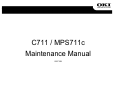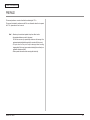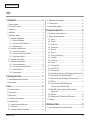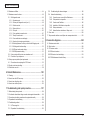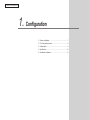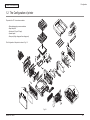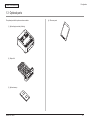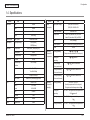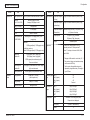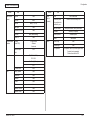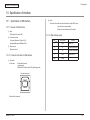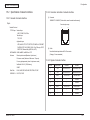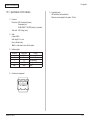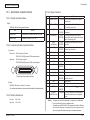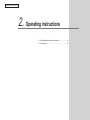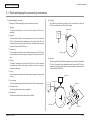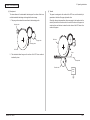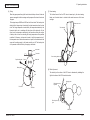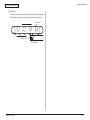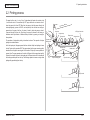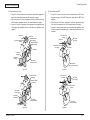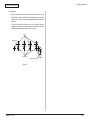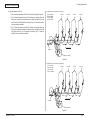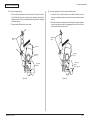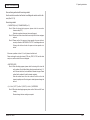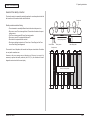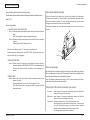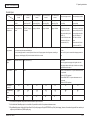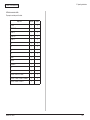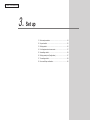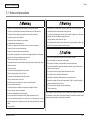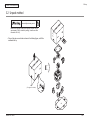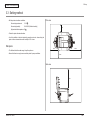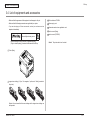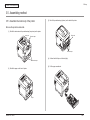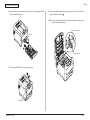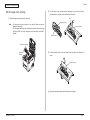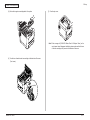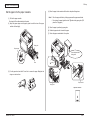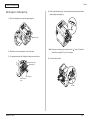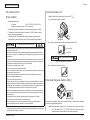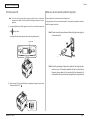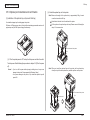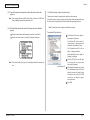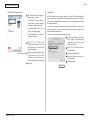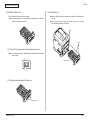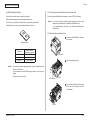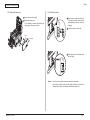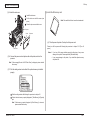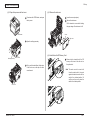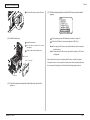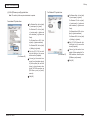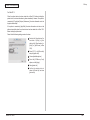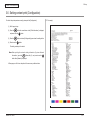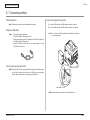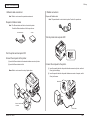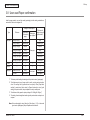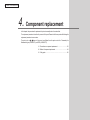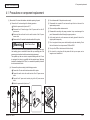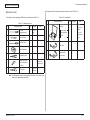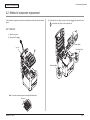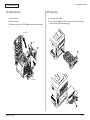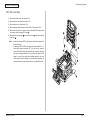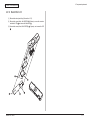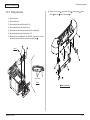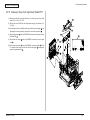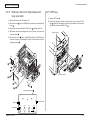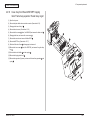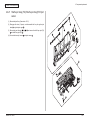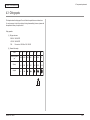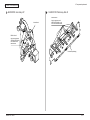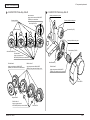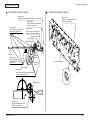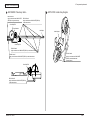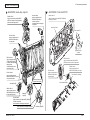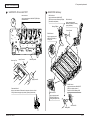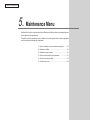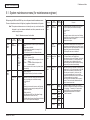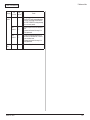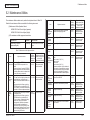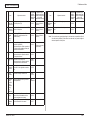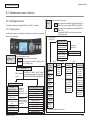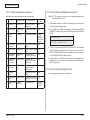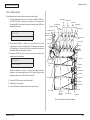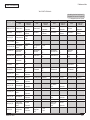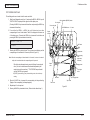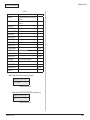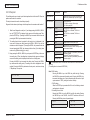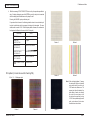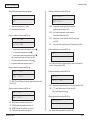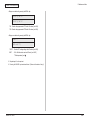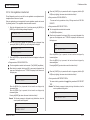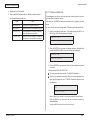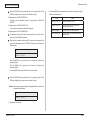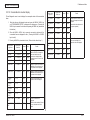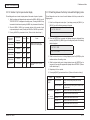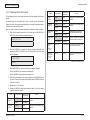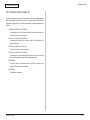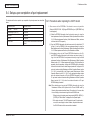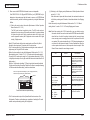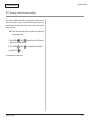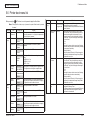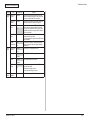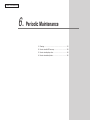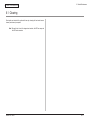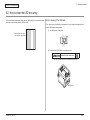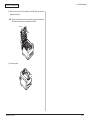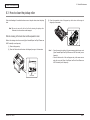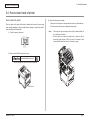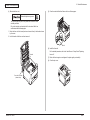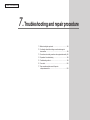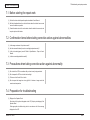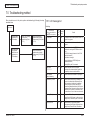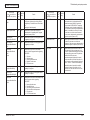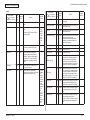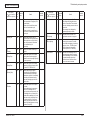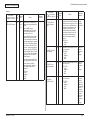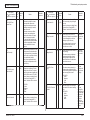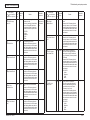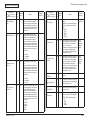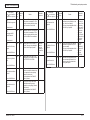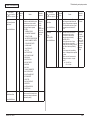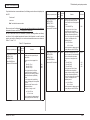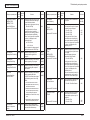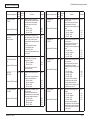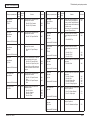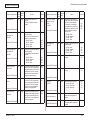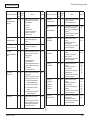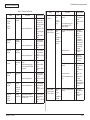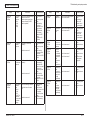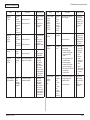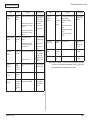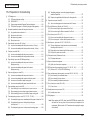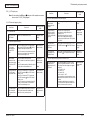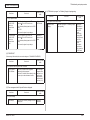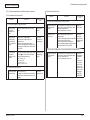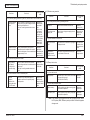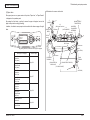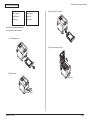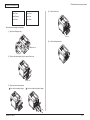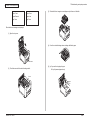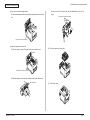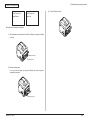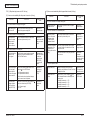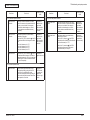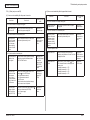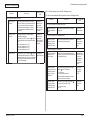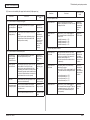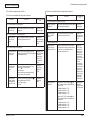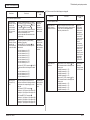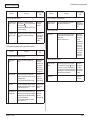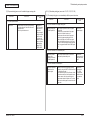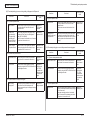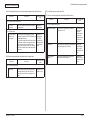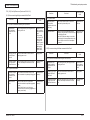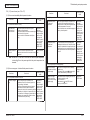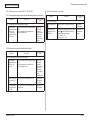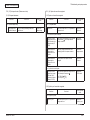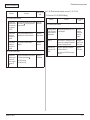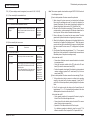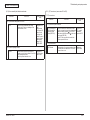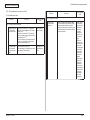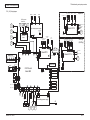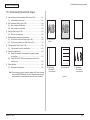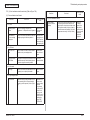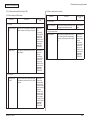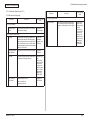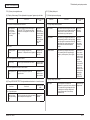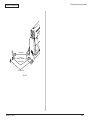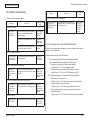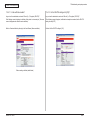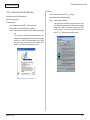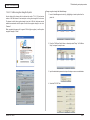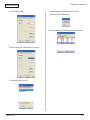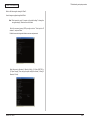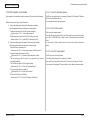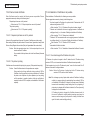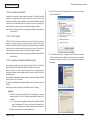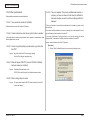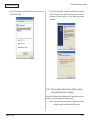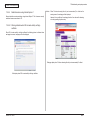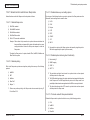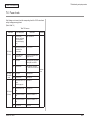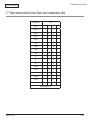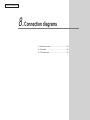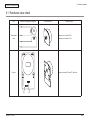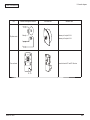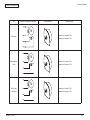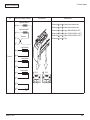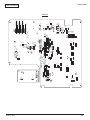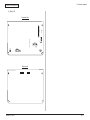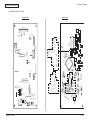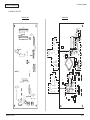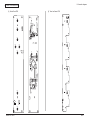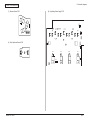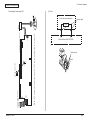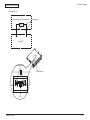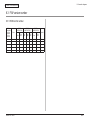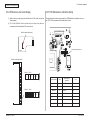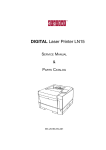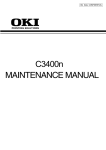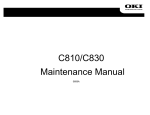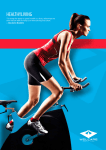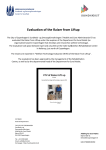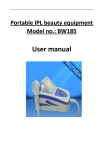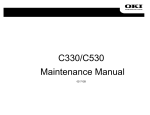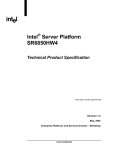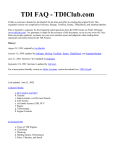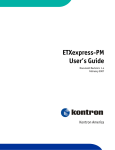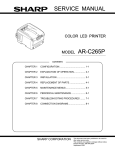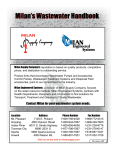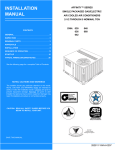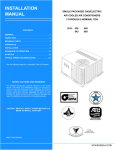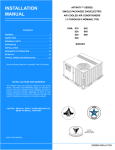Download C711n_MPS711C_Maintenance Manual
Transcript
C711 / MPS711c Maintenance Manual 020712B Copyright Information Copyright © 2007 by Oki Data. All Rights Reserved Disclaimer Every effort has been made to ensure that the information in this document is complete, accurate, and up-todate. The manufacturer assumes no responsibility for the results of errors beyond its control. The manufacturer also cannot guarantee that changes in software and equipment made by other manufacturers and referred to in this guide will not affect the applicability of the information in it. Mention of software products manufactured by other companies does not necessarily constitute endorsement by the manufacturer. While all reasonable efforts have been made to make this document as accurate and helpful as possible, we make no warranty of any kind, expressed or implied, as to the accuracy or completeness of the information contained herein. The most up-to-date drivers and manuals are available from the web site: http://www.okiprintingsolutions.com Oki Data CONFIDENTIAL PREFACE This manual provides an overview of method for maintaining the C711n. This manual is intended for maintenance staff. For more information about how to operate the C711n, please refer to User 's manual. Note! • Manual may be revised and updated at any time without notice. • Unexpected mistakes may exist in the manual. OKI will not assume any responsibility whatsoever for damage to the equipmentrepaired/adjusted/changed by the user etc with this manual. • The par ts used for this printer may be damaged when handling inappropriately. We strongly recommend maintaining this machine by our registration maintenance staff. • Please operate the machine after removing static electricity. 44205401TH Rev.1 / Oki Data CONFIDENTIAL Index 1. Configuration............................................................................ 6 3.6 Setting content print (Configuration).................................................................... 57 1.1 System configuration............................................................................................. 7 3.7 Connecting method............................................................................................. 58 1.2 The Configuration of printer................................................................................... 8 3.8 User used Paper confirmation............................................................................. 60 1.3 Optional parts........................................................................................................ 9 4.Component replacement....................................................... 61 1.4 Specifications...................................................................................................... 10 1.5 Specification of interface..................................................................................... 13 1.5.1 Specification of USB interface..................................................................... 13 1.5.1.1 General of USB interface...................................................................... 13 1.5.1.2 Connector and cable of USB interface.................................................. 13 1.5.1.3 USB interface signal............................................................................. 13 1.5.2 Specification of network interface................................................................ 14 1.5.2.1 General of network interface................................................................. 14 1.5.2.2 Connector and cable of network interface............................................ 14 1.5.2.3 Signal of network interface................................................................... 14 1.5.3 Specification of ACC interface..................................................................... 15 1.5.4 Specification of parallel interface................................................................. 16 1.5.4.1 General of parallel interface.................................................................. 16 1.5.4.2 Connector and cable of parallel interface............................................. 16 1.5.4.3 Parallel interface level........................................................................... 16 1.5.4.4 Signal of interface................................................................................. 16 2.Operating instructions........................................................... 17 2.1 Electrophotographic processing mechanism....................................................... 18 2.2 Printing process................................................................................................... 22 3.Set up......................................................................................33 3.1 Notes and precautions......................................................................................... 34 3.2 Unpack method................................................................................................... 35 3.3 Setting method.................................................................................................... 36 3.4 List of equipments and accessories.................................................................... 37 4.1 Precautions on component replacement............................................................. 62 4.2 Method of component replacement..................................................................... 64 4.2.1 Belt unit........................................................................................................ 64 4.2.2 Fuser unit..................................................................................................... 65 4.2.3 Left side cover.............................................................................................. 65 4.2.4 Right side cover........................................................................................... 66 4.2.5 Faceup tray ................................................................................................. 66 4.2.6 Rear cover................................................................................................... 67 4.2.7 LED Assy/ LED Assy spring........................................................................ 67 4.2.8 Control PCB................................................................................................. 68 4.2.9 Top cover Assy............................................................................................. 69 4.2.10 Top cover..................................................................................................... 70 4.2.11 Control panel Assy...................................................................................... 70 4.2.12 Board PRG/ LCD......................................................................................... 71 4.2.13 Frame panel Assy........................................................................................ 72 4.2.14 Low voltage power supply/Low voltage FAN/ Hopping motor/ Fuse motor.. 73 4.2.15 Guide eject Assy/ Color regist Assy/ Board-PRY........................................ 74 4.2.16 FAN(Fuser) / Belt motor/ High-voltage board/ Cover open switch............... 75 4.2.17 MPT Assy.................................................................................................... 75 4.2.18 Cover Assy front/ Board-RSF/MPT hopping roller/ Frame Assy separator/ Feeder Assy regist.................................................. 76 4.2.19 Board-PRZ/ Liftup motor/ Hopping motor//Paper end sensor/ Hopping sensor............................................................................................ 77 4.2.20 Feed roller................................................................................................... 78 4.2.21 Shaft eject Assy (FU)/ Shaft eject Assy(FD/ Eject sensor........................... 79 4.3 Oiling spots.......................................................................................................... 80 3.5 Assembling method............................................................................................. 38 3.5.1 Assemble the main body of the printer........................................................ 38 3.5.2 Cable connect.............................................................................................. 44 3.5.3 Optional part installation and confirmation................................................... 46 44205401TH Rev.1 5.Maintenance Menu................................................................. 91 5.1 System maintenance menu (for maintenance engineer) .................................... 92 / Oki Data CONFIDENTIAL 5.2 Maintenance Utilities........................................................................................... 94 5.3 Maintenance menu functions............................................................................... 96 5.3.1 Self-diagnostic mode................................................................................... 96 5.3.1.1 Operation panel.................................................................................... 96 5.3.1.2 Ordinary self-diagnostic mode (level 1)................................................ 98 5.3.1.3 Switch scan test.................................................................................... 99 5.3.1.4 Motor clutch test................................................................................. 101 5.3.1.5 Test print............................................................................................. 103 5.3.1.6 Color registration correction test......................................................... 107 5.3.1.7 Density correction test........................................................................ 108 5.3.1.8 Consumable item counter display....................................................... 110 5.3.1.9 Number of print copies counter display.............................................. 111 5.3.1.10 Switching between the Factory mode and the Shipping mode........... 111 5.3.1.11 Self-diagnostic function setting........................................................... 112 5.3.1.12 LED head serial number display . ...................................................... 113 5.3.1.13 NVRAM parameter setting . ............................................................... 113 5.3.2 Various prints with the printer as a standalone unit................................... 113 5.3.3 Functions of keys at power on................................................................... 114 5.4 Setups upon completion of part replacement.................................................... 115 7.5.3 Troubleshooting the abnormal images....................................................... 182 7.5.4 Network troubleshooting............................................................................ 189 7.5.4.1 Connection error occurs with the Web browser.................................. 189 7.5.4.2 Print operation is not possible............................................................. 195 7.5.4.3 Cannot create Certificate.................................................................... 196 7.5.4.4 Installation of Certificate is not possible............................................. 196 7.5.4.5 Other questionnaires.......................................................................... 198 7.5.4.7 Network function restrictions on Sleep mode..................................... 201 7.6 Fuse check........................................................................................................ 202 7.7 Paper cassette switches versus Paper size correspondence table................... 203 8.Connection diagrams..........................................................204 8.1 Resistance value check..................................................................................... 205 8.2 Parts location..................................................................................................... 209 8.3 F/W version number.......................................................................................... 218 8.3.1 ROM control number.................................................................................... 218 8.3.2 ROM version check and display................................................................... 219 8.3.3 PCB Maintenance Indication Stamp............................................................. 219 5.4.1 Precautions when replacing the CU/PU board.......................................... 115 5.5 Density control manual setting.......................................................................... 117 5.6 Printer boot menu list......................................................................................... 118 6.Periodic Maintenance.......................................................... 120 6.1 Cleaning............................................................................................................ 121 6.2 How to clean the LED lens array....................................................................... 122 6.3 How to clean the pickup roller........................................................................... 124 6.4 How to clean inside of printer............................................................................ 125 7. Troubleshooting and repair procedure.............................. 127 7.1 Before starting the repair work.......................................................................... 128 7.2 Confirmation items before taking corrective action against abnormalities ....... 128 7.3 Precautions when taking corrective action against abnormality........................ 128 7.4 Preparation for troubleshooting......................................................................... 128 7.5 Troubleshooting method.................................................................................... 129 7.5.1 LCD message list....................................................................................... 129 7.5.2 Preparation for troubleshooting.................................................................. 150 44205401TH Rev.1 / Oki Data CONFIDENTIAL 1. Configuration 1.1 System configuration......................................................................7 1.2 The Configuration of printer............................................................8 1.3 Optional parts.................................................................................9 1.4 Specifications...............................................................................10 1.5 Specification of interface..............................................................13 1.Configuration Oki Data CONFIDENTIAL 1.1 System configuration Figure 1-1 represents the system configuration of the printer. LAN Centronics USB Duplex IN FAN sensor Acc Duplex clutch (HOST USB) 2nd hopping sensor 2nd IN sensor 2nd paper size SW DUPLEX PCB 2nd TRAY PCB Hopping clutch Duplex motor K LED HEAD Paper-feeding/ moving motor CD1 ASIC (1/2) Y LED HEAD Front sensor PCB M LED HEAD Paper size SW HOP sensor Option RAM C LED HEAD Flash ROM EEP ROM Operation panel PCB Environment sensor ID UP/ DOWN K-ID IN1 Paperfeeding clutch M-ID RFID PCB WR M IDUP 3rd hopping sensor 3rd P.E sensor 3rd IN sensor 3rd paper size SW Feed clutch M BELT 3rd TRAY PCB CD1 ASIC (2/2) EEPROM Cover open sensor M ID IN2 Hopping clutch Belt unit Paper-feeding/ moving motor High-voltage I/F, FAN control, Cover open FAN, heater control, others Belt unit Fuse cut Color blur, density, thermistor signal Fuse cut, EXIT Relay PCB Fuser fuse cut/ Upper center/ For correction/ Lower thermistor 3.3V, 5V, 24V, 0VL, 0VP Low-voltage PCB High-voltage PCB Y-ID M HOP PU area ID fuse cut Belt thermistor Regist clutch Environmental humidity Toner sensor PCB K Toner Y Toner M Toner C Toner sensor sensor sensor sensor MPT clutch Stacker 1st full P.E sensor sensor Option SD Memory card Fuser FAN 2nd P.E sensor Feed clutch Separator solenoid CU area Cover Front Bottom open sensor sensor sensor M HEAT C-ID Low-voltage FAN Heater power ID cooling FAN Coler blur PCB right Color blur PCB left Density sensor EXIT sensor Fuser Inlet AC-SW Fig1-1 44205401TH Rev.1 / 1.Configuration Oki Data CONFIDENTIAL 1.2 The Configuration of printer The parts in the C711n are shown as below. • Electrophotography process mechanism • Paper feed path • Control part (CU part/ PU part) • Operator panel • Power part (High-voltage part/low-voltage part) The Configuration of the printer is shown in Fig 1-2. Air flow Fig 1-2 44205401TH Rev.1 / 1. Configuration Oki Data CONFIDENTIAL 1.3 Optional parts The optional parts for this printer are shown as below. (4) SD memory card (1) Optional tray(second tray/ third tray) (2) Duplex Unit (3) Optional memory 44205401TH Rev.1 / 1. Configuration Oki Data CONFIDENTIAL 1.4 Specifications Division Dimension Item Division Width 435mm Depth 536mm Height 389mm Weight About 28kg Width of print Width of print Print speed Engine speed (A4) Print start First print time 8sec(mono), 9sec(color) (A4) Warmup time 60sec Low noise mode Resolution LED head Maximum input resolution (120V)110~127VAC±10%, (230V)220~240VAC±10% Power save mode Less than 15W Sleep mode Letter size, vertical Idle 34PPM(Color) 36PPM(Mono) Not applicable Input power supply Usual operation Peak Operating environment (Temperature) 600dpi During operating During nonoperating About 0.9W (less than 1W) at AC120V About 1W (less than 1.2W) at AC230V 100W (Average) 600W (It differs from operating environment) 1300W 10 ~32 , 17 ~27 (Temperature requirement for full-color print) 0 ~43 , power off 600×1200dpi During keeping (for a year at most ) -10 ~43 , with drum and toner Output resolution True 600×1200dpi True 600×600dpi During transferring (for a month at most) -29 ~50 , with drum, without toner Step 4 step 600×600dpi During transferring (for a month at most) -29 ~50 , with drum, without toner Econo mode CPU Power consumption Item Core I-cash, / D-cash Clock Save toner by recreasing brightness PowerPC464 L1-I=32KB L1-D=32KB 532MHz Bus width 32bit RAM Resident 256MB ROM Program+font 64MB 44205401TH Rev.1 Operating environment (Humidity) During operating 20%~80%, 50%~70% (Humidity requirement for full-color print) The highest wet bulb temperature is 25 During nonoperating 10%~90%, The highest wet bulb temperature is 26.8 , power off During keeping 10%~90%, The highest wet bulb temperature is 35 During transferring 10%~90%, The highest wet bulb temperature is 40 10 / 1. Configuration Oki Data CONFIDENTIAL Division Operation life Item Printer operation life 600,000 pieces A4 transvers direction, 5years Print duty (M=L/12, A=L/12/5) Max 60,000 pages / month Average 6,000 pages/ month MTBF (2.3% duty) Not applicable MPBF 50,000 pages MTTR Within 20 minutes Toner operation life (ISO/IEC19798) Transcribing belt operation life Fuser operation life Operation sound During operation During standby Power save mode Item Paper handling Paper stack capacity (1st tray) Legal /Universal cassette 530 pieces (70kg) Paper stack capacity (optional tray) Legal /Universal cassette 530 pieces (70kg) Paper stack capacity Standard multipurpose tray or 100 pieces (70kg), (Manual/auto) or 10 pieces of envelop Paper rejection Mounting toner: 4,000 pages(black), 4,000 pages(color) Standard: 11,000 pages(black), 11,500 pages(color) For the first new drum: about 10,200 pages(black), 10,700 pages(color) Image drum operation life Division Duplex Paper size * : The paper of A6 cannot be used in tray 1, 2, 3 **: The post card, return post card and envelope can be used in MPT only ***: As for custom, the available size can be adjusted by using different tray. The length is up to 1321mm. 60,000 pages (A4 transverse size, when 3 pages /job) count auto reset 60,000 pages (A4 size) count auto reset Minimum paper size Tray 1 Tray 2(option) Tray 3(option) MPT A5 A5 A5 Postcard Thickness of paper Tray 1 Tray 2(option) Tray 3(option) MPT 64g/m2~220g/m2 64g/m2~220g/m2 64g/m2~220g/m2 64g/m2~250g/m2 Control panel LCD 37dB(ISO 7779 front) Background level LED (color) Switch 44205401TH Rev.1 Standard/ Option A4, A5, B5, A6*, letter, legal(13/13.5/14), Executive, post card**, return post card**, custom***, envelope , Index card 3x5in, Photo size 4x6 5x7in 20,000 pages (when 3 pages /job) 12,000 pages (when 1 page/job) 27,000 pages (when continuously print) Drum count all reset 54dBA (ISO 7779 front) (without option unit) 350 pieces (70kg), facedown/ 100 pieces (70kg), faceup tray Resolution 128×64 dot graphic panel Paper size is not displayed 2 (Green×1, dark umbar×1) 8 11 / 1. Configuration Oki Data CONFIDENTIAL Division Status switch/ sensor Communication interface Item Paper out Have Paper low None Toner low Have (Y, M, C, K) Cover open Have Temperature of fuser Have Paper size Have (Manual setting) Stacker full Have Standard (On the PCB) Input and output switch Emulation Division Standard • Hi-Speed USB • Ethernet • Centronics Auto Option (can be removed) Item RAM SD memory card It is possible to be installed by user Tray mechanism Cassette Double print unit Others Others 256/512MB DIMM 16GB or 32GB SD memory card 2nd tray mechanism, 3rd tray mechanism Universal (530 pieces) Standard/ Option Not available USB-IF logo Have Windows logo Have UPS operation The operation with UPS(Uninterruptible Power Supplies) is not guaranteed. Please do not use the UPS. PCL(PCL5c, HP-GL) / PCL XL3.0 PostScript3 (Clone) XPS Font Emulation switch Auto Bitmap Typeface Have Scalable font Have Rasterizer Have Barcode Have OCR Have Japanese PCL font Have Japanese PS font Have 44205401TH Rev.1 12 / 1. Configuration Oki Data CONFIDENTIAL 1.5 Specification of interface 1.5.1 Specification of USB interface (2) Cable 1.5.1.1 General of USB interface (Less than 2m is recommended) (Please use the shielded wire for the cable.) The length of the cable: the cable of less than 5m with USB 2.0 spec. (1) Spec. USB (Support Hi speed USB ) 1.5.1.3 USB interface signal (2) Transmission mode Full speed (Maximum 12Mbps 0.25%) High speed(Maximum 480Mbps 0.05%) (3) Power control Self power device 1.5.1.2 Connector and cable of USB interface (1) Connector • Printer side: Signal name Function 1 Vbus Power (+5V) 2 D- For data transmission 3 D+ For data transmission 4 GND Shell Shield Signal Ground B Receptacle (female) Up-stream port (UBR24-4K5C00 (made by ACON)) Equivalent goods Connector pins array 2 1 3 4 • Cable side: B plug(male) 44205401TH Rev.1 13 / 1. Configuration Oki Data CONFIDENTIAL 1.5.2 Specification of network interface 1.5.2.1 General of network interface 1.5.2.2 Connector and cable of network interface (1) Connector 100BASE-TX/10 BASE-T (Auto switch, cannot be used simultaneously) Spec. Connector pins array Network Protocol 1 TCP/IP sepc. Network layer Transfer layer 8 ARP, IP, ICMP, IPv6, IPSec TCP, UDP Application layer LPR, Port9100, FTP, HTTP, HTTPS, IPP, SNMPv1/v3, TELENET, DHCP/BOOTP, DNS, DDNS, WINS, UPmP, Bonjour, SNTP, SMTP, POP, Windows Rally (WSD Print, LLTD). NBT/NetBEUI: SMB, NetBIOS, NetBIOS over TCP Netware: Remote printer mode(Maximum 8 print sever ) Print sever mode (Maximum 8 files sever: 32 queue) For encrypted password (when it is print sever mode) NetWare6J/5J/4.1J (NDS, bindery) SNMP EtherTalk: ELAP, AARP, DDP, AEP, NBP, ZIP, RTMP, ATP, PAP IEEE802.1X: EAP-TLS, PEAP 44205401TH Rev.1 (2) Cable Non-shield twisted-pair cable with RJ-45 connector (Category 5 is recommended) 1.5.2.3 Signal of network interface Pin No. Signal name Direction Function 1 TXD+ FROM PRINTER Transmission data + 2 TXD- FROM PRINTER Transmission data - 3 RXD+ TO PRINTER Receive data + 4 − − Not use 5 − − Not use 6 RXD- TO PRINTER Receive data - 7 − − Not use 8 − − Not use 14 / 1. Configuration Oki Data CONFIDENTIAL 1.5.3 Specification of ACC interface 1) Connector Printer side: Cable side: 5) Connecting device ODC-authorized card reader/writer Maximum current supplied to the printer: 100 mA USB A receptacle (female) Downstream port DUSB-ARA42-T11A (DDK product) or equivalent USB A plug (male) 2) Cable Hi-Speed USB2.0 Cable length: 2.0 m max. (Use a shielded cable.) Note! A cable doesn’t come with the printer. 3) Interface signals Contact No. 1 2 3 4 Shell Signal Name VBUS DD+ GND Shield Function Power supply(+5V) For data transfer For data transfer Signal ground Shell Shield 4) Conector pin arrengement 44205401TH Rev.1 15 / 1. Configuration Oki Data CONFIDENTIAL 1.5.4 Specification of parallel interface Pin NO. 1.5.4.1 General of parallel interface 1 Spec. 1.5.4.4 Signal of interface Name of signal Content Related mode Compatible mode, nibble mode, and ECP mode Data bit length Compatible: 8, nibble: 4, ECP: 9bit 1.5.4.2 Connector and cable of parallel interface 2~9 DATA 1~DATA 8 Bi-direction It is parallel data of 8 bits. The high level is “1", and the Low level is “0". 10 nAck(PtrClk) FROM PRINTER It is a signal that shows the data reception completion. 11 Busy(PtrBusy) FROM PRINTER It is a signal that shows if the printer is receiving the data. Data cannot be received when it is at the high level. 12 PError (AckDataReq) FROM PRINTER The paper error is shown when it is at the high level. 13 Select(Xflag) FROM PRINTER When parallel interface is effective, it is always in high-level state. (1) Connector 14 Printer side : 36-Pole connector (Female) Function nStrobe (HostClk) TO PRINTER It is a pulse to read data. Data is read by posterior end. IEEE1284-1994 conforming parallel interface Item Direction nAutoFd(HostBusy) TO PRINTER It is used by the bidirectional communication. 57LE-40360-12(D56) (made by DDK) equivalent goods 15 - - Not use 16 GND - Signal ground 17 FG - Chassis ground 18 +5V FROM PRINTER 19~30 GND - 31 nInit(nInit) 32 nFault(nDataAvail) FROM PRINTER 33 GND - Signal ground 34 - - Not use 35 HILEVEL FROM PRINTER Cable side : 36-Pole connector (male) 57FE-30360-20N(D8) (made by DDK) equivalent goods 18 36 1 19 Pin layout seen from interface cable side (2) Cable IEEE1284-1994 cable of less than 1.8m is used. (For avoiding noise interference, please use shielded cable with the twisted-pair wire.) 36 1.5.4.3 Parallel interface level Low level 0.0V~+0.8V High level +2.4V~+5.0V 44205401TH Rev.1 It cannot supply power outside. Signal ground TO PRINTER The printer is initialized with the low level. When the printer is in alarm state, it becomes low level. It is pulled up to +5V at 3.3K in the printer. nSelectIn TO PRINTER It is used by bidirectional communication. It (IEEE1284 active) must be low level when it is in compatible mode. Notes! • The signal name showed in the bracket is a signal name in nibble mode. • It only describes the function in compatible mode. • The nibble mode of IEEEstd1284-1994 regulated by Institute of Electrical and Electronics Engineers is supported. Using the computer and the cable unsupported this standard may lead to unexpected operation. 16 / Oki Data CONFIDENTIAL 2. Operating instructions 2.1 Electrophotographic processing mechanism................................18 2.2 Printing process............................................................................22 2. Operating instructions Oki Data CONFIDENTIAL 2.1 Electrophotographic processing mechanism (1) Electrophotographic processing (2) Charging The general of Electrophotography process is described as below. The voltage is impressed to the charging roller in contact with the surface of OPC drum, and the surface of OPC drum is charged. 1. Charging The voltage is impressed to CH roller, and the surface of OPC drum is electrified. Charging roller Power unit 2. Exposure -- LED head irradiates light to the image signal on the surface of the electrified OPC drum. The electricity of the irradiated part on the surface of the OPC drum is attenuated by changing in light intensity, the electrostatic latent image is formed on the surface of the OPC drum. - - - 3. Development The electrified toner adheres to the electrostatic latent image of the OPC drum by electrostatic force, and the image is developed on the surface of the OPC drum. 4. Transfer The paper is overlapped on the surface of the OPC drum, and the electricity is generated on the back of the paper by transfer roller, the toner image is transcribed to the paper. OPC drum (3) Exposure The light generated from LED head is irradiated onto the surface of the electrified OPC drum. The electricity of the irradiated part on the surface of the OPC drum is attenuated by changing in light intensity, the electrostatic latent image is formed on the surface of the OPC drum. 5.Fusing Heat and pressure are applied to the toner image on the paper in order to make it fusing. LED head 6. Drum cleaning The drum cleaning blade removes the toner left on the OPC drum after transfer. 7. Electricity removal Charging roller Power unit The electric potential left on the drum is removed. -- LED head - - - - -- 8. Belt cleaning The belt cleaning blade removes the toner left on the belt. OPC drum Paper 44205401TH Rev.1 OPC drum 18 / 2. Operating instructions Oki Data CONFIDENTIAL (4) Development (5) Transfer The toner adheres to the electrostatic latent image on the surface of the drum, and the electrostatic latent image is changed into the toner image. The paper is overlapped on the surface of the OPC drum, and the electricity is generated on the back of the paper by transfer roller. 1. The sponge roller makes the toner adhere to the developing roller. When high voltage is impressed from the power supply to the transfer roller, the electricity induced in the transfer roller is moved to the surface of the paper via contact surface, and the toner is drawn from the surface of the OPC drum to the surface of the paper. Charging roller -- - - - - -- -- Sponge roller - - - - - -- OPC drum Developing roller - OPC drum - 2. The electrostatic latent image on the surface of the OPC drum surface is visualized by toner. Paper -+ -+ -+ -+ -+ -+ -+ -+ -+ -+ -+ -+ -+ -+ -+ -+ -+ Transport belt Transfer roller Power unit 44205401TH Rev.1 19 / 2. Operating instructions Oki Data CONFIDENTIAL (6) Fusing (7) Drum cleaning When the paper passes through the heat roller and backup roller unit, heat and pressure are applied to the toner image on the paper and the toner is fused onto the paper. The halogen lamps of 800W and 400W are built in heat roller. The backup roller without built-in halogen lamp is heated by the heat transmission from the heat roller. The fusing temperature is controlled by the temperature detected by the thermistor that is not in contacting with the surface of the heat roller. On the other hand, the temperature detected by the thermistor rubbing the surface of backup roller is used for controlling the fusing temperature under specified conditions. Furthermore, a thermostat is used to limit the temperature rise, if the temperature rise of heat roller exceeds a set point, the thermostat would be open and the voltage supply to the heater would be cut off. The backup roller unit is pressed on the heat roller by the spring on both sides. The Unfused toner left on the OPC drum is cleaned up by the drum cleaning blade, and all residual toner is collected in the waste toner area of the toner cartridge. Waste toner area Toner cartridge Thermostat ID unit Thermistor - Drum cleaning blade Paper feeding path - Heat roller Paper -+ -+ -+ -+ -+ -+ -+ -+ -+ -+ -+ -+ Backup roller (8) Electricity removal Pad The electricity on the surface of the OPC drum is attenuated by irradiating the light to the surface of the OPC drum after transfer. Electricity-removing light PCB Fuser belt Charging roller Thermistor Electricity-removing light OPC drum 44205401TH Rev.1 20 / 2. Operating instructions Oki Data CONFIDENTIAL (9) Belt cleaning The toner left on the transport belt is cleaned up by the belt cleaning blade, and all residual toner is collected in the waste toner box of the transport belt unit. Transport belt Belt waste toner box Belt cleaning blade 44205401TH Rev.1 21 / 2. Operating instructions Oki Data CONFIDENTIAL 2.2 Printing process The paper fed from tray 1 or tray 2, tray.3 is transferred by feeder roller, resister roller L, and transfer roller. It is transferred by MPT paper feed roller and resister roller U when the paper is fed from MPT. After that, the paper on the belt passes through the electrophotography process of KYMC, and sequentially the unfused toner image is generated on the paper. And then, the toner is fused by heat and pressure when it is passed through the fuse unit. After fusing, the paper is delivered to the faceup or facedown stacker by utilization of different delivery methods by opening or closing the faceup stacker. The operation of single-sided printing is described as above. The operation of duplex printing is described as below. As for the duplex print, the paper passed the fuse unit after initially back printing is drawn into the Duplex unit by separator DUP. The paper entered into the paper reversing path is transferred from the paper reversing path to the inside of Duplex by reverse operation of reversal roller. The paper passed over the inside of Duplex is fed from paper feed path of Duplex by the transfer roller set in the transfer path of Duplex inside, which is shared with the same paper feed path from the tray. The following operation is same as single-sided printing with paper feeding from the tray. r n stacke w Face-do Heat roller Fac e -up sta cke r MPT paper feed roller Halogen lamp Backup roller Transport belt Resister roller U Separator DUP Reversal roller MPT Transport roller Paper reversing path Resister roller L Paper feed roller Transport roller Transport roller 44205401TH Rev.1 22 / 2. Operating instructions Oki Data CONFIDENTIAL (2) Paper feeding from MPT (1) Paper feeding from 1st tray 1. As figure 2-1 shows, a feed motor runs clockwise, a feed clutch engages and paper is fed (a feed roller rotates when the feed clutch engages). 2. After turning on an IN1 sensor, the paper is fed further a determined length until it touches a registration sensor L (this corrects skews of the paper). 3. As figure 2-2 shows, a registration clutch engages and the registration roller L feeds paper (the registration roller L rotates when the registration clutch engages). WR Sensor IN2 Sensor Registration Clutch (not engaging) Registration Roller U (rotating) Registration Roller L (not rotating) 1. As figure 2-3 shows, a feed motor runs counterclockwise, an MPT clutch engages and paper is fed (an MPT feed roller rotates when the MPT clutch engages). 2. After turning on an IN2 sensor, the paper is fed further a determined length until it touches a registration roller U (this corrects skews of the paper). 3. As figure 2-4 shows, the feed motor runs clockwise and the registration roller U feeds the paper (the registration roller U rotates when the feed motor runs clockwise). MPT Feed Roller (rotating) WR Sensor Registration Roller U (not rotating) MPT Clutch (engaging) IN2 Sensor IN1 Sensor Feed Clutch (engaging) Feed Roller (rotating) Feed Motor (running clockwise) Feed Motor (running counterclockwise) Paper Figure 2-1 Figure 2-3 Registration Clutch (engaging) MPT Feed Roller (not rotating) Registration Roller L (rotating) MPT Clutch (not engaging) Registration Roller U (rotating) Feed Clutch (not engaging) Feed Roller (not rotating) Feed Motor (running clockwise) Feed Motor (running clockwise) Paper Figure 2-2 44205401TH Rev.1 Figure 2-4 23 / 2. Operating instructions Oki Data CONFIDENTIAL (3) Transport belt 1. When the transport belt motor is rotated in the direction of the arrow, the transport belt is driven. As for the belt unit, a transfer roller is set over under each color drum. The belt is caught and installed between the transfer roller and drum. As for the transport belt and transfer roller, if the specified voltage is impressed, the paper on the transport belt would be delivered to the fuser unit while transcribing the toner image on each color drum. Drum Transport belt K Y M C Transfer roller Transport belt motor Figure 2-5 44205401TH Rev.1 24 / 2. Operating instructions Oki Data CONFIDENTIAL (4) Updown operation of ID unit 1. The up and down operation of the ID unit is done by driving the liftup motor. 2. Fig. 2-6 shows the operation of each ID unit when color printing. When the liftup motor is rotated (counter clockwise), the liftup link slides to left, and each ID unit is in DOWN condition as shown in Fig. 2-6. Under this condition, the color printing is available. The operation of each ID unit when color printing C-ID unit DOWN M-ID unit DOWN Y-ID unit DOWN K-ID unit DOWN C-ID unit M-ID unit Y-ID unit K-ID unit Y-ID unit K-ID unit 3. Fig. 2-7 shows the operation of each ID unit when mono printing. When the liftup motor is rotated (clockwise), the liftup link slides to right, and each ID unit (except K-ID unit) is in UP condition as shown in Fig. 2-7. Under this condition, the mono printing is available. Liftup link Liftup motor (CCW) Figure 2-6 The operation of each ID unit when mono printing C-ID unit Liftup M-ID unit Liftup Y-ID unit Liftup K-ID unit DOWN C-ID unit M-ID unit Liftup link Liftup motor (CW) Figure 2-7 44205401TH Rev.1 25 / 2. Operating instructions Oki Data CONFIDENTIAL (6) Cover open operation of color blur sensor and density sensor (5) Fuse unit and paper delivery 1. The fuse unit and the delivery roller are driven by the DC motor as shown in Fig. 2-8. When the fuse motor is rotated (counter clockwise), the heat roller will begin to rotate. The heat roller makes the toner image fused to the paper by heat and pressure. 2. The paper exits while the delivery roller rotates. 1. As shown in Fig. 2-9, when the fuse motor is rotated (clockwise), the cover open gear is operated and the cover of color blur sensor and density sensor is open. 2. When the fuse motor is rotated (counter clockwise) in the opposite direction, the cover open gear is moved out of engagement and the cover of color blur sensor and the density sensor is close. Eject roller (Stop) Eject roller (Drive) Fuser unit Heat roller (stop) Heat roller (Drive) Fuse motor (CW) Fuse motor (CCW) Cover open gear Figure 2-8 44205401TH Rev.1 Figure 2-9 26 / 2. Operating instructions Oki Data CONFIDENTIAL General of color blur correction The color blur correction is operated by reading the pattern for correction printed on the belt with a sensor set in the sensor shutter under the belt unit. Transport belt The pattern is detected by this sensor, and the correction is operated. Color blur correction auto-start timing • When the power is on • When the cover is closed after the cover is opened once • When more than 400 copies are printed or when more than 6 hours have elapsed since the last print • The Sleep mode has no color blur correction auto-start timings. Belt waste toner box Sensor shutter The amount of toner of the pattern, the toner left on the sensor and the open-close trouble of the shutter etc. may lead to correction error. However, as the error message may not display even if the error is occurred, it is necessary to perform the color blur correction (see 5.3.2.6) by the utilization of the self-diagnostic mode and confirm the error display. Color blur sensor Belt cleaning blade Color blur sensor Right color blur correction pattern Left color blur correction pattern Color blur sensor 44205401TH Rev.1 27 / Oki Data CONFIDENTIAL 2. Operating instructions Error-confirming method and Error-solving method Use the color blur correction test function in self-diagnostic mode to confirm the error. (See 5.3.1.6) Error solving method •CALIBRATION(L or R), DYNAMICRANGE(L or R) Check 1: W hen the above display appears, please check the connection of sensor cable (FFC). When the connection is abnormal, please set it properly. Check 2: Please check if the surface of the sensor is dirty with the toner and paper melts etc. Check 3:Please confirm if the open and close operation of sensor shutter is normal by utilization of MOTOR&CLUTCH TEST in self-diagnostic mode. Exchange the shutter unit when the open and close operation is in trouble. If there are no problems in check 1, 2, and 3, please check the circuit. Please exchange the color adjust sensor PCB, relay PCB, PU PCB, and the cable one by one, and then check if the error is displayed. •BELT REFLX ERR Check 4: When this display appears, please check the cleaning of the toner left on the surface of the belt after finishing the above-mentioned check 1, 2, and 3. Remove the belt unit, and rotate the left inboard drive gear. Please confirm that the surface of the belt is cleaned completely. When the residual toner left on the surface of the belt could not be cleaned completely even if the drive gear is rotated, please exchange the belt unit. •(Y or M or C) LEFT, (Y or M or C) RIGHT, (Y or M or C) HORIZONTAL Check 5: When the above display appears, please confirm if the toner of NG color is empty. Please exchange the toner cartridge as required. 44205401TH Rev.1 28 / 2. Operating instructions Oki Data CONFIDENTIAL General of the density correction The density correction is operated by reading the pattern for correction printed on the belt with a sensor set in the sensor shutter under the belt unit. Transfer belt Density correction auto-start timing • The environment is remarkably different from last time when the power is on. • When one or more ID count among the four ID count show the status of new part, at the power on • The ID count value exceeds 500-count from last operation. • When one or more UD is replaced with the new ID. • When the belt is replaced with the new belt • When toner cartridge is replace due to Toner Low, or Toner Empty so that Toner Low or Toner Empty has disappeared Belt recycling toner box Sensor shutter Density sensor Belt cleaning blade Density sensor The amount of toner of the pattern, the toner dirt and the open-close trouble of the shutter etc. may lead to correction error. However, as the error message may not display even if the error is occurred, it is necessary to perform the density correction (see 5.3.1.7) by the utilization of the selfdiagnostic mode and confirm the error display. Density correction pattern 44205401TH Rev.1 29 / 2. Operating instructions Oki Data CONFIDENTIAL Error-confirming method and Error-solving method Toner sensor detection principle Use the density correction test function in self-diagnostic mode to confirm the error. Toner low is detected by the toner sensor (reflect sensor) installed in the equipment. The light board is installed in ID, and its rotation is synchronized with the mixing of toner. Moreover, the shutter is installed in ID. Toner cartridge set properly by the lever of toner cartridge and synchronized toner sensor can be detected. (See 5.3.1.7) Error solving method • CALIBRATION ERR, DENS SENSOR ERR Check 1:When the above display appears, please check the connection of sensor cable. When the connection is abnormal, please set it properly. Check 2:Please check if the surface of the sensor is dirty with the toner and paper melts etc. Please wipe the dirt off if the sensor is dirty. The following problems may lead to abnormal detection and the toner sensor error is occurred. If there are no problems in check 1, 2, and 3, please check the circuit. Shutter Please exchange the density sensor, relay PCB, PU PCB, and the cable one by one, and then check if the error is displayed. Toner sensor Light board •DENS SHUTTER ERR Check 3:Please confirm if the open and close operation of sensor shutter is normal by utilization of MOTOR&CLUTCH TEST in self-diagnostic mode. Exchange the shutter unit when the open and close operation is in trouble. •DENS ID ERR Check 4:Remove the ID unit, and confirm if the toner abnormally leaves on the surface of the drum. Exchange LED head (Focus control). Or exchange the ID unit. When a new ID unit is tried to use, please set the fuse keep mode of the maintenance menu. Toner count principle After the image data is transformed into binary data which can be printed by the printer, the data is counted as print dot number by LSI. The amount of the used toner is calculated from this count value, and the residual amount is displayed on the menu. Toner LOW detection (residual amount display on LCD) by the toner sensor is to detect a certain amount of the reduction of the toner left in ID. The principle of ID counter, belt counter, fuse counter ID counter : when 3 pieces of A4 paper are continuously printed, one third of the rotation of the drum is set as one count. Belt counter : when 3 pieces of A4 paper are continuously printed, one thirdof the rotation of the drum is assumed as one count. Fuse counter :The length of paper of legal 13 inch is set as nominal value. If the length of paper is less than this nominal value, it is assumed as one count. If the length of paper is more than this nominal value,the counted number is determined by the times of legal 13 inch. (The number after decimal point is rounded up.) 44205401TH Rev.1 30 / 2. Operating instructions Oki Data CONFIDENTIAL Counter spec Total printed page number MPT printed page number Tray 1 printed page number Tray 2 printed page number Tray 3 printed page number Color-printed page number Mono-printed page number Description Total printed page number Hopping page number from MPT Hopping page number from Tray1 Hopping page number from Tray2 Hopping page number from Tray3 Printed page number by color-printing Printed page number by mono-printing Count method A4 conversion or size independence Count up after passing the writing sensor Count up if MPF(MPT) hopping is finished Count up if Tray1 hopping is finished Count up if Tray2 hopping is finished Count up if Tray3 hopping is finished The page number is counted up by detecting the paper passing the fuser in colorprinting mode after the job is finished. (1*) The value is A4/Letter value. Please refer to A4/ Letter conversion table (P31). The page number is counted up by detecting the paper passing the fuser in mono-printing mode after the job is finished. (1*) The value is A4/Letter value. Please refer to A4/ Letter conversion table (P31). Operation when paper jammed Cannot count when paper feeding (hopping) jam and feed jam are occurred. It can count except the above-mentioned jam. As total printed page number is counted up when the front end of the page passes the writing sensor, according to the jam type, the feeding jam (380) is also included in the limits for counted. Cannot count if the jam is occurred before the paper passes the fuser. It can count if the jam is occurred after the paper passes the fuser. Operation for Duplex Front/Back count(+2) Only front count (+1) Double count If the color page and mono page exist together, the color printing page number would be plus 1 and the mono printing page number would be plus 1. Reset condition None None 1) When "Format Flash ROM" of system maintenance menu is performed. 2) When CU PCB is replaced. 3) When MENU RESET of system maintenance menu is performed. 4) When CU PCB is replaced. Value storage destination Menu/MenuMap output EngineMenuMap output PU PU PU PU PU CU CU − − (*2) (*3) (*3) (*3) (*3) *1. Count cannot be updated if the power is turned off when the jam is occurred. *2. In the initial state MenuMap output is not available. It is possible to switch in the system maintenance menu. *3. EngineMenuMap output divides into Engine Menu Print (the first page) and Engine EEPROM Dump Print (the last page), however, the number of paper fed from each tray is output only to the latter one (DUMP display only). 44205401TH Rev.1 31 / 2. Operating instructions Oki Data CONFIDENTIAL A4/Letter conversion table The paper is counted up as this sheet. Paper size Simplex Duplex LETTER 1 2 EXECUTIVE 1 2 LEGAL14 1 2 LEGAL13.5 1 2 LEGAL13 1 2 A4 1 2 A5 1 2 A6 1 - B5 1 2 COM-9 1 - COM-10 1 - MONARCH 1 - DL 1 - C5 1 - CUSTOM LENGTH ≤ 210mm 1 2 CUSTOM 210mm < LENGTH ≤ 899mm 2 4 CUSTOM 900mm ≤ LENGTH 4 - 44205401TH Rev.1 32 / Oki Data CONFIDENTIAL 3. Set up 3.1 Notes and precautions..................................................................34 3.2 Unpack method............................................................................35 3.3 Setting method.............................................................................36 3.4 List of equipments and accessories.............................................37 3.5 Assembling method......................................................................38 3.6 Setting content print (Configuration).............................................57 3.7 Connecting method......................................................................58 3.8 User used Paper confirmation......................................................60 3. Set up Oki Data CONFIDENTIAL 3.1 Notes and precautions • Do not set it in any high-temperature locations or near any heat sources. • Do not set it in a place where the chemical reaction may occur (laboratory etc.). • Do not set it near any liquid that may ignite such as alcohol and thinner. • Do not keep it out of reach of children. • Do not place it on an unstable or uneven surface (unstable table and slanting place, etc.). • Do not put it in direct sunshine. And do not put it in a moist or dusty place. • If the liquid such as water enters the printer, please pull out the power plug from the outlet and contact the customer center.It may cause fire. • If you drop the foreign objects such as clip in the printer, please pull out the power plug from the outlet and take the foreign objects out. This may cause an electric shock, fire, injury. • Do not disassemble the printer unless following the correct procedure written in the manual.This may cause an electric shock, fire, injury. • Do not set it in wet or corrosive environment. • Do not set it in a place where may cause vibration. • If the printer is dropped down or the cover is damaged, please pull out the power plug from the outlet and contact the customer center. This may cause an electric shock, fire, injury. • Do not set it in a place where the vent hole of the printer is blocked. • Do not set it directly on heavy wool or shag carpet. • Please read this manual carefully before connecting the power supply cable, printer cable, ground cable. This may cause fire. • Do not place it in locations of poor ventilation such as enclosed areas. • Do not insert any foreign objects into the vent hole. This may cause an electric shock, fire, injury. • Do not place it close to strong magnetic fields and noise source. • Do not put a vessel(s) filled with water on the printer. This may cause an electric shock, fire. • Hold tightly the both sides of the printer when you move the printer. • Do not touch the fuser unit when you open the cover of the printer. It is hot and could cause burns. • Do not throw the toner cartridge, the image drum cartridge into the fire. It may cause burns due to dust explosion. • Do not use inflammable sprays near the printer. It may cause fire because some parts in the printer may become very hot. • If the cover becomes abnormally hot, smoke rises, it smells strange or it sounds abnormal, please pull out the power plug from the outlet and contact the customer center. It may cause fire. 44205401TH Rev.1 • Give particular attention to adequate ventilation care when using it continuously in a narrow room for a long time. • Do not place it next to the monitor and television. • Because the weight of the printer is approximately 33kg (in a state of packing), it needs more than two adults to lift it up. • Do not come close to the paper exit part while printing. This may cause injury. Please explain the safety precautions about installation and handling with showing the all precautions in user's manual to customer. Especially, the details about power supply cable and the ground cable must be explained completely. 34 / 3. Set up Oki Data CONFIDENTIAL 3.2 Unpack method Personal injuries may occur. Because the weight of the printer (without Duplex unit) is approximately 33kg (in a state of packing), it needs more than two adults to lift it up. • Take out the gripe on each side as shown in the following figure, and lift the cardboard box up. Gripe (Four gripes on all sides) 44205401TH Rev.1 35 / 3. Set up Oki Data CONFIDENTIAL 3.3 Setting method • Set the printer under these conditions. Surrounding environment: 10~32 Surrounding humidity: 20~80%RH (Relative humidity) Plan view 20cm Highest wet bulb temperature: 25 • Protect the printer from dew formation. • Use the humidifier or the static electricity prevention mats etc. when setting the printer in the environment where the humidity is 30% or less. Set space 100cm 60cm • The flat desk should be wide enough to put the printer on. • Ensure that there is enough room around the printer for proper ventilation. 20cm Side view 70cm 44205401TH Rev.1 36 / 3. Set up Oki Data CONFIDENTIAL 3.4 List of equipments and accessories • Make sure that the appearance of the equipment is not damaged or dirty etc. Printer software CD-ROM • Make sure that the following accessories are supplied with your printer. Power supply cord • If you are missing any of these accessories, contact your customer service department immediately. Guarantee card and user registration card Personal injuries may occur. Because the weight of the printer body is approximately 28kg (33kg in a state of packing), it needs more than two adults to lift it up. User’s manual (Setup) User’s manual (CD-ROM) Notes! The printer cable is not included. Printer (Body) Image drum cartridge (1 Cyan, 1 the magenta, 1 yellow, and 1 black) (mounted in the printer) Explain to the customer that the toner cartridge and the image drum cartridge can be separated. 44205401TH Rev.1 37 / 3. Set up Oki Data CONFIDENTIAL 3.5 Assembling method 3.5.1 Assemble the main body of the printer (3) Peel off the protection tape (4 places) on the back of the printer. Remove the protective materials. (1) Peel off the desiccant and the protection tape (four places) on the printer. Desiccant Duplex unit Protection tape Protection tape (4) Confirm that the Duplex unit is fixed tightly. Protection tape (5) Pull the paper cassette out. (2) Peel off the paper on the front of printer. Paper 44205401TH Rev.1 38 / 3. Set up Oki Data CONFIDENTIAL (6) Pull the retainer out in the direction of the arrow (1). Return the paper cassette to the main body of the printer. (8) Remove the stopper (orange) when pressing down the lever of the fuser unit (blue) in the direction of arrow . Note! If you do not use the printer for a long time or transport it, please use the stopper. Please keep it carefully. Lever of fuser unit (Blue) Retainer Stopper (Orange) (7) Press down the OPEN button, and open the top cover. OPEN button 44205401TH Rev.1 39 / 3. Set up Oki Data CONFIDENTIAL Set the image drum cartridge. (2) Put the image drum cartridge on the newspaper etc, peel off the tape of protection sheet 1 and pull it out in the direction of the arrow. (1) Take the image drum cartridge (four) out slowly. Note! • The image drum (green cylinder) is very fragile. Please pay special attention to handling it. • Do not expose the image drum cartridge to direct sunshine and strong light (about 1500 lux). And do not expose it to room light for more than 5 minutes. Tape Protection sheet 1 Protection sheet 1 Protection sheet 2 Starter toner cartridge Image drum cartridge (3) Pull the protection sheet 2 out from image drum cartridge in the direction of arrow. Protection sheet 2 (4) Remove all protection sheets from the image drum cartridge. 44205401TH Rev.1 40 / 3. Set up Oki Data CONFIDENTIAL (5) Return the image drum cartridge back to the printer. (7) Close the top cover. Note! If the message of [%COLOR% Waste Toner Full.Replace Toner.] on the control panel doesn't disappear indefinitely, please make sure that the lever of the toner cartridge is fully moved in the direction of the arrow. (6) Turn the lever of each starter toner cartridge in the direction of the arrow. (Four levers) Lever(Blue) 44205401TH Rev.1 41 / 3. Set up Oki Data CONFIDENTIAL Set the paper into the paper cassette. (4) Place the paper in the cassette with the side to be printed facing down. (1) Pull out the paper cassette. Do not peel off the rubber attached to the plate. (2) Adjust the paper stopper and the paper guide to match the size of the paper, and then fix them tightly. Note! • Place the paper with the top of the page nearest the paper cassette tab. • Do not place the paper higher than the " " mark on the paper guide. (530 pieces for 70kg paper) (5) Place the paper in position by paper guide. (6) Rotate the paper size dial to match the paper. (7) Return the paper cassette back to the printer. Paper guide Paper stopper Place the printed side facing down. Plate mark (3) Flex the paper back and forth. Do not fold or crease the paper. Straighten the edges on a level surface. Paper guide Paper size dial Paper set direction 44205401TH Rev.1 42 / 3. Set up Oki Data CONFIDENTIAL Set the paper in multi-paper tray. (4) Place the printed side facing up, and insert the paper along the manual insertion guide straightly until bumping up. (1) Open the multi-paper tray, and open the paper supporter. Multi-paper tray (2) Match the manual insertion guide to the size of the paper. (3) Flex the paper back and forth. Straighten the edges on a level surface. Note! Set papers so that paper should not exceed the " " mark. (100 sheets of paper with ream weight of 70 kg or 10 envelopes) (5) Press down the set button. Manual insertion guide Multi-paper tray Paper supporter Manual insertion guide Set button 44205401TH Rev.1 43 / 3. Set up Oki Data CONFIDENTIAL 3.5.2Cable connect Power condition • Keep the following items. AC voltage : 110~127V ± 10%/ 220~240V ± 10% Frequency of the power supply : 50Hz or 60Hz ± 2% •Use the voltage adjusting transformer etc. when the power supply is unstable. •The maximum power consumption of this printer is 1,300W. Confirm the power supply can provide enough power. •The operation with UPS (uninterruptible power supplies) is not guaranteed. Explain to the customers that do not use UPS (uninterruptible power supplies). It may cause an electric shock, fire. • Installation and removal of the power supply cord and the ground cable must be performed after pressing down the power switch to OFF. • Please connect the ground cable with a specified ground terminal. Please contact the dealer if you cannot get it. • Be careful not to connect it with the lightning rod, the water pipe, the gas pipe, and the earth of the telephone wire. • Connection of the ground terminal must be performed before inserting the power plug into the power outlet. And, removal of the ground terminal must be performed after pulling the power plug out of the power outlet. • Please hold the power plug to disconnect or plug in the power supply cord. • Please insert the power plug firmly into the outlet. • Do not pull out or plug in the power plug with wet hands. • Do not locate the printer in a place where the cord may be abused by persons walking on, and do not place the heavy objects on the power cord. • Do not use the power supply cord that is bundled or connect the power supply with an extension cord. • Do not use a damaged power supply cord. • Do not use a multiple outlet extension cord. • Please connect this printer into an outlet different from that to which other electric products is connected. Especially, the operation of the printer might be affected by the electrical noise when the printer is connected simultaneously with the air-conditioner, the copier and shredder etc. Please use the noise filter or the noise cut-off transformer sold at the market if you have to connect the printer into a same outlet. • Please use the attached power cord and insert it into the outlet directly. Do not use an unspecified power cord. • Do not use an extension cable. Please use a cable that is more than 15A current rating if you have to use an extension cable. •If the extension cord is used, the printer might operate abnormally by the decrease of AC voltage. •Do not unplug the power cord or switch off the power during printing. •Please unplug the power cord if you do not use the printer for a long time (long vacation or travel etc). •Do not use the attached power cord of this printer to the other electric products. Explain completely the connection of the power supply cable and the ground cable with showing the user's manual to customer. 44205401TH Rev.1 Connect the power cord. Note! Confirm that the power switch is turned to OFF " (1) Insert the power cord into the printer. O ". I (2) Connect the ground cable with the ground terminal of the outlet. Ground terminal Ground cable It may cause an electric shock. The ground cable must be connected. (3) Insert the power plug into the outlet. Press down the power switch to ON( | ). O I If the printer is completely started up, the message "Ready To Print" would be displayed on the control panel shown as follows. Note! When the printer is getting cold, it may lead to error if the power is turned on. (Error number 126,171,175,177,320). At this time, please turn off the power and wait for a while, and then turn on the power again. 44 / 3. Set up Oki Data CONFIDENTIAL Turn the power off. When you do not use the printer for long time Note! If you turn off the power without properly shutting down, it may cause damage to the printer. Please follow the following procedure to turn the power off. Please explain to the customer about the following items. Unplug the power cord if you do not use the printer for a long time (long vacation or travel etc). Install the stopper to the fuser. (1) A message [Shut down Yes/No] appears. Be sure Yes is selected and press the Set [Back] button. A message [Shutting down] appears, the printer being shutting down. Note!Please remove the ground terminal after pulling the power plug out of the power outlet. [Back] button Note!Even if the power plug of this printer is pulled out for a long time (four weeks or more), the functional problems will not be caused easily. However, please explain to the customer that the deterioration of consumable such as toners and the image drums is not guaranteed. (2) If the message [Turn off power/Shutdown completed] is displayed, press down the power switch to OFF " ". O 44205401TH Rev.1 I 45 / 3. Set up Oki Data CONFIDENTIAL 3.5.3Optional part installation and confirmation (1) Installation of the optional tray unit (second/ third tray) (1)-2. Install the optional tray unit to the printer. Note! Because the weight of the printer body is approximately 28kg, it needs more than two adults to lift it up. It is a traditional paper tray for adding paper into printer. Match the tab into the hole in the bottom of the printer. 530 pieces of 70kg paper can be set. Using it with a standard paper cassette and a multipurpose tray can print 1690 pieces of pages continuously. Put the printer on the optional tray unit slowly.Please remove it following the steps 1-2 in reverse order. Hole in the bottom of the printer Tab (1)-1. Turn the printer power to OFF and pull out the power cord from the outlet. Turn the power off with following the procedure in chapter 3.5.2 [Turn the power off.]. Notes! • If you turn off the power without properly shutting down, it may cause damage to the printer. Please operate the [Shutdown Menu]. • It may cause damage to the printer, if you install the optional tray with power ON. Note! When you install two optional trays to the printer, set the optional tray directly on top of the other optional tray, and then put them on the printer. Hole in the bottom of the printer Hole in the bottom Tab Tab 44205401TH Rev.1 46 / 3. Set up Oki Data CONFIDENTIAL (1)-3. Connect the power cord and printer cable to the printer and turn the power on. Note! If the message [Service Call/182: Fatal Error] or [Service Call/183: Fatal Error] is displayed, reinstall the optional tray unit. (1)-4. Print the setting content and confirm if the option tray unit is installed properly. Print the setting content with following the procedure in chapter 3.6. (1)-5. Set the number of tray by the printer driver. The printer driver setup for recognizing the option tray unit is required. If the printer driver is not set up, please set up the printer driver completely referring to the user's manual (Setup) firstly, and then finish the following setting procedure. Note! The authority of the computer administrator is required. For windows PS printer driver For Windows Vista, click on [start] => [control panel] => [printer]. Confirm the content of [tray 2] or [tray 3] is display in header part. For Windows XP, click on [start] => [control panel] => [printer and other hardware] => [printers and Faxes]. For WindowsServer 2003, click on [start] => [printers and faxes]. For Windows 2000, click on [start] => [Settings] => [printers]. Click the [C711(PS)] icon with rightNote! If the content of [tray 2] or [tray 3] is not displayed, reinstall the second tray unit. (For Windows XP) c l i ck bu t t o n o n yo u r m o u s e a n d choose the [Properties]. Choose [get information from printer] from [installable options] in [Device options] tab, and click [setup] or [get information from printer]. For USB connection, set [Optional paper source] manually. Click [OK]. 44205401TH Rev.1 47 / 3. Set up Oki Data CONFIDENTIAL For Mac OS X For Windows PCL printer driver For Windows Vista, click on [start] => [control panel] => [printer]. For Windows XP, click on [start] => [control panel] => [printer and other hardware] => [printers and Faxes]. For WindowsServer 2003, click on [start] => [printers and faxes]. If the printer is connected by [AppleTalk], the device information could also not be gotten automatically when the optional device has been added into in Mac OS X before installing the printer driver. For Windows 2000, click on [start] => [Settings] => [printers]. Please finish the following setting procedure for above. Click [C711(**)] (** is PCL or PCL XPS (printer driver type)) icon with right-click button on your mouse and choose [Properties]. (For Windows XP) Choose [get information from printer] in [Device options] tab. For USB connection, input the optional tray number in [Optional devices] manually. Click [OK]. 44205401TH Rev.1 When the optional device has been added into in Mac OS X before installing the printer driver, the device information is gotten automatically. However, if the printer is connected by [IP print] and [Bonjour (Rendezvous)], the device information could not be gotten automatically. Double-click [Applications] for hard disk => [utility] => [print setting utility] ([Applications] => [Utility] => [print center] in Mac OS X) Select [C711], click [Show info] and open [printer info]. Choose [installable options]. Select the [Optional paper source], and click [Apply]. Close [printer info]. 48 / 3. Set up Oki Data CONFIDENTIAL (2) Installation of Duplex unit (2)-3. Install Duplex Unit This unit is used for printing on two sides of paper. Note! For two-sides printing, it is recommended to add expansion memory. For details, see "Expansion memories." Insert the Duplex unit into the lower part on the back of the printer as far as it will go. Ensure that the claw on either side of the Duplex unit is securely accommodated in the hole of the printer. Holes Claws (2)-1. Turning OFF the printer power and disconnecting the power cord Note! If an expansion memory is installed with the power switched ON, the printer may be broken. O I Duplex unit (2)-2. Peeling the protective tapes off the Duplex unit Protective tapes (2) 44205401TH Rev.1 49 / 3. Set up Oki Data CONFIDENTIAL (3) Add the optional memory. (3)-1. Turn the power of printer off, and pull out the power cord. It is used to increase the memory capacity of the printer. Turn off the power with following the procedure in chapter 3.5.2 [Turn off power]. Please add the optional memory as following problems occur: “Out of memory” error [Memory Overflow] occurs when printing complex data. Combination print error occurs when printing the whole file at once. Notes! • If you turn off the power without properly shutting down, it may cause damage to the optional memory. Operate the [Shutdown Menu]. • It may cause damage to the printer, if you install the optional memory with power ON. (3)-2. Open the top cover and front cover. Press down the OPEN button, and open the top cover. Optional memory Type name Memory capacity (Total memory capacity) None (Standard) 256MB (256MB) MEM256G +256MB (512MB) MEM512D +512MB (768MB) OPEN button Open the multi-purpose tray. Notes! • The operation cannot be guaranteed when using an unspecified product. Please use OKI product. • It is recommended to add 256MB optional memory when long size printing. • The slot for memory is one slot. Multi-purpose tray Handle Pull up on the handle (blue) at the center of the front cover, and open the front cover forward. Front cover 44205401TH Rev.1 50 / 3. Set up Oki Data CONFIDENTIAL (3)-3. Remove the side cover. (3)-4. Install the memory. Loose the screw (one place). Remove the side cover. Pull it outward to remove while holding the upper edge of the side cover to lift. Discharge any static electricity by touching a grounded metal object before taking the memory out of the package. Insert the memory into the slot. Screw Side cover Push the memory to the printer side and fix it firmly. Notes! • Do not touch any electrical parts and terminals of connectors. • Be careful to install the memory in the proper direction. A notch on the terminal of the memory is matched to the connector of the slot. 44205401TH Rev.1 51 / 3. Set up Oki Data CONFIDENTIAL (4) Install the SD memory card. (3)-5. Install the side cover. Install the side cover. Fix the side cover with the screw. (one place) Note! Be careful that the font cannot be downloaded. Close the top cover and front cover. Top cover Screw Side cover (4)-1.Turn the power of printer off, and pull out the power cord. Front cover (3)-6. Connect the power cord and printer cable to the printer, and turn the power on. Please turn off the power with following the procedure in chapter 3.5.2 [Turn off power]. Notes! • If you turn off the power without properly shutting down, it may cause damage to the printer. Please operate the [Shutdown Menu]. • It may cause damage to the printer, if you install the optional memory with power ON. Note! If the message [Service Call/031:Fatal Error] is displayed, please reinstall the memory. (3)-7. Print the setting content and confirm if the optional memory is installed properly. Print the setting content with following the procedure in chapter 3.6. Confirm the total memory capacity displayed in [Total Memory] of [System] part. Note! If total memory capacity displayed in [Total Memory] is incorrect, please reinstall the memory. 44205401TH Rev.1 52 / 3. Set up Oki Data CONFIDENTIAL (4)-2. Open the top cover and front cover. (4)-3. Remove the side cover. Loose the screw (one place). Remove the side cover. Press down the OPEN button, and open the top cover. OPEN button Pull it outward to remove while holding the upper edge of the side cover to lift. Screw Side cover Open the multi-purpose tray. (4)-4. Install the built-in SD Memory Card. Multi-purpose tray Handle Observing the orientation of the SD Pull up on the handle (blue) at the center of the front cover, and open the front cover forward. memory card, insert it into the slot on the printer side. Note! The card cannot be used with its write-protect switch (to guard against accidental erasure on the card) in the unlocked position. To use the card, be sure to place the switch in the locked position. Front cover 44205401TH Rev.1 53 / 3. Set up Oki Data CONFIDENTIAL Press the SD memory card until it clicks. (4)-5. Install the side cover. Install the side cover. F i x t h e s i d e c ove r w i t h t h e s c r ew. (one place) Close the top cover and front cover. (4)-7. Print the setting content and confirm if the SD memory card is installed properly. Print the setting content with following the procedure in chapter 3.6. Confirm the SD Memory Card capacity displayed in [SD Card]. MemoThe capacity of SD memory card might be different from the example of the above figure. Note! Please reinstall the SD memory card when the capacity of SD Card is not displayed. Top cover Screw Side cover And, the printer driver setup for recognizing the SD memory card disk is required. If the printer driver is not set up, please set up the printer driver completely referring to the user's manual (Setup) firstly, and then finish the following setting procedure. Front cover (4)-6. Connect the power cord and printer cable to the printer, and turn the power on. 44205401TH Rev.1 54 / 3. Set up Oki Data CONFIDENTIAL (4)-8. Set [SD memory card] by printer driver For Windows PCL printer driver For Windows Vista, click on [start] Note! The authority of the computer administrator is required. => [control panel] => [printer]. For windows PS printer driver For Windows XP, click on [start] => [control panel] => [printer and other hardware] => [printers and Faxes]. For Windows Vista, click on [start] => [control panel] => [printer]. For Windows XP, click on [start] => [control panel] => [printer and other hardware] => [printers and Faxes]. For WindowsServer 2003, click on [start] => [printers and faxes]. For Windows 2000, click on [start] => [Settings] => [printers]. For Windows Server 2003, click on [start] => [printers and faxes]. Click [C711(PCL)]icon with rightclick button on your mouse and choose [Properties]. For Windows 2000, click on [start] => [Settings] => [printers]. Choose [get infor mation from Click the [C711(PS)] icon with (For Windows XP) right-click button on your mouse and choose the [Properties]. Choose [get infor mation from printer] from [installable options] in [Device options] tab, and click [setup] or [get information from printer]. For USB connection, set [SD Memor y card] as [Install] manually. (For Windows XP) printer] in [Device options] tab. For USB connection, select the option [SD Memory card] manually. Click [OK]. Click [OK]. 44205401TH Rev.1 55 / 3. Set up Oki Data CONFIDENTIAL For Mac OS X When the optional device has been added into in Mac OS X before installing the printer driver, the device information is gotten automatically. However, if the printer is connected by [IP print] and [Bonjour (Rendezvous)], the device information could not be gotten automatically. If the printer is connected by [AppleTalk], the device information could also not be gotten automatically when the optional device has been added into in Mac OS X before installing the printer driver. Please finish the following setting procedure for above. Double-click [Applications] for hard disk => [utility] => [print setting utility] ([Applications] => [Utility] => [print center] in Mac OS X) Select [C711], click [Show info] and open [printer info]. Choose [installable options]. Select the [SD Memor y Card] option, and click [Apply]. Close [printer info]. C o n f i r m t h e a d d e d p r i n t e r i s shown in [Printer list], and close [print center]. 44205401TH Rev.1 56 / 3. Set up Oki Data CONFIDENTIAL 3.6 Setting content print (Configuration) To confirm the printer operates normally, please print the [Configuration]. (C711n sample) (1) Set A4 paper in tray. (2) Press the button for several times so that [Print Information] is displayed, and press down the (3) Press the (4) Press down the button. button and select [Configuration], press down the setting button. button. The setting content print is started. MemoWhen printing the network setting infor mation (2 pieces Network Information), press the button after (2), and press down the button after [Network] is displayed. A Demo page or a file list can be printed in the same way as Network does. 44205401TH Rev.1 57 / 3. Set up Oki Data CONFIDENTIAL 3.7 Connecting method <USB connection> Note! Please refer to user’s manual for operation environment. Prepare for USB cable Notes!• The printer cable is not included. Provide the USB2.0 cable for special user. • When connecting the cable in [Hi-Speed] mode of USB 2.0, please use the USB cable with Hi-Speed spec. • Select the USB cable of less than 5m. It is recommended to use the USB cable of less than 2m. Connect the computer to the printer. (1) Insert the USB cable into the USB interface connector of printer. (2) Insert the USB cable into the USB interface connector of computer. Note! Do not insert the USB cable into the network interface connector. It may cause trouble. Turn the printer and computer OFF. MemoAlthough USB cable can plug-and-play with computer and printer power on, after this the setup of printer driver and USB driver may be required. Here the printer is turned off to plug-and-play the USB cable. USB Interface connector MemoPlease refer to user’s manual for setup of printer driver. 44205401TH Rev.1 58 / 3. Set up Oki Data CONFIDENTIAL < Ethernet cable connection> < Parallel connection> Note! Refer to user’s manual for operation environment. Prepare for Parallel cable Note! The parallel cable is not included in printer. Provide it for special user. Prepare for Ethernet cable Note! The Ethernet cable and Hub is not included in printer. Provide the Ethernet cable and Hub for special user. <Ethernet cabl> <Hub> Turn the printer and computer OFF. O I Turn the printer and computer OFF. Connect the computer to the printer. (1) Insert the Ethernet cable into the network interface connector of printer. (2) Insert the Ethernet cable into Hub. MemoRefer to user’s manual for setup of printer driver. Connect the computer to the printer. (1) Insert the parallel cable into the parallel interface connector of printer, and Lock it firmly by metal fittings. (2) Insert the parallel cable into the parallel interface connector of computer, and fix it firmly with screws. Metal fittings Screw Network interface connector Screw Parallel cable 44205401TH Rev.1 59 / 3. Set up Oki Data CONFIDENTIAL 3.8 User used Paper confirmation Load the paper used by user, set the media type/weight, print the setting content/demo, and confirm if the toner is chipped off. settings of control panel Type Plain paper*3 [Thickness of Media weight paper] settings of Media type 2 (Thickness of (Type of paper)*1 printer driver* paper) Thickness 55~64kg (64~74g/m2) Light Light 65~70kg (75~82g/m2) Medium Light Medium Light Medium Medium 2 71~89kg (83~104g/m ) 2 90~103kg (105~120g/m ) Heavy Plain paper Heavy 2 Ultra heavy1 Ultra heavy1 2 Ultra heavy2 Ultra heavy2 2 Ultra heavy3 Ultra heavy3 104~162kg (121~188g/m ) 163~189kg (189~220g/m ) 190~215kg (221~250g/m ) 4 — — — — 4 — — — — Post card* Envelope* Label paper Less than 0.1~0.17mm 0.17~0.2mm Heavy Ultra heavy1 Label paper Label paper1 Label paper2 *1: The factory default setting of media type of the printer is set as [plain paper]. *2: The thickness and type of paper could be set by control panel and printer driver. The settings set by printed driver have priority. When [Paper feed method] is selected as [Auto select] or [Paper thickness] is set as [print setting] in the printer driver, the print operation is set by control panel. *3: The thickness of the paper for duplex printing is 55~189kg (64~220g/m2). *4: The setting of media weight and media type for postcard and envelope is not required. MemoIf the media weight is set as [Heavy] or [Ultra Heavy1, 2, 3], or the media type is set as [label paper], the print speed would be reduced. 44205401TH Rev.1 60 / Oki Data CONFIDENTIAL 4. Component replacement In this chapter, the procedures for replacement of part and assembly and unit are described. The replacement procedure is described by removal of the parts. Please install the new parts with following the replacement procedure in reverse order. The parts (such as , )shown in this manual are different from the parts used in the Disassembly for Maintenance figure (44205401TL) and RSPL (44205401TR). 4.1 Precautions on component replacement......................................62 4.2 Method of component replacement..............................................64 4.3 Oiling spots...................................................................................80 4. Component replacement Oki Data CONFIDENTIAL 4.1 Precautions on component replacement (1) Remove the AC cord and the interface cable before replacing the parts. (a) Remove the AC cord according to the following procedure. Switch the power switch of printer off “O”. Disconnect the AC insertion plug of the AC power cord from the AC power source. Disconnect the earth wire from the earth terminal of the AC power source outlet. Disconnect the AC cord and the interface cable with the printer. Warning Risk of Electric Shock There is a risk of electric shock during replacement of the low voltage power supply. Use insulating gloves or avoid direct contact with any conducting part of the power supply, and caution should be exercised during replacement. (2) Do not disassemble it if the printer works normally. (3) Disassemble it as required. Do not remove the part that is not shown in the replacement procedure. (4) Please use the specified maintenance tool. (5) Disassemble it according to the proper procedure. It may cause damage to the parts if disassemble it without following the proper procedure. (6) As the small parts such as the screws are lost easily, please fix them to the original position temporarily. (7) Do not use gloves that may cause static electricity easily when handling IC and the circuit board such as microprocessor, ROM, and RAM. (8) Do not put the PCB on the device and the floor directly. (9) Do not work for a long time with the printer with the top cover open, and an image drum unit installed in it. The capacitor may take one minute to complete discharge after the AC cord is unplugged. Also, there is a possibility that the capacitor doesn’t discharge because of a breakage of the PCB, etc., so remember the possibility of electric shock to avoid electric shock. (b) Reconnect the printer according to the following procedure. Connect the AC cord and the interface cable with the printer. Connect the earth wire to the earth terminal of the AC power source outlet. Connect the AC power cord insertion plug to the AC power source outlet. Switch the power switch of printer on “I”. Remove Install 44205401TH Rev.1 62 / 4. Component replacement Oki Data CONFIDENTIAL [Maintenance tool] The required tools for using the maintenance utility are shown in Table 4-1-2. The required tools for replacing the PCB and the unit are shown in Table 4-1-1. Table 4-1-2 required tools No. Table 4-1-1 Maintenance tools No. Maintenance tools Amount 1 No. 2-200 Magnetic driver 1 2 No. 3-100 Driver 1 3 No. 5-200 Driver 1 Digital multimeter 4 Purpose Note 3 - 5mm Screw Maintenance tools Amount Notebook 1 Please install the maintenance utility. 1 2 USB cable 1 3 Ethernet cable (Cross cable) 1 Purpose Note Refer to the chapter 5.2 for the maintenance utility. 1 5 Combination pliers 1 6 Handy cleaner (the type corresponds to the toner) 1 7 E Ring pliers 1 Refer to the following note. For E ring detaching Note! Use the specified cleaner corresponding to the toner. It may cause a fire when using a general-purpose cleaner. 44205401TH Rev.1 63 / 4. Component replacement Oki Data CONFIDENTIAL 4.2 Method of component replacement In this chapter, the replacement of parts and assemblies is described by the disassemble figures. (3) Rotate the lock lever (blue, 2 places) of the belt unit in the direction of arrow , and hold the lever (blue) to remove the belt unit. 4.2.1Belt unit (1) Open the top cover. (2) Remove the ID unit . Lever (blue) Top cover Lock lever (blue) Lock lever (blue) Note! Cover the removed image drum cartridge with black paper. Black paper 44205401TH Rev.1 64 / 4. Component replacement Oki Data CONFIDENTIAL 4.2.2Fuser unit 4.2.3Left side cover (1) Open the top cover. (1) Open the top cover. (2) Push up the fix lever of fuser unit in the direction of arrow, and remove the fuser unit . (2) Open the feeder unit. (3) Remove the screw (silver), and remove the left side cover . Top cover Top cover Fix lever of fuser unit (blue) Fix lever of fuser unit (blue) Feeder unit 44205401TH Rev.1 65 / 4. Component replacement Oki Data CONFIDENTIAL 4.2.4Right side cover 4.2.5Faceup tray . (1) Open the top cover. (1) Draw out the Duplex unit (2) Open the feeder unit. (2) Open the faceup tray in the direction of arrow, and unlock the left and right pins while bending. Remove the faceup tray . (3) Loose the screw (silver, No:41723901) and remove the right side cover . Top cover (Loose) Feeder unit 44205401TH Rev.1 66 / 4. Component replacement Oki Data CONFIDENTIAL 4.2.6Rear cover 4.2.7LED Assy/ LED Assy spring (1) Open the faceup tray. (2) Remove the two screws (1) Open the top cover (silver, No:42920406). (3) As shown in fig 2, insert the minus driver into the hole A to disengage the claw A (2 place). (4) Disengage the claw B (2 places) and pull the upper side of the rear cover the direction of A. in (2) After removing the cable, as shown in fig 2, push the LED assy tightly in the direction of arrow. Take the hook A out firstly, and then take the hook B out, at last remove the LED assy. (At this time, the two springs is removed with LED Assy (5) As shown in fig 3, push the lower side of the rear cover in the direction of B, and disengage the claw C (3 places) to remove the rear cover . .) Hook A Top cover A Hook A Hole A Figure (2) Hook B Figure (1) Claw B Claw A Figure (1) Claw B A Claw A Claw C Figure (2) B Claw C Hole A Figure (3) 44205401TH Rev.1 67 / 4. Component replacement Oki Data CONFIDENTIAL 4.2.8Control PCB Stack Full Sensor Cable ID Motor Cable (1) Open the top cover. ID-FAN Cable RFID Cable MPT Clutch, Regist Clutch Paper Size Sensor Cable Control Panal Toner Sensor PCB (2) Remove the right side cover. (See section 4.2.4) Fuser Motor Cable (3) Remove the Rear cover. (See section 4.2.6) (4) Remove the eight screws (silver, No:42920406), remove the connector and disengage the claw A to take the plate-shield out. (5) Remove the screw (silver, No:42920406) and disconnect the head cable (6) Remove the six screws control PCB out. . (silver, No:42920406) and all cables, and take the Front Sensor Cable (IN1, IN2, WR) K-LED-HEAD Y-LED-HEAD Paper End, Hopping Sensor Cable (PE, HOP) M-LED-HEAD C-LED-HEAD Note! To attach the head cable, insert the end of the film-FG inside the plateside-R, preventing from touching the edge of the plate-side-R. Heater AC Cable Top cover Low Voltage PCB Hopping Clutch Cable Option Cable Relay PCB PSU-Fan Cable C M Y High Voltage PCB AC Hook on connenctor (230V) 100V or 120V Plug ON 230V Unplug Belt Motor, ID-UP Motor Cable K HEAD3 HEAD2 HEAD1 HEAD0 USB1 DCID OPE STKFL IDFAN RFID ×8 DDR2DIMM LAN HP_PSZCL DCHEAT BELTIDUP RELAY POWFAN 44205401TH Rev.1 CENT_1 HVOLT OPTION CL1 PE_HOP FSNS ×6 USB2 SSNS Claw A POWER 68 / 4. Component replacement Oki Data CONFIDENTIAL 4.2.9 Top cover Assy (1) Remove the left side cover. (See section 4.2.3) (2) Remove the right side cover. (See section 4.2.4) (3) Remove the rear cover. (See section 4.2.6) (4) Remove the plate shield and take the control PCB out. (See section 4.2.8) (5) Remove the connectors of the stack full sensor cable and ID-FAN cable, remove the connector and the hanging RFID cable . (6) Remove two E type stop rings cover Assy . and two torsion springs , and remove the top Notes! • Perform the following RFID circuit behavior check after replacement of the top cover assy: • By executing RFID COLOR for the switch scan test described in 5.3.1.3, check that the printer can display UID **H for each of cyan, magenta, yellow and black with nonempty consumable cyan, magenta, yellow and black toner cartridges installed in it. The printer cannot detect the UID usage for a color with a starter toner cartridge installed for the color. Note the printer’s starter cartridge for a color cannot be reinstalled in it once replaced with an empty consumable toner cartridge for the color. 44205401TH Rev.1 69 / 4. Component replacement Oki Data CONFIDENTIAL 4.2.10 Top cover 4.2.11 Control panel Assy (1) Remove the top cover Assy. (See section 4.2.9) (2) Remove ten screws (Black, No:42932708), and remove the top cover (1) Open the top cover. . (2) Insert the minus driver into the upper side of the slit (3 places) to disengage the claws on the control panel Assy , remove the connector and take the control panel Assy out. Slit (3 places) 44205401TH Rev.1 70 / 4. Component replacement Oki Data CONFIDENTIAL 4.2.12 Board IBG/ LCD (1) Remove the control panel Assy. (See section 4.2.11) (2) Remove the screws (black, No:42932708) (2 places), remove the connector and cable of LCD and remove the Board IBG . (3) Remove the screws (black, No:42932708) . 44205401TH Rev.1 (2 places), and remove the LCD 71 / 4. Component replacement Oki Data CONFIDENTIAL 4.2.13 Frame panel Assy (8) Remove the lever lock , compression spring switch , cable Assy from the frame panel . , torsion spring , button (1) Open the top cover. (2) Open the feeder unit. (3) Remove the right side cover. (See section 4.2.4) (4) Remove the plate shield. (See section 4.2.8 (4)) (5) Remove the connector of frame panel and remove the hanging cable. (6) Remove the control panel Assy. (See section 4.2.11) (7) Remove the two screws (silver, No:42920406), disengage the claws (3 places) on frame panel Assy, and remove the frame panel Assy . View A Claw (3 places) View A Frame panel Assy 44205401TH Rev.1 72 / 4. Component replacement Oki Data CONFIDENTIAL 4.2.14 Low voltage power supply/Low voltage FAN/ Hopping motor/ Fuse motor Warning Risk of Electric Shock There is a risk of electric shock during replacement of the low voltage power supply. Use insulating gloves or avoid direct contact with any conducting part of the power supply, and caution should be exercised during replacement. The capacitor may take one minute to complete discharge after the AC cord is unplugged. Also, there is a possibility that the capacitor doesn’t discharge because of a breakage of the PCB, etc., so remember the possibility of electric shock to avoid electric shock. (1) Take the cassette Assy out. (2) Remove the control PCB. (See section 4.2.8) Air (3) Remove all cables from Guide cable PowerLow. Claw D (4) Remove the fuse I/F connector from low voltage power supply, disengage the claws (2 places), and remove the Guide cable PowerLow . (5) Remove the two screws (silver, No:42920406) and four connectors (CN1, CN2, CN3), and remove the low voltage power supply . At the same time, remove the screw AC inlet Assy . (black, No:42932708) and remove the (6) Disengage the claw C and remove the low voltage FAN . (7) Disengage the claw D (2 places) and claw E, and remove the motor cover . (8) Remove the four screws fuse motor out. (silver, No:42920406) and connector, and take the (9) Remove the three screws (silver, No:42920406) and connector, and take the ID motor Claw E PRN PCB POWER connector Low-voltage power supply For CN6 Short plug out. Fuser I/F connector CN2 CN6 Notes! • Be careful to install the low voltage FAN in the proper direction. • Please confirm the setting of AC input voltage when installing the low voltage power supply . 100V: the short plug is mounted to the connector CN6 230V: the short plug is not mounted to the connector CN6 • Low-voltage power supply and AC Inlet Assy should be replaced together. (The pair of low-voltage power supply and AC Inlet Assy meets the safety standards.) 44205401TH Rev.1 CN3 CN1 AC switch Note! CN6: A connector used to switch the AC input voltage setting 100V short plug is mounted/ 230V short plug is not mounted. 73 / 4. Component replacement Oki Data CONFIDENTIAL 4.2.15 Guide eject Assy/ Color regist Assy/ Board-PRY (1) Remove the left side cover, right side cover, rear cover, top cover Assy. (See section 4.2.3, 4.2.4, 4.2.6, 4.2.9) (2) Remove the control PCB and low-voltage power supply. (See section 4.2.8, 4.2.14(3)) (3) Remove the connector of belt thermistor, remove the two torsion springs disengage four claws (4 places) by minus driver, remove the cover driver Claw (silver, No:42920406) and connectors (6 places), remove (silver, No:42920406) and remove the color regist (6) Remove the two screws (silver, No:42920406), remove the cable of fuse I/F connector from clamp, and slide the claw of cable guide to disengage, remove the guide eject Assy . PUIF (5) Remove the two screws Assy . 44205401TH Rev.1 Claw EXIT (4) Remove the screws the Board PRY . , and . RCR DENS FUSER LCR 74 / 4. Component replacement Oki Data CONFIDENTIAL 4.2.16 FAN(Fuser) / Belt motor/ High-voltage board/ Cover open switch (1) Remove the left side cover. (See section 4.2.3) (2) Remove the screw motor . (silver, No:42920406) and connector, and remove the belt (3) Remove the connector, and rotate the FAN (Fuser) 4.2.17 MPT Assy . (1) Open the MPT Assy (2) Remove the stoppers (2 places) while pushing the arms (2 places) on MPT outside, pull the supporters (2 places) in the direction of the arrow and Assy remove them, and remove the MPT Assy . clockwisely to remove. (4) Remove the connector and disengage the claw A (2 places), and remove the cover open switch . Stopper (2 places) (5) Remove the 2 screws (silver, No:42920406 and black, No:42932708) and connectors (2 places), and disengage the claw B (7 places). Remove the highvoltage power supply . Air Arm Claw B Supporter (2 places) Claw B (Black) Claw A (Silver) CN2 CN4 High-voltage power supply CN3 FAN(Fuser) TR-C TR-M TR-Y Cover open switch TR-K Belt thermistor CN1 44205401TH Rev.1 75 / 4. Component replacement Oki Data CONFIDENTIAL 4.2.18 Cover Assy front/ Board-RSF/MPT hopping roller/ Frame Assy separator/ Feeder Assy regist (1) Open the top cover. (2) Remove the plate shield and remove the connector. (See section 4.2.8) (3) Disengage the claws of stay L . (4) Remove the motor cover. (See section 4.2.14) (5) Remove the four screws (silver, No:42920406) and remove the feeder unit (6) Disengage the claw, and remove the cover sensor (7) Remove the connector and remove the Board-RSF . . . (8) Remove the MPT Assy. (See section 4.2.17) (9) Rotate until the claw of lever (10)Remove the two screws top . (11)Remove the two lock shafts is disengaged, and remove it. (black, No:42932708), and remove the guide Assy and two springs (12)Remove the hopping roller shaft . . (13)Remove the supporters (2 places), and remove the frame Assy separator spring . 44205401TH Rev.1 and 76 / 4. Component replacement Oki Data CONFIDENTIAL 4.2.19 Board-PRZ/ Liftup motor/ Hopping motor/ Paper end sensor/ Hopping sensor ×10 (1) Remove the left side cover, right side cover, rear cover, top cover unit, feeder Assy regist. (See section 4.2.3, 4.2.4, 4.2.6, 4.2.9, 4.2.18) ViewA (2) Remove the control PCB. (See section 4.2.8) (3) Remove the guide cable Power Low, low-voltage power supply, low-voltage FAN. (See section 2.2.14) (4) Remove the cover driver, Board-PRY, color regist Assy, eject Assy. (See section 4.2.15) (5) Remove the two screws (silver, No:42920406), and remove the plate driver (6) Remove the connector of 2ND tray and remove the hopping cover . . (7) Remove the FAN(Fuser). (See section 4.2.16) (8) Remove the latches (2 places) and remove the gear (RE3-SK), remove the latch and remove the gear . , remove the E Ring (9) Remove the ten screws (silver, No:42920406), plate outer remove the latch of gear and remove the shaft . (10)Remove the two screws Assy . (silver, No:42920406) and remove the side plate R (11)Remove the two gear idle IDs two colors , one washer , E Ring (RE3-SK), , two gear idle IDs , gear , , , and . , two gears (12)Remove the latches (2 places), and remove the guide Assy side R it up. (13)Remove the latche (6 places), and remove the board-PRZ (14)Remove the screw and four screws E Ring (RE3-SK) while slide . Adjust the positions of the notches (2 places) and install the in position. (silver, No:42920406) and connector, and remove the (silver, No:42920406) and remove the hopping motor (17)Remove the paper end sensor lever remove the connector. , remove the paper end sensor (18)Remove the hopping sensor lever , the hopping sensor lever spring remove the hopping sensor and remove the connector. 44205401TH Rev.1 , (silver, No:42920406), and remove the plate lockout ID (silver, No:42920406), remove the inner plate . (15)Remove the two screws liftup motor . (16)Remove the screw , gear Adjust the positions of the notches (2 places) and install the in position. . and , View A 77 / 4. Component replacement Oki Data CONFIDENTIAL 4.2.20 Feed roller (1) Remove the cassette. (2) Remove the latch and remove the feed roller (2 pieces) . A B ×4 E Ring (RE3-SK) A B Side plate Assy Latch 44205401TH Rev.1 78 / 4. Component replacement Oki Data CONFIDENTIAL 4.2.21 Shaft eject Assy (FU)/ Shaft eject Assy(FD/ Eject sensor (1) Remove the eject Assy. (See section 4.2.15) (2) Disengage the claws (2 places), and disassemble the Assy into guide eject and guide eject upper . lower (3) Remove the gear idle eject , and shaft Assy eject (FD) . , (4) Remove the lever eject sensor and eject sensor 44205401TH Rev.1 , and remove the shaft Assy eject (FU) . 79 / 4. Component replacement Oki Data CONFIDENTIAL 4.3 Oiling spots This chapter shows the oiling spots. Do not oil the other spots that are not shown here. It is not necessary to inject the machine-oil during disassembling. However, please add the specified oil when you wipe the oil off. Oiling operation (1) Oil type and name EM-30L: MOLYKOTE HP-300: MOLYKOTE PM: Pan motor oil 10W-40 or ZOA 10W-30 (2) Grease limit sample Class S A B Amount of grease 0.0005 0.003 0.005 (cc) W(mm) 1.24 2.25 2.67 C D E F 0.01 0.03 0.05 0.1 3.37 4.86 5.76 7.26 Sample W 44205401TH Rev.1 80 / 4. Component replacement Oki Data CONFIDENTIAL 44259301PA Gear Assy.-HP -1 44259101PA Plate-Assy.-Side R EM-30L Class C Holder-Gear-A Apply a normal amount of MOLYKOTE (EM-30L) to the whole circle of hatched areas. EM-30L Class C Apply a normal amount of MOLYKOTE (EM-30L) to the whole circle of hatched areas. Bracket-Inner(Caulking) 44205401TH Rev.1 81 / 4. Component replacement Oki Data CONFIDENTIAL -2 44259101PA Plate-Assy.-Side R -3 44259101PA Plate-Assy.-Side R EM-30L Class C Grease prohibition at the posts Apply a normal amount of MOLYKOTE (EM-30L) to the end surface. Grease prohibition Grease prohibition at the gears Gear-LiftUp-Z121Z34 Gear-Idle-Exit (Z37) Spacer-Coupling Grease prohibition at the gears Gear-Idle-Heat_Z14-Z32 Gear-Idle-DrumZ24-102 EM-30L Class C Apply a normal amount of MOLYKOTE (EM-30L) to the end surface. Gear-Planet-Assy EM-30L Class C EM-30L Class F Apply a normal amount of MOLYKOTE (EM-30L) to the whole circle of hatched areas. Apply a large amount of MOLYKOTE (EM-30L) to the gear teeth 120deg or more. EM-30L Class F Apply a large amount of MOLYKOTE (EM-30L) to the whole circle of gear teeth. Motor-DC-FU Stopper-GearID EM-30L Class C Apply a normal amount of MOLYKOTE (EM-30L) to the end surface. 44205401TH Rev.1 Gear-Idle-Z44 82 / 4. Component replacement Oki Data CONFIDENTIAL -4 44259101PA Plate-Assy.-Side R -5 44259101PA Plate-Assy.-Side R EM-30L Class C Apply a normal amount of MOLYKOTE (EM-30L) to the hatched area. EM-30L Class C Apply a normal amount of MOLYKOTE (EM-30L) to gear teeth tops. EM-30L Class A Apply a small amount of MOLYKOTE (EM-30L) to the hatched areas. EM-30L Class C Apply a normal amount of MOLYKOTE (EM-30L) to bearing portion. EM-30L Class C Apply a normal amount of MOLYKOTE (EM-30L) to gear teeth of hatched area. Gear-LiftUpLinkR-Z56 Gear-LiftUpR-Z32 Gear-Liftup-Z121Z34 (5) Link-LiftUp-R Gear-Idle LiftUp-Z28 EM-30L Class A Apply a small amount of MOLYKOTE (EM-30L) to the hatched areas. Gear-LiftUpZ83Z25 Plate Side R (Caulking) Motor-Pulse-LiftUp EM-30L Class C Apply a normal amount of MOLYKOTE (EM-30L) to the whole circle of gear teeth. Gear-LiftUpR-Z32 EM-30L Class B Apply a small amount of MOLYKOTE (EM-30L) to the hatched area. 44205401TH Rev.1 83 / 4. Component replacement Oki Data CONFIDENTIAL 43074904PA Plate-Assy.-Side-L EM-30L Class C Apply a normal amount of MOLYKOTE (EM-30L) to the gear tooth tops. 42071401PA Holder Assy.-Regist-L EM-30L Class A Apply a small amount of MOLYKOTE (EM-30L) to the hatched areas. Gear-LiftUp-Z56 Post-GearIdle-L Link-LiftUp-L Holder-Regist-L (5) Gear-LiftUp-Z32 EM-30L Class A Apply a small amount of MOLYKOTE (EM-30L) to the hatched areas. EM-30L Class C Apply a normal amount of MOLYKOTE (EM-30L) to the hatched areas. EM-30L Class C Apply a normal amount of MOLYKOTE (EM-30L) to the hatched areas (bearing portion). Gear-LiftUp-Z32 EM-30L Class B Apply a small amount of MOLYKOTE (EM-30L) to the hatched areas. 44205401TH Rev.1 84 / 4. Component replacement Oki Data CONFIDENTIAL 44261901PA Feeder Assy.-Regist 44286901PA Fuser-Assy EM30L Class C HP-300 Class C Apply a normal amount of MOLYKOTE (EM-30L) to the hatching areas (Shaft). Apply a normal amount of HP-300 to the hatching areas. Roller-Pressure Cam-Release Roller-Regist-U 5mm 13mm Lever-Release EM30L Class C Apply a normal amount of MOLYKOTE (EM-30L) to the hatching areas (thrust section). Gearse prohibition at the this position Plate-Side-R-Caulking (Fuser) Gear-Fuser-(Z37) Grease prohibition at the post. EM30L Class C Apply a normal amount of MOLYKOTE (EM-30L) to the hatching areas (Shaft). Gear-Idle-(Z21) Roller-Regist-L Grease prohibition to the Gears. 10mm EM30L Class C Apply a normal amount of MOLYKOTE (EM-30L) to the hatching areas (thrust section). Gearse prohibition at the this position Roller-Pressure 44205401TH Rev.1 5mm 85 / 4. Component replacement Oki Data CONFIDENTIAL 44263501PA Guide-Assy. -Eject-U -1 44257901PA Printer Unit-PX757 EM-30L Class C Apply a normal amount of MOLYKOTE (EM-30L) to surface of the shaft. Grease prohibition at the paper running face. EM-30L Class C Apply a normal amount of MOLYKOTE (EM-30L) to surface of the post (bearing portion) and the flange portion. EM-30L Class C Apply a normal amount of MOLYKOTE (EM-30L) to the tips of terminal. Plate-Assy.-Side-L Plate-Contact-TR 3 EM-30L Class C Apply a normal amount of MOLYKOTE (EM-30L) to the gear teeth. 3 Application range of grease EM-30L Class C Apply a normal amount of MOLYKOTE (EM-30L) to surface of the shaft and flange portions. Grease prohibition at the paper running face. EM-30L Class C Apply a normal amount of MOLYKOTE (EM-30L) to the whole circle of gear teeth. EM-30L Class C Apply a normal amount of MOLYKOTE (EM-30L) to the end surface. EM-30L Class C Apply a normal amount of MOLYKOTE (EM-30L) to each of the gear teeth 3 place. Grease prohibition at the paper running face. Gear-Idle-Exit-Z36 EM-30L Class C Apply a normal amount of MOLYKOTE (EM-30L) to surface of the post (bearing portion) EM-30L Class C Apply a normal amount of MOLYKOTE (EM-30L) to the post. Plate-Driver-PU (Caulking) Gear-Idle-Belt-Z20Z93 Shaft-Assy. -Eject(FU) EM-30L Class B Apply a small amount of MOLYKOTE (EM-30L) to surface of the shaft. Grease prohibition at the paper running face. Grease prohibition at the paper running face. 44205401TH Rev.1 Shaft-Assy.-Eject(FD) 86 / 4. Component replacement Oki Data CONFIDENTIAL -2 44257901PA Printer Unit-PX757 44342001PA Belt-Assy EM-30L Class C Apply a normal amount of MOLYKOTE (EM-30L) to the hatched areas. EM-30L Class A Apply a small amount of MOLYKOTE (EM-30L) to the inside of Bearing-TR (Belt). (Both sides, total 8 places) Bearing -TR(Belt) EM-30L Class C Apply a normal amount of MOLYKOTE (EM-30L) to beaing portion (Both side). Roller -Transfer EM-30L Class A Apply a normal amount of MOLYKOTE (EM-30L) to bearing end. Spring-TR Cover-Assy.-Top Spring-Torsion-L Plate-Assy.Side R Spring-Torsion-R EM-30L Class A Apply a small amount of MOLYKOTE (EM-30L) to sliding surface of Gear-Drive-Z36 and Bearing-GSB. Panmotoroil Class C Apply a normal amount of Panmotoroil to the portion of the slot of solid coiling of this torsion-spring using a brush. (2 places) (At both sides) EM-30L Class C Apply a normal amount of MOLYKOTE (EM-30L) to bearing portion (Both side). Gear-Drive-Z36 Bearing-GSB 44205401TH Rev.1 87 / 4. Component replacement Oki Data CONFIDENTIAL 43917501PA Sensor Assy. -Color Regist 43081301PA Roller-Assy. -Idle(FD) Plate-Sensor-C.Regist EM-30L Class A Apply a small amount of MOLYKOTE (EM30-L) to the hatched areas (Both side, 8 places). Exploded View Method of amount grease The surface of Cover-Sensor-C.Regist should not be stained with MOLYKOTE. Gear Assy.-Shutter EM-30L Class S Before assemble to , apply a minimum amount of MOLYKOTE (EM-30L) to the sliding portions of and (the hatched areas). Not allowed to stain the area with grease. Cover-Sensor-C.Regist 44205401TH Rev.1 88 / 4. Component replacement Oki Data CONFIDENTIAL 43301601PA Roller-Assy. -BIAS(FU)C -1 43894903PA Cassette-Assy-PX757 Plate-Receive Shaft-Liftup Method of amount grease Plate-Receive EM-30L Class B Apply a small amount of MOLYKOTE (EM-30L) to sliding portions of sheet metal and shaft (the hatched area). EM-30L Class S After assemble to , apply a minimum amount of MOLYKOTE (EM-30L) to the sliding portions of and (the hatched areas). Not allowed to stain the area with grease. 44205401TH Rev.1 Shaft-Liftup 89 / 4. Component replacement Oki Data CONFIDENTIAL -2 43894903PA Cassette-Assy-PX757 EM-30L Class B Apply a normal amount of MOLYKOTE (EM-30L) to the hatched area.(2 palces) Plate-Receive 44205401TH Rev.1 90 / Oki Data CONFIDENTIAL 5. Maintenance Menu Adjustment of this printer can be performed from the Maintenance Utilities by entering the corresponding menu from the keyboard of the operator panel. This printer contains the maintenance menu in addition to the normal operation menus. Select an appropriate menu in accordance with the objective of adjustment. 5.1 System maintenance menu (for maintenance engineer) .............92 5.2 Maintenance Utilities....................................................................94 5.3 Maintenance menu functions........................................................96 5.4 Setups upon completion of part replacement.............................115 5.5 Density control manual setting...................................................117 5.6 Printer boot menu list..................................................................118 5. Maintenance Menu Oki Data CONFIDENTIAL 5.1 System maintenance menu (for maintenance engineer) While pressing the MENU+ and MENU- keys, turn on the power to enter the maintenance menu. The menu indications are shown in English only regardless of the destination of the printer. Note! The system maintenance menu is internally use only, and should not be disclosed to end user because destination and other parameters can be modified using this menu. Category Maintenance Menu Item (1st Line) Value DF (2nd Line) Format Flash ROM Execute - Initializes flash ROM. Pressing the Enter button for this option displays the confirmation message: Are You Sure? Yes No Selecting No restores the last menu view. Selecting Yes exits the menu, starting formatting an (on-board) flash device resident in the printer. * Never use the option. Reset EEPROM Execute - Returns the EEPROM contents to the setup by the manufacturer when shipped from the factory (factory default profile) value. Upon completion of the setting change, the system reboots automatically. * Some specific items are not initialized. Maintenance Print Menu Maintenance Print Menu Enable Disable * Fuse Keep Mode Fuse Keep Mode Execute - When the ENTER key is pressed, the command is issued from CU to PU to set the system in ON LINE. Replace the consumable part with the new part while the power is turned on. (In this case, fuse of the new consumable part is not cut, and the operational counts are reset so that the count value of old consumable part is not added.) The check mode is terminated when the power is turned off. The check mode is disabled when the power is turned on next time. Personality XPS Enable Disable * IBM 5577 Enable Disable * IBM PPR III XL Enable Disable * Changes the default of Support PDL per brand. PDL which is "Disable" in this menu is not displayed at "Print Setup" - "Personality" of Function menu. INVALID DATA shows up and received data is abandoned when print data of PDL which is "Disable" is received. EPSON FX Enable Disable * HP-GL/2 Enable Disable * Table 5-1 Maintenance menu function table Category Item (1st Line) Value DF (2nd Line) System Maintenance Enter Password ****** ****** OKIUSER OKIUSER ODA OEL APS JP1 JPOEM1 OEMA OEML Function 000 Enter the password to enter the system maintenance 000 menu. Default value is "000000". A password can be entered in the range of 6- to 12-digit alphanumeric. For more details, refer to the "Password" sheet. * Maintenance Menu Set the destination. JPOEM1:Japanese OEM OEMA: Overseas OEM outside Japan of A4 size default OEMA: Overseas OEM outside Japan of the Letter size default When the printer exits the menu, the printer reboots automatically. [Display condition] Encrypted SD Memory Card function is disabled. Format SD Card 44205401TH Rev.1 Execute - IInitializes an SD card. Pressing the Enter button for this option displays the confirmation message: Are You Sure? Yes No Selecting No restores the last menu view. Selecting Yes exits the menu, starting formatting an SD card installed in the printer. [Display condition] The printer has an SD Card (Boot Menu-Storage Setup-Enable SD Card is set to Yes). * With Boot Menu-Storage Setup-Enable Initialization set to Yes, the option can be displayed. Function Selects whether or not to display "Print Information" - "ID Check Pattern" and "Engine Status". When this menu item is set to "Disable", the function menu "Print Information" - ID Check Pattern" and "Engine Status" are not displayed all the time. When exiting this menu upon completion of setting change, the printer reboots automatically. 92 / 5. Maintenance Menu Oki Data CONFIDENTIAL Category Item (1st Line) Value DF (2nd Line) Change Password Function - Changes the password. When the ENTER switch is pressed after entering in this menu, the messages "NEW PASSWORD" and "VERIFY PASSWORD" are displayed enabling user to enter a new password. New Password ****** ****** - Sets the new password to enter the maintenance menu. A password can be entered in the range of 6- to 12-digit alphanumeric. Verify Password ****** ****** - Prompting user to verify the new password that has been set by "NEWPASSWORD", to enter the system maintenance menu. A password can be entered in the range of 6- to 12-digit alphanumeric. - Enters the self-diagnostic mode. Diagnostic Mode 44205401TH Rev.1 93 / 5. Maintenance Menu Oki Data CONFIDENTIAL 5.2 Maintenance Utilities The maintenance utilities enables user to perform the adjustment shown in Table 5-2. Details of the maintenance utilities are available in the following documents. Item Adjustment contents (1) Maintenance Utilities Operation Manual: 42678801FUOI Ver24.0 and higher (Japanese) 4 Setup information of board items Verifying the serial number information and the Factory/Shipping mode. Section 2.4.1.1.7 Operation from the operator panel cannot be made. 5 USB software upgrade Upgrading the USB software Section 2.4.2.2.1 Operation from the operator panel cannot be made. 6 NIC software Upgrading the NIC software upgrade Section 2.4.2.2.17 Operation from the operator panel cannot be made. 7 Mac address Setting the Mac address setting Section 2.4.2.2.5 Operation from the operator panel cannot be made. 8 Consumable items counter maintenance function Copies the consumable items counter data Drum counter (Y, M, C, K) Fuser counter Belt counter Toner counter (Y, M, C, K) Adjustment objective: Copies the data of the respective consumable item counters in the case when an existing consumable item that is in the middle of its usage is removed and installed in another printer. Section 2.4.1.2.1 Operation from the operator panel cannot be made. 9 Destination PnP information setting Sets/verifies the printer (CU) destination, device ID and USB ID. Section 2.4.1.2.9 Section 5.4.3 10 Password initialization Initialization of administrator password Section 2.4.2.2.13 Operation from the operator panel cannot be made. 11 Network log save function Saving the network log Section 2.4.2.2.14 Operation from the operator panel cannot be made. 12 PU Log Save Saving files of PU log. function Section 2.4.2.2.16 Operation from the operator panel cannot be made. 13 Consumable Verifies present data of the consumable items items counter. counter display Section 2.4.1.3.1 Section 5.1 ENG STATUS PRINT 42678801FUO2 Ver24.0 and higher (English) (2) The maintenance utilities programs shown below. Applicable OS Filename Model number Win9X/Me/NT/2000/XP (Japanese/English) MuWin.zip 42678801FW01 Ver1.25.0 and higher Table 5-2 Maintenance utilities adjustment items Item Adjustment contents Maintenance Operation on the Utilities operator panel (Item Operation number corresponds Manual item to that of the number Maintenance Manual.) 1 Board replacement Section Copies the PU part EEPROM data and 2.4.1.1.9 CU part EEPROM setup value of the board. Adjustment objective: Copies the EEPROM data of existing board to the new board when the existing board needs to be replaced with the new board during maintenance. Operation from the operator panel cannot be made. 2 Serial number information setting Re-writing the printer serial number saved Section in PU part. and re-writing the printer serial 2.4.1.1.10.3 numberselections, output mode and printer serial number that are saved in CU part. Adjustment objective: When copying the EEPROM data is not possible (due to I/F error or others), re-write the serial number information in the new replacement board. Operation from the operator panel cannot be made. Switching between the Factory mode and Section the Shipping mode. 2.4.1.1.10.4 Adjustment objective: When copying the EEPROM data is not possible (due to I/F error or others), implement switching between the Factory mode and the Shipping mode. When the replacement board is supplied for maintenance, it has been set in the Factory mode as the default setting. Switching from the Factory mode to the Shipping mode needs to be performed using this function. Section 5.3.2.10 3 Factory/ Shipping mode 44205401TH Rev.1 Maintenance Operation on the Utilities operator panel (Item Operation number corresponds Manual item to that of the number Maintenance Manual.) 94 / 5. Maintenance Menu Oki Data CONFIDENTIAL Item Adjustment contents Maintenance Operation on the Utilities operator panel (Item Operation number corresponds Manual item to that of the number Maintenance Manual.) Item Adjustment contents Maintenance Operation on the Utilities operator panel (Item Operation number corresponds Manual item to that of the number Maintenance Manual.) 14 Menu setup value confirmation Displays the setup values that have been set in the printer (CU). Section 2.4.1.3.2 Menu map print (Refer to the User’s Manual.) 25 Engine parameter setting Setting values of the engine parameter items Section 2.4.1.5.8 15 Printer information confirmation Verifies the Mac address and various F/W versions of the printer. Section 2.4.1.3.3 Menu map print (Refer to the User’s Manual.) 26 Translate Parameter Setting Setting set values of translate parameter items. Section 2.4.1.5.9 16 Verifies the installed CPU/ memory values. Verifies the CPU information of if the installed CPU and information of the installed memory. Section 2.4.1.3.4 Menu map print (Refer to the User’s Manual.) 17 Test print Executes the local print function, and sends the specified file. Adjustment objective: Checks operation of the printer as the standalone printer, and sends the downloaded file. Section 2.4.1.4.1 Local print (Refer to the system specification.) 18 Switch scan test Execution of switch scan test Adjustment objective: Operation check of the respective sensors Section 2.4.1.5.1 19 Motor clutch test Execution of motor clutch test Adjustment objective: Operation check of the respective motors and clutches. Section 2.4.1.5.2 20 Color registration correction test Color registration correction test Execution of color registration correction test. Section 2.4.1.5.3 21 Density correction test Execution of density correction test Section 2.4.1.5.4 22 Automatic density correction control parameter setting [Use prohibition] Setting the automatic density correction control parameter Use prohibition 23 Counter display Checking reading of the consumable items counter, consumables continue counter and waste toner counter. Section 2.4.1.5.6 24 Local parameter setting Switching of Factory mode and Shipping mode, confirmation of fuse status Section 2.4.1.5.7 44205401TH Rev.1 Note! Do not perform any operations/settings for the items that are specified as [Use of this menu item is prohibited.] If this caution is not observed, it may result in danger of abnormal operations of the printer. 95 / 5. Maintenance Menu Oki Data CONFIDENTIAL 5.3 Maintenance menu functions 5.3.1Self-diagnostic mode This section describes the self-diagnostic LEVEL 0 and LEVEL 1 respectively. (1) How to select the menu items LEVEL0 XXXX XXXX 5.3.1.1 Operation panel The following description on operating the self-diagnostic is premised on the operation panel layout as shown below. Long pressing of [BACK] (2 sec) Engine status display Heater temperature Environment temperature/humidity Setup table Transfer voltage Transfer OFF voltage, belt temperature Side thermistor (1) How to select the menu items Self-diagnostic mode layout (overall) XXXXX Menu items can be selected directly. Menu items can be selected by pressing either XXXXX [MENU+] or [MENU-] key. POWER ON Without pressing any key Press [MENU+] + [MENU-] + [HELP] until the system maintenance menu is displayed. Then, select ENGINE DIAG MODE and press [ENTER]. Normal operation mode LEVEL 0Engine status display Engine status display (Heater temperature) (Environment temperature/ humidity display) Respective voltages (TR, CH, DB, SB) display during print Toner sensor RFID internal noise monitor Error details 44205401TH Rev.1 LEVEL1-ENGINE DIAG MODE XX.XX SWITCH SCAN MOTOR & CLUTCH TEST TEST PRINT REG ADJUST TEST DENS ADJ TEST Short pressing of CONSUMABLE STATUS [MENU+] + [ONLINE] + [ENTER] and [BACK] PRINTER STATUS simultaneously FACTORY MODE SET SENSOR SETTING LED HEAD DATA NVRAM PARAMETER Long pressing of [MENU+] and [ONLINE] simultaneously (3 sec) Menu items can be selected by long pressing of [BACK] or [ONLINE], or by short pressing of [MENU+] or [ONLINE]. Menu items can be selected by pressing either [MENU+] or [MENU-] key. Long pressing of [BACK] returns the screen to the menu item selection screen. [MENU+] [MENU+] Long pressing of [ONLINE] (2 sec) Error details Error code display and others [MENU+] Respective Toner RFID internal noise Monitor controls voltages sensor monitor evaluation function display during [MENU-] Toner sensor [MENU-] Noise detection [MENU-] Regist motor print status count display, constant speed Transfer (TR) monitor Toner K error timer value, voltage (1) *1 display Environment Noise detection Transfer (TR) temperature count display, voltage (2) *1 Toner Y error Fuser motor Charge (CH) constant speed Noise detection voltage timer value, Fuse count display, Supply (SB) target temperature Toner M error voltage ID motor constant Noise detection Develop (DB) speed timer value count display, voltage Toner C error BELT motor Environment constant speed level timer value After elapsed time correction Before elapsed time correction Elapsed time correction value Vtr3 *1 *1: Pressing [CANCEL] switches the colors. 96 / 5. Maintenance Menu Oki Data CONFIDENTIAL (1) How to select the menu items XXXXX Menu items can be selected by pressing either [MENU+] or [MENU-] key, and executed by pressing [ENTER]. LEVEL1 XXXXX Menu items can be entered by pressing of [ENTER] or [BACK], and can be selected by pressing of [MENU+] or [MENU-]. The test can be executed by pressing [ENTER], and can be exited by pressing [BACK]. [MENU - ] [MENU - ] ENGINE DIAG LEVEL1 [MENU + ] [MENU+] SWITCH SCAN PAPER ROUTE : PU [MENU-] [MENU+] MOTOR & CLUTCH TEST ID MOTOR TONER SENS BELT MOTOR CVO UP_LU_FU FUSER MOTOR ST_FD_FU JOBOFF REG L/ R_OHP_WG HT THERMISTER HUM_TEMP _DEN BELT_T ID UP/DOWN RFID COLOR T1 PE_PNE_CVO [MENU+] [MENU-] PRINT EXECUTE T1 HOPPING MOTOR T2 HOPPING MOTOR T2 PE_PNE_ CVO_CA T2 FEED CLUTCH T2 HOP_LF_FED T3 HOPPING MOTOR T2 CASETTE SIZE T3 PE_PNE_CVO FACTORY MODE *5 TEST CASSETTE *1 BLT REFLECT TEST DENS ADJ RESULT *3 FUSER UNIT AUTO CALIBRATION K-TONER (FULL) BLT REFLECT RSLT PAGE (Density test result display item) Items of *3 DENS ADJ RESULT *1: TRAY2 and DUPLEX are displayed when they are installed. LEV0 V/D OUT YMC LEV0 V/D OUT K LEV0 V/D OUT RD (Color registration correction test result display item) Items of *2 REG ADJ RSLT FINE ADJ Y [Y-R] T3 FEED CLUTCH D-RANGE (R) Y,M,C FINE ADJ Y [Y-R] CRSE ADJ Y L,R,X FINE ADJ Y [X-L] ID UP/DOWN CRSE ADJ M L,R,X FINE ADJ Y [X-R] LV FAN TEST CRSE ADJ C L,R,X FINE ADJ M [Y-L] FINE ADJ Y L,R,X FINE ADJ M [Y-L] FINE ADJ M L,R,X FINE ADJ M [Y-R] DUPLEX FAN TEST FINE ADJ C L,R,X FINE ADJ M [Y-R] REG ADJ Y L,R,X FINE ADJ M [X-L] ID FAN TEST REG ADJ M L,R,X FINE ADJ M [X-R] REG ADJ C L,R,X FINE ADJ C [Y-L] CRSE ADJ Y [Y-L] FINE ADJ C [Y-L] CRSE ADJ Y [Y-R] FINE ADJ C [Y-R] CRSE ADJ Y [X] FINE ADJ C [Y-R] CRSE ADJ M [Y-L] FINE ADJ C [X-L] CRSE ADJ M [Y-R] FINE ADJ C [X-R] Note: Note: If [ENTER] is pressed For details, refer to long (2 sec) when the "Switch Scan test" selecting a motor, the sheet. motor keeps running. [MENU-] M-IMPRESSIONS *6 D-RANGE (L) Y,M,C DUP SK_CVO Y-IMPRESSIONS FUSE INTACT FINE ADJ Y [Y-L] DUP IN_FNT [MENU-] Y-ID UNIT TOTAL SHEETS CNT FINE ADJ Y [Y-L] T3 CASSETTE SIZE K-IMPRESSIONS C-IMPRESSIONS SNS CARIBRAT (L) FUSER FAN TEST K-ID UNIT [MENU+] FACTORY MODE SET C-ID UNIT SNS CARIBRAT (R) T3 HOP_LF_FED [MENU-] [MENU+] PRINTER STATUS M-ID UNIT DUPLEX*1 DUPLEX CLUTCH [MENU-] DENS ADJ EXECUTE [MENU+] CONSUMABLE STATUS DENS ADJ PARSET REGIST SHUTTER DUPLEX MOTOR [MENU-] REG ADJ EXECUTE [MENU+] DENS ADJ TEST REG ADJ RESULT *2 COLOR EXIT SOLENOID REG ADJUST TEST TEST PATTERN FRONT MOTOR T1 HOP_LIFT [MENU+] TEST PRINT REGIST MOTOR [MENU + ] CRSE ADJ M [X] CRSE ADJ C [Y-L] CRSE ADJ C [Y-R] CRSE ADJ C [X] LEV0 V/D OUT YMC LEV0 V/D OUT K H_DUTY DENS-K H_DUTY DENS-Y H_DUTY DENS-M H_DUTY DENS-C L_DUTY DENS-K L_DUTY DENS-Y L_DUTY DENS-M L_DUTY DENS-C [MENU-] M-WASTE TNR CNT C-WASTE TNR CNT K-STC MODE CNT Y-STC MODE CNT (FACTORY MODE SET setting items) Items of *5 FACTORY MODE FACTORY MODE SHIPPING MODE M-STC MODE CNT C-STC MODE CNT K OVER RIDE CNT Y OVER RIDE CNT M OVER RIDE CNT C OVER RIDE CNT Note: To reset the parameter, press [ENTER] long (10 sec) (NBC) BELT UNIT CHECK UP/DOWN SENSOR Y-TONER (FULL) C-TONER (FULL) TONER SENSOR [MENU+] LED HEAD DATA [MENU-] NVRAM PARAMETER K Y CLEAR [MENU-] M C ID UNIT CHECK TR BELT UNIT M-TONER (FULL) [MENU+] SENSOR SETTING Factory working mode Releasing the Factory working mode Note : To reset the parameter, press [ENTER] long (3 sec) (NBC) (FUSE INTACT setting items) Items of *6 REG ADJUST ERROR DRUM OVER LIFE WR POINT REV (LED HEAD) serial number display n 01 23 45 6789 1234567890123 n: K, Y, M, C BOTTOM WRT POINT Note: To reset the parameter, press [ENTER] long (3 sec) (NBC) FUSE INTACT BELT UNIT INTACT: Not yet cut/BLOWN: Already cut FUSE UNIT INTACT: Not yet cut/BLOWN: Already cut K-ID UNIT INTACT: Not yet cut/BLOWN: Already cut Y-ID UNIT INTACT: Not yet cut/BLOWN: Already cut FINAL DENS-K M-ID UNIT INTACT: Not yet cut/BLOWN: Already cut FINAL DENS-Y C-ID UNIT INTACT: Not yet cut/BLOWN: Already cut FINAL DENS-M FINAL DENS-C DB DENS VALUE DELTA-K 01=#*** DELTA-K 04=#*** DELTA-K 07=#*** DELTA-Y 01=#*** DELTA-Y 04=#*** DELTA-Y 07=#*** DELTA-M 01=#*** DELTA-M 04=#*** DENS-C BEFORE STD=***H AFTER STD=***H DELTA-M 07=#*** DELTA-C 01=#*** DELTA-C 04=#*** DELTA-C 07=#*** DENS-K DENS-Y DENS-M 44205401TH Rev.1 97 / 5. Maintenance Menu Oki Data CONFIDENTIAL 5.3.1.2 Ordinary self-diagnostic mode (level 1) 5.3.1.2.1 How to enter the self-diagnostic mode (level 1) Menu items of the ordinary self-diagnostic mode are shown below. Item Self-diagnostic menu Adjustment contents Maintenance utilities 1 Switch scan test SWITCH SCAN Entry sensor check and switch check No.18 2 Motor clutch test MOTOR&CLTCH TEST Motor and clutch operation test No.19 3 Test print execution TEST PRINT PU built-in test pattern print Operation from the maintenance utilities cannot be made. 4 Color registration correction test REG ADJUST TEST Color registration mechanism check 5 Density correction test DENS ADJ TEST Density correction mechanism No.21 check 6 Consumable item counter display CONSUMABLE STATUS Consumable items consumption status display No.23 7 Consumable item accumulative counter display PRINTER STATUS Consumable items accumulative consumption status display No.23 8 Factory/Shipping mode selection FACTORY MODE SET Switching between the Factory mode and the Shipping mode No.3, No.24 Respective FUSEs status display No.24 Valid/Invalid setups of error detection by various sensors No.25 9 FUSE status check 10 Engine parameter setting SENSOR SETTING 11 NVRAM parameter setting NVRAM PARAMETER 44205401TH Rev.1 Do not use this item Note! For C711, password is required to enter the system maintenance menu mode. Refer to Table 5-1 (C711) 1. While pressing the MENU+ and MENU- keys simultaneously, turn on the power to enter the system maintenance mode. 2. Press the MENU+ key or MENU- key several times until the message "ENGINE DIAG MODE" is displayed. Then, press the ENTER key to display "DIAGNOSTIC MODE". DIAGNOSTICMODE XX.XX.XX FACTORY/SHIPPING No.20 3. XXX.XX.XX of the message "DIAGNOSTIC MODE XX.XX.XX" that is displayed on the LCD display area indicates the PU firmware version number. The FACTORY WORKING MODE setup value is displayed in the right of the lower row. S-MODE of "SHIPPING" is displayed normally. 4. Press the MENU+ key or MENU- key to advance to the desired step of each self-diagnostic menu. (The menu items rotate when either the MENU+ key or MENU- key is pressed.) 5.3.1.2.2 How to exit the self-diagnostic mode 1. Turn off the power once and back on 10 seconds later. Use of this menu item is prohibited 98 / 5. Maintenance Menu Oki Data CONFIDENTIAL 5.3.1.3 Switch scan test This self-diagnostic menu is used to check the entry sensor and the switch. 1. Enter the self-diagnostic mode (level 1) and press the MENU+, MENU- key until "SWITCH SCAN" is displayed in the upper row of the display area. (Pressing the MENU+ key increments the test item and pressing the MENU- key decrements the test item.) TONER SNS C TONER SNS M ID Up/Down SNS STACKER FULL SNS HT FRAME THEM SWITCH SCAN RFID COLOR C RFID COLOR M TONER SNS Y TONER SNS K RFID RFID COLOR K COLOR Y HUM/TEMP SNS FUS THERM Upper center, side COVER OPEN SW EXIT SNS 2. Press either the MENU+ or MENU- key until the desired menu item corresponding to the unit to be tested in Table 5-3 is displayed in the lower row of the display area. (Pressing the MENU+ key increments the test item and pressing the MENU- key decrements the test item.) WRITE SNS DUP IN SNS IN SNS 2 IN SNS 1 3. Pressing the ENTER key starts the test. Name and present status of the corresponding unit are displayed. PAPER ROTE:PU 1=H 2=L 3=H 4=L T1 SIZE SW DUP COVER SNS DUP BOTTOM SNS T1 END SNS T2 IN SNS Activate the respective units. (Figure 5-1) Status of the respective units are displayed on the corresponding areas of the LCD display. (Display changes depending on each sensor. Refer to Table 5-3 for details.) T2 HOP SNS T2 SIZE SW T2 END SNS FUS THERM LOW 4. Press the CANCEL key to return to the status of step 2. T3 IN SNS 5. Repeat steps 2 to 4 as required. T3 HOP SNS 6. Press the BACK key to exit the test. (Returns to the status of step 1.) BELT THERM T3 SIZE SW REG L SNS REG R SNS DEN SNS DUP FRONT SNS T3 END SNS Figure 5-1 Switch and sensor location diagram 44205401TH Rev.1 99 / 5. Maintenance Menu Oki Data CONFIDENTIAL Table 5-3 SWITCH SCAN details 1 Display area, upper row Details PAPER ROUTE : PU Entrance sensor 1 TONER SENS Toner sensor K CVO UP_LU_FU Cover open switch ST_FD_FU JOBOFF Stacker down sensor REG L/R_OHP_WG Color registration sensor L HT THERMISTER Fuser thermistor, upper sensor HUM_TEMP_DEN Humidity sensor BELT_T Belt thermistor ID UP/DOWN GREY Display area, lower row H: No paper L: Paper exists H: Light is interrupted L: Reflected H: Close L: Open H: No paper L: Paper exists AD value: ***H AD value: ***H AD value: ***H AD value: ***H 44205401TH Rev.1 RFID antenna K Entrance sensor 2 Toner sensor Y Color registration sensor R Fuser thermistor, lower sensor Humidity sensor Display area, Details lower row H: No paper Write sensor L: Paper exists H: Light is interrupted Toner sensor M L: Reflected AD value: ***H AD value: ***H AD value: ***H Fuser thermistor, upper sensor, side Humidity sensor (k) AD value: ***H AD value: ***H GREY UID: ***H H: No paper Tray 1 paper end T1 PE_PNE_CVO sensor L: Paper exists T1 CASETTE SIZE*1 Size setting switch 1 Port level H, L H: No paper Tray 2 paper end T2 PE_PNE_CVO_CA sensor L: Paper exists H: No paper T2 HOP_LF_FED 2nd-Hopping Sns L: Paper exists T2 CASETTE SIZE*1 Size setting switch 1 Port level H, L H: No paper Tray 3 paper end T3 PE_PNE_CVO sensor L: Paper exists H: No paper T3 HOP_LF_FED 3rd-Hopping Sns L: Paper exists T3 CASETTE SIZE Size setting switch 1 Port level H, L Duplex (2-sided H: No paper DUP IN_RA_FNT printing) entrance L: Paper exists sensor Duplex (2-sided H: No paper DUP SK_CVO printing) bottom L: Paper exists sensor RFID COLOR*1 2 Details <Item having no function> Asterisk mark (*) is displayed in the lower row of display area. * 1: “L” is displayed when the cover is opened. 3 4 Display area, Display area, Details lower row lower row H: No paper H: No paper Exit sensor L: Paper exists L: Paper exists H: Light is interrupted H: Light is interrupted Toner sensor C L: Reflected L: Reflected Heater frame thermistor Humidity sensor (YMC) ID UpDown Sns RFID antenna Y UID: ***H RFID antenna M UID: ***H RFID antenna C AD value: ***H AD value: ***H H: Down L: Up UID: ***H Size setting switch 2 Port level H, L Size setting switch 3 Port level H, L Size setting switch 4 Port level H, L Size setting switch 2 Port level H, L H: No paper L: Paper exists Size setting switch 3 Port level H, L Size setting switch 4 Port level H, L Tray 2 entrance sensor H: No paper L: Paper exists Size setting switch 3 Port level H, L Duplex (2-sided H: No paper printing) front L: Paper exists sensor Tray 3 entrance sensor Size setting switch 2 Port level H, L Duplex (2-sided printing) cover sensor Size setting switch 4 Port level H, L H: Close L: Open 100 / 5. Maintenance Menu Oki Data CONFIDENTIAL 5.3.1.4 Motor clutch test This self-diagnostic menu is used to test the motor and clutch. 1. Enter the self-diagnostic mode (level 1) and press the MENU+, MENU- key until "SWITCH SCAN" is displayed in the upper row of the display area. Color registration (REGIST) shutter ID cooling fan (Pressing the MENU+ key increments the test item and pressing the MENU- key decrements the test item.) 2. Press either the MENU+ or MENU- key until the desired menu item corresponding to the unit to be tested in Table 5-4 is displayed in the lower row of the display area. (Pressing the MENU+ key increments the test item and pressing the MENU- key decrements the test item.) MOTOR & CLUTCH TEST Fuser cooling fan ID UP/DOWN motor ID motor Duplex solenoid Duplex clutch MPT clutch ID MOTOR 3. Pressing the ENTER key starts the test. The unit name starts flashing and the corresponding unit is activated for 10 seconds. (Refer to Figure 5-2.) Regist clutch Tray 1 hopping motor (regist motor, front motor) Note! After the corresponding unit has activated for 10 seconds, it returns to the status of step2, and is re-activated when the corresponding switch is pressed. •The clutch solenoid repeats turning on and off during the normal print drive. (If a clutch solenoid cannot be activated independently, the motor is driven at the same time.) * "ID UP/DOWN" keeps activated until the CANCEL key is pressed. •If [ENTER] is pressed long (2 sec) when selecting a motor, the motor keeps Duplex motor Tray 2 regist clutch running. 4. When the CANCEL key is pressed, the corresponding unit stops activating. (Display of the corresponding unit keeps displayed.) 5. Repeat steps 2 to 4 as required. Hopping clutch Belt motor Tray 2 hopping clutch Tray 2 motor Fuser motor Figure 5-2 6. Pressing the BACK key terminates the test. (Returns to the status of step 1.) 44205401TH Rev.1 101 / 5. Maintenance Menu Oki Data CONFIDENTIAL Table 5-4 Unit name display Drive restriction condition Remarks ID MOTOR To be driven when all of the ID (K/Y/M/C) are removed. − BELT MOTOR To be driven when all of the ID (K/Y/M/C) are removed. − FUSER_RLS − − REGIST MOTOR − − T1 HOPPING MOTOR − − FRONT MOTOR − − REGIST SHUTTER − − EXIT SOLENOID − − DUPLEX MOTOR − − DUPLEX CLUTCH − − T2 HOPPING MOTOR − OPTION T2 FEED CLUTCH − OPTION T3 HOPPING MOTOR − OPTION − OPTION T3 FEED CLUTCH ID UP/DOWN TOP/FRONT cover closed status − LV FAN TEST − − FUSER FAN TEST − − DUPLEX FAN TEST − ID FAN TEST − OPTION − Note! Display while ID Up/Down execution is in progress MOTOR & CLUTCH TEST ID UP/DOWN *** *** Number of times of execution Display when the REGIST SHUTTER [ENTER] key is pressed long MOTOR & CLUTCH TEST SHT *** *** Number of times of execution 44205401TH Rev.1 102 / 5. Maintenance Menu Oki Data CONFIDENTIAL 5.3.1.5 Test print Display Setting value Function This self-diagnostic menu is used to print the test pattern that is built inside PU. Other test patterns are stored in the controller. PRINT EXECUTE – Pressing the ENTER key starts print/Pressing the CANCEL key terminates print. (In units of page) This test print cannot be used to check the print quality. TEST PATTERN 0 0: White paper print 1~7: Refer to next page. (Pattern print) 8~15: White paper print TEST CASSETTE TRAY1 Selecting source of paper supply. If the TRAY 2 is not installed, TRAY2 is not displayed. If the TRAY 3 is not installed, TRAY3 is not displayed. Diagnosis for the abnormal print image should be performed in accordance with section 7. 1. Enter the self-diagnostic mode (level 1) and keep pressing the MENU+, MENUkey until "TEST PRINT" is displayed in the upper row of the display area. Then, press the ENTER key. (Pressing the MENU+ key increments the test item and pressing the MENU- key decrements the test item.) 2. The setting items that can be applied to the test print only is displayed in the lower row of display area. Keep pressing the MENU+, MENU- key until the desired menu item is displayed. (Pressing the MENU+ key increments the test item and pressing the MENU- key decrements the test item.) (If all setting items need no entry [Default setting], go to step 5.) 3. Keep pressing the MENU+, MENU- key, and press the ENTER key at the menu item set by step 2. Then, the setting item is displayed in the upper row of display area, and the setting value is displayed in the lower row of display area. Pressing the MENU+ key increments the setting value. Pressing the MENU+ key decrements the setting value. (The setting value that is displayed at last is applied.) Pressing the BACK key determines the entry value, and returns to step 2. Repeat step 3 as required. TEST PATTERN 1 44205401TH Rev.1 TRAY2 TRAY3 MFP PAGE 0000 Setting number of the test print copies COLOR ON Selecting either color/monochrome print * When ON is specified, ON/OFF setting for each color becomes available. OFF DUPLEX 2 PAGES STACK OFF 1PAGES STACK Duplex (2-sided) print is performed by the stack of two sheets of paper. Selecting OFF for duplex (2-sided) print. Duplex (1-sided) print is performed by the stack of one sheet of paper. • is the initial default value. The menu item that is set here is valid in this menu item only. (The setting item is not saved in EEPROM.) Note! PAGE setting Pressing the MENU+ key or the MENU- key shifts the digit. Pressing the ONLINE key increments the setting value. Pressing the MENU+ key increments the setting value. If print is executed while the number of print copies remains in "0000", printing will continue infinitely. COLOR setting When the ENTER key is pressed while ON is set, the following contents are displayed on the panel. Print setting for each color Pressing the MENU+ key or the MENU- key shifts the setting. Pressing the ONLINE key or the CANCEL, the ON/OFF switchover will be set. Pressing the BACK key returns the panel display. COLOR Y:ON M:ON ON C:ON K:ON 103 / 5. Maintenance Menu Oki Data CONFIDENTIAL 4. While the message "PRINT EXECUTE" that is set by the operation specified in step 2 is being displayed, press the ENTER key and the test print is executed with the setting value that has been set by steps 2 and 3. Pressing the CANCEL key stops the test print. If any alarm that is shown in the following details column is issued at startup of test print or while test print is in progress, the test print is interrupted. (For error details, refer to section 5.3.2.14 Panel display details. However, the comment to be displayed is different in the case of the PU test print.) Panel display Details STACKER FULL Stacker full PAPER END SELECTED TRAY No paper DUPLEX UNIT IS NOT INSTALLED DUPLEX is not installed SELECTED TRAY IS NOT INSTALLED Selected tray is not installed. REMOVE PAPER OUT OF DUPLEX DUPLEX internal error INSTALL CASSETTE TRAY OPEN Cassette removal Print pattern (It cannot be used for checking PQ.) 0, 8 to 15....... White paper print Pattern 3 Pattern 4 Pattern 5 Pattern 6 Note! If the solid print (pattern 7) among the local print function is selected and printed with the setting of 100% each color, offset occurs. To prevent print from this trouble, the print setting of each color should be made in accordance with the instruction specified in step 5.3.2.5-3 when performing the sold print, and number of print colors should be two colors or less. Pattern 1 44205401TH Rev.1 Pattern 2 Pattern 7 104 / 5. Maintenance Menu Oki Data CONFIDENTIAL • Displays are switched by pressing the MENU+ key. • During printing, the following messages are displayed. P=*** ETMP=***UTMP=*** W=*** REG=****EXT=*** P : Number of test print copies (unit: copies) ETMP : Hopping motor constant speed correction parameter W: Print waiting time (unit: second) (environment temperature) [unit: DEC] • Displays are switched by pressing the MENU+ key. UTMP : Fuser motor constant speed correction parameter (fuse target temperature) [unit: DEC] T=*** U=***[###] REG : Hopping motor constant speed timer value (I/O setting value) [unit: HEX) H=***%L=***[###] U : *** = Upper heater temperature measurement value [unit: [***] = Print execution target temperature [unit: • Displays are switched by pressing the MENU+ key. ] ] L : *** = Lower heater temperature measurement value [unit: EXT : Fuse motor constant speed timer value (I/O setting value) [unit: HEX] ID=**** ] [###] = Lower thermistor read-out AD value [unit: HEX] T : Environment temperature measurement value [unit: H : Environment humidity measurement value [unit: % ] ] • Displays are switched by pressing the MENU+ key. KID, YID, MID and CID are the constant speed timer value of the respective ID motors (I/O setting value) [unit: HEX] • Displays are switched by pressing the MENU+ key. KTR=*.** YTR=*.** MTR=*.** CTR=*.** BELT=**** FRM [***] ( xxx ) YTR, MTR, CTR and KTR indicate the transfer voltage setting value for each color (unit: KV) • Displays are switched by pressing the MENU+ key. BELT : Hopping motor constant speed timer value (I/O setting value) [unit: HEX] FRM : [***] = Frame thermistor read-out AD value [unit: HEX] (XXX) = Frame temperature [unit: KR=*.** YR=*.** • Displays are switched by pressing the MENU+ key. MR=*.** CR=*.** KR : BLACK transfer roller resistance value [unit: uA] YR : YELLOW transfer roller resistance value [unit: uA] MR : MAGENTA transfer roller resistance value [unit: uA] CR : CYAN transfer roller resistance value [unit: uA] 44205401TH Rev.1 ] DB:k**y**m**c** DB : Develop voltage setting table ID number [unit: HEX] 105 / 5. Maintenance Menu Oki Data CONFIDENTIAL •Displays are switched by pressing the MENU+ key. TR1:k**y**m**c** TR2:k**y**m**c** TRl : Transfer voltage parameter VTR1 table ID number [unit: HEX) TR2: Transfer voltage parameter VTR2 table ID number [unit: HEX) •Displays are switched by pressing the MENU+ key. TROFF:** BELT xxx(***) TROFF : Transfer OFF voltage setting table ID number [unit: HEX] BELT : XXX = Belt thermistor read-out AD value [unit: HEX] *** Belt temperature [unit: ] 5. Repeat steps 2 to 4 as required. 6. Pressing the CANCEL key terminates the test. (Returns to the status of step 1.) 44205401TH Rev.1 106 / 5. Maintenance Menu Oki Data CONFIDENTIAL 5.3.1.6 Color registration correction test This self-diagnostic menu item is used for the color registration error adjustment and to investigate cause of the error of a printer. If the color registration error is recognized by the color registration correction test, correct it by following section 2 "Color registration correction method overview". 1. Enter the self-diagnostic mode (level 1) and keep pressing the [MENU+] or [MENU-] key until the following message is displayed. REG ADJUST TEST When the [CANCEL] key is pressed while test is in progress (while the [ON LINE] lamp is lighting), the screen returns to the state of step 2. <<During execution of REG ADJ RESULT>> The same as the key operations of step 2. During execution of REG ADJ EXECUTE. <<During execution of BLT REFLECT TEST>> The color registration correction test is executed. (The [ONLINE] lamp flashes.) When the test is complete, the test result (OK or error name) is displayed in the upper row of the display area, and ****RESULT is displayed in the lower row of the display area 2. When the [ENTER] key is pressed, the following message is displayed. Keep pressing the [MENU+] or [MENU-] key until the target item is displayed. OK REG ADJUST TEST REG ADJ EXECUTE 3. When the [ENTER] key is pressed, test of the item that is displayed on the panel is executed. BLT REFLECT RSLT When the [MENU+] key is pressed, the test results are displayed by incrementing them. When the [MENU-] key is pressed, the test results are displayed by decrementing them. Pressing the [BACK] key returns the screen to the state of step 2. <<During execution of REG ADJ EXECUTE>> The color registration correction test is executed. (The [ONLINE] lamp flashes.) When the test is complete, the test result (OK or error name) is displayed in the upper row of the display area, and ****RESULT is displayed in the lower row of the display area OK REG ADJ RESULT When the [MENU+] key is pressed, the test results are displayed by incrementing them. When the [MENU-] key is pressed, the test results are displayed by decrementing them. Pressing the [BACK] key returns the screen to the state of step 2. Remarks The following message is displayed during initialization, when the cover is opened and during alarm. When the [CANCEL] key is pressed while test is in progress (while the [ON LINE] lamp is lighting), the screen returns to the state of step 2. <<During execution of BLT REFLECT RSLT>> The same as the key operations of step . During execution of BLT REFLECT TEST. Remarks The following message is displayed during initialization, when the cover is opened and during alarm. NG REG REFLECT RSLT NG REG ADJ RESULT 44205401TH Rev.1 107 / 5. Maintenance Menu Oki Data CONFIDENTIAL 5.3.1.7 Density correction test 4. Repeat steps 2 and 3 as required. 5. Pressing the [BACK] terminates the test. (Returns to the status of step 1.) Color registration correction test items Display Details REG ADJ EXECUTE Executing the color registration correction REG ADJ RESULT Referring to result of the color registration correction BLT REFLECT TEST Executing judgment of GOOD/BAD of reflectance rate of color registration correction belt BLT REFLECT RSLT Referring to result of the judgment of GOOD/BAD of reflectance rate of color registration correction belt. This self-diagnostic menu item is used to test the density correction function of a printer, and to refer to result of the test execution. At the same time, GOOD/BAD of the density correction function is judged by executing this test. If an error is issued, correct it by following section 2 "Density correction method overview". 1. Enter the self-diagnostic mode (level 1) and keep pressing the [MENU+] or [MENU-] key until the following message is displayed. DENS ADJ TEST 2. When the [ENTER] key is pressed, the following message is displayed. Keep pressing the [MENU+] or [MENU-] key until the target item is displayed. DENS ADJ TEST DENS ADJ EXECUTE 3. When the [ENTER] key is pressed, test of the item that is displayed on the panel is executed. <<During execution of REG ADJ EXECUTE>> The density correction test is executed. (The [ONLINE] lamp flashes.) When the test is complete, the test result (OK or error name) is displayed in the upper row of the display area, and ****RESULT is displayed in the lower row of the display area OK DENS ADJ RESULT 44205401TH Rev.1 [When the [MENU+] key is pressed, the test results are displayed by incrementing them. When the [MENU-] key is pressed, the test results are displayed by decrementing them. Pressing the [BACK] key returns the screen to the state of step 2. 108 / 5. Maintenance Menu Oki Data CONFIDENTIAL When the [CANCEL] key is pressed while test is in progress (while the [ON LINE] lamp is lighting), the screen returns to the state of step 2. <<During execution of DENS ADJ RESULT>> The same as the key operations of step 2. During execution of DENS ADJ EXECUTE. <<During execution of DENS ADJ PAR - SET>> Setup of the density correction parameter is displayed. <<During execution of AUTO CALIBRATION>> The automatic setting of the density sensor sensitivity correction value is executed. (The [ON LINE] lamp flashes.) 5. Pressing the [BACK] key terminates the test. (Returns to the status of step 1.) Density correction test items Display Details DENS ADJ EXECUTE Executing the density correction DENS ADJ PAR-SET Setting the control values with respect to the automatic density correction DENS ADJ RESULT Referring to result of the density correction AUTO CALIBRATION Automatic setting of the density sensor sensitivity correction value When the test is complete, the test result (OK or error name) is displayed in the upper row of the display area, and ****RESULT is displayed in the lower row of the display area OK DENS ADJ RESULT When the [MENU+] key is pressed, the test results are displayed by incrementing them. When the [MENU-] key is pressed, the test results are displayed by decrementing them. Pressing the [BACK] key returns the screen to the state of step 2. When the [CANCEL] key is pressed while test is in progress (while the [ON LINE] lamp is lighting), the screen returns to the state of step 2. Remarks The following message is displayed during initialization, when the cover is opened and during alarm. NG DENS ADJ RESULT 4. Repeat step 3 as required. 44205401TH Rev.1 109 / 5. Maintenance Menu Oki Data CONFIDENTIAL 5.3.1.8 Consumable item counter display This self-diagnostic menu is used to display the consumption status of the consumable items. 1. Enter the ordinary self-diagnostic mode and press the MENU+, MENU- key until "CONSUMABLE STATUS" is displayed in the display area. (Pressing the MENU+ key increments the test item and pressing the MENU- key decrements the test item.) 2. When the MENU+, MENU- key is pressed, consumption statuses of the consumable items are displayed in order. (Pressing the ONLINE or CANCEL key is invalid.) 3. Pressing the BACK key terminates the test. (Returns to the status of step 1.) Display area, lower row Display area, upper row Format Unit Details Number of rotations from the time when the ID UNITs of respective colors are installed up to the present time is displayed after converting them to the units of A4 3Page/Job. K-ID UNIT ********IMAGES DEC Images Y-ID UNIT ********IMAGES DEC Images M-ID UNIT ********IMAGES DEC Images C-ID UNIT ********IMAGES DEC Images FUSER UNIT ********PRINTS DEC Prints Number of copies from the time of installation of a new fuser unit up to the present time is displayed. TR BELT UNIT ********IMAGES DEC Images Number of copies from the time of installation of a new belt unit up to the present time is displayed. K-TONER (FULL) ********% DEC % Y-TONER (FULL) ********% DEC % M-TONER (FULL) ********% DEC % C-TONER (FULL) ********% DEC % M-WASTE TNR CNT ********TIMES DEC Times C-WASTE TNR CNT ********TIMES DEC Times 44205401TH Rev.1 Display area, upper row Display area, lower row Format Unit Details Number of print dot counts of the toner of the respective colors are displayed. (Accumulative value since start of the system operation.) K-STC MODE CNT ********TIMES DEC Times Y-STC MODE CNT ********TIMES DEC Times M-STC MODE CNT ********TIMES DEC Times C-STC MODE CNT ********TIMES DEC Times K OVER RIDE CNT ********TIMES DEC Times Y OVER RIDE CNT ********TIMES DEC Times M OVER RIDE CNT ********TIMES DEC Times C OVER RIDE CNT ********TIMES DEC Times Number of times of continues of the toner cartridge of the respective colors are displayed. Amount of consumption of the respective toners is displayed. Amount of waste toner is displayed. * When the times reaches 32 times or more, the waste toner full is issued. 110 / 5. Maintenance Menu Oki Data CONFIDENTIAL 5.3.1.9 Number of print copies counter display 5.3.1.10Switching between the Factory mode and the Shipping mode This self-diagnostic menu is used to display status of the number of copies of a printer. This self-diagnostic menu item is used to switch between the Factory mode and the Shipping mode. 1. Enter the ordinary self-diagnostic mode and press the MENU+, MENU- key until "PRINTER STATUS" is displayed in the display area. (Pressing the MENU+ key increments the test item and pressing the MENU- key decrements the test item.) 2. When the MENU+, MENU- key is pressed, statuses of the number of print copies are displayed in order.(Pressing the ONLINE or CANCEL key is invalid.) 1. Enter the self-diagnostic mode (level 1) and keep pressing the [MENU+] or [MENU-] key until the following message is displayed. FACTORY MODE SET 3. Pressing the BACK key terminates the test. (Returns to the status of step 1.) Display area, lower row Display area, upper row Format Unit KIMPRESSIONS ********IMAGES DEC Images YIMPRESSIONS ********IMAGES DEC Images MIMPRESSIONS ********IMAGES DEC Images CIMPRESSIONS ********IMAGES DEC Images TOTAL SHEET CNT ********COUNTS DEC Prints Details Number of print copies of the respective colors are displayed. 2. When the [ENTER] key is pressed, the following message is displayed. Keep pressing the [MENU+] or [MENU-] key until the target item (refer to the following table) is displayed. FACTORY MODE SHIPPING MODE * 3. While the desired item to set is being displayed, press the [ENTER] key that enables selection of the setting values. Total number of print copies are displayed. 4. While the desired setting value is being displayed, press the [ENTER] key for long period (3 seconds) that registers the displayed value in EEPROM. (Returns to the status of step 2.) 5. Repeat steps 2 to 4 as required. 6. Pressing the [BACK] key terminates the test. (Returns to the status of step 1.) Display FACTORY MODE FUSE INTACT Note: ******* indicates INTACT or BLOWN. 44205401TH Rev.1 Setting value Function FACTORY MODE Sets the Factory working mode (fuse cut invalid mode). SHIPPING MODE Releases the Factory working mode to make the fuse cut function valid. BELT UNIT ****** Checks the fuse status of the transport belt unit. FUSE UNIT ****** Checks the fuse status of the fuser unit. K-ID UNIT ****** Checks the fuse status of the K-1D unit. Y-ID UNIT ****** Checks the fuse status of the Y-1D unit. M-ID UNIT ****** Checks the fuse status of the Y-1D unit. C-ID UNIT ****** Checks the fuse status of the C-1D unit. 111 / 5. Maintenance Menu Oki Data CONFIDENTIAL 5.3.1.11Self-diagnostic function setting Display This self-diagnostic menu is used to set valid/invalid of the error detection by the various sensors. The error detection can be made invalid or valid for locating source of abnormality. However, this menu item requires expert knowledge to set among the engine operations. Handle this menu item with utmost care. Be sure to return the setting to the default setting upon completion of usage of this item. 1. Enter the self-diagnostic mode (level 1) and keep pressing the [MENU+] or [MENU-] key until the following message is displayed. SENSOR SETTING 2. When the [ENTER] key is pressed, the following message is displayed. Keep pressing the [MENU+] or [MENU-] key until the target item (refer to the table below) is displayed. TONER SENSOR ENABLE Setting value Operation at the setting value Function ID UNIT CHECK ENABLE Checks Valid/Invalid of ID installation check operation DISABLE Not to check UP/DOWN SENSOR ENABLE Detects DISABLE Not to detect REG ADJUST ERROR ENABLE Stops DISABLE Not to stop DRUM OVER LIFE STOP Not to continue CONTINUANCE To continue WR POINT REV TBL=**H± *.***mm 00H~FFH Correction value The correction value is added to the existing write-down position. BOTTOM WRT POINT TBL=**H± *.***mm 00H~FFH Cut value Amount of cut at the rear end of a paper is set. Valid/Invalid of ID UP/DOWN sensor operation Valid/Invalid of error stop by the color registration detection value Setting of valid/invalid of continuance when drum comes to end of its life Hatched portion: Default is shown * 3. When the [ENTER] key is pressed, the following message is displayed. Pressing the [MENU+] key increments the setting value. Pressing the [MENU-] key decrements the setting value. 4. While the desired setting value is being displayed, press the [ENTER] key for long period (3 seconds) that registers the displayed value in EEPROM. (Returns to the status of step 2.) 5. Repeat steps 2 to 4 as required. 6. Pressing the [BACK] key terminates (except the status of step 4) the setting. (Returns to the status of step 1.) Display Setting value Operation at the setting value TONER SENSOR ENABLE Detects DISABLE Not to detect BELT UNIT CHECK ENABLE Checks DISABLE Not to check 44205401TH Rev.1 Function Valid/Invalid of toner sensor operation Valid/Invalid of belt installation check operation 112 / 5. Maintenance Menu Oki Data CONFIDENTIAL 5.3.1.12 LED head serial number display 5.3.2Various prints with the printer as a standalone unit This self-diagnostic menu item is used to check whether the downloaded LED head data matches the serial number of the actual LED head. Menu map print 1. Enter the self-diagnostic mode (level 1) and press the MENU+, MENU- key until "SWITCH SCAN" is displayed in the upper row of the display area. (Pressing the MENU+ key increments the test item and pressing the MENU- key decrements the test item.) 2. When the MENU+ key or the MENU- key is pressed, serial numbers of the K/Y/ M/C LED head data are displayed in order. 3. Pressing the BACK key terminates the test. (Returns to the status of step 1.) K ** ** ** **** xxxxxxxxxxxxx Information of the program version number and that of the control block configuration are printed out. Operation: While the system is in the [Ready To Print] state, press the ENTER key once to display [Print Information]. Press the ENTER key to display [Configuration/Execute]. Press the ENTER key. Network information print Operation: ** ** ** ****: Rev number While the system is in the [Ready To Print] state, press the ENTER key once to display [Print Information]. Xxxxxxxxxxxxxxxx: serial number Press the ENTER key. Press the MENU+ key several times to display [Network/Execute]. 5.3.1.13 NVRAM parameter setting Do not use this menu item. Press the ENTER key. Demo print Prints the demo patterns of the various destinations that are saved in the ROM. Operation: While the system is in the [Ready To Print] state, press the ENTER key once to display [Print Information]. Press the ENTER key. Press the MENU+ key several times to display [Demo Page/Execute]. Press the ENTER key. 44205401TH Rev.1 113 / Oki Data CONFIDENTIAL 5. Maintenance Menu 5.3.3Functions of keys at power on Functions of the respective keys when the printer power is turned on are displayed below. Each of the following keys becomes valid if the key is kept pressed until "RAM Check" is displayed in the upper row of LCD and the several asterisk (*) marks are displayed in the lower row. (1) MENU+ key & MENU- key & ENTER key The printer starts up in the CU program upgrade mode. If the printer starts up in this mode, the network does not function. (2) BACK key & ONLINE key & CANCEL key The object that is added by the download mode is not started but the CU program is started up. (3) MENU+ key & MENU- key & HELP key The system maintenance menu is started up. (4) MENU+ key & MENU- key & ENTER key The printer starts up in the mode that sets the printer in the on-line mode all the time by ignoring the warning/error. (Factory assistance function) (5) ONLINE key The printer starts up in the dedicated mode in which the objects such as network or USB is going to be downloaded. (6) ENTER key The Boot Menu is started up. 44205401TH Rev.1 114 / 5. Maintenance Menu Oki Data CONFIDENTIAL 5.4 Setups upon completion of part replacement The adjustments that are required upon completion of part replacement are described below. Replacement parts LED head See note. Adjustment contents Not required Drum cartridges (Y, M, C, K) Not required Fuser unit Not required Belt unit Not required CU/PU board Copying the EEPROM information and utilities are required. 5.4.1Precautions when replacing the CU/PU board 1. W h e n a c c e s s t o t h e E E P RO M o f t h e b o a r d t o r e m ove i s p o s s i bl e. (When the SERVICE CALL 104 [Engine EEPROM Error] or 40 [EEPROM Error] is not displayed:) (1) Obtain the EEPROM information from the board to remove, by using the board replacement function (Maintenance Utilities Operation Manual section 2.4.1.1.9 Board replacement function) of the Maintenance Utilities, and save in the hard disk of PC temporarily. (2) Copy the EEPROM information that has been saved in the hard disk of PC by step (1), into the EEPROM of the new replacement board by using the Board replacement function (Maintenance Utilities Operation Manual section 2.4.1.1.9 Board replacement function) of the Maintenance Utilities. (3) Alternatively, when only the PU-part EEPROM information or the CUpart EEPROM setting information could be taken and stored in step (2), copy it into the EEPROM of the replacement board by using the board replacement function of Maintenance Utility (Maintenance Utilities Operation Manual section 2.4.1.1.9 Board replacement function). With the function but separately from this operation, configure the EEPROM with the information that could not be taken from the board being replaced with: Configure the PU part serial number setting (Maintenance Utilities Operation Manual section 2.4.1.1.9.5) and switching to the Shipping mode (Maintenance Utilities Operation Manual section 2.4.1.1.9.6) on an appropriate setting window when the untaken information is PU-part EEPROM information, and the CU part serial number information setting (Maintenance Utilities Operation Manual section 2.4.1.1.9.4) when the untaken information is CU-part EEPROM setting information. Note! When obtaining and copying the EEPROM information by using the Maintenance Utilities, set the printer into the "Forced ONLINE mode" by following the procedure described below. If the printer is in the error state, the error display is issued even during the forced ONLINE mode. 1.When turning on the printer power, keep pressing [BACK] + [MENU-] + [ENTER] until "Status Mode" is displayed on the operator panel. 2.If the printer is normal, "ON LINE" display is shown. If the printer has an error, the error display is shown. However, the printer has entered the ON LINE state in which communication is enabled. 44205401TH Rev.1 115 / 5. Maintenance Menu Oki Data CONFIDENTIAL 2. When access to the EEPROM of the board to remove is impossible. If the SERVICE CALL 104 [Engine EEPROM Error] or 40 [EEPROM Error] is displayed on the operator panel with the board to remove, or is EEPROM data cannot be read-out, perform the following procedure by using the Maintenance Utilities. (1) Setting the serial number information (Maintenance Utilities Operation Manual section 2.4.1.1.10.3) The SAP serial number is applied to printer. The SAP serial number is displayed in the top-most row of the serial number label. Its number indicates the production place with 2 digits, manufacture date with 2 digits, serial number (sequential number) with 6 digits and revision number with 2 digits totaling 12 digits number. • Select PU Serial Number for the printer serial number, and Show Only Serial Number for the output mode. Do not enter the CU serial number. • The PU serial number is the 10 digits number excluding the revision number of 2 digits among the 12 digits SAP serial number. • Perform the above setting by using the Maintenance Utilities section “2.4.1.1.10 Board setting function” – section “2.4.1.1.10.3 Serial number information setting”. • To specify the PU serial number, enter the 11 digits number after adding “0” (Zero in single-byte character) at the top. (Be careful that the read-out data shows the 10 digits number.) Enter the 11 digit number by adding “0” (Zero in single-byte character) before the 10 digit number excluding the revision 2 digits that is shown in conceptual drawing of “Serial number information setting” screen as shown below. (2) Switching to the Shipping mode (Maintenance Utilities Operation Manual section 2.4.1.1.10.4) When the board is replace with the new board, the new board has been set in the Factory working mode. Therefore, it should be switched to the Shipping mode. • Switch the mode by using the Maintenance Utilities section “2.4.1.1.10 Board setting function” – section “2.4.1.1.10.4 Factory/Shipping mode” screen. Note! Note that replacing the CU/PU board with a new one without copying information onto the new one from the board’s EEPROM clears information about the lives of units of the printer, including the belt, toner and image drums, causing errors in managing these lives on the printer until the units are replaced. The counts cleared with such CU/PU board replacement are as shown in the list below and chapter 2 Counter Specifications. When the units are replaced with new ones, their respective counts except for Total Sheets Fed are cleared, the errors being corrected. Item Contents Fuser unit Fuser unit life count Number of print copies after the new fuser unit is installed, after the data is converted to equivalent number of A4 size paper counts. Belt unit Belt unit life count Number of print copies after the new belt unit is installed, after the data is converted to equivalent number of A4 size paper counts. ID unit : Black ID unit : Yellow ID unit : Magenta ID unit : Cyan Life count of respective ID units Number of print copies after the new ID unit is installed, after the data is converted to equivalent number of A4 size paper counts. Total number of papers fed Printer life count Total number of papers fed Print : Black Print : Yellow Print : Magenta Print : Cyan Number of print copies of each ID Number of print copies after the new ID unit is installed. Enter the 11 digit number after adding “0” (zero in single-byte character) before the 10 digit number. (Enter “OAEO1234567”.) Revision Serial number label conceptual drawing • The PU serial number is output to the System/Serial Number column of the Configuration. Therefore, confirmation upon completion of rewriting the PU serial number can be performed by printing the Configuration. 44205401TH Rev.1 Count contents 116 / 5. Maintenance Menu Oki Data CONFIDENTIAL 5.5 Density control manual setting When a printer is shipped from the factory, the automatic density correction mode has been set in "Automatic". If a printer is used after the density correction mode is set to "Manual", density may change during usage of a printer. Actions to be taken when density is not normal. Note! Perform the followings while a printer is in the still state. Do not perform the followings during warm-up. (1) Press the MENU or MENU key several times until the [Calibration] is displayed. Then, press the ENTER key. (2) Press the MENU or MENU (3) Press the ENTER key. key to display [Adjust Density/Execute]. The automatic density correction starts. 44205401TH Rev.1 117 / 5. Maintenance Menu Oki Data CONFIDENTIAL 5.6 Printer boot menu list While pressing the SET button, turn on the power to display the Boot Menu. MemoTo display the Boot Menu, entry of password is required. Default value of password is "aaaaaa". Category Item Enter Password Parallel Setup Parallel Setting value Function ************ Enter password to enter Boot Menu. Enter the password of 6 to 12 digits of alphanumeric. The initial value is "aaaaaa". Enable Setting Valid/Invalid of parallel interface. Category Security Setup Item Setting value Job Limitation Off Encrypted Job Make Secure SD Card Execute Enables encryption functionality for data to store on an SD card. This option enables encryption key generation and applies the information for such encryption (security mode) functionality, initializing the SD card. The option first displays the message: Are You Sure? Yes No Selecting No restores the last menu view. Selecting Yes makes the printer reboot automatically, enabling the encryption functionality. [Display condition] The printer has an SD card, its SD card encryption functionality is disabled and Storage Setup-Enable Initialization is set to Yes. Make Normal SD Card Execute Disables encryption functionality for data to store on an SD card. This option deletes any encryption key and does not apply the information for such encryption (security mode) functionality, initializing the SD card. The option first displays the message: Are You Sure? Yes No Selecting No restores the last menu view. Selecting Yes makes the printer reboot automatically. [Display condition] The printer has an SD card, its SD card encryption functionality is enabled and Storage Setup-Enable Initialization is set to Yes. Reset Cipher Key Execute Re-generates the encryption key that is used in the encrypted SD Memory Card. It is displayed when the optional internal SD Memory Card is installed, and the encrypted SD Memory Card function is made valid. Disable Bi-Direction Enable Disable ECP Enable Setting Valid/Invalid of bi-direction of parallel interface. Setting Valid/Invalid of ECP mode. Disable Ack Width Medium Wide Narrow Setting the ACK width when receiving the compatible data. NARROW = 0.5 μs MEDIUM = 1.0 μs WIDE = 3.0 μs Ack/Busy Timing Ack in Busy Setting order of outputting the BUSY signal and the ACK signal when receiving the compatible data. I-Prime 3 microseconds Setting Valid time/Invalid of the I- PRIME signal 50 microseconds Ack while Busy Disable USB Setup Offline Receive Enable Disable Setting Valid/Invalid of the function that enables to keep the signal reception possible without changing I/F signal even when an alarm is issued. USB Enable Setting Valid/Invalid of USB interface. Disable Speed 480Mbps Enable Soft Reset Enable Setting the maximum transfer speed of USB interface. Function Limits the job to accept. The encrypted authentication print only is accepted. It is displayed when the optional internal SD Memory Card is installed. Setting Valid/Invalid of Soft Reset. Disable Offline Receive Enable Disable Setting Valid/Invalid of the function that enables to keep the signal reception possible without changing I/F signal even when an alarm is issued. Serial Number Enable Setting Valid/Invalid of USB serial number. 44205401TH Rev.1 Disable 118 / 5. Maintenance Menu Oki Data CONFIDENTIAL Category Storage Setup Power Setup Item Setting value Function Check File System Execute Resolves the un-match between the actual (free) space and displayed free space of file system, and recovers the control data (FAT information.) Check All Sectors Execute Recovers the SD Memory Card sector information defect and un-match of the above file system. Enable SD Card No A printer can start up even if SD Memory Card cannot start as it is damaged when it is installed, by setting "No" regardless of the SD Memory Card installation as a printer recognizes that SD Memory Card is not installed. Erase SD Card Execute Deletes all data stored in a SD Memory Card so that the data cannot be recovered. It is displayed when the optional internal SD Memory Card is installed. Enable Initialization No Yes The internal SD Memory Card and flash memory are set so that they cannot be changed including initialization. Peak Power Control Normal Sets Yes/No of low peak power control. Power Save Yes Low Enable Setting Valid/Invalid of the save power mode. Disable Sleep Enable Sets Enable/Disable of Sleep Mode. Disable Language Setup USB Host Power Off On Sets the power supply provided for a USB host in the Power Save mode. Off reduces the supply of power. On provides normal supply of power. Language Initialize Execute Deletes the message file in a flash memory. 44205401TH Rev.1 119 / Oki Data CONFIDENTIAL 6. Periodic Maintenance 6.1 Cleaning.....................................................................................121 6.2 How to clean the LED lens array................................................122 6.3 How to clean the pickup roller.....................................................124 6.4 How to clean inside of printer.....................................................125 Oki Data CONFIDENTIAL 6. Periodic Maintenance 6.1 Cleaning Clean inside and outside of the printer with clean dry cleaning cloth and small vacuum cleaner (hand cleaner) as required. Note! Be careful not to touch the image drum terminals, the LED lens array and the LED head connectors. 44205401TH Rev.1 121 / 6. Periodic Maintenance Oki Data CONFIDENTIAL 6.2 How to clean the LED lens array If the white banding, white stripe (white drop-out, light printing) in the vertical direction occurs on the print surface, clean the LED lens array. Perform cleaning of the LED head. If any light print or white banding is recognized or if print character becomes blurred, clean the LED head as descried below. (1) Turn off the power of the printer. White banding, white stripe (white drop-out, light printing) O I (2) Press down the OPEN button to open the top cover. Personal injuries may occur. The fuser unit gets very hot. Do not touch the fuser unit. OPEN button 44205401TH Rev.1 122 / 6. Periodic Maintenance Oki Data CONFIDENTIAL (3) Wipe the lens surface (at the four positions) of the LED head with soft tissue paper gently and lightly. Note! Do not use the solvents such as methyl alcohol or thinner for cleaning the LED head lens because they can damage the LED head. LED head (4) Close the top cover. 44205401TH Rev.1 123 / 6. Periodic Maintenance Oki Data CONFIDENTIAL 6.3 How to clean the pickup roller If the vertical banding in the vertical direction occurs on the print surface, clean the pickup roller. Note! Be sure to use a soft cloth or the like for cleaning the pickup roller. Otherwise, the roller surface can be damaged. (3) Clean the separation roller of the paper tray with a clean cloth wrung out stringently of clean water. Separation roller Perform cleaning of the feed roller and the separation roller. Perform this cleaning when the error code [Open Cassette/Paper Jam/Tray1/Please see HELP for details] occurs frequently. (1) Draw out the paper tray. (2) Clean the 2 feed rollers with a clean cloth stringently wrung out of clean water. Note! • Clean the second tray (option) in the same manner when the error code [Open Cassette/Paper Jam/Tray2/Please see HELP for details] occurs frequently. • Clean the feeder roller of the multi-purpose tray in the same manner when the error code [Open Cover/Paper Jam/Front Cover/Please see HELP for details] occurs frequently. Feed roller 44205401TH Rev.1 124 / 6. Periodic Maintenance Oki Data CONFIDENTIAL 6.4 How to clean inside of printer Clean inside of the printer. (3) Remove the image drum cartridge. Toner can adhere to the metal shaft located in between the fuser and the cyan image drum cartridge depending on the print patter. Perform cleaning of inside of the printer if toner has adhered to the metal shaft. (1) Turn off the power of the printer. O I 1.Remove the four image drum cartridges and place them on a flat workbench. 2.Cover the removed image drum cartridge with a black paper. Note! • The image drum (green tubular portion) is highly inherently-brittle. Be very careful when handling it. • Be very careful not to expose the image drum to direct sun light or intense light (light of approx. 1500 lux or more). Do not leave it under the normal illumination even indoor for 5 minutes or longer.) (2) Press down the OPEN to open the top cover. Personal injuries may occur. The fuser unit gets very hot. Do not touch the fuser unit. OPEN button 44205401TH Rev.1 125 / 6. Periodic Maintenance Oki Data CONFIDENTIAL (5) Clean the metal shaft with soft clean cloth or soft tissue paper. (4) Remove the fuser unit. Personal injuries may occur. The fuser unit gets very hot. Be very careful not to touch the fuser unit with your hands. If it got hot, stop the work and wait until it cools down. After it has cooled down, start the following steps. 1. Raise the fuser unit lock levers (two levers shown in blue) in the direction shown by the arrow. 2. Hold the handle of the fuser unit and remove it. Shaft (6) Install the fuser unit. Handle For the detailed procedure, refer to the User's Manual – Setup Guide "Replacing fuser unit". (7) Return the four image drum cartridges to the printer gently and carefully. (8) Close the top cover. Fuser unit lock levers (shown in blue) 44205401TH Rev.1 126 / Oki Data CONFIDENTIAL 7. Troubleshooting and repair procedure 7.1 Before starting the repair work...................................................128 7.2 Confirmation items before taking corrective action against abnormalities .............................................................................128 7.3 Precautions when taking corrective action against abnormality128 7.4 Preparation for troubleshooting..................................................128 7.5 Troubleshooting method.............................................................129 7.6 Fuse check.................................................................................202 7.7 Paper cassette switches versus Paper size correspondence table.................................................................203 Oki Data CONFIDENTIAL 7. Troubleshooting and repair procedure 7.1 Before starting the repair work (1) Confirm the basic check/inspection points described in User’s Manual. (2) Get the information/status from client at the time when the trouble has occurred as much in details as possible (3) Create the status close to the user’s status when the trouble has occurred, and inspect a printer in that status. 7.2 Confirmation items before taking corrective action against abnormalities (1) Is the usage environment of a printer normal? (2) Are the consumable items (toner, drum cartridge) replaced normally? (3) Is the print media (paper) normal? Refer to Specifications – Paper in User’s Manual. (4) Is the drum cartridge installed normally? 7.3 Precautions when taking corrective action against abnormality (1) Do not touch the OPC drum surface with your hand or any foreign materials. (2) Do not expose the OPC drum to the direct sunlight. (3) The fuser unit will be hot. Do not touch. (4) Do not expose the image drum to any light for 5 minutes or longer under the normal room temperature. 7.4 Preparation for troubleshooting (1) Display on the Operator Panel Error status of this printer is displayed on the LCD (Liquid crystal display) of the Operator Panel. Take appropriate troubleshooting action in accordance with the message displayed on the LCD. 44205401TH Rev.1 128 / 7. Troubleshooting and repair procedure Oki Data CONFIDENTIAL 7.5 Troubleshooting method When a trouble occurs in this printer, perform troubleshooting by following the steps described below. 7.5.1LCD message list Initializing Trouble occurs Panel display The trouble that is displayed by the LCD message. Abnormal printed image (and the trouble that is not displayed by the LCD messages.) 44205401TH Rev.1 Use the "LCD message list" and perform troubleshooting. (Refer to 7.5.1.) Perform more detailed troubleshooting using the Troubleshooting Flow. (Refer to 7.5.2.) (The mark indicates no message in the upper row.) ON Inspection LINE lamp lamp Details PLEASE WAIT Off Off It is displayed until the RAM expansion of the CU program is in progress. Initializing Off Off Indicates initialization of the controller side is in progress. EEPROM Reset Off Off Indicates the controller side EEPROM is reset. The conditions for resetting the EEPROM are shown below. • CU ROM is changed (Unmatch of the CU F/W version is detected.) • Destination is changed. • Forced initialization of EEPROM (System Maintenance Menu) • Setting OEM by the PJL command. RAM Check **************** Off Off Indicates that RAM check is in progress. Percentage of the checked capacity against the total capacity is shown in the second line. Wait a Moment Network Initializing Off Off Indicates the network initialization is in progress. Flash Memory Format Off Off Indicates that the flash memory formatting is in progress. If a resident/option flash memory that is not formatted yet is detected, it is displayed when the menu item [Format Flash ROM] is selected from [Maintenance Menu] of the System Maintenance Menu. Because the above menu item is internally use only and is not disclosed to user, this status does not occur in the user environment. Checking File System Off Off Displays that SD Card file system is being checked. Process Check of File System is valid to start from "Storage Setup"-"Check File System" of Boot Menu. Erasing SD Card Off Off Indicates that the SD Card is being erased. Erase process of the SD Card is valid to start from "Storage Setup"-"Erase SD Card" of Boot Menu. Perform more detailed troubleshooting using the Troubleshooting Flow. (Refer to 7.5.3.) 129 / 7. Troubleshooting and repair procedure Oki Data CONFIDENTIAL Panel display (The mark indicates no message in the upper row.) ON Inspection LINE lamp lamp Panel display Details Checking Sectors nnn% Off Off Displays that a sector of SD Card is being checked. Check process of the sector is valid to start from "Storage Setup"-"Check All Sectors" of Boot Menu. nnn Percentage of checked capacity Program Update Mode Off Off Indicates that the printer has entered in the dedicated mode for upgrading the NIC program (controller firmware) version. Wait a Moment Program Data Received Off Blink Indicates that reception of the NIC program data for upgrading is in progress. Wait a Moment Program Data Received OK Off Off Indicates that reception of the NIC program data for upgrading is complete. Check Data Program Data Receive Error <nnn> Off On Indicates that an error has occurred during reception of the NIC program data for upgrading. %DLCODE% 1 : Size error 2 : Checksum error 3 : Printer model number error 4 : Module I/F version error 5 : FAT version error Wait a Moment Program Data Writing Off Blink Indicates that writing of the NIC program data for upgrading is in progress. Power Off/On Program Data Writing OK Off Off Indicates that writing of the NIC program data for upgrading is in complete. Check Data Program Data Write Error <nnn> Off On Indicates that an error has occurred during writing of the NIC program data for upgrading. %DLCODE% 1 : Memory allocation error 2 : Download file error 3 : Device free space acquisition error 4 : Device insufficient free space error 5 : File write error 6 : CU-F/W mismatch error 44205401TH Rev.1 (The mark indicates no message in the upper row.) ON Inspection LINE lamp lamp Details PU Flash Error Off Off Indicates that the PU firmware has started up in the Loader mode. It is indicated when the PU firmware has returned "00.00.00" against the Leisus command "VERSIONR 01H" requesting (PU) firmware version information supplied from the CU firmware at power-on. When initialization is finished, it is switched to the Priority 251 status. This error can occur in the user environment. If this error occurs, maintenance by a maintenance engineer is required. (Same as S/C) Communication Error Off Off Indicates that communication with the PU firmware has failed. This error can occur in the user environment. If this error occurs, maintenance by a maintenance engineer is required. (Same as S/C) Status Mode Off Off Indicates that the printer has started in the ON LINE mode always. When a printer starts up in this mode, it processes the data (job) from outside (host) even when an error occurs if a printer has entered the ON LINE mode once. Error and warning are displayed on the panel. A printer can enter in this mode if the power of a printer is turned on while pressing the switches of <Enter> + <Back> + <Down> all simultaneously. Because this pattern of pressing the multiple switches at the same time at power-on is not disclosed to user, this status will not occur in the user environment. 130 / 7. Troubleshooting and repair procedure Oki Data CONFIDENTIAL Normal Panel display Panel display ON Inspection (The mark indicates no LINE lamp message in the upper row.) lamp Details Ready To Print On Off Indicates that a printer is in the Online status. Offline Off Off Indicates that a printer is in the Offline status. * The Ready LED is turned off all the time during Offline. File Accessing Data Arrive Processing Data Present 44205401TH Rev.1 Varies Varies Varies Varies Remedial measure ON (The mark indicates no LINE message in the upper row.) lamp Inspection lamp Indicates that access to a file system (SD Memory Card/FLASH) is under way. − Indicates that the data reception is in progress, and processing has not started yet. This error indicates during the period of PJL processing without character print, or during job through mainly. − Varies Varies Indicates that a printer is in the midst of printing job. − Printing Demo Page Varies Varies Indicates that a printer is in the midst of printing demo page. − Print Font Varies Varies Indicates that a printer is in the midst of printing menu map. − Print Network Config Varies Varies Indicates that a printer is in the midst of printing the network setting. When the menu [Information Menu] – [Network] is selected, printing of the network setting starts. − Print Configuration Varies Varies Printing Menu Maps. Print File List Varies Varies Printing File Lists. Print Error Log Varies Varies Printing Error Logs. Varies Varies Indicates that a printer is in the midst of gather print. iii indicates number of copies in progress, and jjj indicates total number of printed copies. When total number of copies is 1, the normal indication of PRINTING is displayed. − − Varies Varies Indicates that a printer is in the midst of Copy printing. kkk indicates number of copies in progress, and lll indicates total number of printed copies. When total number of copies is 1, the normal indication of PRINTING is displayed. − Verifying Job Blink Varies Indicates that the integrity of print data for encrypted authentication is being verified (for corruption and tampering). Cancelling Job Blink Varies Cancel of the job is indicated. A printer is discarding the data until end of the job. − Cancelling Job Blink Varies This message is displayed when a jam occurs during jam recovery off. Cancel of the job is indicated. A printer is discarding the data until end of the job. − Collate Copy iii/jjj Blink Varies Indicates that data reception or output processing is progress. Varies Varies Indicates that the un-printed data If a printer remains in buffer. A printer is in the state is stopped of waiting for the data to receive while indicating the state of "Remaining data exists", print the data forcibly by pressing the ON LINE button, or delete the remaining data by pressing the CANCEL button. Remedial measure Printing(%TRAY%) − To start printing from a PC, press the ON LINE button to enter the ON LINE state. Details Copy kkk/lll 131 / 7. Troubleshooting and repair procedure Oki Data CONFIDENTIAL Panel display ON (The mark indicates no LINE message in the upper row.) lamp Inspection lamp Details Remedial measure Panel display Cancelling Job Blink Varies Indicates that canceling of a printing without permission is in progress. (Job Account related) 1. When a job is received from a user that is not authorized to print. 2. When a color job is received from a user that is not authorized to make a color print. − Invalid Operation Cancelling Job Blink Varies Indicates that canceling a job is in progress because the log storage area inside a printer has run out of memory space, and the operation "Cancel the job" is specified at log full. (JobAccount) − Color Adjusting Calibrating Adjusting Temp. Adjusting Temp Optimizing Temp Power Save 44205401TH Rev.1 Density Adjusting Varies Varies Indicates RFID RD/WR checking is in progress. Varies Varies Indicates that a printer is in the midst of cooling down. Note that (period) is added at the end of message "Adjusting the fuse temperature." − Varies Varies Indicates that a printer is in the midst of warming up. During this period, #0 of the Leisus I/F: STSENG bit is "0". − Varies Varies Indicates that printing is stopped temporarily due to high temperature of a drum. Alternately, this message indicates that a printer is in the standby state waiting for the thermal cooling down when switching paper size from narrow to wide. − Varies Varies Indicates that a printer is in the power save status. When a printer enters the power save mode, the LCD backlight turns off. When it exits the power save mode, the LCD backlight turns on. If the switch is pressed while the backlight is off (in the power save mode), the backlight turns on, and then turns off in 30 seconds. However, the power save mode is not canceled. The backlight turns on during shut-down (Priority 365). − ON (The mark indicates no LINE message in the upper row.) lamp Flash Download Inspection lamp Details Remedial measure Varies Varies Pops up with the press of the Power Save button while the printer cannot switch to Power Save. Three seconds after that, the display reverts to the one before that. The message is also displayed by repeatedly pressing the button. Varies Varies Indicates that the automatic color registration correction is in progress. − Varies Varies Indicates that the automatic density correction is in progress. The status code 10988 corresponds to the density read-out (Leisus – STSDEN #1) and 10994 corresponds to the density correction (Leisus – STSDEN #0). − Varies Varies Indicates that downloading of the PU firmware program data is in progress. Since downloading of the PU firmware is opened internally only and not disclosed to user, the status will not occur in the user environment. − 132 / 7. Troubleshooting and repair procedure Oki Data CONFIDENTIAL Warning Panel display Panel display ON Inspection (The mark indicates no LINE lamp message in the upper row.) lamp Varies %COLOR% Toner Low 44205401TH Rev.1 On (Blink) (Off) Details Toner amount is low. Displayed in a combination of other message in the first line. In case of MENU "Menus""System Adjust"-"Low Toner"=Stop, ATTENTION LED blinks and the printer shifts to OFF Line. When an ONLINE switch is pushed, or when arbitrary errors occur and the error is canceled, an off-line state is canceled, and printing is continued until it is set to Toner Empty. Arbitrary errors are errors of Priority 301-361. "Toner Low" status occurs when the power is on, the LED of ATTENTION in a case of MENU "Menus"-"System Adjust"-"Low Toner"=Stop is blinked and go back to the off line after the initializing process. It is possible to operate untill "Toner Empty" by pressing "ONLINE switch". Moreover, when set as Admin Setup "System Setup"-"Near Life LED"=Disable, Attention LED is switched off. %COLOR% Yellow Magenta Cyan Black Remedial measure − ON (The mark indicates no LINE message in the upper row.) lamp Inspection lamp Remedial measure Varies On This warning is displayed at Cover Open/Close or Power OFF/ON after a waste-toner full error (Priority: 321.8) occurs. (Not occur for Black/Yellow.) Displayed in a combination of other message in the first line. As long as this warning is being displayed, a waste toner full error occurs , the printer shifts to Offline and stops each time it has printed about 20 copies. %COLOR% Magenta Cyan Replace the toner cartridge of the indicated color. Varies On Indicates the toner cartridge is not for use in the printer. %COLOR% Yellow Magenta Cyan Black Prompt user to use the appropriate toner cartridge. Varies On Indicates the toner cartridge is not for use in the printer. %COLOR% Yellow Magenta Cyan Black Prompt user to use the appropriate toner cartridge. Varies On Indicates the toner cartridge is not for use in the printer. %COLOR% Yellow Magenta Cyan Black Tell user that the trouble caused by usage of the inappropriate toner cartridge is outside the range of free repair by warranty to prompt user to use the appropriate toner cartridge. %COLOR% Waste Toner Full.Replace Toner. Non OEM %COLOR% Toner Detected %COLOR% Toner Regional Mismatch Non Genuine %COLOR% Toner Details 133 / 7. Troubleshooting and repair procedure Oki Data CONFIDENTIAL Panel display ON (The mark indicates no LINE message in the upper row.) lamp Varies Inspection lamp On %COLOR% Toner Sensor Error Blink Varies Error Postscript Varies %COLOR% Image Drum Near Life Varies Fuser Unit Near Life 44205401TH Rev.1 On (Off) On (Off) Details Remedial measure Toner sensor warning: Indicates the printer has a toner sensor problem. Be sure the image drum cartridges and toner cartridges are properly installed. Toner sensor error: Indicates a toner sensor failure occurred, toner cartridge lever turning was omitted or an image drum is not properly installed. Be sure the toner cartridges and image drums are properly installed. Contact an appropriate customer service center when this error persists. Panel display ON (The mark indicates no LINE message in the upper row.) lamp Inspection lamp On (Off) Varies On Replace the Notifies the life of the fuser unit (warning). Displayed in a combination fuser with the new fuser. of other message in the first line. Warning only (No Life error). This appears when the cover was opened and closed just after the fuser life error occurred. Varies On Notifies the transfer belt is end of its life (Warning). This status message is displayed when opening/closing a cover or turning power on again after the transfer belt life error or belt waste toner full error occurs. Replace the belt unit with the new belt unit. Varies On Notifies toner is empty. This status message (warning) is displayed when opening/closing a cover or turning power on again after the toner empty error occurs. %COLOR% Yellow Magenta Cyan Black Replace the toner cartridge with the new toner cartridge. Varies On Indicates that the toner cartridge is not installed. This status is warning only. %COLOR% Yellow Magenta Cyan Black Install the toner cartridge. Be careful that the toner cartridge supplied with the product cannot be used if the toner cartridge of other supply is used. Change Fuser Unit Change Belt Unit The life of the drum (warning). Displayed in a combination of other message in the first line. The printer stops at the point when it reaches the drum life (Shifts to error, OFF-LINE.) Moreover, when set as Admin Setup "System Setup"-"NearLifeLED" = "Disable", Attention LED is switched off. %COLOR% Yellow Magenta Cyan Black − Notifies the fuser unit is near its life. Moreover, when set as Admin Setup "System Setup"-"NearLifeLED" = "Disable", Attention LED is switched off. − %COLOR% Toner Empty %COLOR% Toner Not Installed Notifies the belt unit is near its life. This is a warning; thus, printing will not stop. Moreover, when set as Admin Setup "System Setup"-"NearLifeLED" = "Disable", Attention LED is switched off. Remedial measure Varies Belt Unit Near Life Interpreter detects an error due to the following reason. Receive data after this is ignored until the job completion. When the job is completely received, this is automatically cleared. -The job has a grammatical error. -The page is complicated, and VM was used up. Details − 134 / 7. Troubleshooting and repair procedure Oki Data CONFIDENTIAL Panel display ON (The mark indicates no LINE message in the upper row.) lamp %COLOR% Image Drum Life Belt Reflex Error Density Shutter Error2 Density Shutter Error1 Density Color Calibration Error Density Color Sensor Error 44205401TH Rev.1 Varies Varies Inspection lamp On On Details Remedial measure Indicates that the image drum has reached end of life. This status (warning) is issued when the cover is Opened/Closed once after the Image Drum Life end error is issued to recover the printer once. %COLOR% Yellow Magenta Cyan Black Replace the image drum of the indicated color. Belt reflectance check error Because the PU firmware does not notice this status to the CU firmware in the Shipping Mode even when the PU firmware has detected this status, this error does not occur in the user environment. − Panel display Density Black Calibration Error Density Black Sensor Error %COLOR% Image Drum Smear Error Varies Varies Density correction shutter error 2 Because the PU firmware does not notice this status to the CU firmware in the Shipping Mode even when the PU firmware has detected this status, this error does not occur in the user environment. − Varies Varies Density correction shutter error 1 Because the PU firmware does not notice this status to the CU firmware in the Shipping Mode even when the PU firmware has detected this status, this error does not occur in the user environment. − Varies Varies Density correction color calibration error Because the PU firmware does not notice this status to the CU firmware in the Shipping Mode even when the PU firmware has detected this status, this error does not occur in the user environment. − Varies Varies Density correction color sensor error Because the PU firmware does not notice this status to the CU firmware in the Shipping Mode even when the PU firmware has detected this status, this error does not occur in the user environment. − ON (The mark indicates no LINE message in the upper row.) lamp %COLOR% Low Density Error Inspection lamp Details Remedial measure Varies Varies Density correction black calibration error. Because the PU firmware does not notice this status to the CU firmware in the Shipping Mode even when the PU firmware has detected this status, this error does not occur in the user environment. − Varies Varies Density correction black sensor error. Because the PU firmware does not notice this status to the CU firmware in the Shipping Mode even when the PU firmware has detected this status, this error does not occur in the user environment. − Varies Varies Density correction ID ERROR 2. This error occurs when abnormal density due to the LED head focus error is detected. (Extremely stained LED head) Because the PU firmware does not notice this status to the CU firmware in the Shipping Mode even when the PU firmware has detected this status, this error does not occur in the user environment. %COLOR% Yellow Magenta Cyan Black − Varies On Density correction ID ERROR. This error occurs when abnormal density is detected when stain has occurred in print due to ID error. (Extremely out of focus). Because the PU firmware does not notice this status to the CU firmware in the Shipping Mode even when the PU firmware has detected this status, this error does not occur in the user environment. %COLOR% Yellow Magenta Cyan Black − 135 / 7. Troubleshooting and repair procedure Oki Data CONFIDENTIAL Panel display ON (The mark indicates no LINE message in the upper row.) lamp Sensor Calibration Error Registration Error <n> Registration Sensor Error <n> %COLOR% Head Data Error 44205401TH Rev.1 Varies Varies Varies Varies Inspection lamp On On On On Details Remedial measure Sensor adjustment error Because the PU firmware does not notice this status to the CU firmware in the Shipping Mode even when the PU firmware has detected this status, this error does not occur in the user environment − Color registration correction error. Indicates that an error has occurred during the coarse adjustment or in the main scanning line correction. Because the PU firmware does not notice this status to the CU firmware in the Shipping Mode even when the PU firmware has detected this status, this error does not occur in the user environment. n 2 = Yellow 3 = Magenta 4 = Cyan − Color registration correction sensor error Because the PU firmware does not notice this status to the CU firmware in the Shipping Mode even when the PU firmware has detected this status, this error does not occur in the user environment. n 2 = Yellow 3 = Magenta 4 = Cyan − Cannot fine the correction data for the LED head. Alternately, the correction data for the LED head is illegal. Because the PU firmware does not notice this status to the CU firmware in the Shipping Mode even when the PU firmware has detected this status, this error does not occur in the user environment. %COLOR% Yellow Magenta Cyan Black − Panel display ON (The mark indicates no LINE message in the upper row.) lamp Inspection lamp Remedial measure Varies On Indicates that the tray runs out of paper. Warning only is issued until the tray that runs out paper is specified for print. %TRAY% Tray 1 Tray 2 Tray 3 MP Tray Feed paper to the indicated tray. Varies On Indicates that the file system that has been constructed on the recording device (SD Memory Card/FLASH) runs out of free space. Because this is a temporary warning, this warning is indicated until the job is complete. It disappears at the completion of the job. Explain user that no remedial measure is required. Varies On Indicates that an attempt is made to write data in the file system that has been constructed on the recording device (SD Memory Card/FLASH), and is prohibited of writing data. Because this is a temporary warning, this warning is indicated until the job is complete. It disappears at the completion of the job. Explain user that no remedial measure is required. Varies On Indicates that a secret file is being erased. Varies On It indicares the deletion of encrypted authentication print job and saving of deletion request of file. Varies On Indicates that a secret file waiting to be erased is full. Varies Varies PU flash error (Error has occurred during re-writing of the PU firmware.) %PUFLASH% is described below. PU Tray2 Tray3 Duplex %TRAY% Empty File System is Full File System is Write Protected File Erasing Deleting Encrypted Job Erased Data Full ***Flash Error Details − 136 / 7. Troubleshooting and repair procedure Oki Data CONFIDENTIAL Panel display ON (The mark indicates no LINE message in the upper row.) lamp Varies Inspection lamp Varies USB Hub Unsupported Details Remedial measure Indicates a USB hub not supported by the printer is connected to it. This message is showing while the printer has a connection to such a hub. Varies Indicates a USB device not supported by the printer is connected to it. This message is showing while the printer has such a USB device connected to it. Varies Varies Indicates that the MOPY memory is data full. This error is kept displayed until the ON LINE key is pressed. Unsupported USB Device Detected ON Inspection lamp Details On Notify user that the job is canceled because the print permission is not set. (Job Account related). This error is kept displayed until the ON LINE key is pressed. • Set the user ID of the job account in the printer driver. • If the user ID has been set in the driver, confirm the user ID and its setting with the job account ministrator. Varies On Notify user that the job is canceled because the log buffer is full. (Job Account related) This error is kept displayed until the ON LINE key is pressed. Executeto [Acquire immediately] on the server PC of the print job accounting. Varies On Indicates that an applicable job has been automatically deleted as the retention period for authentication printing has expired. Press ONLINE Button Please detach it Collate Fail:Too Many Pages Press ONLINE Button Varies On Statistics Log Buffer is Full Indicates that the free space of the storage device is too small to execute PRINT STATISTICS SYSTEM. Varies On Notifies users that jobs have been printed in monochrome because they are not permitted for color printing. (Related to JobAccount). Stays displayed until the ONLINE button is pressed. Varies On Notifies users that jobs have been cancelled because they are not permitted for color printing. (Related to JobAccount). Stays displayed until the ONLINE button is pressed. Color Restricted. Mono Printed Press ONLINE Button Press ONLINE Button 44205401TH Rev.1 Log Buffer is Full. Job Rejected Press ONLINE Button Expired Secure Job Press ONLINE Button Press ONLINE Button Color Restricted. Job Rejected Reduce the number of pages that are going to be printed at once. Remedial measure Varies Print Restricted. Job Rejected Please detach it Varies Panel display (The mark indicates no LINE message in the upper row.) lamp 137 / 7. Troubleshooting and repair procedure Oki Data CONFIDENTIAL Panel display ON (The mark indicates no LINE message in the upper row.) lamp Varies Inspection lamp On File System Operation failed <nnn> Press ONLINE Button Varies Invalid Secure Data Varies Details Indicates that a file system error other than the above-described file system related status error, has occurred. The processing that does not used the file system can be operated. %FS_ERR% =0..... GENERAL ERROR =1..... VOLUME NOT AVAILABLE =3..... FILE NOT FOUND =4......NO FREE FILE DESCRIPTORS =5..... INVALID NUMBER OF BYTES =6..... FILE ALREADY EXISTS =7..... ILLEGAL NAME =8..... CANT DEL ROOT‑ =9..... NOT FILE =10... NOT DIRECTORY =11... NOT SAME VOLUME =12... READ ONLY =13... ROOT DIR FULL =14... DIR NOT EMPTY =15... BAD DISK =16... NO LABL =17... INVALID PARAMETER =18... NO CONTIG SPACE =19... CANTCHANGE ROOT =20... FD OBSOLETE =21... DELETED =22... NO BLOCK DEVICE =23... BAD SEEK =24... INTERNAL ERROR =25... WRITE ONLY Remedial measure Replace the SD Memory Card. No remedial action is required when print such as authentication print is not used. Panel display ON (The mark indicates no LINE message in the upper row.) lamp Inspection lamp Varies Varies On Off Invalid Data Press ONLINE Button Install Paper MPTray %MEDIA_SIZE% Press ONLINE Button Details Remedial measure Invalid data was received. Press Press the ON the On-line switch and eliminate the LINE switch. warning. Displayed when unsupported PDL command is received or a spool command is received without SD Card. Indicates that the print request of manual paper feed is issued. Prompt user to feed manually the paper that is indicated by %MEDIA_SIZE%. Unit of paper size in the Custom mode follows the unit specified display unit (menu setting) of the MP tray unless otherwise specified by driver. If unit of paper size is specified by driver, it is displayed in units specified by driver. Paper size in the Custom mode is displayed as "<width> x <length> <unit>" ex: 210 x 297 mm 8.5 x 11.0 inch Press the ON LINE switch. * The data will be deleted unless the ON LINE switch is pressed within the time set by [Manual Timeout]. Indicates that a job has been deleted because corruption of data has been detected by the integrity verification in authentication printing. Press ONLINE Button 44205401TH Rev.1 138 / 7. Troubleshooting and repair procedure Oki Data CONFIDENTIAL If a printer detects an un-recoverable error, the following service call error is displayed on the LCD. Service call nnn: error Note! nnn indicates an error code. When a service call is displayed, the error code and the associated error information are displayed in the lower row of the LCD display at the same time. Display on operator panel ON Inspection LINE lamp lamp Change Paper in MPTray %MEDIA_SIZE% %MEDIA_TYPE% Press ONLINE Button Please see HELP for details Off Change Paper in %TRAY% %MEDIA_SIZE% %MEDIA_TYPE% Press ONLINE Button Please see HELP for details Off Blink Be sure to take note of this error information (numerals indicating address and others) and inform it to the related departments because the information is used for trouble analysis and solution. Meaning of error codes and remedial measures are shown in Tables 7-1-1 and 7-1-2. Table 7-1-1 Operator alarm Display on operator panel Change Paper in %TRAY% %MEDIA_SIZE% %MEDIA_TYPE% Press ONLINE Button Please see HELP for details 44205401TH Rev.1 ON Inspection LINE lamp lamp Off Blink Contents Code nnn Indicates unmatch between the media type in the tray and the print data occurs. Prompt user to insert paper in the tray. Error 661 : Tray1 Error 662 : Tray2 Error 663 : Tray3 Unit of paper size in the Custom mode follows the unit specified display unit (menu setting) of the MP tray unless otherwise specified by driver. If unit of paper size is specified by driver, it is displayed in units specified by driver. Paper size in the Custom mode is indicated as follows: "<Width> x <Length> <unit>" ex: 210 x 297 mm 8.5 x 11.0 inch User is requested to change paper of the tray and press the ON LINE key. Error 661 662 663 Blink Contents Code nnn Indicates unmatch between the media type in the tray and the print data occurs. Prompt user to insert paper in the tray. Error 660: MP Tray Unit of paper size in the Custom mode follows the unit specified display unit (menu setting) of the MP tray unless otherwise specified by driver. If unit of paper size is specified by driver, it is displayed in units specified by driver. ex: 210 x 297mm 8.5 x 11.0 inch User is requested to change paper of the tray and press the ON LINE key. Error Indicates that the paper size of the tray or the paper size, and the media type do not match the print data. Prompt user to insert paper in the tray. Error 461: Tray 1 Error 462: Tray 2 Error 462: Tray 3 Unit of paper size in the Custom mode follows the unit specified display unit (menu setting) of the MP tray unless otherwise specified by driver. If unit of paper size is specified by driver, it is displayed in units specified by driver. ex: 210 x 297mm 8.5 x 11.0 inch User is requested to change paper of the tray and press the ON LINE key. Error 660 461 462 463 139 / 7. Troubleshooting and repair procedure Oki Data CONFIDENTIAL Display on operator panel Change Paper in MPTray %MEDIA_SIZE% %MEDIA_TYPE% Press ONLINE Button Please see HELP for details ON Inspection LINE lamp lamp Off Blink Contents Code nnn Indicates that the paper size of the tray or the paper size, and the media type do not match the print data. Prompt user to insert paper in the tray. Error 460 : MPTray Unit of paper size in the Custom mode follows the unit specified display unit (menu setting) of the MP tray unless otherwise specified by driver. If unit of paper size is specified by driver, it is displayed in units specified by driver. ex: 210 x 297mm 8.5 x 11.0 inch User is requested to change paper of the tray and press the ON LINE key. Error 460 Display on operator panel Wait a Moment Network Initializing Install Paper %TRAY% %MEDIA_SIZE% ON Inspection LINE lamp lamp Varies Varies Off Blink Please see HELP for details Wait a Moment Message Data Processing Varies Varies Indicates that processing of the message data for upgrade is in progress. Error (ONLINE) Wait a Moment Message Data Writing Varies Varies Indicates that writing of the message data for upgrading is in progress. Error (ONLINE) Power Off/On Message Data Received OK Varies Varies Indicates that writing of the message data for upgrading has completed with success. Error (ONLINE) Check Data Message Data Write Error<%CODE%> Varies Varies Indicates that writing of the message data for upgrading has failed. %CODE% is a decimal value (single digit) indicating cause of the writing failure. Error (ONLINE) =1 FAIL Cause of the failure is unknown. Install Paper MPTray %MEDIA_SIZE% Press ONLINE Button Please see HELP for details Off Remove Paper Face Down Stacker Off Blink Blink =2 DATA_ERROR Hash check error during data read/write. FLASH error Install Paper Cassette %TRAY% =4 MEMORY FULL Failed to secure memory space. =5 UNSUPPORTED_DATA Download of the data that is not supported by the printer. 44205401TH Rev.1 Varies Varies When the network related setting items are updated, contents of them are saved in the flash memory. Indicates the network initialization is in progress. Code nnn Error (ONLINE) Indicates that a print request is issued to the tray that has run out of paper. Prompting user to refill paper. Error 491 : Tray1 Error 492 : Tray2 Error 493 : Tray3 Unit of paper size in the Custom mode follows the unit specified by menu unless otherwise specified by driver. If unit of paper size is specified by driver, it is displayed in units specified by driver. Error Indicates that a print request is issued to the multipurpose tray that has run out of paper. Paper feed restarts when user pressed the ON LINE switch. Error 490 : MPTray Unit of paper size in the Custom mode follows the unit specified by menu unless otherwise specified by driver. If unit of paper size is specified by driver, it is displayed in units specified by driver. This error occurs when the tray is in the home position, and the sensor "PE SENS 2" cannot detect paper. Error The printed paper is overfilled on the paper stacker of the printer unit. Error 480 : Face Down Stacker Error Indicates that cassette is removed from the tray 1 that is located in the path when a print from tray 2 is attempted. Error 440 : Tray1 Error 441 : Tray2 Error 491 492 493 490 480 Please see HELP for details =3 OVERFLOW Download failure because the FLASH capacity became full during writing or reading the language file. Wait a Moment Network Configuration Writing Contents Please see HELP for details Off Blink 440 441 Error (ONLINE) 140 / 7. Troubleshooting and repair procedure Oki Data CONFIDENTIAL Display on operator panel Install Paper Cassette ON Inspection LINE lamp lamp Off Blink %TRAY% Please see HELP for details Press ONLINE Button for Restoration Memory Overflow Replace Toner %COLOR% Waste Toner Full Off Off Blink Blink Please see HELP for details Install Toner %COLOR% Off Blink Please see HELP for details Toner Regional Mismatch %COLOR% Please see HELP for details 44205401TH Rev.1 Off Blink Contents Code nnn Display on operator panel Indicates that paper feeding is not possible because cassette has been removed from the corresponding tray when a print from the tray is attempted. Error 430 : Tray1 Error 431 : Tray2 Error 432 : Tray3 Error Incompatible Toner %COLOR% 430 431 432 Please see HELP for details Momory capacity overflows due to the following reason. Press ON-LINE switch so that it continues. Install expansion RAM or decrease the data amount. -Too much print data in a page. - Too much Macro data. - Too much DLL data - After frame buffer compression, over flow occurred. Error 420 Indicates that the waster toner of %COLOR% is full requiring replacement of toner. Error 415 : Magenta Error 416 : Cyan (This error does not occur in the Black /Yellow toner.) Error Indicates that the printer runs out of toner. When the cover is opened/closed, it changes to the warning status. Error 410 : Yellow Error 411 : Magenta Error 412 : Cyan Error 413 : Black Error Indicates the toner cartridge is not for use in the printer. The printer recovers from the error after replacement of the toner cartridge with a toner cartridge for the printer. Error 554 : Yellow Error 555 : Magenta Error 556 : Cyan Error 557 : Black Error Incompatible Toner %COLOR% ON Inspection LINE lamp lamp Off Off Blink Blink Please see HELP for details 415 416 Non Genuine Toner %COLOR% Off Blink Please see HELP for details 410 411 412 413 554 555 556 557 Toner Not Installed %COLOR% Please see HELP for details Off Blink Contents Code nnn Indicates the toner cartridge is not for use in the printer. The printer recovers from the error after replacement of the toner cartridge with a toner cartridge for the printer. Error 614 : Yellow Error 615 : Magenta Error 616 : Cyan Error 617 : Black Error Indicates the toner cartridge is not for use in the printer. The printer recovers from the error after replacement of the toner cartridge with a toner cartridge for the printer. Error 620 : Yellow Error 621 : Magenta Error 622 : Cyan Error 623 : Black Error Indicates the toner cartridge is not for use in the printer. The printer recovers from the error after replacement of the toner cartridge with a toner cartridge for the printer. Error 550 : Yellow Error 551 : Magenta Error 552 : Cyan Error 553 : Black The engine is confirmed again by cover open/close. And, when the toner cartridges have not been exchanged, it shifts to Warning. And it is possible to print up to 20. Error Indicates that toner cartridge is not installed. Error 610 : Yellow Error 611 : Magenta Error 612 : Cyan Error 613 : Black The engine is confirmed again by cover open/close. And, when the toner cartridges have not been exchanged, it shifts to Warning. And it is possible to print up to 20. Error 614 615 616 617 620 621 622 623 550 551 552 553 610 611 612 613 141 / 7. Troubleshooting and repair procedure Oki Data CONFIDENTIAL Display on operator panel Open Cassette Paper Remain %TRAY% ON Inspection LINE lamp lamp Off Blink Contents Additional paper is detected when a paper jam has occurred. Error 632 : Tray2 Cassette Error 633 : Tray3 Cassette Code nnn Error 632 633 Please see HELP for details Open Cover Paper Remain Front Cover Off Blink Additional paper is detected when a paper jam has occurred. Error 637 : J0: Paper Feed Path Error Additional paper is detected when a paper jam has occurred. Error 638 : J1: Paper Transport Path Error Contents Additional paper is detected when a paper jam has occurred. Error 639 : J2: Paper Exit Path Error 640 : J4: Duplex Entry Path In case of Error code 639, paper may be left in around the side cover at the exit part. Error Additional paper is detected when a paper jam has occurred. Error 641 : J5: Duplex Reversal Path Error 642 : J3: Duplex Transport Path Error Indicates that the toner sensor has detected the error. Error 540 : Yellow Error 541 : Magenta Error 542 : Cyan Error 543 : Black Error 637 Blink Blink Off Blink Please see HELP for details Toner Sensor Error %COLOR% Code nnn Off Blink Informs that a paper of illegal size is fed from the tray. Check paper in the tray, or check if multiple sheets of paper are transported simultaneously by mistake or not. The recovery print is executed when the cover is Opened/Closed Error 400 Off Blink Indicates that jam has occurred during feeding paper from the MP tray. Error 390: MP Tray Error 390 638 Open Cassette Paper Jam %TRAY% Off Blink Indicates that jam has occurred during feeding paper from the this tray. Error 391 : Tray 1 Error 392 : Tray 2 Error 393 : Tray 3 Error Indicates that jam has occurred in the paper path. Error 380 : Feed Error Indicates that jam has occurred in the paper path. Error 381 : Transport Error 382 : Exit Error 383 : Duplex Entry Error 385 : Fuser Unit Error 389 : Printing Page Lost Error Indicates that jam has occurred in the vicinity of Duplex unit. Error 370 : Duplex Reversal Error 371 : Duplex Input Error Indicates that jam has occurred in the vicinity of Duplex unit. Error 372 : Misfeed from Duplex Error Please see HELP for details Off Please see HELP for details Check Duplex Unit Paper Remain Open Cover Paper Jam Front Cover Contents Please see HELP for details Off Please see HELP for details Open Cover Paper Remain Top Cover Check Paper Paper Size Error %TRAY% ON Inspection LINE lamp lamp Please see HELP for details Please see HELP for details Open Cover Paper Remain Top Cover Display on operator panel Off Blink 639 640 Open Cover Paper Jam Front Cover Off Blink 391 392 393 380 Please see HELP for details 641 642 540 541 542 543 Open Cover Paper Jam Top Cover Off Blink Please see HELP for details Check Duplex Unit Paper Jam Off Blink 381 382 383 385 389 370 371 Please see HELP for details Open Cover Paper Jam Front Cover Off Blink 372 Please see HELP for details 44205401TH Rev.1 142 / 7. Troubleshooting and repair procedure Oki Data CONFIDENTIAL Display on operator panel Install Duplex Unit ON Inspection LINE lamp lamp Off Blink Contents Code nnn Indicates that the Duplex unit is removed. If this error is detected, printing is stopped. Error 360 Informs the image drum has reached end of line (alarm). When the cover is opened/closed, it changes to the warning status. Error 350 : Yellow Error 351 : Magenta Error 352 : Cyan Error 353 : Black Error Informs the image drum has reached end of line (alarm). It is displayed until the image drum is replaced. Error 560 : Yellow Error 561 : Magenta Error 562 : Cyan Error 563 : Black Error Informs the image drum has reached end of line. This error is issued when the counter detects that the fuser has reached end of life. Print is stopped. When the cover is opened/closed, it changes to the warning status. Error 354 Informs that the transfer has reached end of line. This error is issued when the counter detects that the belt has reached end of life. Print is stopped. When the cover is opened/closed, it changes to the warning status. Error 355 Indicates that the waster toner is full. It changes to the warning status after the cover is opened and closed only once. This error is issued again after 500 copies are printed. Error 356 Please see HELP for details Install New Image Drum Image Drum Life %COLOR% Blink Off Blink Please see HELP for details Install New Fuser Unit Fuser Unit Life Off Blink Please see HELP for details Install New Belt Unit Belt Unit Life Off Blink Please see HELP for details Install New Belt Unit Belt Unit Life Please see HELP for details 44205401TH Rev.1 Check Toner Cartridge Improper Lock Lever Position %COLOR% ON Inspection LINE lamp lamp Off Blink Please see HELP for details Off Please see HELP for details Install New Image Drum Image Drum Life %COLOR% Display on operator panel Off Blink 350 351 352 353 Check Image Drum %COLOR% Off Blink Please see HELP for details 560 561 562 563 Contents Code nnn Indicates that toner is not being supplied (toner cannot be detected). The lever of the toner cartridge is left unlocked, or the cartridge was installed without removing the protective tape, therefore, the toner cannot be supplied, and it might cause this error. Error 544 : Yellow Error 545 : Magenta Error 546 : Cyan Error 547 : Black Error Indicates that the image drum is not installed normally. Error 340 : Yellow Error 341 : Magenta Error 342 : Cyan Error 343 : Black Error 544 545 546 547 340 341 342 343 Off Blink Indicates that the fuser is not installed normally. Error 320 Off Blink Indicates that the belt is not installed normally. Error 330 Off Blink Indicates that the cover is open. Error 310 : Top Cover Error 311 : Front Cover Error 316 : Duplex Unit Error 310 311 316 Wait a Moment Program Data Receiving Off Blink Indicates that reception of the NIC program data for upgrading is in progress. Error Wait a Moment Program Data Received OK Off Off Indicates that reception of the NIC program data for upgrading is complete. Error Check Fuser Unit Please see HELP for details Check Belt Unit Please see HELP for details Close Cover %COVER% Please see HELP for details 143 / 7. Troubleshooting and repair procedure Oki Data CONFIDENTIAL Display on operator panel Check Data Program Data Receive Error <nnn> ON Inspection LINE lamp lamp Off On Contents Code nnn Indicates that an error has occurred during reception of the NIC program data for upgrading. %DLCODE% 1: Size error 2: Checksum error 3: Printer model number error 4: Module I/F version error 5: FAT version error Error Wait a Moment Program Data Writing Off Blink Indicates that writing of the NIC program data for upgrading is in progress. Error Power Off/On Program Data Written OK Off Off Indicates that writing of the NIC program data for upgrading is in complete. Error Check Data Program Data Write Error <nnn> Off On Indicates that an error has occurred during writing of the NIC program data for upgrading. %DLCODE% 1: Memory allocation error 2: Download file error 3: Device free space acquisition error 4: Device insufficient free space error 5: File write error 6: CU-F/W mismatch error Error Indicates the reboot of the controller unit is progress. %CODE% is a decimal value (single digit) indicating cause of the reboot. =0....Reboot that is resulted from a cause other than the below. =1....Reboot by the PJL command =2....Reboot caused by the menu change =4....Reboot caused by the network utilities (including web) Error Indicates that a printer is shutting down. The shut-down process is started by pressing the BACK button for more than 4 seconds upon completion of printer initialization process. Error Wait a Moment Rebooting <n> Shutting down 44205401TH Rev.1 Off Off On Off Display on operator panel ON Inspection LINE lamp lamp Contents Code nnn Turn off power Shutdown completed Off Off Indicates that the shut-down process of a printer is complete. (The LCD backlight turns off.) Error Power Off and Wait for a while 126:Condensing Error Off Blink Dew condensation error (This error is handled in the same way as the service call error though display only is different.) *The Fatal Errors are not supported by the various languages. Fatal 126 Power Off/On nnn:Fatal Error Off Blink Indicates that a fatal error has occurred. For detailed contents, refer to "Service Calls List". *The Fatal Errors are not supported by the various languages. Fatal <nnn> Service Call nnn:Fatal Error Off Blink Indicates that a fatal error has occurred. For detailed contents, refer to "Service Calls List". *The Fatal Errors are not supported by the various languages. Fatal <nnn> Service Call nnn:Fatal Error * Off Blink Indicates that a fatal error has occurred. For detailed contents, refer to "Service Calls List". The asterisk mark "*" indicates the detailed information. *The Fatal Errors are not supported by the various languages. Fatal 096 231 128 168 169 Power Off/On nnn:Fatal Error PC:nnnnnnnn LR:nnnnnnnn FR:nnnnnnnn Off Blink Indicates that a fatal error has occurred. For detailed contents, refer to "Service Calls List". "nnnnnnnn" indicates the detailed information. *The Fatal Errors are not supported by the various languages. Fatal 002 Power Off/On 209:Download Error Off Indicates failure of the Media table downloading to PU. (Custom Media Type related) *The Fatal Errors are not supported by the various languages. Fatal 209 Blink 011, F0C F0D FFE FFF 144 / 7. Troubleshooting and repair procedure Oki Data CONFIDENTIAL Table 7-1-2 Service Call Error List Display Cause Restart the printer. 002: Error~ 007: Error 009: Error~ 011: Error CPU Exception Service call 020: Error CU ROM Hash Check Error Service call 030: Error Error details Does the error display recur? Does the error display recur? CU RAM Check Error Does the error display recur? Service call 031: Error CU Optional RAM Check Error Service call 040: Error CU EEPROM Error Service call 042: Error~ 043: Error 045: Error 44205401TH Rev.1 CU Flash Error. Flash ROM Error on the CU board Flash File System Error If the RAM DIMM is installed, remove it and turn off the power of the printer and back on. Yes Replace the CU/PU board. No Re-install the RAM DIMM. Replace the RAM DIMM. Does the error display recur? Failed to access to the Flash ROM that is directly soldered to the CU/PU board. Remedial measure Restart the printer. 073: Error xxxxxxxx Video Error Is the CU/PU assembly installed No Error is normally? detected when Yes expanding the video data. (Illegal data is received.) Is the CU/PU assembly installed No Re-install the normally? CU/PU assembly Yes normally. Replace the CU/PU Does the printer recover from No board. the error when the CU/PU board is replaced? Does this error recur? Turn off the power of the printer and back on. Yes Replace the CU/PU board. Re-install the CU/PU assembly normally. Change the PC with another PC having high specifications, or alternately reduce resolution power and execute the print again. Yes Replace the CU/ PU board. Replace the interface cable. Re-install the PC printer driver. Is the CU/PU assembly installed No Re-install the normally? Yes CU/PU assembly normally. Execute the print again. Does this error recur? Yes Print any other data. Does the error depend on print No Replace the CU/ data? PU board. Yes Send the data to design division and request analysis of the data. Turn off the power of the printer and back on. Yes Replace the CU/PU board. Turn off the power of the printer and back on. Replace the CU/PU board. Error details Engine I/F Error. I/F error between PU and CU Turn off the power of the printer and back on. Yes Replace the CU/PU board. Turn off the power Yes of the printer and back on. Replace the CU/PU board. Cause Restart the printer. 072: Error. Xx Is installation of the RAM DIMM No Re-install the RAM normal? DIMM. Does the printer recover from Yes Replace the RAM the error when the RAM DIMM No DIMM. is replaced? Replace the CU/PU board. Does the error display recur? Service call 041: Error Display Remedial measure Restart the printer. 074: Error xxxxxxxx 075: Error xxxxxxxx Video Error Is the CU/PU assembly installed No Error is normally? detected Yes when expanding the video data. Re-install the CU/PU assembly normally. Replace the CU/ PU board. 145 / 7. Troubleshooting and repair procedure Oki Data CONFIDENTIAL Display Service call 081: Error Cause Parameter integrity check Service call 104: Error Read/write error of the engine EEPROM is detected. Service call 106: Error Engine control logic has an error. Error details Remedial measure Either EEPROM or Flash ROM cannot read/write normally. Turn the printer power off and then back on. If the error symptom remains unchanged, replace the CU/PU board. Does this error recur? Does this error recur? Turn off the power Yes of the printer and back on. Replace the CU/ PU board. Turn off the power of the printer and back on. Yes Replace the CU/ PU board. Service call 111: Error Duplex unit for Is the Duplex unit for that other model is specific model installed? detected. No Service call 112: Error 2nd tray for Is the 2nd tray for that specific other model is model installed? detected. No Service call 113: Error 3rd tray for Is the 3rd tray for that specific other model is model installed? detected. No Service call 121: Error High voltage Is the cable connecting the CU/ power supply PU board to the high voltage interface error. unit connected normally? Have you checked defective contact of contactor points? No Note) Service call 122: Error Low voltage power supply fan error Is the fan (bottom right of the front) of the low voltage power supply block working? Is the fan connector connected normally? 44205401TH Rev.1 Display Service call 123: Error Service call 124: Error Cause Environment humidity is abnormal./ Humidity sensor is not connected. Environment temperature is abnormal. Does this error recur? Does this error recur? Service call 126: Error Dew condensation of the printer is detected. Service call 127: Error Fuser exhaust Is the fan connector connected fan error normally? Install the correct duplex unit. Install the correct 2nd tray. Error details This error can easily occur when a printer is brought in to indoor from outdoor. Leave the printer for 2 hours or half day under room temperature, and turn on the power again. Does this error recur? Does this error recur? Install the correct 3rd tray. Re-connect them normally. Yes Check for defective contact of the high voltage system. No Replace the high voltage power supply. Check for sure connection of the fan connector. Yes Replace the CU/ PU board. No Replace the fan motor. Yes Service call 128: Error ID cooling fan error Is the fan connector connected normally? Does this error recur? Service call 131: Error~ 134: Error No Service call 142: Error Remedial measure Turn off the power of the printer and back on. Yes Replace the control panel board. Turn off the power of the printer and back on. Yes Replace the control panel board. After leaving a printer under room temperature, turn on the power again. Yes Replace the control panel board. No Re-connect it normally. Yes Replace the fan motor. No Replace the CU/ PU board. No Re-connect it normally. Yes Replace the fan motor. No Replace the CU/ PU board. LED head detection error (131=Y, 132=M, 133=C, 134=K) Is the LED head connected normally? ID Up/Down position detection error Is the ID unit caught by anything Yes Re-install the ID when it is removed and reunit. installed? No Turn on the power again. Does this error recur? Yes Replace the ID UP/DOWN sensor. Is the LED HEAD fuse brown? Does this error recur? No Install the LED head unit normally. Yes Check the LED HEAD fuse. Yes After checking fuse No Turn on the power again. Yes For the method of checking the LED head unit fuse, refer to section 7.6. 146 / 7. Troubleshooting and repair procedure Oki Data CONFIDENTIAL Display Service call 150: Error~ 153: Error Cause The ID unit fuse has blown out. (150=Y, 151=M, 152=C, 153=K) Error details Remedial measure Is the ID unit installed normally? No Does this error recur? Does the printer recover from Yes the error when the PU/PRZ Yes board is replaced? No Service call 154: Error The belt unit fuse has blown out. Is the belt unit connected normally? Does this error recur? Service call 155: Error The fuser unit fuse has blown out. Is the fuser unit installed normally? Does this error recur? Service call 160: Error~ 163: Error 44205401TH Rev.1 Toner sensor detection error. (160=Y, 161=M, 162=C, 163=K) This error does not occur with the default settings. Is the toner cartridge installed? Is the lock lever of the toner set? Does this error recur? Re-install the ID unit. Turn on the power again. After checking for the sure connection of the cable between PRZ board and CU/PU board, replace the PRZ board. Replace the CU/ PU board. No Re-install the belt unit. Yes Turn on the power again. Yes After checking for the sure cable connection, replace the CU/PU board. After cleaning the connecting connector of the fuser unit, re-install the fuser unit. Turn on the power again. Yes After checking for the sure cable connection, Yes replace the CU/PU board. Display Install the toner cartridge. No Rotate the lock lever of toner to the lock position. Turn on the power again. Yes Replace the toner sensor assembly. Error details Remedial measure Service call 167: Error Thermistor Slope Error Is the error message displayed? Does this error recur? Turn on the power again. Yes After leaving a printer for 30 minutes, turn on the power again. Service call 168: Error Note) Compensation Thermistor Error Is the error message displayed? Does this error recur? Turn on the power again. Yes After leaving a printer for 30 minutes, turn on the power again. Service call 170: Error 171: Error Note) Short-circuit or open-circuit of fuser thermistor is detected. Service call 172: Error 173: Error The fuser thermistor has detected an abnormal temperature (high temperature or low temperature.) No No Cause Does this error recur? Does this error recur? Does this error recur? Turn on the power again. Yes Replace the fuser unit. Turn on the power again. Yes Replace the fuser unit. Yes Replace the low voltage power supply unit. Service call 174: Error The backup roller thermistor is Does this error recur? detected of its short-circuit. (At high temperature) Turn on the power again. Yes Replace the fuser unit. Service call 175: Error Note) The backup roller thermistor Does this error recur? is detected of its opencircuit. (At low temperature) Turn on the power again. Yes Replace the fuser unit. 147 / 7. Troubleshooting and repair procedure Oki Data CONFIDENTIAL Display Service call 176: Error 177: Error Cause The backup roller thermistor has detected an abnormal temperature (high temperature or low temperature.) Error details Does this error recur? Does this error recur? Remedial measure Turn on the power again. Yes Replace the fuser unit. Yes Replace the low voltage power supply unit. Option unit I/F error (181=Duplex Does this error recur? Unit, 182=2nd Tray, Does this error recur? 183=3rd Tray) Turn on the power again. Yes Check for sure connection of the connectors. Yes Replace the option unit. Re-start the printer. 190: Error System memory overflow Turn on the power again. Yes Increase the addon RAM DIMM. Service call 200: Error~ 202: Error PU Firmware Download Error Error has occurred during rewriting of the PU firmware. After turning on the power again, perform downloading again. (This error does not occur during the normal operation because this processing is not carried out.) Re-start the printer. 209: Download Error Custom Media Type table downloading has failed. Custom Media Type table downloading has failed. After turning on the power again, perform downloading again. (This error does not occur during the normal operation because this processing is not carried out.) Service call 181: Error 182: Error 183: Error 44205401TH Rev.1 Does this error recur? Display Cause Error details Re-start the printer. 203: Error 204: Error 207: Error 208: Error 214: Error FOC: Error FFF: Error CU program error (The error numbers 203 through 214 do not occur under the normal operation.) Illegal processing is executed by the CU program. Service call 230: Error RFID Reader not Installed RFID read device error Does this error recur? Remedial measure After turning off the power, check for the normal connection CU/PU board. Then, turn on the power again. Yes Check for normal connection of the RFID R/W board. Yes Replace the RFID R/W. Replace the CU/PU board. 01: Same as the error no. 230 02: Replace the RFID R/W board. 03: Check for normal connection of the antenna cable. 04: Check if quantity of the toner cartridge is correct or not. Service call 231: Error RFID reader I/F error Interface error with the RFID reader is detected. 01: Communication error between the RFID reader and the engine circuit boards. 02: Error in the wireless circuit of the RFID reader 03: Communication error between the RFID reader and the toner cartridge. 04: Error is detected in the RFID toner cartridge. (In more than 4) Re-start the printer. 901: Error~ 904: Error Note) Abnormal temperature of belt 901: Shortcircuit 902: Open circuit 903: High temperature 904: Low temperature Is the cable from belt thermistor No Re-connect the to the high voltage board cables normally. connected normally? Yes Turn on the power again. Does this error recur? No Replace the belt thermistsor. 148 / 7. Troubleshooting and repair procedure Oki Data CONFIDENTIAL Display Re-start the printer. 918: Error Cause Duplex FAN Alarm Caution Error details Fan error inside the Duplex unit. Does the error recur when the power is turned off once and back on? Re-start the printer. 923: Error Service call 928: Error Remedial measure Check if the Duplex unit is installed normally or not. Check if the fans Yes are installed normally or not. Yes Black image drum lock error The K ID does not rotate normally. Check if the K ID is installed normally or not. Yes Replace the K ID unit. Yes Replace the K ID motor. Fuser motor lock error Fuser does not rotate normally. Does this error recur? Check if the fuser is installed normally or not. Yes Replace the fuser. Yes Replace the fuser motor. Service call 980: Error Media wrapped around the fuser error Media has wrapped around the fuser. Turn off the power. Replace the fuser. Service call 982: Error 4th tray detection error The 4th tray is installed. Remove the 4th tray. Service call 983: Error Error due to detection of the toner cartridges of the same color Two or more toner cartridges of the same color are detected. Install the cartridge of the specified in the specified position. 44205401TH Rev.1 Cause Error details Remedial measure Replace it with an appropriate toner cartridge. Service call 984: Error~ 987: Error Detection of an unsupported toner cartridge An unsupported toner cartridge has been detected. WDT ERROR R14=×××××××× PU firmware runaway Does this error recur? Yes Turn on the power again. Replace the CU/ PU board. COMMUNICATION ERROR I/F error between PU and CU Does this error recur? Yes Replace the CU/ PU board. ASIC ERROR DCON access Does this error recur? error Yes Replace the CU/ PU board. Replace the fan. Does the error recur when the power is turned off once and back on? Does the error display recur when the power is turned off once and back on? Display 984:Black toner cartridge position 985:Yellow toner cartridge position 986:Magenta toner cartridge position 987:Cyan toner cartridge position Note! Service calls 168 error, 171 error, 175 error, 903 error and 904 error; These errors can occur when the printer temperature is below 0 . Turn on the power again after the printer temperature has increased. 149 / Oki Data CONFIDENTIAL 7.5.2 Preparation for troubleshooting (1) LCD display error.................................................................................................149 (1-1) LCD does not display anything..................................................................149 (1-2) PLEASE WAIT...........................................................................................150 (1-3) Error messages related to Operator Panel are displayed..........................150 (1-4) "RAM check in progress" or "Initializing" display is kept appearing...........150 (2) Abnormal operations of printer after the power is turned on................................151 (2-1) Any operation does not start at all.............................................................151 (2-2) Abnormal sound is heard...........................................................................151 (2-3) Bad odors are generated...........................................................................152 (2-4) Rise-up time is slow...................................................................................152 (3) Paper feed jam (error code 391: 1st tray).............................................................159 (3-1) Jam occurs immediately after the power is turned on. (1st tray)................159 (3-2) Jam occurs immediately after the paper feed is started. (1st tray)............159 (4) Feed jam (error code 380)...................................................................................161 (4-1) Jam occurs immediately after the power is turned on................................161 (4-2) Jam occurs immediately after the paper feed is started............................161 (5) Paper feed jam (error code 390: Multipurpose tray).............................................162 (5-1) Jam occurs immediately after the power is turned on. (Multipurpose tray).....................................................................................162 (5-2) Jam occurs immediately after paper feed is started. (Multipurpose tray).....................................................................................163 (6) Paper running jam (error code 381:)....................................................................164 (6-1) Jam occurs immediately after the power is turned on................................164 (6-2) Jam occurs immediately after a paper is taken into printer........................164 (6-3) Jam occurs in the middle of paper running path........................................165 (6-4) Jam occurs immediately after paper has reached the fuser......................166 (7) Paper unloading jam (error code 382).................................................................166 (7-1) Paper unloading jam occurs immediately after the power is turned on. .................. 166 (7-2) Paper unloading jam occurs after a paper is taken into printer..................167 (7-3) Paper unloading jam occurs in the middle of paper running path. . ..........168 (8) Two-sided printing jam (error code: 370, 371, 372, 373, 383)..............................168 (8-1) Two-sided printing jam occurs immediately after the power is turned on... 168 (8-2) Two-sided printing jam occurs during taking in the paper into Duplex unit..........................................................................................169 (8-3) Two-sided printing jam occurs in the process of reversing paper...............169 44205401TH Rev.1 7. Troubleshooting and repair procedure (8-4) Two-sided printing jam occurs during transporting paper inside the Duplex unit.................................................................................170 (8-5) Paper is not supplied from the Duplex unit to the regist roller....................170 (9) Paper size error (error code 400).........................................................................170 (9-1) Jam occurs when paper end is located near the IN1 sensor.....................170 (10) ID unit Up/Down error (Service call 140 to 143)..................................................171 (10-1)Error occurs during the Up movement of the ID unit.................................171 (10-2)Error occurs during the Down movement of the ID unit.............................171 (11) Fuser unit error (error 170 to 177)........................................................................172 (11-1)Error occurs immediately after the power is turned on..............................172 (11-2)Error occurs approx. 1 minute after the power is turned on.......................172 (12) Motor fan error (error code 122, 127, 128, 918, 051)..........................................173 (12-1)The low voltage power supply fan does not rotate immediately after the power is turned on.......................................................................173 (12-2)Duplex fan does not rotate during the Duplex printing...............................173 (12-3)All fans of the printer do not rotate.............................................................173 (13) Print speed is slow. (Performance is low.)............................................................174 (13-1)Print speed decreases...............................................................................174 (14) Option unit cannot be recognized.........................................................................174 (14-2)Option try unit cannot be recognized.........................................................174 (15) LED head cannot be recognized. (error code 131, 132, 133, 134)......................175 (15-1)Service call 131 to 134 (LED HEAD Missing)............................................175 (16) Toner cartridge cannot be recognized. (error code 540, 541, 542, 543) .............176 (16-1)Error caused by the consumable items......................................................176 (16-2)Error caused by the toner sensor..............................................................176 (16-3)Error caused by the defective mechanism.................................................177 (17) Fuse cut error (error codes 150 to 155) ..............................................................177 (17-1)Fuse cut error............................................................................................177 (18) Humidity sensor error (error code 123)................................................................178 (18-1)Humidity sensor error................................................................................178 (19) Wiring diagram.....................................................................................................179 Note! When replacing the CU/PU board, read the EEPROM chip contents of the old board first, and copy them to the new board upon completion of the replacement. (Refer to section 5.4.1 Precautions when replacing the engine control board.) 150 / 7. Troubleshooting and repair procedure Oki Data CONFIDENTIAL 7.5.2. (1) LCD display error after name of the respective connectors, MemoFor the numbers from through refer to section 7.5.2 (19) "Wiring diagram". Check work Check if F3,F5 has blown out or not. (1-1-3) Check the peripherals of the power supplies Supply the AC power. Replace CU/PU board. Voltage setting of the lower voltage power supply unit (100V system/230V system) Measure the AC voltage supplied. Check the power voltage setting of the equipment in use. (Check the shorting plug that is used for selection of the voltage power supplies.) Shorting plug is Used/Not used = 100V system/ 230V system. Set the low voltage power supply setting. 5V power that is supplied to the CU/ PU board. Check for the 5V power supply at pin-1, 2, 3 of the POWER connector of the CU/PU board. Replace the low voltage power supply. 3.3V power that is supplied to the Operator Panel. Check for the 3.3V power supply at pin-11 of the of the Operator Panel board. CN connector Replace F2 or the CU/PU board. Action to be taken at NG (1-1-2) Check the system connection Connection between the low voltage power supply unit and the CU/PU board. Check if the cable from the low voltage power supply to the POWER connector of the CU/ PU board is normally connected or not. Check if the connector is connected only in the half-way or not, and check if the connector is inserted in slanted angle or not. Re-connect the cable normally. Cable assembly connecting the low voltage power supply unit and the CU/PU board. Check if the cable is half-open circuit. Check if sheath of the cable has not peeled off or not. Check if the cable assembly is defective such as internal wires are disconnected or not. Replace the cable with the normal cable. Connection between the CU/PU board and Operator Panel Check if the 11-conductor FFC is connected to the OPE connector of the CU/PU board normally or not. Check if the 11-conductor FFC is connected to the OPE connector of the CU/PU board normally or not. Check if the connector is connected in the halfway only or not, and check if the connector is inserted in a slanted angle or not. Re-connect the cable normally. FFC connecting the CU/PU board and the Operator Panel board Check if the cable has open circuit or not with VOM. Check if sheath of the cable has not peeled off or not by visual inspection. Replace the FFC with the normal FFC. 44205401TH Rev.1 Action to be taken at NG Check the supplied voltage of the AC power source. (1-1-1) Check the fuse. F3,F5 (fuse) of the CU/PU board Check work Primary AC power source that is connected to the printer. (1-1) LCD does not display anything. Check item Check item Note! (1-1-4) Check that power supply circuit has no short-circuit. 5V power and 24V power that are supplied to the CU/ PU board. Check that power supply circuit has no shortcircuit at the POWER connector no. 10 of the CU/PU board. The follow voltage must appear respectively. pins-7, 8 and 9: 24V pin-1, 2 and 3: 5V pin-4, 5 and 6: 0VL pins-10, 11 and 12: 0VP If any voltage does not appear and short-circuit is detected, locate the source of the short-circuit as follows: Disconnect the cables that are connected to the CU/PU board one cable after another until location of the short-circuit is found out. Replace the part causing shortcircuit. 151 / 7. Troubleshooting and repair procedure Oki Data CONFIDENTIAL Check item Check work Action to be taken at NG (1-4) "RAM check in progress" or "Initializing" display is kept appearing. Check item (1-1-5) LSI operation check I/F signal supplied from the CU/PU board to the Operator Panel board. Check if the signal is output to the OPE connector of the CU/PU board or not. Pin-2: Send data (Sending data from the CU/PU board) Pin-5: CLR If it is normal, the signal is output always. Replace the CU/PU board. I/F signal supplied from the CU/PU board to the Operator Panel board. Check if the signal is output to the OPE connector of the CU/PU board or not. Pin-3: Send data (Sending data from the CU/PU board) If it is normal, the signal is output always. Replace the Operator Panel board. Check work Action to be taken at NG (1-4-1) Operator Panel display freezes. Operator Panel display "RAM check in progress" or "Initializing" display is kept appearing. Replace the ROM DIMM of CU, or replace the CU/PU board. Remove the optional RAM and SD Memory card. Then perform the check. If the check result shows NG, replace the CU/PU board. (1-2) PLEASE WAIT (If the message is left attended, the error number changes to "COMMUNICATION ERROR".) Check item Check work Action to be taken at NG (1-2-3) Implement version upgrade of the PU firmware Version upgrade of the PU firmware When the PU firmware version upgrade is completed, this display appears. Check the PU firmware version number by using the menu print or the maintenance function. If the message reappears after the power is restarted again, implement the confirmations of sections (1-3-1). (1-3) Error messages related to Operator Panel are displayed. Check item Check work Action to be taken at NG (1-3-1) Error message Error message 44205401TH Rev.1 Check the error contents by referring to the Error Message List. Follow the instruction. 152 / 7. Troubleshooting and repair procedure Oki Data CONFIDENTIAL (2-2) Abnormal sound is heard. 7.5.2. (2) Abnormal operations of printer after the power is turned on (2-1) Any operation does not start at all. Check item Check item Check work Action to be taken at NG (2-1-1) Check the peripherals of the power supplies Primary AC power source that is connected to the printer. Check the supplied voltage of the AC power source. Voltage setting of the lower voltage power supply unit (100V system/230V system) Measure the AC voltage supplied. Check the power voltage setting of the equipment in use. (Check the shorting plug that is used for selection of the voltage power supplies. [CN6]) Shorting plug is Used/Not used = 100V system/ 230V system. Set the low voltage power supply setting. Check the power supply voltages at the POWER connector of the CU/PU board. The follow voltage must appear respectively. Pins-7, 8 and 9: 24V Pin-1, 2 and 3: 5V Pin-4, 5 and 6: 0VL Pins-10, 11 and 12: 0VP Replace the low voltage power supply. 5V power and 24V power that are supplied to the CU/ PU board. Supply the AC power. 44205401TH Rev.1 Check contents of (1-1). Any operation of a printer will not start until the Operator Panel is detected and is started of its operation. Action to be taken at NG (2-2-1) Check loss of synchronization of motor (Driver error) Operating conditions of the respective motors Check if operations of the respective motors are normal or not by using the self-diagnostic mode. Check if any load exists or not. "Buzzer" sound when an error occurs. Replace the CU/PU board. Condition of the motor cable Check for normal wiring conditions of the respective motors. Perform the visual check and measure resistance at open circuit with VOM as follows. Remove the motor cable at the board end. Measure resistance between the respective pins of the removed cable and FG with VOM. Replace the motor cable. Re-connect the cable for normal conditions. (2-2-2) Check loss of synchronization of motor (Abnormal load of the consumable item) (2-1-2) Check the system connection Connection condition of Operator Panel Check work Follow the contents of (1-1). Operating conditions of the respective motors Check if operations of the respective motors are normal or not by using the self-diagnostic mode. Check if any load exists or not. "Buzzer" sound when an error occurs. Replace the corresponding consumable item. If any attempt of using new part as a trial is going to be made, be sure to use the System Maintenance Menu FUSE KEEP MODE. 153 / 7. Troubleshooting and repair procedure Oki Data CONFIDENTIAL Check item Check work Action to be taken at NG (2-2-3) Check the jumping phenomena of gear tooth. (Abnormal load of the consumable item) Operating conditions of the respective motors Installation condition of each consumable item Check if operations of the respective motors are normal or not by using the self-diagnostic mode. Check if any load exists or not. "Buzz buzz" sound is generated when an error occurs. Check by visual inspection if the respective consumable items are installed in their normal positions in which gears of the consumable items engage accurately or not. Replace the corresponding consumable item. If any attempt of using new part as a trial is going to be made, be sure to use the System Maintenance Menu FUSE KEEP MODE. Replace an appropriate mechanical part as required, or adjust or repair (2-3) Bad odors are generated. Check item Check work Action to be taken at NG (2-3-1) Locating the exact position of generating bad odor Fuser unit Remove the fuser unit and check the odor. Implement section (2-3-2). Low voltage power supply unit Remove the low voltage power supply unit and check the odor. Replace the low voltage power supply unit (2-3-2) Check conditions of the fuser unit Life count of fuser unit Check the life count of the fuser unit by using the self-diagnostic mode. The fuser close to the new fuser unit smells some odors. Check that no foreign material exists in fuser unit. Check that no foreign materials such as paper are stuck inside of the fuser unit. Remove the foreign material. (2-2-4) Check the wiring conditions of cables Wiring conditions of the cables in the vicinity of the respective cooling fans Check if the cable contacts with the fan blade because wiring conditions of the cables near fan is poor or not. "Clap, clap" sound is generated when an error occurs. orrect the C wiring conditions of the cable. (2-4) Rise-up time is slow. Check item Check work Action to be taken at NG (2-4-1) Check the fuser unit (2-2-5) Check installation condition of mechanical parts Halogen lamp Check the installation conditions of the partition plate under the CU/PU boards. Remove the CU/PU board, and inspect the installation conditions of the partition plate by visual inspection. they are not If hooked on the normal specified positions, correct them. Check that 120V or 230V is shown on the label on the rear of the fuser unit. (120V:ODA,230V:ODA/OEL) Replace the fuser unit. (2-4-2) Check the optional parts Note: Add-on memory Install the optional parts (add-on memory) again and re-check the operations. Replace the optional part. SD Memory card Install the optional part (SD Memory card) again and re-check the operations. Replace the optional part. Note! If any troubles such as printer does not start up normally occurs, remove the CU options (RAM, SD Memory card) and check if the trouble symptom changes or not. 44205401TH Rev.1 154 / 7. Troubleshooting and repair procedure Oki Data CONFIDENTIAL (3) Paper Jams JAM location of occurrence outline chart When paper jams occur or paper remains in the printer, "Paper Jam", or "Paper Remain" is displayed on the operation panel. By pressing the Help button, a method to remove the paper is displayed, remove the paper in the printer according to [Handling]. In addition, A method to remove paper is also described in the reference page at the right table. J9 (390:MISS FEED AT FRONTFEEDER) J7 (382:EXIT) J13 (385:Around Fuser Unit) J8 (383:DUPLEX ENTRY) EXITsensor J6 (381:TRANSPORT) J5(380:FEED) J12(400:PAPER SIZE ERROR) WR sensor DUP-IN sensor Open Cover Paper Jam Top Cover Please see HELP for details DUP-F sensor IN2 sensor IN1sensor J10 (391:TRAY1) By pressing this button, a method to remove paper is displayed. Message to be displayed Open Cassette Paper Jam [Tray Name] Open Cassette Paper Remain [Tray Name] Open Cover Paper Jam Front Cover Open Cover Paper Remain Front Cover Open Cover Paper Jam Top Cover Open Cover Paper Remain Top Cover Check Duplex Unit Paper Jam Check Duplex Unit Paper Remain 44205401TH Rev.1 Reference page J1 (370:DUPLEX REVERSAL) Page 156 DUP-B sensor J3 J4 (372:MISS FEED AT DUPLEX) (373:MULTIFEED IN DUPLEX UNIT) J2 (371:DUPLEX INPUT) 2nd-IN SENSOR J11 (392:TRAY2) Page 157 Page 158 Page 160 155 / 7. Troubleshooting and repair procedure Oki Data CONFIDENTIAL Open Cassette Open Cassette Paper Remain Paper Jam [Tray Name] [Tray Name] (3) Return the tray to the printer. When the above messages are displayed. Tray1 is applied here as an example. (1) Pull the displayed tray. (4) Open and close the top cover. (2) Remove paper. OPEN buttom 44205401TH Rev.1 156 / 7. Troubleshooting and repair procedure Oki Data CONFIDENTIAL Open Cover Open Cover Paper Remain Paper Jam Front Cover Front Cover (4) Close the front cover. When the above messages are displayed. (1) Open the multipurpose tray. Front cover (5) Close the multipurpose tray. Multipurpose tray (2) Push up the center handle (blue), to open the front cover. Front cover (3) Slowly pull out the jammed paper. If you see the top edge of paper 44205401TH Rev.1 If you do not see the top edge of paper 157 / 7. Troubleshooting and repair procedure Oki Data CONFIDENTIAL Open Cover Open Cover Paper Remain Paper Jam Top Cover Top Cover (3) 2Uninstall the four image drum cartridges and put them on a flat table. When the above messages are displayed. (1) Open the top cover. (4) Cover the uninstalled image drum cartridges with black paper. OPEN buttom (2) Touch the screw with a hand to discharge static. (5) (a) If you see the top edge of paper Pull up the jammed paper slowly. Screw 44205401TH Rev.1 158 / 7. Troubleshooting and repair procedure Oki Data CONFIDENTIAL (b) If you do not see the top edge of paper Pull up the jammed paper slowly while pushing the jam release lever of the fuser unit. Set the fuser unit in the printer body and fold backward the lock lever (2 levers). Lock lever of the fuser unit (Blue) Handle Lock lever of the fuser unit (Blue) (c) If paper is jammed in the fuser unit Pull the lock levers (2 levers) of the fuser unit to remove the fuser unit. (6) Set four image drums in the printer. Handle Lock lever of the fuser unit (Blue) Pull the jammed paper to the front side while pressing the jam release lever. Jam release lever 44205401TH Rev.1 (7) Close the top cover. 159 / 7. Troubleshooting and repair procedure Oki Data CONFIDENTIAL Check Duplex Unit Check Duplex Unit Paper Remain Paper Jam (3) Close the Duplex unit cover. When the above messages are displayed. (1) Hold and press down the jam release lever of the Duplex unit to open the Duplex unit cover. Duplex unit cover Jam release lever (2) Release jammed paper. If you do not see the paper, by closing the Duplex unit cover, the paper is automatically outputted. Duplex unit cover 44205401TH Rev.1 160 / 7. Troubleshooting and repair procedure Oki Data CONFIDENTIAL (3-2) Jam occurs immediately after the paper feed is started. (1st tray) 7.5.2. (3) Paper feed jam (error code 391: 1st tray) (3-1) Jam occurs immediately after the power is turned on. (1st tray) Check item Check item Check work Action to be taken at NG (3-1-1) Check condition of the paper running path aper running path P of the front unit Open the front cover check if paper is not jammed in the paper running path. Remove the jammed paper. (3-1-2) Check condition of the mechanical parts heck the sensor C levers of the paper entrance sensor 1 and the paper entrance sensor 2. Check if shape and movement of the sensor levers have any abnormality or not. Replace the sensor lever with the good sensor lever. (3-1-3) Check condition of electrical parts Check the detection condition of the sensor signal. Confirm that the sensor signals are normally detected by using the Maintenance Menu SWITCH SCAN function. Replace either the CU/PU board or the front sensor board (RSF PCB) or connection cable. Check output signal level of the paper entrance sensor 1 and that of the paper entrance sensor 2. Check for the following signals at the FSNS connector of the CU/PU board. Pin-4: Paper entrance sensor 1 Pin-3: Paper entrance sensor 2 Confirm that the above signal levels change when the sensor lever is operated. Replace the front sensor board (RSF PCB) Check the power voltages supplied to the front sensor board (RSF PCB) Check the 5V power at the FSNS connector of the front sensor board (RSF PCB). Pin-1: 5V power supply Pin-5: 0VL Replace the connection cable. 44205401TH Rev.1 Check work Action to be taken at NG (3-2-1) Check condition of the paper running path Paper running path of the front unit Check if paper is jammed or not in the paper running path. Remove the jammed paper. (3-2-2) Check condition of the mechanical parts Check the sensor levers of the paper entrance sensor 1 and the paper entrance sensor 2. Check if shape and movement of the sensor levers have any abnormality or not. Replace the sensor with the good sensor lever. Check the separator assemblies of the feed roller, the pickup roller and the tray. Check if any foreign materials such as paper dust on the surface of the feed roller or of the pickup roller or not. Remove the foreign material. Check if the feed roller or the pickup roller has worn out or not. Replace the separator assemblies of the feed roller, pickup roller and tray. (3-2-3) Motor operation check Paper feed motor Confirm that the paper feed motor works normally by using the Motor & Clutch Test of the self-diagnostic mode. Replace the CU/ PU board or the paper feed motor. Paper feed motor driver Remove the HP_PSZCL connector of the CU/PU board and check the followings at the connector side. Several MΩ between pin-1 – FG. Several MΩ between pin-2 – FG. Several MΩ between pin-3 – FG. Several MΩ between pin-4 – FG. Replace the CU/PU board. 161 / 7. Troubleshooting and repair procedure Oki Data CONFIDENTIAL Check item Check work Action to be taken at NG (3-2-4) Check the system connection Check item Check work Action to be taken at NG (3-2-6) Check the system connection Paper feed motor drive cable Check the connection condition of the cable. Check if the connector is connected in the halfway only or not, and check if the connector is inserted in a slanted angle or not. Check also that cables are assembled without any abnormality. Replace the cable with the good cable that normalizes the connection condition. Paper feed clutch cable Check the connection condition of the cable. Check if the connector is connected in the halfway only or not, and check if the connector is inserted in a slanted angle or not. Check also that cables are assembled without any abnormality. Replace the cable with the good cable that normalizes the connection condition. Paper feed motor drive cable Check that any cable is not pinched during assembling of the printer. of the CU/ Remove the HP_PSZCL connector PU board and check the followings at the cable side. Short circuit between pin-1 – FG Short circuit between pin-2 – FG Short circuit between pin-3 – FG Short circuit between pin-4 – FG Replace the cable with the good cable that normalizes the connection condition. Paper feed clutch cable Check that any cable is not pinched during assembling of the printer. Remove the CL1 connector of the CU/PU board and check the followings at the cable side. Short circuit between pin-1 – FG Remove the CL1 connector of the CU/PU board and check that approx. 240Ω can be measured between pin-1 and pin-2. Replace the solenoid and reassemble the printer correctly. Paper feed motor Remove the HP_PSZCL connector of the CU/ PU board and check that approx. 3.4Ω can be measured between pin-1 -pin-2 at the cable end, and that approx. 5Ω can be measured between pin-3 -pin-4 respectively. Replace the paper feed motor. (3-2-5) Solenoid operation check Paper feed clutch 44205401TH Rev.1 Confirm that the paper feed clutch or regist clutch works normally by using the Motor & Clutch Test of the self-diagnostic mode. Remove the metal plate from the right side of a printer so that the clutch becomes visible. Then, check operation of the clutch. Replace the CU/PU board, or replace the paper feed clutch or regist clutch. 162 / 7. Troubleshooting and repair procedure Oki Data CONFIDENTIAL (4-2) Jam occurs immediately after the paper feed is started. 7.5.2. (4) Feed jam (error code 380) (4-1) Jam occurs immediately after the power is turned on. Check item Check item Check work Action to be taken at NG (4-1-1) Check condition of the paper running path aper running path P of the front unit Open the front cover check if paper is not jammed in the paper running path. Remove the jammed paper. (4-1-2) Check condition of the mechanical parts heck the sensor C levers of the paper entrance sensor 1, that of the paper entrance sensor 2 and that of the WR sensor. Check if shape and movement of the sensor levers have any abnormality or not. Replace the sensor with the good sensor lever. Action to be taken at NG (4-2-1) Check condition of the paper running path Paper running path of the front unit Check if paper is jammed or not in the paper running path. Remove the jammed paper. (4-2-2) Check condition of the mechanical parts Check the sensor levers of the paper entrance sensor 1, that of the paper entrance sensor 2 and that of the WR sensor. Check if shape and movement of the sensor levers have any abnormality or not. Replace the sensor with the good sensor lever. (4-2-3) Motor operation check (4-1-3) Check condition of electrical parts Check the detection condition of the sensor signal. Confirm that the sensor signals are normally detected by using the Maintenance Menu SWITCH SCAN function. Replace either the CU/PU board or the front sensor board (RSF PCB) or connection cable. Check the output signal levels of the paper entrance sensor 1, that of the paper entrance sensor 2 and that of the WR sensor. Check for the following signals at the FSNS connector of the CU/PU board. Pin-4: Paper entrance sensor 1 Pin-3: Paper entrance sensor 2 Pin-2: WR sensor Confirm that the above signal levels change when the sensor lever is operated. Replace the front sensor board (RSF PCB) Check the power voltages supplied to the front sensor board (RSF PCB) Check the 5V power at the FSNS connector of the front sensor board (RSF PCB). Pin-1: 5V power supply Pin-5: 0VL Replace the connection cable. 44205401TH Rev.1 Check work Paper feed motor Confirm that the paper feed motor works normally by using the Motor & Clutch Test of the self-diagnostic mode. Replace the CU/PU board, or replace the paper feed motor. Paper feed motor driver Remove the HP_PSZCL connector of the CU/PU board and check the followings at the connector side. Several MΩ between pin-1 – FG Several MΩ between pin-2 – FG Several MΩ between pin-3 – FG Several MΩ between pin-4 – FG Replace the CU/PU board. 163 / 7. Troubleshooting and repair procedure Oki Data CONFIDENTIAL Check item Check work Action to be taken at NG (4-2-4) Check the system connection Paper feed motor drive cable Paper feed motor drive cable Paper feed motor 44205401TH Rev.1 7.5.2. (5) Paper feed jam (error code 390: Multipurpose tray) (5-1) Jam occurs immediately after the power is turned on. (Multipurpose tray) Check item Check the connection condition of the cable. Check if the connector is connected in the halfway only or not, and check if the connector is inserted in a slanted angle or not. Check also that cables are assembled without any abnormality. Replace the cable with the good cable that normalizes the connection condition. Check that any cable is not pinched during assembling of the printer. of the CU/ Remove the HP_PSZCL connector PU board and check the followings at the cable side. Short circuit between pin-1 – FG Short circuit between pin-2 – FG Short circuit between pin-3 – FG Short circuit between pin-4 – FG Replace the cable with the good cable that normalizes the connection condition. Remove the HP_PSZCL connector of the CU/ PU board and check that approx. 3.4Ω can be measured between pin-1 -pin-2 at the cable end, and that approx. 5Ω can be measured between pin-3 -pin-4 respectively. Replace the paper feed motor. Action to be taken at NG Check work (5-1-1) Check condition of the paper running path aper running path P of the multipurpose tray Check if paper is jammed or not in the paper running path. Remove the jammed paper. (5-1-2) Check condition of the mechanical parts Check the sensor levers of the paper entrance sensor 2 and the WR sensor. Check if shape and movement of the sensor levers have any abnormality or not. Replace the sensor with the good sensor lever. (5-1-3) Check condition of electrical parts Check the detection condition of the sensor signal. Confirm that the sensor signals are normally detected by using the SWITCH SCAN function of the self-diagnostic mode. Replace either the CU/PU board or the front sensor board (RSF PCB) or connection cable. Check the sensor output signal level of the paper entrance sensor 2 and the WR sensor. Check for the following signals at the FSNS connector of the CU/PU board. Pin-2: WR sensor Pin-3: Paper entrance sensor 2 Confirm that the above signal levels change when the sensor lever is operated. Replace the front sensor board (RSF PCB) Check the power voltages supplied to the front sensor board (RSF PCB) Check the 5V power at the CN connector the front sensor board (RSF PCB). Pin-1: 5V power supply Pin-5: 0VL of Replace the connection cable. 164 / 7. Troubleshooting and repair procedure Oki Data CONFIDENTIAL (5-2) Jam occurs immediately after paper feed is started. (Multipurpose tray) Check item Check work Action to be taken at NG (5-2-1) Check condition of the paper running path aper running path P of the multipurpose tray Check if paper is jammed or not in the paper running path. Remove the jammed paper. Sheet Receive of the multipurpose tray Confirm that the Sheet Receive has moved up normally. Confirm that the support spindle and spring of the Sheet Receive have been installed in the specified positions normally. Correct installation of the above parts so that the Sheet Receive moves up to the specified position normally. (5-2-2) Check condition of the mechanical parts Check the sensor levers of the paper entrance sensor 2 and the WR sensor. Check if shape and movement of the sensor levers have any abnormality or not. Replace the sensor with the good sensor lever. Planetary gear for paper feed control Rotate the paper feed motor (FRONT MOTOR) using the Motor & Clutch Test of the selfdiagnostic mode, and confirm that both of the two planetary gears rotate at the bottom position. (The planetary gear box can be located because it is the white molded block that is located on the right side when the front cover is opened.) Replace the planetary gear box Front cover Confirm that the locks in the right and left of the front cover are locked normally. Replace the font cover assembly Check the feed roller and the pickup roller. Check if any foreign materials such as paper dust on the surface of the feed roller or of the pickup roller or not. Remove the foreign material. Check if the feed roller has worn out or not. Replace the feed roller. 44205401TH Rev.1 Check item Check work Action to be taken at NG (5-2-3) Motor operation check Paper feed motor Confirm that the paper feed motor works normally by using the Motor & Clutch Test of the self-diagnostic mode. Replace the CU/PU board, or replace the paper feed motor. Paper feed motor driver Remove the HP_PSZCL connector of the CU/PU board and check the followings at the connector side. Several MΩ between pin-1 – FG Several MΩ between pin-2 – FG Several MΩ between pin-3 – FG Several MΩ between pin-4 – FG Replace the CU/PU board. (5-2-4) Check the system connection Paper feed motor drive cable Check the connection condition of the cable. Check if the connector is connected in the halfway only or not, and check if the connector is inserted in a slanted angle or not. Check also that cables are assembled without any abnormality. Replace the cable with the good cable that normalizes the connection condition. Paper feed motor drive cable Check that any cable is not pinched during assembling of the printer. Remove the HP_PSZCL connector of the CU/ PU board and check the followings at the cable side. Short circuit between pin-1 – FG Short circuit between pin-2 – FG Short circuit between pin-3 – FG Short circuit between pin-4 – FG Replace the cable with the good cable that normalizes the connection condition. Paper feed motor of the Remove the HP_PSZCL connector CU/PU board and check that approx. 3.4Ω can be measured between pin-1 -pin-2, and that approx. 5Ω can be measured between pin-3 -pin-4 respectively. Replace the paper feed motor. 165 / 7. Troubleshooting and repair procedure Oki Data CONFIDENTIAL (6-2) Jam occurs immediately after a paper is taken into printer. 7.5.2. (6) Paper running jam (error code 381:) (6-1) Jam occurs immediately after the power is turned on. Check item Check item Action to be taken at NG Check work (6-1-1) Check condition of the running path. Paper running path of the front unit the Remove jammed paper. (6-1-2) Check condition of the mechanical parts Check the sensor lever of the WR sensor. Check if shape and movement of the sensor levers have any abnormality or not. Replace the sensor lever with the good sensor lever. (6-1-3) Check condition of electrical parts Check the detection condition of the sensor signal. Confirm that the sensor signals are normally detected by using the SWITCH SCAN function of the self-diagnostic mode. Replace either the CU/PU board or the front sensor board (RSF PCB) or connection cable. Check the sensor lever of the WR sensor. Check for the following signals at the FSNS connector of the CU/PU board. Pin-2: WR sensor Confirm that the above signal levels change when the sensor lever is operated. Replace the front sensor board (RSF PCB) Check the power voltages supplied to the front sensor board (RSF PCB) Check the 5V power at the CN connector the front sensor board (RSF PCB). Pin-1: 5V power supply Pin-5: 0VL 44205401TH Rev.1 of Replace the connection cable. Action to be taken at NG (6-2-1) Check condition of the paper running path aper running path P on the belt. Check if paper is jammed or not in the paper running path. Check work Remove the ID unit and check if paper is jammed or not in the paper running path. Remove the jammed paper. (6-2-2) Check condition of the mechanical parts heck the sensor C lever of the WR sensor. Check if shape and movement of the sensor levers have any abnormality or not. Replace the sensor lever with the good sensor lever. (6-2-3) Motor operation check Paper feed motor driver, belt motor driver and ID motor Confirm that the paper feed motor, belt motor and ID motor work normally by using the Motor & Clutch Test of the self-diagnostic mode. Check if any load exists or not. Replace the CU/PU board, or replace the defective motor among paper feed motor, belt motor and ID motor, or replace the ID unit or belt unit. If any attempt of using new ID unit or new belt unit as a trial is going to be made, be sure to use the System Maintenance Menu FUSE KEEP MODE. Paper feed motor, belt motor Remove the BELT ID UP connector of the CU/PU board and check the followings at the connector side. Several MΩ between pin-5 – FG Several MΩ between pin-6 – FG Several MΩ between pin-7 – FG Several MΩ between pin-8 – FG Remove the HP_PSZCL connector of the CU/PU board and check the followings at the connector side. Several MΩ between pin-1 – FG Several MΩ between pin-2 – FG Several MΩ between pin-3 – FG Several MΩ between pin-4 – FG Replace either paper feed motor, belt motor or CU/PU board. 166 / 7. Troubleshooting and repair procedure Oki Data CONFIDENTIAL Check item Check work Action to be taken at NG Check item (6-2-4) Check the system connection Paper feed motor drive cable, ID motor drive cable, belt motor drive cable, ID Up motor drive cable, fuser motor drive cable Check the connection condition of the cables. CU/PU board HP_PSZCL connector , DC ID connector , DCHEAT connector , BELT ID UP connector , RELAY connector . Check if the connector is connected in the halfway only or not, and check if the connector is inserted in a slanted angle or not. Check also that cables are assembled without any abnormality. Normalize the connection condition. Replace the cable with the normal cable. Paper feed motor drive cable, ID motor drive cable, belt motor drive cable, ID Up motor drive cable Check that any cable is not pinched during assembling of the printer. Remove the BELT ID UP connector of the CU/PU board and check the followings at the connector side. Short circuit between pin-1 – FG Short circuit between pin-2 – FG Short circuit between pin-3 – FG Short circuit between pin-4 – FG Short circuit between pin-5 – FG Short circuit between pin-6 – FG Short circuit between pin-7 – FG Short circuit between pin-8 – FG Remove the HP_PSZCL connector of the CU/ PU board and check the followings at the cable side. Short circuit between pin-1 – FG Short circuit between pin-2 – FG Short circuit between pin-3 – FG Short circuit between pin-4 – FG Replace the cable with the good cable that normalizes the connection condition. Remove the respective connectors from the board, and confirm that the following resistance exists between the corresponding pins, at the cable side. CU/PU board HP_PSZCL connector Between pin-1 - pin-2 Approx. 3.4Ω or approx. 5Ω. Between pin-3 - pin-4 Approx. 3.4Ω or approx. 5Ω. CU/PU board BELT ID UP connector Between pin-1 - pin-2 Approx. 6.1Ω or approx. 8.5Ω. Between pin-3 - pin-4 Approx. 6.1Ω or approx. 8.5Ω. Between pin-5 - pin-6 Approx. 3.4Ω or approx. 5Ω. Between pin-7 - pin-8 Approx. 3.4Ω or approx. 5Ω. Replace paper feed motor, belt motor, ID Up motor. Paper feed motor, belt motor, ID Up motor 44205401TH Rev.1 (6-3) Jam occurs in the middle of paper running path. Check work Action to be taken at NG (6-3-1) Motor operation check Paper feed motor driver, belt motor driver and ID motor Confirm that the paper feed motor, belt motor and ID motor work normally by using the Motor & Clutch Test of the self-diagnostic mode. Check if any load exists or not. Replace the CU/PU board, or replace the defective motor among paper feed motor, belt motor and ID motor, or replace the ID unit or belt unit. If any attempt of using new ID unit or new belt unit as a trial is going to be made, be sure to use the System Maintenance Menu FUSE KEEP MODE. Paper feed motor, belt motor Remove the BELT ID UP connector of the CU/PU board and check the followings at the connector side. Several MΩ between pin-5 – FG Several MΩ between pin-6 – FG Several MΩ between pin-7 – FG Several MΩ between pin-8 – FG Remove the HP_PSZCL connector of the CU/PU board and check the followings at the connector side. Several MΩ between pin-1 – FG Several MΩ between pin-2 – FG Several MΩ between pin-3 – FG Several MΩ between pin-4 – FG Replace either paper feed motor, belt motor or CU/PU board. 167 / 7. Troubleshooting and repair procedure Oki Data CONFIDENTIAL 7.5.2. (7) Paper unloading jam (error code 382) (6-4) Jam occurs immediately after paper has reached the fuser. Check item Check work Action to be taken at NG Check item (6-4-1) Motor operation check Fuser motor Confirm that the fuser motor works normally by using the Motor & Clutch Test of the selfdiagnostic mode. Check if any load exists or not. Replace the CU/PU board. Replace the fuser motor. Replace the fuser unit. If any attempt of using new fuser unit as a trial is going to be made, be sure to use the System Maintenance Menu FUSE KEEP MODE. (6-4-2) Temperature control of the roller rotation speed Heat roller detected temperature Check the detected temperature of the heat roller using the self-diagnostic mode. Is abnormally high temperature or abnormally temperature detected? (7-1) Paper unloading jam occurs immediately after the power is turned on. Replace fuser unit, or relay board (PRY PCB) or the CU/PU board. If any attempt of using new fuser unit as a trial is going to be made, be sure to use the System Maintenance Menu FUSE KEEP MODE. Check work Action to be taken at NG (7-1-1) Check condition of the paper running path Paper running path of the paper unloading unit Check if paper is jammed or not in the paper running path. Remove the jammed paper. (7-1-2) Check condition of the mechanical parts heck the sensor C lever of the paper exit sensor. Check if shape and movement of the sensor levers have any abnormality or not. Replace the sensor lever with the good sensor lever. (7-1-3) Check condition of electrical parts Check the detection condition of the sensor signal. Confirm that the sensor signals are normally detected by using the SWITCH SCAN function of the self-diagnostic mode. Replace the CU/PU board or EXIT sensor or its cable or its connection cable. Check the output signal level of the EXIT sensor. Check for the following signals at the RELAY connector of the CU/PU board. Pin-9: EXIT sensor Confirm that the above signal levels change when the sensor lever is operated. Replace the EXIT sensor. Check the power voltages supplied to the relay board. Check the 5V power voltage at the EXIT connector of the relay board. Pin-1: 5V power supply Pin-3: 0VL Replace the connection cable. (6-4-3) Check the installation condition of fuser unit Fuser unit 44205401TH Rev.1 Check that the fuser unit is installed normally. (Is it pushed in down to the bottom-most point?) Install the fuser unit correctly in a printer. 168 / 7. Troubleshooting and repair procedure Oki Data CONFIDENTIAL Check item Check work Action to be taken at NG (7-1-4) Check the system connection Signal cable for relay board, EXIT sensor cable Signal cable for relay board, EXIT sensor cable Check item Check work (7-2-2) Check condition of the mechanical parts Check that FFC is normally inserted at the RELAY connector of the CU/PU board and at the PU IF connector . Check that the relay board and the EXIT sensor are normally connected. Normalize the connection condition. Confirm that the cables are not pinched, sheathes are not peeled off, and they are assembled normally. Replace the connecting cable and normalize the assembled condition. ensor lever of the S paper exit sensor Check if shape and movement of the sensor levers have any abnormality or not. Check work Fuser motor Confirm that the fuser motor works normally by using the Motor & Clutch Test of the selfdiagnostic mode. Check if any load exists or not. Action to be taken at NG (7-2-1) Check condition of the paper running path Face Up Stacker Cover Confirm that it is either fully opened or fully closed Eliminate any in-between condition of the cover between the fully open position and fully closed position. Duplex pull-in gate Confirm that the Duplex pull-in gate works normally by using the Motor & Clutch Test of the self-diagnostic mode. Is it set to the paper unloading side normally? Replace the Duplex pullin gate or the Duplex solenoid Rear panel Check that the installation condition of the rear panel hampers smooth movement of a paper in the paper running path, or not. emove the rear R panel and reinstall it. Paper running path of unloading unit Check that any mechanical load does not exist that hampers the smooth movement of paper in the paper running path of the paper unloading unit, by the visual inspection. Check if the paper unloading motor becomes difficult to rotate or not. Correct the portion that becomes mechanical load. 44205401TH Rev.1 Replace the sensor lever with the good sensor lever. (7-2-3) Motor operation check (7-2) Paper unloading jam occurs after a paper is taken into printer. Check item Action to be taken at NG Replace the CU/PU board or fuser motor or fuser unit. If any attempt of using new fuser unit as a trial is going to be made, be sure to use the System Maintenance Menu FUSE KEEP MODE. (7-2-4) Check the system connection Fuser motor drive cable Fuser motor Check the connection condition of the cables. CU/PU board DCHEAT connector , Check if the connector is connected in the half-way only or not, and check if the connector is inserted in a slanted angle or not. Check also that cables are assembled without any abnormality. Replace the cable with the good cable that normalizes the connection condition. Replace the fuser motor. 169 / 7. Troubleshooting and repair procedure Oki Data CONFIDENTIAL 7.5.2. (8) Two-sided printing jam (error code: 370, 371, 372, 373, 383) (7-3) Paper unloading jam occurs in the middle of paper running path. Check item Check work Action to be taken at NG Check item (7-3-1) Motor operation check Fuser motor Confirm that the fuser motor works normally by using the Motor & Clutch Test of the selfdiagnostic mode. Check if any load exists or not. (8-1) Two-sided printing jam occurs immediately after the power is turned on. Replace the CU/PU board or fuser motor or fuser unit. If any attempt of using new fuser unit as a trial is going to be made, be sure to use the System Maintenance Menu FUSE KEEP MODE. Check work Action to be taken at NG (8-1-1) Check condition of the paper running path aper running path P of the Duplex unit Check if paper is jammed or not in the paper running path. Open the front cover and check if any paper remains in the Duplex feeder or not. Open the rear cover and check if any paper remains in the paper reversing path or not. Remove the Duplex unit. Check if any paper exists in the Duplex insertion slot or not. Open the cover of the Duplex paper running path and check if any paper remains inside of the Duplex unit. Remove the jammed paper. (8-1-2) Check condition of the mechanical parts Check the sensor levers of the respective sensors of the Duplex unit. Check if shape and movement of the sensor levers have any abnormality or not. Replace the sensor lever with the good sensor lever. (8-1-3) Check condition of electrical parts Check the detection condition of the sensor signal. 44205401TH Rev.1 Confirm that the sensor signals are normally detected by using the SWITCH SCAN function of the self-diagnostic mode. For all sensors except the Dup-IN sensor, check the detection condition of the respective sensor in the two status: One is the status in which paper remains inside the Duplex unit. The other is the status in which paper is removed from the Duplex unit. Replace the Duplex board (V7Y PCB), or replace the defective sensor or connection cable. 170 / 7. Troubleshooting and repair procedure Oki Data CONFIDENTIAL (8-2) Two-sided printing jam occurs during taking in the paper into Duplex unit. Check item Check work Action to be taken at NG (8-2-1) Solenoid operation check Duplex solenoid Confirm that the Duplex solenoid works normally by using the Motor & Clutch Test of the selfdiagnostic mode. Replace the V7Y board or solenoid. Separator DUP (Paper unloading/ DUP paper takingin switching gate located immediately after the fuser unit) Check visually movement of the gate by using the Motor & Clutch Test of the self-diagnostic mode. (EXIT SOLENOID) Check if movement is unsmooth or not, if amount of open/close is abnormal or not. Replace the separator DUP. ON/OFF timing of the Duplex solenoid While the cover is in the opened state, perform the test print and confirm if the timing to open the separator DUP is correct or not. Replace the WR sensor lever or solenoid. DUP-IN sensor Check work Open the rear cover. Touch the Dup-IN sensor lever to check if its movement is unsmooth or not. Replace the Dup-IN sensor lever Confirm that the sensor signals are normally detected by using the SWITCH SCAN function of the self-diagnostic mode. Replace the Duplex board (V7Y PCB), or replace the defective sensor or connection cable. Duplex motor Confirm that the Duplex solenoid works normally by using the Motor & Clutch Test of the selfdiagnostic mode. Open the rear cover and check rotation of the roller. Replace the V7Y board or motor. Duplex pull-in/ reversing roller and its pinch roller Check if the pull-in/reversing roller of the Duplex unit contacts or not with the pinch roller of the cover side when the Duplex rear cover is closed. (Does the pinch roller rotate when the roller is rotating?) Replace the rear cover. (8-3) Two-sided printing jam occurs in the process of reversing paper. Check work 44205401TH Rev.1 Check that any foreign materials such as paper chip or blue do not exist that hampers the smooth movement of paper in the paper inverting transport path. Remove the foreign material. Action to be taken at NG (8-3-1) Sensor lever operation check Dup-IN sensor lever Open the rear cover. Touch the Dup-IN sensor lever to check if its movement is unsmooth or not. Replace the Dup-IN sensor lever DUP-IN sensor Confirm that the sensor signals are normally detected by using the SWITCH SCAN function of the self-diagnostic mode. Replace the Duplex board (V7Y PCB), or replace the defective sensor or connection cable. (8-2-3) Check condition of the paper running path Paper inverting transport path Action to be taken at NG (8-2-4) Motor operation check Check item (8-2-2) Sensor lever operation check Dup-IN sensor lever Check item (8-3-2) Motor operation check Duplex motor Check if the paper reversing operation is started or not by visual inspection when viewing through slit of the rear cover. If the paper reversing operation is not started, check if movement of the planetary gear inside the Duplex unit is unsmooth or not. Replace the planetary gear. 171 / 7. Troubleshooting and repair procedure Oki Data CONFIDENTIAL (8-4) Two-sided printing jam occurs during transporting paper inside the Duplex unit. Check item Check work Action to be taken at NG (9-1) Jam occurs when paper end is located near the IN1 sensor. Check item (8-4-1) Sensor lever operation check Dup-R, Dup-F sensor lever 7.5.2. (9) Paper size error (error code 400) Remove the Duplex unit and check movement of the sensor lever. Replace the sensor lever. Confirm that the sensor signals are normally detected by using the SWITCH SCAN function of the self-diagnostic mode. For all sensors except the Dup-IN sensor, check the detection condition of the respective sensor in the two status: One is the status in which paper remains inside the Duplex unit. The other is the status in which paper is removed from the Duplex unit. Replace the Duplex board (V7Y PCB), or replace the defective sensor or connection cable. (8-5) Paper is not supplied from the Duplex unit to the regist roller. Check item Check work Action to be taken at NG Action to be taken at NG (9-1-1) Check paper feed condition Multifeed of papers Open the front cover and check if multifeed of papers occurs or not. If the multifeed occurs again after the jammed paper is removed, replace the flap of the tray in use. Paper size Does the paper size specified for print match the paper size of paper stuck in the tray. Change the specified paper size or size of paper inside the tray. Paper entrance sensor 1 Check if shape and movement of the sensor levers have any abnormality or not. Replace the sensor lever with the good sensor lever. (8-4-2) Sensor check Check the detection condition of the sensor signal Check work (8-5-1) Clutch operation check Duplex clutch 44205401TH Rev.1 Confirm that the Duplex clutch works normally by using the Motor & Clutch Test of the selfdiagnostic mode. Confirm it by listening to the sound. Replace the V7Y board or clutch. 172 / 7. Troubleshooting and repair procedure Oki Data CONFIDENTIAL 7.5.2. (10) ID unit Up/Down error (Service call 140 to 143) Check item (10-1) Error occurs during the Up movement of the ID unit Check item Check work Action to be taken at NG (10-1-1) Check the mechanical load during the Up movement Mechanical load during installation and removal of the ID unit Check if abnormal heavy load is applied when removing the ID unit. Greasing to the right and left Up/Down link levers Check if the slant surface of the link lever is coated by grease or not. Assembled condition of the right and left Up/Down link levers Check if any part exists or not in the vicinity of link lever, that hampers movement of the link lever. IReplace the ID unit, or replace the right/left side plate. If any attempt of using new ID unit as a trial is going to be made, be sure to use the System Maintenance Menu FUSE KEEP MODE. Apply grease. Action to be taken at NG (10-1-3) Sensor check Up/Down sensor lever (unified structure with the left link lever) Check if shape and movement of the sensor levers have any abnormality or not. Replace the left link lever. Up/Down sensor Confirm that the sensor signals are normally detected by using the SWITCH SCAN function of the self-diagnostic mode. Check if the SCAN state changes or not when the incoming light is interrupted/passed by using a piece of paper or the like for the transparent type sensor. Replace the high voltage board. (10-2) Error occurs during the Down movement of the ID unit Check item Check work Action to be taken at NG (10-2-1) Check the mechanical load during the Down movement Assemble them correctly. (10-1-2) Up/Down mechanism Assembled condition of the peripheral mechanism of the link lever the mechanism assembled so that the link Is lever is connected to the planetary driving gear? Assemble them correctly. Right and left link levers Check if the link lever is set in the correct position that enables the specified engagement of gears. (Check if the link lever is set in the wrong position that results in the wrong engagement of gears by several teeth.) Assemble them correctly. 44205401TH Rev.1 Check work echanical load M during installation and removal of the ID unit Check if abnormal heavy load is applied when removing the ID unit. Replace the ID unit, or replace the right/left side plate. Greasing to the right and left Up/Down link levers Check if the slant surface of the link lever is coated by grease or not. Apply grease. Assembled condition of the right and left Up/Down link levers Check if any part exists or not in the vicinity of link lever, that hampers movement of the link lever. Assemble them correctly. 173 / 7. Troubleshooting and repair procedure Oki Data CONFIDENTIAL 7.5.2. (11) Fuser unit error (error 170 to 177) Check item (11-1) Error occurs immediately after the power is turned on. Check item Check work (11-1-1) Thermistor is defective Upper thermistor, lower thermistor, frame thermistor Installed condition of fuser unit. Action to be taken at NG Note) Check the respective thermistors if they are shorted or opened internally. Check the resistance value at the connector pins in the bottom of the fuser unit. (Refer to section 8.1 Resistance check (fuser unit).) Check if the fuser nit is pressed in until the connector in the bottom of the fuser unit is surely connected. Replace the fuser unit. If any attempt of using new fuser unit as a trial is going to be made, be sure to use the System Maintenance Menu FUSE KEEP MODE. (11-2) Error occurs approx. 1 minute after the power is turned on. Check item Check work Action to be taken at NG (11-2-1) Temperature increase of fuser unit Thermostat, halogen lamp 44205401TH Rev.1 Heater of the fuser unit is controlled of its temperature. Check if the fuser unit gets hot or not by touching it with hands. If the fuser unit temperature does not increase and remains cold, check that the resistance between pin-1 and pin-6 of connector A, and that in between pin-1 and pin-6 of connector B of the two connectors is in the range of several ohms to several ten ohms respectively. (Refer to section 8.1 Resistance value (fuser unit).) Replace the fuser unit. If any attempt of using new fuser unit as a trial is going to be made, be sure to use the System Maintenance Menu FUSE KEEP MODE. Action to be taken at NG (11-2-2) Temperature increase of fuser unit Installation position of the upper thermistor heck if the upper thermistor is installed in the C far position from the specified position or not causing detection of the lower temperature than the actual temperature of fuser unit. Remove the heater cover, and check warpage of sensor by visual inspection. Replace the fuser unit. If any attempt of using new fuser unit as a trial is going to be made, be sure to use the System Maintenance Menu FUSE KEEP MODE. Installation position of the lower thermistor The lower thermister must be installed while contacting with the fuser unit. Check if the lower thermister is installed in the far position from the specified position or not causing detection of the lower temperature than the actual temperature of fuser unit. Replace the fuser unit. If any attempt of using new fuser unit as a trial is going to be made, be sure to use the System Maintenance Menu FUSE KEEP MODE. Re-set the fuser unit. Note! Service calls 171 error and 171 error can occur when the printer temperature is below 0 . Turn on the power again after the printer temperature has increased. Check work (11-2-3) AC power input to the halogen lamp power voltage AC from the low voltage power supply Check if the AC voltage for heater is normally supplied or not. Power supply CN2 connector , between pin-1 and pin-2, and between pin-3 and pin-4. Replace the low voltage power supply. Heater ON signal that is output from PU to the low voltage power supply Check that the heater ON signal goes active at the warming up timing, or not. "L" active while ON. of the CU/PU board, Power connector between pin-14 and pin-15. Replace the CU/PU board. 174 / 7. Troubleshooting and repair procedure Oki Data CONFIDENTIAL (12-3) All fans of the printer do not rotate. 7.5.2. (12) Motor fan error (error code 122, 127, 128, 918, 051) (12-1) The low voltage power supply fan does not rotate immediately after the power is turned on. Check item Check item Check work Action to be taken at NG (12-1-1) Cable connection condition and wiring condition Cable connection condition and wiring condition of the low voltage power supply fan and those of the fuser fan Check if the connectors are connected normally or not. Check if extra length of the cables does not touch the fan blade or not. Correct the connection condition of the connectors. Correct the cable wiring route. Replace the fan. Check work Action to be taken at NG (12-3-1) 24V power supply CU/PU board fuses F1 Check if the fuse F1 is not open-circuit or not. Replace the CU/PU board. 24V power that is supplied to the CU/ PU board. Check the power supply voltages at the POWER of the CU/PU board. The follow connector voltage must appear respectively. Pins-7, 8 and 9: 24V Pins-10, 11 and 12: 0VP Replace the low voltage power supply. (12-2) Duplex fan does not rotate during the Duplex printing. Check item Check work Action to be taken at NG (12-1-2) Cable connection condition and wiring condition Cable connection condition and wiring condition of the Duplex fan Check if the connectors are connected normally or not. Check if extra length of the cables does not touch the fan blade or not. Correct the connection condition of the connectors. Correct the cable wiring route. Replace the fan. Replace the fan. 24V fuse F501 of the Duplex board (V7Y PCB) Check if the fuse F501 has blown out or not. Replace the Duplex board (V7Y PCB). 24V power supplied to the Duplex board (V7Y PCB). Check if the fuse F4 of the CU/PU board has blown out or not. Replace the CU/PU board. 44205401TH Rev.1 175 / 7. Troubleshooting and repair procedure Oki Data CONFIDENTIAL 7.5.2. (13) Print speed is slow. (Performance is low.) 7.5.2. (14) Option unit cannot be recognized. (13-1) Print speed decreases. (14-1) Duplex unit cannot be recognized. Check item Check work Action to be taken at NG Check if the wrong Media Weight has been specified or not. Check work Action to be taken at NG (14-1-1) Duplex board (13-1-2) Media Weight setting Media Weight that is specified for the print Check item Correct the Media Weight. Duplex unit Check if the Duplex unit of C711 specification is being used or not. Replace the Duplex unit. (14-1-2) Check the system connection Check the system connection from the CU/PU board to the Duplex board (V7Y PCB). Check that the cable between the CU/PU board option connector to the Duplex board is normally connected. Correct the connections. Square connector connecting the Duplex unit to the printer. Check if any foreign material exists in the connecting portion of the square connector. Remove the foreign material. Square connector connecting the Duplex unit to the printer. Is the terminals of the square connector damaged? Replace the connector. (14-1-3) Check the control signals. Check the control signal that is output from the CU/PU board to the Duplex board (V7Y PCB). Check the control signal that is output from the CU/PU board option connector . Pin-6: TXD (PU DUP) Pin-4: RXD (DUP PU) Replace the CU/PU board. (14-2) Option try unit cannot be recognized. Check item Check work Action to be taken at NG (14-2-1) Option try board Option try unit 44205401TH Rev.1 Check if the option try unit of C711 specification is being used or not. Replace the option tray unit. 176 / 7. Troubleshooting and repair procedure Oki Data CONFIDENTIAL Check item Check work Action to be taken at NG (14-2-2) Check the system connection Correct the connections. Check that the cable between the CU/PU board to the option tray board is option connector normally connected. Square connector connecting the option tray unit to the printer. Check if any foreign material exists in the connecting portion of the square connector. Remove the foreign material. Square connector connecting the option tray unit to the printer. Is the terminals of the square connector damaged? Replace the connector. (14-2-3) Check the control signals. 44205401TH Rev.1 Check the control signal that is output from the CU/PU board option connector . Pin-5: TXD (PU 2nd) Pin-3: RXD (2nd PU) (15-1) Service call 131 to 134 (LED HEAD Missing) Check item Check the system connection from the CU/PU board to the option tray board (V7Y PCB). Check the control signal that is output from the CU/PU board to the option tray board (V7Y PCB). 7.5.2. (15) LED head cannot be recognized. (error code 131, 132, 133, 134) Check work Action to be taken at NG (15-1-1) Check the system connection Connecting condition at the CU/PU board connector and at the head connector. Check the connecting condition of the FFC by the visual inspection. Correct the connection to the normal connecting condition. Head FFC Remove the head FFC from the printer. Check if any open-circuit or peeling-off of sheath has occurred or not throughout the cable. Replace the head FFC or the CU/PU board. Conduction of the fuse on the CU/PU board. Check that 5V appears across the capacitor CP8. (Refer to section 7.6.) Check if the fuses F15 and F12 are not opencircuit or not. Replace the CU/PU board. Replace the CU/PU board. 177 / 7. Troubleshooting and repair procedure Oki Data CONFIDENTIAL 7.5.2. (16) Toner cartridge cannot be recognized. (error code 540, 541, 542, 543) (16-1) Error caused by the consumable items. Check item Check work Action to be taken at NG (16-1-1) Consumable items installation condition ID unit and toner cartridge Check that the ID unit is installed in the normal position. Check that the lock lever of the toner cartridge is locked. Correct the installation to the normal installation condition. (16-2) Error caused by the toner sensor Check item Check work Action to be taken at NG (16-2-1) Toner sensor condition Toner sensor Is the receptor of the toner sensor stained? Wipe off the stain from the toner sensor. Toner sensor Confirm that the toner sensor works normally by using the SWITCH SCAN function of the selfdiagnostic mode. Place a white paper in front of the toner sensor, and check if the SCAN state changes or not. Replace the toner sensor board, or the CU/PU board, or the FFC between the toner sensor board and the CU/PU board. Note! Toner sensor operation check method using the SWITCH SCAN function of the self-diagnostic mode. (1) How to check operation of the toner sensor at the printer side. 1. Status change of the toner sensor can be checked from the Operator Panel using the self-diagnostic mode. First, switch the display to the Operator Panel display. For the method of switching the display to the Operator Panel display, refer to section 5.3.2.3 Switch Scan Test 2. Remove the ID unit and the toner cartridge (TC) from a printer. There is a window inside a printer opposing the ID side when viewed from the front of a printer. The toner sensor is located inside the window. 3. Place a white paper 3 mm away from the sensor window. The white paper should be placed in the manner of opposing the toner sensor. 4. When light is reflected by a white paper so that incident light falls on the toner sensor, the Operator Panel display shows "L". When the paper is moved so that any light is not reflected by the paper so that the incident light does not reach the toner sensor, "H" is displayed on the Operator Panel. 5. If the Operator Panel display toggles between "H" <-> "L" as a paper is flipped in front of the toner sensor, it indicates that the toner sensor and the related system of the printer are working normally. Action to be taken at NG • Clean surface of the toner sensor to remove the stains due to residual toner and paper dust. • Check the connection condition of the FFC cable at the PU main board (PU) and at the toner sensor board (PRZ). • Perform the operation check again. If the situation is not improved and remains unchanged, replace the PU main board (PU) or the toner sensor board (PRZ). (2) How to check operation of the toner sensor at the toner cartridge (TC) side 1. To the position where the toner sensor is confirmed to be operating normally in the printer itself by the above paragraph (1), install the TC and the ID unit to check operations by observing display on the Operator Panel. 2. If the ID unit works normally, the display on the Operator Panel will toggle between "H" <-> "L" in synchronism with movement of the silver reflector plate that is located on the side of the ID. Action to be taken at NG • Check operation condition of the respective ID motors by using the Motor & Clutch Test of the self-diagnostic mode. • Clean surface of the silver reflector plate on the side of ID to remove stains. (Stain due to toner or paper dust) • Replace the TC of different color and the ID unit as a pair. If a satisfactory operation is attained by using the a pair of TC of different color and the ID unit, replace the TC or replace the ID unit. 44205401TH Rev.1 178 / 7. Troubleshooting and repair procedure Oki Data CONFIDENTIAL 7.5.2. (17) Fuse cut error (error codes 150 to 155) (16-3) Error caused by the defective mechanism Check item Check work Action to be taken at NG Check item (16-3-1) Mechanical load applied to the ID unit ID unit Check if a heavy mechanical load is being applied to the ID unit due to breakage of the waster toner belt, or not. Replace the ID unit. If any attempt of using new ID unit as a trial is going to be made, be sure to use the System Maintenance Menu FUSE KEEP MODE. 44205401TH Rev.1 Confirm that the respective ID motors work normally or not by using the Motor & Clutch Test of the self-diagnostic mode. Check if any extra load exists or not. Replace the CU/PU board or the ID motor. Check work Action to be taken at NG (17-1-1) Check the system connection FFC connecting the CU/PU board and the toner sensor board (PRZ PCB) Check if the connector is connected in the halfway only or not, and is inserted in a slanted angle or not at the SSNS connector of the CU/PU board, and at the SSNS connector of the toner sensor board (PRZ PCB). Check if FFC has open-circuit of sheath of the FFC has not peeled off or not. Connect the FFC normally. Alternately, replace the FFC. Upon completion of the system connection check, turn off the power once and back on. The, check if the error occurs or not. Replace the CU/PU board. (17-1-2) Fuse cut circuit CU/PU board (16-3-2) Motor operating condition ID motor (17-1) Fuse cut error 179 / 7. Troubleshooting and repair procedure Oki Data CONFIDENTIAL 7.5.2. (18) Humidity sensor error (error code 123) Check item (18-1) Humidity sensor error Check item Check work Action to be taken at NG (18-1-1) Check the system connection Connection between the CU/PU board and Operator Panel Check if the 11-conductor FFC is connected of the CU/PU board to the OPE connector normally or not. Check if the 11-conductor FFC is connected to the CN1 connector of the Operator Panel board normally or not. Check if the connector is connected in the halfway only or not, and check if the connector is inserted in a slanted angle or not. Re-connect the cable normally. FC connecting the F CU/PU board and the Operator Panel board Check for open-circuit with VOM. Check that peeling off of sheath does not occur in any cables by visual inspection. Replace the FFC with the normal FFC. 44205401TH Rev.1 Check work Action to be taken at NG (18-1-2) Environment condition Sharp change of environment condition Is the environment condition changed sharply from a low temperature environment to a high environment condition within a short time? (Example is such a case that a printer is moved from storage condition of a cold area in winter to an office environment.) Leave a printer for around one hour in the new environment to get used to the new environment. After that, turn on the power again. Before turn on the power, touch the metal panel of the controller panel and the metal plate inside a printer to feel temperature increase inside a printer with human hands. After confirmation that the printer temperature has increased close to the room temperature, turn on the power again. 180 / 7. Troubleshooting and repair procedure Oki Data CONFIDENTIAL 7.5.2. (19) Wiring diagram Cover open switch Internal thermistor Fuser FAN1 IN Cover open sensor sensor Front sensor Bottom sensor SNS03 SNS12 SNS4 Duplex unit Printer main unit RFID Antenna Board-POL M2 C2 MAIN1 High-voltage power supply Temperature sensor Color registration sensor Board-PRC EXIT sensor ID motor (DC) RCR LCR HVOLT SNS03 PSZ MOTOR Feed transport motor 3rd TRAY Y-HEAD SD Memory Card OPTION FSNS CN C-HEAD LAN I/F PE_HOP USB I/F CL1 Hopping clutch IDFAN STKFL OPTION HP_PSZCL POWFAN Paper size SW Low-voltage FAN DUPLEX unit USB HOST I/F POWER CN3 ID cooling FAN Stackable sensor Blue 44205401TH Rev.1 Hopping clutch K-HEAD CENT Board-RSF Hopping sensor Board-V7Y-14 Feed clutch M-HEAD IN1 sensor Paper-end sensor MAIN2 OPE CN CU/PU board Board-IBD WR sensor IN2 sensor SNS12 Centro board Environment sensor Board-IBG operation panel MAIN1 FUSER RELAY SSNS SSNS Toner-Low Toner-Low sensor sensor FUSER UNIT Board-PRY CL2 RFID 2nd Tray (3rd Tray) CL1 DCHEAT PUIF BELTIDUP Board-PRZ Toner-Low sensor 2nd paper size switch DENS EXIT Toner-Low sensor 2nd Hopping paper end 2nd IN sensor sensor sensor Printer main unit DCID DUPLEX motor DUPLEX FAN HVOLT RFID RFID R/W Board ID up motor FAN ID UP/DOWN sensor Separator solenoid MOTOR Belt motor Board-V7Y-15 DUPLEX clutch CL2 Y2 CL1 K2 Fuser motor (DC) CN2 Low-voltage power supply AC Black 2nd Tray Hopping motor Regist clutch MPT clutch 181 / 7. Troubleshooting and repair procedure Oki Data CONFIDENTIAL 7.5.3Troubleshooting the abnormal images (1) Color has faded-out and blurred entirely. (Refer to Figure 7-2A.)........................181 (1-1) Color are faded-out and blurred. ...............................................................181 (2) Stain on white print (Refer to Figure 7-2B.).........................................................182 (2-1) Stain on white print (Partial stain)..............................................................182 (2-2) Stain on white print (overall stain)..............................................................182 (3) White print (Refer to Figure 7-2C.).......................................................................183 (3-1) White print over entire page.......................................................................183 (4) Black banding/black streaking in vertical direction...............................................184 (4-1) Thin vertical line (with color) (Refer to Figure 7-2D.).................................184 (4-2) Thin vertical line (without color) (Refer to Figure 7-2F.)...........................184 A Overall faded-out Blurred B Stain on white print C Entirely white E Cyclic abnormality F White banding/ (5) Cyclic abnormality (Refer to Figure 7-2E.)..........................................................184 (5-1) Cyclic abnormality occurs in vertical direction ..........................................184 (6) Heavy color registration error...............................................................................185 (6-1) Display of the message "Color adjustment is in progress" appears only short time...........................................................................................185 (6-2) Though REG ADJUST TEST of engine maintenance function is ok, color blur occurs........................................................................................185 (7) Entirely black print................................................................................................185 (7-1) All black print over entire page...................................................................185 Note! When an attempt is going to be made to replace the PU board, read data contents of the EEPROM chip from the old PU board beforehand, and copy the data contents into the new board after the new PU board is installed. 44205401TH Rev.1 D Black banding/ black streaking in vertical direction white streaking in vertical direction Figure 7-2 182 / 7. Troubleshooting and repair procedure Oki Data CONFIDENTIAL 7.5.3.(1) Color has faded-out and blurred entirely. (Refer to Figure 7-2A.) Check item (1-1) Color are faded-out and blurred. Check item Check work Action to be taken at NG (1-1-1) Toner Remaining amount of toner Check if the message "Prepare toner replacement." or "Replace the toner." appears or not. Replace toner cartridge with new one. Tape attached to the toner cartridge opening slot Check to see that the tape attached to the toner cartridge opening slot has been peeled off. ove the toner M cartridge lever to CLOSE position and remove tape from opening slot. Lens of the LED head Check if surface of the lens of the LED head is stained or not by toner and paper dust. Clean the lens with soft tissue paper. Mounting condition of LED head Check that the LED head is mounted on the LED head holder correctly. Check that the right and left tension springs are normally installed. Correct for normal condition. Check to see that the print media which is used for printing is not a specially thick media Use the normal paper. Check work Action to be taken at NG (1-1-5) ID unit installation condition ID unit DOWN position (Defective transfer) Move the ID unit in and out with hand to confirm that any abnormal mechanical load does not exist, and the ID unit can be moved down to the DOWN position normally. If a piece of paper is inserted in between drum and belt, if top end of the paper can enter easily, it is NG (No Good). Check the U-shaped groove of the side plate for any abnormality. If repair is found impossible, replace the equipment. (1-1-2) LED head (1-1-3) Print media Media type (1-1-4) High voltage terminal ID unit terminal 44205401TH Rev.1 ICheck that the high voltage terminal of the ID unit is contacting with the Contact Assembly normally by visual inspection. (Refer to Figure 7-3.) IReplace the ID unit or correct the high voltage terminal. If any attempt of using new ID unit as a trial is going to be made, be sure to use the System Maintenance Menu FUSE KEEP MODE. 183 / 7. Troubleshooting and repair procedure Oki Data CONFIDENTIAL (2-2) Stain on white print (overall stain) 7.5.3.(2) Stain on white print (Refer to Figure 7-2B.) (2-1) Stain on white print (Partial stain) Check item Check item Check work Action to be taken at NG (2-1-1) ID unit Exposure of drum to light Leakage of toner Replace the ID unit. If any attempt of using new ID unit as a trial is going to be made, be sure to use the System Maintenance Menu FUSE KEEP MODE. Does toner leak out from either ID unit or from toner cartridge? Replace the ID unit or toner cartridge. If any attempt of using new ID unit as a trial is going to be made, be sure to use the System Maintenance Menu FUSE KEEP MODE. Check if the offset toner of the previous printing is left adhered on the fuser unit or not, by visual inspection. Repeat blind printing using unwanted media until offset toner is created on print media. Alternately replace the fuser unit. If any attempt of using new fuser unit as a trial is going to be made, be sure to use the System Maintenance Menu FUSE KEEP MODE. Action to be taken at NG (2-2-1) Print media Type of print media the drum left in a circumstance in which drum Is surface is exposed to direct light for a long time? Check work Check to see that the print media which is used for printing is not a specially thin media. Use the normal paper. (2-2-2) High voltage terminal ID unit terminal Check that the high voltage terminal of the ID unit is contacting with the Contact Assembly normally by visual inspection. (Refer to Figure 7-3.) Replace the ID unit or correct the high voltage terminal. If any attempt of using new ID unit as a trial is going to be made, be sure to use the System Maintenance Menu FUSE KEEP MODE. (2-1-2) Fuser unit Offset toner of the fuser unit 44205401TH Rev.1 184 / 7. Troubleshooting and repair procedure Oki Data CONFIDENTIAL 7.5.3.(3) White print (Refer to Figure 7-2C.) Check item (3-1) White print over entire page Check item Check work Action to be taken at NG (3-1-1) Toner condition Remaining amount of toner Confirm that sufficient amount of toner remains inside the toner cartridge. Replace the toner cartridge. (3-1-2) Exposure condition to light LED head Confirm that the LED head is positioned in the normal position where the LED head opposes again the drum when the cover is closed. Check that no obstacle exists in front of the LED head, that hampers light emission from the illuminating surface of the LED head. Correct the installation condition of the LED head. Connecting condition of the LED head Check that the LED head is normally connected. Replace the LED head. Drum shaft Check that the drum shaft keeps contacting with the right and left side plates normally. Replace the ID unit. If any attempt of using new ID unit as a trial is going to be made, be sure to use the System Maintenance Menu FUSE KEEP MODE. F506, fuse on the CU/PU board Measure resistance of F506. 1 ohm or less: Normal Higher than 1 ohm: NG Replace the CU/PU board 44205401TH Rev.1 Check work Action to be taken at NG (3-1-3) High voltage terminal ID unit terminal Check that the high voltage terminal of the ID unit is contacting with the Contact Assembly normally by visual inspection. (Refer to Figure 7-3.) Replace the ID unit or correct the high voltage terminal. If any attempt of using new ID unit as a trial is going to be made, be sure to use the System Maintenance Menu FUSE KEEP MODE. 185 / 7. Troubleshooting and repair procedure Oki Data CONFIDENTIAL 7.5.3.(4) Black banding/black streaking in vertical direction 7.5.3.(5) Cyclic abnormality (Refer to Figure 7-2E.) (4-1) Thin vertical line (with color) (Refer to Figure 7-2D.) (5-1) Cyclic abnormality occurs in vertical direction Check item Check work Action to be taken at NG (4-1-1) ID unit condition Filming of the ID unit Is print attempted without toner? Check item Replace toner cartridge with new one. If replacement does not solve the problem, replace the ID unit. If any attempt of using new ID unit as a trial is going to be made, be sure to use the System Maintenance Menu FUSE KEEP MODE. Check work Action to be taken at NG (4-2-1) LED head condition Is any foreign material attached on the light emitting surface of the cell fox lens of the LED head? Remove the foreign material. (4-2-2) Condition of paper running path Paper running path 44205401TH Rev.1 Check work Action to be taken at NG (5-1-1) Cycle (4-2) Thin vertical line (without color) (Refer to Figure 7-2F.) LED head Check item Check that any burr that may scatter the unfused toner on the paper running path does not exist. Image drum Check that the cycle is 94.3 mm. Replace the ID unit Developing roller Check that the cycle is 39.7 mm. Replace the ID unit Toner feed roller Check that the cycle is 58.4 mm. Replace the ID unit Charge roller Check that the cycle is 37.7 mm. Replace the ID unit Roller on top of fuser Check that the cycle is 90.5mm. Replace the fuser unit. Fuser belt Check that the cycle is 96.3 mm. Replace the fuser unit. Transfer roller Check that the cycle is 50.3 mm. Replace the belt unit. If any attempt of using new consumable item as a trial is going to be made, be sure to use the System Maintenance Menu FUSE KEEP MODE. Remove the burr. 186 / 7. Troubleshooting and repair procedure Oki Data CONFIDENTIAL 7.5.3.(6) Heavy color registration error 7.5.3.(7) Entirely black print (6-1) Display of the message "Color adjustment is in progress" appears only short time. (7-1) All black print over entire page Check item Check work Action to be taken at NG (6-1-1) Result of color registration error correction Color registration error correction time (If a printer is normal, it is approx. 40 seconds.) Use the self-diagnostic mode and execute the REG ADJUST TEST. Check the result. Error is issued but is not displayed on the ON LINE display. Check item Check if the message "Prepare toner replacement." or "Replace the toner." appears or not. Replace the sensor that causes the error. Clean the sensor to remove stain. Replace the shutter. Replace the CU/PU board. CH terminal Check that the terminal coming from the printer body contacts with the high voltage terminal that is located on the left side of the ID unit when viewed from the top by visual inspection. Replace the terminal of printer side. CH terminal Check that the high voltage terminal keeps the normal contacting condition on the high voltage board. Open the left cover and remove the high voltage board. Then, check that the terminal is not installed in the abnormal installation condition. Correct the installation condition of the terminal to the normal condition. Replace toner cartridge with new one. ID unit terminal Check that the high voltage terminal of the ID unit is contacting with the Contact Assembly normally by visual inspection. (Refer to Figure 7-3.) Replace the ID unit or replace the high voltage board or correct the high voltage terminal. If any attempt of using new ID unit as a trial is going to be made, be sure to use the System Maintenance Menu FUSE KEEP MODE. (6-1-3) Color registration error detection sensor Sensor is dirty Is toner or paper dust attached to the sensor? Clean the sensor to remove stain (6-1-4) Color registration error detection sensor shutter Shutter operation is faulty Check the shutter operation by the selfdiagnostic mode Replace the shutter or tune the mechanism (6-2) Though REG ADJUST TEST of engine maintenance function is ok, color blur occurs Check item Check work Action to be taken at NG (6-2-1) Paper feed system Paper feed system of the paper running path 44205401TH Rev.1 Check if any obstacle exists in the paper feeding path, that hampers smooth paper run. Action to be taken at NG (7-1-1) High voltage contacting condition (6-1-2) Toner Remaining amount of toner Check work (7-1-2) High voltage output condition CH output If high voltage probe is available as a maintenance tool, open the left cover, and check the CH output with the high voltage probe from the soldering side of the high voltage board. (The high voltage probe is not an ordinary maintenance tool.) Replace the high voltage board. Remove the obstacle 187 / 7. Troubleshooting and repair procedure Oki Data CONFIDENTIAL Charge roller Ground Developer roller Toner feed roller Figure 7-3 44205401TH Rev.1 188 / 7. Troubleshooting and repair procedure Oki Data CONFIDENTIAL 7.5.4 Network troubleshooting Check item (1) Print cannot be activated from Utilities. Check item Check work Action to be taken at NG Check if the HUB and a printer are connected normally. (Check that the network cable is connected normally.) Re-connect the network cable normally. Confirm that the straight network cable is being used. Replace the cable with the straight cable. Make an attempt to change connection of the network cable to other port of a HUB. Try to change the HUB. (2) Check the network information Check if the network information can be printed normally or not. Print the [NetworkInformation] by select [Print Information]-[Network]. Re-write the NIC-F/W by using Utilities. (3) Check contents of the network information. Confirm the IP address, SUB net mask and gateway address. Confirm the IP address, SUB net mask and gateway address that are printed on the network information. Set the IP address, SUB net mask and gateway address normally. (4) Check if communication is possible or not through network Confirm if the Ping command can be sent or not from a PC to a printer. Confirm if correct reply is returned from a printer to a PC when the PC sends the Ping to a printer. Set the IP address, SUB net mask and gateway address normally. Check the setting items of the OKI LPR Utilities. Set the OKI LPR Utilities setting items correctly. (5) Check the Utilities. Check setting of the OKI LPR Utilities. 44205401TH Rev.1 Action to be taken at NG (6) Check the following from an OS standard port (1) Check the LINK lamp Check if the LINK lamp (green) is illuminating or not. Check work Confirm the standard LPR port of the WINDOWS standard (NT, 2000, XP). Set the standard LPR port of the WINDOWS standard (NT, 2000, XP), and confirm if printing can be performed or not. Set the standard LPR port of the WINDOWS standard (NT, 2000, XP) correctly. 7.5.4.1 Connection error occurs with the Web browser If the printer setting page cannot be displayed by the web browser "https://<printer IP address>", check the followings. Establish connection by "https://<printer IP address>. 1) If the printer setting page is displayed, the followings are probable. Take an appropriate measure by referring to the following items. *Certificate is not created yet. (Or failed to create certificate.) Refer to section "7.5.4.1.1 Is the certificate created?". *Certificate has been created but the SSL/TLS setting is turned off. Refer to section "7.5.4.1.2 Is the SSL/TLS setting set to [ON]?". 2) If the printer setting page is not displayed, the followings are probable. *Version number of the browser is old. Refer to section "7.5.4.1.3 Check version number of the Web browser". * Encryption strength has been set to Strong. Refer to section "7.5.4.1.3 Check encryption strength of a printer". *The key exchange system of a printer is not supported by the browser. (Compatibility problem) Refer to section "7.5.4.1.5 Check the key exchange type of the certificate". 189 / 7. Troubleshooting and repair procedure Oki Data CONFIDENTIAL 7.5.4.1.1 Is the certificate created? Log-on in as the administrator, and select "Security" 7.5.4.1.2 Is the SSL/TLS setting set to [ON]? "Encryption (SSL/TLS)". Log-on in as the administrator, and select "Security" "Encryption (SSL/TLS)". If the following screen is displayed, certificate of the printer is not created yet. (The same screen is displayed when failed to create certificate.) If the following screen is displayed, certificate has already been created, but the SSL/TLS setting is turned [OFF]. Solution: Create certificate by referring to the User’s Manual (Advanced edition). Solution: Set the SSL/TLS setting to [ON]. Before creating certificate (default state) 44205401TH Rev.1 190 / 7. Troubleshooting and repair procedure Oki Data CONFIDENTIAL 7.5.4.1.3 Check version number of the Web browser Launch the web browser and select "HELP" Check version number of the Web browser in use. Solution : Install the newest web browser. For Internet Explorer "Version information". Recommended version is Internet Explorer 5.5 and higher. Solution : Install the newest web browser. Alternately, install the high encryption pack. "Netscape". Recommended version is Netscape 6 and higher. How to check version number. Launch the browser and select "HELP" For Netscape If any version that is older than the recommended version is used, communication can become possible sometimes when the encryption strength is set to "Weak". If the encryption strength is set to "Weak", security level lowers. To change the encryption strength, refer to section "7.5.4.1.4 Confirm encryption strength of a printer". If any version that is older than the recommended version is used, communication can become possible sometimes when the encryption strength is set to "Weak". If the encryption strength is set to "Weak", security level lowers. To change the encryption strength, refer to section "7.5.4.1.4 Confirm encryption strength of a printer". 44205401TH Rev.1 191 / 7. Troubleshooting and repair procedure Oki Data CONFIDENTIAL 7.5.4.1.4 Confirm encryption strength of a printer Version display of the browser that is confirmed by section "7.5.4.1.3 Check version number of the Web browser" has description on encryption strength of the browser. The browser in which the encryption strength is not set to 128 bits, the browser cannot establish communication with the printer in which the encryption strength is not set to "Standard". Change encryption strength with AdminManager 1. Launch AdminManager and select (by highlighting) a desired printer from the printer list. Either, upgrade the browser until it supports 128 bits (high encryption) or set the printer encryption strength to "Weak". 2. Press the "Oki Device Setup" button, or alternately select "Setup" Setup", and open the setup screen. "Oki Device 3. Input the administrator password and open the setup screen as an administrator. 4. Select the "SSL/TLS" tab. 44205401TH Rev.1 192 / 7. Troubleshooting and repair procedure Oki Data CONFIDENTIAL 5. Check the "Encryption Strength". 8. A message prompting your confirmation will be displayed. Click "Yes". (NIC reboots in order to reflect the setup value.) 9. If the printer is displayed in the printer list, the setup is complete with success. 6. Set the "Encryption Strength" to "Weak" and press the "Apply" button. 7. Check the setup contents, and press "OK". 44205401TH Rev.1 193 / Oki Data CONFIDENTIAL 7. Troubleshooting and repair procedure Solution: Set the encryption strength to "Weak". How to change encryption strength with Telnet Note! Telnet cannot be used if it remains in the default setting. To change the encryption strength, Telnet must be set to Enable. Select the command prompt (DOS prompt) and enter "Telnet <printer IP address>", and press Return. Establish connected using administrator user name and password Select the menus in this order: [4: Security Config] [5: Cipher (SSL/TLS)] [2: Cipher Strength]. Then, change the cipher strength as desired (1: Strong, 2: Standard, 3: Weak). 44205401TH Rev.1 194 / 7. Troubleshooting and repair procedure Oki Data CONFIDENTIAL 7.5.4.2 Print operation is not possible 7.5.4.2.1 Check OS (Operating System) If print operation is not possible by using the encrypted IPP printer, check the followings. The IPP print (encryption) function is supported by Windows 2000, Windows XP, Windows 2003 Server and Windows Vista only. Establish connection by "https://<printer IP address>. It is not supported by other operating systems. 1) If the printer setting page is displayed, the followings are probable. Take an appropriate measure by referring to the following items. * Certificate is not created yet. (Or failed to create certificate.) Refer to section "7.5.4.1.1 Is the certificate created?". * Certificate has been created but the SSL/TLS setting is turned off. Refer to section "7.5.4.1.2 Is the SSL/TLS setting set to [ON]?". 2) If the printer setting page is not displayed, the followings are probable. Take an appropriate measure by referring to the following items. * Version number of the browser is old. Refer to section "7.5.4.1.3 Check version number of the Web browser". * Encryption strength has been set to Strong. Refer to section "7.5.4.1.4 Check encryption strength of a printer". * The key exchange system of a printer is not supported by the browser. (Compatibility problem) * The OS does not support the IPP (encrypted) printing. Refer to section "7.5.4.2.1 Check OS (Operating System)". * IPP (encrypted) printer is not created yet. Refer to section "7.5.4.2.2 Is the Printer created?". * IPP setup of the Printer is not Enabled. Refer to section "7.5.4.2.3 Is the IPP setting set to Enabled?". 44205401TH Rev.1 7.5.4.2.2 Is the Printer created? Printer may not be created normally. To use the IPP print (encryption) function, the Printer must have been created by setting port to URL" HYPERLINK "https://<" https://< printer IP address>/ipp" when creating the Printer. For more details of Printer creation method, refer to the User’s Manual (Advanced edition). 7.5.4.2.3 Is the IPP setup Enabled? The IPP setup may not be set to Enable. As the default setting of printer, IPP has been set to Disable. To use the IPP print (encryption) function, the IPP setup must have been set to Enable. For the method of changing the IPP setup, refer to the User’s Manual (Advanced edition). 195 / Oki Data CONFIDENTIAL 7. Troubleshooting and repair procedure 7.5.4.3 Cannot create Certificate 7.5.4.4 Installation of Certificate is not possible When Certificate cannot be created, the following causes are probable. Take an appropriate measure by referring to the following items. * Required input items are not fully entered Refer to section "7.5.4.3.1 Required input items are not fully entered". * The printer is printing. Refer to section "7.5.4.3.2 The printer is printing". When installation of Certificate fails, the following causes are probable. 7.5.4.3.1 Required input items are not fully entered Unless all of the required input items are fully entered, Certificate cannot be created. When creating Certificate, entry into the items of Common Name, Organization, Locality, State/ Province, Country/Region is the must item. (Entry into Organizational Unit can be omitted.) Solution : Enter the appropriate value into all of the required input items, and execute creation of Certificate. For more details of the input items, refer to the User’s Manual (Advanced edition). Take an appropriate measure by referring to the following items. * User has changed the IP address of a printer to other IP address than the "IP address during creation of CSR". Refer to section "7.5.4.4.1 IP address of the printer has been changed". * "Network card is initialized" while user is applying issuance of certification to certifying authority (i.e., in the state of Waiting for Installation of Certificate). Refer to section "7.5.4.4.2 "Network card is initialized". * "Deletion of CSR" was executed while user is applying issuance of certification to certifying authority (i.e., in the state of Waiting for Installation of Certificate). Refer to section "7.5.4.4.3 "Deletion of CSR" is executed. * Intermediate Certificate is installed. Refer to section "7.5.4.4.4 "Installation of intermediate Certificate" is desired. 7.5.4.4.1 User has changed the IP address of a printer 7.5.4.3.2 The printer is printing. If IP address of a printer is changed to other IP address than the "IP address during creation of CSR", error is issued and installation of Certificate become impossible. Certificate cannot be created while printing is in progress. (Print operation has priority.) If the changed setup is only the "IP address of printer", error will not be issued if the IP address is returned to the original address. Solution : Create Certificate when all other operations are complete. During creation of self-sign certification, during creation of CSR for Certificate of certifying authority, and during installation of Certificate, the printer must not perform any other operations (such as printing) until the operation is complete (creation of self-sign certification is complete, creation of CSR is complete, and installation of Certificate is complete). 44205401TH Rev.1 Solution : Return the IP address of printer back to the "IP address during creation of CSR", and then install Certificate. Note! Do not change any setup of printer while creation of Certificate of certifying authority is in progress (during the period starting from creation of CSR up until installation of Certificate). If changed, the already issued Certificates become invalid necessitating re-setup starting from the very beginning. If printer setup is changed after Certificate is obtained, the "Security warning" is displayed on the web browser. If IP address of printer is changed, the Certificate becomes invalid. In the case of Certificate of certifying authority requiring some charge for issuance, another charge may be required for creating Certificate once again. For details, contact certifying authority.) 196 / Oki Data CONFIDENTIAL 7.5.4.4.2 "Network card is initialized" If network card is initialized (to default setup) while creation of Certificate of certifying authority is in progress (during the period starting from creation of CSR up until installation of Certificate), the setup information of the Certificate is deleted. If information is deleted once, the information cannot be recovered by any means. (Even when the same information as before is entered, the same Certificate cannot be created.) 7. Troubleshooting and repair procedure 2. Press the "General" tab of the displayed Certificate information, and press "Install Certificate" button. Solution : Repeat all the steps from the very beginning. (Certificate under application is already invalid.) 7.5.4.4.3 "CSR is deleted" If CSR is deleted (if Certificate is deleted) while creation of Certificate of certifying authority is in progress (during the period starting from creation of CSR up until installation of Certificate), the setup information of the Certificate is deleted. If information is deleted once, the information cannot be recovered by any means. (Even when the same information as before is entered, the same Certificate cannot be created.) Solution : Repeat all the steps from the very beginning. (Certificate under application is already invalid.) 7.5.4.4.4 Installation of intermediate Certificate is desired 3. The "Certificate Import Wizard" is displayed. Install Certificate in accordance with the displayed procedure. Select "Automatically select the certificate store based on the types of certificate". Then, the Certificate will be installed automatically. Some certification authorities use the procedure of installing the SSL server Certificate (printer Certificate) and the intermediate Certificate into printer as the same time. However, printer of this model suppor ts installation of only a single Cer tificate, intermediate Certificate cannot be installed in printer. Be sure to install the SSL server Certificate in printer. When installation of intermediate Certificate is required, install the intermediate Certificate not in printer, but in client PC (browser). For the method of installing the intermediate Certificate in client PC (browser), refer to the following. Installing the intermediate Certificate (or CA certificate) in client PC (browser). [Procedure] 1. Double-click the intermediate Certificate (or CA certificate) that is issued by certifying authority, on a client PC to display the intermediate Certificate (or CA certificate). ex.) For an example, the intermediate Certificate of Comodo has the text (PEM) format: ComodoJapanCA.Crt, and the binary format: ComodoJapanCA.cer. Either one of these formats can be opened. (Same result can be obtained.) Open either ComodoJapanCA.crt or ComodoJapanCA.cer. 44205401TH Rev.1 197 / 7. Troubleshooting and repair procedure Oki Data CONFIDENTIAL 7.5.4.5 Other questionnaires Other probable questionnaires are described below. 7.5.4.5.1 Time required for creation of Certificate It takes several ten seconds for creation of Certificate. 7.5.4.5.2 Communication time when the encryption function is enabled A time longer than the ordinary communication time is required for communication when the encryption function is used. 7.5.4.5.6 The error message "The security certificate was issued by a company you have not chosen to trust. View the certificate to determine whether you want to trust the certifying authority" is displayed. If this error is indicated, it means that the certificate which is installed in a printer is selfsign certificate. In the case of self-sign certificate, error (security warning) will not be displayed if the selfsign certificate of printer is installed in the client PC. In the case of certificate of certifying authority, error (security warning) will not be displayed if the CA certificate of certifying authority is installed in the client PC. Solution : Install certificate in the client PC (browser). 7.5.4.5.3 Can the encrypted printing be performed by any printer other than IPP? [Procedure] 1. Click the "View Certificate" button on the error (security warning) screen. Answer : Any printer other than IPP cannot encrypt printing. Only the IPP printing can encrypt printing. 7.5.4.5.4 What will happen if SSL/TLS is turned OFF after Certificate has been created (or installed)? Answer : Certificate will be kept saved as it is. If SSL/TLS is turned ON again, the Certificate becomes usable. 7.5.4.5.5 Want to change the port number Answer : The port number during the SSL/TLS communication is fixed to 443. It cannot be changed. 44205401TH Rev.1 198 / Oki Data CONFIDENTIAL 2. Press the "General" tab of the displayed Certificate information, and press "Install Certificate" button. 7. Troubleshooting and repair procedure 3. The "Certificate Import Wizard" is displayed. Install Certificate in accordance with the displayed procedure. Select "Automatically select the certificate store based on the types of certificate". Then, the Certificate will be installed automatically. 7.5.4.5.7 The error message "Name of security certificate is invalid or does not match the site name" is displayed. It means that the IP address of printer is different from the IP address that is described on certificate, or from the IP address when the certificate is created. Solution : Return the IP address of printer back to the address when self-sign certificate is created, or to the address when CSR is created. 44205401TH Rev.1 199 / 7. Troubleshooting and repair procedure Oki Data CONFIDENTIAL 7.5.4.6 Restrictions when using Internet Explore 7 Several restrictions are imposed when using Internet Explore 7. This is because security restriction became more severe in IE7. Solution : When "Continue browsing this site (not recommended)" is clicked on the warning screen, the web page will be displayed. However, it has no effect on the web page function. It can be used for browsing or to change setting of printer setup. 7.5.4.6.1 Warning indication when SSL is made valid by self-sign certificate When SSL is made valid by self-sign certificate, the following picture is obtained when web page is accessed, and page will not be displayed. Web page display when "Continue browsing this site (not recommended)" is clicked. Web display when SSL is made valid by self-sign certificate 44205401TH Rev.1 200 / 7. Troubleshooting and repair procedure Oki Data CONFIDENTIAL 7.5.4.7 Network function restrictions on Sleep mode 7.5.4.7.3 Disabled discovery and setting options Network functions restrict the Sleep mode of each printer as follows. By using any of the following functions or protocols, printers in the Sleep mode cannot be discovered, and no settings can be made for them: 7.5.4.7.1 Disabled Sleep mode 1) With IPSec enabled 2) With NetBEUI enabled 3) With NetWare enabled 4) With EtherTalk enabled 5) With a TCP connection established Example: When a telnet or ftp connection to a printer is disconnected when the time period that can elapse with the printer left unattended in a power saving state before it enters the Sleep mode elapses, it enters the Sleep mode. * To enable the Sleep mode of a printer, disable IPSec, NetBEUI, NetWare and EtherTalk for the printer. 7.5.4.7.2 Disabled printing While in the Sleep mode, printers cannot perform printing that uses any of the following protocols: 1) NetBEUI 2) NBT 3) NetWare 4) EtherTalk *1 5) Bonjour *1 *1: Printers can perform printing in the Sleep mode when connected by using IP Print of Mac OS X. 1) PnP-X 2) UPnP 3) Bonjour 4) LLTD 5) FLDP 6) ODNSP 7) JCP 8) MIB *2 *2: Information for a printer in the Sleep mode can be viewed by using that part of a MIB which supported by the printer (a Get command). 7.5.4.7.4 Disabled protocols having client functionality 1) Email alerting *3 2) SNMP trapping 3) WINS *4 4) SNTP *5 *3: The periodical email alert time intervals for a printer include no time elapsed with the printer in the Sleep mode. *4: The WINS refresh time intervals for a printer include no time elapsed with the printer in the Sleep mode. The WINS registration for printers in the Sleep mode is not periodically refreshed and a name registered with a WINS server may be deleted. *5: The refresh time intervals for a NTP server for a printer include no time elapsed with the printer in the Sleep mode. 7.5.4.7.5 Protocols used with Sleep mode disabled Disable the Sleep mode of a printer for which to use any of the following protocols: 1) IPv6 2) NetBEUI 3) NetWare 4) EtherTalk 44205401TH Rev.1 201 / 7. Troubleshooting and repair procedure Oki Data CONFIDENTIAL 7.6 Fuse check If the following error is issued, check the corresponding fuse of the CU/PU control board and high voltage power supply board. (Refer to Table 7-6.) Table 7-6 Fuse error Fuse Name F4 Error Description Service call 918 (However, if the Duplex unit is not installed, it is the 2nd/3rd hopping error.) F3, F5 Power supply shut-down (Not displayed on operator panel) CU/PU board (PU area) F7 ID UP/DOWN error. Service call 142 CU 3.3V, PU 5V Belt motor, ID UP/DOWN motor, Hopping clutch 24V Cover open High voltage power supply board, ID cooling fan, fuser fan 24V F10 Service call 122 Power supply fan, feed clutch, MPT clutch, Fuse cut, feed motor 24V High voltage 24V Less than 1 ohm High voltage 5V F15 • Service call 131 to 134 error • All white page print LED HEAD 5V F12 Service call 131 to 134 error LED HEAD 3.3V F8 CENTRONICS interface error CENTRONICS interface 5V F9 CENTRONICS interface error CENTRONICS interface 3.3V F11 Host USB error Host USB 5V 44205401TH Rev.1 Resistance Duplex, 2nd/3rd 24V F1 High voltage IP901 Cover open power supply board IP902 Service call 121 CU/PU board (CU area) Insert Point 202 / 7. Troubleshooting and repair procedure Oki Data CONFIDENTIAL 7.7 Paper cassette switches versus Paper size correspondence table Dial display size Bit No. TRAY1~3 1 2 3 4 Cassette: none H H H H Legal 14" H L H L Legal 13.5" H L H H Legal 13" L L L H Letter L L L L Executive L L H L Blank L L L L Blank H H L L A4 L H L L B5 L H H L A5 H H H L Not used L L H H Not used L H L H Not used H H L H Not used H L L H Not used L H H H Not used H L L L * When switch is pressed: Low 44205401TH Rev.1 203 / Oki Data CONFIDENTIAL 8. Connection diagrams 8.1 Resistance value check..............................................................205 8.2 Parts location..............................................................................209 8.3 F/W version number...................................................................218 8. Connection diagrams Oki Data CONFIDENTIAL 8.1 Resistance value check Unit Electrical circuit diagram, connection Part outside view Resistance value 1 M Transport belt 2 Between pin-1 and pin-2: 3.4Ω Between pin-3 and pin-4: 3.4Ω motor 3 4 Across both ends of IP2 and IP3: 1Ω or less ID motor IP2 44205401TH Rev.1 IP3 205 / 8. Connection diagrams Oki Data CONFIDENTIAL Unit Electrical circuit diagram, connection Part outside view Resistance value 1 M ID up/down motor 2 Between pin-1 and pin-2: 6.1Ω Between pin-3 and pin-4: 6.1Ω 3 4 Across both ends of IP1 and IP2: 1Ω or less Fuser unit motor IP2 44205401TH Rev.1 IP1 206 / 8. Connection diagrams Oki Data CONFIDENTIAL Unit Electrical circuit diagram, connection Part outside view Resistance value 1 M Feed motor 2 Between pin-1 and pin-2: 3.4Ω Between pin-3 and pin-4: 3.4Ω 3 4 1 M Both-sided print 2 Between pin-1 and pin-2: 3.2Ω Between pin-3 and pin-4: 3.2Ω motor 3 4 1 M 2nd / 3rd tray 2 Between pin-1 and pin-2: 3.4Ω Between pin-3 and pin-4: 3.4Ω feed motor 3 4 44205401TH Rev.1 207 / 8. Connection diagrams Oki Data CONFIDENTIAL Unit Electrical circuit diagram, connection Part outside view Resistance value Upper roller heater #1 B -6 Upper roller heater #2 A -6 B -1 Thermostat Between pins -1 and -6: Several ohms to several ten ohms Between pins -1 and -6: Several ohms to several ten ohms Between pins -4 and -5: Approx. 590kΩ to 5338kΩ (0 to 93°C) Between pins -2 and -3: Approx. 104.5kΩ to 806.5kΩ (0 to 43°C) Between pins -2 and -3: Approx. 104.5kΩ to 806.5kΩ (0 to 43°C) Between pins -4 and -5: Open A -1 Upper thermistor B -4 Fuser unit B -5 Lower thermistor A -2 A -3 Frame thermistor B -2 A 2345 B 2345 B -3 A -4 A -5 44205401TH Rev.1 1 6 1 6 Fuse 208 / 8. Connection diagrams Oki Data CONFIDENTIAL 8.2 Parts location (1) CU/PU PCB Q35 3 44205401TH Rev.1 D1 D2 R7 20 20 20 R241 7 3 1 C112 16 18 21 13 10 6 9 17 20 22 15 4 3 USB1 1 R203 2 USB2 1 7 8 BF1 F9 31 32 LAN C54 1 30 28 24 25 27 CENT_1 C58 C50 C56 C61 C59 C51 RM15 RM16 RM17 RM18 RM6 12 RM24 1 4 R60 R106 C55 C53 R93 R112 C52 R304 RM5 C66 R107 R133 TEST2 R122 R42 R273 C65 2 R272 R127 R128 R63 OSCLAN1 IC9 R111 D11 R110 R40 C45 R68 R69 R70 RM13 RM14 IC8 D10 IC7 R92 R86 R67 IC31 IC32 48 C49 R120 25 R121 C48 R116 R117 R118 R119 C60 R124 R108 R97 CP7 IC13 48 C85 4 1 RM41 D17 25 R202 1 IC17 BAT1 R200 R201 24 RM40 C84 F11 C90 R192 1 BF2 RM36 RM35 1 1 1 RM34 RM33 C101 D22 D23 C95 C96 C97 C98 IC24 R218 FLCS1 R143 R140 R134 R66 RM12 20 F15 F12 RM37 C73 R55 R47 R52 1 R53 R54 DCHEAT L3 F8 C44 C41 C38 19 36 R21 R22 R23 10 IC2 CP2 Q8 Q10 Q7 R12 CP1 C111 R37 R39 R26 C13 C105 HEAD0 R261 C46 R78 R79 R80 R81 R82 R83 R84 RM11 R85 R63 R64 R65 CD1ZA1 RM10 R73 R74 TEST1 R77 RM9 L5 IC4 R41 C17 IC26 R217 24 23 20 24 17 15 16 18 21 C24 C16 R10 C30 D5 R38 L2 R35 C37 OSC2 C34 HEAD1 27 30 12 26 29 11 9 8 5 4 6 13 3 CENT 1 18 F3 R5 Q1 F1 R50 C40 C5 R13 R14 R15 C6 C7 C1 1 24 23 POWFAN LED1 Q6 R8 C2 Q5 R4 R1 RELAY 20 C42 R266 C35 L1 RM1 F4 C43 R61 RM20 R 9 9 A C32 9 C11 R49 C39 C29 R34 R33 144 143 R28 R29 C27 IC30 F5 Q11 C15 C26 R46 C23 1 Q4 R24 Q3 IC1 U2 C36 IC3 R35 C22 C21 Q12 C10 R16 HVOLT RM22 A IC12 IC5 Q15 1 R27 13 RM25 9 1 A 1 RM2 A CP3 L4 R BELTIDUP Q16 Q17 Q13 1 RM7 1 A RM3 8 R32 D4 IC14 U1 1 1 1 2 2 1 CL1 F7 C76 C75 C74 C72 R154 R152 R150 10 R146 R142 RM23 R131 R126 1 R123 AP RM19 R96 R95 R91 20 HEAD2 R240 IC25 R160 R159 R158 R157 R156 R155 R153 R151 R147 AP 34 10 R51 R48 R R43 CP5 AA 20 RM8 40 39 R90 Q20 DDR2DIMM IC6 R149 R145 R264 R265 RM21 R 37 38 C57 IC11 R94 Q21 13 6 R141 C67 R139 R138 R113 R125 R136 C63 C64 R137 R130 Q22 R87 R88 C47 R89 F10 K R18 R19 C70 C71 1 R177 R144 RM4 Q18 PE_HOP Q19 HP_PSZCL D12 5 IC10 Q23 FSNS 1 1 C62 R135 Q26 Q14 OPTION RM26 2 IC15 U29 U30 U31 U25 U26 U27 U21 U22 U23 U17 U18 U19 U32 U28 U24 U20 R269 RM32 R196 R197 R198 R199 C9 R162 IC29 C14 R163 R164 C79 R165 1 R179 CP6 U34 CD1ZA2 A 34 RM28 R129 1 Q33 OSC3 U33 9 C86 Q29 Q25 11 SSNS Q28 Q30 11 R262 D19 R204 R205 R206 Q32 Q34 3 2 1 IC200 3 D20 IC22 Q31 C113 DCID 11 3 OPE SDCARD HEAD3 CP8 C115 1 FET2 D21 RM29 RM30 F13 R182 R183 R181 C92 R167 R184 R169 R185 R170 R186 R172 R187 R173 R188 U13 R174 R189 U14 R190 U15 R175 U16 R191 R207 R208 R209 R210 U6 U7 U8 U9 R211 R212 R224 R226 R231 R219 R232 R220 R225 R233 R227 R236 R230 R237 RM39 R215 C93 R214 R221 C94 R222 R229 RFID 5 IC23 C110 5 4 Q9 IDFAN 1 1 STKFL 1 R255 1 C102 C103 R257 R62 C114 R258 C104 R263 R259 R223 R260 13 10 8 7 R256 1 2 Q27 3 4 5 6 7 9 8 11 10 Q24 C108 C109 C106 C107 Component side 19 20 1 2 POWER 209 / 8. Connection diagrams Oki Data CONFIDENTIAL Q506 R615 C675 R614 R613 C674 R612 R611 R610 R609 R616 C676 R575 R515 C502 R501 C501 R712 D504 R503 C503 R502 C541 C512 C511 R711 R592 R552 C551 R540 R553 C549 R536 R513 R534 R533 C531 C530 R537 R529 R528 R514 C537 R560 R561 C539 R574 C649 R598 R597 C670 R596 R595 R594 C669 C668 R593 C632 C631 C542 R538 C548 C547 D506 C506 Q505 C802 R535 C540 C550 Q501 R506 R505 C510 R688 C559 C556 R546 R542 C545 R512 R511 R510 R509 BF501 C516 C507 R516 R518 C509 C515 C508 C514 R517 R618 R617 R652 R651 C681 R720 R719 R718 R623 R622 R621 R620 R625 R624 R714 R713 C716 C684 C685 C555 C593 C589 C581 C577 C561 C560 RM505 C519 C520 C529 C682 R663 R662 C604 C594 C582 R551 R549 C526 R525 R524 R531 R527 R692 R691 R703 C697 R702 R601 R600 R599 C671 RM508 RM507 C544 C543 C567 C566 BF502 C546 IC501 D503 C696 R701 R700 R585 R577 C658 R578 RM509 RM506 C600 C617 C599 C616 C615 C606 C605 RM510 RM501 C532 R530 C527 R520 R522 32 C807 RM517 RM512 RM511 C538 C513 C528 R521 RM516 C585 C584 C580 C579 R519 C518 C517 CENT2 C808 R629 C680 R628 C679 C678 R627 R626 RM504 C635 RM520 C634 C633 C573 R604 C610 C558 C571 C603 C628 C602 C627 C554 C638 BF503 C587 BF504 C570 C586 C620 C569 C592 C619 C591 C618 C553 1 BF801 OPAMP502 C557 C597 C596 R708 C583 C578 C574 C565 C805 C801 C806 C803 C643 C642 C613 C595 C590 R709 C562 C809 R723 C689 C688 C687 C686 R695 R694 RM533 C614 C568 44205401TH Rev.1 C636 C555 C601 C804 BF506 C651 C650 C640 C656 RM521 RM522 R573 R572 R571 RM503 RM502 OPAMP501 C665 C664 C660 C626 C625 C624 C623 D801 R801 RM525 RM524 R602 C666 R902 C637 17 R544 R534 R547 R556 C563 C661 C630 C629 C622 C621 C611 C607 R562 C588 RM532 C572 C564 24 16 RM518 RM515 25 IC502 IC503 R589 R587 C662 C659 C657 C646 R565 R564 R563 C598 R568 RM514 C609 C575 R559 R558 R557 C576 C552 R548 R550 R554 32 1 8 9 IC504 C608 RM519 IC506 R570 R566 C647 R588 R586 R582 R581 R579 R569 C907 R903 R583 R584 R590 C648 C641 R693 R699 R696 R606 R591 D802 RM529 RM523 BF508 R619 R725 R707 R706 R705 Q503 R634 C644 R641 RM527 RM528 RM530 Q502 RM526 IC505 RM531 Q504 R605 R717 R716 R603 R715 C655 C654 BF507 C653 C652 R644 BF512 BF511 BF510 BF509 R655 RM534 C645 R657 R647 C706 R659 BF516 BF515 BF514 BF513 R630 C673 R683 R661 R650 BF524 BF523 BF522 BF521 R631 BF520 BF519 BF518 BF517 BF532 BF531 BF530 BF529 R632 BF528 BF527 BF526 BF525 R677 R698 BF540 BF539 BF538 BF537 R633 BF536 BF535 BF534 BF533 R722 R721 Soldering side 210 / 8. Connection diagrams Oki Data CONFIDENTIAL (2) Rellay PCB J1 EXIT 3 24 1 PUIF C1 1 Component side C2 FUSER 1 8 S1 4 DENS RCR 4 1 5 1 1 LCR CP1 Soldering side BFUSE 44205401TH Rev.1 BFUCUT 211 / 8. Connection diagrams Oki Data CONFIDENTIAL (3) Both-sided Printing Control PCB Component side Soldering side MAIN1 D510 13 6 R578 J20 J8 C532 R576 J520 J503 R506 1 R534 R557 R556 R555 J25 R566 J512 R549 C521 C523 R560 D508 C502 R562 R505 J507 F501 R563 J511 R547 J510 R546 R545 C520 D509 R565 R564 R551 C522 IC503 R527 R531 J513 C515 TR501 R526 D501 R520 J29 J35 C509 R533 R532 J30 CP1 J27 D6 J15 J16 D504 R514 R515 C514 R504 J509 R503 J518 C2 J34 D5 R507 J502 J33 D4 D505 D506 C506 C505 1 R502 IC501 R508 1 J32 C1 J31 D2 D502 C501 Q501 J504 SNS4 R510 R509 3 R524 D503 C503 R518 D507 J506 J5 16 C508 C504 J505 R522 R521 R567 17 CPU J501 J22 J19 J10 32 48 49 R554 R553 R552 J514 J7 D3 33 64 J6 R568 R511 R558 C524 TR502 J23 J28 R569 J521 R571 R516 R519 J519 SNS12 OSC J1 R559 Q502 J18 R501 J516 R575 J24 6 J21 IC502 1 J17 J12 J13 J522 R572 R517 R574 R573 R570 J524 J523 R580 R579 C534 C533 R577 SNS03 CP2 3 J4 R542 R541 R544 R543 C535 1 FAN J3 J26 J2 FET501 J11 J9 4 MOTOR 1 3 CL2 R530 1 44205401TH Rev.1 FET502 1 1 CL1 212 / 8. Connection diagrams Oki Data CONFIDENTIAL (4) Second Tray Control PCB Soldering side Component side MAIN1 D510 13 6 R578 J20 J8 J21 R534 5 R557 C519 R556 TR502 C518 R555 J25 PSZ 3 R560 CL2 R530 1 D508 C502 R546 R545 C520 R565 R564 R505 J507 F501 D509 C515 J511 C523 R526 J512 R549 R562 R514 R515 R548 R547 J510 J513 R551 C522 J509 R518 D507 D505 D506 C509 R520 D504 IC503 R527 J506 C514 R504 J518 D503 R507 D502 C503 C506 C505 1 R502 IC501 R508 J29 J27 MOTOR R566 C508 J30 CP1 16 R533 R532 R524 R522 R521 R567 17 CPU J504 R510 R509 J33 C2 J34 32 48 C504 J505 1 J32 J31 C1 4 33 J514 J502 J35 1 J520 49 C517 R554 C516 R553 R552 J19 J10 J5 J15 J16 R511 R558 Q502 1 OSC J7 D2 C532 R576 64 J6 J28 R559 J503 R506 J18 J1 R501 J516 R568 J521 R571 R516 R519 J519 SNS12 J12 J13 R575 J24 6 J17 J4 J522 R572 R517 R574 R573 R569 1 J3 J26 J2 IC502 SNS03 MAIN2 R542 R541 R544 R543 C535 J524 J523 R580 R579 C534 C533 R577 1 CP2 14 FET501 J11 J9 44205401TH Rev.1 FET502 1 1 CL1 213 / 8. Connection diagrams Oki Data CONFIDENTIAL (5) Control Panel PCB (6) Toner Low Sensor PCB 11 SSNS C505 R613 R511 R623 R621 R512 R618 R619 33 32 CPU501 R547 C506 16 17 1 C507 R630 R631 OSC501 C509 C508 R516 R629 64 1 R545 R616 R615 R622 R620 R648 49 48 R647 R628 R649 Q504 R517 R520 R625 R617 CN3 1 R624 R518 Q503 A CP501 R548 R514 11 R612 R614 SW1 R3 R508 R507 R506 R505 R611 R542 R605 R606 SW2 SW3 R2 CN501 Q501 R601 R608 R652 R607 R651 R650 C501 R610 R609 R510 R546 R504 R501 R602 R603 R604 R509 R502 HSNS SW6 CTNR Q502 MTNR R540 SW5 R1 YTNR R644 KTNR 1 SW4 R600 TH501 1 CN502 C520 R637 R529 R639 R638 R523 R521 R633 TR503 R632 R519 C516 C515 C514 C513 C512 C517 C518 C519 R634 R636 R635 28 C511 C510 R646 R645 TR501 R524 R527 R531 R641 R640 R533 R642 SW0 R543 R643 LED1 LED2 SW7 44205401TH Rev.1 214 / 8. Connection diagrams Oki Data CONFIDENTIAL (7) Entrance Sensor PCB (9) High-Voltage Power Supply PCB IN1 IN2 R1 R2 WR 5 1 CN CN TR-K TR-Y TR-M TR-C CN3 C E SNS A K CN2 CN4 (8) Color Adjustment Sensor PCB CN1 44205401TH Rev.1 215 / 8. Connection diagrams Oki Data CONFIDENTIAL (10)Low-Voltage Power Supply PCB (11)ID unit ID unit (for consumable parts) Contactor point 44205401TH Rev.1 Note: 100V system shorting plug is mounted. 230V system shorting plug is not mounted. CN1 CN2 TB4 TB3 To the POWER connector of the PU PCB CN6 Shorting plug for CN6 To the fuser unit I/F connector Fuse Toner Low Sensor PCB (PRZ PCB) Contactor point ID unit 216 / 8. Connection diagrams Oki Data CONFIDENTIAL (12)Transfer belt unit Transfer belt unit (for consumable parts) Contactor point Fuse Relay PCB Contactor point Transfer belt unit Fuse 44205401TH Rev.1 217 / 8. Connection diagrams Oki Data CONFIDENTIAL 8.3 F/W version number 8.3.1 ROM control number ROM nameplate version number fill-out version CU F/W 44267202FY02 Date 5 2009.10.21 44205401TH Rev.1 NIC F/W 44267202FY03 PU F/W 44267202FY04 Rev. File Rev. NIC F/W Web Page File Rev. Rev. File Rev. D1.01 2 01.00 01.02 2 00.00.15 3 Remarks PSU~ 218 / 8. Connection diagrams Oki Data CONFIDENTIAL 8.3.2 ROM version check and display 8.3.3 PCB Maintenance Indication Stamp (1) Perform the menu map printing and confirm that the F/W version number has been upgraded. The specified article numbers are stamped in the PCB Maintenance Indication column on the CU/PU PCB in accordance with the table shown below. C108 C109 (2) Fill out the ROM label that is attached to the location shown below in accordance with the downloaded F/W version number. IC14 Sample 1 1 Sample 2 1 Rev.1 2 3 4 3 4 5 1 RM37 1 IC26 R217 R2 IBD Specified stamping location 442489 24 1 FLCS1 R143 R140 R134 R124 R108 R97 C101 D22 C95 C96 C97 C98 IC25 D23 R C73 5 Rev.4 2 C76 20 C75 C74 C72 R154 R152 R150 R146 10 R142 RM23 R131 R126 1 R123 AP RM19 R96 R95 R160 R159 R158 R157 R156 R155 R153 R151 R147 DEBUG41 25 C60 48 Board TB2(YU) Series No. Article number Seal Use 44248909 09 44184502 ODA 44248911 11 44184502 OEL 44248912 12 44184502 AOS 44248915 15 44184502 ES7411 1 2 3 4 5 6 7 8 9 10 11 12 13 14 15 16 17 18 19 20 21 22 Revision number label details AP 34 1 10 R121 C48 AA U29 U30 U31 U25 U26 U27 U21 U22 U23 U17 U18 U19 U32 U28 U24 U20 RM32 CD1ZA2 PCB-IBD C100 R239 R215 C93 R214 C94 R219 R220 R225 R227 R230 R221 R238 R222 R229 U33 U34 C99 1 R253 R254 R252 R247 R244 R245R246 R248 D17 OSC1 MFPIF R116 R117 R118 R119 R120 50 R249 R250R251 F14 RM39 F13 R243 Revision number label position 44205401TH Rev.1 219 / 219