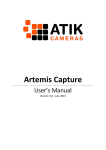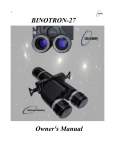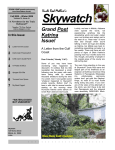Download Atik 4000/11000 Quickstart Guide
Transcript
Atik 4000/11000 Quickstart Guide Thank you for purchasing the Atik 4000/11000 CCD camera. This guide serves the purpose of getting your camera up and running with minimal effort. The installation is very straightforward, with minimal steps needed. Your camera is supplied with a 3 meter long USB cable and a 1.8 meter power cable with a car lighter plug. The car lighter plug will allow you to connect the camera to most of the power tanks and emergency battery packs available on the market today for field use. Also included is a mains power supply, so that you can run it from 110/220V. Installing the camera in 3 steps: 1 - Power the camera on. The fan should start rotating immediately. 2 - Plug the USB cable on the camera, then on your computer. A “New hardware found” message should immediately be visible. 3 - When asked for the drivers, point to the \Drivers\ on your CD-ROM drive. You can answer “Yes” on any dialog box informing that the drivers aren’t certified, etc. That’s it! The camera is now installed and ready to use. Installing the capture application Your camera came with a simple and easy to use image capture application called “Artemis Capture”, which allows you to capture your images and display them, control several camera options, and help you focusing your telescope. This application doesn’t do any image processing, but it can export to several popular formats for opening on your favorite image processing application. To install the application, simply run the “SetupArtemisUniversal.exe” file in the “Artemis” folder of your CD. Follow the prompts, and it should install effortlessly. Using the camera and software for the first time Although the full operation of the software is discussed in it’s user manual (on the CDROM, in PDF format), the following steps will help you get your first image without too much hassle. After loading Artemis Capture, you will see a screen like the one at right. Operation is very simple. The top window controls exposure duration, binning and other camera options. You can leave most of them at their default settings. The bottom window controls the way the image is displayed. Keep in mind that anything that you do here is only intended for display purposes only, not affecting the image in any way. The window on the left controls the cooling system. Set point temperature, as well as current temperature are displayed. The above image is the Menu and Buttons of the application. From left to right, the buttons are: Save: Saves the current image Autosave: Autosaves all captured images, as per the data on the Exposure window Display: Toggles display window on/off Exposure: Toggles the exposure window on/off Cooling: Controls the cooling system Sub-frame: Selects a specific area of the image instead of the full frame. Useful for focusing. Lock: Locks all exposure settings Expose: Initiates the exposure of the duration selected in the exposure window Loop: Toggles the loop exposure on/off. Useful for focusing and capturing sequences Another interesting feature is the “Quick” menu. By pressing F1-F8, you will start immediately an exposure of the predetermined duration, either in full resolution or in binning 2x2. The first image Before doing anything, you should start up the cooling system. Select the desired temperature, and click on the “Cooler on” button on the window. Please read the PDF manual on the CD for important information on the cooling system performance and operation. To start, center your telescope visually on a moderately bright star. Put the camera on the telescope’s focuser and press the F1 key. This will immediately initiate an 0.1s exposure. When complete, you should see a strongly defocused star in your computer screen. Congratulations! Everything is working as expected. If the star is grossly saturated (completely white circle), then you should manually select a smaller exposure on the Exposure window. Focusing Depending on how defocused is your star, click on the Sub-frame button, and select an area around the star. This will limit the data size being downloaded to the computer, making it much faster. Click on the Loop button and then on the Expose button. This will start an exposure that wil repeat itself until the Loop button is pressed again. Focus your telescope until the star looks like a star, and not a large circle. Artemis Capture offers a simple tool to help you achieve precise focus. Under the “View” menu, there is a Focus Assist option. Basically, it measures the star brightness and width, displaying the values. Best focus should be achieved when you have the smallest star width and the highest brightness level. To use this feature, simply double click on a nearly focused star. Centering and final exposure Assuming that your target object is already in the field of view of the CCD, you should now do a longer exposure to aid you in centering. It will depend on your telescope configuration, but 5 seconds should be enough to record the position of most bright deepsky objects. Binning also helps here. After centering, is time for the final exposure. It’s duration will also depend on many things, but you’ll want to do the longest exposure that your system can do, depending of course of the object being imaged. For example, a 5 minute exposure on the Andromeda galaxy will burn out the core for sure, but it will nicely record the outer arms. You can do 2 exposures of different lengths, and then combine them on a processing software, but that’s another story... ;-)