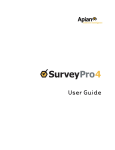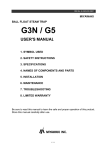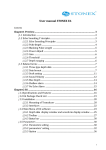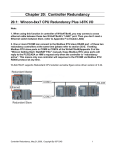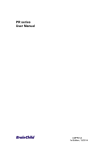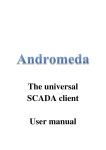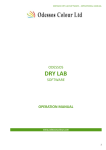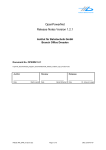Download MIYAWAKI Dr.Trap PM 3011 Users Manual
Transcript
Installation Manual SurveyPro INDEX 1. Introduction 3. Operating Procedures Before you run SurveyPro (PM330), check the following. 3-1. System Requirements CAUTION 3-2. Installation of SurveyPro Unpacking 3-3. How to Setup the HASP (Protection Key for SurveyPro Program) Questions or Concerns Latest Version 3-4. Installing the USB Interface Driver 3-4-1. Under Windows 7 2. Outline Features Available versions Optional Features of the Special version 3-4-2. Under Windows Vista 3-4-3. Under Windows XP 3-5. Start 3-6. Repair of SurveyPro 3-7. Uninstall To documentations menu Installation Manual SurveyPro Version 3 Please read the installation manual very carefully first before you install the software. (Please do not connect the cable yet.) To index Contents 4 3-1. System Requirements 4 3-2. Installation of SurveyPro 5 3-3. How to Setup the HASP key (Protection Key for 8 SurveyPro) 3-4. Installing the USB Interface Driver 10 3-4-1. Under Windows 7 10 3-4-2. Under Windows Vista 14 3-4-3. Under Windows XP 17 Start 19 3-6. Repair of SurveyPro 20 3-7. Uninstall 21 To index 1. Introduction Thank you very much for your purchase of SurveyPro (PM330). SurveyPro (PM330) is a software program specifically designed for Dr. Trap®. Install SurveyPro on any personal computer. Then, the program will automatically analyze survey data from steam traps measured with the Processor PM310. Please read the installation manual very carefully first before you install the software. Before you run SurveyPro (PM330), check the following. 【CAUTION】 MIYAWAKI INC. has the copyright in this software and this document. This software and printed manuals included with this Software can be used only under a license agreement for this software. Unauthorized reproduction of any or all manuals supplied with this product is strictly prohibited. The specifications of this software and the contents of various manuals supplied with this product are subject to change without prior notice. Dr.Trap and SurveyPro are registered trademarks of MIYAWAKI INC. Windows, SQL Server, NET Framework and Microsoft Excel are trademarks or registered trademarks of Microsoft Corporation in the United States and/or other countries. Pentium is a trademark or registered trademark of Intel Corporation in the United States and/or other countries. HASP is a trademark or registered trademark of Aladdin Knowledge Systems Ltd. Other company names and the product name that has been described are trademarks or registered trademarks of each company. The recorded other companies software is the one as of December, 2012. The latest version is being offered by each company. If there are missing pages or erratic pagination in this manual, contact MIYAWAKI INC.’s International Sales Dept. or its local representative. We will replace them. Copyright © 2012 MIYAWAKI INC. All Rights Reserved. 【Unpacking】 After unpacking the package, make sure to check the contents of the package. And check the following list to confirm that you have all of the supplied items. If by any chance there is anything missing or damaged, contact MIYAWAKI INC.’s International Sales Dept. or its local representative. CD-ROM x 1 piece Installation manual x 1 piece HASP key x 1 piece ―1― To index 【Questions or Concerns】 If you have questions or concerns regarding the products or services you have purchased, contact to the following. MIYAWAKI INC.’s International Sales Dept. or its local representative Internet address: http://www.miyawaki.net Range of support services Support services are limited to questions or concerns regarding the products or services you have purchased. So in the following cases, note that we cannot answer to your questions or concerns. Questions or concerns outside system requirements which are guaranteed with this product Questions or concerns regarding the hardware or other companies’ product that are not related to this product 【Latest Version】 Update the file to the latest version when you receive the latest trap information file. Refer to the user's manual for the update procedure. ―2― To index 2. Outline 【Features】 SurveyPro will automatically analyze survey data from steam traps measured with the PM310 processor. SurveyPro will automatically create the survey list that contains the original source data for steam trap surveys, and automatically updates them. SurveyPro will automatically create a detailed list of traps that the user specifies from the survey list. SurveyPro will automatically create tabulation lists of breakdown of traps, steam loss, financial loss or CO2 emissions. SurveyPro will automatically display and output the transition that shows the change results for several years. The functions of SurveyPro depend on the purchased software version. 【Available versions】 SurveyPro is available in two versions – The Standard version and the Special version. The functions that can be used depend on the type of version. 【Optional Features of the Special version】 The following functions that allow a detailed analysis of the survey results are provided in the form of options. These functions can be used only with the Special version of SurveyPro. Functions Integration of multiple files Repair cost management Repair efficiency calculation User analysis Ranking tabulation Calculation of period of service Average consumption cost calculation Transmitting the diagnostic information for bypass valve Survey failed valve found near the trap Descriptions Function to integrate multiple survey lists into a single survey list. Function to use the repair cost as a survey list item when you create a survey list or tabulate. Function to check the cost-effectiveness of repair cost. Function that you can select and tabulate items at random. Function to tabulate and rank from best to worst according to the selected items. Function to calculate the trap service period and the trap good operating period. Function to judge the cost-effectiveness calculated from the trap service period and trap repair cost, etc. Function to transmit the diagnostic information for bypass valves. Function to record failed valves installed near the trap. ―3― To index 3. Operating Procedures Before using SurveyPro the following procedures are System Requirements necessary: ① Check the system whether your personal computer can run the software. ② Installation of SurveyPro Install the SurveyPro software on your personal computer. ③ Setup the HASP Set up the software for the HASP key (Protection key for SurveyPro). ④ Install the USB drivers to communicate with the Installing the USB Interface Driver processor. ⑤ Start SurveyPro. Starting the SurveyPro Operating procedure flow-chart 3-1. System Requirements 【System requirements】 OS Windows XP Windows Vista Windows 7 32 bit or 64 bit versions CPU Processor running at 1GHz or faster Memory (RAM) Windows XP: 512MB or more Windows Vista and Windows7: 1GB or more For 64 bit version: 2GB or more is recommended. Hard Disk Space 16GB free space or more For 64 bit version: 20GB free space or more (Data area is excluded.) Display Resolution: 1024×768 pixels or better License HASP lock key (USB lock key) Required Software Microsoft .NET Framework 4 Client Profile Microsoft SQL Server Compact 3.5 SP2 Others CD-ROM drive Universal serial bus (USB) port 【CAUTION】 When you have already installed an older version of SurveyPro than version 3.0: When you run this installation, the existing SurveyPro shortcut icon is overwritten by this software. Save the icon with a name other than the existing SurveyPro shortcut icon when you want to leave the existing short cut icon on the desktop. ―4― To index 3-2. ① ② ③ Installation of SurveyPro Check the system requirements before you install SurveyPro. Moreover, the user with Administrator authority must log on to the computer, and execute the installation work. Close any other applications running on your computer. When you insert the supplied installation CD in your computer’s CD-ROM drive, the installation instructions are displayed automatically. If you do not configure the AutoRun settings on your computer, the installation instructions are likely not to be displayed automatically. In that case, open Windows Explorer etc., and click on the “Setup.exe” file on your CD-ROM drive. You need to install Microsoft .NET Framework 4 Client Profile and Microsoft SQL Server Compact 3.5 SP2, to run SurveyPro. If they are not installed, the installation instructions will be displayed, so install them. If the installation instructions are not displayed, Microsoft .NET Framework 4 Client Profile and Microsoft SQL Server Compact 3.5 SP2 are already installed, so you can skip the procedures from (4) to (6) and go on. 【CAUTION】 In Windows 7 or Vista, when the "User Account Control" window is displayed during the installation (when the window appears two or more times), click "Yes" button in Windows 7 or click "Continue" button in Vista. ④ Read the Microsoft .NET Framework 4 Client Profile license terms in the SurveyPro setup window, and after confirming, click the "Accept" button. ―5― To index ⑤ Continuously, read the Microsoft SQL Server Compact 3.5 SP2 license terms, and after confirming, click the " Accept " button. ⑥ Please wait while Microsoft .NET Framework 4 Client Profile and Microsoft SQL Server Compact 3.5 SP2 are installed on your computer. ⑦ When the "Welcome to the SurveyPro Setup Wizard" window opens, click “Next” to continue. ―6― To index ⑧ Read the SurveyPro license terms and click the "I Agree" button. After confirming the contents, click the "Next" button. ⑨ Confirm the folder destination of where SurveyPro should be installed and specify who use the software, etc., and click the "Next" button. As long as there is no specified installation designation, the folder designation and the user need not be changed. ⑩ You are now ready to install SurveyPro. Click the "Next" button, and the installation starts. ―7― To index ⑪ Please wait while SurveyPro is installed on your computer. ⑫ 3-3. ① SurveyPro was correctly installed. To close the window, click the "Close" button. Now, the installation of SurveyPro is completed. Next, execute the HASP setup. How to Setup the HASP key (Protection Key for SurveyPro) Set up the protector of the copyright protection for running SurveyPro. After SurveyPro is installed, the HASP setup window appears automatically. And click the "Next" button. When the window does not appear automatically, double-click the "HASPUserSetup.exe" file that exists in the HASPUserSetup folder on SurveyPro installation CD, and run it. ―8― To index ② Check the button "I accept the license agreement", and click the "Next" button. ③ Click "Next" to begin the installation. ④ Please wait while HASP is installed. ―9― To index ⑤ The window to the right will appear when the installation is completed, click the "Finish" button. Now you’ve installed the HASP-key software, you can use it. Next, install a USB interface driver. 【CAUTION】 The message shown to the right will appear when SurveyPro is run without setting up the HASP-key software and without inserting the HASP-key into the USB port. In this case you cannot run the SP software. 3-4. Installing the USB Interface Driver You need to install the USB interface driver before connecting the USB communications cable. Before installing the USB interface driver, unzip the downloaded or copied D2XX driver files into a folder somewhere on your C drive. The D2XX driver files are stored on the attached CD-ROM. Or you can download the latest version of D2XX driver from the following website. (The version of D2XX driver on CD-ROM is "2.08.14". (2012/12/31)) http://www.ftdichip.com/Drivers/D2XX.htm 3-4-1. Under Windows 7 ① Plug the PM301-USB communications cable connector into the universal serial bus (USB) port on the personal computer. On your personal computer the data of PM301 can be sent and received. ② The "Installing device driver software" message appears in the taskbar at the bottom right of the desktop. Wait for a while. ③ ④ If the message "Device driver software installed successfully." appears, the installation had been completed. If the computer is online, it will load and install the device driver software automatically. ―10― To index ⑤ If the computer is offline, the error message "Device driver software was not successfully installed" will appear. ⑥ If you cannot install the Device driver software, click the Windows button in the lower-left corner of the desktop and click Control Panel. ⑦ The control panel window will appear. Click "System". Open "Device Manager", double-click "USB Serial Port" that will appear under the Other devices. ⑧ ⑨ In the USB serial port property window, click the " Update Driver" button in the "General" tab. ―11― To index ⑩ The Driver Software Update window will appear. Click "Locate and install driver software manually". ⑪ You get the right window. Click the "Browse" button. Specify the folder where the downloaded driver is saved in the "Search for driver software this location" box. Confirm that the driver software have been updated, and click "Next". The driver's installation will start. ⑫ When the installation of the "USB Serial Port" has been completed, the right window will appear. Click the "Close" button to finish the installation process. ―12― To index ⑬ ⑭ ⑮ ⑯ Confirm whether the USB interface driver was installed correctly. Open "Device Manager" in the Control Panel. When the USB interface driver is installed correctly, double click on Ports (COM & LPT), and the "USB Serial Port (COM x)" will appear. Initialize the serial port. And then double-click the corresponding USB Serial Port (COM) to enable the advanced driver settings for FT232RL. Select the "Port Settings" tab on the USB Serial Port (COMx) property window, and click the "Advanced Settings" button. ⑰ The window "Advanced Settings for COMx" allows you to change the following settings using VCP driver for FT232RL. Setting Latency Timer for COM port: Default (16ms), Change the Latency Timer to 100 ms. Timeouts Setting: Timeouts of both transmission and reception are set to100 ms. ⑱ Click the "OK" The button, and the serial port initialization has been completed. 【CAUTION】 Start from the beginning if you cannot install the USB interface driver. When you cannot confirm the installation of the USB interface driver on the driver window, the message "installation failed" appears. Pull out the cable from the USB port of the computer, and retry the installation procedure from the beginning. ―13― To index 3-4-2. Under Windows Vista ① ② ③ ④ Plug the PM301-USB communications cable connector into the universal serial bus (USB) port on the personal computer. On your personal computer the data of PM301 can be sent and received. Click "Locate and install driver software (recommended)". The "Installing device driver software" message appears in the taskbar at the bottom right of the desktop. Wait for a while. ⑤ If you cannot install the device driver software correctly, the right window will appear. Click " I don’t have the disc. Show me other options ". ⑥ The right window will appear. Click " Locate and install driver software manually". ―14― To index ⑦ You get the right window. Click the "Browse" button. Specify the folder that contains the downloaded driver in the "Search for driver software in this location" box. Confirm that the driver software had been updated, and click "Next". The driver's installation will start. ⑧ When the installation of the "USB Serial Port" has been completed, the right window will appear. And if "Windows has finished installing the driver software for this device" is displayed, the installation process has been completed. Click the "Close" button to finish the installation process. ⑨ ⑩ ⑪ Confirm whether the USB interface driver was installed correctly. Open "Device Manager" in the Control Panel. When the USB interface driver is installed correctly, double click on PORTS (COM & LPT), and the "USB Serial Port (COM x)" will appear. ―15― To index ⑫ ⑬ Initialize the serial port. Then double-click the corresponding USB Serial Port (COM) to enable the advanced driver settings for FT232RL. Select the "Port Settings" tab on the USB Serial Port (COMx) property window, and click the "Advanced Settings" button. ⑭ The advanced Settings for COMx window allows you to change the following settings using VCP driver for FT232RL. Setting Latency Timer for COM port: Default (16ms), Change the Latency Timer to 100 ms. Timeouts Setting: Timeouts of both transmission and reception are set to100 ms. ⑮ Click the "OK" button, and the serial port initialization has been completed. 【CAUTION】 Start from the beginning if you cannot install the USB interface driver. When you cannot confirm the installation of the USB interface driver on the driver window, the message "installation failed" appears. Pull out the cable from the USB port of the computer, and retry the installation procedure from the beginning. ―16― To index 3-4-3. Under Windows XP ① If you plug the PM301-USB communications cable connector into the universal serial bus (USB) port on the personal computer, the right window will appear. If the Wizard asks "Can Windows connect to Windows Update to search for software?", select the "No, not this time" button and click the "Next" button. ② You get the "Found New Hardware Wizard" window. "What do you want the wizard to do?" is displayed. Select the button "Install from a list or specific location" and click the "Next" button. ③ The right window will appear. Click the "Search for the best driver in these locations." button. Then check the "Include this location in the search" check box. Click the "Browse" button and specify the folder that contains the downloaded driver. Confirm that the driver software had been updated, and click "Next". The driver's installation will start. ④ When the installation of the "USB Serial Port" has been completed, the "Completing the Found New Hardware Wizard" window will appear. When the final completing message "USB Serial Port has been installed on your computer" is displayed, the installation process is complete. Click "Finish" and the installation of the USB Serial Port is complete. ⑤ ―17― To index ⑥ ⑦ ⑧ ⑨ Confirm whether the USB interface driver was installed correctly. Open "System" in the control panel. Open "Device manager" in the Hardware tab. When the USB interface driver is installed correctly, double click on PORTS (COM & LPT), and the "USB Serial Port (COM x)" will appear. Initialize the serial port. Then double-click the corresponding USB Serial Port (COM) to enable the advanced driver settings for FT232RL. Select the "Port Settings" tab on the USB Serial Port (COMx) property window, and click the "Advanced Settings" button. ―18― To index ⑩ The advanced Settings for COMx window allows you to change the following settings using VCP driver for FT232RL. Setting Latency Timer for COM port: Default (16ms), Change the Latency Timer to 100 ms. Timeouts Setting: Timeouts of both transmission and reception are set to100 ms. ⑪ Click the "OK" button, and the serial port initialization has been completed. 【CAUTION】 Start from the beginning if you cannot install the USB interface driver. When you cannot confirm the installation of the USB interface driver on the driver window, the message "installation failed" appears. Pull out the cable from the USB port of the computer, and retry the installation procedure from the beginning. 3-5. Start ① Insert the HASP key into the universal serial bus port. When the HASP key is connected to your computer, a red lamp in it will light. ② Click the "Start" button in the taskbar which is located at the bottom of the window. Click "All programs" →"DrTrap" →"SurveyPro" in the displayed Start Menu. Or, double-click the shortcut icon of SurveyPro that is on the desktop. ③ SurveyPro starts and the right window will appear. ―19― To index 3-6. Repair of SurveyPro ① If you have a problem with SurveyPro, you need to repair it. Insert the installation CD into the CD-ROM drive. The SurveyPro Setup Wizard window will appear automatically. Click the "Repair SurveyPro" radio button, and then click the "Finish" button. ② The SurveyPro installation process will begin. Please wait for a while. ③ SurveyPro has been successfully installed. Click the "Close" button. ―20― To index 3-7. Uninstall This paragraph explains how to uninstall SurveyPro on your personal computer (Removing). (The step by step example below shows the example to uninstall SurveyPro from Windows 7 OS.) ① Click the "Start" button, and then click "Control Panel" on the Start Menu. ② "Addition and deletion of the program" of "Control Panel" is opened, so click it. Select "SurveyPro" from the list of the "Programs and Features", and click the "Uninstall" button. ③ The right window will appear. If the message "Are you sure you want to uninstall SurveyPro?" will appear, click the "Yes" button to uninstall. ④ The message "Do you want to delete the data files from your computer?" will appear. When you click the "Yes" button, all contents of the created files will be deleted. If you want to store the data files, click the "No" button. ⑤ When you click the "Yes" button, a message will appear asking you to confirm that you really want to delete all the files. When you want to delete all files, click the "Yes" button. ―21― To index ⑥ SurveyPro including all files had been deleted. Click the "OK" button. 【CAUTION】 The deleted SurveyPro software including all data files cannot be restored. So be careful to execute the uninstalling process. In some cases, the folders or the files cannot be deleted automatically. If you want to delete the folders and files completely, you have to make it manually. If the "MIYAWAKI INC" folder remains in the "Program Files" folder, delete it. The step by step example above shows how to uninstall SurveyPro from your Wndows7 OS. When other Windows operating systems are used or the settings have been changed, the uninstall process and the windows, etc. are different from that of Windows7. ―22― To index WARNING Copyright © 2012 MIYAWAKI INC. All Rights Reserved. The content of this manual is subject to change without notice. This manual may not be reproduced or copied in whole or in part, without the written consent of MIYAWKI INC. If you need any assistance regarding this manual, please contact MIYAWAKI INC.’s International Sales Dept. or its local representative. INTERNATIONAL SALES DEPT. 2-1-30, TAGAWAKITA, YODOGAWA-KU, OSAKA 532-0021, JAPAN Tel : +81-6-63025549 Fax : +81-6-63025595 http://www.miyawaki.net e-mail: [email protected] MSP3-I1305E: Installation Manual To index To index