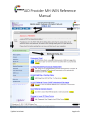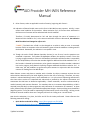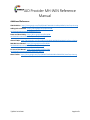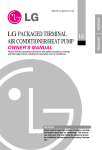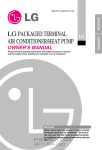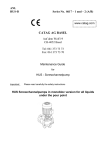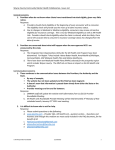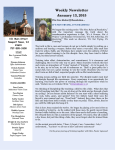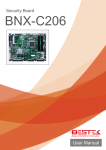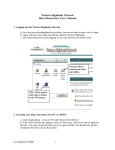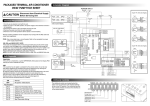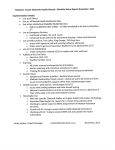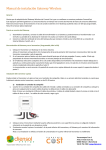Download MH-WIN SUD Reference Manual - Detroit Wayne Mental Health
Transcript
SUD Provider MH-WIN Reference Manual 1. Obtain User ID and Password from your System File Maintenance (SFM) designee from your agency. 2. Permissions should include both Billing and Clinical, regardless of your role. The combination of the two, provide access to all necessary portions of a client’s chart. 3. The first time you are given access, you will be required to change your password. 4. You are NOT to share this access with any of your co-workers including your supervisor, as this is for your protection. You may be asked for your user id from tech support to assist you with help, however they will not ask for your password. 5. Every 90 days, you will be required to change your password. Inactivity of your account within a 90 day period will automatically close your account. 6. In addition, three attempts of incorrectly logging in, will automatically lock you out of the system. You will be required to request a password reset. Default password will equal your User ID and will require an immediate password change. Obtain reset from your SFM. The system is case sensitive. 7. Access the Quick Reference Guide for more information: https://drive.google.com/file/d/0BWY7Xu8UNlLNUlxSDNPLUt3LVU/view?usp=sharing 8. If you are a clinician who will be rendering services to a member, you must provide all licensing numbers in addition to your National Provider Identification (NPI) number to your SFM, so they can be tied to your account. Don’t have an NPI? Apply for one with NPPES at https://nppes.cms.hhs.gov/NPPES/Welcome.do . It is quick and easy to register. 9. Your screen may look something like this depending upon other access you may or may not have: 7/9/2015 10:45 AM Page 1 of 9 SUD Provider MH-WIN Reference Manual Figure 1 7/9/2015 10:45 AM Page 2 of 9 SUD Provider MH-WIN Reference Manual Just under the header of the system in a darker blue, you have Home, Logout, Help, and a pic of an Envelope [Main Navigation Bar]. Home will take you back to your Main Menu regardless of where you are in the system. Logout, allows you to safely remove your access from the system, and is recommended before closing your browser window. THIS IS FOR YOUR PROTECTION. Help provides you links to reference materials to assist you, as well as information for contacting DWMHA’s MH-WIN Help Desk. When contacting the MH-WIN Help Desk via email, utilize a Member ID when referencing a member, and NEVER use any Patient Health Information (PHI) when inquiring upon a member. Using PHI in an email is a HIPAA violation, and is in violation of your organization’s contract with DWMHA. Envelope is MH-WIN’s message system. It is here that you can send and receive secure messages from and to other users in MH-WIN, where PHI can be used. This messaging system should only be used for MH-WIN related activity. Only one attachment per email is allowed. In addition, this is where report results can be accessed, they will be noted as an attachment (paper clip is displayed). To access a report, click on the paperclip and choose to SAVE the report. You will find it in your download folder of your Window’s Explorer. **Note, under the DWMHA logo, the affiliate to which your login is assigned is displayed. IF a News Flash is present, it will appear in gray as it does above in Figure 1. An announcement must be acknowledged using the clear button to make it go away. All users who receive a News Flash must read and are accountable for the content displayed. On the left in light blue, is the MH-WIN Navigation pane. Notice SUD/CA is highlighted in yellow and its contents are displayed on the right with additional access. Also note, the Provider Agency is displayed above so you know where you are logged into, should you have other user ids. For those who may be familiar to Netsmart’s CareNet system, 3) SUD Referral Forms (SARF)/ Admission/ Discharge is where you can find all information pertaining to a member. You may search for a member in various ways, using parts of a first and/ or last name, or member id, or SSN, or Medicaid ID. **Note, the more information provided, the narrower the search becomes; use with care. Try multiple ways to search for a member before contacting Pioneer 800-241-4949 or the Help Desk to locate a record. Additionally, ensure a Release of Information has been faxed to 877-909-3950 before making an inquiry. Once the member has been located, click on the SUD_Forms hyperlink to the right, to access the various portions of a client’s record. Under the Menu Navigation Bar on the top, the member header is displayed, which includes basic demographic information as well as the current status of case for Mental Health (MH) and Substance Use 7/9/2015 10:45 AM Page 3 of 9 SUD Provider MH-WIN Reference Manual Disorder (SUD). If a current assignment exists, it will be displayed under Current Assignments. On the right of the header are additional links that are relative to a member, such as chart documents, diagnosis history, health information, and eligibility info. Below the Member Header are links that will take you to the various records noted. The Integrated BioPsychosocial (BPS) Records is where you will find the member’s initial and subsequent assessments. All records in the Member Header pertain to information applicable to the agency one is logged into. Claims is where one will find a member’s treatment history within the Provider, once the services have been billed and generated into encounters. Following the links for further access, is a display of the SARF, Admission and Discharge information. This entire screen is designed to give the viewer a quick and dirty snapshot of a member’s status. The SARF Referral Date/ and Release Status lets you know if and when a SARF was created and its current status. Following 3/31, a Pioneer Agent’s Name will appear in the ‘Form Completed By’ column if a SARF has been generated. Depending upon one’s access for various sites of a Provider, a user can see the various sites within the Provider column revealing the associated admission, discharge, linked authorizations, as well as links to the forms to perform various activities. This is where a form can be viewed, changed, deleted, or added. **Note, if a linked authorization exists to a specific form, that form cannot be deleted or cleared, because dependency exists. **Note, the Referral Date can be, but is not necessarily the date in which the SARF was generated. It is quite possible to have the creation date be different than the Referral Date, if a different agent is releasing the SARF to the Provider on a date other than the creation date; the most recent displays. BEWARE, this may impact the date of the SARF Admission. **IMPORTANT** When navigating within MH-WIN, ALWAYS use MH-WIN back button to back out of a screen, rather than your browser’s back button. When the Admission and Discharge columns are blank, this indicates a form does not exist. Even when dates do exist prior to 4/1, this only indicates a form is present and does not ensure it is complete. During the conversion, not all fields were populated in MH-WIN because there are more fields in MH-WIN than were present in the previous system. To alleviate stress down the road, make sure the forms are complete in their entirety. Once a faxed Release of Information is received by Pioneer, the record is released to a Provider, it is the Provider’s responsibility to ensure a SUD Self-pay Policy exists, and reflects the member’s current situation. Incomplete Self-pay Policies prevent commencement of billing. Eligibility should be checked prior to completion of the self-pay policy. **Note, this policy must be complete in its entirety. Incomplete converted policies should be deleted and re-entered to prevent billing issues down the road. If your agency is not contracted for SDA, then this question should never reflect ‘Yes’. SDA (State Disability Assistance) is only used for Room and Board in a residential setting only, and must be accompanied with an approved application in a client’s chart, reference memo for more information: 7/9/2015 10:45 AM Page 4 of 9 SUD Provider MH-WIN Reference Manual https://drive.google.com/file/d/0B-WY7Xu8UNlLSWhqU2dBSlU2Z2s/view?usp=sharing Likewise, if your agency is not contracted for PA2, then this funding should be answered as ‘No’. Both questions must be answered. The Self-pay policy should be ended when a member is discharged, and the date used should be the discharge date, which MUST reflect the last date of treatment per the State. If the member comes back to the agency, a new self-pay policy must be opened. This allows for a financial history in the system. Upon completion of the Self-pay policy, an initial assessment (Integrated BioPsychosocial [BPS]) form must be completed. This justifies the level of care a member is placed. This may confirm the referred level of care, however if it does not and the Provider Agency is not contracted for the appropriate level of care necessary, it is the Provider’s responsibility to contact Pioneer in order to place the member appropriately. Here is a link to the BPS Guidelines, https://drive.google.com/open?id=0BWY7Xu8UNlLOGJ0M3c5elRrWmc&authuser=0 . An admission form is then required. Click on the hyperlink, SUD_Admission_Form, to add an admission, all fields are required, SAVE. TIP: 1. GAF Score, though subjective, should be populated. 2. Co-Dependent should always be answered as ‘No’, because DWMHA is not currently supporting this type of program. 3. The Number of Prior SUD Treatments, refers to how many times the member has attempted to address his or her SUD issues. 4. Source of Referral should reflect what caused the member to seek treatment. This should never reflect ‘Central Assessment/CDR’. 5. IF ‘Not in the Competitive Labor Force’ is selected in Employment Status, then the reason must be noted in the ’Detailed Not in Labor Force’ section. 6. The ONLY time the Number of Dependents should equal 0 is when the member is an adolescent and is claimed as a dependent on a guardian’s income taxes; otherwise this field should at minimum, reflect 1 for the client, and include any others that the member is responsible for as a dependent (up to 12). 7. The number of Times Arrested in the Last 30 Days, should be reflected in the last FIVE years. 8. The only time Methadone Part of Treatment at This Agency can be marked as ‘Yes’ is if the Agency is licensed to dispense Methadone, and it is part of the member’s actual treatment. 7/9/2015 10:45 AM Page 5 of 9 SUD Provider MH-WIN Reference Manual 9. Other Factors, select as applicable in order of severity, beginning with Factor 1. 10. Indication of Mental Health Issues on this form in MH-WIN has two purposes. Initially, it must reflect actual condition of the member. When marked as ‘Yes’, all services when submitted to the State as an Encounter will be submitted with the HH modifier. Therefore, IF initially documented as ‘No’ and then through the course of treatment it is determined this should be ‘Yes’, at the time mental health issues are discovered, the admission MUST be edited and changed to reflect such. **NOTE** The ONLY time a field is to be changed on an admit is when an error is corrected; however THIS is an exception to the rule because it governs how the modifiers are being used on the backend. Remember, the admission is a snapshot in time. 11. Though the order of WSS (Women Specialty Services) is out of sorts, how the questions are answered is important. If a member has dependent children, the quantity is noted. If he or she is trying to regain custody or if there is child welfare involvement and the member is responsible for the child/children, this makes the member eligible for WSS and should be marked as ‘Yes’. If the Provider is deemed by the Authority to be ‘gender competent’ and the member is admitted into such a program, then Women’s Specialty Program Admitted should be marked as ‘Yes’. In either case, the ‘HD’ modifiers are governed by these answers in conjunction with the Provider contract for funding from the WSS BG pot. When Pioneer screens and places a member with a Provider by choice, treatment services that are authorized are determined by the initial eligibility check at the time of screening. Therefore, not every member is released with drug screens, room and board etc. It is at the time of requesting authorization that these other services are requested and authorized as justified by the request information and assessment that UM uses to determine applicability. Please remember, services are determined by medical necessity and contract allocation. For members that are in treatment beyond 90 days, a BPS is required (every 90 days) to show progression and justification for continuation of treatment. In these cases, please use the copy feature, and make the appropriate changes. Services utilizing internal modifiers (beginning with a ‘Z’ must be used for requesting an authorization as well as for billing). Utilizing a code without an internal modifier when one is assigned, will result in a billing error: No rate found. Now that the admission is in place, the biller can bill for the intake performed. Please reference the following material for billing: Quick Reference Guide for Billing - https://drive.google.com/file/d/0BWY7Xu8UNlLM0RjSVh4bVoyQWs/view?usp=sharing 7/9/2015 10:45 AM Page 6 of 9 SUD Provider MH-WIN Reference Manual Provider Claim Submission User Manual - https://drive.google.com/file/d/0BWY7Xu8UNlLU1k3cUc1SjB5bEE/view?usp=sharing Change Batch Guide - https://drive.google.com/file/d/0BWY7Xu8UNlLNzgxWU9SOTlldXM/view?usp=sharing Internal Modifiers - https://drive.google.com/file/d/0BWY7Xu8UNlLMHUyTE14YVdTUXc/view?usp=sharing Tie Specific Clinician to Various Claim Lines https://drive.google.com/open?id=0B-WY7Xu8UNlLdXlPR3Y1bEwyOG8&authuser=0 Billing FAQs - https://drive.google.com/file/d/0BWY7Xu8UNlLeVZ2Sm51b0VGTVU/view?usp=sharing The clinician can create the treatment plan, and request appropriate services as necessary. Please refer to Clinical FAQs for reference: https://drive.google.com/file/d/0BWY7Xu8UNlLUlNNbXFiQ0h4bjA/view?usp=sharing In order for a Provider Agency to receive referrals, the calendar must be populated with slot availability, so Pioneer can release a SARF. Please refer to https://drive.google.com/file/d/0BWY7Xu8UNlLdWh6SV9jRXdnRUk/view?usp=sharing to access the Quick Reference Guide for use of the Calendar in MH-WIN and Provider Calendar Guide: https://drive.google.com/file/d/0BWY7Xu8UNlLVWFSdW1aQ1gtNGs/view?usp=sharing Through the course of a member’s treatment, he or she may step-up or step-down in levels of care as appropriate. When a Provider Agency is contracted for various Levels of Care (LOC), a Change in Level of Care form can be used, rather than having to discharge and re-admit a member to the new LOC. This is only appropriate if the levels of care are contracted within the same agency license. Please reference the Change in Level of Care for guidance: https://drive.google.com/open?id=0BWY7Xu8UNlLbG1nakdpNTJQeXc&authuser=0 IF a member is to be transferred to a different facility, having a different license number, the member MUST be discharged as of the last date of treatment, and Pioneer is to be contacted to facilitate the transfer. The discharge reason should be: 06 - Continuing in Treatment. Upon completion of a member’s episode, the member must be discharged timely, using the last date of treatment. Click on the hyperlink, SUD_Dischard_Form, to discharge a member. Should a member relapse and chooses to go elsewhere within the Authority’s region, a member cannot be admitted elsewhere if he or she is not discharged. Therefore it is EXTREMELY IMPORTANT to maintain a member’s record in a timely fashion. Remember, a member’s eligibility must be checked on a monthly basis, so one knows which treatment services are available to a member. Utilize either the blue navigation button labeled: Medicaid 7/9/2015 10:45 AM Page 7 of 9 SUD Provider MH-WIN Reference Manual Eligibility on the left of the main menu as illustrated in Figure 1, or use the blue hyperlink in the member’s record on the top right as displayed in Figure 2. Figure 2 One may utilize the Consumers navigation button in Figure 1 to obtain specific information about a member. Please take a moment to familiarize yourself with what is available. Using the Authorizations navigation button, displayed in Figure 1, allows a user to look at specific authorizations for a member, or to view all authorizations for your facility. It also houses the ability to print a report of authorizations. Check it out! As you know, the SUD/ CA navigation button permits a user to access a member’s chart, assessment, self-pay policies, referrals, general search on referrals – which allows visibility of referral status, and access to change in LOC forms. At this time, the only available report for the Provider Network is the Clam Detail Report Download, which is located from the main menu Reports and Downloads navigation button. System Setup is for SFM use only. Claims Submission (AP) is the billing navigation button in Figure 1 on the left hand side, which allows claim entry, submission of batches to PIHP (Authority), upload of 837s, and viewing of claims by member. Please use the Blank Prints navigation button, as displayed in Figure 1, to access blank forms to download to assist your place of business operations. A User’s password can be changed at any time, using the Change Password navigation button, as shown in Figure 1. 7/9/2015 10:45 AM Page 8 of 9 SUD Provider MH-WIN Reference Manual Additional References SFM Guideline: https://drive.google.com/file/d/0B-WY7Xu8UNlLU2JtdG1qVHZIaFU/view?usp=sharing Adding NPI to Clinician: https://drive.google.com/open?id=0BWY7Xu8UNlLdXlPR3Y1bEwyOG8&authuser=0 Room and Board Policy: https://drive.google.com/file/d/0BWY7Xu8UNlLc2M4VGZZaW13NFk/view?usp=sharing General FAQs: https://drive.google.com/file/d/0B-WY7Xu8UNlLN1RjQldIVXdrMzA/view?usp=sharing MH-WIN User Manual: https://drive.google.com/file/d/0BWY7Xu8UNlLNXcxVmkybzVnVFE/view?usp=sharing To Access This Manual: https://drive.google.com/file/d/0BWY7Xu8UNlLaVAweEx2QnFiUlE/view?usp=sharing News Flashes: https://drive.google.com/file/d/0B-WY7Xu8UNlLRzRlazZ4YW5IZ3c/view?usp=sharing 7/9/2015 10:45 AM Page 9 of 9