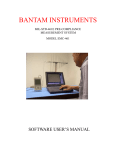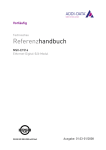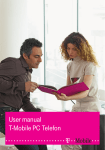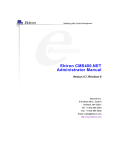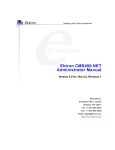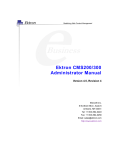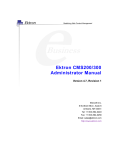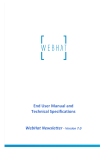Download Email Marketing Assistant PRO
Transcript
Email Marketing Assistant PRO Version 2.0 User Manual Get ready To Use Turnkey Website Scripts/Applications at www.cmsnx.com If you need regular ASP/PHP/VB/Dot Net Programmers or designers, checkout www.itgodz.com © Kalptaru Infotech Ltd. User Manual: Email Marketing Assistance Pro v2.0 Content Welcome to Email Marketing Assistant (EMA) Pro .................................................4 Getting Help ....................................................................................................5 Server Requirements:.......................................................................................5 Installing EMA Pro ............................................................................................6 Admin Settings: ...............................................................................................7 Add Campaign ..............................................................................................7 Delete Campaign ..........................................................................................7 To Work with an existing Campaign.................................................................7 Login Details ................................................................................................8 Email Settings:.............................................................................................9 Maximum Mails Limit .................................................................................9 Mail Priority ..............................................................................................9 Mail Methods.............................................................................................9 Global Broadcast......................................................................................... 10 Statistics Menu: ............................................................................................. 11 Total Subscriptions...................................................................................... 11 Active Subscribers ...................................................................................... 11 Inactive Subscribers.................................................................................... 11 RSS Subscribers ......................................................................................... 11 Promoted Subscribers.................................................................................. 12 Bounced Subscribers ................................................................................... 12 Subscriptions by Form ................................................................................. 12 Subscriptions by Import............................................................................... 12 Subscription by Email .................................................................................. 12 Subscription by RSS .................................................................................... 12 Settings Menu: .............................................................................................. 13 "From" Name ............................................................................................. 13 "From" Email .............................................................................................. 13 "Admin" Email ............................................................................................ 13 Redirect after Registration ........................................................................... 14 Redirect after Unsubscribe ........................................................................... 14 Add Unsubscribe Link .................................................................................. 14 Allowed Duplicate Email Limit ....................................................................... 14 Next Campaign........................................................................................... 14 Automatic remove subscriber if he subscribes to any of these campaigns........... 14 Send Report to Admin ................................................................................. 14 Display Instruction to configure RSS before Redirecting ................................... 14 Allow Only RSS Subscription......................................................................... 15 Stop All Emails ........................................................................................... 15 Opt in Settings ........................................................................................... 15 Some Double Opt in Settings: ...................................................................... 15 POP3 Settings ............................................................................................ 16 Custom Field Menu:........................................................................................ 17 Add Custom Field........................................................................................ 18 Edit Custom Field........................................................................................ 18 Page 2 of 34 © Kalptaru Infotech Ltd. User Manual: Email Marketing Assistance Pro v2.0 Html Code Menu: ........................................................................................... 19 Queue Menu:................................................................................................. 20 Personalization ........................................................................................... 21 Message Format ......................................................................................... 21 Delay ........................................................................................................ 21 Message Sent ............................................................................................. 21 Message Read ............................................................................................ 22 Message Read Online .................................................................................. 22 Scheduled Menu: ........................................................................................... 23 Show Pending Message................................................................................ 23 Show All Messages...................................................................................... 23 Message Sent:............................................................................................ 23 Message Read ............................................................................................ 24 Message Read Online .................................................................................. 24 How to Schedule the message ...................................................................... 24 Personalization ........................................................................................... 24 Broadcast Menu: ............................................................................................ 25 Personalization ........................................................................................... 25 Message Format ......................................................................................... 25 Add Recipient ............................................................................................. 26 View Messages: .......................................................................................... 26 Subscribers Menu:.......................................................................................... 27 Search Subscriber....................................................................................... 27 Edit Subscribers.......................................................................................... 27 Export subscriber........................................................................................ 27 Mails ......................................................................................................... 27 Import Subscriber:...................................................................................... 28 Tracking Menu:.............................................................................................. 29 Get Link Code............................................................................................. 29 Total clicks................................................................................................. 29 Unique clicks .............................................................................................. 29 Add New Group: ......................................................................................... 30 Add New Links: .......................................................................................... 31 How the email appears when read Online .......................................................... 32 RSS Feed Sample:.......................................................................................... 33 Bounced Email Management:........................................................................... 33 Getting Help .................................................................................................. 34 Page 3 of 34 © Kalptaru Infotech Ltd. User Manual: Email Marketing Assistance Pro v2.0 Welcome to Email Marketing Assistant (EMA) Pro Congratulations on taking the right decision to use an Auto Responder to manage your subscriptions, support and campaigns. EMA pro gives you the following features and benefits Benefits of using EMA Script This script has the following advantages over the traditional mailing system: · · · · · · · · · · · · · · · · · · User friendly, reliable and has good operational speed. Fully web based means you have to install on your website. Advantage is you can access the EMA admin panel from anywhere if you have Internet access. No monthly fee has to be paid. Easy to install. It takes less than 5 minutes to install it. It can handle large number of campaign and subscribers efficiently. Proper validations are applied to entry forms to check for consistent data and hence, reduce errors. Unlimited Follow up campaigns. Unlimited messages in each Follow up Campaign. No size limit of email messages. Create, Edit and Delete campaigns with ease. Email Un/Subscriptions. Means your subscribers can subscribe using forms and using email to your Campaign. Create your emails using WYSIWYG HTML Editor Specific Redirect URLs for each campaign (product). You can turn on and off of 'Double optin' feature for each Campaign. Html code generation for your subscription forms. Unlimited extra CUSTOM fields that you can add and/or remove from your subscription form. JavaScript subscription forms. When a visitor comes to your web page, he/she will get a popup/slide in/hover window, so they can subscribe by clicking on the 'Subscribe' button. Automatically unsubscribe from one campaign and subscribe the subscribers to other campaign once they receive the last subscription message. You also get FREE Support for 90 Days Page 4 of 34 © Kalptaru Infotech Ltd. User Manual: Email Marketing Assistance Pro v2.0 Getting Help: Training Videos: http://www.cmsnx.com/support/emahelp/ Forum: Please discuss this script at http://www.cmsnx.com/support/forum.asp?FORUM_ID=5 By Email: Please contact us at [email protected] for any help during installation, customization and usage. We will be happy to help you. Server Requirements: · · · · · · · · · Unix, Linux, FreeBSD, Windows PHP version 4+ MySQL version 3.23+ Sendmail Or SMTP Or Ability to send mail using PHP (available on almost all the servers) Ability to set Cron Jobs/Scheduled tasks for sending follow up messages One POP3 account dedicated to the script. Used for Email bounced management and subscription/unsubscription via emails. PEAR Module installed on server. PHP safe mode turned off. Sometimes turning on gives errors with Smarty PHP templates and block sending messages properly by the script. In these cases you will have trouble executing the script with big lists, importing big lists, sending broadcasts to big lists etc. Disk space: After a fresh installation EMA Pro needs Less than 1/2 MB of space. After that how much the script needs depends on your number of campaigns, attachments, subscribers etc. Page 5 of 34 © Kalptaru Infotech Ltd. User Manual: Email Marketing Assistance Pro v2.0 Installing EMA Pro If you want to install this script yourself, you just have to follow the following steps: 1 Unzip the contents of the zip file. Make sure that the directory structure is not disturbed. 2 Upload all the files along with the directories to your web server. You can use any FTP client such as WS FTP, Cute FTP,FileZilla etc to do that. 3 Make sure you provide write permission to the following files/folders · · · · connection folder all files inside the connection folder uploadedimages folder templates_c folder 4 After that is done, you can create a MySQL database either from the control panel or request your web host to do that for you or you can send us the login details of your cpanel and we will do that for you. 5 After you have uploaded all the files on the server, run install.db.php by typing its correct path on the browser. Enter the MySQL database details and click the Install button. That's it. 6 When the install.db.php file run successfully, you see the index page of the script, here you have to enter the username and password. Your default Login Id is "[email protected]" and password is "admin". Once you enter in the system you have option to change your password. 7 You can modify the look and feel of the site by modifying the following four files. · · · top.tpl. Any change in this is visible in the top of all pages. footer.tpl.html. Any change in this is visible at the bottom of all the pages. style.css. This is CSS file that defines the colors etc in all the pages of the site Page 6 of 34 © Kalptaru Infotech Ltd. User Manual: Email Marketing Assistance Pro v2.0 Admin Settings: In the left menu of the page you will see a lot of menus. Here you can do: Admin settings that are common for all campaigns Add Campaign: This will add a new campaign. Simply enter campaign name into the given textbox and click the add campaign button. Delete Campaign: This will delete an existing campaign. If you want to delete an campaign then check it and click the delete campaign button. This will delete all the details corresponding to that campaign. Also you can delete multiple campaigns by check on selected campaign at a time. To Work with an existing Campaign: Simply click on that campaign and all the corresponding menu will appear on the right hand side of the page. Page 7 of 34 © Kalptaru Infotech Ltd. User Manual: Email Marketing Assistance Pro v2.0 Login Details From here you can change your email id and password. It is recommended that after your script is installed successfully on your server please change your login information. Here you can modify both Password and Login Id. Page 8 of 34 © Kalptaru Infotech Ltd. User Manual: Email Marketing Assistance Pro v2.0 Email Settings: This option allows you to set the way your emails will be sent. The available options are: Maximum Mails Limit: From here you can set the maximum mails to be delivered at a time. This value should be such that it put no extra burden on the server resources. Please note that you should keep that limit as low as possible. It is recommended that you put that limit between 50100. Mail Priority: Mail Priority just defines the priority of the mail like Low, Normal or High. You can set it according to your settings. Mail Methods · PHP Mail Function: Here the mail is send through simple mail method. This is the default mail sending method that is available on almost all the servers. · SMTP Mail: If you choose the SMTP mail settings then you have to set the SMTP server settings like SMTP Sever name, SMTP Port, User id and Password if authentication is required. · Send Mail: This method is used if you want to send mails through send mail file. Here you have to set the path of that file. Page 9 of 34 © Kalptaru Infotech Ltd. User Manual: Email Marketing Assistance Pro v2.0 Global Broadcast: From here you can send email to all the subscribers of different campaign. Here you get the choice of sending mail to active, inactive or all subscribers. Here if any subscriber is subscribed in multiple campaigns then he gets the mail ONLY ONCE. Global Broadcast enabled you to send a common mail to all your subscribers, it does not matter that the subscriber belongs to which campaign. Here “from name” and “from address” for the message are differ for each subscriber depending on the campaign to which they belongs. It means that subscriber will feel that the message has come from the same campaign to which his joins. In addition, you can personalize the message by putting the personalized keywords in the message. Please note that your broadcast message may be delayed for sometime and will be sent to your subscriber when the main mail file in executed by the cron job/scheduled tasks. Once your message is delivered to all your subscribers the message status is changed from pending to delivered. Here you will get the statistics for total message send and how many messages read. For Example if you the administrator want to send mail to all inactive subscribers to provide them chance to subscribe again then you has to put the verify link in the body section of the messages which is available in the personalization list. Page 10 of 34 © Kalptaru Infotech Ltd. User Manual: Email Marketing Assistance Pro v2.0 Statistics Menu: Here you see a summary/overview of the campaign. The active campaign is displayed on the top of the menu on the left. Here are the details of terms used in the module. Total Subscriptions: It indicates total number of subscribers of the particular campaign. Active Subscribers: It indicates total number of active subscribers of the particular campaign. All active subscribers get all the mails delivered by that campaign. Inactive Subscribers: It indicates total number of inactive subscribers of the particular campaign. If any subscriber unsubscribes from the campaign then he/she will not get any further. For inactive subscriber the status becomes Inactive. This way, they can be identified easily. RSS Subscribers: It indicates total number of RSS subscribers of the particular campaign. RSS subscribers are those subscribers who subscribe to your campaign but they do not get any mail. All mails are available to them in their unique RSS Feed Url. Page 11 of 34 © Kalptaru Infotech Ltd. User Manual: Email Marketing Assistance Pro v2.0 This unique RSS Feed Url is provided to all the subscribers after successful subscription. Also there is option of subscribing to various Free RSS Readers to read all messages. Promoted Subscribers: It indicates total number of subscribers who have promoted from this campaign to another campaign. The promotion happens if you define the promotion criteria in the campaign settings screen. The subscribers who have received all the emails of this campaign are automatically promoted to any other campaign that you have defined. These people will not get any Broadcast or Scheduled emails from this campaign. They can be sent scheduled emails etc from the new campaign to which they have been promoted. Bounced Subscribers: It indicates total number of subscribers who has given bad (wrong) email id and the mail delivered to them has bounced. Once the bounced email id is detected then the status of that subscriber is set to bounce and after that no further mails are delivered to that email id. Subscriptions by Form: It indicates today's count of the number of subscribers who joined this campaign using the web form. Subscriptions by Import: It indicates today's count of subscribers who were added by the admin via import. Subscription by Email: It indicates today's count of the number of subscribers who joined this campaign by requesting via email for subscription. Subscription by RSS: It indicates today's count of the number of subscribers who joined this campaign using form but subscribed to only RSS Feed. Page 12 of 34 © Kalptaru Infotech Ltd. User Manual: Email Marketing Assistance Pro v2.0 Settings Menu: When you create a new campaign you have to make proper settings for that campaign. When you click the setting menu a setting form opens. Here you have to fill all the fields. These fields are required for sending mail to your subscribers. Please note that if you do not have made the proper settings and put the html code on your web page then it will not allow your subscribers to subscribe your campaign. It will redirect subscriber to error message page. Here are the details of each field: "From" Name: This name is used for sending emails of this campaign. "From" Email: This will be the sender's email id. "Admin" Email: This email id is used to send back the confirmation report to the admin that a new subscriber has been added and the details of that new subscriber is sent to the admin along with the confirmation report. Page 13 of 34 © Kalptaru Infotech Ltd. User Manual: Email Marketing Assistance Pro v2.0 Redirect after Registration: Here the location is specified to which the subscriber has to redirect after successful subscription. Redirect after Unsubscribe: When any subscriber want to unsubscribe and click the unsubscribe link in the mail then this is the Url where he/she is redirected after the unsubscription. Add Unsubscribe Link: When this checkbox is checked then an unsubscribe link is also added at the bottom of each message. Allowed Duplicate Email Limit: From here you can set your preferences that whether you want to allow duplicate email id in your same campaign or not .If you want to allow duplicate email id, you have to mention how many duplicate email id should be allowed. Next Campaign: When a subscriber finishes the current campaign message sequence and if you have mention any other campaign here than that subscriber is automatically added to the start of that mentioned campaign and now he gets email of that new campaign. Here the status of the subscriber in the previous campaign is changed to promoted. Therefore, he/she would not get any further mail from that campaign. You can delete such subscribers after a specific period. Automatic remove subscriber if he subscribes to any of these campaigns: Automatically remove a subscriber from a followup sequence if he/she chooses to subscribe to a new campaign. Great feature for after sale follow up. Here you can choose multiple campaigns. For example if you have three campaigns X, Y, Z and you are in the settings of x campaign. If you choose Y & Z campaign then any subscriber exist in your X campaign if joins Y or Z campaign will be removed automatically from your X campaign. Send Report to Admin: When this checkbox is checked then the confirmation report of every new subscriber who joined that campaign is send to admin email id along with the subscriber’s details and also the IP Address & signup Url. Display Instruction to configure RSS before Redirecting: If this is selected then the subscriber is first redirected to an instructions page to configure RSS immediately after filling the subscription form. If this is not selected then the subscriber is redirected to the Redirect URL that you had mentioned. Page 14 of 34 © Kalptaru Infotech Ltd. User Manual: Email Marketing Assistance Pro v2.0 Allow Only RSS Subscription: When this checkbox is checked then an option of only RSS subscription is available in the subscription form. If you have changed this setting then you have to make again a new subscription form because this setting is reflected in your Html code. Stop All Emails: This will stop all outgoing emails for this campaign. Uncheck this to start sending mails. Please note that all the emails whose send date has expired will not be sent now. Only the new emails will be sent. Opt in Settings: If Double optin settings are on then subscription request is received, but actually subscribing it to a campaign list is delayed until confirmation from the listed address is received. Upon receipt of the request of subscription a confirmation email is sent to the listed address containing a verify link. Once the subscriber click to that verify link, the listed address is subscribed to the current campaign list and the email follow up sequence to that subscriber start. Double optin is used to prevent Spam and ensure that the email sent to your subscribers is going only to people that have specifically requested it. Only Double optin ensures that the email address entered actual belongs to the person who entered it. On the other hand if Opt in setting is off, means single opt in is set then the requested email is added to current campaign and email follow up sequence to that subscriber start. Also In the very first message if it is found that this email id is bounced then its status is changed to Bounced. And after that no further emails will b send to that subscriber. Some Double Opt in Settings: · · · · Redirect Page for Double OptIn: Here the location is specified to which the subscriber has to redirect after requesting for his subscription. Confirmation Email Subject: Here the subject of confirmation mail is written. Personalization: From here you can personalize the confirmation mail so that subscriber gets the mail with his own name and other details. Here verify link is also available. In addition, it is necessary to put the verify link in the confirmation email. Confirmation Email Matter: Here you can add any content or matter. Here you must have to put the verify link available in personalization field. If you forgot to put the verify link in message then your subscribers will never get further emails Page 15 of 34 © Kalptaru Infotech Ltd. User Manual: Email Marketing Assistance Pro v2.0 POP3 Settings: POP3 Settings allow you to accept the subscription or unsubscription request via email. If this setting is on then you have to fill the required POP3 details like POP server name, POP email id, Password, subscription subject, unsubscription subject etc. In addition, if you want to accept subscription or unsubscription request via email then you have to specify the email id and subject of subscription or unsubscription in the settings. In addition, POP3 settings allow you to track bounced email ids. This type of email can be viewed in the subscriber section with status as bounced and can be deleted permanently from the database. Page 16 of 34 © Kalptaru Infotech Ltd. User Manual: Email Marketing Assistance Pro v2.0 Custom Field Menu: Here you can add custom fields, which helps you to get extra information from the subscriber while they fill the subscription form. You can add any number of custom fields depending on your requirement. Here you need not to add Name and Email Id field since they are default fields and present in each form. Page 17 of 34 © Kalptaru Infotech Ltd. User Manual: Email Marketing Assistance Pro v2.0 Add Custom Field: Here you can add custom fields like Address, Status, Contact No etc for the subscription form. For each field you can take the field type as given in the field type list. Here are the details of various field types and way of entering default value in these custom fields. · Textbox: This displays a simple text area to enter one line of input. · Text Area: This displays a large text area where the users can add multiple lines of text.. · Radio Button: This is used to display an option button i.e. the user has to select one of the several options. if you want to provide more than two values for Radio Button then you have to separate these value by the semicolon(;) e.g. option1;option2;option3. · Checkbox: This is used to display multiple options in checkbox, when you want your users to select more than one option. If you want to provide more than two values for Check Box then you have to separate this value by the semicolon (;) e.g. choice1; choice2; choice3. · Combo Box: This is used to display a drop down list. If you want to show more than two values for Combo Box then you have to separate these value by the semicolon(;) For example, if You want to add 2 or more than 2 fields then put a ; sign between the two values, Like field1;feild2;feild3 Edit Custom Field: Once You have created the custom field and if you want to edit custom field then simply click the edit link and you can update the custom field. Similarly, you can delete any custom field, but be aware that this will delete all the records of that particular field. Page 18 of 34 © Kalptaru Infotech Ltd. User Manual: Email Marketing Assistance Pro v2.0 Html Code Menu: Here you get choice to choose required Html code format like Simple Html Code or Slide Window code or Popup window form code. Once you click your choice you will get the corresponding code in the given Text Area. Simply select the code, copy and paste it to the Html form. You can paste this html code on your website, emails, newsletters, ebooks, pop up windows, hover ads etc. This code will create a subscription form. When Subscribers fill and submit the form, their details will be stored in the database and emails are sent to them at the interval defined by you. If you had selected the option to "Display Instruction to configure RSS Before Redirecting" then the user will be redirected to the instructions for configuring the RSS feed of their email otherwise, they are redirected to the redirection url that you had specified earlier. If you had selected the option "Allow Only RSS Subscription" then the user will have choice to choose mail plus RSS subscription or Only RSS Subscription. If user chooses Only RSS subscription then mo emails send to that subscribers but all the emails are available in the unique RSS Feed provided to that subscriber. If subscriber Choose Only RSS subscription then it is optional to fill the details in the form. Page 19 of 34 © Kalptaru Infotech Ltd. User Manual: Email Marketing Assistance Pro v2.0 Queue Menu: In queue menu you can create the mails that will deliver to your subscribers in queue format i.e. one by one. Here the mails are put under a queue and delivered to the subscribers according to the delay set by the administrator. Page 20 of 34 © Kalptaru Infotech Ltd. User Manual: Email Marketing Assistance Pro v2.0 Please note that the delay is in days so if the delay is 2 it means that the email will be sent two days after subscription. If the delay is zero (0), the email will be sent immediately after subscription. Personalization: Here you can personalize the mails so that each subscriber get the mail with his own name and other details. It will put a good impression on the subscribers. Choose from numerous personalization variables to craft a custom message for each subscriber. Message Format: This option allows you to send mail in according to your choice. Here you can select either Html format or Text format. Delay: This is the delay in days for this email from the date of subscription of the user. The mail with zero delay is delivered immediately to new subscribers who subscribe by filling the subscription form. Suppose you want a five day course, then your first chapter will be with zero delay, second with 1 delay, third with 2 delay etc. Warning: Please make sure that you have a ZERO delay email in each campaign. Message Sent: This field shows that how many times the particular message has been sent. Page 21 of 34 © Kalptaru Infotech Ltd. User Manual: Email Marketing Assistance Pro v2.0 Message Read: This field will show the statistics that how many subscribers read that message. Please note that this system uses invisible images to track the read receipt. This is not a very accurate system because many mail clients disable images of the mail. This figure is not very accurate so please use it accordingly. Message Read Online: This field will show the statistics that how many subscribers read that message by visiting on the message page on your website. This figure is pretty accurate. Page 22 of 34 © Kalptaru Infotech Ltd. User Manual: Email Marketing Assistance Pro v2.0 Scheduled Menu: In Scheduled menu you can create the mails that will deliver to your subscribers at a scheduled time. This is the place to create announcements, product launches etc. The mail created in that section will deliver to all the active subscribers of the current campaign at the specified time. The first screen displays only the pending messages. Clicking the “Show All Message” link can see the past messages. It is recommended that you do not delete the delivered messages Because these messages are stored in your database and used for online read of messages if subscriber read them from your website. Show Pending Message: This link will show all the pending messages. By default pending message is shown on the screen. Show All Messages: This Link will show all the messages including delivered as well as pending messages. Message Sent: This field shows that the count of how many times this email has been sent i.e. to how many people was sent this email. Page 23 of 34 © Kalptaru Infotech Ltd. User Manual: Email Marketing Assistance Pro v2.0 Message Read: This field will show the count of how many subscribers read that message. Message Read Online: This field will show the count of how many subscriber read that message by visiting on the server side page. How to Schedule the message: Once you created the mail then you can schedule it using the calendar. You can select the date and time then click the scheduled messages button. Warning: It is necessary for you to click the Scheduled Message button to correctly schedule the message after selecting the scheduled date. Personalization: Here you can personalize the mails so that each subscriber get the mail with his own name and other details .It will put a good impression on the subscribers. Page 24 of 34 © Kalptaru Infotech Ltd. User Manual: Email Marketing Assistance Pro v2.0 Broadcast Menu: In Broadcast menu you can send the instant mails to your subscribers. You can send one time email to subscribers on a particular campaign or one subscriber or few subscribers of your choice. This is the powerful feature that gives you lot of flexibility to send emails to your active subscribers according to your choice. The mails are delivered instantly to all the subscribers whom you send this mail. If your Subscribers are more than specified maximum mail limit at a time then your mail will be delivered to remaining subscribers when your mail file in the crone job executed. All this happens automatically. Once your message is delivered to all your subscribers then the status is changed from pending to delivered. Personalization: Here you can personalize the mails so that each subscriber gets the mail with his own name and other details. It will put a good impression on the subscribers. Message Format: This option allows you to send mail according to your choice. Here you can select either HTML format or Text format. Page 25 of 34 © Kalptaru Infotech Ltd. User Manual: Email Marketing Assistance Pro v2.0 Add Recipient: When you click this link a new window is opened which contains the list of all the active subscribers of that campaign. Here you can simply select the email id of subscribers whom you want to send the message. View Messages: This link shows you the details of all the broadcast messages along with the subject, date of message etc. You can view the details of each message by simply clicking the link in each message. Page 26 of 34 © Kalptaru Infotech Ltd. User Manual: Email Marketing Assistance Pro v2.0 Subscribers Menu: Here you can manage the subscribers of your campaign. This section provides you the facility of editing an existing subscriber, add new subscriber through Import means simply by putting the name and email id you can add a subscriber. Also you can search any subscriber’s details by its name or email id. Search Subscriber: Here you can search the existing subscriber either by its name or email id. You can use part of the name to search the subscribers. You must use complete email id to search the users. Edit Subscribers: This option allows you to update the subscriber’s details. Export subscriber: This option allows you to export your subscriber in the CSV file format. This feature is very useful to take the backup of your subscriber list. Mails: This option allows you to see the details of mails sent to each subscriber. Here the complete record of any subscriber can be viewed. Page 27 of 34 © Kalptaru Infotech Ltd. User Manual: Email Marketing Assistance Pro v2.0 Import Subscriber: This option allows you to add new subscriber. You can use this area to import new subscribers to your campaign. Here you can import subscribers if you have the subscriber’s details in valid form in CSV file format. Be aware while importing the subscribers that any wrong data may corrupt your database. Please read the instruction listed in the Import Subscriber section. Please note that zero delay emails will be sent to the users who have been subscribed using import if you choose the option of "Send Zero Delay Mail". Please make sure that your list contains information about one subscriber in each line. For each subscriber, you can separate the name and email using , e.g. Name, Email id ,Join Date(YYYYMMDD HH:MM:SS),IP Address, Signup Url, custom fields1, custom fields2 etc.., If you enter a duplicate email id which already exist in the current campaign list then it will give a error message. If you do not have the IP Address and Date of Joining you can leave them to be empty e.g. Name, Email id, custom1 etc. Page 28 of 34 © Kalptaru Infotech Ltd. User Manual: Email Marketing Assistance Pro v2.0 Tracking Menu: This section provides a way of manage the tracking of links. This feature enables you to check which links are clicked by your users and what message is causing more action from the user. To manage things better, you can categorize the different links using groups. You can use this links inside your mail by selecting those links from drop down list that displays the personalization fields. Get Link Code: If you want to use this link manually, you can use "Get Code" to get the link code. You can use this link on your websites, emails etc. It will automatically track the clicks to that link. Please note that if you use this link from outside this script such as your personal email etc, then the email id of the person clicking the link will not be available. Total clicks: This field will show the count of how many times that link is clicked. Unique clicks: This field will show a unique person clicked the count of how many times that link. Page 29 of 34 © Kalptaru Infotech Ltd. User Manual: Email Marketing Assistance Pro v2.0 Add New Group: This option allows us to create a new group. Page 30 of 34 © Kalptaru Infotech Ltd. User Manual: Email Marketing Assistance Pro v2.0 Add New Links: This option allows us to create new tracking links. You will have to enter a name of the link (This is for your reference only and can be anything) Then you will have to select a group for this link Then you will have to give the actual redirection url i.e. the url that you want your users to see. Page 31 of 34 © Kalptaru Infotech Ltd. User Manual: Email Marketing Assistance Pro v2.0 How the email appears when read Online This is your server side page where your subscriber can read those mails which your campaign delivered them. Your subscriber reaches to this page by clicking on the online read link. Here subscriber can use various available RSS readers to read that mail. Page 32 of 34 © Kalptaru Infotech Ltd. User Manual: Email Marketing Assistance Pro v2.0 RSS Feed Sample: This is a sample RSS format in which emails are available to your subscribers when they See its XML format. Bounced Email Management: You can regularly check your email lists for bounced emails and delete them. You can delete all those bounced emails right from your admin panel. This way you can keep your email database clean and load will be less on your auto responder script. EMA PRO uses advanced and inhouse method of detecting bounced emails. It doesn't need nslookup of host server. However, it needs one POP3 account where you can receive these bounced emails. You must need crone jobs to be run on your web site. Crone needs to send follow up emails to your subscribers. If you are going to use POP3 account feature for Email un/subscriptions, you need second cron job for this. Page 33 of 34 © Kalptaru Infotech Ltd. User Manual: Email Marketing Assistance Pro v2.0 Getting Help: Training Videos: http://www.cmsnx.com/support/emahelp/ Forum: Please discuss this script at http://www.cmsnx.com/support/forum.asp?FORUM_ID=5 By Email: Please contact us at [email protected] for any help during installation, customization and usage. We will be happy to help you. Page 34 of 34 © Kalptaru Infotech Ltd. User Manual: Email Marketing Assistance Pro v2.0