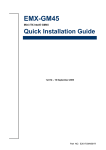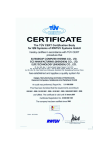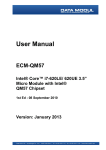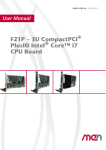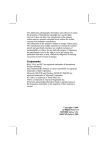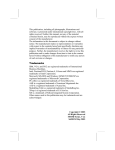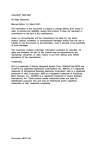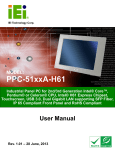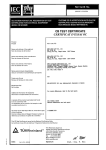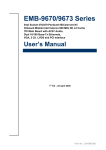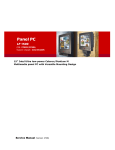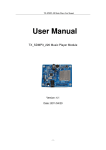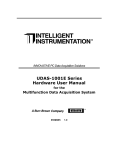Download ECM-US15WP
Transcript
ECM-US15WP 3.5" Intel® Atom™ processor Z510P / Z530P Micro Module Quick Installation Guide 1st Ed – 11 September 2009 Part No. 2017381800R ECM-US15WP Quick Installation Guide FCC Statement THIS DEVICE COMPLIES WITH PART 15 FCC RULES. OPERATION IS SUBJECT TO THE FOLLOWING TWO CONDITIONS: (1) THIS DEVICE MAY NOT CAUSE HARMFUL INTERFERENCE. (2) THIS DEVICE MUST ACCEPT ANY INTERFERENCE RECEIVED INCLUDING INTERFERENCE THAT MAY CAUSE UNDESIRED OPERATION. THIS EQUIPMENT HAS BEEN TESTED AND FOUND TO COMPLY WITH THE LIMITS FOR A CLASS "A" DIGITAL DEVICE, PURSUANT TO PART 15 OF THE FCC RULES. THESE LIMITS ARE DESIGNED TO PROVIDE REASONABLE PROTECTION AGAINST HARMFUL INTERFERENCE WHEN THE EQUIPMENT IS OPERATED IN A COMMERCIAL ENVIRONMENT. THIS EQUIPMENT GENERATES, USES, AND CAN RADIATE RADIO FREQUENCY ENERGY AND, IF NOT INSTATLLED AND USED IN ACCORDANCE WITH THE INSTRUCTION MANUAL, MAY CAUSE HARMFUL INTERFERENCE TO RADIO COMMUNICATIONS. OPERATION OF THIS EQUIPMENT IN A RESIDENTIAL AREA IS LIKELY TO CAUSE HARMFUL INTERFERENCE IN WHICH CASE THE USER WILL BE REQUIRED TO CORRECT THE INTERFERENCE AT HIS OWN EXPENSE. Notice This guide is designed for experienced users to setup the system within the shortest time. For detailed information, please always refer to the electronic user's manual. Copyright Notice Copyright © 2009 Avalue Technology Inc., ALL RIGHTS RESERVED. No part of this document may be reproduced, copied, translated, or transmitted in any form or by any means, electronic or mechanical, for any purpose, without the prior written permission of the original manufacturer. A Message to the customer Avalue Customer Services Each and every Avalue’s product is built to the most exacting specifications to ensure reliable performance in the harsh and demanding conditions typical of industrial environments. Whether your new Avalue device is destined for the laboratory or the factory floor, you can be assured that your product will provide the reliability and ease of operation for which the name Avalue has come to be known. 2 ECM-US15WP Quick Installation Guide Quick Installation Guide Your satisfaction is our primary concern. Here is a guide to Avalue’s customer services. To ensure you get the full benefit of our services, please follow the instructions below carefully. Technical Support We want you to get the maximum performance from your products. So if you run into technical difficulties, we are here to help. For the most frequently asked questions, you can easily find answers in your product documentation. These answers are normally a lot more detailed than the ones we can give over the phone. So please consult the user’s manual first. To receive the latest version of the user’s manual; please visit our Web site at: http://www.avalue.com.tw/ Headquarters and Branch Avalue Technology Inc. 7F, 228, Lian-cheng Road, Chung Ho City, Taipei, Taiwan Tel: +886-2-8226-2345 Fax: +886-2-8226-2777 Information: [email protected] Service: [email protected] Avalue USA Avalue Technology Inc. Avalue Europe Avalue Europe A/S 200 Tornillo Way, Suite 210, Tinton Falls, Moelledalen 22C, 3140 NJ 07712 Aalsgaarde, Denmark Tel: +1-732-578-0200 Tel: +45-7025-0310 Fax: +1-732-578-0250 Fax:+45-4975-5026 Information: [email protected] Information: [email protected] Service: [email protected] Service: [email protected] BCM Advanced Research Avalue China Avalue Technology Inc. BCM Advanced Research an Avalue Company Room 805, Building 9,No.99 Tianzhou Rd., 7 Marconi, Irvine, CA92618 Caohejing Development Area, Tel: +1-949-470-1888 Xuhui District, Shanghai Fax: +1-949-470-0971 Tel: +86-21-5169-3609 Information: [email protected] Fax:+86-21-5445-3266 Web: www.bcmcom.com Information: [email protected] Service: [email protected] ECM-US15WP Quick Installation Guide 3 ECM-US15WP Quick Installation Guide 1. Getting Started 1.1 Safety Precautions Warning! Always completely disconnect the power cord from your chassis whenever you work with the hardware. Do not make connections while the power is on. Sensitive electronic components can be damaged by sudden power surges. Only experienced electronics personnel should open the PC chassis. Caution! Always ground yourself to remove any static charge before touching the CPU card. Modern electronic devices are very sensitive to static electric charges. As a safety precaution, use a grounding wrist strap at all times. Place all electronic components in a static-dissipative surface or static-shielded bag when they are not in the chassis. Always note that improper disassembling action could cause damage to the motherboard. We suggest not removing the heatsink without correct instructions in any circumstance. If you really have to do this, please contact us for further support. 1.2 Packing List Before you begin installing your single board, please make sure that the following materials have been shipped: z 1 x Intel® US15WP Micro Module z 1 x Quick Installation Guide for ECM-US15WP z 1 x SDVO to VGA daughter board z 1 x DVD-ROM contains the followings: —User’s Manual (this manual in PDF file) — Ethernet driver and utilities — VGA drivers and utilities — Audio drivers and utilities z 1 x Cable set contains the followings: — 1 x VGA cable (DB 15P(F) – 10P/2.0mm) — 1 x IDE cable (44-pin, pitch 2.0mm) — 1 x Serial ATA cables (7-pin, standard) — 1 x PS/2 Keyboard & mouse Y cable (7-pin, Mini-DIN) 4 ECM-US15WP Quick Installation Guide Quick Installation Guide 2. Hardware Configuration ECM-US15WP Quick Installation Guide 5 ECM-US15WP Quick Installation Guide 2.1 Product Overview 6 ECM-US15WP Quick Installation Guide Quick Installation Guide 2.2 Jumper and Connector List You can configure your board to match the needs of your application by setting jumpers. A jumper is the simplest kind of electric switch. It consists of two metal pins and a small metal clip (often protected by a plastic cover) that slides over the pins to connect them. To “close” a jumper you connect the pins with the clip. To “open” a jumper you remove the clip. Sometimes a jumper will have three pins, labeled 1, 2, and 3. In this case, you would connect either two pins. The jumper settings are schematically depicted in this manual as follows: A pair of needle-nose pliers may be helpful when working with jumpers. Connectors on the board are linked to external devices such as hard disk drives, a keyboard, or floppy drives. In addition, the board has a number of jumpers that allow you to configure your system to suit your application. If you have any doubts about the best hardware configuration for your application, contact your local distributor or sales representative before you make any changes. The following tables list the function of each of the board’s jumpers and connectors. Jumpers Label Function Note JBAT1 Clear CMOS 3 x 1 header, pitch 2.0mm JCF1 CF card mode select 3 x 1 header, pitch 2.0mm JTOUCH1 Touch panel mode select 3 x 1 header, pitch 2.0mm PWR_SEL1 AT/ATX power mode select 3 x 1 header, pitch 2.0mm RI1 Serial port 1 – Ring, +5V, +12V power select 3 x 1 header, pitch 2.0mm RI2 Serial port 2 – Ring, +5V, +12V power select 3 x 1 header, pitch 2.0mm ECM-US15WP Quick Installation Guide 7 ECM-US15WP Quick Installation Guide Connectors Label Function Note ATXPW1 ATX power connector 3 x 1 wafer, pitch 2.54mm BBAT1 Battery connector 2 x 1 wafer, pitch 1.25mm COM1 Serial port1 connector D-sub 9-pin, male COM2 Serial port 2 connector 5 x 2 header, pitch 2.0mm DIO1 Digital Input/ Output connector 10 x 2 header, pitch 2.0mm IDE1 Primary IDE connector 22 x 2 header, pitch 2.0mm IR1 IrDA connector 5 x 1 header, pitch 2.54mm J1 LCD inventer power connector 2 x 1 wafer, pitch 2.54mm J422/485 Serial port 2 in RS-422/485 mode connector 3 x 2 header, pitch 2.0mm JAUDIO1 Audio connector 3 x 2 header, pitch 2.0mm JBKL1 LCD inverter connector 5 x 1 wafer, pitch 2.0mm JCD1 CD-ROM audio input connector 4 x 1 header, pitch 2.54mm JKB/MS1 PS/2 Keyboard & Mouse connector 4 x 2 header, pitch 2.0mm JLPC1 (Reserved for BIOS programming) 3 x 2 header, pitch 2.0mm JLVDS1 LVDS connector HIROSE DF13-200P-1.25C JSDVO1 SDVD port connector 12 x 2 header, pitch 2.0mm CON1 (Reserved for BIOS programming) 5 x 2 header, pitch 2.0mm JUSB1 USB 5&6 connector 5 x 2 header, pitch 2.0mm JVR1 LCD backlight brightness adjustment 3 x 1 header, pitch 2.0mm LAN1 RJ-45 Ethernet connector LED4 Power & HDD indicator LINEOUT1 Audio out connector MICPHONE1 MIC connector PWRBTN1 Power button connector 2 x 1 header, pitch 2.0mm PWRCON1 Power connector 2 x 2 wafer, pitch 4.2mm RSTBTN1 Reset button SATA1 SATA 1 connector SATA2 SATA 2 connector SDIO_J1 SDIO connector 5 x 1 header, pitch 2.54mm SDIO_J2 SDIO connector 6 x 1 header, pitch 2.54mm USB1 USB 2&3 connector Double deck USB2 USB 0&1 connector Double deck 8 ECM-US15WP Quick Installation Guide Quick Installation Guide 2.3 Setting Jumpers & Connectors 2.3.1 Clear CMOS (JABT1) Protect* Clear CMOS * Default 2.3.2 CF Card mode select (JCF1) Master * Slave * Default ECM-US15WP Quick Installation Guide 9 ECM-US15WP Quick Installation Guide 2.3.3 Touch Panel mode select (JTOUCH1) 4/8-Wire* 5-Wire * Default 2.3.4 AT/ATX power mode select (PWR_SEL1) AT * ATX * Default 10 ECM-US15WP Quick Installation Guide Quick Installation Guide 2.3.5 Serial port 1 – Ring, +5V, +12V power select (RI1) Ring* +5V +12V * Default 2.3.6 Serial port 2 – Ring, +5V, +12V power select (RI2) Ring* +5V +12V * Default ECM-US15WP Quick Installation Guide 11 ECM-US15WP Quick Installation Guide 2.3.7 2.3.8 ATX power connector (ATXPW1) Signal PIN PSON- 1 GND 2 PS5VSB 3 Signal PIN BAT 1 GND 2 Battery connector (BBAT1) 12 ECM-US15WP Quick Installation Guide Quick Installation Guide 2.3.9 Serial Port 1 connector (COM1) Signal 2.3.10 PIN PIN Signal DCD 1 2 RxD TxD 3 4 DTR GND 5 6 DSR RTS 7 8 CTS RI 9 PIN PIN Signal Serial Port 2 connector (COM2) Signal DCD 1 2 RxD TxD 3 4 DTR GND 5 6 DSR RTS 7 8 CTS RI 9 10 NC ECM-US15WP Quick Installation Guide 13 ECM-US15WP Quick Installation Guide 2.3.11 Digital Input/ Output connector (DIO1) Signal 14 ECM-US15WP Quick Installation Guide PIN PIN Signal GPI0 1 2 GPO0 GPI1 3 4 GPO1 GPI2 5 6 GPO2 GPI3 7 8 GPO3 GPI4 9 10 GPO4 GPI5 11 12 GPO5 GPI6 13 14 GPO6 GPI 15 16 GPO7 SMB_CLK 17 18 SMB_DATA GND 19 20 +5V Quick Installation Guide 2.3.12 Primary IDE connector (IDE1) Signal PIN PIN Signal RESET# 1 2 GND PDD7 3 4 PDD8 PDD6 5 6 PDD9 PDD5 7 8 PDD10 PDD4 9 10 PDD11 PDD3 11 12 PDD12 PDD2 13 14 PDD13 PDD1 15 16 PDD14 PDD0 17 18 PDD15 GND 19 20 NC PDREQ 21 22 GND PDIOW# 23 24 GND PDIOR# 25 26 GND PIORDY 27 28 GND PDACK# 29 30 GND IRQ15 31 32 NC PDA1 33 34 LID PDA0 35 36 PDA2 PDCS1# 37 38 PDCS3# HD_LED1 39 40 GND +5V 41 42 +5V GND 43 44 NC ECM-US15WP Quick Installation Guide 15 ECM-US15WP Quick Installation Guide 2.3.13 2.3.14 IrDA connector (IR1) Signal PIN +5V 1 NC 2 IRRX 3 GND 4 IRTX 5 Audio connector (JAUDIO1) Signal 16 ECM-US15WP Quick Installation Guide PIN PIN Signal LINEIN_L 1 2 LINEIN_R GND 3 4 LINE1-JD SPDIFO 5 6 SPDIFI Quick Installation Guide 2.3.15 2.3.16 LCD inverter power connector (J1) Signal PIN +12V 1 GND 2 Serial port 2 in RS-422/485 mode (J422/485) Signal PIN PIN Signal 485TX- 1 2 485RX- 485TX+ 3 4 485RX+ +5V 5 6 GND ECM-US15WP Quick Installation Guide 17 ECM-US15WP Quick Installation Guide 2.3.17 LCD Inverter Connector (JBKL1) Signal PIN +12V 1 GND 2 BLK_ON 3 BRIGHT 4 +5V 5 Note: For inverters with adjustable Backlight function, it is possible to control the LCD brightness through the VR signal controlled by JVR1. Please see the JVR1 section for detailed circuitry information. 2.3.17.1 Signal Description – LCD Inverter Connector (JBKL1) Signal Signal Description VR Vadj = 0.75V ~ 4.25V (Recommended: 4.7KΩ, >1/16W) BLK_ON LCD backlight ON/OFF control signal 18 ECM-US15WP Quick Installation Guide Quick Installation Guide 2.3.18 2.3.19 CD-ROM audio input Connector (JCD1) Signal PIN CD_R 1 GND 2 GND 3 CD_L 4 Keyboard & mouse connector (JKB/MS) Signal PIN PIN Signal 7 NC MSCK 6 5 MSDT +5V 4 3 GND KBCK 2 1 KBDT ECM-US15WP Quick Installation Guide 19 ECM-US15WP Quick Installation Guide 2.3.20 LVDS connector (JLVDS1) Signal PIN PIN Signal GND 2 1 GND LCDS_0- 4 3 LCDS_0+ LCDS_1- 6 5 LCDS_1+ LCDS_2- 8 7 LCDS_2+ LCDS_3- 10 9 LCDS_3+ LCDS_CLK- 12 11 LCDS_CLK+ GND 14 13 GND I_SCL 16 15 I_SDA +5V 18 17 +3.3V +5V 20 19 +3.3V Note: Mating Connector: HIROSE DF13-20DS-1.25C 2.3.21 USB 5&6 connector (JUSB1) Signal 20 ECM-US15WP Quick Installation Guide PIN PIN Signal +5V 1 2 GND DN6 3 4 GND DP6 5 6 DP5 GND 7 8 DN5 GND 9 10 +5V Quick Installation Guide 2.3.22 2.3.23 LCD backlight brightness adjustment (JVR1) Signal PIN +5V 1 VR 2 GND 3 Power connector (PWRCON1) Signal PIN PIN Signal VIN 3 4 VIN GND 2 1 GND ECM-US15WP Quick Installation Guide 21 ECM-US15WP Quick Installation Guide 2.3.24 2.3.25 SDIO connector (SDIO_J1) Signal PIN +3.3V 1 WP 2 CD 3 DATA1 4 DATA0 5 Signal PIN GND 1 PWR 2 CLK 3 CMD 4 DATA3 5 DATA2 6 SDIO connector (SDIO_J2) 22 ECM-US15WP Quick Installation Guide Quick Installation Guide 2.3.26 2.3.27 Touch panel connector (TOUCH1) Signal PIN X+ 1 X- 2 Y+ 3 SENSE 4 X+ 5 X- 6 Y+ 7 Y- 8 GND 9 SDVO port connector (JSDVO1) Signal PIN PIN Signal +12V 1 2 SDVO_CLK +5V 3 4 SDVO_CLK# +3.3V 5 6 SDVO_BLUE DVO_SEL1 7 8 SDVO_BLUE# DVO_SEL2 9 10 SDVO_GREEN GND 11 12 SDVO_GREEN# GND 13 14 SDVO_RED SDVO_REST 15 16 SDVO_RED# SDVO_INIT 17 18 SDVO_TVCLKIN SDVO_INIT# 19 20 SDVO_TVCLKIN# SDVO_STALL 21 22 SDVO_STALL# 23 SDVO_CTRCLK 24 SDVO_CTRDATA ECM-US15WP Quick Installation Guide 23 ECM-US15WP Quick Installation Guide 2.3.27.1 SDVO to DVI/ LVDS/ CRT SDVO to DVI (V_DVI1) Signal PIN PIN SDVO to LVDS (V_LVDS1) Signal Signal PIN PIN Signal +5V 2 1 TDC0N +5V 2 1 +3.3V GND 4 3 TDC0P +5V 4 3 +3.3V NC 6 5 NC SPDATA 6 5 SPCLK NC 8 7 NC GND 8 7 GND GND 10 9 TDC1N YA0P 10 9 YA1P SDDDC 12 11 TDC1P YA0M 12 11 YA1M SCDDC 14 13 NC GND 14 13 GND GND 16 15 NC YA2P 16 15 YA3P TLCN 18 17 TDC2N YA2M 18 17 YA3M TLCP 20 19 TDC2P GND 20 19 GND YA4P 22 21 YA5P YA4M 24 23 YA5M GND 26 25 GND YA6P 28 27 YA7P YA6M 30 29 YA7M GND 32 31 GND CLK1P 34 33 CLK2P CLK1M 36 35 CLK2M Signal GND 38 37 GND +12V 40 39 +12V SDVO to CRT (V_VGA1) Signal PIN PIN HS_VGA 10 9 VS_VGA SDT_DDC 8 7 GND SCK_DDC 6 5 CRT_B_VGA GND 4 3 CRT_G_VGA +5V 2 1 CRT_R_VGA 24 ECM-US15WP Quick Installation Guide