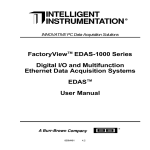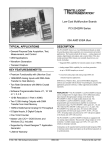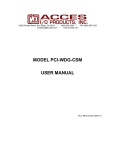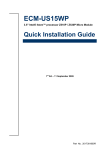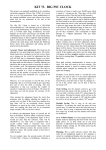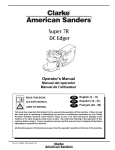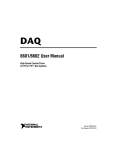Download UDAS-1001E Series Hardware User Manual
Transcript
INNOVATIVE PC Data Acquisition Solutions UDAS-1001E Series Hardware User Manual for the Multifunction Data Acquisition System 855M495 1.0 Copyright 2000 by Intelligent Instrumentation Inc., Tucson, Arizona, USA All rights reserved. Warranty and Repair Policy Statement General Seller warrants that its products furnished hereunder will, at the time of delivery, be free from defects in material and workmanship and will conform to Seller's published specifications applicable at the time of sale. Seller's obligation or liability to Buyer for products which do not conform to above stated warranty shall be limited to Seller, at Seller's sole discretion, either repairing the product, replacing the product with a like or similar product, or refunding the purchase price of the nonconforming product, provided that written notice of said nonconformance is received by Seller within the time periods set forth below: a. For all software products, including licensed programs, ninety (90) days from date of initial delivery to Buyer; b. For all hardware products, including complete systems, one year from date of initial delivery to Buyer, subject to the additional conditions of paragraphs c) and d) below; c. In the event that Buyer's returned product is a Discontinued product and is irreparable for any reason, Seller may elect to replace it with like or similar product that is, in Seller's sole judgment, the closest equivalent to the returned product. Seller does not warrant that such replacement product will be an exact functional replacement of the returned product. Further, all products warranted hereunder for which Seller has received timely notice of nonconformance must be returned FOB Seller's plant no later than thirty (30) days after the expiration of the warranty periods set forth above. These warranties provided herein shall not apply to any products which Seller determines have been subjected, by Buyer or others, to operating and/or environmental conditions in excess of the limits established in Seller's published specifications or otherwise have been the subject of mishandling, misuse, neglect, improper testing, repair, alteration or damage. THESE WARRANTIES EXTEND TO BUYER ONLY AND NOT TO BUYER'S CUSTOMERS OR USERS OF BUYER'S PRODUCT AND ARE IN LIEU OF ALL OTHER WARRANTIES WHETHER EXPRESS, IMPLIED OR STATUTORY INCLUDING IMPLIED WARRANTIES OF MERCHANTABILITY AND FITNESS FOR A PARTICULAR PURPOSE. IN NO EVENT SHALL SELLER BE LIABLE FOR INCIDENTAL, SPECIAL OR CONSEQUENTIAL DAMAGES. Seller's liability for any claim of any kind shall in no case exceed the obligation or liability specified in this Warranty clause. Technical Assistance and Service Seller's warranty as herein set forth shall not be enlarged, diminished or affected by, and no obligation or liability shall arise or grow out of, Seller's rendering of technical advice, facilities or service in connection with Buyer's order of the goods furnished hereunder. Products returned for warranty service, but which are found to be fully functional and in conformance with specifications may be subject to a nominal service charge and return freight charges. Periodic recalibration of products, if required, is the responsibility of Buyer and is not provided under this Warranty. Online Support If errors persist after repeatedly checking the unit as described in the UDAS-1001E Series Hardware User Manual, check the technical support links on Intelligent Instrumentation’s 24hour World Wide Web site at http:// www.instrument.com. The site contains information on Intelligent Instrumentation’s products, new developments, announcements, application notes, application examples, and other useful information. The site and support areas continue to grow as new products, updates, and features are added. Email Support Intelligent Instrumentation’s technical support can be reached via email. When sending an email message, be sure to include complete contact information as well as a detailed description of the products being used and the problem. Use the following addresses to contact the support group: North American Customers International Customers [email protected] [email protected] [email protected] [email protected] In France:[email protected] In Italy: [email protected] In Germany: [email protected] Static Sensitivity Seller ships all static-susceptible products in anti-static packages. Seller's Warranty as herein set forth shall not cover warranty repair or replacement for products damaged by static due to Buyer's failure to use proper protective procedures when handling, storing, or installing products. Trademarks U-Link Software Libraries is a trademark of Intelligent Instrumentation Incorporated. VisualDesigner is a registered trademark of Intelligent Instrumentation Incorporated. LabVIEW is a registered trademark of National Instruments Corporation. Windows 98 is a registered trademark of Microsoft Corporation in the U.S.A. and other countries. Other products or brand names are trademarks or registered trademarks of their respective companies. Use of Equipment Intelligent Instrumentation Inc., assumes no responsibility for any direct, indirect or consequential loss or damages resulting from misuse of the equipment or for improper or inadequate maintenance of the equipment or for any such damage or loss resulting from the use of other equipment, attachments, accessories, and repairs at any time made to or placed upon the equipment or any replacement thereof. Furthermore, Intelligent Instrumentation Inc., makes no representations or warranties, either expressed or implied, in connection with the use of the equipment in the event it is improperly used, repaired or maintained. FCC Radio Frequency Interference Statement This equipment generates and uses radio frequency energy, and may cause interference to radio or television reception. Per FCC rules, Part 15, Subpart J, operation of this equipment is subject to the conditions that no harmful interference is caused and that interference must be accepted that may be caused by other incidental or restricted radiation devices, industrial, scientific or medical equipment, or from any authorized radio user. The operator of a computing device may be required to stop operating his device upon a finding that the device is causing harmful interference and it is in the public interest to stop operation until the interference problem has been corrected. The user of this equipment is responsible for any interference to radio or television reception caused by the equipment. It is the responsibility of the user to correct such interference. UDAS-1001E Series User Manual Revision History Version Date Revision 1.0 000218 Original Release Table of Contents Chapter 1 Chapter 2 Chapter 3 UDAS-1001E Series Data Acquisition Systems 1.1 Introduction . . . . . . . . . . . . . . . . . . . . . . . . . . . . . . . . . . . . . . . . . . . . . . . . 1.1.1 Features . . . . . . . . . . . . . . . . . . . . . . . . . . . . . . . . . . . . . . . . . . . . . . . . FIGURE 1.1 UDAS Series Block Diagram . . . . . . . . . . . . . . . . . . . . . . . 1.2 UDAS 1001E Series Functional Description . . . . . . . . . . . . . . . . . . . . . . . 1.2.1 Data Acquisition Functions . . . . . . . . . . . . . . . . . . . . . . . . . . . . . . . . . . FIGURE 1.2 UDAS-1001E-4 dimensional drawing. . . . . . . . . . . . . . . . . 1.2.2 Power . . . . . . . . . . . . . . . . . . . . . . . . . . . . . . . . . . . . . . . . . . . . . . . . . . 1.3 Software Support and Accessories . . . . . . . . . . . . . . . . . . . . . . . . . . . . . . 1.3.1 Software Support . . . . . . . . . . . . . . . . . . . . . . . . . . . . . . . . . . . . . . . . . 1-1 1-2 1-2 1-4 1-4 1-10 1-11 1-11 1-11 Configuration and Installation 2.1 Introduction . . . . . . . . . . . . . . . . . . . . . . . . . . . . . . . . . . . . . . . . . . . . . . . . 2.2 Power-on Default Digital I/O Configuration . . . . . . . . . . . . . . . . . . . . . . . . FIGURE 2.1 UDAS Switch S1 . . . . . . . . . . . . . . . . . . . . . . . . . . . . . . . . TABLE 2.1 CJC Jumper Positions . . . . . . . . . . . . . . . . . . . . . . . . . . . . . 2.3 Connecting the UDAS Unit . . . . . . . . . . . . . . . . . . . . . . . . . . . . . . . . . . . . 2-1 2-1 2-2 2-4 2-5 Checking the System 3.1 Introduction . . . . . . . . . . . . . . . . . . . . . . . . . . . . . . . . . . . . . . . . . . . . . . . . 3.2 Installing and Running UDAS SYSCHECK . . . . . . . . . . . . . . . . . . . . . . . . 3.3 SYSCHECK Operation . . . . . . . . . . . . . . . . . . . . . . . . . . . . . . . . . . . . . . . 3.3.1 Unit Info . . . . . . . . . . . . . . . . . . . . . . . . . . . . . . . . . . . . . . . . . . . . . . . . FIGURE 3.1 Unit Info dialog . . . . . . . . . . . . . . . . . . . . . . . . . . . . . . . . . . 3.3.2 System Check . . . . . . . . . . . . . . . . . . . . . . . . . . . . . . . . . . . . . . . . . . . FIGURE 3.2 UDAS SYSCHECK System Check dialog . . . . . . . . . . . . . 3.3.2.1 Analog Input Test. . . . . . . . . . . . . . . . . . . . . . . . . . . . . . . . . . . . . . . FIGURE 3.3 UDAS SYSCHECK Analog Input Test of a UDAS unit . . . . 3.3.2.2 Analog Output Test . . . . . . . . . . . . . . . . . . . . . . . . . . . . . . . . . . . . . FIGURE 3.4 UDAS SYSCHECK Analog Output Test of a UDAS unit . . 3.3.2.3 Counter Test . . . . . . . . . . . . . . . . . . . . . . . . . . . . . . . . . . . . . . . . . . FIGURE 3.5 UDAS SYSCHECK Counter Test in Count Mode . . . . . . . FIGURE 3.6 UDAS SYSCHECK Counter Test: Measure Input High Mode FIGURE 3.7 UDAS SYSCHECK Counter Test: Measure Frequency Mode FIGURE 3.8 UDAS SYSCHECK Digital I/O Test . . . . . . . . . . . . . . . . . . 3.3.3 Paced Analog Input . . . . . . . . . . . . . . . . . . . . . . . . . . . . . . . . . . . . . . . FIGURE 3.9 UDAS SYSCHECK Paced Analog Input Window . . . . . . . FIGURE 3.10 High-Speed Aquisition Sample. . . . . . . . . . . . . . . . . . . . . . 3.4 Troubleshooting Tips . . . . . . . . . . . . . . . . . . . . . . . . . . . . . . . . . . . . . . . . . 3.4.1 Basic Troubleshooting . . . . . . . . . . . . . . . . . . . . . . . . . . . . . . . . . . . . . FIGURE 3.11 System Error message window . . . . . . . . . . . . . . . . . . . . . 3-1 3-2 3-2 3-3 3-3 3-4 3-4 3-5 3-5 3-6 3-6 3-7 3-7 3-8 3-9 3-10 3-11 3-11 3-12 3-13 3-13 3-13 i Table of Contents 3.4.1.1 Verify Lower Level Drivers . . . . . . . . . . . . . . . . . . . . . . . . . . . . . . . Appendix A Appendix B Appendix C ii 3-13 Specifications A.1 UDAS-1001E Series Hardware Specifications. . . . . . . . . . . . . . . . . . . . . TABLE A.1 Hardware Specifications . . . . . . . . . . . . . . . . . . . . . . . . . . . A.2 UDAS-1001E-3, UDAS-1001E-4 Dimensions . . . . . . . . . . . . . . . . . . . . . FIGURE A.1 Dimensions of the UDAS unit (Top view) . . . . . . . . . . . . . FIGURE A.2 Dimensions of the UDAS unit (Rear panel) . . . . . . . . . . . FIGURE A.3 Dimensions of the UDAS unit (Bottom view) . . . . . . . . . . FIGURE A.4 Dimensional Drawing of the UDAS series PCB . . . . . . . . A.3 UDAS I/O Connectors . . . . . . . . . . . . . . . . . . . . . . . . . . . . . . . . . . . . . . . TABLE A.2 UDAS I/O Connectors . . . . . . . . . . . . . . . . . . . . . . . . . . . . A-1 A-1 A-4 A-4 A-4 A-5 A-6 A-7 A-7 Accessories TABLE B.1 Accessories for the UDAS-1001E Series . . . . . . . . . . . . . . B.1 UDAS Termination Panels . . . . . . . . . . . . . . . . . . . . . . . . . . . . . . . . . . . . B.1.1 PCI-20429T-1 Multifunction Termination Panel . . . . . . . . . . . . . . . . . FIGURE B.1 Securing the PCI-20429T-1 to the UDAS unit . . . . . . . . . FIGURE B.2 PCI-20429T-1 Multifunction Termination Panel . . . . . . . . B.1.2 UDAS Termination and Signal Conditioning Options . . . . . . . . . . . . . FIGURE B.3 UDAS-1001E Termination Options . . . . . . . . . . . . . . . . . . FIGURE B.4 UDAS-1001E Termination Options (continued) . . . . . . . . FIGURE B.5 Diagram of the PCI-20430A-1’s connectors and cables. . B.1.3 Isolator Blocks. . . . . . . . . . . . . . . . . . . . . . . . . . . . . . . . . . . . . . . . . . . B-1 B-2 B-2 B-2 B-3 B-4 B-4 B-5 B-6 B-7 Analog Input and Output Calibration Procedures C.1 UDAS Analog Input Circuit Calibration Procedures . . . . . . . . . . . . . . . . . C.1.1 Removing the UDAS Unit’s Cover . . . . . . . . . . . . . . . . . . . . . . . . . . . FIGURE C.1 Locations of Potentiometers for Adjusting Analog Circuits C.1.2 Analog Input Calibration Procedure . . . . . . . . . . . . . . . . . . . . . . . . . . C.2 UDAS Analog Output Circuit Calibration Procedure . . . . . . . . . . . . . . . . C-1 C-1 C-2 C-3 C-6 Chapter 1 UDAS-1001E Series Data Acquisition Systems 1.1 Introduction The UDAS-1001E Series Data Acquisition Systems are stand-alone, multifunction, plug-and-play data acquisition systems that connect to the Universal Serial Bus and operate using power supplied through either the USB connector or an external power supply. All of the systems feature analog inputs (8 differential, 16 single-ended), digital I/O (Two 8-bit ports, each port configurable to input or output), and one counter channel. Selected models include an analog output section. The UDAS Models include: UDAS-1001E-1 This is a stand alone unit for use with standard termination products. UDAS-1001E-1G This model is similar to the UDAS-1001E-1, without the housing for use in OEM applications or other situations where a bare board is appropriate. UDAS-1001E-2 This is a stand alone unit for use with standard termination products. It includes a two-channel analog output with wave form generation. UDAS-1001E-2G This model is similar to the UDAS-1001E-2, without the housing for use in OEM applications or other situations where a bare board is appropriate. UDAS-1001E-3 This model has a multifunction data acquisition system with built-in termination. UDAS-1001E-4 This model is similar to the UDAS-1001E-3, with built-in termination and analog outputs. 1-1 UDAS-1001E Series Data Acquisition Systems 1.1.1 Features Features and basic specifications of the UDAS units are listed below. Specifications of each UDAS unit are listed in Appendix A, Specifications. The UDAS system block diagram is shown below. J2 DIGITAL I/O USB FIFO 4 USB INTERFACE CHIP µ PROCESSOR POWER SUPPLY RATE GENERATOR ANALOG OUTPUT Dotted line indicates optional Analog Output RATE GENERATOR COUNTER FIGURE 1.1 UDAS Series Block Diagram SoftwareSupport Library The software support library is included with the UDAS. UDAS Support Software includes: • UDAS SYSCHECK • U-Link Software Libraries for Windows 98 • LabView 5.0 Support Library • UDAS Device Driver • Visual Designer Support Library 1-2 ANALOG FRONT-END I/O CONNECTOR 16 A/D UDAS SYSCHECK The SYSCHECK application enables you to verify the UDAS installation is functioning properly. SYSCHECK can also be used during the calibration procedure and for simple data acquisition. U-Link Software Libraries for Windows 98 These function libraries allow custom application development using C/C++ and Visual Basic. LabView 5.0 Support Library Allows the use of UDAS with LabVIEW. UDAS Device Driver To use the UDAS unit, Microsoft Windows requires the UDAS device driver. Visual Designer Support Library The Visual Designer Support Library allows the use of the UDAS device in Visual Designer 4.0 applications. Analog Input The UDAS unit features: • 16 Single-ended or 8 Differential Analog Inputs (±0.05 V, ±0.1 V, ±0.5 V, ±1 V, ±5 V, ±10 V, and 0-0.1 V, 0-1.0 V, 0-10V programmable input ranges). • Analog Input resolution: 12-bit (1 part in 4096). • Up to 100 kHz input sample rate (built-in timebase generator). • Analog Trigger function to start analog-to-digital conversions. Analog Output The UDAS unit features: • Up to 100 kHz output rate (built-in timebase generator). • 2 analog outputs at 12-bit resolution (±10V output range, 1 part in 4096). • Waveform generation 1-3 UDAS-1001E Series Data Acquisition Systems Digital Input/Output • 16 Programmable digital I/O channels. Groups of 8 separately programmable for input or output. • Digital inputs can be programmed to read digital signal status, detect a change-of-state or to perform low speed event counting (up to 2 kHz). • Digital outputs can drive TTL level signals. • 8 of the 16 I/O channels can be configured for preset direction and output state levels for safe power-up and reset situations. Counter One 16-bit counter channel performs general purpose event counting and frequency measurement up to 20 MHz up to 2 MHz for high-speed event counting. Termination The UDAS-1001E-3 and UDAS-1001E-4 units have built-in depluggable termination blocks for connecting I/O signals. The UDAS-1001E-1 and UDAS-1001E-2 units have a 50-pin I/O connector for attaching external termination. Information on termination panels is provided in Appendix B, Accessories. 1.2 UDAS 1001E Series Functional Description This section provides information on the following data acquisition functions: • Analog input • High-speed analog input • Acquisition pacing and triggering • Power supplied by the USB port or by an external power supply 1.2.1 Data Acquisition Functions Analog Input The A/D converter on the UDAS device is a 12-bit converter with a throughput rate of 100 kHz. For analog input: • Programmable input voltage ranges are 0-10 V, ±5 V, and ± 10 V. 1-4 • Programmable gains are 1, 10, and 100 which translate to a full-scale input of 0-10 V, 0-1.0 V, 0-0.1 V, ± 10 V, ±1.0 V, ± 0.1 V, ± 5 V, ± 0.5 V, and ± 0.05 V. • The analog input section has 16 single-ended or 8-differential analog input channels. The analog input section has a first-in-first-out (FIFO) buffer for high-speed capturing of data up to 100 kHz. An analog trigger is also provided to initiate high-speed conversions based on a voltage transition on a selected analog input channel, or on an external TTL level signal. A programmable crystalbased rate generator regulates high-speed conversions. High-Speed Analog Input Mode High-speed mode uses the rate generator (described below), or an external input to start data conversions. The use of the rate generator or an external signal to start conversions is referred to as pacing. On the UDAS unit, the rate generator is able to provide rates from 0.477 conversions per second to 100,000 conversions per second. These conversions are either performed on a single input channel, or performed on a range of input channels by using the channel scanner (described below). When the conversion is complete on the current channel, the channel scanner automatically selects the next channel. The term high-speed refers to the use of pacing to automatically begin the conversions. The speed of the actual rate of conversions can be controlled by using the rate generator. See Rate Generator, on page 1-6. Starting and Stopping the High-Speed Analog Input Mode There are several methods to start and stop conversions available on the UDAS: • Start with trigger, Stop with software • Start with trigger, Stop after N samples • Start with software, Stop N samples after trigger • Start with software, Stop with software • Start with software, Stop after N samples Starting Conversions To start the conversions, use either a trigger or a software command. The trigger can be an external digital TTL level input, or an analog input. For an external TTL signal, the slope (rising edge or falling edge) must be specified. Use the external input pin to provide this input. 1-5 UDAS-1001E Series Data Acquisition Systems If an analog input is used for the trigger, specify the trigger level, analog input channel, and slope. Use analog output channel 1 for setting the trigger level. Note: When using analog input channel 1 for a trigger, do not use this channel for any other purpose. When an input signal on the selected channel of the proper slope (rising or falling voltage) crosses the trigger level, the conversion process begins. Stopping Conversions To stop a conversion, use either a software command, an N samples counter, or a combination of a trigger and an N samples counter. Use the N samples counter to specify the number of samples that you want to capture. When the trigger is used to stop a conversion, and the N samples counter is used, a posttriggering function occurs. In this mode, software is used to start conversions and continue indefinitely until a trigger event occurs. When a trigger event occurs, N additional samples are captured. Rate Generator The UDAS unit contains an on-board 24-bit rate generator for analog input pacing. The base clock for the rate generator is an 8 MHz clock derived from a crystal which provides 125 ns resolution and a frequency range of 0.4768371 Hz to 4 MHz. The I/O connector has a rate generator output pin that is driven by either the Analog Input Rate Generator or the Analog Output Rate Generator. Channel Scanner When the channel scanner is enabled, immediately after the conversion on the current channel finishes, the next analog input channel to be converted is automatically selected. The UDAS device incorporates a 0 to N scanner. This allows analog conversions on all of the input channels from channel 0 to channel N, where the value of N is programmable. The scanner selects each channel for conversion, beginning with channel 0, incrementing to channel N. After the conversion on channel N is complete, the scanner selects channel 0 and the process repeats. 1-6 The scanner operates with the built-in analog channels, or with the optional AI-MAX. The AIMAX allows up to 256 analog input channels to be connected to a single UDAS device. Note: The scanner begins on the selected trigger channel and not channel 0 when the start on trigger mode is used with an analog input trigger. High-Speed Analog Input Triggering To start or stop conversions, use triggering in the High-Speed Analog Input mode in the UDAS device. The trigger signal can be either an analog input or a digital input. When using an analog input as the trigger, the start on trigger mode causes the scanner to start on the trigger channel. For example, if the trigger channel is set to 5, the N channel of the 0 to N scanner is set to 7, the return data is as follows: channel 5 channel 6 channel 7 channel 0 channel 1 ... channel 7 channel 0 ... When using the stop on trigger mode and the trigger is from an analog input channel, the trigger signal is sampled only when the trigger channel is the active scanner channel. Although this allows any channel to be used for triggering, it imposes some restrictions on the characteristic of the trigger signal. The duration of the trigger signal must be long enough to cause the unit to trigger. Use the following formula to calculate the length of a signal to ensure that the signal is long enough to activate the trigger: (Total channels scanned)/(scan rate in Hz). 1-7 UDAS-1001E Series Data Acquisition Systems Example: If 9 channels are being scanned at a rate of 100Hz and the slope is low to high, the trigger signal must remain below the trigger level for 9/100 of a second, and above the trigger level for 9/100 of a second to ensure that a trigger event occurs. When using External Input as the trigger, this restriction does not apply. When using an analog input channel for triggering, analog output channel 1 is used to set the trigger level. Note: Do not use analog output channel 1 for any other purpose while analog triggering is in use. Due to the internal configuration of the unit, the voltage appears on the analog output 1 pin as the negative value of the desired trigger voltage. Connecting this pin to another signal, or shorting it out causes the trigger voltage to be incorrect. Auto Zero When in auto zero mode, the inputs to the Analog input circuit are internally grounded, disabling the input multiplexers. This enables a known 0 volt signal to be measured, and the value read can be used to compensate for input offset errors. Analog Output The UDAS device has two analog output channels. Each output channel has 12-bit resolution and a ±10 V output range. A FIFO is available for waveform generation. This FIFO can be used as a circular buffer for either or both analog output channels to allow repetitive waveform generation and supports waveforms of up to 512 points (single channel) or 256 points (dual channel). The unit also supports non-repetitive wave forms. When the unit is powered-on and the analog outputs are not enabled, the output voltage is 0 V. This provides a known voltage when the UDAS unit is powered-up. Analog output channel 1 is also used to support the analog trigger function for hardware-paced analog input conversions (as described above). Digital I/O The digital data acquisition circuit consists of two 8-bit digital I/O ports providing 16 digital I/O bits and one 32-bit counter. Output power-on states are configured for Port 1 through an internal DIP switch. The digital I/O is configured as 2 ports (0 and 1) of eight bits each. 1-8 Digital I/O signals are TTL-compatible and perform functions such as reading digital inputs, driving digital outputs, and detecting input change-of-state. Digital I/O direction is programmable separately for each port through software. A nine-position DIP switch is provided inside of the unit to select the power-up direction of Digital I/O Port 1 (input/output) and to individually set power-up output states for each bit. Counters One counter input line is connected to a 32-bit counter for high-speed counting (up to 2 MHz). This counter supports event counting and frequency measurement. An event counter counts pulses occurring at its input. For frequency measurement mode, the pulses are captured over an internally generated gate time. The frequency is calculated from the captured count and the gate time. The gate time can be set to 1ms, 10ms, 100ms, or 1s through software. Termination The UDAS unit provides the user with several options for connecting to I/O signals. You can use a 50-pin ribbon cable to connect signals directly to the UDAS unit. There are many termination products available from Intelligent Instrumentation with a 50-pin interface. See our catalog for a variety of termination options. For the UDAS-1001E-3 and UDAS1001E-4 models, use the built-in termination to connect signals directly to the unit. The built-in termination panel is directly mounted to the back plate of the UDAS unit, providing easy access to all I/O signals (FIGURE 1.2, UDAS-1001E-4 dimensional drawing). The connections are made using pluggable 5mm terminal strips to simplify the wiring. A cold junction compensation circuit (CJC) is incorporated on the board to allow the use of thermocouples. To use the CJC circuit, you must enable it by setting the jumpers. The jumpers are located on the back side of the termination panel and require removal of the panel to gain access. For information on the jumpers, reference Chapter 2, Configuration and Installation, and see TABLE 2.1, CJC Jumper Positions. Note: When the CJC is enabled, differential channel 0 is used. Do not connect anything to Analog Input 0 or Analog Input 8. 1-9 UDAS-1001E Series Data Acquisition Systems A diagram of the termination panel for the UDAS-1001E-4 unit is shown below. 5.750 6.600 1.520 7.290 FIGURE 1.2 UDAS-1001E-4 dimensional drawing 1-10 1.2.2 Power The UDAS unit normally uses power from the host computer via the USB cable. Power can also be obtained from an external power supply that is available (See Appendix B, Accessories). When the UDAS unit is connected to a power source, the computer controls the power. The unit does not have a power switch. There is an LED labeled PWR located on the front panel that indicates power to the unit, regardless of its source. The USB specification imposes strict requirements on power usage. If an external power supply is used, up to 200 mA at +5 VDC is available to external termination circuits (available at pin-26 and pin-48 of the unit’s 50-pin I/O connector). See section 1.3, Software Support and Accessories or Appendix B, Accessories for the part numbers of the available Power Adapters. If the power is supplied from the PC through the USB port, care must be taken to limit the load from the external termination panel to less than 20 mA. 1.3 Software Support and Accessories 1.3.1 Software Support Diagnostic UDAS SYSCHECK UDAS SYSCHECK software for Windows is an easy-to-use system assurance and diagnostic utility package. UDAS SYSCHECK is a useful tool for quickly verifying the hardware is functioning properly. This program also performs basic data acquisition tasks. UDAS SYSCHECK is provided on the UDAS-1001E Data Acquisition System CD, or is available to download, free of charge, from Intelligent Instrumentation’s Web site (www.instrument.com). Development Visual Designer Application Generator Visual Designer is a powerful, easy-to-use application generator that supports all of Intelligent Instrumentation’s data acquisition hardware and is available from Intelligent Instrumentation. Use Visual Designer to develop custom Windows applications for collecting remote data using a graphical block diagram development environment. To create custom applications in a fraction of the time it takes when using a programming language, Visual Designer is able to combine built-in professional screen displays and user interface elements with powerful data acquisition and processing blocks. 1-11 UDAS-1001E Series Data Acquisition Systems Visual Designer UDAS Support Library This support package provides the block functions necessary to acquire data and output data using the UDAS device. To use Visual Designer or the Visual Designer Evaluation Version with an UDAS unit, the Visual Designer UDAS Support Library must be installed on the computer. LabVIEW UDAS Support Library This support package enables the development of customized UDAS data acquisition and control applications under the LabVIEW environment. To use this software, National Instruments LabVIEW software (version 5.0 or higher is supported) must be installed on the computer. 1-12 Chapter 2 Configuration and Installation 2.1 Introduction This chapter contains instructions on the configuration and installation of the UDAS unit. 2.2 Power-on Default Digital I/O Configuration In some situations, it is important to have the digital output port on a UDAS unit initialize at power-on to a particular state. For example, if the digital output port controls a piece of mechanical equipment, safety regulations may require the digital output port bits to have values of 0000 0011 when power is first applied. Port 1 on the UDAS unit provides the ability to set the power-on direction to output and the states of all of the bits. A switch block located on the main board of the UDAS unit accomplishes this task. Since the default switch states configure the port for input, you may not need to change the switch settings. This section contains instructions for setting the power-on default Digital I/O configuration, if applicable. CAUTION: Use proper static-sensitive device handling procedures (such as the use of grounded wrist-strap) when opening the unit, as damage to the equipment may occur. Removing the Cover 1. Unplug the power supply to the UDAS unit. 2. Using a Phillips head screwdriver, remove the two Phillips head screws on the front face plate of the UDAS unit I/O cover. The front face plate contains the power and status indicators and the USB connector. 3. Carefully separate the face plate from the cover. 4. Slide the cover towards the open end of the unit to free it from the back termination plate, removing the cover from the UDAS unit. 2-1 Configuration and Installation Setting the Configuration Switches 1-8 set the initial levels of the port’s channels 0-7 if the port is set for output operation. A switch set to the On position sets the corresponding port’s output channel to a high level (TTL +5V) on power-up. H4 H4 0 0 0 0 0 0 S1 FIGURE 2.1 UDAS Switch S1 2-2 If you plan to use any of the digital I/O ports for output control in your application(s), note the following Caution statement: CAUTION: For applications using UDAS units to generate output signals for control or other sensitive purposes, the status or level of outputs during power-up may be of critical importance. Integrated circuits and other devices powered by supply voltages are subject to possible transients or an indeterminate status while the power supply voltages are making the transition from zero to their steady-state values. Locate switch S1 shown in FIGURE 2.1, UDAS Switch S1 in the lower left-hand corner of the board. 1. Set the direction for Port 1. The default setting is input (Off). To designate Port 1 as an output port: set switch 9 to the On position. To designate Port 1 as an input port: set switch 9 to the Off position. 2. To set the initial data for Port 1, set switches 1-8. On = 5 V Off = 0 V Note: You can reconfigure any of the ports through software after the unit is powered-up. Port 0 always powers-up as an input port. Reinstalling the Cover 1. Insert the cover onto the rails located on both sides of the base of the UDAS unit and slide the cover towards the back panel until the cover is seated into the frame on the back panel. 2. Place the face plate over the edges of the cover and unit’s frame. 3. Align the screw holes on the cover with the unit, insert each Phillips screw on the face plate and tighten the screws into place. Enabling the CJC To enable the CJC: • Install jumpers A, C and D on JP1. The CJC circuit uses differential channel 0 to report compensation information to the UDAS. When using the CJC circuit, verify there is no external signal connected to channel 0/8. 2-3 Configuration and Installation Channels connected to a thermocouple must be connected to bias resistors for proper operation. Use jumpers JP2 and JP3. Note: When monitoring thermocouples, always use differential channels. To select the jumpers for each channel that you plan to use for thermocouples, use TABLE 2.1, CJC Jumper Positions shown below. Differential JP1 Jumper Position JP2 Jumper Position 1 AI 1 AI 9 2 AI 2 AI 10 3 AI 3 AI 11 4 AI 4 AI 12 5 AI 5 AI 13 6 AI 6 AI 14 7 AI 7 AI 15 Channel # TABLE 2.1 CJC Jumper Positions 2-4 2.3 Connecting the UDAS Unit Making the Initial Connection 1. With the computer powered up, connect the USB cable to the computer or hub. 2. Connect the other end of the USB cable to the UDAS unit. 3. Verify the red PWR LED located on the face plate of the UDAS unit illuminates. 4. The system builds a driver information database, and then the Add New Hardware Wizard dialog appears on the computer monitor. The wizard searches for new drivers for the unknown device. Click the Next button. 5. Select Search for the best driver, and click the Next button. 6. Insert the UDAS-1001E Data Acquisition System CD in the computer’s CD ROM drive. 7. In the Add New Hardware Wizard dialog, select the CD-ROM drive by clicking on the check box. Deselect the check boxes for the Floppy Disk drive (default setting), Microsoft Windows Update , and Specify Location Options. Click Next to continue. 8. The Wizard finds the TAOSDRV.INF file and displays a message stating the file has been found. Click the Next button. The Wizard copies the driver and rebuilds the driver database. 9. After the installation process is complete, click the Finish button. The unit’s driver is now installed. 10. Verify the red STATUS LED located on the face plate of the UDAS unit is illuminated. 11. Verify the system is operating correctly using the UDAS SYSCHECK software. UDAS SYSCHECK software is included on the UDAS-1001E Data Acquisition System CD and can also be found on Intelligent Instrumentation’s web site. See Section 1.3.1, Software Support, on page1-11 in Chapter 1, UDAS-1001E Series Data Acquisition Systems. 12. For information on using SYSCHECK, see Chapter 3, Checking the System in this manual. 2-5 Chapter 3 Checking the System 3.1 Introduction This chapter contains instructions for installing and using the UDAS SYSCHECK software. The software contains diagnostic features that verify the UDAS unit is functioning. WARNING! Use extreme caution when using SYSCHECK. The UDAS SYSCHECK software could cause unexpected results in the equipment that you connect to the UDAS unit. Depending on the type of equipment that you have connected to the UDAS unit, severe damage to equipment and/or bodily harm may occur while conditions of the UDAS are in transition. Large unisolated voltages may damage the UDAS unit. UDAS analog output will not drive low impedance loads. The UDAS digital I/O inputs and outputs must be TTL compliant. UDAS analog inputs in excess of 20 V may cause permanent damage to the UDAS unit. UDAS counter inputs must be TTL compliant. SYSCHECK is only an interface to the UDAS unit(s). The way that you interface input or outputs to the UDAS can be a complicated issue. Since a variety of termination panels are available for the UDAS units, refer to the documentation provided with the termination panel for the exact I/O configuration of the specific panel that you purchased. Termination options are discussed in Appendix B, Accessories in this manual. 3-1 Checking the System 3.2 Installing and Running UDAS SYSCHECK UDAS SYSCHECK provides an easy-to-use graphical interface for using and displaying the I/O capabilities of the UDAS unit. System Requirements • UDAS SYSCHECK 1.0 only runs on Windows 98. • The installation requires approximately 1 Mbyte of free disk space. Installing SYSCHECK 1. To install UDAS SYSCHECK, insert the UDAS-1001E Data Acquisition System CD into the CD ROM drive on the computer. 2. From the Windows 98 desktop, click Start, select Run and type: <Use your CD drive letter>:\Syscheck\SETUP.EXE<ENTER> 3. Follow the software installation instructions in the dialogs (to stop the installation press ESC or click Cancel). When the installation is complete, UDAS SYSYCHECK files are copied to a newly created folder on the computer’s hard drive. A new folder with shortcuts to the UDAS SYSCHECK program appears on the Start menu. 3.3 SYSCHECK Operation When SYSCHECK runs, it queries the Universal Serial Bus (USB) to locate all of the UDAS units that are attached to the host. UDAS SYSCHECK reports the number of UDAS units detected and tracks the UDAS units by a unique serial number assigned to each unit. The serial number is provided on the outside of the unit, and internally in the UDAS unit’s firmware. In the UDAS SYSCHECK window, the main menu contains three selection tabs, Unit Info, System Check, and Paced Analog Input as shown in FIGURE 3.1, Unit Info dialog . In the Unit Info dialog, select one UDAS unit from the drop-down list. After making your selection, other features of the software allow you to display inputs to, or manipulate outputs from, the selected UDAS unit. 3-2 3.3.1 Unit Info The Unit Info dialog displays the number of UDAS units detected and has a drop down list containing the serial number for each UDAS unit detected by SYSCHECK. FIGURE 3.1 Unit Info dialog If there is only one UDAS unit, the message shown beneath the drop down list displays the unit type and self-test results. When the self-test reads PASSED, the unit is operable. If multiple UDAS units are being used, to select a unit for testing, click the desired serial number in the list.This selection process updates the description and the self-test results to reflect the state of the currently selected unit. After you select a unit’s serial number from the list, the SYSCHECK and paced analog input operations are performed on the selected unit. 3-3 Checking the System 3.3.2 System Check When the System Check tab is selected, a dialog containing buttons used to execute a variety of system test programs appears as shown in FIGURE 3.2, UDAS SYSCHECK System Check dialog. FIGURE 3.2 UDAS SYSCHECK System Check dialog The System Check tabbed dialog displays four major sub-functions possible on the UDAS units. These include Analog Input, Analog Output, Counter, and Digital Input/Output. Click one of these buttons to open a dialog to manipulate and/or display the desired sub-function on the selected UDAS unit. To test each of the I/O types listed in the dialog, click the corresponding button to launch a new window for testing that I/O type on the UDAS unit. Examples of each I/O test are provided in the next two sections. 3-4 3.3.2.1 Analog Input Test Click the Analog In button to access a new window specific to analog input. The UDAS SYSCHECK ANALOG INPUT dialog shown in FIGURE 3.3, UDAS SYSCHECK Analog Input Test of a UDAS unit appears. The analog input test performs software-based reading of the first 8 analog input channels on UDAS units. Select from the drop-down lists to select the Range, Gain, Single Ended/Differential configuration, and Average (the number of readings to average from each channel). Select either the Volts or Counts radio button to display the channel data in volts or counts. Click the Read Channels button to acquire the input voltages to the UDAS unit. Each time that you click the Read Channels button, the channel data is read by the UDAS unit and the display is updated. FIGURE 3.3 UDAS SYSCHECK Analog Input Test of a UDAS unit 3-5 Checking the System 3.3.2.2 Analog Output Test The analog output test controls the voltage on the analog output channels of the UDAS unit. In the UDAS SYSCHECK Test Category Selection Window, click the Analog Out button and the UDAS SYSCHECK ANALOG OUTPUT dialog shown in FIGURE 3.4, UDAS SYSCHECK Analog Output Test of a UDAS unit opens. In the Channel 0 and Channel 1 fields, click to insert the cursor and enter the desired value (volts or counts) in any of the four data entry fields. After replacing the old value with a new value, press the Enter key to update both analog outputs from the UDAS unit. Clicking the Disable Outputs check box grounds both of the analog output channels. FIGURE 3.4 UDAS SYSCHECK Analog Output Test of a UDAS unit 3-6 3.3.2.3 Counter Test The counter test monitors TTL transitions that are connected to the counter input of the UDAS unit. Depending on the mode that you select, the TTL level of the gate pin may effect the readings. For all of the modes except Measure frequency, data is automatically read and displayed four times per second. For the Measure frequency mode, the rate of display updates may be slower depending on the gate time selection. Checking the Reset counts every display check box causes the counter to reset to zero after every read and display cycle. The interface is shown in FIGURE 3.5, UDAS SYSCHECK Counter Test in Count Mode. FIGURE 3.5 UDAS SYSCHECK Counter Test in Count Mode 3-7 Checking the System For the Count when gate is high and the Count when gate is low modes, the TTL level of the gate enables or disables counting, depending on the mode that you set. If there is no input connected to the gate input, use the Count when the gate is in high mode. For the modes Measure input high period, Measure input low period, and Measure total period, the data displays shown at the bottom portion of the dialog provide the status and the time between the most recent appropriate edges as shown in FIGURE 3.6, UDAS SYSCHECK Counter Test: Measure Input High Mode. FIGURE 3.6 UDAS SYSCHECK Counter Test: Measure Input High Mode The status field is looking for TTL transitions. Select the Measure frequency radio button and the dialog shown in FIGURE 3.7, UDAS SYSCHECK Counter Test: Measure Frequency Mode opens. 3-8 Select the desired Gate Time. The data displays shown at the lower portion of the dialog provide the status and the frequency in hertz. FIGURE 3.7 UDAS SYSCHECK Counter Test: Measure Frequency Mode The gate time is the amount of time that UDAS uses to count TTL transitions. This time base allows frequency to be calculated by the software. Longer gate times result in frequency calculations with more significant digits because a greater number of transitions are gathered. Shorter gate times result in frequency calculations with fewer significant digits because a smaller number of transitions are gathered. 3-9 Checking the System Digital I/O Test The Digital Input/Output test enables you to read data from, or write data to, either 8-bit Digital I/O port on a UDAS unit. FIGURE 3.8, UDAS SYSCHECK Digital I/O Test shows an example test of the UDAS unit that has two 8-bit digital I/O ports. FIGURE 3.8 UDAS SYSCHECK Digital I/O Test Use the Input and Output radio buttons to select the direction of a port. The input and output data is displayed in Hexadecimal (0-FF). Input ports are read and displayed four times per second. Output data is written to the port only after clicking the Write Output Data button. 3-10 3.3.3 Paced Analog Input The Paced Analog Input dialog enables you to configure a hardware-paced analog input process. Select the number of channels to include in the data run, select the gain, and select the singleended/differential from drop-down lists in each field. See FIGURE 3.9, UDAS SYSCHECK Paced Analog Input Window. FIGURE 3.9 UDAS SYSCHECK Paced Analog Input Window The pacer rate controls the clock rate of an on-board clock generator. This clock can be configured for frequencies from 1 to 100,000 hertz. The pacer rate and number of channels determine the sample rate for each channel in the run. 3-11 Checking the System Clicking the High-Speed Run button (shown in FIGURE 3.9, UDAS SYSCHECK Paced Analog Input Window) configures and starts the process. This launches a full screen window that displays the results of the run. FIGURE 3.10 High-Speed Aquisition Sample The time base is displayed on the x-axis and the voltages are displayed on the y-axis. A sample screen is shown in FIGURE 3.10, High-Speed Aquisition Sample. Slow pacer rates may have slow screen update rates. 3-12 3.4 Troubleshooting Tips 3.4.1 Basic Troubleshooting If you are unable to successfully communicate with the UDAS unit, this section contains troubleshooting hints which may help identify the problem. Verify that all of the proper connections have been made between the computer, UDAS unit(s), and the equipment being monitored. If running SYSCHECK displays a message on the computer monitor in a pop-up window as shown in FIGURE 3.11, System Error message window, reference section 3.4.1.1, Verify Lower Level Drivers. FIGURE 3.11 System Error message window 3.4.1.1 Verify Lower Level Drivers To verify that low-level drivers are functional, check the USB port, UDAS driver, and power. USB Port Verify the system has a USB port that is properly installed from the Windows’ Start menu by following these steps: 1. From the Start button, click Settings, then click Control Panel. 2. Double-click on the System icon. 3. Click the Device Manager tab. 4. Click the View devices by type radio button. If you do not see the Universal serial bus controller, resolve the problem with the USB port before continuing. 3-13 Checking the System UDAS Drivers Verify the UDAS system driver is properly installed by following the instructions for the USB Port (above). Click on the plus sign (+) located next to the Universal serial bus controller. When the directory opens, double-click III Taos USB Data Acquisition System. A pop-up window appears displaying a message that reads, This device is working properly. If the III Taos USB Data Acquisition System icon does not appear in the USB devices list, verify that both of the LEDs located on the front panel of the UDAS unit are illuminated. Verify that your external equipment is not consuming excessive power. Refer to the power test in the next section. Power Test For proper operation, the power test requires: • the UDAS device be powered. • the UDAS device be connected to the USB. • the UDAS device pass its power on self-test (POST). • the UDAS device be initialized by the host computer. To perform the power test: 1. Unplug the USB cable from the UDAS port. 2. Plug the USB unit cable back into the UDAS port. • • • One LED illuminates immediately, indicating power. The computer monitor may display the Busy hourglass icon while the UDAS unit initializes. The UDAS status LED illuminates after POST and host enumeration. 3. Verify the UDAS unit has two LEDs illuminated. Troubleshooting Errors If the two LEDs do not illuminate: • Disconnect the I/O signals from the unit. • Unplug the unit for several seconds then reconnect the unit to see if the LEDs illuminate. Some built-in tests may fail if the board was incompletely reset, even for components that are functioning normally. • Verify the unit is receiving power and the power LED is illuminated. 3-14 • Check the wiring and cables for shorts or damage. Note: For units with USB cables connected directly to the computer as a power source, when the computer’s power is off or if the computer is in a suspended mode, the UDAS unit shuts down. If errors still persist after repeatedly checking the unit, check the technical support links on Intelligent Instrumentation’s web site http://www.instrument.com for the most current support information and contact addresses. 3-15 Appendix A Specifications A.1 UDAS-1001E Series Hardware Specifications All specifications are typical at 25ºC unless otherwise noted. Note: When powered from an external source, the on-board power supply circuit can supply up to 200mA at 5V DC to termination panels through the 50-pin I/O connector. PARAMETER CONDITIONS SPECIFICATION Single-ended 16 Differential 8 Analog Inputs Number of Channels Resolution 12-bits (1 part in 4096) Voltage Ranges 0 - 10 V, ±10 V, ±5 V Overvoltage Protection Power on or off Software Programmable Gains Gain Accuracy ±20 V 1, 10, 100 Gain = 1 0.02% Gain = 10 0.05% Gain = 100 0.08% Input Offset Voltage 3mV Input Bias Current 500 pA Input Impedence 10+ 9 ohms/50 pF Common Mode Input Range ±10 V Common Mode Rejection 60 Hz, 100 ohm imbalance Gain = 1 -85dB Gain >= 10 -90dB TABLE A.1 Hardware Specifications A-1 Specifications PARAMETER CONDITIONS Noise Input grounded at connector (RMS) SPECIFICATION Gain <=10 1.0 LSB Gain = 100 1.2 DC Accuracy No missing codes, guaranteed Linearity Error ±0.024%FS (± 1LSB) Throughput 100 k Samples/second Analog Trigger (with AO option) Range ±10 V Hysterisis 28 mV Resolution 4.88 mV nominal Slope Pos/Neg Analog Outputs (Optional) Number of Channels 2 Resolution 12 bits (1 part in 4096) Voltage Ranges ±10 V Throughput 100 k Samples/second Digital I/O Number of Ports 8 channels (bits) per port Input Levels Input Current TTL-compatible High Level / Low Level Output Levels Source/Sink 2 23 µA/1 µA TTL-compatible Vout = High/Low 15mA / 12mA High-Speed Counter TABLE A.1 Hardware Specifications (Continued) A-2 PARAMETER CONDITIONS SPECIFICATION Resolution 32-Bit Number of Channels 1 Max Input frequency TTL-level input 2 MHz Crystal-based Rate Generator (24-Bit) TimeBase Generator Type Number 2 (1 analog input, 1 analog output) Resolution 125 ns Output Frequency Range 0.5 Hz to 1 Mhz Output Levels TTL-compatible Bus Interface Type USB Power Voltage Range USB or External +5 V Current Available (*1) +5 V 200 mA maximum Current Requirements USB powered <500 mA Physical Characteristics Size 5.75" D x 7.25" W x 1.60" H (approximately) 14.61 cm D x 18.42 cm W x 4.06 cm H Operating Temperature Range 0 - 50 C All Specifications are typical at 25 C unless otherwise noted. Note (*1): When powered from an external source, the on-board power supply circuit can supply up to 200mA at 5VDC to termination panels through the 50-pin I/O connector. TABLE A.1 Hardware Specifications (Continued) A-3 Specifications A.2 UDAS-1001E-3, UDAS-1001E-4 Dimensions UDAS units are housed in standard metal enclosures made of a rugged extruded aluminum base (connected to chassis ground) with a vinyl-clad steel cover. Interior tracks on side rails hold the circuit board securely in place. This page provides the dimensions of each unit with the connectors. 5.750 6.600 FIGURE A.1 Dimensions of the UDAS unit (Top view) 1.520 7.290 FIGURE A.2 Dimensions of the UDAS unit (Rear panel) A-4 4.700 .525 1.295 4.700 4-40 FH SCREW 4 PL FIGURE A.3 Dimensions of the UDAS unit (Bottom view) A-5 Specifications The dimensions of the UDAS PC board are shown below in FIGURE A.4 Dimensional Drawing of the UDAS series PCB. 5.305 4.70 0.21 1.16 4.70 7.02 0.60 MAXIMUM COMPONENT HEIGHT 0.15 FIGURE A.4 Dimensional Drawing of the UDAS series PCB A-6 6-32 HEX STANDOFF TYP, 4 PL A.3 UDAS I/O Connectors Signal Name Pin Single Ended Input Function Differential Input Function AI0 1 Analog Input Channel 0 Analog Input Channel 0+ AI1 5 Analog Input Channel 1 Analog Input Channel 1+ AI2 7 Analog Input Channel 2 Analog Input Channel 2+ AI3 11 Analog Input Channel 3 Analog Input Channel 3+ AI4 13 Analog Input Channel 4 Analog Input Channel 4+ AI5 17 Analog Input Channel 5 Analog Input Channel 5+ AI6 19 Analog Input Channel 6 Analog Input Channel 6+ AI7 23 Analog Input Channel 7 Analog Input Channel 7+ AI8 2 Analog Input Channel 8 Analog Input Channel 0- AI9 4 Analog Input Channel 9 Analog Input Channel 1- AI10 8 Analog Input Channel 10 Analog Input Channel 2- AI11 10 Analog Input Channel 11 Analog Input Channel 3- AI12 14 Analog Input Channel 12 Analog Input Channel 4- AI13 16 Analog Input Channel 13 Analog Input Channel 5- AI14 20 Analog Input Channel 14 Analog Input Channel 6- AI15 22 Analog Input Channel 15 Analog Input Channel 7- Analog Ground 3 Analog Ground ** Analog Ground 6 Analog Ground ** Analog Ground 9 Analog Ground ** Analog Ground 15 Analog Ground ** Analog Ground 18 Analog Ground ** Analog Ground 24 Analog Ground ** +5V 26 5V Supply ** +5V 48 5V Supply ** TABLE A.2 UDAS I/O Connectors A-7 Specifications Signal Name Pin Single Ended Input Function Differential Input Function AO 0 21 Analog Output Channel 0 ** AO 1 21 Digital I/O bit ** Digital Port 0 bit 0 27 Digital I/O bit ** Digital Port 0 bit 1 28 Digital I/O bit ** Digital Port 0 bit 2 29 Digital I/O bit ** Digital Port 0 bit 3 30 Digital I/O bit ** Digital Port 0 bit 4 31 Digital I/O bit ** Digital Port 0 bit 5 32 Digital I/O bit ** Digital Port 0 bit 6 33 Digital I/O bit ** Digital Port 0 bit 7 34 Digital I/O bit ** Digital Port 1 bit 0 35 Digital I/O bit ** Digital Port 1 bit 1 36 Digital I/O bit ** Digital Port 1 bit 2 37 Digital I/O bit ** Digital Port 1 bit 3 38 Digital I/O bit ** Digital Port 1 bit 4 39 Digital I/O bit ** Digital Port 1 bit 5 40 Digital I/O bit ** Digital Port 1 bit 6 41 Digital I/O bit ** Digital Port 1 bit 7 42 Digital I/O bit ** Counter Clock 43 Counter input ** Counter Gate 44 Counter gate input ** Rate Generator Out 46 Analog In or Analog Out (selectable) Rate Generator output ** TABLE A.2 UDAS I/O Connectors (Continued) A-8 Signal Name Pin Single Ended Input Function Differential Input Function External Input 47 External Trigger or Pacer input ** Digital Ground 49 Ground ** Digital Ground 50 Ground ** Unused 12 ** Unused 45 ** TABLE A.2 UDAS I/O Connectors (Continued) A-9 Appendix B Accessories This appendix includes information on the termination and mounting accessories that are available separately from Intelligent Instrumentation for the UDAS unit. TABLE B.1, Accessories for the UDAS-1001E Series provides the model numbers for the UDAS units, the cables, and the power adpaters. UDAS Model # Description UDAS-1001-E-1 Multi-function USB data acquisition system. UDAS-1001-E-2 Multi-function USB data acquisition system, with Analog Outputs. UDAS-1001E-3 Multi-function USB data acquisition system, with built-in Termination. UDAS-1001E-4 Multi-function USB data acquisition system, with built-in Termination and Analog Outputs. OEM Versions (Board Only) UDAS-1001E-1G Multi-function USB data acquisition system. UDAS-1001E-2G Multi-function USB data acquisition system, with Analog Outputs. Cables 50-pin to standard cables Cables used to connect the UDAS unit to the termination panel at your equipment. USB cable Connects the UDAS unit to the computer. UDAS Power Adapters UDAS-1006A-1 UDAS-1006A-2 5 V DC (110 VAC input) 5 V DC (230 VAC input) TABLE B.1 Accessories for the UDAS-1001E Series B-1 Accessories B.1 UDAS Termination Panels The Termination Panel plugs directly into the I/O connectors of the UDAS unit, providing 32 channels of digital I/O through four screw-type terminal strips. Stand-off nuts on the UDAS unit secure the termination panel in place. B.1.1 PCI-20429T-1 Multifunction Termination Panel This termination panel plugs directly into the 50-pin I/O connector of the UDAS unit. Screw terminals are provided on the panel to interface all analog and digital I/O lines with external signals or devices. The PCI-20429T-1 secures to the UDAS unit’s back panel using the mounting screws provided. PCI-20429T-1 FIGURE B.1 Securing the PCI-20429T-1 to the UDAS unit Access to all signals on the 50-pin I/O connector, except for +5 V, is provided through four 12position terminal blocks. Two of these terminal blocks are used for analog input and output connections while the other two are used for digital I/O, counter, rate generator out and external input connections. Screw terminals enable signal wires to be securely fastened to the terminal blocks. B-2 FIGURE B.2, PCI-20429T-1 Multifunction Termination Panel shows the signals assigned to each terminal block on this panel. PORT 0: Bit 0 is also highspeed counter input. PORT 0 PORT 1 DI0 DI1 DI4 DI5 DI2 DI3 AGND AGND AI0 DI6 DI7 AI8 AI9 AI10 DGND DGND AI11 DO0 DO4 D05 DO6 AGND AI12 AI13 AI3 AGND DO7 AI14 AI15 DO1 DO2 DO3 DGND AIRG EXTIN CTRCLK CTRGATE CTROUT AGND AO1 AI1 AI2 AI4 AI5 AI6 AI7 AGND AO0 PORTs 0 and 1 on the UDAS-1001-E can be independently configured for input or output. The CTRCLK, CTRGATE, and CTROUT terminations are not used (N/C) on the EDAS- 1002-E. FIGURE B.2 PCI-20429T-1 Multifunction Termination Panel B-3 Accessories B.1.2 UDAS Termination and Signal Conditioning Options FIGURE B.3, UDAS-1001E Termination Options uses the various UDAS-compatible termination panels currently available from Intelligent Instrumentation. Also reference FIGURE B.4, UDAS1001E Termination Options (continued). The EDAS-1010T-1 Analog I/O Termination Panels and EDAS-1011T-1 Digital I/O Termination Panels are designed for ease-of-use with UDAS units. The PCI-20430A-1 Adapter (available separately) and appropriate cables permit the UDAS unit to be used with a wide variety of termination products. FIGURE B.5, Diagram of the PCI-20430A-1’s connectors and cables shows a diagram of the PCI20430A-1’s connectors and compatible cables. ANALOG TERMINATIONS: E D A S -1 0 1 2 A -1 , -2 S t a n d a r d -D e n s i t y 5 0 -p i n U n s h i e l d e d Analog/Digital Cable E D A S -1 0 1 2 A -3 4 in. interconnect Analog/Digital Cable T O U D A S -1 0 0 1 E I/O CONNECTOR E D A S -1 0 1 0 T -1 Analog I/O Panels C a s c a d a b l e , D I N-R a i l M o u n t a b l e 8 Channels per panel for use 5B Series Signal Conditioning Isolator blocks, or direct connection. I/O types can be mixed Quick Disconnect Screw Terminal Connections DIGITAL TERMINATIONS: E D A S -1 0 1 3 A -1 , -2 S t a n d a r d -D e n s i t y 3 4 -p i n U n s h i e l d e d Digital Cable C o n n e c t t o 3 4 -p i n e x p a n s i o n connector on any of the above panels E D A S -1 0 1 3 A -3 4 in. interconnect Digital Cable Quick Disconnect Screw Terminal Connections FIGURE B.3 UDAS-1001E Termination Options B-4 E D A S -1 0 1 1 T -1 Digital I/O Panels C a s c a d a b l e , D I N -R a i l M o u n t a b l e 8 Channels per panel for use with 1100 Series Digital I/O O p t o -I s o l a t o r b l o c k s , o r d i r e c t connection. I/O types can be mixed PCI-20305T-1 Digital I/O Customizer Termination Panel 16 Channels PCI-20324T-1 Opto-Isolated Digital I/O Panel 8 Channels for use with 1100 Series Digital Opto-Isolator blocks PCI-20311A-1 Standard-Density Shielded Digital Cable PCI-20326T-1 Opto-Isolated Digital I/O Expander Panel 8 Extra Channels for use with 1100 Series Digital Opto-Isolator blocks PCI-20355T-1 Relay Output Panel 16 Outputs PCI-20361T-1 Opto-Isolated Digital Input Panel 16 Inputs To UDAS unit I/O Connectors PCI-20013A-1 Standard-Density Ground Plane Digital Cable Screw Terminal Connections PCI-20018T Digital Optical Isolation I/O Panel 8 Channels for use with 1100 Series Digital Opto-Isolator blocks PCI-20048T Digital Optical Isolation I/O Panel 16 Extra Channels for use with 1100 Series Digital Opto-Isolator blocks EDAS -1004T -1 Screw Terminal Connections PCI-20036A-1 Standard-Density or Unshielded Digital Cable PCI-20061A-1 Standard-Density Shielded Digital Cable Screw Terminal Connections Screw Terminal Connections EDAS-1013A-1, -2 Standard-Density Unshielded Digital Cable PCI-20025T-2 Digital I/O Customizer Panel Up to 32 Channels EDAS-1013A-3 4 in. interconnect Digital Cable Quick Disconnect Screw Terminal Connections EDAS-1011T-1 Digital I/O Panels Cascadable, DIN-Rail Mountable 8 Channels per panel for use with 1100 Series Digital I/O Opto-Isolator blocks, or direct connection. I/O types can be mixed FIGURE B.4 UDAS-1001E Termination Options (continued) B-5 Accessories Analog Outputs P2 Analog In SingleEnded Function Analog In Differential Function Analog In (+) Chan 0 Analog In (+) Chan 8 Analog In (-) Chan 0 Analog Ground Analog In (+) Chan 9 Analog In (-) Chan 1 Analog In Single-Ended and Differential Function Analog In (+) Chan 1 Analog Ground Analog In (+) Chan 2 Analog In (+) Chan 10 Analog In (-) Chan 2 Analog Ground Analog In (+) Chan 11 Analog In (-) Chan 3 Analog In (+) Chan 3 Analog Ground Analog In (+) Chan 4 Analog In (+) Chan 12 Analog In (-) Chan 4 Analog Ground Analog In (+) Chan 13 Analog In (-) Chan 5 Analog In (+) Chan 5 Analog Ground Analog In (+) Chan 6 Analog In (+) Chan 14 Analog In (-) Chan 6 Analog Out Chan 0 Analog In (+) Chan 15 Analog In (-) Chan 7 Analog In (+) Chan 7 Analog Out Chan 1 Analog Ground + 5 VDC P3 No Connection Digital Ground P4 + 5 Volts Port 0: Bit 0 or Counter In No Connection Digital Ground + 5 Volts No Connection Port 0: Bit 1 No Connection Port 0: Bit 2 No Connection Port 0: Bit 3 Analog Input Rate Generator Out Port 0: Bit 4 External Input Port 0: Bit 5 No Connection Port 0: Bit 6 Port 0: Bit 7 Port 1: Bit 0 Port 1: Bit 1 Port 1: Bit 2 Port 1: Bit 3 Port 1: Bit 4 Port 1: Bit 5 Port 1: Bit 6 Digital Ground Port 1: Bit 7 Digital Ground No Connection FIGURE B.5 Diagram of the PCI-20430A-1’s connectors and cables B-6 B.1.3 Isolator Blocks PCI-1100 Series Digital Opto-Isolator Blocks The PCI-1100 Series are digital, optically isolated, signal conditioning blocks. A separate optoblock is used for each channel, allowing complete I/O flexibility. The twelve different opto-blocks are divided into two groups: standard and slim-line. Both standard and slim-line models can be used on EDAS-1011T-1 Panels. • Only standard models (PCI-1101 through PCI-1106) can be used with the PCI-20018T-1 and PCI-20048T-1 termination panels. • Only slimline models, PCI-1107 through PCI-1112, can be used with 3U sized termination panels (PCI-20324T-1 and PCI-20326T-1). Summary of Features • All input models accept both AC and DC voltages. • Each provides a TTL output to drive a standard digital input. • Different models are provided for AC and DC outputs. • Units convert TTL outputs from the data acquisition system to switch higher voltage and current loads. • DC output devices present an open collector NPN transistor to the load. • AC output units contain zero crossing circuitry and switch their loads with triacs. • All models provide 4000 V isolation input to output. Various combinations of the available opto-blocks can be intermixed on one termination panel. Each contiguous group of eight channels must contain only input or output opto-blocks since the digital channels on the Digital I/O UDAS are programmable as inputs or outputs in byte-size (8 bits) units. PCI-1100 Models Standard/Slimline Description PCI-1101/1107 PCI-1102/1108 PCI-1103/1109 PCI-1104/1110 PCI-1105/1111 PCI-1106/1112 AC/DC input (15-32V), TTL out AC/DC input (90-140V), TTL out DC output (5 - 60V at 3A), TTL in AC output (12-140V at 3A), TTL in AC/DC input (180-280V), TTL out AC output (24-280V), TTL in B-7 Appendix C Analog Input and Output Calibration Procedures C.1 UDAS Analog Input Circuit Calibration Procedures The analog input section of each UDAS unit is calibrated at the factory prior to shipment. If your application requires periodic calibration checks or if inaccuracies occur, use the procedures below to calibrate the UDAS unit. This calibration is accomplished by the adjustment of potentiometers on the UDAS unit’s printed circuit board. This calibration procedure requires the utility software provided with the unit, or some other software such as Visual Designer for displaying the Analog to Digital converter (A/D) results in counts format and for setting required gains and ranges. Equipment Required: • Precision voltmeter accurate to 100µV over a range of ±10 V. • Precision voltage calibrator accurate to 1.0µV over a range of ±1 V and accurate to 100µV over a range of ±10 V. • Termination panel for connecting signals and test instruments. A termination panel is built in to models UDAS-1001E-3 and UDAS-1001E-4. • 1.4 mm flat-head insulated screwdriver for adjusting potentiometers. • #1 Phillips screwdriver for opening the unit’s case. • USB equipped host computer. CAUTION: Static sensitive device warning! To avoid damage to the unit from static electricity, always use proper static protective procedures (such as use of a grounded wrist strap) when handling or adjusting this device. C.1.1 Removing the UDAS Unit’s Cover 1. Disconnect the unit from the host computer or any external power supply. 2. Using a #1 Phillips screw driver, remove the two small screws at the far left and right ends of the unit’s front panel next to the USB and power connectors. 3. Remove the front panel, then slide the case cover towards the front of the unit. C-1 Analog Input and Output Calibration Procedures 4. Connect the UDAS to the host computer and allow at least a 15 minute warm-up period before performing the adjustments. CAUTION: The unit may become damaged if you use an uninsulated screwdriver and accidentally touch other components. FIGURE C.1 Locations of Potentiometers for Adjusting Analog Circuits on page C-2 shows the locations of the potentiometers used to adjust the analog circuits on a UDAS unit. H4 H4 TP21 R24 R25 R26 R36 R38 R39 R40 0 R46 R45 TP27 R58 0 0 0 0 0 FIGURE C.1 Locations of Potentiometers for Adjusting Analog Circuits C-2 C.1.2 Analog Input Calibration Procedure Calibrating the analog input section requires adjusting the input offset voltage, the ± 10V range, ± 5V range, and the 0 to 10V range. The procedures are listed separately, but should be performed during a single calibration session. Note: The input offset voltage must be adjusted and in specified limits before the other adjustments are performed. Adjust Input Offset Voltage 1. Attach the termination panel to 50-pin connector of UDAS, unless the unit has built-in termi- nation. 2. Ground analog input channel 0 to analog ground, not digital ground, on the termination panel. 3. Connect a precision voltmeter between TP27 and analog ground, TP21. 4. Run a program, such as SYSCHECK, to configure the UDAS for single-ended operation, bipolar input (±10 V) and a gain of 1. 5. Read the voltage from the voltmeter. 6. Reconfigure the UDAS for a gain of 100. Adjust R58 so that the offset voltage read from the voltmeter is equal to the voltage read in step 4. 7. Repeat steps 4 and 5 to minimize the offset difference observed between the two gain settings. The offset difference observed between the two gain settings should be within ±0.5 mV. If possible, try to achieve less than ±0.2 mV offset difference. 8. Reconfigure the UDAS to a gain of 10 and verify the offset value is less than 0.5 mV different from the last value read at a gain of 1. Adjust Offset and Gain for ±10Volt Input Range 1. Verify the termination panel is attached to the 50-pin connector of the UDAS device. Begin with step 2 if the unit has built-in termination. 2. Attach a voltage calibrator to channel 0 with all of the other channels grounded. 3. Run a program, such as SYSCHECK, to configure the UDAS for a range of ±10 V and gain of 1. 4. Set the calibrated input to 0 V, or short channel 0 to analog ground. 5. Set SYSCHECK or other program to average 50 readings. Manually or automatically take readings repeatedly. 6. Adjust Pot R51 until the software displays 0 V. C-3 Analog Input and Output Calibration Procedures . Note: On all adjustments, there is likely a range of adjustment resulting in the proper reading. Determine this range and leave the adjustment in the center of the range. 7. Set the calibrated input to 9.5068 V. 8. Adjust Pot R46 for 9.5068 V. 9. Repeat the procedure and verify the adjustments are correct. Note: These adjustment steps are interactive and may require several iterations. 10. Set the precision voltage source to -9.95117 V and check for a reading of -9.95117. Note: If the value you read is more than 0.039 V different from -9.95117, then the following Alternate Bipolar Calibration must be used. Adjust Offset and Gain for ± 5Volt Input Range 1. Verify the termination panel is connected to a 50-pin connector of the UDAS unit. Begin with step 2 if the unit has built-in termination. 2. Attach a voltage calibrator to channel 0 with all other channels grounded. 3. Run a program, such as SYSCHECK, to configure the UDAS for a range of ±5 V and gain of 1. 4. Set calibrated input to 0 V, or short channel 0 to analog ground. 5. Set SYSCHECK or other program to average 50 readings. Manually or automatically take readings repeatedly. 6. Adjust Pot R39 until the software displays 0 V. Note: On all adjustments there will be a range of adjustment that results in the proper reading. Determine this range and leave the adjustment in the center of the range. 7. Set the calibrated input to 4.5734 V. 8. Adjust Pot R40 for 4.5734 V. C-4 9. Repeat the procedure and verify the adjustments are correct. Note: These adjustment steps are very interactive and may require several iterations. Adjust Offset and Gain for 0 to 10 Volt Range 1. Verify the termination panel is attached to the 50-pin connector of a UDAS unit. Begin with step 2 if the unit has built-in termination. 2. Attach a voltage calibrator to channel 0 with all of the other channels grounded. 3. Run a program to configure the UDAS for a range of 0-10 V and a gain of 1. 4. Set the calibrated input to 0.02441 V. 5. Set SYSCHECK or other program to average 50 readings. Manually or automatically take readings repeatedly. 6. Adjust Pot R38 for 0.02441 V. Note: On all adjustments there will be a range of adjustment that results in the proper reading. Determine this range and leave the adjustment in the center of the range. 7. Set the calibrated input to 9.97558 V. 8. Adjust Pot R45 for 9.7558 V. 9. Repeat steps 4 through 8. There will be a very slight interaction in these adjustments. 10. After calibrating the unit, slide the unit’s cover back on and refasten the front panel using the screws removed earlier. C-5 Analog Input and Output Calibration Procedures C.2 UDAS Analog Output Circuit Calibration Procedure This section applies to models UDAS-1001E-2, UDAS-1001E-2G, and UDAS-1001E-4 that are equipped with the analog output feature. The analog output channels on the UDAS unit are calibrated at the factory. If your application requires periodic calibration checks or if you suspect inaccuracies, use the following procedures to calibrate the unit. This calibration is accomplished by adjustment of potentiometers on the unit’s printed circuit board. Note: This calibration procedure requires the utility software provided with the unit, or some other software such as Visual Designer for setting the Analog Output levels. Equipment Required: • Precision Voltmeter accurate to 100 µV over a range of ±10 V. • Termination panel for connecting signals and test instruments. • 1.4 mm flat-head insulated screwdriver for adjusting potentiometers. • #1 Phillips screwdriver and a small wrench or nut driver for opening the unit’s case. • USB equipped host computer. CAUTION: STATIC SENSITIVE DEVICE WARNING! To avoid damage to the unit from static electricity, always use proper static protective procedures (such as use of a grounded wrist strap) when handling or adjusting this device. Instructions for opening the unit’s case are listed at the beginning of section C.1.1 Removing the UDAS Unit’s Cover on page C-1. Connect the UDAS to the host computer and allow at least a 15 minute warm-up period before making any adjustments. See FIGURE C.1 Locations of Potentiometers for Adjusting Analog Circuits on page C-2. CAUTION: The unit may become damaged if you use an uninsulated screwdriver and accidentally touch other components. C-6 Analog Output Channel 0 Offset and Gain 1. Verify the termination panel is attached to a 50-pin connector of a UDAS unit. Begin with step 2 if the unit has built-in termination. 2. Attach a multimeter to analog output channel 0. 3. Use SYSCHECK or other software to set analog output channel 0 to -10.000 V. 4. Adjust Pot R26 for -10.000 V (±0.2 mV). 5. Set analog output channel 0 to 9.9951 V. 6. Adjust Pot R36 for 9.9951 V (±0.2 mV). 7. Repeat these steps to verify the results. Analog Output Channel 1 Offset and Gain 1. Verify the termination panel is attached to a 50-pin connector of a UDAS unit. 2. Attach a multimeter to analog output channel 1. 3. Use SYSCHECK or your calibration software to set analog output channel 1 to -10.000 V. 4. Adjust Pot R24 for -10.000 V (±0.2 mV). 5. Set analog output channel 1 to 9.9951 V. 6. Adjust Pot R25 for 9.9951 V (±0.2 mV). 7. Repeat these steps to verify the results. C-7 Index A analog input 1-3, 1-4 paced 3-11 test 3-5 analog output 1-3, 1-8 test 3-6 auto zero mode 1-8 B bias resistors 2-4 block diagram, UDAS system 1-2 C cable pinout B-6 calibration analog input procedure C-3 equipment C-1 CJC circuit 1-9 enabling 2-3 clock generator clock rate 3-11 configuration setting for switches 2-2 counter 1-4 event 1-9 test 3-7 counters 1-9 cover reinstalling 2-3 removal 2-1, C-1 D data acquisition functions 1-4 analog input 1-4 analog output 1-8 analog output channels 1-8 auto zero 1-8 channel scanner 1-6 counters 1-9 digital I/O 1-8 high-speed analog input mode 1-5 starting and stopping 1-5 starting conversions 1-5 stopping conversions 1-6 high-speed analog input triggering 1-7 rate generator 1-6 termination 1-9 digital I/O 1-8 test 3-10 digital I/O port 1 direction 1-9 dimensions UDAS pcb A-6 dimensions of UDAS unit 1-10 drivers 2-5 E enabling the CJC circiut 1-9 errors, troubleshooting 3-14 event counter 1-9 external power supply 1-11 F features analog input 1-3 analog output 1-3 counter 1-4 digital input/output 1-4 termination panel 1-4 frequency calculations, counters 1-9 G gate pin, TTL level 3-7 time 3-9 H hardware specifications A-1 hardware-paced analog input 3-11 high-speed acquisition sample 3-12 analog input mode 1-5 analog input triggering 1-7 J jumpers, setting for CJC 1-9 Index-1 Index L LabView 5.0 support library 1-3 library LabVIEW Support 1-3 U-Link software for Windows 98 1-3 Visual Designer Support 1-3 library, software support 1-2 load limitations 1-11 low-level drivers, verifying 3-13 N number of channels 3-11 P paced analog input 3-11 pacer rate 3-11 port settings 2-3 power 1-11 LED 3-14 supply, external 1-11 test 3-14 power-on default digital I/O configuration 2-1 program sample files in C 1-3 S sample rate for channels 3-11 setting the configuration, switches 2-2 setting, port 2-3 software support library 1-2 software support development application generator 1-11 diagnostic UDAS SYSCHECK 1-11 software support library LabView 5.0 support library 1-3 UDAS device driver 1-3 UDAS SYSCHECK 1-3 U-Link software libraries for Windows 98 1-3 Visual Designer support library 1-3 starting and stopping the high-speed analog input mode 1-5 Index-2 starting conversions, high-speed analog input mode 1-5 status LED 2-5 stopping conversions 1-6 switch S1 2-2 switch settings 2-1 SYSCHECK analog input test 3-5 examples of I/O tests 3-4 installing 3-2 operation 3-2 system check 3-4 error message window 3-13 T technical support links 3-15 termination 1-9 built-in 1-4 panel 1-10 thermocouple, connecting channel to 2-4 trigger analog input, high-speed AI mode 1-7 analog output 1-8 signal 1-7 voltage 1-8 troubleshooting 3-13 troubleshooting errors 3-14 TTL transactions 3-7 U UDAS device driver 1-3 drivers 3-14 series hardware specifications A-1 software support library 1-2 system block diagram 1-2 verifying installation 1-3 UDAS SYSCHECK 1-3, 2-5, 3-1 analog output test 3-6 system requirements 3-2 UDAS unit configuration 2-1 cover removal 2-1 initial connection 2-5 models 1-1 serial number 3-3 UDAS-1001E-1 1-1 UDAS-1001E-1G 1-1 UDAS-1001E-2 1-1 UDAS-1001E-2G 1-1 UDAS-1001E-3 1-1 UDAS-1001E-4 1-1 U-Link software libraries for Windows 98 1-3 unit info, serial number 3-3 Universal Serial Bus (USB) 1-1 USB cable connections 2-5 V verifying USB port 3-13 Visual Designer application generator 1-11 support library 1-3 UDAS support library 1-12 W wizard, add new hardware 2-5 Index-3