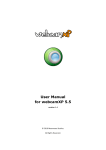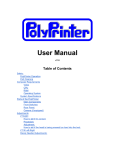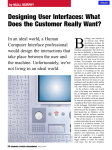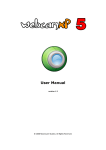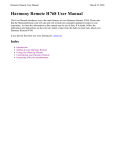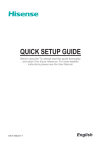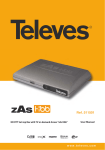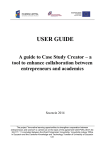Download USER`S MANUAL - live tv studio
Transcript
USER’S MANUAL 1 ==================================================================== Copyright 2012 by LIVETVSYSTEMS Sp. z o. o. ul. Wilcza 2/1, 71-660 Szczecin, Poland tel. +48 091-885 4448, e-mail: [email protected] Website: www.livetvsystems.com Table of contents: 1. Installation and running .................................................................................................................. 3 2. First start ......................................................................................................................................... 8 3. Menu options ................................................................................................................................ 10 3.1. Video source .......................................................................................................................... 11 3.1.1. Video device settings ..................................................................................................... 13 3.1.2. Video Crossbar............................................................................................................... 13 3.2. Video input ............................................................................................................................ 14 3.3. Aspect ratio ........................................................................................................................... 14 3.4. Active regions ........................................................................................................................ 14 3.5. Region of interest .................................................................................................................. 23 3.6. Always on top ........................................................................................................................ 26 3.7. Quick window resize and Fullscreen mode ........................................................................... 26 3.8. Transparency ......................................................................................................................... 26 3.9. Follow ATEM Software Control ............................................................................................. 27 4. Registration ................................................................................................................................... 30 5. Ending ............................................................................................................................................ 33 2 ==================================================================== Copyright 2012 by LIVETVSYSTEMS Sp. z o. o. ul. Wilcza 2/1, 71-660 Szczecin, Poland tel. +48 091-885 4448, e-mail: [email protected] Website: www.livetvsystems.com 1. Installation and running The aim of program origin This program is made for optimization of the most important operations related to video production with the popular SD/HD ATEM video switchers: - ATEM Television Studio, - ATEM 1M/E. The producer of this very successful series attaches the ATEM Control Panel software to them. Unfortunately, it has couple disadvantages: 1. It requires separate monitor for the controlling program and for the MultiView preview. 2. It requires a lot of space on the desktop / screen. 3. The producer needs to turn his eyes off the set (camera Picture on the MultiView screen) in order to change / mix camera on the secondo screen (panel). 3 ==================================================================== Copyright 2012 by LIVETVSYSTEMS Sp. z o. o. ul. Wilcza 2/1, 71-660 Szczecin, Poland tel. +48 091-885 4448, e-mail: [email protected] Website: www.livetvsystems.com MONITOR 1 MONITOR 2 TYPICAL ARRANGEMENT OF THE PRODUCERS WORKPLACE WITH 2 MONITORS: 1 – CONTROL PANEL 2 – MULTIVIEW PREVIEW MONITOR Advantages of the ‘’LIVETV MULTIVIEW Control Panel” During the TV relation or creating the film documentary, the producer must be maximally focused on: checking the region on interest, choosing a camera, sets, creating an interesting and attractive for the viewer form of broadcast. The ability of the optimal concentration of the producer on the process of creating and broadcasting are priceless, they have a positive influence on the program. The broadcast and recordings are often viewed by hundreds, even thousands of viewers! The best solution allowing for the optimal mixing is the new software of Live TV Systems – leader in this branch and the creator of wellknown live realization software pack, LIVE TV STUDIO PRO - LIVETV MULTIVIEW Control Panel for ATEM Switchers. 4 ==================================================================== Copyright 2012 by LIVETVSYSTEMS Sp. z o. o. ul. Wilcza 2/1, 71-660 Szczecin, Poland tel. +48 091-885 4448, e-mail: [email protected] Website: www.livetvsystems.com Its advantages for the user and operation are described by this manual. The program operation is very intuitive and quick to learn. This is why many users can think that this manual is useless. But we encourage every user to read it, to fully appreciate all the advantages and functions of this program, and to optimally rationalize the producers work. LIVETV MULTIVIEW Control Panel for ATEM Switchers is currently the best support for producers. It allows the mixing by direct mouse clicking the windows of the MULTIVIEW outputs of the switcher – with the preview of the actual signal of the 8 chosen video sources of the switcher. Thanks to that, the additional monitor with the MULTIVIEW preview is no longer needed. Mixing can also be simultaneously performed by pressing the keyboard keys, defined freely by the program user. 5 ==================================================================== Copyright 2012 by LIVETVSYSTEMS Sp. z o. o. ul. Wilcza 2/1, 71-660 Szczecin, Poland tel. +48 091-885 4448, e-mail: [email protected] Website: www.livetvsystems.com The complete output signal with the Multiview image of the ATEM switchers is on two digital outputs (HDMI and SDI) of each of them. There are 10 windows on a single screen: - eight vision sources in windows of 1/16 of the whole screen, set in 2 rows or columns, 4 windows in each - one bigger window (1/4 of the screen) presenting the image from PREVIEW - one bigger window (1/4 of the screen) presenting the image from PROGRAM (emission) ATTENTION: In the ATEM 1M/E switcher it is possible to freely assign the vision sources to each of windows. In a simpler model – ATEM Television studio – the windows are assigned to the sources for good, and user can only change the descriptions (names of 8 windows). 6 ==================================================================== Copyright 2012 by LIVETVSYSTEMS Sp. z o. o. ul. Wilcza 2/1, 71-660 Szczecin, Poland tel. +48 091-885 4448, e-mail: [email protected] Website: www.livetvsystems.com Each of the switchers has 4 possible source window settings and PREVIEW/PROGRAM settings on the MULTIVIEW output. Program installation After running the install file user needs to choose the target folder (we suggest the default), and to accept all the conditions in order to finish the installation process. Once the LIVE TV Multiview Control Panel for ATEM Switchers program is installed properly, the below icon will show on the desktop: ATEM Control Panel software delivered with the ATEM switcher needs to be installed on users’ computer in order for our software to run. 7 ==================================================================== Copyright 2012 by LIVETVSYSTEMS Sp. z o. o. ul. Wilcza 2/1, 71-660 Szczecin, Poland tel. +48 091-885 4448, e-mail: [email protected] Website: www.livetvsystems.com 2. First start When running the program for the first time, the information that LIVE TV Multiview Control Panel for ATEM Switchers is not registered will show. It means that it will only work in the trial mode for 5 minutes, and will shut down after this time. Its functionality is full in the trial mode. It can be run again for testing. In order to use the software with no time bondage user needs to buy the license and register the program. In order to do it, an e-mail must be sent to: [email protected] with a code given after choosing About / Register from the options menu, with the software purchase confirmation. After the code sent by the producer is received, user needs to put it in the right field and register the program. Registration instructions are sent with the activation code. 8 ==================================================================== Copyright 2012 by LIVETVSYSTEMS Sp. z o. o. ul. Wilcza 2/1, 71-660 Szczecin, Poland tel. +48 091-885 4448, e-mail: [email protected] Website: www.livetvsystems.com In order to run the program in the trial mode, user needs to confirm it by clicking OK. This information is showed only in the non-registered version. After clicking OK, the main window of the LIVE TV Multiview Control Panel for ATEM Switchers will show. The window should be black during the first fun. It means that the program is ready and waiting for first configuration – choosing the video source with the MULTIVIEW signal. 9 ==================================================================== Copyright 2012 by LIVETVSYSTEMS Sp. z o. o. ul. Wilcza 2/1, 71-660 Szczecin, Poland tel. +48 091-885 4448, e-mail: [email protected] Website: www.livetvsystems.com 3. Menu options After clicking the right Mouse button on the program window, the menu will show. It allows configuring all the parameters necessary for the optimal program usage. All the menu-configured functions will be described in the following chapters. 10 ==================================================================== Copyright 2012 by LIVETVSYSTEMS Sp. z o. o. ul. Wilcza 2/1, 71-660 Szczecin, Poland tel. +48 091-885 4448, e-mail: [email protected] Website: www.livetvsystems.com 3.1. Video source In order to see the MULTIVIEW preview from the switcher in the LIVE TV Multiview Control Panel for ATEM Switchers, this output needs to be connected to the computer (to the digital image capturing card with the HDMI or SDI input). In case of the ATEM switchers, we suggest using Blackmagic Design: INTENSITY PRO or INSTENSITY SHUTTLE. Of course any video card with HDMI or SDI inputs can be used, which supports the switcher video standard. The next step is choosing the video source that we want to use for MULTIVIEW signal capturing to the computer (i. e. INTENSITY PRO is seen in the system as Decklink Video Capture). Using the LIVE TV Multiview Control Panel for ATEM Switchers users can control the switcher and view the MULTIVIEW preview live not only locally, but from any place in the world! The additional option is remote connection with the switcher and the video signal – via Internet. In order to send the video stream from the video source (card connected to the switcher), users can use the free programs like YawCam, or WebcamXP. This way of viewing and remote control online gives only a little delay max. few TV frames, and a little video image worsening (because of the compression in order to send the signal quickly) but it does not have any relevant influence on the quality of mixing. In connection with the robotized cameras system controlled by LIVE TV STUDIO, one can simply produce whole program remotely. 11 ==================================================================== Copyright 2012 by LIVETVSYSTEMS Sp. z o. o. ul. Wilcza 2/1, 71-660 Szczecin, Poland tel. +48 091-885 4448, e-mail: [email protected] Website: www.livetvsystems.com After choosing the right video source (with the switcher MULTIVIEW signal) and configuring this input (signal standard and video card input) in the LIVE TV Multiview Control Panel for ATEM Switchers program, the MULTIVIEW window preview will show. Below you can see the Multiview output from the ATEM 1M/E switcher with sets during the exemplary production with the Sony robotized cameras. 12 ==================================================================== Copyright 2012 by LIVETVSYSTEMS Sp. z o. o. ul. Wilcza 2/1, 71-660 Szczecin, Poland tel. +48 091-885 4448, e-mail: [email protected] Website: www.livetvsystems.com 3.1.1. Video device settings Users can set the device parameters like the following in this tab: system PAL/NTSC, resolution SD/HD and other settings, accordingly to the connected device. 3.1.2. Video Crossbar Users can set the image format and the frame/sec amount, which are used by the capturing device. It can be Full HD 1920x1080p, 1920x1080 50i, 1280x720 50i or PAL/NTSC. 13 ==================================================================== Copyright 2012 by LIVETVSYSTEMS Sp. z o. o. ul. Wilcza 2/1, 71-660 Szczecin, Poland tel. +48 091-885 4448, e-mail: [email protected] Website: www.livetvsystems.com 3.2. Video input Each video card can hale different inputs i. e. analogue, composite or s-video, HD component, HDMI or SDI. Right one need to be chosen, so the one used in the ATEM switcher - HDMI or SDI. 3.3. Aspect ratio ‘’Aspect Ratio” tab allows the precise proportion setting in the window. When the input image is broadcasted in 16:9 or 4:3 standards, the proper setting needs to be chosen. The window size can be freely set by catching its corner with a mouse cursor, and resizing it in any direction. The location of window can be changed by pressing the left mouse button on the upper bar of the program window (typical Windows way). 3.4. Active regions „Active regions” is a tab in the menu options which allows for the integration of the program window with the ATEM switcher by LAN or Internet, in order to be able to control this switcher by clicking the chosen fields – regions – the regions of the MULTIVIEW image. This is the most convenient production form, inaccessible in systems of this price. In order to do it, user needs to mark the “ATEM Switchers” box, and go to the “ATEM Switchers Settings” tab. 14 ==================================================================== Copyright 2012 by LIVETVSYSTEMS Sp. z o. o. ul. Wilcza 2/1, 71-660 Szczecin, Poland tel. +48 091-885 4448, e-mail: [email protected] Website: www.livetvsystems.com The „Active Regions” window will show, which allows controlling the required functions of the switcher by clicking the mouse buttons on the Windows of image preview from the camera: 15 ==================================================================== Copyright 2012 by LIVETVSYSTEMS Sp. z o. o. ul. Wilcza 2/1, 71-660 Szczecin, Poland tel. +48 091-885 4448, e-mail: [email protected] Website: www.livetvsystems.com First, user needs to check (during the first run), what is the IP address of the switcher. Then, put it in the program and press „Connect”. ATTENTION: in order to know or set / change the IP address of the switcher, it needs to be connected to the computer with a USB cable, and run the ATEM Setup Utility program, installed with the ATEM Software Control. . After connecting to the mixer user can configure the switcher control function from the preview window. In the program window in the table header on the left site, there are names and all parameters of active regions settings listed, which you can choose from the scrolled list: 16 ==================================================================== Copyright 2012 by LIVETVSYSTEMS Sp. z o. o. ul. Wilcza 2/1, 71-660 Szczecin, Poland tel. +48 091-885 4448, e-mail: [email protected] Website: www.livetvsystems.com - Program: responsible for the image viewed on the „Program” channel. After clicking the left mouse button on the window on the “Program” output, the channel connected to it will show; - Preview: responsible for the image viewed on the „Preview” channel. After clicking the left mouse button on the window on the “Preview” output, the channel connected to it will show; - Key: responsible for assigning the keyboard key, which will show a proper window on the „program” output; - X, Y: coordinates of the upper left top of the chosen active region (rectangle form); size in the % of whole screen - Width, Height – parameters of chosen region – link 17 ==================================================================== Copyright 2012 by LIVETVSYSTEMS Sp. z o. o. ul. Wilcza 2/1, 71-660 Szczecin, Poland tel. +48 091-885 4448, e-mail: [email protected] Website: www.livetvsystems.com On the bottom of the picture you can see ready settings for typical configurations available in the ATEM switchers. We can choose the ready settings of regions for typical Multiview arrangements. Parameters can be also set manually, choosing function „Program Input:” and „Preview Input:”. Parameters: „X”, „Y”, „Width”, „Height” can be also set manually. 18 ==================================================================== Copyright 2012 by LIVETVSYSTEMS Sp. z o. o. ul. Wilcza 2/1, 71-660 Szczecin, Poland tel. +48 091-885 4448, e-mail: [email protected] Website: www.livetvsystems.com However, it is much easier to operate on the ready arrangements, so choosing first typical panel for ATEM switchers, all the regions change for the chosen setting. Therefore, the same setting needs to be chosen in the ATEM Software Control: 19 ==================================================================== Copyright 2012 by LIVETVSYSTEMS Sp. z o. o. ul. Wilcza 2/1, 71-660 Szczecin, Poland tel. +48 091-885 4448, e-mail: [email protected] Website: www.livetvsystems.com After it is chosen, we can get back to the LIVE TV Multiview Control Panel for ATEM Switchers program: In order to check if our regions are properly configured, user needs to click the left mouse button on each the camera preview window, and check if the right camera image shows in the „Program” output: 20 ==================================================================== Copyright 2012 by LIVETVSYSTEMS Sp. z o. o. ul. Wilcza 2/1, 71-660 Szczecin, Poland tel. +48 091-885 4448, e-mail: [email protected] Website: www.livetvsystems.com The test itself can be made for the middle mouse button (roll), responsible for the „Preview” channel. After choosing “Cam1”, on the „Preview” output, the desired camera will be chosen. It is a very convenient solution – it allows controlling all the Basic switcher functions and observation of all its channels and outputs: „Preview” and „Program”. 21 ==================================================================== Copyright 2012 by LIVETVSYSTEMS Sp. z o. o. ul. Wilcza 2/1, 71-660 Szczecin, Poland tel. +48 091-885 4448, e-mail: [email protected] Website: www.livetvsystems.com In the configuration window of the active regions, users can assign the basic switcher control functions to the keys (Shortcuts): In order to do it, users need to mark the option „Shortcuts (defined by user)”, and choose which keys need to be assigned to the functions: „Key Program”, „Key Auto”, „Key Cut”, and „Key FTB”: 22 ==================================================================== Copyright 2012 by LIVETVSYSTEMS Sp. z o. o. ul. Wilcza 2/1, 71-660 Szczecin, Poland tel. +48 091-885 4448, e-mail: [email protected] Website: www.livetvsystems.com 3.5. Region of interest This function allows users to set which region of the whole Multiview image will be viewed in our program window of LIVE TV Multiview Control Panel. In order to do it, we click the right mouse button and choose “Region of interest”. Afterwards we choose one of the functions or settings, in which we can manually put the desired image parameters, which will be visible in the window. 23 ==================================================================== Copyright 2012 by LIVETVSYSTEMS Sp. z o. o. ul. Wilcza 2/1, 71-660 Szczecin, Poland tel. +48 091-885 4448, e-mail: [email protected] Website: www.livetvsystems.com Program has eight ready regions of interest settings, but users can change them manually. Example: After putting the proper value we want to see only four windows, as below: 24 ==================================================================== Copyright 2012 by LIVETVSYSTEMS Sp. z o. o. ul. Wilcza 2/1, 71-660 Szczecin, Poland tel. +48 091-885 4448, e-mail: [email protected] Website: www.livetvsystems.com The effect of this operation will be the change of Multiview window view for the window in which only the chosen image part is visible: Please remember that the set of regions will not match the new window parameters, therefore it needs to be changed for the four window preview. 25 ==================================================================== Copyright 2012 by LIVETVSYSTEMS Sp. z o. o. ul. Wilcza 2/1, 71-660 Szczecin, Poland tel. +48 091-885 4448, e-mail: [email protected] Website: www.livetvsystems.com 3.6. Always on top This function sets program as a superior application, so it will be the most visible window (on top) on the screen, and will not hide, even if we open other program window. 3.7. Quick window resize and Fullscreen mode It is possible to save and load up to three different program window locations/sizes. To save selected window location, press Ctrl and one from F1, F2 or F3 buttons (for e. Ctrl+F1 saves user’s window, and then if user press F1, program will load location saved with this combination). This feature allows users to work easily with several applications in one screen. Fullscreen function allows users to preview the Multiview window in the full screen mode. To activate it, user should press F4 or select it in main menu. 3.8. Transparency It allows users to set the application window of LIVE TV Multiview Control Panel as a transparent window. Users can choose the levels of transparency: 10%, 30%, and 50%. This function is available only for video source from: YAWCAM and WEBCAMXP. 26 ==================================================================== Copyright 2012 by LIVETVSYSTEMS Sp. z o. o. ul. Wilcza 2/1, 71-660 Szczecin, Poland tel. +48 091-885 4448, e-mail: [email protected] Website: www.livetvsystems.com 3.9. Follow ATEM Software Control This function is used to combine windows of LIVE TV Multiview Control Panel with ATEM Software Control. This way, users can “cover” a part of the ATEM control panel responsible for source mixing, by the LIVE TV MULTIVIEW window, what perfectly rationalizes mixing and eliminates the need to use an additional monitor. In order to do it, first we open LIVE TV Multiview Control Panel: 27 ==================================================================== Copyright 2012 by LIVETVSYSTEMS Sp. z o. o. ul. Wilcza 2/1, 71-660 Szczecin, Poland tel. +48 091-885 4448, e-mail: [email protected] Website: www.livetvsystems.com Next, we open the ATEM Software Control: We place the window of LIVE TV Multiview Control Panel above the window of ATEM Software Control, in desired position: 28 ==================================================================== Copyright 2012 by LIVETVSYSTEMS Sp. z o. o. ul. Wilcza 2/1, 71-660 Szczecin, Poland tel. +48 091-885 4448, e-mail: [email protected] Website: www.livetvsystems.com And we choose the option „Follow ATEM Software Control”: Now, moving the window of ATEM Software Control, LIVE TV Multiview Control Panel application window will also move. Additionally, we can use the transparency option. 29 ==================================================================== Copyright 2012 by LIVETVSYSTEMS Sp. z o. o. ul. Wilcza 2/1, 71-660 Szczecin, Poland tel. +48 091-885 4448, e-mail: [email protected] Website: www.livetvsystems.com 4. Registration The registration of LIVE TV Multiview Control Panel is very simple and intuitive. If after opening the application the below window appears: It means that the application is not yet registered. Therefore, it will only work for 5 minutes (trial version), after what it will shut down. In order to register the application, user needs to enter the menu, “About” tab, and “Register”. 30 ==================================================================== Copyright 2012 by LIVETVSYSTEMS Sp. z o. o. ul. Wilcza 2/1, 71-660 Szczecin, Poland tel. +48 091-885 4448, e-mail: [email protected] Website: www.livetvsystems.com Next, in the field or „Register” window, user needs to write down the key, which is unique and generated only for one PC, and send it to: [email protected] after buying the license of LIVE TV Multiview Control Panel. 31 ==================================================================== Copyright 2012 by LIVETVSYSTEMS Sp. z o. o. ul. Wilcza 2/1, 71-660 Szczecin, Poland tel. +48 091-885 4448, e-mail: [email protected] Website: www.livetvsystems.com In the message received by the user, there will be an activation code, which needs to be put in the Code field, below the field from which the ID key had been taken. 32 ==================================================================== Copyright 2012 by LIVETVSYSTEMS Sp. z o. o. ul. Wilcza 2/1, 71-660 Szczecin, Poland tel. +48 091-885 4448, e-mail: [email protected] Website: www.livetvsystems.com 5. Ending In case of any comments or questions regarding LIVE TV Multiview Control Panel, please contact us at: [email protected]. Thank you for using our software. We encourage you to use the LIVE TV systems with robotized cameras, as the most practical and low-cost solution for Web TV, and cable, or local TV station. 33 ==================================================================== Copyright 2012 by LIVETVSYSTEMS Sp. z o. o. ul. Wilcza 2/1, 71-660 Szczecin, Poland tel. +48 091-885 4448, e-mail: [email protected] Website: www.livetvsystems.com