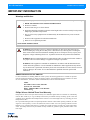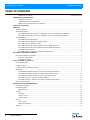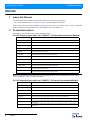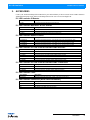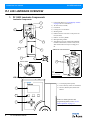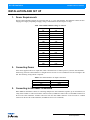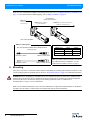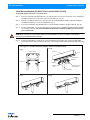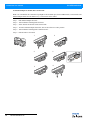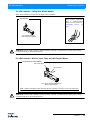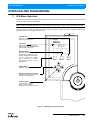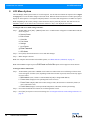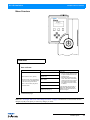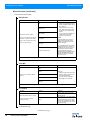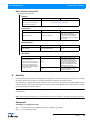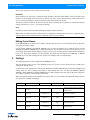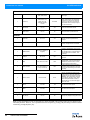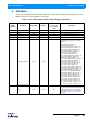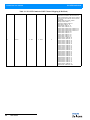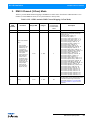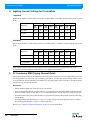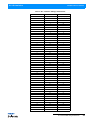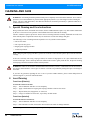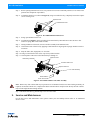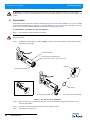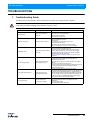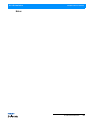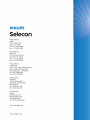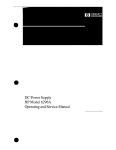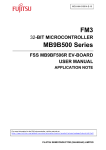Download PL1 LED Luminaire (Discontinued) - Installation
Transcript
Philips Selecon Offices Philips Selecon - Dallas 10911 Petal Street Dallas, TX 75238 Tel: +1 214-647-7880 Fax: +1 214-647-8030 Philips Selecon - Auckland 19-21 Kawana Street Northcote, Auckland 0627 New Zealand Tel: +64 9 481 0100 Fax: +64 9 481 0101 Philips Selecon - New York 267 5th Ave, 4th Floor New York, NY 10016 Tel: +1 212-213-8219 Fax: +1 212-532-2593 Philips Selecon - Europe Rondweg zuid 85 Winterswijk 7102 JD The Netherlands Tel: +31 (0) 543-542516 Philips Selecon - Asia Limited Unit C, 14/F, Roxy Industrial Centre No. 41-49 Kwai Cheong Road Kwai Chung, N.T., Hong Kong Tel: +852 2796 9786 Fax: +852 2798 6545 Website: www.seleconlight.com The material in this manual is for information purposes only and is subject to change without notice. Philips Selecon assumes no responsibility for any errors or omissions which may appear in this manual. For comments and suggestions regarding corrections and/or updates to this manual, please visit the Philips Selecon web site at www.seleconlight.com or contact your nearest Philips Selecon office. El contenido de este manual es solamente para información y está sujeto a cambios sin previo aviso. Philips Selecon no asume responsabilidad por errores o omisiones que puedan aparecer. Cualquier comentario, sugerencia o corrección con respecto a este manual, favor de dirijirlo a la oficina de Philips Selecon más cercana. Der Inhalt dieses Handbuches ist nur für Informationszwecke gedacht, Aenderungen sind vorbehalten. Philips Selecon uebernimmt keine Verantwortung für Fehler oder Irrtuemer, die in diesem Handbuch auftreten. Für Bemerkungen und Verbesserungsvorschlaege oder Vorschlaege in Bezug auf Korrekturen und/oder Aktualisierungen in diesem Handbuch, moechten wir Sie bitten, Kontakt mit der naechsten Philips SeleconNiederlassung aufzunehmen. Le matériel décrit dans ce manuel est pour information seulement et est sujet à changements sans préavis. La compagnie Philips Selecon n'assume aucune responsibilité sur toute erreur ou ommission inscrite dans ce manuel. Pour tous commentaires ou suggestions concernant des corrections et/ou les mises à jour de ce manuel, veuillez s'il vous plait contacter le bureau de Philips Selecon le plus proche. Note: Information contained in this document may not be duplicated in full or in part by any person without prior written approval of Philips Selecon. Its sole purpose is to provide the user with conceptual information on the equipment mentioned. The use of this document for all other purposes is specifically prohibited. Document Number: 02.9692.0001 C Version as of: 18 December 2012 PL1 LED Luminaire Installation & User’s Manual ©2011 - 2012 Philips Group. All rights reserved. PL1 LED Luminaires Installation & User’s Manual IMPORTANT INFORMATION Warnings and Notices When using electrical equipment, basic safety precautions should always be followed including the following: a. READ AND FOLLOW ALL SAFETY INSTRUCTIONS. b. Do not use outdoors. c. Do not mount near gas or electric heaters. d. Equipment should be mounted in locations and at heights where it will not readily be subjected to tampering by unauthorized personnel. e. The use of accessory equipment not recommended by the manufacturer may cause an unsafe condition. f. Do not use this equipment for other than intended use. g. Refer service to qualified personnel. SAVE THESE INSTRUCTIONS. WARNING: You must have access to a main circuit breaker or other power disconnect device before installing any wiring. Be sure that power is disconnected by removing fuses or turning the main circuit breaker off before installation. Installing the device with power on may expose you to dangerous voltages and damage the device. A qualified electrician must perform this installation. WARNING: Refer to National Electrical Code® and local codes for cable specifications. Failure to use proper cable can result in damage to equipment or danger to personnel. WARNING: This equipment is intended for installation in accordance with the National Electric Code® and local regulations. It is also intended for installation in indoor applications only. Before any electrical work is performed, disconnect power at the circuit breaker or remove the fuse to avoid shock or damage to the control. It is recommended that a qualified electrician perform this installation. Additional Resources for DMX512 For more information on installing DMX512 control systems, the following publication is available for purchase from the United States Institute for Theatre Technology (USITT), "Recommended Practice for DMX512: A Guide for Users and Installers, 2nd edition" (ISBN: 9780955703522). USITT Contact Information: USITT 315 South Crouse Avenue, Suite 200 Syracuse, NY 13210-1844 Phone: 1.800.938.7488 or 1.315.463.6463 www.usitt.org Philips Selecon Limited Three-Year Warranty Philips Selecon offers a three-year limited warranty of its luminaires against defects in materials or workmanship from the date of delivery. A copy of Philips Selecon three-year limited warranty containing specific terms and conditions can be obtained from the Philips Selecon web site at www.seleconlight.com or by contacting your local Philips Selecon office. PL1’s powerful LED engine offers exceptional performance and life. Under normal operating conditions, our LED engine has a life expectancy in excess of 50,000 hours, however under worst case operating conditions with the luminaire set to continuous full output it is possible that a small percentage of LED’s may require replacement sooner. The Philips Selecon three-year limited warranty includes our guarantee against premature failure of the LED engine. 1 Installation & User’s Manual PL1 LED Luminaires TABLE OF CONTENTS Philips Selecon Offices........................................................................................................ Inside Front Cover IMPORTANT INFORMATION Warnings and Notices...................................................................................................................................... 1 Additional Resources for DMX512................................................................................................................. 1 Philips Selecon Limited Three-Year Warranty ............................................................................................... 1 TABLE OF CONTENTS PREFACE About this Manual .................................................................................................................................................. 4 Product Descriptions............................................................................................................................................... 4 PL1 LED Luminaire Spot with Local / DMX512 / IR Control (North American Market) ............................ 4 PL1 LED Luminaire Spot with Local / DMX512 / IR Control (International Markets) ................................ 4 ACCESSORIES...................................................................................................................................................... 5 PL1 LED Luminaire IR Remote...................................................................................................................... 5 PL1 LED Luminaire Barndoors & Filter Holders........................................................................................... 5 PL1 LED Luminaire DMX512 Cables............................................................................................................ 5 PL1 LED Luminaire PL1 LED Luminaire Wireless DMX Receivers............................................................ 5 PL1 LED Luminaire PL1 LED Luminaire Wireless DMX Transmitters ....................................................... 5 PL1 LED Luminaire Tools.............................................................................................................................. 5 PL1 LED Luminaire Connectors (North American Market) .......................................................................... 5 PL1 LED LUMINAIRE OVERVIEW PL1 LED Luminaire Components .......................................................................................................................... 6 Luminaire Components ................................................................................................................................... 6 LCD Display / Menu ....................................................................................................................................... 6 INSTALLATION AND SET UP Power Requirements............................................................................................................................................... 7 Connecting Power................................................................................................................................................... 7 Connecting to the DMX512 Network..................................................................................................................... 7 Mounting ................................................................................................................................................................ 8 Track Mounted Models (PL1RC01-TLOL01 and PL1RC01-TLOL03)......................................................... 9 Track Mounted Models (PL1RC01-TLSI01 and PL1RC01-TLSI03) .......................................................... 10 Track Mounted Models (PL1RC01-TG01 and PL1RC01-TG03)................................................................. 11 PL1 LED Luminaire - Ceiling Rose Mount Models ..................................................................................... 13 PL1 LED Luminaire - With AC Input Cable and Half-Coupler Mount........................................................ 13 Pan & Tilt Adjustments ........................................................................................................................................ 14 OPERATION AND PROGRAMMING LCD Menu Operation ........................................................................................................................................... 15 LCD Menu System ............................................................................................................................................... 16 Menu Structure .............................................................................................................................................. 17 Security ................................................................................................................................................................. 19 Passwords ...................................................................................................................................................... 19 Security Levels .............................................................................................................................................. 20 Locking Fixture ............................................................................................................................................. 20 Presets ................................................................................................................................................................... 20 Presets Types ................................................................................................................................................. 20 Editing Preset Names .................................................................................................................................... 21 Settings ................................................................................................................................................................. 21 2 TABLE OF CONTENTS PL1 LED Luminaires Installation & User’s Manual DMX CONTROL 16-Bit Mode.......................................................................................................................................................... 8-Bit Mode............................................................................................................................................................ DMX 3-Channel (3-Chan) Mode ......................................................................................................................... Lighting Console Settings for Preset White ......................................................................................................... PL1 Luminaire DMX Timing Channel Detail...................................................................................................... INFRARED REMOTE CONTROL Infrared Remote Control Overview...................................................................................................................... Infrared Remote Control Features................................................................................................................. CLEANING AND CARE Special Cleaning and Care Instructions................................................................................................................ Lens Cleaning....................................................................................................................................................... Front Lens (Exterior)..................................................................................................................................... Front Lens (Interior)...................................................................................................................................... Service and Maintenance...................................................................................................................................... Accessories ........................................................................................................................................................... TROUBLESHOOTING Troubleshooting Guide ......................................................................................................................................... TECHNICAL SPECIFICATIONS PL1 LED Luminaire Common Specifications ..................................................................................................... PL1 LED Luminaire Dimensions......................................................................................................................... 23 25 27 28 28 34 34 36 36 36 36 37 38 39 40 40 3 PL1 LED Luminaires Installation & User’s Manual PREFACE 1. About this Manual The document provides installation and operation instructions for the following products: • PL1 LED Luminaires (refer to "Product Descriptions" for individual product models). Please read all instructions before installing or using this product. Retain this manual for future reference. Additional product information and descriptions may be downloaded at www.seleconlight.com 2. Product Descriptions This manual covers the following PL1 LED Luminaire models: PL1 LED Luminaire Spot with Local / DMX512 / IR Control (North American Market) Part Number Description PL1RC01-TG01 PL1 LED Luminaire, Spot, Global Track Adapter (2 circuit) fitted, White PL1RC01-T3G01 PL1 LED Luminaire, Spot, Global Track Adapter (3 circuit) fitted, White PL1RC01-TLOL01 PL1 LED Luminaire, Spot, Lightolier Track Adapter fitted, White PL1RC01-TLSI01 PL1 LED Luminaire, Spot, LSI Track Adapter fitted, White PL1RHC01 PL1 LED Luminaire, Spot, fitted with a Half Coupler, 39-inch AC Input Cable with User Specified Connector (see note below), White PL1RCTR01 PL1 LED Touring / Rental Spot Luminaire, with a Lock-Off Handle and C-Clamp , 39-inch AC Input Cable with Specified Connector (see note below), White PL1RC01-TG03 PL1 LED Luminaire, Spot, Global Track Adapter (2 circuit) fitted, Black PL1RC01-T3G03 PL1 LED Luminaire, Spot, Global Track Adapter (3 circuit) fitted, Black PL1RC01-TLOL03 PL1 LED Luminaire, Spot, Lightolier Track Adapter fitted, Black PL1RC01-TLSI03 PL1 LED Luminaire, Spot, LSI Track Adapter fitted, Black PL1RHC03 PL1 LED Luminaire, Spot, fitted with a Half Coupler, 39-inch AC Input Cable with User Specified Connector (see note below), Black PL1RCTR03 PL1 LED Touring / Rental Spot Luminaire, with a Lock-Off Handle and C-Clamp , 39-inch AC Input Cable with Specified Connector (see note below), Black Note: User specified connector supplied (at time of ordering). Refer to "PL1 LED Luminaire Connectors (North American Market)" on page 5 for more information. PL1 LED Luminaire Spot with Local / DMX512 / IR Control (International Markets) 4 PREFACE Part Number Description PL1RT01 PL1 LED Luminaire, Spot, Universal 3 Circuit Track Adapter, White PL1RT03 PL1 LED Luminaire, Spot, Universal 3 Circuit Track Adapter, Black PL1RC01 PL1 LED Luminaire, Spot, Ceiling Rose, White PL1RC03 PL1 LED Luminaire, Spot, Ceiling Rose, Black PL1RHC01 PL1 LED Luminaire, Spot, fitted with Half Coupler, 1 meter AC Input Cable, White PL1RHC03 PL1 LED Luminaire, Spot, fitted with Half Coupler, 1 meter AC Input Cable, Black PL1RCTR01 PL1 LED Touring / Rental Spot Luminaire, with a Lock-Off Handle and C-Clamp , 1 meter AC Input Cable, White PL1RCTR03 PL1 LED Touring / Rental Spot Luminaire, with a Lock-Off Handle and C-Clamp , 1 meter AC Input Cable, Black PL1 LED Luminaires Installation & User’s Manual 3. ACCESSORIES Contact your Authorized Philips Selecon Dealer for price and availability of all accessories for PL1 LED Luminaires. Additional information can be found on the Philips Selecon web site at www.seleconlight.com. PL1 LED Luminaire IR Remote Part Number Description PL1IRR PL1 LED Luminaire Handheld IR Preset Programmer PL1 LED Luminaire Barndoors & Filter Holders Part Number Description PL1CF PL1 LED Luminaire Color Filter Holder PL1BD0103 PL1 LED Luminaire Barndoor, White Exterior, Black Interior PL1BD03 PL1 LED Luminaire Barndoor, Black Exterior, Black Interior PL1 LED Luminaire DMX512 Cables Part Number Description PL1DMXFRJ45 PL1 LED Luminaire DMX512 Cable - XLR-5 Female to RJ 45, 12 inches (305 mm), White PL1DMXFRJ46 PL1 LED Luminaire DMX512 Cable - XLR-5 Female to RJ 45, 12 inches (305 mm), Black PL1DMXMRJ47 PL1 LED Luminaire DMX512 Cable - XLR-5 Male to RJ 45, 12 inches (305 mm), White PL1DMXMRJ48 PL1 LED Luminaire DMX512 Cable - XLR-5 Male to RJ 45, 12 inches (305 mm), Black PL1 LED Luminaire PL1 LED Luminaire Wireless DMX Receivers Part Number Description PL1WDMX01 PL1 LED Luminaire W-DMX Wireless DMX512 Receiver, White PL1WDMX03 PL1 LED Luminaire W-DMX Wireless DMX512 Receiver, Black PL1LDMX01 PL1 LED Luminaire Lumen Radio Wireless DMX512 Receiver, White PL1LDMX03 PL1 LED Luminaire Lumen Radio Wireless DMX512 Receiver, Black PL1SDMX01 PL1 LED Luminaire City Theatrical Wireless DMX512 Receiver, White PL1SDMX03 PL1 LED Luminaire City Theatrical Wireless DMX512 Receiver, Black PL1 LED Luminaire PL1 LED Luminaire Wireless DMX Transmitters Part Number Description PL1WDMXTR PL1 LED Luminaire W-DMX Wireless DMX512 Transmitter PL1LDMXTR PL1 LED Luminaire Lumen Radio Wireless DMX512 Transmitter PL1SDMXTR PL1 LED Luminaire City Theatrical Wireless DMX512 Transmitter PL1 LED Luminaire Tools Part Number Description ARLAKTOOL Allen Wrench Hand Tool with 2.5 mm, 3.0 mm, 4 mm, and 5 mm Hey Keys PL1 LED Luminaire Connectors (North American Market) Part Number Description GR 15A NEMA 5-15P Male Edison Connector GP 20A, Male Stage Pin Connector GTL 20A, NEMA L5-20P Male Twist-Lock Connector ACCESSORIES 5 PL1 LED Luminaires Installation & User’s Manual PL1 LED LUMINAIRE OVERVIEW 1. PL1 LED Luminaire Components Luminaire Components 5 1 6 8 2 3 4 7 1) LCD Display Menu (see "LCD Display / Menu" on page 6 for more information) 2) Tilt Axis Point (see detail) 3) Lens Barrel 4) Locking Focus / Zoom Knob 5) Mounting Point 6) DMX512 In/Out Connections - both ports are In / Out (see detail) 7) Diffuser / Accessory Holder 8) IR Programming window 9) Allen Wrench Tool (part number ARLAKTOOL, included with luminaire) contains 2.5mm, 3mm, 4mm & 5mm Allen hex keys for locking pan or tilt. DMX512 In / Out Connections 9 6 Tilt Axis Label 30 2 60 120 330 90 0 150 Note: Some components not shown for clarity. LCD Display / Menu 1) LCD Display (Menu System) 2) Preset / Intensity / Menu Access Buttons 3) Function (Menu System) Select Push Buttons 1 2 ESC PRESET 3 6 PL1 LED LUMINAIRE OVERVIEW INTENSITY OK MENU Note: For Menu operation and programming details, refer to "LCD Menu Operation" on page 15. PL1 LED Luminaires Installation & User’s Manual INSTALLATION AND SET UP 1. Power Requirements The PL1 LED Luminaire operates on 120 to 240 volts AC (+/- 10%, auto-ranging). The luminaire contains an autoranging power supply. Depending on supply voltage, each luminaire can draw up to 1.91 amps. Table 1: PL1 LED Luminaire Voltage vs. Current Voltage (AC) Total Current (A) 90 1.91 100 1.72 110 1.56 120 1.43 130 1.32 140 1.23 150 1.15 160 1.07 170 1.01 180 0.96 190 0.91 200 0.86 210 0.82 220 0.78 230 0.75 240 0.72 2. Connecting Power If the unit is supplied with an AC input cable, Table 2 describes how to connect power to your PL1 LED Luminaire . Field wiring of the PL1 LED Luminaire is straight forward. A total of 3 wires/conductors need to be brought to the unit. The following wiring scheme is required: Table 2: PL1 LED Luminaire AC Input Connections Wire Color Purpose Brown Main / Line (120 to 240VAC) Blue Neutral Green/Yellow Ground 3. Connecting to the DMX512 Network Basic DMX512 installation consists of connecting multiple PL1 LED Luminaires together (up to 30 luminaires) in "daisy-chain" fashion. A cable runs from the control console (or DMX512 control source) to the DMX connector on the first PL1 LED Luminaire. Another cable runs from the other DMX connector on the first unit to a DMX connector on the next PL1 LED Luminaire (or DMX512 device to be controlled). Power Requirements 7 PL1 LED Luminaires Installation & User’s Manual Note: For more information on DMX512 networking and systems, refer to "Additional Resources for DMX512" on page 1. For PL1 LED Luminaire DMX Mapping, refer to "DMX CONTROL" on page 23. DMX512 (from console or control device) See DMX512 Cable Options Below DMX512 (out from first DMX512 (out to the next luminaire or to second luminaire) DMX512 controlled device) PL1 LED Luminaires DMX512 Cable Options DMX512 Connections PL1 LED Luminaire DMX Cables (DMX to RJ45) Sold Separately To Luminaire (RJ45) To Luminaire (RJ45) DMX512 (XLR) Male DMX512 (XLR) Female DMX512 Signal XLR Pin RJ45 Pin Common (Drain) 1 7 DMX512 - 2 2 DMX512 + 3 1 Note: Remaining pins on each connector are not used. Note: For cables required to operate and control PL1 LED Luminaires via DMX512, see "PL1 LED Luminaire DMX512 Cables" on page 5. 4. Mounting There are several ways to mount PL1 LED Luminaires (depending on mounting option purchased). Below are the various mounting options from Philips Selecon. Refer to "Product Descriptions" on page 4 for additional information. WARNING! Before attempting any installation or service, disconnect all power at power source. Turning off the luminaire does not disconnect power. Installation and service should only be performed by a trained and qualified professional. Be sure to check circuit capacity before installing luminaires. Refer to "IMPORTANT INFORMATION" on page 1 for more information. Note: For track mounted luminaires, refer to the track manufacturer’s requirements and instructions for installation procedures. For all models, you must follow local and national codes for fixture installation. 8 INSTALLATION AND SET UP PL1 LED Luminaires Installation & User’s Manual Track Mounted Models (PL1RC01-TLOL01 and PL1RC01-TLOL03) To attached adapter to ProSpec, two-circuit track: Step 1. Select the CIRCUIT in ProSpec TRACK you want the fixture to be powered with (Fig. A) by orienting the LEVER towards the side of the track of the selected CIRCUIT. (Fig. B) Step 2. With the CLAMPING TABS in the down position, insert ADAPTER into ProSpec TRACK and flip the CLAMPING TABS up to secure the ADAPTER. (Fig. C) Step 3. To energize FIXTURE, turn LEVER all the way until LEVER is parallel to ProSpec TRACK. (Fig. D) Step 4. To remove FIXTURE, reverse procedure in Step 3 then flip down CLAMPING TABS and pull FIXTURE out of ProSpec TRACK. DO NOT ATTEMPT TO RELEASE CLAMPING TABS before disconnecting power with LEVER. WARNING! NEVER PLACE FINGERS ABOVE THE BARRIERS ON THE CLAMPING TABS WHEN INSTALLING OR REMOVING FIXTURE. Step 5. To change FIXTURE to second circuit, remove FIXTURE as indicated in Step 4, then turn FIXTURE around 180° until LEVER is pointing to the other side of ProSpec TRACK and installed as indicated in Step 2. Refer Figures for Track Mounted Models (PL1RC01-TLOL01 and PL1RC01-TLOL03) Fig. B Fig. A CIRCUIT 1 ProSpec TRACK TRACK CIRCUIT 2 BARRIER CIRCUIT 1 CIRCUIT 2 BARRIER LEVER FINGER LOCATION FOR REMOVAL CLAMPING TABS ADAPTER Fig. C Fig. D Mounting 9 PL1 LED Luminaires Installation & User’s Manual Track Mounted Models (PL1RC01-TLSI01 and PL1RC01-TLSI03) To attached adapter to LSI, two-circuit track: Step 1. To insert into track, turn switch OFF and open Handle. Insert Adapter straight up into the track until it seats evenly, close Handle, turn switch ON. Track Copper Bus Bars Locking Handle (Open) Power Switch (Off Position) Step 2. If using one circuit track, make sure that the Brass Contacts which protrude from the side of the Adapter are inserted facing the copper bus bars inside the track. Step 3. If using two circuit track, inserting the Adapter in one direction will connect to Circuit ONE. Removing and reversing the direction of the Adapter will connect to Circuit TWO. Track Locking Handle (Closed) Power Switch (On Position) Step 4. To remove the Adapter, turn switch OFF, open handle and pull straight away from track.) 10 INSTALLATION AND SET UP PL1 LED Luminaires Installation & User’s Manual Track Mounted Models (PL1RC01-TG01 and PL1RC01-TG03) To attached adapter to Global, two-circuit track: Step 1. Insert track adapter with polarity groove towards polarity ridge of track. Step 2. Push track adapter into track until it snaps into place. Step 3. Turn mechanical retaining knob clockwise. Step 4. Select desired circuit by turning circuit selector knob to corresponding selection. Step 5. To remove track adapter from track: a. Select "0" (Off) position of circuit selector knob. b. Turning mechanical retaining know counterclockwise. c. Pull adapter out of track by the mechanical retaining knob end first. 1 2 3 Polarity Ridge 2 Polarity Groove 1 Rotation Lock Screw Do Not Over Tighten! Mechanical Retaining Knob On Circuit Selector Off 2 1 0 (Off) Mounting 11 PL1 LED Luminaires Installation & User’s Manual To attached adapter to Global, three-circuit track: Note: Use: intended for the connection of spotlights to the GLOBAL pro (former NOKIA XTS) 3-circuit tracks. The MULTI-adapter XTSA 68 suits almost every 3-circuit track on the market. Step 1. Push MULTI-adapter into track. Step 2. Turn mechanical retaining knob clockwise. Step 3. Select desired circuit with circuit selector knob. Step 4. To remove MULTI-adapter from track, turn circuit selector to "OFF" position Step 5. Turn mechanical retaining knob counterclockwise. Step 6. Pull and remove from track. 1 12 INSTALLATION AND SET UP 2 3 4 5 6 PL1 LED Luminaires Installation & User’s Manual PL1 LED Luminaire - Ceiling Rose Mount Models Note: These models are not offered in the North American market. International Detail of power connection block in ceiling-mounted models. For wire codes, see "Connecting Power" on page 7. PL1 LED Luminaire with Ceiling Rose Mount WARNING! All PL1 LED Luminaires must be mounted - vertically - as shown above to allow proper cooling. Luminaire head may be positioned as desired. PL1 LED Luminaire - With AC Input Cable and Half-Coupler Mount North American / International Half-Coupler Mount AC Input Cable PL1 LED Luminaire Shown with Half-Coupler Mount* Note: *Models with Half-Coupler mounting hardware includes a 39-inch (1 meter) AC input cable. WARNING! All PL1 LED Luminaires must be mounted - vertically - as shown above to allow proper cooling. Luminaire head may be positioned as desired. Mounting 13 PL1 LED Luminaires Installation & User’s Manual 5. Pan & Tilt Adjustments To adjust pan and/or tilt: Step 1. At either pan or tilt, locate Allen head screw as illustrated in Figure 1. Pan Retaining Screw Note: Mount not shown for clarity. Step 2. Using supplied Allen Wrench Tool (part number ARLAKTOOL), loosen, but do not remove, retaining screw. Step 3. Position / adjust pan (left or right) and/or tilt (up or down) as desired. Tilt Retaining Screw Step 4. Hand-tighten, but do not over tighten, retaining screw. Allen Wrench Tool Figure 1: PL1 Luminaire Pan & Tilt Adjustment 14 INSTALLATION AND SET UP PL1 LED Luminaires Installation & User’s Manual OPERATION AND PROGRAMMING 1. LCD Menu Operation The PL1 LED Luminaire’s LCD Display and Menu System provides local control for accessing all the fixture’s status information, menu options, and settings. Note: If there are multiple luminaires in a system, changes would need to be made at each LCD Menu as desired. Upon power up, the LCD will display the main screen showing the product type/name. If DMX is enabled, the programmed address will appear after power up. Escape Button Enters menu options. Navigates (backs up) one menu level. LCD Display Displays all menu parameters and option settings. Also displays DMX512 address (DMX models only). INTENSITY Button Allows the customization of current intensity (light output). Note, using the LEFT and RIGHT arrow buttons you can select each RGBW channel individually and change their intensity using the UP and DOWN arrows. PL1 PHILIPS ENTERTAINMENT V. 0.01 ESC PRESET PRESET Button Allows the recall of stored presets. INTENSITY MENU OK Up/Down/Left/Right Arrow Buttons Navigates menu system and used for selecting and setting options. OK (Enter) Button Accesses details, activates a field, or enters a setting depending on the current menu item. Figure 2: LCD Display and Menu System LCD Menu Operation 15 Installation & User’s Manual PL1 LED Luminaires 2. LCD Menu System The LCD Display Menu system consists of several categories. Use the four arrow buttons as required (refer to Figure 2 on page 15) to access and make changes to the menu items. When the desired menu item is reached, press [OK] to display the menu options. Use navigation and [OK] buttons to view status and configure the LCD Menu as required. Note: Depending on the security settings, certain menu items may be password protected. You must have the set PassPIN in order to access these items. Locked items will have a "Key" icon displayed next to them. To navigate and access menu settings/selections: Step 1. At Main Menu, press [ESC] / [MENU] button once. A small window will appear over Main Menu with submenu categories: a. Save as Preset b. Edit a Preset c. Color Mix d. Fan Control e. Settings f. Lock Fixture g. Enter Password h. LED Status Step 2. Press [OK] at desired menu item to access and make changes. Step 3. Make changes as desired. Note: For complete menu structure and available options, see "Menu Structure (continued)" on page 18. Note: When DMX512 signal is present, Edit Preset and Color Mix options will not appear in menu structure. To navigate fixture status menus: Step 1. At Main Menu, press LEFT or RIGHT arrow button once. Main menu screen will change to fixture status screen will appear as follows (note, depending on which arrow button is pressed, status screens may appear in reverse order): a. DMX Address (note, if fixture is UNLOCKED, hit [OK] to change DMX address) b. Fixture Hours (displays fixture operating hours since last reset) c. Fixture Power (displays Max Power Limit setting (in watts), Present Power consumed by fixture (in watts), and Hours of Use) d. Fixture Status (displays current operational temperature, LED status, and fan speed setting) Step 2. Press LEFT or RIGHT arrow buttons to scroll through status screens. Step 3. Press [ESC] at anytime to access menu settings. See "To navigate and access menu settings/selections:" on page 16. 16 OPERATION AND PROGRAMMING PL1 LED Luminaires Installation & User’s Manual Menu Structure PL1 PHILIPS ENTERTAINMENT V. 0.01 ESC PRESET INTENSITY MENU OK MAIN MENU Save as Preset Sub Menu Options Off Select Preset to Save - (Option) Scrolls and sets current user-defined color mix to various recallable presets in the fixture using arrow buttons. Note: To edit a current (set) preset, see Edit Presets. Comments Users can: • Save the current settings (look) to a specific recallable Preset in the fixture’s memory. • Edit the levels (values) for Red, Green, Blue, White, and Intensity values (in percent%) by using the arrow buttons. Once the values are adjusted, the preset is saved as desired. Scratch Pad Warm White* Cool White* Day Light* Preset X (5 through 31) *Only intensities may be stored on White Color Temperature presets. RGBW in these presets cannot be edited or changed. Continued next page Note: See "To navigate and access menu settings/selections:" on page 16 to learn how to access menus. To save changes, hit [OK]. Press [ESC] to cancel any changes you made. LCD Menu System 17 PL1 LED Luminaires Installation & User’s Manual Menu Structure (continued) Continued from previous page Edit a Preset Sub Menu Options Comments Users can: Off • Edit the current settings (look) to a specific recallable Preset in the fixture’s memory. • Edit the values for Red, Green, Blue, White, and Intensity values (in percent%) by using the arrow buttons. Warm White* • Once the values are adjusted, the "Save Preset" menu option appears to save the edits. Cool White* NOTES: *Only intensities may be stored on White Color Temperature presets. RGBW in these presets cannot be edited or changed. Scratch Pad Select Preset to Edit - (Option) Selects a current preset and outputs the preset, so preset can be edited. Note: To save a specific look of the fixture, see Save Presets. Day Light* Preset X (5 through 31)** **If a Calibrated Preset's Color Mix is changed (5 thru 25), an asterisk '*' is appended to the end of the name to indicate that it has been modified. This only happens if the name matches the original calibrated name, stored in EEPROM. This does not happen if the Intensity is changed, only the color mix. Note: When DMX512 signal is present, Edit a Preset option will not appear in menu structure. Color Mix Sub Menu Options Comments Red Green Select Color or Intensity to Adjust (Option) Users can: • Edit Red, Green, Blue, White, and Intensity values (in percent%) by using the arrow buttons. • Once the values are adjusted, press [OK] to save the edits. Blue White Intensity Note: When DMX512 signal is present, Color Mix option will not appear in menu structure. Fan Control Sub Menu Options Comments Max Highlight "Max" button and hit [OK] button on menu. Sets the maximum speed of the fan. Level Level sets the fan to a constant speed (will not vary). Adjust level (on fan speed level bar) using Left and Right arrow buttons, highlight "Level" button in menu, and hit [OK] on menu to use user-defined level. Select and Set Fan Speed - (Option) Note, hit Cancel to cancel any changes you made. Continued next page - Continued next page 18 OPERATION AND PROGRAMMING PL1 LED Luminaires Installation & User’s Manual Menu Structure (continued) Continued from previous page Settings Sub Menu Options Comments SETTINGS - (Option) See "Settings" on page 21 for details. Scrolls and sets the various fixture settings using arrow buttons. Lock Fixture Sub Menu Options Comments Yes (to Lock Fixture) / No Use arrow buttons to make selection. Press [OK] to accept. Note, a password must be established (set) in order to lock a fixture. Locking the fixture will disable access to changing menu settings. Sub Menu Options Comments Enter Pass PIN Enter four-digit password For details, refer to "Security" on page 19. Options Comments LED 1 Displays LED’s current status (in percentage%) of Intensity, Red, Green, Blue, and White elements of the LED). Also displays current color temperature (i.e., WARM WHITE), Fan Speed, operational LED junction temperature, power settings. Levels Displays DMX levels for each LED element (Red, Green, Blue, and White) and total power. LOCK - Are you sure? Enter Password LED Status Sub Menu LED Status Information Scrolls through the various levels using arrow buttons as indicated on menu screen. Depending on the arrow button pressed, the screens may appear in a different order that shown in "Options". 3. Security Unwanted changes to the Fixture's Configuration or Setting can be controlled by setting a security level, or Locking the Fixture. Three levels of security are available in addition to completely Locking the Fixture. PL1 luminaires are shipped with default passwords. Users may set their own password (four-digit number). When setting a password, write it down and keep it in a secure location. Note, Philips Selecon does not have records of passwords established by users or owners. Note: Contact Philips Selecon technical support if a unit is locked and the password is lost for instructions on how to reset luminaire. Note: If the Fixture is locked when it is powered down the fixture will remain in the locked state when powered up. Passwords Establishing or Changing Passwords Step 1. At a Status Screen, press [MENU] and scroll to "Settings", press [OK]. Step 2. Go to the Security section. Security 19 PL1 LED Luminaires Installation & User’s Manual Step 3. Select a Level to change ( Level 1 PIN / Level 2 PIN / Level 3 PIN). Step 4. Press [OK] to edit using the [UP ARROW], [DOWN ARROW], [LEFT ARROW] or [RIGHT ARROW] keys to enter a four-digit password (using 0 to 9). Step 5. Press [OK] to save changes. If you hit [ESC] (Escape) password will not be stored and process must be repeated. Step 6. Password is set. Note: The current security level is displayed next to the Security heading. Only Passwords at, or below, that level will be displayed for modification. The level can be changed by entering a higher level Password on the "Enter PassPIN line directly below the Security heading, like Step 4 above. Security Levels Security Level Description Default PassPIN 0 System is locked; the only key that is active is the Menu/ESC Key. When this key is pressed a PassPIN is requested. 1 All keys are Active. You can select any Preset, and change Intensity, set DMX Address. 1111 2 Editing and Saving of Presets is added to Level 1 functionality. 2222 3 Operationally the same as level 2, however all settings are available on the Settings screen. 3333 Not Applicable Locking Fixture To lock the fixture: Step 1. At a Status Screen, press [MENU] and scroll to "Lock Fixture". Step 2. Press [OK]. Step 3. Use [LEFT ARROW] or [RIGHT ARROW] keys to highlight "YES" ", press [OK]. Step 4. Fixture is now locked. Note: When the Fixture is Locked only the [ESC]/[MENU] key is functional. Pressing this key will display a request for a password. When a valid password is entered the fixture is unlocked to the security level of the entered password. 4. Presets Presets are Color Mixes that are stored in the Fixture, they can be recalled to reproduce a specific output from the fixture. Presets are made up of a Color Mix; Red, Green, Blue, and White. They also have Intensity associated with them. Presets can be recalled via the User interface or by a DMX channel, when under DMX control. The Preset’s Intensity is applied if the User Interface is used; if DMX, the DMX Intensity channel is used for Intensity. Presets Types Presets are classified as Locked, Protected, or User. The type of preset determines what aspects of the Preset can be modified. Locked Continued nextMix pagecannot Locked Presets are factory Calibrated, -and their Color be changed by the user. Their Intensity can be changed. Three Presets (2-4), "Warm White', "Cool White", and "Day Light", are Locked. 20 OPERATION AND PROGRAMMING PL1 LED Luminaires Installation & User’s Manual Preset 0, the "off" preset is also Locked to the OFF value. Protected Protected Presets are also Factory Calibrated, and by default are Protected from changes to their Color Mix. Their Intensity can be changed. Protected Presets are Presets 5-25. They can be Un-Protected by setting "Protected" to "No"; see section on Settings. If Un-Protected these presets function like User Presets. The Factory Calibrated values for the protected presets can be re-loaded to the original factory calibration settings by setting "Load Factory" to "Yes" "; see section on Settings. User User Presets can have their Color Mix and Intensity changed without restriction. Note: If the Color Mix of a Factory Calibrated Preset is changed, by turning protection Off, an '*' is appended to the end of the Preset's Name to indicate that the Calibrated values have been changed. Editing Preset Names On the Edit Preset screen, the option is available to edit the name of a preset, via Screen button. However, the names of Presets 0-4 cannot be edited. Use the [LEFT ARROW] and [RIGHT ARROW] keys to select the character to be changed and use the [UP ARROW] and [DOWN ARROW] keys to change that character. The Character Scroll order is A-Z, space, 0-9. If you are scrolling up the Alpha character displays as Upper Case; if you are scrolling down the Alpha character displays as Lower Case. Stop on the character you want, ignoring case, then press the opposite [UP ARROW] or [DOWN ARROW] key if you want to change the case. [OK] to save changes, [ESC] to cancel changes. 5. Settings The following Parameters can be changed on the Settings Screen. The first column "Security Level" is the minimum security level you have to be at before the line is displayed for editing in the Settings screen. To edit a value on the Setting Screen, use the [UP ARROW] or [DOWN ARROW] keys to move the highlight to the settings value you wish to change. Press [OK] to begin editing that value. Use the [UP ARROW], [DOWN ARROW], [LEFT ARROW] or [RIGHT ARROW] keys to make changes to the value. Press [OK] when complete to save changes, or [ESC] to cancel changes to that value. When done making changes on the Settings Screen press [ESC] to re-boot fixture and implement changes. Fixture will not re-boot if nothing was changed. Security Level Parameter Values Default Description Security 1 Enter PassPIN 4-Digits (0 to 9) **** There are 4 levels of security, this allows you to change the level while in the Settings Screen. 3 Level 1 PIN 4-Digits (0 to 9) 1111 Sets Level 1 PassPIN 3 Level 2 PIN 4-Digits (0 to 9) 2222 Sets Level 2 PassPIN 3 Level 3 PIN 4-Digits (0 to 9) 3333 Sets Level 3 PassPIN 3 Power-Up 1 - 3 or Locked 3 Security Level after Power-Up, if not Locked (Level 0) Settings 21 PL1 LED Luminaires Installation & User’s Manual General 1 Power Limit 30W, 40W, 50W, 70W, 90W, 100W, 120W 120W Sets the maximum power setting of the LED engine. When the Fixture Powers-Up what does it output. Scratch Pad is an automatically saved Preset. Last Set is the last thing coming out of the fixture, this could be Warm White with the intensity changed from that of the Preset. 1 Power-Up Off, Scratch Pad, Warm White, Cool White, Day Light, Preset30, Preset31, Last Set 3 IR Enabled No, Yes Yes Turns IR/Laser detection On/Off 3 Reset Hours No, Yes No Resets luminaire’s operational hours. No, 5 - 25 Yes Determines if the factory Calibrated Presets' Color Mix is protected from changes. No Reload Factory Calibrated Presets, Intensity changes will also be reloaded. Cool White Presets 3 Protected 3 Load Factory No, Yes 3 DMX Enabled No, Yes, or Wireless (if equipped) Yes Enables or disabled DMX communication through the luminaires DMX512 ports. Sets the DMX feature to Wireless DMX (if wireless DMX option is installed - sold separately). 1 Address 001 to 512 001 DMX512 address. Note, it can be set if displayed. 2 Map 8-bit, 16-bit, or 3-Chan 16-bit Defines size/precision of DMX map. Color Mixing/Intensity in 16-bit provides higher resolution for precision control. 3-Chan provides minimal channel usage. 2 When no DMX Off, Hold, Hold 8hr (8 hours), or Power-Up Hold If DMX is detected and then goes away, this defines what will happen to the output. At end of 8Hr hold Fixture goes to PowerUp setting. Normal or Quiet Quiet Normal - Normal Mode Provides higher cooling margin for thermally challenging applications. Recommended for full power (RGBW @ 100%) applications with large and numerous changes in power. Quiet (Quiet Mode) Quite Mode is similar to Normal mode, but it controls fan tightly to reduce fan noise. DMX Fan 3 Normal / Quiet 3 Max% 0 to 100% 100 Sets the maximum fan speed 3 Min% 0 to 100% 1 Sets the minimum fan speed No, Yes No Display 3 Flip Display Flips (inverts) Display and Keypad Arrows. Note: To Exit the Settings screen, use the [ESC] key. [ESC] and [OK] can be used to cancel or save changes to an individual parameter. However, once a parameter has been accepted, by pressing [OK] that change cannot be undone/ canceled by pressing the [ESC] key. 22 OPERATION AND PROGRAMMING PL1 LED Luminaires Installation & User’s Manual DMX CONTROL This section contains information for operating the luminaire using DMX control in 16-Bit, 8-Bit, or 3-Channel (3Chan) modes. For Menu options and detailed information, see "Settings" on page 21. Note: These tables assume a DMX start address of 1. When a different starting address is used, this address becomes channel 1 function and other functions follow in sequence. 1. 16-Bit Mode Table 3 provides DMX channel mapping of all DMX512 control values when the PL1 LED Luminaire is in 16-bit DMX512 mode (as set by the luminaire’s menu system). Table 3: PL1 LED Luminaire DMX Channel Mapping (16-Bit Mode) DMX Channel Parameter 1 Intensity - High 2 Intensity - Low 3 Red - High Byte 4 Red - Low Byte 5 Green - High Byte 6 Green - Low Byte 7 Blue - High Byte 8 Blue - Low Byte 9 White - High Byte 10 White - Low Byte 11 Preset Color Selection 12 Not used (for future use) Range DMX Range% Default - recommended console default values 0 - 65535 0 - 100% 0 16-bit control for Intensity of LED settings. 0 - 65535 0 - 100% 0 16-bit control of Red LEDs from 0 to full. 0 - 65535 0 - 100% 0 16-bit control of Green LEDs from 0 to full. 0 - 65535 0 - 100% 0 16-bit control of Blue LEDs from 0 to full. 0 - 65535 0 - 100% 0 16-bit control of White LEDs from 0 to full. 0 Used to access presets stored in fixture firmware, such as CCT presets, defined gel presets, etc. No Preset Activated = DMX 0-3 (DEFAULT) Color Preset 0 (Off) = DMX 4 - 7 Color Preset 1 (Scratch Pad) = DMX 8 - 11 Color Preset 2 (Warm White) = DMX 12 - 15 Color Preset 3 (Cool White) = DMX 16 - 19 Color Preset 4 (Daylight) = DMX 20 - 23 Color Preset 5 (Arc White) = DMX 24 - 27 Color Preset 6 (Red) = DMX 28 - 31 Color Preset 7 (Yellow) = DMX 32 - 35 Color Preset 8 (Daylight Blue) = DMX 36 - 39 Color Preset 9 (Magenta) = DMX 40 - 43 Color Preset 10 (Aqua) = DMX 44 - 47 Color Preset 11 (Medium Amber) = DMX 48 - 51 Color Preset 12 (Lavender) = DMX 52 - 55 Color Preset 13 (Blue) = DMX 56 - 59 Color Preset 14 (Light Pink) = DMX 60 - 63 Color Preset 15 (Green) = DMX 64 -67 Color Preset 16 (Pink) = DMX 68 - 71 Color Preset 17 (Amber White) = DMX 72 - 75 Color Preset 18 (Dark Fuchsia) = DMX 76 - 79 Color Preset 19 (Light Amber) = DMX 80 - 83 Color Preset 20 (Steel Blue) = DMX 84 - 87 Color Preset 21 (Lt. Green/Blue) = DMX 88 - 91 Color Preset 22 (Orange) = DMX 92 - 95 Color Preset 23 (Medium Pink) = DMX 96 - 99 Color Preset 24 (Cyan) = DMX 100 - 103 Color Preset 25 (Purple) = DMX 104 - 107 Color Preset 26 (Custom) = DMX 108 - 111 Color Preset 27 (Custom) = DMX 112 - 115 Color Preset 28 (Custom) = DMX 116 - 119 Color Preset 29 (Custom) = DMX 120 - 123 Color Preset 30 (Custom) = DMX 124 - 127 Color Preset 31 (Custom) = DMX 128 - 131 0 - 255 0 - 100% Description 16-Bit Mode 23 PL1 LED Luminaires Installation & User’s Manual Table 3: PL1 LED Luminaire DMX Channel Mapping (16-Bit Mode) 13 14 Intensity Time Color Time 0 - 255 0 - 255 0 - 100% 0 - 100% 255 Allows for luminaire timing of intensity. Profile should default to DMX 255 for smoothest console fade times. Refer to "PL1 Luminaire DMX Timing Channel Detail" on page 28 for more information on timing values. 255 Allows for luminaire timing of LEDs. Profile should default to DMX 255 for smoothest console fade times.Refer to "PL1 Luminaire DMX Timing Channel Detail" on page 28 for more information on timing values. Used to set different modes, parameters, and functions of the luminaire. Set control channel value for desired action. Hold value for at least 3 seconds. Set control channel value to 0 without any scaling. 15 24 Control DMX CONTROL 0 - 255 0 - 100% 0 Default Setting on Console = DMX 0 Display On/Off = DMX 3 - 4 Reset All to Defaults = DMX 5 - 7 Quiet Mode = DMX 11 - 13 Normal Mode = DMX 14 - 15 Preset 1 Store = DMX 20 - 21 Preset 2 Store (Intensity Only) = DMX 22 - 23 Preset 3 Store (Intensity Only) = DMX 24 - 25 Preset 4 Store (Intensity Only) = DMX 26 - 27 Preset 5 Store = DMX 28 - 29 Preset 6 Store = DMX 30 - 31 Preset 7 Store = DMX 32 - 33 Preset 8 Store = DMX 34 - 35 Preset 9 Store = DMX 36 - 37 Preset 10 Store = DMX 38 - 39 Preset 11 Store = DMX 40 - 41 Preset 12 Store = DMX 42 - 43 Preset 13 Store = DMX 44 - 45 Preset 14 Store = DMX 46 - 47 Preset 15 Store = DMX 48 - 49 Preset 16 Store = DMX 50 - 51 Preset 17 Store = DMX 52 - 53 Preset 18 Store = DMX 54 - 55 Preset 19 Store = DMX 56 - 57 Preset 20 Store = DMX 58 - 59 Preset 21 Store = DMX 60 - 61 Preset 22 Store = DMX 62 - 63 Preset 23 Store = DMX 64 - 65 Preset 24 Store = DMX 66 - 67 Preset 25 Store = DMX 68 - 69 Preset 26 Store = DMX 70 - 71 Preset 27 Store = DMX 72 - 73 Preset 28 Store = DMX 74 - 75 Preset 29 Store = DMX 76 - 77 Preset 30 Store = DMX 78 - 79 Preset 31 Store = DMX 80 - 81 Fixture Reset* = DMX 250 - 255 PL1 LED Luminaires Installation & User’s Manual 2. 8-Bit Mode Table 2-1 provides DMX channel mapping of all DMX512 control values when the PL1 LED Luminaire is in 8-bit DMX512 mode (as set by the luminaire’s menu system). Table 2-1: PL1 LED Luminaire DMX Channel Mapping (8-Bit Mode) DMX Channel Parameter Range DMX Range% Default recommended console default values Description 1 Intensity 0 - 255 0 - 100% 0 8-bit control for Intensity of LED settings. 2 Red 0 - 255 0 - 100% 0 8-bit control of Red LEDs from 0 to full. 3 Green 0 - 255 0 - 100% 0 8-bit control of Green LEDs from 0 to full. 4 Blue 0 - 255 0 - 100% 0 8-bit control of Blue LEDs from 0 to full. 5 White 0 - 255 0 - 100% 0 8-bit control of White LEDs from 0 to full. Used to access presets stored in fixture firmware, such as CCT presets, defined gel presets, etc. 6 Preset Color Selection 7 Not used (for future use) 8 Timing 0 - 255 0 - 255 0 - 100% 0 - 100% 0 255 No Preset Activated = DMX 0-3 Color Preset 0 (Off) = DMX 4 - 7 Color Preset 1 (Scratch Pad) = DMX 8 - 11 Color Preset 2 (Warm White) = DMX 12 - 15 Color Preset 3 (Cool White) = DMX 16 - 19 Color Preset 4 (Daylight) = DMX 20 - 23 Color Preset 5 (Arc White) = DMX 24 - 27 Color Preset 6 (Red) = DMX 28 - 31 Color Preset 7 (Yellow) = DMX 32 - 35 Color Preset 8 (Daylight Blue) = DMX 36 - 39 Color Preset 9 (Magenta) = DMX 40 - 43 Color Preset 10 (Aqua) = DMX 44 - 47 Color Preset 11 (Medium Amber) = DMX 48 - 51 Color Preset 12 (Lavender) = DMX 52 - 55 Color Preset 13 (Blue) = DMX 56 - 59 Color Preset 14 (Light Pink) = DMX 60 - 63 Color Preset 15 (Green) = DMX 64 -67 Color Preset 16 (Pink) = DMX 68 - 71 Color Preset 17 (Amber White) = DMX 72 - 75 Color Preset 18 (Dark Fuchsia) = DMX 76 - 79 Color Preset 19 (Light Amber) = DMX 80 - 83 Color Preset 20 (Steel Blue) = DMX 84 - 87 Color Preset 21 (Lt. Green/Blue) = DMX 88 - 91 Color Preset 22 (Orange) = DMX 92 - 95 Color Preset 23 (Medium Pink) = DMX 96 - 99 Color Preset 24 (Cyan) = DMX 100 - 103 Color Preset 25 (Purple) = DMX 104 - 107 Color Preset 26 (Custom) = DMX 108 - 111 Color Preset 27 (Custom) = DMX 112 - 115 Color Preset 28 (Custom) = DMX 116 - 119 Color Preset 29 (Custom) = DMX 120 - 123 Color Preset 30 (Custom) = DMX 124 - 127 Color Preset 31 (Custom) = DMX 128 - 131 Allows for timing control of both the intensity and color parameters. Channel should default to 255 for smoothest actions using console and/or manual fades. Refer to "PL1 Luminaire DMX Timing Channel Detail" on page 28 for more information. 8-Bit Mode 25 PL1 LED Luminaires Installation & User’s Manual Table 2-1: PL1 LED Luminaire DMX Channel Mapping (8-Bit Mode) 9 26 Control DMX CONTROL 0 - 255 0 - 100% 0 Used to set different modes, parameters, and functions of the luminaire. Set control channel value for desired action. Hold value for at least 3 seconds. Set control channel value to 0 without any scaling. Default Setting on Console = DMX 0 Display On/Off = DMX 3 - 4 Reset All to Defaults = DMX 5 - 7 Quiet Mode = DMX 11 - 13 Normal Mode = DMX 14 - 15 Preset 1 Store = DMX 20 - 21 Preset 2 Store (Intensity Only) = DMX 22 - 23 Preset 3 Store (Intensity Only) = DMX 24 - 25 Preset 4 Store (Intensity Only) = DMX 26 - 27 Preset 5 Store = DMX 28 - 29 Preset 6 Store = DMX 30 - 31 Preset 7 Store = DMX 32 - 33 Preset 8 Store = DMX 34 - 35 Preset 9 Store = DMX 36 - 37 Preset 10 Store = DMX 38 - 39 Preset 11 Store = DMX 40 - 41 Preset 12 Store = DMX 42 - 43 Preset 13 Store = DMX 44 - 45 Preset 14 Store = DMX 46 - 47 Preset 15 Store = DMX 48 - 49 Preset 16 Store = DMX 50 - 51 Preset 17 Store = DMX 52 - 53 Preset 18 Store = DMX 54 - 55 Preset 19 Store = DMX 56 - 57 Preset 20 Store = DMX 58 - 59 Preset 21 Store = DMX 60 - 61 Preset 22 Store = DMX 62 - 63 Preset 23 Store = DMX 64 - 65 Preset 24 Store = DMX 66 - 67 Preset 25 Store = DMX 68 - 69 Preset 26 Store = DMX 70 - 71 Preset 27 Store = DMX 72 - 73 Preset 28 Store = DMX 74 - 75 Preset 29 Store = DMX 76 - 77 Preset 30 Store = DMX 78 - 79 Preset 31 Store = DMX 80 - 81 Fixture Reset* = DMX 250 - 255 PL1 LED Luminaires Installation & User’s Manual 3. DMX 3-Channel (3-Chan) Mode Table 2-2 provides DMX channel mapping of all DMX512 control values when the PL1 LED Luminaire is in 3Channel (3-Chan) DMX512 mode (as set by the luminaire’s menu system). Table 2-2: PL1 LED Luminaire DMX Channel Mapping (3-Chan Mode) DMX Channel 1 Parameter Intensity Range DMX Range% Default recommended console default values 0 - 255 0 - 100% 0 8-bit control for Intensity of LED settings. 0 Used to access presets stored in fixture firmware, such as CCT presets, defined gel presets, and more. No Preset Activated = DMX 0 - 3 Color Preset 0 (Off) = DMX 4 - 7 Color Preset 1 (Scratch Pad) = DMX 8 - 11 Color Preset 2 (Warm White) = DMX 12 - 15 Color Preset 3 (Cool White) = DMX 16 - 19 Color Preset 4 (Daylight) = DMX 20 - 23 Color Preset 5 (Arc White) = DMX 24 - 27 Color Preset 6 (Red) = DMX 28 - 31 Color Preset 7 (Yellow) = DMX 32 - 35 Color Preset 8 (Daylight Blue) = DMX 36 - 39 Color Preset 9 (Magenta) = DMX 40 - 43 Color Preset 10 (Kelly Green) = DMX 44 - 47 Color Preset 11 (Medium Amber) = DMX 48 - 51 Color Preset 12 (Lavender) = DMX 52 - 55 Color Preset 13 (Blue) = DMX 56 - 59 Color Preset 14 (Light Pink) = DMX 60 - 63 Color Preset 15 (Green) = DMX 64 - 67 Color Preset 16 (Pink) = DMX 68 - 71 Color Preset 17 (Amber White) = DMX 72 - 75 Color Preset 18 (Dark Fuchsia) = DMX 76 - 79 Color Preset 19 (Light Amber) = DMX 80 - 83 Color Preset 20 (Steel Blue) = DMX 84 - 87 Color Preset 21 (Lt. Green/Blue) = DMX 88 - 91 Color Preset 22 (Orange) = DMX 92 - 95 Color Preset 23 (Medium Pink) = DMX 96 - 99 Color Preset 24 (Cyan) = DMX 100 - 103 Color Preset 25 (Purple) = DMX 104 - 107 Color Preset 26 (Custom) = DMX 108 - 111 Color Preset 27 (Custom) = DMX 112 -115 Color Preset 28 (Custom) = DMX 116 - 119 Color Preset 29 (Custom) = DMX 120 - 123 Color Preset 30 (Custom) = DMX 124 - 127 Color Preset 31 (Custom) = DMX 128 - 131 255 Allows for timing control of both the intensity and color parameters. Channel should default to 255 for smoothest actions using console and/or manual fades. Refer to "PL1 Luminaire DMX Timing Channel Detail" on page 28 for more information. Preset Color Selection Notes: 2 3 • Color Presets 5 through 25 are calibrated factory colors and can be reloaded if needed through the fixture’s menu system. • These colors have been matched to precise X and Y coordinates at the center of the beam at wide angle, we have given you the ability to adjust these colors as your personal perception may vary. Timing 0 - 255 0 - 255 0 - 100% 0 - 100% Description DMX 3-Channel (3-Chan) Mode 27 PL1 LED Luminaires Installation & User’s Manual 4. Lighting Console Settings for Preset White 16-Bit Mode Below are the DMX512 console values and levels* for Warm White, Cool White, and Day Light presets in 16-bit mode. Red Channel White Preset Green Channel Blue Channel White Channel DMX Value DMX% DMX Value DMX% DMX Value DMX% DMX Value DMX% Warm White 65535 100 36700 56 0 0 47185 72 Cool White 65535 100 41287 63 8520 13 61603 94 Day Light 65535 100 53739 82 26214 40 58982 90 8-Bit Mode Below are the DMX512 console values and levels* for Warm White, Cool White, and Day Light presets in 8-bit mode. Red Channel White Preset Green Channel Blue Channel White Channel DMX Value DMX% DMX Value DMX% DMX Value DMX% DMX Value DMX% Warm White (3200K) 255 100 163 64 0 0 217 85 Cool White (4000K) 255 100 194 76 46 18 255 100 Day Light (5600K) 255 100 237 93 130 51 255 100 Note: *Values and levels shown for Preset White (in both 16 and 8-bit modes) are approximate. Due to the characteristics of LED technology, actual values may vary slightly between fixtures. 5. PL1 Luminaire DMX Timing Channel Detail Timing channel control improves the timed moves of certain groups of parameters. The PL1 LED Luminaire provides two timing channels in 16-bit mode (one for intensity time and one for color time) and one timing channel in 8-bit (color and intensity timing combined). The luminaire uses its timing channel value to calculate a smooth continuous operation for a given time and transition. Guidelines: • Timing channels support time values from zero to 169 seconds. • To use a timing channel instead of console timing, it is recommended to set the timing channel to the desired value and set cue and/or console cue fade time to zero. A combination of time controls can produce unexpected results. • The default value setting in the profile should be 255 (proportional control) to allow smooth operation when using console timing. • The timing channel data should change as a snap. A zero value will give the fastest operation, however, without any smoothing this can appear "steppy" in console timed moves. Refer to "PL1 Luminaire Timing Channel Detail" on page 29 for more information. 28 DMX CONTROL PL1 LED Luminaires Installation & User’s Manual Table 3: PL1 Luminaire Timing Channel Detail % Value DMX = Seconds 0 0 (Full Speed) 1 0.2 2 0.4 1 3 0.6 4 0.8 2 5 1 6 1.2 7 1.4 3 8 1.6 9 1.8 4 10 2 11 2.2 12 2.4 5 13 2.6 14 2.8 6 15 3 16 3.2 17 3.4 7 18 3.6 19 3.8 8 20 4 21 4.2 22 4.4 9 23 4.6 24 4.8 10 25 5 26 5.2 11 27 5.4 28 5.6 29 5.8 30 6 12 31 6.2 32 6.4 13 33 6.6 34 6.8 35 7.0 14 36 7.2 37 7.4 15 38 7.6 39 7.8 40 8 16 41 8.2 42 8.4 17 43 8.6 44 8.8 45 9 18 46 9.2 47 9.4 19 48 9.6 49 9.8 20 50 10 51 10.2 PL1 Luminaire DMX Timing Channel Detail 29 PL1 LED Luminaires Installation & User’s Manual % Value 21 22 23 24 25 26 27 28 29 30 31 32 33 34 35 36 37 38 39 40 41 30 DMX CONTROL DMX = Seconds 52 10.4 53 10.6 54 10.8 55 11 56 11.2 57 11.4 58 11.6 59 11.8 60 12 61 12.2 62 12.4 63 12.6 64 12.8 65 13 66 13.2 67 13.4 68 13.6 69 13.8 70 14 71 14.2 72 14.4 73 14.6 74 14.8 75 15 76 15.2 77 15.4 78 15.6 79 15.8 80 16 81 16.2 82 16.4 83 16.6 84 16.8 85 17 86 17.2 87 17.4 88 17.6 89 17.8 90 18 91 18.2 92 18.4 93 18.6 94 18.8 95 19 96 19.2 97 19.4 98 19.6 99 19.8 100 20 101 21 102 22 103 23 104 24 105 25 PL1 LED Luminaires Installation & User’s Manual % Value DMX = Seconds 106 26 42 107 27 108 28 109 29 43 110 30 111 31 44 112 32 113 33 114 34 45 115 35 116 36 46 117 37 118 38 119 39 47 120 40 121 41 48 122 42 123 43 49 124 44 125 45 126 46 127 47 50 128 48 129 49 51 130 50 131 51 132 52 52 133 53 134 54 53 135 55 136 56 137 57 54 138 58 139 59 55 140 60 141 61 142 62 56 143 63 144 64 57 145 65 146 66 147 67 58 148 68 149 69 59 150 70 151 71 60 152 72 153 73 154 74 155 75 61 156 76 157 77 62 158 78 159 79 PL1 Luminaire DMX Timing Channel Detail 31 PL1 LED Luminaires Installation & User’s Manual % Value DMX 160 80 63 161 81 162 82 64 163 83 164 84 165 85 65 166 86 167 87 66 168 88 169 89 170 90 67 171 91 172 92 68 173 93 174 94 69 95 176 96 177 97 98 70 179 99 180 100 71 181 101 182 102 183 103 72 184 104 185 105 73 186 106 187 107 188 108 74 189 109 190 110 75 191 111 192 112 193 113 76 194 114 195 115 77 196 116 197 117 198 118 78 199 119 200 120 79 201 121 202 122 203 123 80 204 124 205 125 81 206 126 207 127 83 DMX CONTROL 175 178 82 32 = Seconds 208 128 209 129 210 130 211 131 212 132 213 133 PL1 LED Luminaires Installation & User’s Manual % Value DMX = Seconds 84 214 134 215 135 216 136 85 217 137 218 138 86 219 139 220 140 221 141 87 222 142 223 143 88 224 144 225 145 89 226 146 227 147 228 148 229 149 90 230 150 231 151 91 232 152 233 153 234 154 92 235 155 236 156 93 237 157 238 158 239 159 94 240 160 241 161 95 242 162 243 163 244 164 96 245 165 246 166 97 247 167 248 168 249 169 98 250* 60mS 251* 80mS 99 252* 100mS 253* 120mS 254* 140mS 255* (default) 160mS 100 Note: * DMX values 250 to 255 provide smoothing when using console fade timing. DMX value 255 (recommended default) will provide the smoothest timing. PL1 Luminaire DMX Timing Channel Detail 33 PL1 LED Luminaires Installation & User’s Manual INFRARED REMOTE CONTROL 1. Infrared Remote Control Overview The PL1IRR infrared preset programming remote (sold separately) allows users convenient access to adjust and program luminaire parameters - presets (1 through 6 and Off), intensity, preset color temperatures, or full color mixing from the floor. Before using the remote, please familiarize yourself with all available controls shown in Figure 3. Infrared Remote Control Features Laser / IR Window Laser and IR programming emits from this end. Program Enter - After the luminaire to be programmed is selected (by Laser), press Enter to set the luminaire to programming mode. Laser (Luminaire Selector) - Press Laser to select individual luminaire for programming / adjustment. PL1IRR LED (indicator) - PROGRAM EXIT LASER ENTER CANCEL Exit - Press to exit programming mode. Intensity Raise/Lower - LEARN INTENSITY COLOR Cancel Cancels the learn features (any programming made will not be recorded) RGBW will not be changed. The LED indicator will flash each time a button is pressed. S T S T S T S T RED GREEN BLUE WHITE Press top button to raise intensity and bottom button to lower it. Tap the up for 2% increase or tap down for a 1% decrease. Press and hold (top or bottom button) for sequential raise/ lower. Learn Individual LED Color Adjustment - After adjustments are made, the Learn button (in conjunction with a preset button) stores the new settings to a specific preset if desired. Allows the raising or lowering of individual LED colors. Press top button to change color and bottom button to lower it. Tap the up for 2% increase or tap down for a 1% decrease. Press and hold (top or bottom button) for sequential raise/ lower. PRESETS WHITE Preset (White Color Temperature) Allows selection of Warm, Cool or Day color temperatures. Note, only intensities may be stored on White Color Temperature presets. These presets cannot be edited or changed LASER RADIATION DO NOT STARE INTO BEAM CLASS 2 LASER PRODUCT LASER DIODE WAVELENGTH: 630 - 680 nm MAX OUTPUT: <5 mW WARM COOL DAY 1 2 3 4 5 6 Presets (6 Levels or Off) - OFF PL1IRR INFRARED REMOTE CONTROL Notes: • Preset Off cannot be edited or changed. • Presets 1 through 6 on remote control (equate to) Presets 5 through 10 on PL1 LED luminaire display. WARNING! THIS DEVICE IS A CLASS 2 LASER. DO NOT STARE OR LOOK DIRECTLY INTO BEAM. Figure 3: PL1IRR Programming Remote 34 Allows selection and programming of one of six Presets (1 through 6) or Preset Off. PL1 LED Luminaires Installation & User’s Manual To select and program PL1 LED luminaire with PL1IRR remote: Note: The IR, on the PL1 LED luminaire, must be set to "Enabled" in order for the PL1IRR remote to communicate and control the fixture. Refer to PL1 LED Luminaire Installation & User’s Manual on luminaire menu settings. Step 1. Point PL1IRR programming remote Laser / IR window directly at luminaire IR programming window (as shown in Figure 4) and hit "Enter" button. Note, each luminaire to be programmed/adjusted needs to be selected and programmed/adjusted individually. PL1 LED Luminaire (IR-enabled model) PL1 IR Port PROGRAM EXIT LASER ENTER CANCEL LEARN INTENSITY COLOR S T S T S T S T RED GREEN BLUE WHITE WARM COOL DAY 1 2 3 4 5 6 PL1IRR Remote Control PRESETS WHITE OFF PL1IRR Figure 4: PL1 LED Luminaire Programming / Control Step 2. Point PL1IRR remote directly at luminaire IR window and hit "Laser" button. Luminaire to be programmed or adjusted is now selected. Note: At luminaire IR port, a Blue LED will illuminate when the fixture is in programming mode and blink Red when buttons are pressed on IR remote to confirm it sees the remote and is receiving commands. Step 3. Set luminaire to preset or make adjustments as desired. Step 4. To save settings, hit "Learn" button and then hit any Preset button (except Off - Off cannot be programmed). Preset is now saved. To cancel programming, hit "Cancel" button. Step 5. After programming or adjustments are complete, hit "Exit" button. Repeat, as desired, on additional luminaires to be programmed/adjusted. Note: Refer to PL1IRR Remote Control User’s Manual for additional information. This manual is available on the Philips Selecon web site at www.seleconlight.com. Infrared Remote Control Overview 35 Installation & User’s Manual PL1 LED Luminaires CLEANING AND CARE WARNING! All cleaning should be performed with power completely removed from the luminaire. Never remove protective covers when luminaire is powered. Wear appropriate protective eye wear and gloves when cleaning the fixture. All service and maintenance, other than described herein, should be performed by a qualified technician or Authorized Service Center. 1. Special Cleaning and Care Instructions Being a solid-state fixture, and unlike most fixtures, the PL1 LED Luminaire requires very little routine maintenance by the user. This section covers portions of the luminaire that can be removed for cleaning. The PL1 Luminaire requires special care when it comes to cleaning front lens assembly. Additional care needs to be taken with the plastic components because they are much easier to scratch or damage than glass. The following is a list of cleaning materials required to care for your PL1 LED Luminaire: • Lint free lens tissue • Lint or powder free gloves • Reagent grade isopropyl alcohol* • A mild soap solution. Note: *Reagent grade isopropyl alcohol is good to use on the PL1 LED Luminaire plastic optics with anti-reflection coatings. If the lens is still dirty after using isopropyl alcohol, for instance if fingerprints or oil is just redistributed and not cleaned off the optic, then a mild soap and water solution can be used to gently wash the lens. Repeat the cleaning with isopropyl alcohol to eliminate streaks and soap residue. WARNING! Under no circumstances should ammonia-based cleaners, acetone, or other harsh solvents be used on or near the PL1 LED Luminaire. These types of cleaners or solvents can permanently damage the optics or housings of the fixture. If you have any questions regarding the use or care of your PL1 LED Luminaire, please contact Philips Selecon technical support or your local Authorized Dealer. 2. Lens Cleaning Front Lens (Exterior) To clean the exterior front lens: Step 1. Turn off luminaire and allow to cool completely. Step 2. Apply a small amount of reagent grade isopropyl alcohol to lint-free lens tissue. Step 3. Wipe all debris, dirt, fingerprints, etc. from lens. Step 4. Using a second lint-free lens tissue, wipe off any alcohol residue. Front Lens (Interior) To clean the interior of front lens: Step 1. Turn off luminaire and allow to cool completely. Step 2. Place luminaire on a flat, clean surface. Be careful not to scratch or damage luminaire. Note: A long 3 mm Allen hex key is required to perform this procedure. 36 CLEANING AND CARE PL1 LED Luminaires Installation & User’s Manual Step 3. Before opening luminaire head cover, note position of lens focus/zoom knob position (to reset focus/zoom position after completion of procedure). Step 4. At luminaire head cover (as shown in Figure 5), using 3 mm Allen hex key, completely loosen three captive screws securing cover. Captive Screws Luminaire Head Cover Figure 5: PL1 LED Luminaire Head Cover Step 5. Swing open luminaire head cover. Step 6. As illustrated in Figure 6, unscrew locking focus/zoom knob by hand and remove. Be sure not to lose washer or spring (that resides inside of knob). Step 7. Noting orientation of lens tube, remove lens tube assembly from luminaire head. Step 8. Clean interior side of front lens by applying a small amount of reagent grade isopropyl alcohol to lint-free lens tissue. Step 9. Wipe all debris, dirt, fingerprints, etc. from lens. Step 10. Using a second lint-free lens tissue, wipe off any alcohol residue. Step 11. Clean Aspheric LED Lens as described in Steps 8 through 10. Captive Screws LED Cooling Assembly Luminaire Head Cover Aspheric LED Lens Lens Tube Assembly Plastic Washer Focus / Zoom Knob Figure 6: PL1 LED Luminaire Lens Tube Assembly Note: Remove any dust or debris that may be present in rear of luminaire head (next to LED Cooling Assembly). If required, use moisture and oil-free, compressed air duster. DO NOT blow compressed air directly into fan or debris may become lodged in LED cooling unit fins. Step 12. Reinstall lens tube by perform Steps 3 to 6 in reverse order. 3. Service and Maintenance For all other service and maintenance issues, please contact your local Philips Selecon office or an Authorized Service Center. Service and Maintenance 37 PL1 LED Luminaires Installation & User’s Manual WARNING! Disassembly (other than as described herein), alterations, unauthorized service, etc. will void the product warranty. Contact your local Philips Selecon office or an Authorized Service Center for technical support and service. 4. Accessories Only Philips Selecon approved accessories should be used with your PL1 LED Luminaire. For a list of available accessories from Philips Selecon, please see "ACCESSORIES" on page 5. For questions regarding accessories, please contact your local Authorized Philips Selecon Dealer or Philips Selecon office. To install diffuser or barndoor on a PL1 LED luminaire: Step 1. Lower intensity of PL1 luminaire to no output. WARNING! Using a prying device (such as a screwdriver) can damage locking mechanism. It is designed to be unlatched by hand. Step 2. At luminaire head assembly, as shown in Figure 7, open Accessory Ring holder by gently prying locking mechanism up with finger. 1 Lens Head Assembly Accessory Ring Locking Mechanism (do not use tools to unlock - open by hand only) Barndoor* Accessory Ring (closed) 2 OR Filter Holder* Accessory Ring (opened) Note: *Accessories sold separately. Figure 7: PL1 LED Accessory Installation Step 3. Make sure accessory is positioned as desired (in correct slot in holder) and gently slide accessory into Accessory Ring holder. Step 4. Swing Accessory Ring holder closed until it locks (snaps) into place. Step 5. The luminaire is ready for use. 38 CLEANING AND CARE PL1 LED Luminaires Installation & User’s Manual TROUBLESHOOTING 1. Troubleshooting Guide The chart below provides possible causes and remedies for various error messages and/or symptoms. WARNING! Any service and maintenance (including troubleshooting), other than described herein should be performed by an Authorized Philips Selecon Dealer or Service Center. Description Symptom Possible Cause/Remedy Fixture will not produce or output light Unit is set to Preset Off... Make sure unit is set to proper Preset. DMX command to 0 intensity... Adjust intensity to higher level. Luminaire does not power up Circuit not energized... verify circuit breaker is turned on. Not plugged in... ensure A/C cable is connected to power source. Power cable wired incorrectly... verify power cable and connector are wired correctly. See "Connecting Power" on page 7 for more information. Fixture will not respond to DMX commands. Not detecting DMX data... Disconnect and reconnect DMX input cable. Unit is not set to be controlled by DMX - check menu settings. Check all DMX connections (at control source and luminaire). DMX data cable not wired correctly or has a broken conductor... check DMX data cable for proper wiring. See "Connecting to the DMX512 Network" on page 7 for more information. Fixture will not respond to IR remote programming unit. Luminaire not selected by laser... Reselect luminaire by repeating luminaire selection step. Not seeing IR remote control... Make sure batteries are good in remote. Try fresh, fully charged batteries. Make sure IR is enabled in the fixture menu. Insure IR remote is pointing at IR window in luminaire and that there is nothing in between IR remote and luminaire IR window. Clean luminaire IR window. LED (light) is getting dimmer. Fixture appears not to be operating at full brightness. Luminaire has detected an over temperature condition... The luminaire will reduce power to its LED if it senses that the LED is operating over the specified temperature. LED temperature is read and recorded through a thermistor imbedded in the LED chip. Fan is not operating. Listen for fan operation or adjust settings to increase fan speed. On luminaires with a display check system status menu for status of fans and LED operation. Local programming. Unit will not allow local programming or changes. Password protection is on (locked)... Input proper password to allow local programming and/or adjustments. Unit is controlled by DMX... Disconnect input cables to check issue. No light output. No power at luminaire. DMX Data Control. IR remote programming. Troubleshooting Guide 39 PL1 LED Luminaires Installation & User’s Manual TECHNICAL SPECIFICATIONS 1. PL1 LED Luminaire Common Specifications Source: Beam Spread: Light Output: Color Temperature: Input Voltage: Current: Frequency: Ambient Temperature: Humidity: Cooling: Weight: Compliance: True RGBW 120 Watt LED chip 14 to 50+ degrees > 2,000 lumens 3000 - 5600K (user adjustable) 120V to 240V (+/- 10%, auto-ranging) 1.91 Amps (90V) / 0.72 Amps (240V) 50/60Hz 0 to 40 degrees C (32 to 104 degrees F) 5%-95% Non condensing Forced-Air 8.0 lbs (3.6 kg) - Luminaire only (no mount, AC input cable or accessories) ETL / cETL Listed (North America models) and CE Marked (International models) Note: Common model specifications shown. For specific model specifications, features, and accessories, refer to the product specification sheet or visit the Philips Selecon web site at www.seleconlight.com for more details. 2. PL1 LED Luminaire Dimensions 4.6 in / 116.0 mm 1.2 in / 30.0 mm 4.4 in / 112.0 mm 6.3 in / 160.0 mm 5.4 in / 137.5 mm TILT AXIS 2.6 in / 65.5 mm 4.6 in / 116.0 mm 5.7 in / 141.3 mm 6.8 in / 172.7 mm 9.9 in / 251.5 mm 8.2 in / 207.2 mm C 40 TECHNICAL SPECIFICATIONS PL1 LED Luminaires Installation & User’s Manual Notes PL1 LED Luminaire Dimensions 41