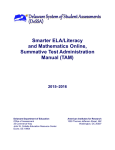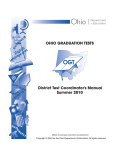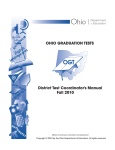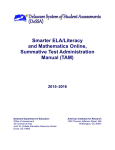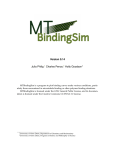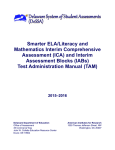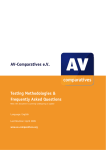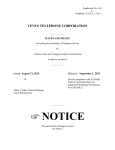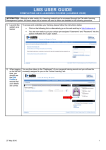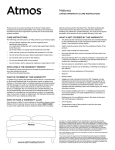Download TOMS Reporting Suite User Manual and Interpretive Guide
Transcript
TOMS Reporting Suite User Manual and Interpretive Guide Badger Exam 3-8: A Smarter Balanced Assessment May 13, 2015 TOMS Reporting User Manual and Interpretive Guide This publication is available from: Office of Student Assessment Wisconsin Department of Public Instruction 125 South Webster Street P.O. Box 7841 Madison, WI 53707-7841 http://oea.dpi.wi.gov/assessment/Smarter Prepared by Computerized Assessments and Learning, LLC (CA&L) The Wisconsin Department of Public Instruction does not discriminate on the basis of sex, race, color, religion, creed, age, national origin, ancestry, pregnancy, marital status or parental status, sexual orientation, or disability. TOMS Reporting Suite User Manual 2 May 2015 Table of Contents About this M anual ........................................................................................................... 4 Section I: The Badger Exam and TOMS Reporting Suite ..................................................... 5 About the Badger Exam, 3-8: A Smarter Balanced Assessment ........................................................................5 About the Test Operations Management System (TOMS) Reporting Suite .......................................................6 Accessing the TOMS Reporting Suite ...............................................................................................................7 TOMS Requirements .........................................................................................................................................7 TOMS Troubleshooting ......................................................................................................................................7 Section II: Badger Exam Score Interpretation ................................................................... 8 Badger Exam Performance Levels and Performance Ranges ............................................................................8 Badger Exam Claims .......................................................................................................................................... 10 Norm – Referenced Score Interpretation ......................................................................................................... 11 Section III: Accessing Online Reports and Using the TOMS Reporting Suite Dashboard .... 12 Role Permissions in the Reporting Suite........................................................................................................... 12 To access Reports in the TOMS Reporting Suite .............................................................................................. 13 Using the Dashboard .......................................................................................................................................... 15 Other System Icons............................................................................................................................................. 19 Section IV: District Aggregate Reports ............................................................................ 21 District-level Performance Report ..................................................................................................................... 22 Using the District-level Performance Report to Improve Learning .................................................................. 23 District-level Scale Score Report ....................................................................................................................... 24 Using the District-level Scale Score Report to Improve Learning .................................................................... 26 Section V: School Aggregate Reports .............................................................................. 27 School Performance Report ............................................................................................................................... 27 Using the School-level Performance Report to Improve Learning................................................................... 28 School-level Scale Score Report ........................................................................................................................ 29 Using the School-level Scale Score Report to Improve Learning .................................................................... 31 Section VI: Student-level Reports ................................................................................... 33 Section VII: Student Scores and Individual Profile Reports .............................................. 35 To accessing multiple IPRs in TOMS ................................................................................................................. 36 Rescore Requests ............................................................................................................................................... 37 Front of Individual Profile Reports ..................................................................................................................... 38 Back of Individual Profile Reports ..................................................................................................................... 39 Exceptions ........................................................................................................................................................... 40 Section VIII: Export of Reports ....................................................................................... 42 PDF or CSV Export from a Reporting Suite Screen ........................................................................................... 42 Appendix A: Claim Perform ance Determ ination ............................................................... 43 TOMS Reporting Suite User Manual 3 May 2015 About this M anual The TOMS Reporting Suite User Manual and Interpretive Guide provides instructions on how to use the Test Operations Management System (TOMS) Reporting Suite and how to understand, explain, and interpret the results of the Badger Exam 3-8: A Smarter Balanced Assessment (Badger Exam). You may notice differences in what is displayed on the TOMS website and what is shown in this manual. Data displayed on website pages shown in this manual are for demonstration purposes only and may not reflect valid data. Website pages may appear differently in Mac or Windows browsers. Table 1 and 2 lists abbreviations and icons you may see in this manual and in the TOMS system. Table 1: Acronyms in TOMS Reporting Suite User Manual DAC DPI DRU DTC ELA ETS IEP IPR SAC SRU STC TOMS District Assessment Coordinator Department of Public Instruction District Report User District Technology Coordinator English Language Arts Educational Testing Service Individualized Education Program Individual Profile Reports School Assessment Coordinator School Report User School Technology Coordinator Test Operations Management System Table 2: Icons Used in TOMS Reporting Suite User Manual Icon Description Notes: This symbol appears next to text that indicates important information related to a task or TOMS feature. Step number: These circled numbers appear on screenshots of the TOMS Reporting Suite website and correspond to descriptions or step-by-step instructions in the manual. TEXT Bold text indicates the name of a link or clickable button in the TOMS Reporting Suite. TOMS Reporting Suite User Manual 4 May 2015 Section I: The Badger Exam and TOM S Reporting Suite About the Badger Exam , 3-8: A Smarter Balanced Assessment The Badger Exam is Wisconsin’s customized version of the Smarter Balanced Assessment. The Badger Exam is a large-scale, criterion-referenced, standardized achievement test. Standardized tests are administered using carefully defined directions, materials, and scoring procedures for all test takers to ensure uniform testing conditions. As a criterion-referenced assessment, the Badger Exam is designed to compare a student’s strengths and needs to clearly defined standards, skill levels, or areas of knowledge. The Badger Exam is aligned with the Wisconsin State Standards and, as a criterion-referenced test, measures how students perform in relation to the Wisconsin State Standards. The Badger Exam assesses English language arts (ELA) and mathematics for each grade level. The mathematics assessment is comprised of three components: Section 1 includes a variety of selected response, constructed response, and technology-enhanced items; a brief Classroom Activity (CA); and Section 2 a performance task (PT). The ELA assessment is comprised of one section, which includes a variety of selected response, constructed response, and technology-enhanced items. Figure 1 illustrates the structure of the Badger Exam. Figure 1: Badger Exam English Language Arts (ELA): The ELA portion of the Badger Exam uses a variety of reading passages and resources to assess students in the following areas: reading of both literary and informational text, writing, listening skills, and researching topics to investigate, integrate, and present information. The ELA test draws approximately 60% to 70% of total score points from selected-response (SR) items. SR items have four to six machine-scored answer choices for multiple-choice and multiple selection. The remainder of the test is drawn from technology enhanced items and short answer. Approximately 94% to 98% of ELA test questions are machine-scored. Professional staff experienced in providing reliable and accurate handscoring services scores the remainder. Constructed-response items allow partial credit for partially answered questions. TOMS Reporting Suite User Manual 5 May 2015 M athematics: The mathematics portion of the Badger Exam uses a variety of real-world topics and scenarios to assess students in the following areas: ability to explain and apply concepts and procedures, problem solving, ability to use models and data analysis to solve real-world problems, and ability to construct and critique mathematical reasoning. The Mathematics test draws approximately 25% to 50% of total score points from selected-response (SR) items. SR items have three to six machine-scored answer choices for multiple-choice and multiple selection. The remainder of the test is drawn from technology enhanced items and short answer. Approximately 89% to 97% of test questions are machine-scored. Professional staff experienced in providing reliable and accurate hand-scoring services scores the remainder. Constructedresponse items allow partial credit for partially answered questions. When used in conjunction with multiple measures of achievement, such as classroom observations and teacher-developed tests, the Badger Exam provides information about the progress of groups of students as well as the effectiveness of educational programs. No single test can tell us whether students have learned everything that is important to learn. About the Test Operations M anagem ent System (TOM S) Reporting Suite The Test Operations Management System (TOMS) is a secure website designed to manage the Badger Exam. The TOMS Reporting Suite is an online reporting system within the TOMS system that provides permissioned users with interactive and cumulative online reports for mathematics and English language arts (ELA) at the state, district, school, and student level. Reports in the TOMS Reporting Suite are cumulative and updated nightly. Reports in the TOMS Reporting Suite incorporate text and graphic presentation to assist in the understanding of the information presented. The system is designed to allow users to generate customized reports using a range of data filters (Race, Ethnicity, Disability Status, Gender, English Language Learner Status, Migrant Status, Economic Status, and Full Academic Year Status). Customized reports can be viewed onscreen or downloaded as CSV files or PDFs in TOMS. When available, Individual Profile Reports (IPR) can be downloaded as PDF files and printed for distribution to parents/guardians. Only students with valid test scores will appear in the district- and school-level reports. If a student does not have a valid score or has a non-tested code in TOMS, a note will be included on the students Individual Profile Report (IPR). For example, if a student’s test was invalidated the IPR will not have a score. The IPR will indicate that the test was invalidated. See section VII for additional information. Students participating in the alternate assessment or no longer enrolled in a Wisconsin Public School will not have a Badger Exam IPR. As with the user and student management and test delivery portions of TOMS, the reporting features are role based, allowing access to and creation of reports based on log-in credentials and permissions. Users with a district-level role can access TOMS data for any school in their district. Users assigned a school-level role can use TOMS to access data for their school(s). Users can only see student level data for schools for which they are assigned. Distribution of private reports within your school/district must be in accordance with state and federal privacy laws and local school board policy. TOMS Reporting Suite User Manual 6 May 2015 Accessing the TOM S Reporting Suite Users can access TOMS through the following link: https://wdpibadger-toms.caltesting.org. For information on establishing a user account reference the TOMS User and Student Management Manual located at http://oea.dpi.wi.gov/assessment/Smarter/resources. TOM S Requirem ents TOMS supports the following Web browsers: • Mozilla Firefox 2.0 and above • Internet Explorer 9.0 and above • Google Chrome 4.0 and above • Safari 3.0 and above • iPad Safari (all) System functionality and screen displays may operate or appear differently due to different browser and operating system capabilities. The TOMS website is optimally viewed using a screen resolution of 1280 x 1024. TOM S Troubleshooting If you need assistance using TOMS, please contact the Badger Exam customer service team by phone at 1-844-711-6493 or by e-mail at [email protected]. TOMS Reporting Suite User Manual 7 May 2015 Section II: Badger Exam Score Interpretation The Badger Exam yields criterion-referenced scores to convey information about student performance in relation to the Wisconsin State Standards. Criterion-referenced information in Badger Exam reporting includes scale scores, performance levels, and topic performance indicators. Badger Exam Scale Scores A student’s overall performance on the ELA and mathematics portions of the Badger Exam is reported as a scale score. A scale score is on a numeric scale with intervals of equal size. The scale is applied to all students taking the Badger Exam in a particular subject at a particular grade level, making it possible to compare scores from different groups of students or individuals. Each content area is scaled separately; therefore, the scale scores for one content area cannot be compared to another content area. Similarly, scale scores in ELA and mathematics on the Badger Exam cannot be compared to scale scores from the previously administered Wisconsin Knowledge and Concepts Exam. Badger Exam Performance Levels and Performance Ranges Student performance on the Badger Exam is reported in terms of four performance levels: Advanced, Proficient, Basic, and Below Basic. In November 2014 the Smarter Balanced Assessment Consortium reviewed the recommendations from thousands of k-12 educators, higher education faculty, parents and other interested parties and unanimously endorsed the proposed performance standards in English language arts and mathematics. For additional information about this process reference: www.smarterbalanced.org/achievementlevels. Performance categories and their corresponding scale score ranges reflect student mastery of the Common Core State Standards (CCSS). Table 3 provides general performance level descriptions of the Badger Exam. Table 3: Performance Level Descriptions Performance Level Description Advanced Student demonstrates thorough understanding of and ability to apply the knowledge and skills for his or her grade level that are associated with college content-readiness. Proficient Student demonstrates adequate understanding of and ability to apply the knowledge and skills for his or her grade level that are associated with college content-readiness. Basic Student demonstrates partial understanding of and ability to apply the knowledge and skills for his or her grade level that are associated with college content-readiness. Below Basic Student demonstrates minimal understanding of and ability to apply the knowledge and skills for his or her grade level that are associated with college content-readiness. TOMS Reporting Suite User Manual 8 May 2015 Tables 4 and 5 provide performance categories and the cut score ranges for each performance level for each content area. Table 4: English Language Arts Performance Ranges and Scale Scores Below Basic Basic Proficient Advanced Below and up to Low High Low High From and Above 3 2366 2367 2431 2432 2489 2490 4 2415 2416 2472 2473 2532 2533 5 2441 2442 2501 2502 2581 2582 6 2456 2457 2530 2531 2617 2618 7 2478 2479 2551 2552 2648 2649 8 2486 2487 2566 2567 2667 2668 Grade Table 5: Mathematics Performance Ranges and Scale Scores Below Basic Basic Below and up to Low High Low High From and above 3 2380 2381 2435 2436 2500 2501 4 2410 2411 2484 2485 2548 2549 5 2454 2455 2527 2528 2578 2579 6 2472 2473 2551 2552 2609 2610 7 2483 2484 2566 2567 2634 2635 8 2503 2504 2585 2586 2652 2653 Grade TOMS Reporting Suite User Manual Proficient 9 Advanced May 2015 Badger Exam Claims In addition to an overall scale score and performance level description, the Badger Exam also provides information on content specific claims. Claims are major areas or standards included in English language arts and mathematics tests. Individual test questions are aligned to these claims. See Table 6 for complete list of claims within each content area. The term claim is used throughout the TOMS Reporting Suite and is present on all reports intended for a school staff. To assist in communicating achievement information to parents/guardians, the term tested topics is used in place of claims on the Individual Profile Report (IPR). See section VII for additional information on the IPR. Table 6 contains a complete list of claims within each content area. Table 6: Content Area Claims English Language Arts (ELA) Claims • • • • Reading Writing Listening Research and Inquiry Mathematics • • • Concepts and Procedures Problem Solving and Modeling and Data Analysis Communicating Reasoning A student’s claim performance is described as one of the following: exceeds standard, meets standard, and does not meet standard. These performance indicators are represented using the icons listed in Table 7. Table 7: Claim Reporting Claim Performance Category Icon on online reports Icon on Individual Profile Reports Description Exceeds Standard Three stars The assessment results indicate that the student clearly understands and can successfully apply his or her knowledge to the standards tested in this subject area for his or her grade. Meets Standard Two stars The assessment results indicate that the student shows understanding and can apply his or her knowledge to the standards tested in this subject area for his or her grade. Does Not Meet Standard One star The assessment results indicate that the student has limited understanding and difficulty applying his or her knowledge of the standard tested in this subject-area for his or her grade. No Score Available ___ Results cannot be reported due to a student providing only a limited number of responses. TOMS Reporting Suite User Manual 10 May 2015 The statistical procedure used to determine students’ claim performance is based on student performance on Badger Exam test items measuring each claim and related performance on other Badger Exam test items. See Appendix A for additional information on claim performance category determinations. Norm – Referenced Score Interpretation Norm-referenced score interpretations provide information that compares the students’ achievement with that of a larger reference group, all students tested in the state. After the testing window has closed, state percentiles will be provided for the Badger Exam. The state percentile is a ranking of an individual student’s results relative to the results of other test takers in the state. For example, a student who scored at the 82nd percentile had a score that was equal to or better than 82% of the scores of all students in Wisconsin who took the same test. State percentile scores will be available about two months after the testing window has closed at the following link at http://oea.dpi.wi.gov/assessment/Smarter TOMS Reporting Suite User Manual 11 May 2015 Section III: Accessing Online Reports and Using the TOM S Reporting Suite Dashboard Role Perm issions in the Reporting Suite User roles will determine the data to which users are directed. All reports within the reporting suite have drilldown capabilities. For example, a district user can view data for his or her district and specific schools within that district. By then selecting a school, the user will see the student scores within that school. Table 8 contains a matrix of permissions for each user. Table 8: Role Permissions for Organizations User Role and Access District-level Reports in TOMS Reporting Suite (district, school, and student level data) District Assessment Coordinator (DAC) District Technology Coordinator (DTC) District Report Users (DRU) ü ü ü (school and student level data) ü ü ü ü ü ü School Assessment Coordinator (SAC) School Technology Coordinator (STC) School Report User (SRU) TOMS Reporting Suite User Manual School-level Reports in TOMS Reporting Suite 12 Individual Profile Reports and Student Scores in TOMS ü ü ü ü ü ü May 2015 To access Reports in the TOMS Reporting Suite 1. Click on the Reports tab in the left navigation menu of TOMS. 2. Then click on the Online Results tab and click on View Online Reports. Figure 2 displays the screen users will see in TOMS to access the TOMS Reporting Suite. Figure 2: Online Report Tab 3. The TOMS Reporting Suite will launch and you will be presented with the Report Selection Page. If you have multiple user roles assigned to you, you will need to select the Organization you want to view and click on its name in the pull-down menu. For traditional, single role users, the organization drop-down menu will not appear on screen. 4. Select the Subject you want to view and click on its name in the pull-down menu. 5. Select the Grade you want to view and click on its name in the pull-down menu. Figure 3 displays the screen users will see to select as specific report in TOMS Reporting Suite. Figure 3: Report Selection TOMS Reporting Suite User Manual 13 May 2015 Figure 4 displays the information that will be presented once you have selected the organization, subject, and grade. Select the administration you are interested in from the list. If you select an organization, subject, and grade level for which a report is not yet available, you will receive a message indicating the report is currently unavailable. Figure 4: Report Selection List of Administrations TOMS Reporting Suite User Manual 14 May 2015 Using the Dashboard The top portion of each report is known as the report dashboard. From this dashboard, users can quickly identify their location in the reporting suite, including aggregation level, administration, grade, content area, and any selected student filters. Figure 5 displays the report dashboard screen that users can use to access various reports. Each component, identified by number, is outlined in detail below. Figure 5: Working in the Dashboard 1. System Dashboard Icon: Click on the dashboard icon to return to the report selection page from any page in the reporting suite. 2. Filters: Select student demographic filters to view reports based on student group. The list of filters and available selections are listed in table 9. TOMS Reporting Suite User Manual 15 May 2015 Table 9: Student Subgroups Demographic Race Hispanic Ethnicity Disability Status Gender ELL Status Migrant Status Economic Status Full Academic Year (FAY) School Full Academic Year (FAY) District Available Selections ALL American Indian Asian Black Pacific Islander White Two or more races Yes No ALL Students with a Disability Students without a Disability ALL Female Male ALL ELL English Proficient ALL Migrant Non-Migrant ALL Economically Disadvantaged Not Economically Disadvantaged All Yes No ALL Yes No After clicking on filters user will be presented with the Change Criteria Selection panel. 1. Select the criteria to filter on using the pull-down menus. 2. Press SAVE to generate the filtered report. TOMS Reporting Suite User Manual 16 May 2015 Figure 6 displays the Change Criteria Selection panel. Figure 6: Change Criteria Selection Panel 3. Navigation Buttons: Users can switch between the scale score and performance reports by selecting the appropriate navigation buttons. The button for the report that is onscreen will appear white in color, while the report that can be moved to appears gray in color. Clicking on the button for the report data that you want will change the on screen report. Avg. Scale Score: The button displays the overall average scale score for the selected district or school, grade level, and content area. If selected, filters will also be applied. Selecting this button will generate district or school level scale score reports which are described in subsequent sections of this manual. Perform ance: This button displays the percentage of students that performed at or above proficiency for the selected district or school, grade level, and content area. If selected, filters will also be applied. Selecting this button will generate district or school level performance reports which are described in subsequent sections of this manual. TOMS Reporting Suite User Manual 17 May 2015 Figure 7 displays the navigation buttons used to switch between scale score and performance reports. Figure 7: Dashboard Navigation Buttons 4. Completed: This button displays the number of tests that have been submitted and scored within the selected district or school, grade level, and content area. (If selected, filters will also be applied.) 5. Search Functionality: Type in the search box to quickly locate and navigate to a specific district, school, or student based on user role permissions. As users type within the search box, the system will begin to populate a list of available options. To ensure proper use of the search option, select the name of the district, school, or student from the populated list. Simply hitting enter will result in an error. 6. Return to TOM S: Click on this button to exit the TOMS Reporting Suite and return to TOMS. Students with disabilities who reside in one district but who attend a school in another district due to an IEP placement are reported with results for the district of accountability. Students attending a school under Open Enrollment or Chapter 220 are included with results for the school and district of attendance. TOMS Reporting Suite User Manual 18 May 2015 Other System Icons Each report also contains the features described below. Information Icon The information icon is located at the bottom of all reports within the reporting suite. When a user clicks this icon, a pop-up window appears outlining the report purpose, common legend and onscreen icon descriptions. Figure 8 displays the pop-up window when users select the information icon. Figure 8: Report information icon Question M ark Icon To further assist users in interpreting the information presented within the reports, there are tool tips throughout the reporting suite. When the user clicks on this icon, report-specific text will display on screen. Figure 9 displays the pop-up window when users select the question mark icon. Figure 9: Question icon TOMS Reporting Suite User Manual 19 May 2015 Breadcrumbs Figure 10 displays that breadcrumbs are located at the top of each screen and help the user understand their current location in the TOMS Reporting Suite and navigate between levels of the organization. Figure 10: Breadcrumbs To navigate back up a level, use the breadcrumbs at the top of the page; do not use the back button. Perform ance Level Icons Figure 11 displays the legend located at the bottom of each school and district report. Each performance level is represented by a color: below basic corresponds to red, basic corresponds to yellow, proficient corresponds to green, and advanced corresponds to blue. The numbers in the parenthetical are designated scale score ranges for the content area and grade level of the selected report. Figure 11: Performance Level Legend TOMS Reporting Suite User Manual 20 May 2015 Section IV: District Aggregate Reports There are two district-level aggregate reports available for permissioned users: the District-level Scale Score Report and the District-level Performance Reports. Permissioned users may access both of these reports using the navigation buttons on the TOMS Reporting Suite Dashboard. Figure 12 displays the dashboard at the district level that displays the following information for the selected grade level and content area: the overall district average scale score, percentage of students at or above proficiency within the district, and the number of submitted and scored tests. Figure 12: Dashboard Navigation Buttons (District At Least 90% Complete) The online reporting suite presents data on the aggregated performance of students as assessments are completed and scored. Please note the aggregate data at the district level is suppressed until the district reaches 90% of students’ tests submitted and scored within grade and content. District level data should not be considered final until the state data press release. Figure 13 displays the dashboard users will see until the district reaches 90% of students’ tests submitted and scored. The average scale score and performance navigation buttons will display gray in color. Figure 13: Dashboard Navigation Buttons (District Not 90% Complete) TOMS Reporting Suite User Manual 21 May 2015 District-level Perform ance Report Clicking on the Performance navigation button generates the District-level Performance Report. Below the dashboard information, the District-level Performance Report provides a listing of all schools within the district and each school’s test completion status, average scale score, and the percentage of students performing within each performance level. Figure 14 displays the District-level Performance Report. Figure 14: District Performance Reports 1. Status: This column conveys if the school has completed testing, meaning 100% of students’ tests have been submitted and scored. A “ “ in the status column indicates that the school has completed testing. A “ “ in the status column indicates that the school is in the process of testing. A “ column indicates that the school has not begun testing. “ in the status 2. Avg. Scale Score: This is the overall school average scale score for the specified grade level and content area. Every score is the best estimate of a student’s “true” ability on an assessment. The number in the parentheses next to the scale score accounts for the score range. For example, if the average scale score is 2455 (+-2.4), we can say that we are 95% confident that the school’s “true” average score is in the 2453 to 2457 range (2455 – 2.4 = 2452.6 – rounded to 2453 and 2455 + 2.4 = 2457.4 – rounded to 2457). The scale score average will continue to update until 100% of students in school have completed testing and all scoring is completed. TOMS Reporting Suite User Manual 22 May 2015 3. Students Complete: This is the number of students in the school for whom a Badger Exam has been submitted and scored. 4. Perform ance level: This is a graphical representation of each school’s overall performance. The shaded areas represent the four areas of performance: below basic (red), basic (yellow), proficient (green), and advanced (blue). The numbers in the shaded areas represent the percentage of students that performed at each level for the selected grade level and content area. Using the District-level Perform ance Report to Im prove Learning This report allows users to compare the percentage of students who are performing at each performance level within a school. Comparing the Proficient and Advanced levels in each school and filtering the data by full academic year provides one indicator of school and/or district success in a specific grade and prior grades up to the time of testing. Similarly, using the filters, users can compare the percentage of students in a specific demographic group who are performing at the Proficient or Advanced levels in each school within the district. If, for any group, the percentage of students tested is low, users should not use the proficiency level percentages to reach conclusions about the performance of that group. Note that no single test can tell us whether students have learned everything that is important for students to learn. Additional local evidence should be reviewed for a more complete picture of student learning. TOMS Reporting Suite User Manual 23 May 2015 District-level Scale Score Report Clicking on the Avg. Scale Score navigation button generates the District-level Scale Score Summary Report. Below the dashboard information, the District-level Scale Score Report displays a graphical representation of the distribution of schools by average scale score (Figure 14). Each bar in the histogram represents the average scale score for one or more schools within the district. The colors of the bars within the histogram correspond to the following performance levels: red – below basic, yellow – basic, green – proficient, blue – advanced. Figure 15 displays the District-level Scale Score Report. Figure 15: District-level Scale Score Report When interpreting the histogram, note that the scale score ranges on the X-axis are the same for all district scale score reports. This means that the X-axis is the same for all grade levels and both content areas. It is possible that the pre-established ranges represent two performance levels. For example, in figure 14 the range from 2510 to 2534 is yellow to represent the basic performance level. Since the cut score between basic and proficient is 2531, it is possible that a school in this bar performed at the proficient range. To view this data, users should click on the yellow bar representing the range of scale score averages from 2510 to 2534. Clicking on a specific bar of the histogram generates a report displaying a distribution of schools restricted to that range. Below this graphic, you will see a listing of the represented organizations, as well as an icon indicating the test completion status, the average scale scores, number of students completed and performance level information. Figure 16 displays the District-level Scale Score Report in greater detail to include a distribution of schools for a specific scale score range. TOMS Reporting Suite User Manual 24 May 2015 Figure 16: Deeper Detail of a District-level Scale Score Report 1. Status: This column conveys if the school has completed testing, meaning 100% of students’ tests have been submitted and scored. A “ “ in the status column indicates that the school has completed testing. A “ “ in the status column indicates that the school is in the process of testing. 2. Avg. Scale Score: This is the overall school average scale score for the specified grade level and content area. Every score is the best estimate of a student’s “true” ability on an assessment. The number in the parentheses next to the scale score accounts for the score range. For example, if the average scale score is 2455 (+-2.4), we can say that we are 95% confident that the school’s “true” average score is in the 2453 to 2457 range (2455 – 2.4 = 2452.6 – rounded to 2453 and 2455 + 2.4 = 2457.4 – rounded to 2457). The scale score average for each school will continue to update until 100% of all students in a school have submitted their tests and all scoring is completed. 3. Students Complete: This is the number of students in the school for whom a Badger Exam has been submitted and scored. 4. Perform ance Level: This is a graphical representation of each school’s overall performance. The shaded areas represent the four areas of performance: below basic (red), basic (yellow), proficient (green), and advanced (blue). The black dot represents the average scale score for the school. The extended lines from the black dot represent the score range associated with the scale score. TOMS Reporting Suite User Manual 25 May 2015 Using the District-level Scale Score Report to Im prove Learning This report provides information about the distribution of average scale scores within and across student groups. By using the filters, educators can compare the average scale scores for student groups between schools. Wide score distributions or low scores provide evidence of wide achievement gaps and/or low achievement. If, for any group, the percentage of students tested is low, users should not use the average scale score to reach conclusions about the performance of that group. Note that no single test can tell us whether students have learned everything that is important for students to learn. Additional local evidence should be reviewed for a more complete picture of student learning. TOMS Reporting Suite User Manual 26 May 2015 Section V: School Aggregate Reports There are two school-level aggregate reports available for permissioned users: the School-level Scale Score Report and the School-level Performance Report. Permissioned users may access both of these reports using the navigation buttons on the TOMS Reporting Suite Dashboard. Figure 17 displays the dashboard at the school level that includes the following information for the selected grade level and content area: overall school average scale score, percentage of students at or above proficiency within the school, and the number of submitted and scored tests. Figure 17: Dashboard Navigation Buttons The online reporting suite presents school-level data on the aggregated performance of students as assessments are completed and scored. Please note the aggregate data at the school level is generated as students’ tests are submitted and scored. School level data should not be considered final until the state data press release. School Perform ance Report Clicking on the Performance navigation button generates the School-level Performance Report. Below the dashboard information, the School-level Performance Report lists student-level data for all students in the selected grade level and content area. Figure 18 displays this report with each student’s scale score, performance level categorization, and claim score information. Clicking on the student’s name or the graphical representation of the student’s scale score will direct users to individual student’s score results. See Section VI for additional information on interpreting student level results. TOMS Reporting Suite User Manual 27 May 2015 Figure 18: School Performance Reports 1. Score: This is the scale score that the student received for the specified content area. 2. Perform ance Level: This is a graphical representation of a student’s performance. The shaded areas represent the four areas of performance: below basic (red), basic (yellow), proficient (green), and advanced (blue). The black dot represents the scale score for the student. The extended lines from the black dot represent the score range associated with the score. This range indicates the range of scores that the student would be likely to achieve even if he or she took the test multiple times. 3. Claim Perform ance: The icons represent the student’s performance on each of the claims within the content area. A “ “ indicates that the student’s performance exceeds the standard. A “ that the student’s performance meets the standard. A “ does not meet the standard. “ indicates “ indicates that the student’s performance Using the School-level Perform ance Report to Im prove Learning This report provides information about the scale score performance and topic performance for all individual students in the select grade level and content area. This report can be used to sort by student name. This allows users to quickly locate students and individual performance level information. This report can also be used to identify commonalities or trends in student topic performance. Both of these features can be used in TOMS Reporting Suite User Manual 28 May 2015 conjunction with other forms of educational data, to develop instructional interventions or extensions. Note that no single test can tell us whether students have learned everything that is important for students to learn. Additional local evidence should be reviewed for a more complete picture of student learning. School-level Scale Score Report Clicking on the Avg. Scale Score navigation button generates the School-level Scale Score Report. Below the dashboard information, the School-level Scale Score Report displays a graphical representation of the distribution of student scale scores for the selected grade level and content area. Each bar in the histogram represents the scale score for one or more students within the school. The colors of the bars within the histogram correspond to the following performance levels: red – below basic, yellow – basic, green – proficient, blue – advanced. Figure 19 displays the School-level Scale Score Report. Figure 19: School-level Scale Score Report When interpreting the histogram, note that the scale score ranges on the X-axis are the same for all school scale score reports. This means that the X-axis is the same for all grade levels and both content areas. It is possible that the pre-established ranges represent two performance levels. For example, in figure 18 the range from 2525 – 2549 is yellow to represent the basic performance level. Since the cut score between basic and proficient is 2531, it is possible that a student in this bar performed at the proficient range. To view this data, users should click on the yellow bar representing the range of scale score averages from 2525 – 2574. TOMS Reporting Suite User Manual 29 May 2015 By clicking on the bar within the distribution, you will be taken to a report that focuses on the selected range. Each bar in the histogram represents the scale score for one or more students within the school. Figure 20 displays a detailed view of the School-level Scale Score Report. Figure 20: Deeper Detail of a School-level Scale Score Report By clicking on the bar within the distribution, you will be taken to a report that focuses on the selected range. The subset of students displayed in the distribution are listed with the student’s completion status, scale score, a graphical representation of the scale score, and claim performance information. This is the same format as the student level information in the School-level Scale Score report. Reference Figure 17 and the corresponding interpretation guidance for additional information. Figure 21 displays the School-level Scale Score Report in greater detail to include a distribution of students in a specific scale score range. TOMS Reporting Suite User Manual 30 May 2015 Figure 21: Student Data on the School-level Scale Score Report Clicking on the student’s name or the graphical representation of the student’s scale score will direct users to individual student’s score results. See Section VI for additional information on interpreting student-level results. Using the School-level Scale Score Report to Im prove Learning This report provides information about the distribution of scale scores within and across student groups. By using the filters, educators can compare the range of scale scores for student groups within a school or specific grade level. Users can also use this report to quickly identify students performing in a specific range within a school or grade level. Along with additional sources of information from classroom assessments, this information may be used to identify students in need of additional instructional supports or interventions. This report also allows users to view the topic performance for students performing in a similar scale score range. Users can then identify trends or commonalities in student’s topic performance. This information TOMS Reporting Suite User Manual 31 May 2015 along with additional sources of information from classroom assessments may be used to tailor instructional supports for individuals or groups of students. Note that no single test can tell us whether students have learned everything that is important for students to learn. Additional local evidence should be reviewed for a more complete picture of student learning. TOMS Reporting Suite User Manual 32 May 2015 Section VI: Student-level Reports Student-level reports are separate from the Individual Profile Report (IPR), which are available in a PDF format in TOMS and have been designed for parents/guardians. The student reports in the TOMS Reporting Suite are available by subject, and display individual student’s scale score and topic performance. Student level reports display the following components as outlined in figure 22. Figure 22: Student-level Score Reports 1. Scale score: This is the scale score that the student received for the specified content area. 2. Scale score band: This is a graphical representation of a student’s performance. The shaded areas represent the four areas of performance: below basic (red), basic (yellow), proficient (green), and advanced (blue). The black dot represents the scale score for the student. The extended lines from the black dot represent the score range. This range indicates the range of scores that the student would be likely to achieve even if he or she took the test multiple times. 3. Dotted Line: The dotted line represents the average scale score for the selected grade level and content area at the school, district, and state level. This allows users to compare the student’s performance to the performance of grade-level peers. Hovering the cursor over the dotted line, will TOMS Reporting Suite User Manual 33 May 2015 display the state, district, or school average scale score. Comparisons will not be available until at least 90% of the student assessments have been submitted and scored. 4. Claim -level inform ation: The icons represent the student’s performance on each of the claims within the content area. A “ “ indicates that the student’s performance exceeds the standard. A “ “ indicates that the student’s performance meets the standard. A “ student’s performance does not meet the standard. “ indicates that the Please note, the student score information will not be present until after scoring has been completed. Additionally, this report is a student-level report is not intended to be as comprehensive as the Individual Profile Report (IPR). TOMS Reporting Suite User Manual 34 May 2015 Section VII: Student Scores and Individual Profile Reports Student scores and Individual Profile Reports (IPRs) are available in TOMS under the student tab. IPRs are not accessed through the TOMS Reporting Suite. IPRs are downloadable and printable PDF score reports for each student that include ELA and mathematics scale scores, performance level descriptors, and claim level results. When available, IPRs should be downloaded, printed, and distributed to the student’s parent(s)/guardians. Accessing Individual Student Scores and IPRs in TOMS 1. In TOMS, click on the Student tab and click on the View/Edit icon. 2. Enter the search fields to locate an individual student. 3. Click Search. Then click on the edit icon (pencil) next to the student’s name. Figure 23 displays the Student Tab in TOMS. Figure 23: Student Tab in TOMS TOMS Reporting Suite User Manual 35 May 2015 4. Click on the Scores tab. This tab is only visible for students with scores and for users who have permission to view it. Once a student’s tests have been scored, the scale score and performance level will display. 5. When the IPR is available, a PDF icon will display on the Scores tab. Click on PDF link to download the student’s IPR. Figure 24 displays the Scores tab in TOMS. Figure 24: Scores in TOMS Accessing M ultiple IPRs IPRs can be downloaded for a grade level or all grade levels. The download will generate a zip file with the individual PDFs for that school. To accessing multiple IPRs in TOMS 1. In TOMS, click on the Download IPR PDFs located under the Reports tab. 2. Select a school. 3. Select a grade. 4. Enter a name for the report (i.e. Pleasant Valley Elementary Grade 5 IPRs) 5. Click Download. TOMS Reporting Suite User Manual 36 May 2015 Figure 25 displays the Download IPR PDFs tab in TOMS. Figure 25: Download IPRs PDFs Rescore Requests Requests to rescore a content area can submitted by clicking on” “ in the Scores tab (see Figure 24). Requests may only be submitted by DACs and must be requested within 14 days of the IPR posting. Districts will endure a fee to have test rescored. Once requested the student’s test status in the Score tab will change to “re-score” until the rescore process has been completed. Sample IPR The sample 5th-grade Individual Profile Report (IPR) indicates a 5th-grade student’s performance levels in ELA and mathematics. The report provides general information about achievement in these content areas, as well as specific information about the student’s levels of performance. This information along with other data sources (i.e. student formative and interim assessments) can provide a basis for planning an educational program to meet specific academic needs. TOMS Reporting Suite User Manual 37 May 2015 Front of Individual Profile Reports Figure 26 displays the front side of the IPR. Figure 26: Front Side of IPR The front page of the IPR provides the following information: 1. Identifying Information: The student’s name, birth date and grade are shown in the top left of the report. The student’s school and district are shown on the top left of the report. If accessibly tools were provided during the testing, it will be noted at the bottom of the report. 2. Purpose: This report presents information about student achievement on the Badger Exam 3-8. Performance levels and scale scores describe the student’s performance on subject area tests. A graphic representation indicates how the student performed on tested topics within each subject area test, and can help students, parents, and educators identify specific strengths and areas of need. 3. Scale Score Performance Information: The graphic on the left side of the report provides information about student achievement in terms of performance levels. For each subject, a scale score range and the cut scores for each performance level are shown, along with a dot indicating the performance TOMS Reporting Suite User Manual 38 May 2015 level the student achieved in each content area. 4. Claim Perform ance Inform ation: The graphic on the right side of the report provides information on the student’s performance on specific claims within the content area. The number of filled in stars represents whether the student performance met the standard. The key for interpreting the star icons is located at the bottom of the report. To aid in parent interpretation, claims are referred to as “Tested Topics” on the IPR. 5. Accessibly Inform ation: If accommodations or designated supports were enabled in TOMS for a student, it will be noted at the bottom of the IPR using one of the following statements: • • • This test was offered with accommodations. This test was offered with designated supports. This test was offered with accommodations and/or designated supports. Back of Individual Profile Reports Figure 27 displays the back side of the IPR. Figure 27: Student-level Reports TOMS Reporting Suite User Manual 39 May 2015 The back page of the IPR provides additional interpretative information about the Badger Exam including the following: 1. Overview: This section provides a general overview of the Badger Exam. 2. Badger Exam Perform ance Levels: This section provides definitions of the Badger Exam performance levels. 3. Term Definitions: This section provides definitions for scale score and topic information. 4. Accessibly Inform ation: This section provides an explanation in the event that accommodations or designated supports were indicated on the bottom of the front page of the IPR. 5. Contact Information: This section provides web links for additional information on the Badger Exam and the Wisconsin State Standards in ELA and mathematics. Exceptions In the event that a student does not complete an assessment, the IPR will indicate one of the following in place of an overall score: invalid, not tested, or no score available. Figure 28 displays a sample IPR without a valid score. Figure 28: IPR with No Valid Score TOMS Reporting Suite User Manual 40 May 2015 Table 10 contains a list of exception scenarios and the corresponding note printed on the IPR. Table 10: Exemptions Scenario Score Reported As Printed Note on IPR Test Invalidated through appeal or as a result of a test security incident Invalid **Scores were invalidated, or a score was unable to be reported. Student did not complete enough items to generate a score No Score Available ** Your child did not attempt enough items to generate a score. Parent Opt Out non-participation code entered in TOMS Not Tested **Your child was not tested per parent’s request. Recently arrived ELL non-participation code entered in TOMS Not Tested **Your child was exempt from taking the English Language Arts exam. Absent for entire 8 week testing window non-participation code entered in TOMS Not Tested **Your child was absent for entire testing window. Significant medical emergency nonparticipation code entered in TOMS Not Tested **Your child was not able to take the test due to significant medical emergency. TOMS Reporting Suite User Manual 41 May 2015 Section VIII: Export of Reports PDF or CSV Export from a Reporting Suite Screen District and School reports can be exported using two methods, PDF or CSV file format. The lower right-hand corner of an online reports screen contains icons for each format. PDFs are designed for small data sets (recommendation is less than 100 results); CSVs should be used for larger data sets. Clicking on ‘ ’, will create a PDF report that captures the information presented on the screen. Clicking on ‘ ’ will export the data displayed on the screen to a CSV file format. Figure 29 displays how users can download a PDF or export a CSV file in the TOMS Reporting Suite. Figure 27: PDF or CSV Export from a Reporting Suite Screen TOMS Reporting Suite User Manual 42 May 2015 Appendix A: Claim Perform ance Determ ination Claims are major areas or standards included in English language arts and mathematics tests. Individual test questions are aligned to these claims. Table 1 lists the claims for each content area. Table 1: Claims English Language Arts (ELA) Claims • • • • Reading Writing Listening Research and Inquiry Mathematics • • • Concepts and Procedures Problem Solving and Modeling and Data Analysis Communicating Reasoning Each student’s claim performance is described in one of three categories: exceeds standard, meets standard, or does not meet standard. Table 2 lists the claim performance icons and claim descriptions. Table 2: Claim Performance Claim Performance Category Icon on online reports Icon on Individual Profile Reports Description Exceeds Standard Three stars The assessment results indicate that the student clearly understands and can successfully apply his or her knowledge to the standards tested in this subject area for his or her grade. Meets Standard Two stars The assessment results indicate that the student shows understanding and can apply his or her knowledge to the standards tested in this subject area for his or her grade. Does not meet Standard One star The assessment results indicate that the student has limited understanding and difficulty applying his or her knowledge of the standard tested in this subject-area for his or her grade. No Score Available ___ Results cannot be reported due to a student providing only a limited number of responses. Topic Calculation Details and Category Determinations At each grade level, there is a single score per topic, which derived from the same scale as the overall content area scale score. The standard error of measurement (SEM) for this individual score is used to derive the three performance categories. As a result the width of “Meets Standard” for each Topic will be based on the same amount of standard error of measurement (SEM). The widths for the “Meets Standard” TOMS Reporting Suite User Manual 43 May 2015 across different claims will vary as the SEMs of the claims vary. Figure 1 is a graphical representation of claim performance determinations. • • Any claim score lower than the bottom end of the error band around the Basic/Proficient cut score will be considered “Does Not Meet Standard” claim score. Any claim score above the upper end of the error band around the Basic/Proficient cut score will be considered an “Exceeds Standard” claim score. Figure 1: Claim Category Determination Overall Scale Score and Performance Levels Below Basic Basic Proficient Advanced Claim X Does Not Meet Standard Meets Standard Exceeds Standard Claim Y Does Not Meet Standard TOMS Reporting Suite User Manual Meets Standard 44 Exceeds Standard May 2015