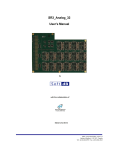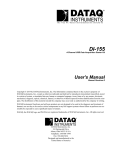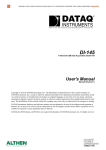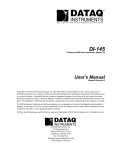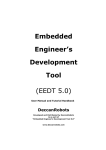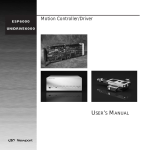Download Hardware Manual - DATAQ Instruments
Transcript
The way PC-based instrumentation should be DI-160 Event, State, and Count Data Logger User's Manual Manual Revision D Copyright © 2011 by Dataq Instruments, Inc. The Information contained herein is the exclusive property of Dataq Instruments, Inc., except as otherwise indicated and shall not be reproduced, transmitted, transcribed, stored in a retrieval system, or translated into any human or computer language, in any form or by any means, electronic, mechanical, magnetic, optical, chemical, manual, or otherwise without expressed written authorization from the company. The distribution of this material outside the company may occur only as authorized by the company in writing. Dataq Instruments' hardware and software products are not designed to be used in the diagnosis and treatment of humans, nor are they to be used as critical components in any life-support systems whose failure to perform can reasonably be expected to cause significant injury to humans. 241 Springside Drive Akron, Ohio 44333 U.S.A. Telephone: 330-668-1444 Fax: 330-666-5434 Designed and manufactured in the United States of America DI-160 Event, State, and Count Data Logger Introduction Congratulations on your purchase of the DI-160 Event, State, and Count Data Logger. This documentation is designed to familiarize you with the features and functions of the Hardware and Software for the DI-160 Event, State, and Count Data Logger. The DI-160 features programmable capture modes to detect events (when events happen), states (how long between events), and counts (how many events). An internal real-time clock provides time- and date-stamping for each captured quantity. Storage is accomplished to a removable SD-style memory card. The data storage format is comma-separated value (CSV) so recorded files are human-readable and easily imported to other applications like Microsoft Excel. The DI-160 features eight input channels split between four high voltage and four low voltage types. The high voltage channels may be connected to any ±5 to ±300V peak AC or DC source and feature input-to-output and channel-to-channel isolation of 500 VDC or ±250 V peak AC. The four low voltage inputs are internally pulledup and may be used to detect activity from switch closures, TTL-level signals, or DC levels up to 30 V. A USB interface is provided to allow the DI-160 to be easily configured for specific measurements. The unit can be powered using the provided USB/AC power adaptor or the internal rechargeable battery (up to 48 hours). Three status LEDs are provided: Recording (Active LED), USB connection (USB LED), and low battery (Battery LED). Learn more about the DI-160 Hardware Learn more about the DI-160 Event Recorder Software 2 DI-160 Event, State, and Count Data Logger Warranty and Service Policy Product Warranty DATAQ Instruments, Inc. warrants that this hardware will be free from defects in materials and workmanship under normal use and service for a period of one year from the date of shipment. DATAQ Instruments' obligations under this warranty shall not arise until the defective material is shipped freight prepaid to DATAQ Instruments. The only responsibility of DATAQ Instruments under this warranty is to repair or replace, at its discretion and on a free of charge basis, the defective material. This warranty does not extend to products that have been repaired or altered by persons other than DATAQ Instruments employees, or products that have been subjected to misuse, neglect, improper installation, or accident. DATAQ Instruments shall have no liability for incidental or consequential damages of any kind arising out of the sale, installation, or use of its products. Service Policy 1. All products returned to DATAQ Instruments for service, regardless of warranty status, must be on a freight-prepaid basis. 2. DATAQ Instruments will strive to achieve a 5 day turnaround on any repair or replacement of any defective product. 3. For in-warranty repairs, DATAQ Instruments will return repaired items to the buyer freight prepaid. Out of warranty repairs will be returned with freight prepaid and added to the service invoice. 3 DI-160 Event, State, and Count Data Logger Hardware Features The DI-160 event, state, and count data logger is a portable, stand-alone data recording module that allows configuration through your computer's USB port and data storage to a removable SD flash card. Power is derived from the provided USB/AC power adaptor or from the internal, rechargeable battery. The device is designed specifically to record when, how long, and how many times events occur. Features include: l l l l l l l l 4 isolated high voltage channels with a range of ±5 to ±300 V DC or peak AC (channels 1-4) 4 non-isolated low voltage and switch closure inputs at a range of ±30 V DC or peak AC (channels 5-8) Push-button to stop/start recording data to SD card Easy-to-read LED lights clearly indicate instrument status Data is recorded directly to a removable SD card Built-in USB (mini) interface for communications with any Windows XP or higher PC Includes setup software and outputs data to a .csv file format that can be read by most spreadsheet programs like Microsoft Excel or Open Office Programmable State, Event, AC Counter, or High Speed Counter functions available per channel (maximum of 3 “Counter” channels). Signal Inputs The DI-160 features four high voltage channels (±5 to ±300 V DC or peak AC) and 4 low voltage channels (±30 V DC or peak AC) all located on a single eight-position screw terminal block and clearly labeled for easy connection and operation. The high voltage channels feature input-to-output and channel-to-channel isolation of 500 VDC or ±250 V peak AC. The four low voltage inputs are internally pulled-up and may be used to detect activity from switch closures, TTL-level signals, or DC levels up to 30 V. 4 DI-160 Event, State, and Count Data Logger Specifications Signal Inputs High Voltage Channels Number of Channels: 4 Working Range: ±5 to ±300 VDC, 230 Vrms Trigger Threshold: 4 Volts Channel-to-channel Isolation: 500 V DC, ±250 V peak AC Input-to-output Isolation: 500 V DC, ±250 V peak AC Max Input without Damage: ±360 V DC or peak AC Low Voltage and Switch Closure Inputs Number of Channels: 4 Configuration: Internally pulled up Working Range: TTL Trigger Threshold: 2.5 V DC Isolation: None Max Input without Damage: ±30 V DC or peak AC 5 DI-160 Event, State, and Count Data Logger Operation Programmable func- Event, State, Count (alternating current (AC) counter or high-speed (HS) counter; HV tions: channels 1-3 and LV channels 5-7 may function as counters, but no more than three counters can be enabled at any time.) Counter Operation Reset condition: Programmable interval timeout Maximum count: 1 second interval: 8,192 (213) >1 second interval: 9,999 Maximum frequency: 2 KHz Minimum pulse >500 μs width: HS Counter Oper- Used whenever the need exists to account for and total each pulse that occurs within ation: a sample interval AC Counter Oper- Optimized for 50/60 Hz power line frequencies. Designed to ignore power line tranation: sitions and to change state only when power is removed or applied. Maximum line frequency: 120 Hz Maximum count frequency: 20 Hz State Operation Determines the DURATION of an event. Records the state that exists upon termination of a sample interval. Event Operation Determines WHEN an event occurred, but does not yield the duration of the event. Records a single time-stamped data point when one or more events occur within a definable interval. Min capture event >500μs pulse width: Programmable intervals (applies to all channels) 1,2,5,10,15,30 seconds; 1,2,3,4,5,10,15,30 minutes; 1,2,4,6,8,12,24 hours Internal Date/Time Clock Accuracy: 20 ppm Sync Method: via connected PC during setup System Configuration Method: Via PC-based program; Uploaded via USB port Parameters: Enabled/disabled channels; Sample interval; Function ((AC) counter, (HS) counter, Event, Pulse); User annotation per channel; Device name 6 DI-160 Event, State, and Count Data Logger Data Memory Type: Removable Standard SD-style Maximum memory size: 2 GB SD File system format: FAT32 Storage file format: ASCII comma separated value (.csv) Controls, Indicators, and Connections Interface: USB 2.0 (mini-B style connector) Storage: Removable SD-style memory Push button con- Stop/Start recording to SD memory trol: Indicators (LED): Active, USB, Battery Input Con- One 16-position terminal strip divided into two sections (High Voltage and Switch Clonections: sure/ TTL) Power Internal Battery Type: Rechargeable lithium-ion Internal Battery Type: Rechargeable lithium-ion Internal Battery Run time: Minimum of 40 hours Current drain: 450 mA max @ 5VDC AC adaptor: 100-240 VAC, 50-60 Hz External Power: via USB port or provided AC adaptor Environmental Operating Temperature: -0°C to 35°C Operating Humidity: 0 to 90% non-condensing Storage Temperature: -20°C to 45°C Storage Humidity: 0 to 90% non-condensing Physical Characteristics Enclosure: Hardened Plastic Mounting: Desktop; bulkhead Dimensions: 2.625D × 5.5W × 1.53H in. (6.67D × 13.97W × 3.89H cm.) Weight: 4.5 oz. 7 DI-160 Event, State, and Count Data Logger OS Compatibility Setup software: Windows XP (32-bit), Windows Vista and Windows 7 (32- and 64-bit versions) SD-based CSV files: OS-independent 8 DI-160 Event, State, and Count Data Logger Block Diagram 9 DI-160 Event, State, and Count Data Logger Dimensional Drawing 10 DI-160 Event, State, and Count Data Logger Unpacking the Device The following items are included with each DI-160 Event, State, and Count Data Logger. Verify that you have the following: l l l l l l Your DI-160 Instrument Mini-B USB cable for device setup AC Power Adapter to record data in the field (the USB cable connects to the AC power adapter) Rechargeable lithium ion battery (pre-installed in the device) DATAQ Instruments screw driver for signal connections Software via download (http://www.dataq.com/160) If an item is missing or damaged, submit a support ticket at http://www.dataq.com/ticket or call DATAQ Instruments at 330-668-1444. DATAQ support will guide you through the appropriate steps for replacing missing or damaged items. Save the original packing material in the unlikely event that your unit must, for any reason, be sent back to DATAQ Instruments. 11 DI-160 Event, State, and Count Data Logger Connecting Input Signals All input signal connections are made to the 16-port screw terminal. Each terminal is labeled directly on the top of the instrument case. Channels 1-4 are High Voltage channels for signals in the range of ±300 VDC, 230 Vrms. Channels 5-8 are Low Voltage channels for TTL level signals (±30 V DC or peak AC max). Use the following diagram to connect channel 1. To connect signals to the DI-160: 1.Insert the stripped end of a signal lead into the desired terminal directly under the screw. 12 DI-160 Event, State, and Count Data Logger 2.Tighten the pressure flap by rotating the screw clockwise with a small screwdriver. Make sure that the pressure flap tightens only against the signal wire and not the wire insulation. Do not over-tighten. 3.Tug gently on the signal lead to ensure that it is firmly secured. When an input signal is connected and the DATAQ Instruments Event Recorder software is run, a real time display of sampled data is shown. 13 DI-160 Event, State, and Count Data Logger Applying Power 1. Connect the Mini-B USB connection to the DI-160 Unit. 2. Connect the other end of the USB cable to your PC or the provided AC power supply. 3. Plug the AC power supply into any appropriate power source (if not connected to your PC). 14 DI-160 Event, State, and Count Data Logger Indicators and Controls The DI-160 Data Logger has 3 indicators (green LEDs) and 1 push-button control (for start/stop recording to SD card). Active LED The Active LED flashes green once every 4 seconds when recording to the SD card. If the device is unable to record to the SD card the Active LED will not blink. This may be because of an incorrect file format on your SD card. Please see SD Memory. USB LED The USB LED glows when the USB cable is connected to your PC. 15 DI-160 Event, State, and Count Data Logger Battery LED The Battery LED glows to show when the battery is charging. The battery can be charged via the USB connection either connected to your PC or to the provided AC adapter. The battery will lose its charge over time even when idle. The battery is designed as a backup in case of momentary power failure (40-48 hours battery life). Once the battery if fully charged, the Battery LED turns off. Start/Stop Push Button The Start/Stop button is located on the side of the device near the LEDs and the USB connection. Use this button to start/stop recording to your SD card. To Start recording to your SD card press and hold the button. The Active LED will turn on. Hold the button until the Active LED turns off. The Active LED will flash green once every 4 seconds when recording to SD. 16 DI-160 Event, State, and Count Data Logger To Stop recording to your SD card press and hold the button. The Active LED will turn on. Hold the button until the Active LED turns off. The Active LED will stay off when not recording. 17 DI-160 Event, State, and Count Data Logger SD Memory Use any standard SD-style memory card (Please Note: SD HD is not supported) up to 2 GB in size to record your data (DATAQ Instruments part number 101014-2GS). All data must be recorded to the SD card (you cannot record to a PC) and the SD card must be formatted to FAT32 file system. FAT32 is the standard format for SD cards. You can check the file system format of your SD card using Windows to view the properties of the card. If the file system is not "FAT32" you must reformat the card using Windows. Note: To reduce battery drain use an SD card with no data stored on it. Remove the SD card and insert into an SD card reader to access the data files. You can open the file in any spreadsheet program that accepts csv file format (see Reported Data to view sample output). All files are sequentially named starting with dataq001.csv. Each recording session creates a new file. If power is lost during recording, and the battery backup was either not installed or discharged, you must restart a new recording session using the start/stop push button, the start recording icon, or the Settings > Start Recording menu item. The SD memory slot is spring-loaded to ensure the card cannot fall out accidentally. Simply push the SD card until it catches to install. Once installed, push the SD card in to release it. Note: Do not remove the SD card during recording. Access the file directory with the SD Directory icon, the File > Directory menu item, or an SD card reader. 18 DI-160 Event, State, and Count Data Logger Battery Replacement Replace your battery if your device will not hold a charge. The battery will lose power over time even when not in use. Be sure to charge it before ordering another battery. The battery is located on the bottom of the circuit board. You must disassemble the device in order to replace the battery. Note: Only replace the battery with a factory-approved replacement (DATAQ Instruments part number 2000130). Installing the wrong type of battery may cause the device to catch fire. 1. Remove the rubber feet on the bottom of the device. 2. Unscrew and remove the bottom screws. 3. Remove the top casing. 4. Remove the circuit board and flip over to reveal the battery holder. 19 DI-160 Event, State, and Count Data Logger 5. Cut the tie wrap and remove the battery. 6. Replace the battery using a new tie wrap and reassemble the device. 20 DI-160 Event, State, and Count Data Logger Software The DI-160 Event Recorder setup software is included with the purchase of your DI-160 Event, State, and Count Data Logger. Configure channels, sync the clock to your PC, set the sample interval, and start/stop recording to the SD card with the DATAQ Instruments Even Recorder Software Please Note: This software does not allow you to record data recorded with the DI-160 directly to your PC. Data can only be recorded to the SD card. Install the software via the DATAQ Instruments web site (www.dataq.com/160). View Installation Instructions View the Main Screen View the Channel Settings Screen 21 DI-160 Event, State, and Count Data Logger Software Installation 1. Disconnect ALL DATAQ Instruments USB devices from your computer. 2.Download the DI-160 Event Recorder software from http://www.dataq.com/160. 3. Click on the Download Now button. 4.Save the file to your local hard drive. 5.Double-click on the downloaded file (new160.EXE) to extract the program and begin software installation. 6.Follow the on-screen prompts and enter any required information. 7. Software installation is complete - you will now see a “Successful Installation” box - click OK to exit. You can now plug the device(s) into your PC. Click on the appropriate program group (specified above — default is Start > Programs > DATAQ) and click on “DATAQ Instruments Event Recorder” to start the program. 22 DI-160 Event, State, and Count Data Logger Main Screen Plug the DI-160 into a PC and run the software from the menu group Start > Programs > DATAQ > DATAQ Instruments Event Recorder (unless you specified a different location during installation). Once open, the main window will immediately display the data being sampled by the instrument at 1 sample per second. The sample rate displayed here cannot be changed in setup mode while the actual sample rate recorded to SD memory can. When placed in the record mode by the software the main screen display updates at the programmed rate. It's only fixed at once per second if the DI-160 is recording at once per second or not recording at all. The main display window provides important information about the device and its setup. Click on an area of the below screen shot or use the links under the image to jump to the article regarding that function or display. Please Note: The Event Recorder software automatically shuts down when you disconnect the DI-160 from your computer. Menu Items Icons 23 DI-160 Event, State, and Count Data Logger Channel Number Channel Function Time Setting Time and Date Stamp Channel Annotation Data Display Connection Settings Mode 24 DI-160 Event, State, and Count Data Logger Menu There are three menu items: File; Settings; and Help. File Menu The File Menu has two items: Directory and Exit. The Directory menu item provides a quick view of the data files stored on your installed SD card. The Exit menu item exits the program - exiting the program will not stop recording to your SD card. 25 DI-160 Event, State, and Count Data Logger Settings Menu The Settings Menu has three items: Channel Settings, Start Recording, and Stop Recording. Channel settings opens the Channel Settings screen where you can modify all settings available on the device. The Start Recording and Stop Recording menu items allow you to Start/Stop recording to the SD card. Help Menu The Help menu has two items: Help and About. The Help menu item provides access to the help files. The About menu item provides information regarding hardware and software revision numbers as well as the device serial number and manufacture date. 26 DI-160 Event, State, and Count Data Logger Icons There are 4 icons directly under the menu items: SD Card Directory; Channel Settings; Start Button; and Stop Button. SD Card Directory The SD Card Directory show the directory of the SD card installed in the DI-160. Name, size, and date/time the file was closed is provided. This is the same as using the menu item File > Directory. Please Note: It is not possible to open or read any files contained on the SD memory from this application. Channel Settings Click on the Channel Settings icon to open the Channel Settings dialog. This is the same as using the menu item Settings > Channel Settings. Start/Stop Icons Use the Start/Stop buttons to begin recording to the SD card. Click on the green button to begin recording. Click on the red button to stop recording. This is the same as using the menu items Settings > Start Recording 27 DI-160 Event, State, and Count Data Logger and Settings > Stop Recording. Start Button: Stop Button: 28 DI-160 Event, State, and Count Data Logger Channel Number The channel number is displayed at the head of each column of data in the main window. 29 DI-160 Event, State, and Count Data Logger Channel Mode The channel mode is displayed just under the Channel number in the main window. It displays what mode the channel is currently configured for (ST, EV, HS, or AC). ST means the channel is configured for the State Mode. EV means the channel is configured for the Event Mode. HS means the channel is configured for the High Speed Counter Mode. AC means the channel is configured for the AC Counter Mode. Use the Channel Settings dialog to change the configuration of a channel. See Choosing Channel Mode to determine which mode to select for a given channel. 30 DI-160 Event, State, and Count Data Logger Channel Annotation User-defined (up to 4 characters) channel annotation is displayed directly below the Channel Function in the main window. Use the Channel Settings dialog to change the channel annotation. 31 DI-160 Event, State, and Count Data Logger Time Setting The user-specified time setting is displayed in the upper left-hand portion of the main window just under "Function." Local or UTC (Coordinated Universal Time) date and time stamps can be displayed and stored to data files. Use the Channel Settings dialog to change the time setting. Please Note: Time settings are lost when power is completely lost (i.e., when power is lost and the battery backup dies). 32 DI-160 Event, State, and Count Data Logger Time and Date Stamp The time and date stamp of each data sample is displayed in the left-most column in the main window. Date/Time is shown in either UTC or Local (setting can be changed in the Channel Settings dialog). The time configuration is displayed directly above the time/date stamps. Please Note: Time settings are lost when power is completely lost (i.e., when power is lost and the battery backup dies). 33 DI-160 Event, State, and Count Data Logger Data Display Sampled data is shown in real time in the main window. For display purposes, the sample interval is always shown at 1 second on this screen (the actual sample interval recorded to disk is changed in the Channel Settings dialog). A point of interest may be highlighted on this screen (highlights the row in bright yellow) for closer analysis (and to "freeze" the frame) by clicking any row of data. This does not pause recording to SD memory - it just pauses the display. 34 DI-160 Event, State, and Count Data Logger Connection Status The connection settings displays the COM port you are connected to. If this display reads "COM1 already in use" close the program, connect the device to your USB port and restart the program. Please Note: This is a virtual COM port that is hooked by the DI-160's USB driver. No actual connection is made to a PCs physical COM port, nor is a physical COM port on the PC required for proper operation. 35 DI-160 Event, State, and Count Data Logger Mode The mode display shows the current state of the instrument. Setup mode is when you are configuring the device for recording. Recording to File: filename.csv means the device is recording to the SD and provides the filename. For example: 36 DI-160 Event, State, and Count Data Logger Channel Settings The Channel Settings Dialog allows you to change the device name, enter a comment for the device, change the sample interval, set the time, set the maximum number of rows to populate in the csv file, and configure channels. Change Device Name Click on the dialog box and enter a new device name up to 8 ASCII characters. Change the Device Comment Click on the dialog box and enter a new device comment up to 12 ASCII characters. 37 DI-160 Event, State, and Count Data Logger Change the Sample Interval Select a new sample interval from the drop-down box. Select from the following: 1 Sec., 2 Sec., 5 Sec., 10 Sec., 15 Sec., 30 Sec.; 1 Min., 2 Min., 3 Min., 4 Min., 5 Min., 10 Min., 15 Min., 30 Min.; 1 Hr., 2 Hr., 4 Hr., 6 Hr., 8 Hr., 12 Hr., 24 Hr. All channels will report values based on the selected sample interval. Set the Time The time stamp reported by the device can be synchronized with your PC or stay in standard UTC time. Uncheck the UTC checkbox to sync the device with your PC. Check the UTC checkbox to leave the device at UTC time. Note: If power is lost, the local time setting will be lost as well. Set Max Rows Set the maximum number of rows to populate in a spreadsheet. Some spreadsheet programs have a limit of about 65,000 rows in a single spreadsheet, for example, prior to 2007, Microsoft Excel has a maximum of 65,536 rows. The latest versions of Excel can contain a million or more. If you are going to be recording for a long period of time and at a high sample rate, be sure to check the limits of your spreadsheet program before changing this to 1,000,000. Configure a Channel Click in the white channel annotation text box to change the channel annotation and enter up to 4 ASCII characters. Click on the channel checkbox to enable/disable a channel. 38 DI-160 Event, State, and Count Data Logger Select a radio button to set the channel function. Configure each channel as either a State, Event, High Speed Counter, or AC Counter. Only 3 total channels may be counter channels (AC or HS) while channels 4 and 8 cannot be configured as counter channels. See Choosing Channel Mode to determine which mode to select for a given channel. Configure the Device Click on the OK button to save the settings to the device. 39 DI-160 Event, State, and Count Data Logger Choosing Channel Configuration Mode Use the following chart to determine which mode to select for which channel: DI-160 Channel Configuration Mode Applied Signal Type Description Range DC Level Change 0 to ±300V DI-160 Channel Selection High Voltage Threshold (HV) Channels 14 Low Voltage (LV) Channels 5-8 if you want to know... When How Long How Many State HS Counter Event AC Counter State HS Counter 3V Pulse (8 KHz max, > 250 μs) 0 to ±300V 3V AC Line (50/60 Hz) 230 Vrms max. 3V Event Switch closure (Built-in pullup) n/a n/a TTL level changes 0-30 V 1.8V TTL Pulse (8 KHz max, >250 μs) 0-30 V 1.8V The following graphic may help to further demonstrate the relationships between channel modes. 40 DI-160 Event, State, and Count Data Logger 41 DI-160 Event, State, and Count Data Logger State Mode Use the State Mode to determine how long an event lasts. A channel configured in the State mode only samples at the end of a sample interval. An example would be a machine was powered on at 9:00 AM, and remained on until 12:00PM. It was powered back on at 1:00 PM and remained on until 5:00 PM. State mode only reports a 0 or 1 for each sample interval. Use the following graphic as an example: Note: When sampling an AC line waveform, should the value of the applied waveform be approximately lower than the trigger threshold when the sample interval times out, the DI-160 will erroneously indicate that power was removed for the entire sample interval. To overcome this problem use the Event Mode to reliably report on/off times when monitoring an AC waveform. 42 DI-160 Event, State, and Count Data Logger Event Mode Use the Event mode to record when an event occurs. An Event is a single occurrence within a sample interval. Even though multiple events may occur within a sample interval, only one will be recorded. Only leading edge transitions are reported. Falling edge transitions are ignored. For example, a machine gets turned on during the sample interval. Event mode only reports a 0 or 1 (whether or not a signal was on during the sample interval) for each sample interval. Use the following graphic as an example: 43 DI-160 Event, State, and Count Data Logger High Speed Counter Mode Use the High Speed Counter Mode to find the sum of the number of events occurring within a sample interval. For example, a machine produces an average of 80 parts per minute over 420 total minutes of operating time (7 hours). The maximum and minimum run rates were 120 and 62 parts per minute respectively. High Speed Counter mode reports an integer from 0 to 9999 except when recording at a sample interval of 1 second where the maximum counts that can be recorded is 8192. Use the following graphic as an example: See also: HS vs. AC Counter Modes 44 DI-160 Event, State, and Count Data Logger AC Counter Mode Use the AC Counter Mode to count AC power on/off within a sample interval. This mode is optimized to ignore 50/60 Hz power line transitions and to change state only when power is removed or applied. For example, a 120 VAC pump turned on 5 times during a sample interval of 30 minutes. AC Counter mode reports an integer from 0 to 9999 except when recording at a sample interval of 1 second where the maximum counts that can be recorded is 8192 (it is highly unlikely that an AC channel would ever turn on/off more than 8192 times in a second). Use the following graphic as an example: See also: HS vs. AC Counter Modes 45 DI-160 Event, State, and Count Data Logger AC vs HS Counter Modes The decision to apply the DI-160’s HS (high-speed) or AC (alternating current) counter mode depends upon what information is desired from the measurement. The high-speed counter mode is used when you need to total each pulse that occurs within a sample interval. A flow sensor with a pulsed output is a good example, where each pulse represents an incremental flow value and therefore carries information. But what if you’re interested only in the number of times a 120V/60Hz fan by was activated within a six-hour sample interval? Use of the HS counter mode in this situation yields the number of 60 Hz pulses that occurred during that time – not exactly what you want. The AC counter mode is optimized to ignore 50/60 Hz power line transitions and to change state only when power is removed or applied. Applying the AC Counter mode to the fan application provides exactly the information you need – the number of times the fan activated within successive six-hour periods. 46 DI-160 Event, State, and Count Data Logger Reported Data Access recorded data by removing the SD card from the DI-160 and inserting it into any SD card reader (data is not accessible directly from the SD card via the USB cable). The .csv output file is formatted to allow easy analysis of your recorded data. The first 4 rows contain general information including the file name, device name, and sample interval. Rows 6-8 contain channel information like the channel number, annotation, and mode. The rest of the file is the recorded data and corresponding time stamps. 47 DI-160 Event, State, and Count Data Logger Start Recording to SD Record to SD with the start/stop push button, by clicking on the Start or Stop Icon in the DATAQ Instruments Event Recorder software, or by selecting the menu items Start Recording/Stop Recording. You do not have to use the same method to start/stop recording to SD (for example, you can start recording using the software, disconnect the device from your PC, and stop recording with the push button). 48 DI-160 Event, State, and Count Data Logger Technical Support Post all technical support issues through our support ticket system at http://www.dataq.com/ticket/. Our support team monitors the ticket system Monday through Friday 9-5 Eastern Time. If you do not want to submit a ticket please use our Technical Support Forum where you can search for answers or post a question. DATAQ Instruments, Inc. support staff monitors and posts to this forum. DATAQ Instruments, Inc. 241 Springside Drive Akron, OH 44333 Telephone: 330-668-1444 Fax: 330-666-5434 www.dataq.com Product Links Data Acquisition | Data Logger | Chart Recorder 49