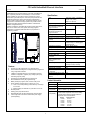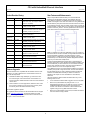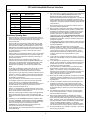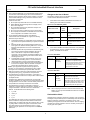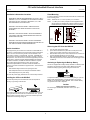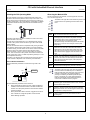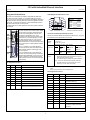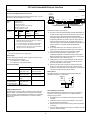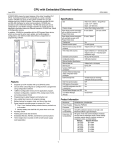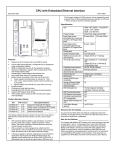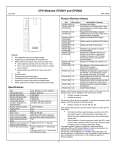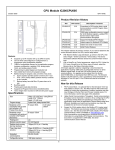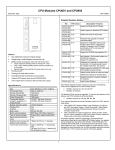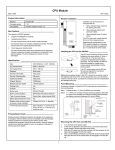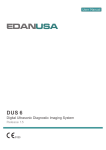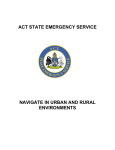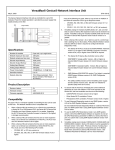Download VersaMax CPU CPUE05-HK, GFK-1892N
Transcript
CPU with Embedded Ethernet Interface April 2013 GFK-1892N IC200CPUE05 shares the basic features of the other VersaMax PLC CPUs. It provides powerful PLC functionality in a small, versatile system. CPUE05 can serve as the system controller for up to 64 modules with up to 2048 I/O points. Two serial ports provide RS-232 and RS-485 interfaces for serial communications. CPUE05 also provides a built-in Ethernet Interface. The RS-232 serial port can be configured for Local Station manager operation to provide access to diagnostic information about the Ethernet interface. CPUE05 has 128KB of configurable memory. Specifications Size Program storage In addition, CPUE05 is compatible with the EZ Program Store device, which can be used to write, read, update, and verify programs, configuration, and reference table data without a programmer or programming software. CPUE05 PWR Power Supply current consumption with no serial port converter or EZ Program Store device 5V uses 220mA Power Supply current consumption with serial port converter or EZ Program Store device 5V uses: 320mA Floating point Boolean execution speed Real time clock accuracy (for timer functions) Time of day clock accuracy MAC XXXXXXXXXXXX OK RUN FAULT FORCE PORT 1 Width: 4.95” (126mm) - along DIN rail Length: 5.04” (128mm) Depth: 2.72” (69.1mm) System flash, battery-backed RAM IC200CPUE05 PORT 2 PORT 1 Embedded communications Configurable memory Ethernet Interface Specifications Ethernet data rate Ethernet port Number of SRTP server connections Number of Ethernet Global Data (EGD) configuration-based exchanges EGD Exchange limits IP ADDRESS RS232 PORT 2 ETHERNET RESTART ETHERNET 10 MBPS BASE T LAN STAT PORT 1 RS485 Features ▪ ▪ ▪ ▪ ▪ ▪ ▪ ▪ ▪ ▪ ▪ EGD Time Synchronization EGD Selective Consumption Load EGD configuration from PLC to programmer Remote Station Manager over UDP Local Station Manager (RS-232) Supports up to 64 modules with up to 2048 I/O points Can be either autoconfigured or configured from a programmer using configuration software 128KB of configurable memory for the application program, hardware configuration, registers (%R), analog inputs (%AI), and analog outputs (%AQ) Programming in Ladder Diagram and Instruction List Non-volatile flash memory for program storage Battery backup for program, data, and time of day clock Super capacitor provides power to memory for 1 hour Over 1 hour, backup battery protects memory contents up to 6 months. Backup battery has shelf life of 5 years when not in use. Run/Stop switch Floating point (real) data functions Embedded RS-232, RS-485, and Ethernet communications 70mm height when mounted on DIN rail with power supply (sold separately) 3.3V uses: 570mA Yes 0.8 ms/K (typical) 100ppm (0.01%) or +/- 9sec/day 23ppm (0.0023%) or +/- 2sec/day @ 30C. 100ppm (0.01%) or +/- 9sec/day @ full temperature range RS-232, RS-485, Ethernet 128K bytes maximum 10Mbps (half- or full-duplex) RJ-45, UTP 8 32 100 data ranges per exchange 1400 bytes of data per exchange NTP Yes Yes Yes Via CPU Port 1 Product Information ▪ ▪ Revisions CPUE05-HK Power Supply Requires PWRx02 Firmware Version 2.38 Programmer Compatibility VersaPro software version 2.0 or later, and Machine Edition Logic Developer. All types of I/O and communications modules can be used in expansion racks. Some analog modules require specific module revisions in expansion racks, as listed below: Expansion I/O Compatibility Module *ALG320 *ALG321 *ALG322 *ALG430 *ALG431 *ALG432 1 Module Revision B or later B or later B or later C or later C or later B or later CPU with Embedded Ethernet Interface April 2013 GFK-1892N Product Revision History Rev Date New Features and Enhancements Service request #24 is added to allow you to reset the Ethernet Interface from the application program. The parameter block for SVC_REQ #24 consists of one WORD that specifies the rack/slot location of the target to reset. This value must be 0. SVC_REQ #24 will not take effect or pass power flow if other rack/slot values are entered. Description/Features CPUE05-HK Apr. 2013 Hardware update to resolve component obsolescence issues. No changes to features, functions or compatibility. CPUE05-GK Mar. 2012 CPU Firmware release 2.38 For details, see GFK-1892M. CPUE05-GJ Nov. 2011 Hardware and firmware update to address a component obsolescence issue. No changes to compatibility, functions or performance. CPUE05-FH March 2011 Labeling change. No changes to compatibility, functions or performance. CPUE05-EH CPUE05-DH June 2010 Firmware release 2.36 For details, see GFK-1892J. CPUE05-EG March 2010 Changed manufacturing location. No changes to compatibility, functionality or performance. CPUE05-DG October 2008 Updated Power Supply OK signal circuit. CPUE05-CG January 2006 Firmware release 2.35 For details, see GFK-1892E. CPUE05-CF June 2004 Firmware release 2.34 For details, see GFK-1892D. CPUE05-BE June 2003 ATEX approval for Group 2, Category 3 applications. Firmware release 2.32 CPUE05-AD March 2003 Firmware release 2.31 Support for Modbus RTU Master CPUE05-AC not released Firmware release 2.30 CPUE05-AB March 2002 Firmware release 2.20 Added new serial I/O baud rates CPUE05-AA March 2001 Firmware release 2.10 Initial Product Release In the following example, when the Initiate_Reset contact is closed, the positive transition coil sets Reset on for one sweep. The MOVE WORD instruction sets Rack_Slot to 0. The SVC_REQ function then receives power flow and sends a reset to the Ethernet daughterboard. Note: It is important to invoke SVC_REQ #24 for only one sweep at a time. Each time this function executes, the target Ethernet Interface will be reset regardless of whether it has finished starting up from a previous reset. If multiple reset requests (for example, push button to reset Ethernet) occur simultaneously, Ethernet daughterboard will be reset only once rather than multiple times. Typically IC200CPUE05 Ethernet startup time is approximately 5.3 seconds. After sending a SVC_REQ #24 to the Ethernet Interface, it is recommended that you wait a minimum of 7 seconds before sending another SVC_REQ #24 command. This ensures that the Ethernet Interface has time to recover and complete its startup. Firmware Upgrades SVC_REQ #24 is used to recover the Ethernet interface from failures caused by heavy traffic or high bit-error-rate. The PLC fault table and the LAN status bits can be used to determine whether the Ethernet interface on IC200CPUE05 is healthy or faulted. For status bit definitions, see chapter 13 of the VersaMax PLC User Manual, GFK-1503. Firmware release 2.38 is compatible with all hardware versions of the CPUE05. If you need to determine the current firmware version of a CPU, see the steps below: ▪ ▪ With Machine Edition Logic Developer, go online to the CPU, then select Target > Online Commands > Show Status. The Device Information Software Revision shows the current firmware revision level. With a VersaPro or Control programmer, attach the CPU. Under the PLC menu (VersaPro) or the Comm menu (Control), select the Memory tab on the Status Information dialog. Users are advised to reset the Ethernet interface when any of the following events occurs: This firmware upgrade is optional. The upgrade kit 44A751470-G09 can be downloaded from the Support website, www.ge-ip.com/support. The firmware resides in FLASH memory, and is upgraded by serial download from a Windows PC via CPU port 1. Port 2 cannot be used. 2 A Loss of Ethernet Interface fault is logged in the PLC fault table. When bit 16 (LAN Interface OK) changes from 1 to 0, a daughterboard reset event or loss fault has occurred. Typically IC200CPUE05 Ethernet startup time is approximately 5.3 seconds. If bit 16 does not set within 7 seconds after the last negative change, a SVC_REQ reset will be needed. When bit 15 (LAN Interface Lockup) is set, the Ethernet interface has encountered a lockup problem. CPU with Embedded Ethernet Interface April 2013 GFK-1892N Status Bits 1–2 3 4-12 Reserved, always 0 Full-duplex Reserved, always 0 13 LAN OK 14 Resource problem 15 LAN interface lockup 16 LAN Interface OK 17-80 11. When downloading a hardware configuration through the Ethernet port, do not check the Write all items to flash option of the Store/Download dialog. Checking that option causes the download to fails and disconnects the programmer. The Ethernet interface switches to its backup configuration and posts a PLC fault indicating that a time-out expired while waiting for a hardware configuration. The interface must be restarted to restore Ethernet communications. Brief Description The flash write option only succeeds when used with stores of logic and/or reference table values. 12. When a hardware configuration that contains an Ethernet Global Data (EGD) exchange was previously stored to a CPUE05, and the definition of the EGD exchange is modified without changing the exchange ID, the CPU’s Ethernet interface requires a few seconds to process the new definition when the hardware configuration is stored. If the Target/Download and Start option of Machine Edition Logic Developer – PLC is used to store the modified EGD configuration, production of EGD exchanges may not begin as expected. Reserved Restrictions/ Operating Notes 1. When a serial port is configured for either Modbus RTU (slave or master) or Serial I/O, and a parity, framing or over-run error occurs while a serial message is being received, the next message received is ignored. 2. When a serial port is configured for Modbus RTU slave, an SNP master device (for example, a serial programmer or HMI/SCADA device that uses the SNP protocol) may attach to the port. If the SNP device is disconnected and then an RTU query is sent to the port before 10 seconds have elapsed, the port is unable to receive any serial messages. To recover, power to the CPU must be turned off and then on. 3. 4. To avoid this issue, always store the hardware configuration using the Target/Download option, wait 5 seconds, and then transition manually to RUN Mode. 13. Changing an IND or ISA PID function block integral rate parameter value from 1 (that is, from 0.001 repeats/sec.) to 0 or from 0 to 1 causes a step change in both the integral term and the control variable (CV) output. This result is expected. A zero integral rate value specifies that the integral term contribution to CV is zero, while a non-zero value specifies a non-zero contribution. When a serial port is configured for Serial I/O, and a new hardware configuration is stored that changes the port protocol to SNP, the port may not respond to SNP Attach messages until the CPU is powered off and then on. 14. In rare instances, exceptions 28/1e and/or 1/0e may occur during power down of the CPUE05. These do not indicate a problem and may be ignored. Using an older revision non-intelligent analog module in an expansion rack will cause a System Configuration Mismatch error to be logged. The faulted module must be replaced with a newer revision before it will be scanned. The allowed revisions are detailed under Compatibility, in the Product Information section, above. 5. Occasionally, a "Backplane Communication Fault" may be logged on an intelligent I/O module after power-cycling the main or expansion rack. This is a diagnostic fault that can be cleared. 6. If the receiver in a local single rack is powered off while the CPU is powered on, erroneous “Addition of rack” faults may be logged by the CPU. It is recommended that both the CPU and the receiver be powered by a single source. 7. In very rare instances, when field power is lost on one module, non-intelligent modules in the same rack may also report faults. 8. In series 90-30 CPUs, the Shift Register Bit (SHIFR_BIT) instruction may be used to rotate a bit sequence around a range of discrete references by specifying the same reference for the output, Q, and the start reference, ST. 15. In very rare instances, the CPU may not add a module being hot inserted. It will not generate an ‘Addition of Module’ fault and the module will not be scanned. The situation can be corrected by extracting and re-inserting the module. 16. In very rare instances, a module being hot inserted may cause analog modules in the same rack to set outputs to zero. In addition, ‘Loss of Module’, ‘System Configuration Mismatch’ or field faults may be generated on other modules in the same rack. If the modules do not return to correct behavior momentarily, power cycling will restore full operation. 17. When using the VersaPro programmer connected to the CPUE05 via Ethernet, exceptions 8/8 and 8/16 may occur when frequently changing reference view tables to a PLC with a very long (> 300 ms) sweep time. 18. If the PLC Fault Table is cleared, but the I/O Fault Table is not, the Ethernet interface may not regenerate pre-existing faults. Conversely, if the I/O Fault Table is cleared, and the PLC Fault Table is not, faults may be duplicated in the PLC Fault Table. It is recommended that you clear the PLC and I/O Fault Tables at the same time. However, in VersaMax CPUs, separate references must be used for ST and Q, and additional logic must be used to copy the output bit from the Q reference to the ST reference. 9. 19. The CPUE05 gives priority to servicing the user logic program before servicing Ethernet traffic. Therefore, a long sweep time may impact Ethernet throughput. When the configured size of a reference table is changed after the table is stored to flash memory, and the user attempts to read Initial/Forced Values from flash memory, the table will be filled with zeros. 20. When servicing Ethernet traffic, the CPUE05 gives priority to servicing EGD traffic before servicing SRTP traffic, and gives priority to servicing SRTP traffic before servicing Station Manager traffic. Therefore, a heavy load of EGD traffic can lock out SRTP operation and likewise a heavy load of EGD and/or SRTP traffic can lock out Station Manager operation. For example, configuring the CPUE05 with 32 EGD exchanges at rates faster than 150 ms will result in frequent timeouts on SRTP operations. 10. In release 2.36, new COMMREQ parameters are added for RTU Port Setup COMMREQ. The RTU Master Port Setup COMMREQ has a new configuration word for Receive to Transmit Delay along with Character Gap Timeout. The RTU Slave Port Setup COMMREQ has a new configuration word for Character Gap Timeout along with Receive to Transmit Delay. 21. Do not issue multiple “ping” requests to a CPUE05 – it processes one incoming ping at a time. These parameters are not inter-dependent and are configured and used independently. 3 CPU with Embedded Ethernet Interface April 2013 GFK-1892N 22. If the configured data length of a consumed EGD exchange does not match the received data length, the PLC Fault Table will be filled with entries (exception 28/1d) until the condition is corrected. Use the Station Manager “Stat g” command to determine which exchange is misconfigured. Changes to the User’s Manual 23. Caution to NTP users: 1. The following changes apply to the ModBus RTU Master Communications datasheet, GFK-2220C. a) No exception reported if NTP server not available at startup. b) Station Manager startup message does not display correct time if NTP configured. c) Do not set NTP advanced user parameters nminpoll* and nmaxpoll* to the same value. d) Do not use more than one NTP server of the same stratum. e) Do not specify the IP address of a CPUE05 as the time server in the configuration of a CPUE05 or other device. Major Error Code: RESPONSE_ERROR Numeric Status Value Minor error code 24. If your application attempts to perform more Ethernet communication than the CPUE05 can support, the following behaviors may be observed: a) The Ethernet interface may restart itself and the exception log will contain 28/1 exceptions followed by a system error restart 1/5. b) Ethernet operation will stop and the Ethernet LEDs in the lower right corner will blink indicating fatal fault 31. Push the Ethernet restart pushbutton to recover normal Ethernet operation. c) Ethernet operation will stop, the Ethernet LAN LED will go off, and pushing the Ethernet restart pushbutton will have no effect. There will be no response to Station Manager commands. Ten seconds later, the Ethernet interface will restart itself. The exception log will contain a restart due to watchdog timeout 1/0c. d) The application may fail to receive data from one or more nodes that are transmitting data to it. Push the Ethernet restart pushbutton to recover normal Ethernet operation. e) The exception log will contain 28/1b and/or 28/1d exceptions. For each such exception, data for one EGD consumption sample will not be delivered into reference memory NOTE: If your application experiences these symptoms of overload, you must reduce the number/frequency/size of EGD exchanges and/or number/frequency/size of SRTP channels. Description INCOMPLETE_FRAME_ INVALID_CRC 0607H The response received is an incomplete frame and CRC is invalid. INCOMPLETE_FRAME_ VALID_CRC 0207H The response received is an incomplete frame and CRC is valid. COMPLETE_FRAME_ INVALID_CRC 0107H The response received is a complete frame but CRC not matched. 2. In the section “ModBus RTU Master Commands” new parameters are added for the command “Initialize RTU Master Port: 65520 (FFF0)”. The details are as follows. RTU Mode: RTU Master Location Address+22 Value 0-255 (units of 10ms,e.g. 10=100ms) Description Receive to Transmit Delay Note: This is an independent delay between the latest character received and the first character sent. There is no interoperability between the Character Gap Timeout and this value. RTU Mode: RTU Slave 25. EGD group number to UDP port number assignment cannot be changed by setting the g*_udp advanced user parameters. Location 26. The CPUE05 does not support “supernetting”, a technique of configuring the subnet mask in such a way to allow communication to multiple subnets. Address+19 27. Sustained heavy SRTP Server operation with very large data transfers (>32Kbytes) can cause loss of an internal resource called message buffers. This can result in reduced network performance and possible loss of message received from the network. Value 0 – 65,535 (0 to 6.5535 seconds) 0 = Default 28. The CPUE05 does not reject a configuration containing a broadcast or multicast value for the module’s IP Address. Do not configure broadcast or multicast values for an individual IP address. Avoid addresses of the following forms: ▪ ▪ ▪ ▪ In the section “Error Codes for RTU Master Commands,” the following error code needs to be added. Description Character Gap Timeout in 100-microsecond increments. Note: Specifies the time that the Master/Slave waits after receiving a broken frame before setting end of frame. This is an individual parameter that doesn’t have any relationship with other parameters. Note: After configuring the Receive to Transmit and Character Gap Delays, you must synchronize Master and Slave for successful communication. x.y.z.255 >223.x.y.z Preinstallation Check x.y.z.0 Carefully inspect all shipping containers for damage. If any equipment is damaged, notify the delivery service immediately. Save the damaged shipping container for inspection by the delivery service. After unpacking the equipment, record all serial numbers. Save the shipping containers and packing material in case it is necessary to transport or ship any part of the system. x.y.z.1 Such addresses may result in erratic communications behavior. 29. When a CPUE05 is configured as RTU Master and Receive to Transmit delay is configured for other than minimum value, if noise or garbage data is received during RTU communication, while CPU waits for Receive to Transmit delay to expire, a correct response may get reported as an error response in COMMREQ status word. 4 CPU with Embedded Ethernet Interface April 2013 GFK-1892N Installation in Hazardous Locations Panel-Mounting If excessive vibration is a factor the CPU should also be screwed down to the mounting panel. EQUIPMENT LABELED WITH REFERENCE TO CLASS I, DIV. 2, GROUPS A, B, C & D, HAZARDOUS LOCATIONS IS SUITABLE FOR USE IN CLASS I, DIVISION 2, GROUPS A, B, C, D OR NON-HAZARDOUS LOCATIONS ONLY Note 1. Tolerances are +/- 0.13mm (0.005in) non-cumulative. Note 2. 1.1-1.4Nm (10-12 in/lbs) of torque should be applied to M3.5 (#6-32) steel screw threaded into material containing internal threads and having a minimum thickness of 2.4mm (0.093in). SEE NOTE 2. WARNING - EXPLOSION HAZARD - SUBSTITUTION OF COMPONENTS MAY IMPAIR SUITABILITY FOR CLASS I, DIVISION 2; 4.3mm 0.170in M3.5 (#6) SCREW SPLIT LOCK WASHER FLAT WASHER WARNING - EXPLOSION HAZARD - WHEN IN HAZARDOUS LOCATIONS, TURN OFF POWER BEFORE REPLACING OR WIRING MODULES; AND 4.3mm 0.170in 5.1mm 0.200in WARNING - EXPLOSION HAZARD - DO NOT DISCONNECT EQUIPMENT UNLESS POWER HAS BEEN SWITCHED OFF OR THE AREA IS KNOWN TO BE NONHAZARDOUS. 15.9mm 0.62in REF TAPPED HOLE IN PANEL CPU Removing the CPU from the DIN Rail Module Installation 1. 2. This equipment may be mounted on a horizontal or vertical DIN rail. If mounted on a vertical DIN rail, the CPU module must be located at the bottom. The CPU and connecting carriers must be installed on the same section of 35mm x 7.5mm DIN rail, 1mm thick. Steel DIN rail is recommended. The DIN rail must be electrically grounded to provide EMC protection. The rail must have a conductive (unpainted) corrosionresistant finish. DIN rails compliant with DIN EN50022 are preferred. For vibration resistance, the DIN rail should be installed on a panel using screws spaced approximately 15.24cm (6 inches) apart. 3. 4. Activating or Replacing the Backup Battery Rated thermal specifications for the CPU module are based on a clearance of 2” above and below the equipment and 1” to the left of the CPU module. 1. Allow sufficient finger clearance for opening CPU door. 2. Allow adequate clearance for serial port and Ethernet cables. 3. Allow adequate space for power wiring. Turn off power to the power supply. (If the CPU is attached to the panel with a screw) remove the power supply module. Remove the panel-mount screw. Slide the CPU away from the other modules until the connector on the right side disengages from the next carrier. With a small flathead screwdriver, pull the DIN rail latch outward while tilting the other end of the module down to disengage it from the DIN rail. The CPU is shipped with a battery already installed. The battery holder is located in the top side of the CPU module. Before the first use, activate the battery by pulling and removing the insulator tab. The CPU with power supply attached fits into a 70mm deep enclosure. Installing the CPU on the DIN Rail To replace the battery, use a small screwdriver to gently pry open the battery holder. Replace battery only with*ACC001 from your PLC supplier, or with Panasonic battery: BR2032. Use of another battery may present a risk of fire or explosion. The CPU snaps easily onto the DIN rail. No tools are required for mounting or grounding to the DIN rail. Caution Battery may explode if mistreated. Do not recharge, disassemble, heat above 100 °C (212 °F) or incinerate. Before joining module carriers to the CPU, remove the connector cover on the right-hand side of the CPU. Do not discard this cover, you will need to install it on the last carrier, to protect the connector pins from contamination and damage during use. 5 CPU with Embedded Ethernet Interface April 2013 GFK-1892N Switching the PLC Operating Mode Observing the Module LEDs The CPU contains two sets of LEDs, one in the upper left corner and one in the lower right corner. The CPU Run/Stop mode switch is located behind the module door. This switch can be used to place the CPU in Stop or Run mode. It can also be used to block accidental writing to CPU memory and forcing or overriding discrete data. Use of this feature is configurable. The default configuration enables Run/Stop mode selection and disables memory protection. PWR OK RUN The LEDs in the upper left corner indicate the presence of power and show the operating mode and status of the CPU. FAULT FORCE PORT 1 RUN/ON PORT 2 STOP/OFF FORCE ON when the CPU is receiving 5V power from the power supply. Does not indicate the status of the 3.3V power output. ON indicates the CPU has passed its powerup diagnostics and is functioning properly. OFF indicates a CPU problem. Fast blinking indicates that the CPU is running its powerup diagnostics. Slow blinking indicates the CPU is configuring I/O modules. (Simultaneous blinking of this LED and the green Run LED indicates that the CPU is in boot mode and is waiting for a firmware update through Port 1.) Green when the CPU is in Run mode. Amber when the CPU is in Stop/IO Scan mode. If this LED is OFF but OK is ON, the CPU is in Stop/No IO Scan mode. If this LED is flashing green and the Fault LED is ON, the module switch was moved from Stop to Run mode while a fatal fault existed. Toggling the switch will continue to Run mode. ON if the CPU is in Stop/Faulted mode because a fatal fault has occurred. To turn off the Fault LED, clear both the I/O Fault Table and the PLC Fault Table. If this LED is blinking and the OK LED is OFF a fatal fault was detected during PLC powerup diagnostics. Contact PLC Field Service. ON if an override is active on a bit reference. PORT 1 PORT 2 Blinking indicates activity on that port. (Note: does not blink to indicate local Station Manager activity, see PORT 1 LED below.) POWER If Run/Stop mode switch operation is enabled, the switch can be used to place the CPU in Run mode. OK If the CPU has non-fatal faults and is not in Stop/Fault mode, placing the switch in Run position causes the CPU to go to Run mode. Faults are NOT cleared. If the CPU has fatal faults and is in Stop/Fault mode, placing the switch in Run position causes the Run LED to blink for 5 seconds. While the Run LED is blinking, the CPU switch can be used to clear the fault table and put the CPU in Run mode. After the switch has been in Run position for at least ½ second, move it to Stop position for at least ½ second. Then move it back to Run position. The faults are cleared and the CPU goes to Run mode. The LED stops blinking and stays on. This can be repeated if necessary. RUN FAULT If the switch is not toggled, after 5 seconds the Run LED goes off and the CPU remains in Stop/Fault mode. Faults stay in the fault table. Ethernet Restart Pushbutton The Ethernet Restart pushbutton is located on the right side of the module. LAN Ethernet Restart Pushbutton ETHERNET RESTART STAT PORT 1 ETHERNET 10 MBPS BASE T LAN STAT PORT 1 LAN The Ethernet Restart pushbutton has two functions: ▪ ▪ When pressed for less than 5 seconds, it resets the Ethernet hardware, tests the Ethernet LEDs, and restarts the Ethernet firmware. This disrupts any Ethernet communications that are presently underway. When pressed for at least 5 seconds, it toggles the function of Port 1 between its configured operation and forced local Station Manager operation. STAT PORT 1 6 The LEDs in the lower right corner show the operating mode and status of the Ethernet port. The Ethernet LEDs turn ON briefly, first amber then green, whenever a restart is performed in the Operational state by pressing and releasing the Restart pushbutton (see below). This allows you to verify that the Ethernet LEDs are operational. All three LEDs blink green in unison when a software load is in progress. Indicates the status and activity of the Ethernet network connection. ON/flickering green indicates Ethernet interface is online. ON amber indicates Ethernet interface is offline. Indicates the general status of the Ethernet interface. ON green indicates no “exception” detected. ON amber indicates an exception. Blinking amber indicates error code. Blinking green indicates waiting for configuration or waiting for IP address. ON amber indicates Port 1 is available for local Station Manager use (either by configuration or forced). OFF indicates PLC CPU is controlling Port 1. CPU with Embedded Ethernet Interface April 2013 GFK-1892N Cable Diagram for Attachment to a PC Using the CPU Serial Ports The CPU’s two serial ports are software-configurable for SNP slave, RTU slave, Serial I/O operation, or local Station Manager operation (Port 1 only). If a port is being used for RTU, it automatically switches to SNP slave mode if necessary. Both ports’ default configuration is SNP slave mode. If configured for Serial I/O, a port automatically reverts to SNP slave when the CPU is in Stop mode. 5 RS232 PORT 2 9 RS485 6 7 3 3 4 4 5 5 8 Signal 1 n/c Cable: Belden 9610 Computer cable, overall braid over foil shield 5 conductor † 30 Volt / 80C (176F) 24 AWG tinned copper, 7x32 stranding 9 Pin Male Connector : Type: Crimp Solder Vendor: ITT/Cannon AMP Plug: Pin: DEA9PK87F0 030-2487-017 205204-1 66506-9 ITT/Cannon ZDE9P -- AMP 747904-2 -- Kit* – ITT Cannon DE121073-54 [9-pin size backshell kit]: Metal-Plated Plastic (Plastic with Nickel over Copper) † Cable Grounding Clamp (included) 40 cable exit design to maintain low-profile installation Connector Shell: Function 2 TXD 3 RXD 4 n/c 5 GND 6 n/c 7 CTS Input Clear to Send input 8 RTS Output Request to Send output 9 n/c Shell SHLD -- † Output Transmit Data output * Input Receive Data input Pin Assignments for Port 2 -- Critical Information – any other part selected should meet or exceed this criteria. Use of this kit maintains the 70mm installed depth. Pin Signal Direction Function 1 SHLD -- Cable Shield Drain wire connection 2, 3, 4 n/c 5 P5V Output +5.1VDC to power external level converters (100mA max.) -- 6 RTSA Output Request to Send (A) output Cable Shield wire connection / 100% (Continuous) shielding cable shield connection 7 GND -- 0V/GND reference signal 8 CTSB’ Input Clear to Send (B’) input 9 RT -- Resistor Termination (120 ohm) for RDA’ 10 RDA’ Input Receive Data (A’) input 11 RDB’ Input Receive Data (B’) input 12 SDA Output Transmit Data (A) output 13 SDB Output Transmit Data (B) output 14 RTSB Output Request to Send (B) output 15 CTSA’ Input Clear to Send (A’) input Shell SHLD -- Cable Shield wire connection / 100% (Continuous) shielding cable shield connection 0V/GND signal reference -- -- The shield must attach to shell of connectors on both ends of the cable. Plus – ITT Cannon 250-8501-010 [Extended Jackscrew]: Threaded with #4-40 for secure attachment to port † Order Qty 2 for each cable shell ordered Pin -- 9 CPU Port 1 9-pin male (2) TXD (3) RXD (5) GND (7) CTS (8) RTS Vendor Part numbers below are provided for reference only. Any part that meets the same specification can be used. Pin Assignments for Port 1 Direction PC 9-Pin Serial Port 9-pin female (2) RXD (3) TXD (5) GND (7) RTS (8) CTS Connector and Cable Specifications for Port 1 Port 2 is an RS-485 port with a 15-pin female D-sub connector. This can be attached directly to an RS-485 to RS-232 adapter (IC690ACC901). Port 2 can be used for program, configuration, and table updates with the EZ Program Store module. Port 2 screw locks are threaded (metric) M3x0.5). 8 2 8 If Port 1 is configured as a local Station Manager, it cannot be used for CPU serial communications and the Ethernet Restart pushbutton will NOT toggle it to the CPU serial protocols. 1 2 7 Port 1 is an RS-232 port with a 9-pin female D-sub connector. The pinout of Port 1 allows a simple, straightthrough cable to connect with a standard AT-style RS232 port. Cable shielding attaches to the shell. Port 1 screw locks are threaded #4-40. Port 1 can be configured for either CPU serial communications (SNP, RTU, Serial I/O), or local Station Manager use. If Port 1 has been configured for CPU use, it can be forced to local Station Manager operation using the Ethernet Restart pushbutton. Port 1 remains in that mode until the PLC is power cycled, or the Ethernet Restart pushbutton is pressed. 1 1 6 An external device can obtain power from Port 2 if it requires 100mA or less at 5VDC. PORT 1 1 7 -- CPU with Embedded Ethernet Interface April 2013 GFK-1892N Connector and Cable Specifications for Port 2 Host Computer or Control Device Running a Host Communications Toolkit Application Vendor Part numbers below are provided for reference only. Any part that meets the same specification can be used. Cable: Belden 8105 Series 90-70 PLC with Ethernet Interface VersaMax PLC with CPUE05 Low Capacitance Computer cable, overall braid over foil shield 5 Twisted-pairs † Shield Drain Wire † 30 Volt / 80C (176F) 24 AWG tinned copper, 7x32 stranding Velocity of Propagation = 78% Nominal Impedance = 100 † 15 Pin Male Connector: Connector Shell: Type: Crimp Vendor: ITT/Cannon AMP Plug: DAA15PK87F0 205206-1 Pin: 030-2487-017 66506-9 Solder ITT/Cannon AMP ZDA15P 747908-2 --- Hub The Ethernet interface can be used to: ▪ Kit*– ITT Cannon DA121073-50 [15-pin size backshell kit]: Metal-Plated Plastic (Plastic with Nickel over Copper) † Cable Grounding Clamp (included) 40 cable exit design to maintain low-profile installation ▪ † Critical Information – any other part selected should meet or exceed this criteria. ▪ Use of this kit maintains the 70mm installed depth. Cable Lengths Maximum cable lengths the total number of feet from the CPU to the last device attached to the cable are: ▪ Port 1 (RS-232) = 15 meters (50 ft.) Port 2 (RS-485) = 1200 meters (4000 ft.) ▪ Serial Port Baud Rates Port 1 Port 2 RTU protocol 1200, 2400, 4800, 9600, 19.2K, 38.4*K, 57.6*K 1200, 2400, 4800, 9600, 19.2K, 38.4*K, 57.6*K Serial I/O protocol 1200, 2400, 4800, 9600, 19.2K, 38.4K*, 57.6K* 1200, 2400, 4800, 9600, 19.2K, 38.4K*, 57.6K* SNP protocol 4800, 9600, 19.2K, 38.4K* 4800, 9600, 19.2K, 38.4K* Local Station Manager 1200, 2400, 4800, 9600, (this is independent of 19.2K, 38.4K, 57.6K, serial protocol baud rate) 115.2K * Only available on one port at a time. Series 90-30 CPU364 PLC Ethernet Cable Plus – ITT Cannon 250-8501-009 [Extended Jackscrew]: Threaded with (metric) M3x0.5 for secure attachment † Order Qty 2 for each cable shell ordered * VersaMax PLC with CPUE05 Programmer Software runninng on a PC Send and receive Ethernet Global Data. Ethernet Global Data can be used for highly efficient periodic data transfer on the LAN. The CPU supports up to 32 simultaneous Ethernet Global Data exchanges. Global Data exchanges are configured using the PLC programming software, then stored to the PLC. Both Produced and Consumed exchanges may be configured. Supports up to 1200 data ranges across all Ethernet Global Data exchanges, and supports selective consumption of Ethernet Global Data exchanges. Access CPU data from a host computer or other PLC. CPU supports up to eight simultaneous SRTP Server connections for use by other SRTP client devices on the Ethernet network. Communicate simultaneously to multiple devices. The multiplexing capabilities of the Ethernet interface, along with the Ethernet network’s high capacity, allow the CPU to communicate with several other devices at the same time. Indirectly attach to other Local Area Networks and/or wide area networks via third party IP routers. Communicate with remote PLCs and other nodes via an IP Router. Communicate with remote computers via PPP (Point-to-Point Protocol) or SLIP (Serial Line Protocol) using modems and/or serial lines. Using third party PPP or SLIP devices, a remote host computer can be attached to a TCP/IP network. Ethernet LAN Port The 10BaseT twisted pair cable must meet applicable IEEE 802 standards. Category 5 is recommended. Ethernet LAN Port 10BaseT RJ-45 ETHERNET RESTART NA ETHERNET 10 MBPS BASE T LAN STAT PORT 1 Using the Ethernet Port Station Manager Functionality Built-in Station Manager functionality permits on-line diagnostic and supervisory access through either Port 1 or via Ethernet. Station Manager services include: The built-in Ethernet interface makes it possible to communicate on a 10BaseT network. The CPUE05 supports half-duplex and full-duplex operation; operation is automatically sensed without user configuration. Using 10/100 hubs allows communication on a network containing 100Mb devices. ▪ ▪ ▪ ▪ 8 An interactive set of commands for interrogating and controlling the station. Unrestricted access to observe internal statistics, an exception log, and configuration parameters. Password security for commands that change station parameters or operation. Use of the Station Manager function requires a separate computer terminal or terminal emulator.