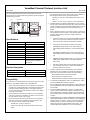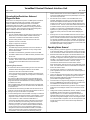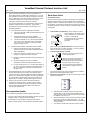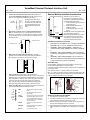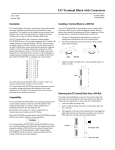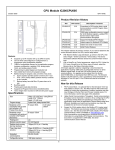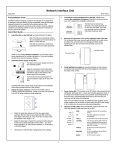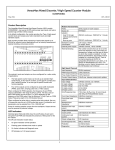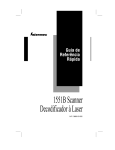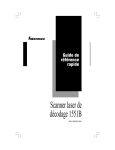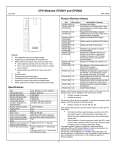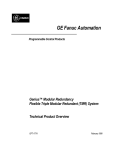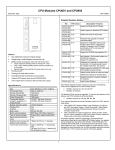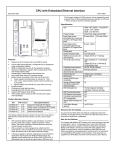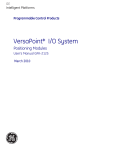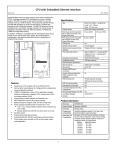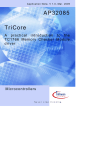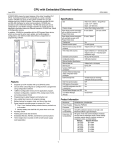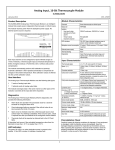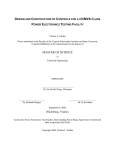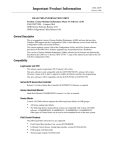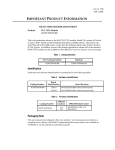Download VersaMax Genius NIU IC200GBI001-GL, GFK-1551Q
Transcript
VersaMax® Genius® Network Interface Unit May 8, 2009 GFK-1551Q The Genius Network Interface Unit acts as controller for a set of I/O modules. Power for module operation is provided by a power supply that installs directly on the NIU NIU If any of the following are used, either a Loss of rack or Addition of rack fault will cause the CPU to go to Stop/Fault mode: - CPU350, 352, 360, 363, or 364 with firmware version 9.11 or lower; or - CPU311, 313, 321, 323, 331, 340, 341, or 351 (all versions). power supply 4. VersaMax analog I/O modules IC200ALG320, 321, 322, and 432 that are used on Genius NIU expansion racks must be revision B or greater. VersaMax analog I/O modules IC200ALG430 and 431 that are used in Genius NIU expansion racks must be revision C or greater. 5. When a Genius NIU (version –GJ or later) is used in a control loop that is seeking SIL2 or SIL3 status, Proficy Machine Edition version 5.60 plus SIM 8 (or later) is required to configure Enhanced Diagnostics mode. Specifications Number of modules 8 per rack, up to eight racks. Network inputs per bus scan 128 bytes Network outputs per bus scan 128 bytes Discrete Input Memory 1024 points Discrete Output Memory 1024 points Analog Input Memory 128 bytes Analog Output Memory 128 bytes Power Consumption +5V@250mA, +3.3V@10mA Serial Bus Address 0 to 31 Network data rate 153.6 Kbaud extended, 153.6 Kbaud standard, 76.8 Kbaud, or 38.4 Kbaud. ▪ The Series 90-70 PLCs must be the IC697CPM790. Hardware version -Cx or higher of the CPM790 is required. Firmware version 6.04 (-xD) or higher of the CPM790 is required. ▪ The Series 90-70 Genius Bus Controller can be either: IC687BEM731 (single-width): Version –AB (or higher) is required (Mgr firmware release 6.0; Comm firmware release 4.8). IC697BEM713 (standard-width): Version -BZ (or higher) is required (Mgr firmware release 6.0; Comm firmware release 4.8). ▪ GMR Software IC641SWP745 version C (or higher) is required (GMR System Software version 4.05; GMR Configurator version 8.06) ▪ The safety-certified versions of the VersaMax power supply and I/O carriers must be used. See the TUV website for specifics (http://www.tuv-fs.com/). Product Description Firmware version: 3.20 To assure that the host PLC will display the correct reference addresses for Loss and Addition of I/O Faults reported by the Genius NIU, the host controller must be one of the following: Firmware upgrades: 44A748000-G10 - IC697CPM790: firmware version 6.04 or higher - Other Series 90-70 controllers: Future. - PACSystems RX7i controllers: Firmware version 5.50 or higher. Revision Letters: 6. GL Compatibility 7. Any type of PLC or computer capable of controlling the bus can be used as the host. This Network Interface Unit is compatible with: 1. Do not enable Enhanced Diagnostics Mode on a Genius NIU that is part of a GMR system that is using GMR System Software version 4.04 or earlier. When a Genius NIU (all versions) is on a Genius bus controlled by a Series 90-70 or PACSystems RX7i, the Series 90-70 Genius Bus Controller must have firmware version 5.4 or greater. Upgrading the 90-70 Genius Bus Controller firmware to version 6.0 (or higher) is strongly recommended. 2. When a Genius NIU (all versions) that has one or more expansion racks is on a Genius bus controlled by an Rx3i PLC, the PLC must use CPU firmware version 2.90 or higher. 3. When a Genius NIU (all versions) that has one or more expansion racks is on a Genius bus controlled by a Series 90-30 PLC, the PLC must use one of the following CPU models: - CPU366, 367, or 374 (any version) or - CPU350, 352, 360, 363, or 364 with firmware release 10.0 or higher. To use Enhanced Diagnostics mode in any GMR System, version 4.05 of the GMR System Software is required. 1 8. To use the GMR CPU Redundancy mode in any GMR system, version 4.05 of the GMR System Software is required. Do not set the CPU Redundancy parameter to GMR on a Genius NIU that is part of a system that is using GMR System Software version 4.04 or earlier. 9. VersaMax analog input modules IC200ALG240, IC200ALG620 and IC200ALG630 installed in Genius I/O stations must be upgraded to firmware version 1.20 or later. Previous versions of analog input module firmware may produce unexpected Loss of I/O Module faults when used with any Genius NIU firmware version. See “Problems Resolved for Release 3.20” for more information. VersaMax® Genius® Network Interface Unit May 8, 2009 GFK-1551Q Upgrading ▪ ▪ ▪ ▪ Problems Resolved for Release 3.20 The IC200GBI001-HL replaces IC200GBI001-GK and previous versions of the hardware and firmware. ▪ Hardware version IC200GBI001-Gx and later hardware versions can be upgraded in the field to firmware revision 3.20 and used in safety-certified applications. Version 3.20 firmware may be downloaded to any hardware revision of the Genius NIU. However, -Fx and earlier hardware versions do not include the external windowed watchdog timer circuit. Thus, versions Fx and earlier are not certified for use in the safety-relevant portion of a GMR system. IC200GBI001 modules with firmware version 3.10 or earlier versions may report unexpected and highly intermittent Loss of I/O Module faults for the VersaMax analog input modules IC200ALG240, IC200ALG620 and IC200ALG630; the analog output module, IC200ALG331; the Mixed Discrete / High-Speed Counter Module, IC200MDD841; and the Serial Communications module, IC200CMM020. These faults never occur for most users. This issue has been corrected in IC200GBI001 firmware version 3.20. For users who want newer GNIU firmware, a firmware upgrade kit is available for download at http://gefanuc.com/support. Firmware upgrades require a PC to NIU serial cable, IC200CBL002. VersaMax analog input modules IC200ALG240, IC200ALG620 and IC200ALG630 installed in a Genius I/O station with NIU firmware version 3.20 must be upgraded to firmware version 1.20 or later. Previous versions of analog input module firmware may produce Product Revision History Rev IC200GBI001-GL IC200GBI001-GK IC200GBI001-GJ Date unexpected Loss of I/O Module faults when used with any version July 2007 However, I/O Fault table entries for the faults caused by both issues Hardware and firmware update. Firmware version 3.00. GJ is the minimum required version for safety-relevant portion of a GMR system. Firmware version 2.40 March 2007 IC200GBI001-FG January 2006 IC200GBI001-FF March 2005 Improved Winloader compatibility. IC200GBI001-EF April 2004 Changed to V0 plastic for module housing. IC200GBI001-DF January 2004 Component change IC200GBI001-CF January 2004 ATEX approval for Group 2 Category 3 applications. IC200GBI001-BF June 2002 Firmware version 2.20. Added support for High-Density Analog Modules. IC200GBI001-BE June 2001 Firmware version 2.10 IC200GBI001-BD May 2001 Hardware change contain identical Fault Location and Extra Data information. Restrictions and Open Issues ▪ When a store of a new configuration is interrupted (for example, by Firmware version 2.30 removal of the serial cable), the Genius NIU generally reverts operation to match the previous configuration. However, if the interruption occurs during a certain 2-second window, the Genius NIU does not restore Enhanced Diagnostics operation. The EDM LED will be OFF. Re-try the store of the new configuration, or power-cycle the GNIU to revert to the previous configuration. ▪ September 2000 Firmware version 2.00. Added support for Remote I/O Configuration. IC200GBI001-AC May 2000 Firmware version 1.50. Added support for expansion racks. IC200GBI001-AB March 1999 Firmware version 1.10. Added support for intelligent modules. IC200GBI001-AA different issue in the analog module firmware causes these faults. May 2009 Firmware release 3.20. November 2008 Firmware version 3.10 IC200GBI001-FH IC200GBI001-AD of Genius NIU firmware, including version 3.20. An entirely Description December 1998 Initial product release. 2 If an intelligent I/O module (ALG240, ALG320, ALG620, ALG630, MDL841) or a Network Communications Module is present in the Genius NIU station, and the GNIU is commanded to clear its configuration, the before-mentioned module is not included in the subsequent auto-configuration, nor are any modules that are located to the right of that module. This is not an issue when storing hardware configuration; It is only an issue for the clear configuration operation. If you have one of these modules present, and need to generate an auto-configuration using this method, cycle power of the GNIU after the clear configuration command completes. VersaMax® Genius® Network Interface Unit May 8, 2009 GFK-1551Q Addition of Device fault. For the case of a GMR PLC, an operator must issue a GMR I/O Reset command (%M12258) to recover the use of those input channels. Operating Notes/Restrictions: Enhanced Diagnostics Mode 4. Hot Removal and Hot Insertion of the VersaMax GNIU is not permitted. Attempting to hot insert or hot remove the GNIU may interfere with backplane transfers between the GNIU and other modules in the station, and can cause the GNIU’s diagnostic tests to declare an error. That can cause other modules in the station to be marked as faulted, and may also cause the entire input station to go offline. For cases where a VersaMax GNIU needs to be replaced, the system’s operating procedures must require the operator to remove power from the GNIU before attempting the repair. 5. Powering down the entire VersaMax station will cause the system to temporarily lose all analog channels (up to 60) in that station, not just the channels associated with the module that is being replaced. If a redundant VersaMax Input Station is available, the procedures may optionally allow the overall system to continue to operate with a degraded level of input channel redundancy for a short time while the faulted input station is being repaired. When used in the safety-relevant portion of a GMR system, the GNIU’s Enhanced Diagnostics Mode must be enabled. Select whether to enable or disable Enhanced Diagnostics Mode via a hardware configuration option for the GNIU. The default is disabled. When Enhanced Diagnostics Mode is enabled, the following requirements must be met. (Note: More information about Enhanced Diagnostics Mode is available in the Genius NIU User’s Manual.) System Requirements 1. The only modules allowed in the rack are the Power Supply, the GNIU, and up to four total ALG265 / ALG266 modules (any combination of ALG265 and ALG266 modules is allowed). 2. All of the analog modules must be located in the main rack. 3. Expansion racks are not allowed. 4. Empty IO carriers are not allowed. Configuration Requirements 1. Operating Notes: General The GNIU's Report Faults parameter must be set to Enabled. In addition, the Report Faults parameter on every analog module must be set to Enabled. 2. The GNIU’s CPU Redundancy parameter must be set to GMR. 3. The GNIU’s “BSM Present” and “BSM Controller” parameters must be set to No. 1. When performing a firmware upgrade on an intelligent I/O module in the Genius NIU station, the host controller must be put into Stop mode, or the Genius network cable must be removed from the NIU. 2. Most Genius NIU faults will appear in the I/O fault table of the I/O controller. However, some Genius NIU faults (such as Loss of rack and System configuration mismatch) appear in the controller’s PLC fault table. The Genius NIU re-reports unresolved faults when the controller’s I/O fault table is cleared. It does not re-report unresolved PLC faults when the PLC fault table is cleared. 4. For each module except the last, one analog input channel becomes unusable. These unused channels still count towards the number of %AI channels that the GNIU will send to the Genius Bus Controller. When clearing faults, clear both the PLC and I/O fault tables in that order. Then view both the I/O and PLC fault tables to ascertain the Genius NIU station’s status. Operating Requirements 1. Avoid situations where all of the following are true at the same time: - the GNIU's Enhanced Diagnostics Mode is set to Enabled 3. The power supply mounted on a Genius NIU and any booster power supplies that are used in the same rack should be powered on and off together. 4. There is no response from the Genius NIU to a Write Configuration Datagram COMMREQ. The application program must issue a Read Configuration Datagram to determine the effectiveness of a previous Write Configuration Datagram. 5. If the Genius NIU is configured using datagrams (for example, by issuing a COMMREQ to a Genius Bus Controller), the value of the Force BSM bit is accessible but must not be changed. 6. If the Genius NIU's CPU Redundancy parameter is set to "Duplex", analog output and intelligent modules must not be used in the I/O Station. 7. Intelligent I/O modules (IC200ALG240, ALG331, ALG620, ALG630, and MDD841) should not be used in an extended distance expansion system. If a rack with an intelligent I/O module in an extended distance expansion system is power cycled, or if a single slot Genius configuration datagram is sent to an intelligent module in an extended distance expansion rack, the other expansion racks and the other devices on the Genius network may default their outputs briefly. - the GNIU is online with a Genius Bus Controller. - serial communications (programmer operations: download remote I/O configuration, verify equality, clear configuration; or Winloader) are taking place. Disconnect the GNIU from the Genius bus before attempting any serial communications if a hardware configuration with Enhanced Diagnostics Mode set to Enabled either is currently installed or will be installed in the GNIU. After completing serial communications disconnect the serial cable from the GNIU’s expansion port. The GNIU can then be reattached to the Genius bus. An alternative to disconnecting the GNIU from the Genius bus is to power off or disconnect all of the Genius Bus Controllers on the bus. 2. Forcing an I/O point on the GNIU is not permitted. 3. In Enhanced Diagnostics mode, the GNIU continually runs extensive diagnostic tests in the background during normal operation. These diagnostics cause the GNIU to be more sensitive to disturbances on the Genius bus. When a Genius bus disturbance or spontaneous hardware failure causes a diagnostic test to declare an error, the GNIU stops communicating on the Genius bus and attempts to reset itself. The loss of communications causes the host PLC(s) to log a Loss of Device fault and default the affected inputs (according to the host’s configuration). GMR PLCs will disregard the channels associated with that GNIU. If the GNIU is able to revive itself, it tries to resume normal operation several seconds later. If this is successful, the host PLC(s) will log an 3 VersaMax® Genius® Network Interface Unit May 8, 2009 8. GFK-1551Q When configuring a Genius NIU in the bus configuration for a Genius Bus Controller, the data lengths specified for %I, %Q, %AI and %AQ data must match the hardware configuration of the NIU. If the I/O data lengths of the Bus Controller and NIU do not match, the NIU will not join the bus and will not report the System configuration mismatch fault caused by the mismatch.) Quick Start Guide Preinstallation Check Carefully inspect all shipping containers for damage. If any equipment is damaged, notify the delivery service immediately. Save the damaged shipping container for inspection by the delivery service. After unpacking the equipment, record all serial numbers. Save the shipping containers and packing material in case it is necessary to transport or ship any part of the system. The correct I/O data lengths can be determined by examining the hardware configuration for the Genius NIU. The procedure described here is for Machine Edition Logic Developer – PLC programming software. a. b. If the Genius NIU hardware configuration is available: 1) Open the project that includes the Genius NIU target and select the NIU target. 2) Under the NIU target, right-click on Hardware Configuration and select “Hardware Reference View”. 3) For each I/O data tab (%I, etc.), use the largest address in the “End” column as the data size for that I/O data type. If there are no entries for a data type, the data length for that type is zero. The DIN rail must have a conductive (unpainted) finish for proper grounding. (Refer to the heading Module Installation for information about space requirements or module orientation, or if you are installing the NIU in an area of excessive vibration). Connect the Windows PC running the programming software to the Genius NIU using a VersaMax NIU serial cable, IC200CBL002. 2) Create a new project for a GE Fanuc PLC. Within the new project, create a new Genius NIU target. 3) Upload the hardware configuration from the Genius NIU to the target. 4) Under the NIU target, right-click on Hardware Configuration and select “Hardware Reference View”. 5) For each I/O data tab (%I, etc.), use the largest address in the “End” column as the data size for that I/O data type. If there are no entries for a data type, the data length for that type is zero. Install the NIU on the DIN Rail by simply clicking it into place. Note: The NIU and connecting carriers must be installed on the same section of 35mm x 7.5mm DIN rail. If the Genius NIU hardware configuration is NOT available: 1) 9. 1. 2. Install the Power Supply on the NIU. The latch on the power supply must be in the unlocked position. Align the connectors and the latch post and press the power supply module down until the two tabs on the bottom of the power supply click into place. Turn the latch to the locked position to secure the power supply to the top of the NIU. If the GNIU attempts to come online with a configuration that has I/O types and lengths that do not match those expected by the controller, a System Configuration Mismatch fault for the GNIU will appear in the controller's PLC fault table: This fault is generated by the controller itself. Additional faults present in the GNIU do not appear until the mismatch in I/O types and lengths is corrected. Complete the power supply wiring as described in the installation instructions provided with the Power Supply. 3. Adjust the rotary switches on the front of the NIU using a 2.44mm (3/32in) flat screwdriver. A N 10. When the host controller is in STOP mode and the GNIU is configured for dual bus operation, a power cycle to the GNIU switches the bus from BUS A to BUS B immediately. The GNIU does not switch back from BUS B to BUS A even if the host controller goes to RUN mode. 8 7 N Documentation Update a. In the VersaMax I/O Modules and Carriers Manual, GFK-1504K: ▪ ▪ The note on page 2-38 should have the addition “Carriers cannot be plugged together or unplugged with power applied”. b. The descriptions of the operation of jumpers should have the addition “Jumper positions cannot be modified with power applied”. c. 4 U 0 1 2 3 9 0 1 6 5 4 0 1 SBA X10 2 3 SBA X1 2 3 BAUD RATE Select the serial bus address with the two upper rotary switches, SBA X10 (for the tens digit) and SBA X1 (for the ones digit). Each device on a bus must have a unique serial bus address in the range 0 - 31. Select the baud rate to match that used by the other devices on the bus by setting the bottom rotary switch: (3) 153.6 Kbaud extended, (2) 153.6 Kbaud standard, (1) 76.8 Kbaud, or (0) 38.4 Kbaud. Cycle power to the NIU after changing the switch settings. VersaMax® Genius® Network Interface Unit May 8, 2009 4. GFK-1551Q General Module Installation Instructions Connect the communications bus to the NIU. (Refer to the heading Bus Installation Guidelines if the NIU is at the end of the bus, or for detailed bus installation instructions.) Main Bus Connections Redundant Connections SERIAL A1 SERIAL A2 SHIELD IN SHIELD OUT SERIAL B1 SERIAL B2 SHIELD IN SHIELD OUT Modules may be mounted on a horizontal or vertical DIN rail. When mounted on a vertical DIN rail, the NIU must be located at the bottom. 1 The NIU has two sets of bus terminals. The upper terminals are for the main bus cable. The lower bus terminals are for an optional redundant (dual) bus cable. 1. Allow sufficient finger clearance for opening NIU door. 2. Allow adequate clearance for serial port cables. 3. Allow adequate space for power wiring. The NIU with power supply attached fits into a 70mm deep enclosure. 133.35mm (5.25in) 2 5. Remove the connector cover on the right-hand side of the NIU. Do not discard this cover; you will need to install it on the last carrier. It protects the connector pins from damage and ESD during handling and use. Do not remove the connector cover on the left-hand side. 85.85mm (3.38in) 3 Connector Cover Installation in Hazardous Locations Connector Cover • • • 6. Rated thermal specifications are based on a clearance of 5.1cm (2in) above and below the equipment and 2.54cm (1in) to the left of the NIU module. With power off, install additional modules by mounting modules on their carriers and sliding them along the DIN rail to fully engage the connectors in the sides of the carriers. • This equipment is suitable for use in CLASS I, DIVISION 2, GROUPS A, B, C, D or non-hazardous locations only. WARNING - EXPLOSION HAZARD - substitution of components may impair suitability for CLASS I, DIVISION 2; WARNING - EXPLOSION HAZARD - when in hazardous locations, turn off power before replacing or wiring modules; and WARNING - EXPLOSION HAZARD - Do not connect or disconnect equipment unless power has been switched off or the area is known to be non-hazardous. Panel-Mounting For best stability, the DIN rail should be installed on a panel using screws spaced approximately 5.24cm (6in) apart. If excessive vibration is a factor the NIU should also be screwed down to the mounting panel. Note: Tolerances are +/- 0.13mm (0.005in) non-cumulative. 7. Note: 1.1-1.4Nm (10-12 in/lbs) of torque should be applied to M3.5 (#632) steel screw threaded into material containing internal threads and having a minimum thickness of 2.4mm (0.093in). Power up the NIU. The modules in the I/O station will automatically be configured, starting at slot 1 in each rack including expansion racks. If an empty slot or faulted module is encountered, autoconfiguration for that rack stops. Autoconfiguration then skips to the next rack and continues until all racks are configured. SEE NOTE 2. 4.3mm 0.170in M3.5 (#6) SCREW SPLIT LOCK WASHER Note: If the I/O station includes any additional power supplies, those power supplies should be turned on at the same time. 8. FLAT WASHER Observe the NIU LEDs, which indicate the presence of power and show the operating mode and status of the NIU. PWR OK FAULT I/O ENBL FORCE SBA ERR PWR Indicates that the NIU is receiving power. OK Indicates diagnostics executed successfully. 4.3mm 0.170in 5.1mm 0.200in 15.9mm 0.62in REF TAPPED HOLE IN PANEL NIU FAULT Is ON if there are one or more faults. Removing the NIU from the DIN Rail I/O ENBL This bicolor LED is green if the I/O scan is enabled and data is being received from the bus. Otherwise, this LED is amber. 1. Turn off power to the power supply. FORCE Is ON if one of more I/O points is forced. 3. Slide the NIU away from the other modules until the connector on the right side disengages from the next carrier. SBA ERR Is ON if a duplicate device SBA or invalid SBA exists. BUS B Is ON if bus B is active. 4. With a small flathead screwdriver, pull the DIN rail latch out while tilting the other end of the NIU down to disengage it from the DIN rail. BUS B 2. (If the NIU is attached to the panel with a screw) remove the power supply module. Remove the panel-mount screw. 5 VersaMax® Genius® Network Interface Unit May 8, 2009 GFK-1551Q Bus Installation Guidelines The maximum exposed length of unshielded wires should be 5cm (2in). For added protection, each shield drain wire should be insulated with spaghetti tubing to prevent the Shield In and Shield Out wires from touching each other, or the signal wires. 1. Connect Serial 1 to the Serial 1 terminals of the previous device and the next device. 2. Connect Serial 2 to the Serial 2 terminals of the previous device and the next device. 3. Connect Shield In to Shield Out of the preceding device. Connect Shield Out to Shield In of the next device. If the NIU is the first device on a bus, Shield In can be left unconnected. If it is the last device on a bus, Shield Out can be left unconnected. 4. When inserting two wires into the same terminal block position, the wire size must be 0.86mm2 (18AWG) or smaller. Both wires should be of the same size and style. Do not mix stranded with solid wire in the same position. Terminating the Bus Terminating Resistor Start of Bus End of Bus Serial 1 Serial 2 Shield In Shield Out Terminating Resistor Serial 1 Serial 2 Shield In Shield Out If either bus will terminate at the NIU, connect a 75, 100, 120, or 150ohm terminating resistor across the Serial 1 and Serial 2 terminals. The use of a ferrule is recommended to crimp each resistor lead to the corresponding serial line. If ferrules are not used, twist each resistor lead with the corresponding serial line and solder them together before inserting the wires into the terminal block. System Bus Installation Guidelines The serial bus can be treated as a Class 2 circuit when appropriate wiring practices are followed. Maximum bus lengths may be affected when installation requires the high-voltage rated CM rating. CM types can replace CL2, but not vice versa. Do not mix cables of different impedance, regardless of cable run length. Do not mix cable types in long and/or noisy installations. Other, smallsize twisted pair shielded wire of unspecified impedance can be used for short runs of 50 feet or less, using 75 ohm terminations. Selection of wire type may be limited by local and national codes and industry standards. Consult the cable manufacturer to determine the cable's suitability for a particular type of installation. Installing Suppression at the Communications Line SHLD OUT SHLD IN S2 S1 MOVs (bus cable not shown) For an individual NIU, suppression can be supplied by connecting two small MOVs from Serial 1 and Serial 2 to the Shield Out terminal. Suitable MOVs include Harris part number V220MA2A, Panasonic ERZ-CO5FK221U, and Siemens 505K140. Higher energyrated devices can also be used. Follow the wiring instructions above for installing MOVs. Be sure the MOV leads do not cause shorts between the serial data and shield connectors. 6