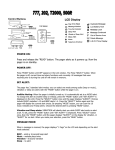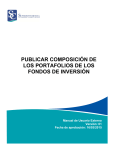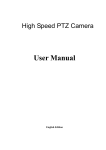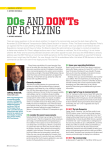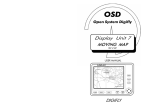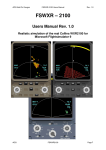Download OVERFLIGHT BILLING SYSTEM USER MANUAL
Transcript
OVERFLIGHT BILLING SYSTEM USER MANUAL The Overflight Billing System is a tool for all users located outside the Venezuelan territory. Through this system you can place an on-line request for overflights across the Venezuelan airspace, as well as manage payments and their subsequent approvals. Below you will learn how this Overflight Billing System works. 1. - START SCREEN OR LOGIN PAGE The start screen or login page displays the user and password fields which shall be properly filled out to enter into the application. It shows three (3) options: - ¿Olvidaste tu contraseña? / Forgot your password?: The forgotten password feature allows users to recover a forgotten password. - Registro de nuevo usuario / New user registration: This option enables users to create a new user account and register into the system by clicking “New User Registration” on the login page. - Contáctenos / Contact Us: This option allows users to contact with INAC officers through an e-mail address, in case of any doubts or queries. 1.1. - ¿Olvidaste tu contraseña? / Forgot your password? On this page users may recover a forgotten password by entering information related to a) Usuario / Log in, b) Correo electrónico / E-mail and c) Protección Anti-Spam / Anti-Spam Protection, which are the characters appearing in the blue box as a safety measure. After saving these data, the user receives an email containing a new temporary password. 1.2.- Registro de nuevo usuario / New user Registration: Users can create a new user account by filling out in the questionnaire the following fields: - User, - Password, - Repeat password, - User name, - User last name, - Contact telephone number, - Residence country (Choose from the list by clicking on the magnifying lens), - User address, - User e-mail address, - Kind of user, - Language (Choose from the list by clicking the magnifying lens), - Anti-Spam protection (as a safety measure, users shall validate the letters appearing in the blue box). Once users have validated the requested data and are properly registered, the System will automatically send a confirmation e-mail to the new user’s e-mail address. In any case users do not receive a confirmation e-mail, they must check the spam folder in their e-mail account. Otherwise, users must contact their e-mail administrator in order to enable our domain inac.gob.ve in their white lists. 1.2. - Contáctenos / Contact Us: This contact form allows users to contact with INAC officers, in case of any doubts or queries regarding the System. Users must fill out the following fields: a) Name, b) E-mail address, c) Contact telephone number and d) Issue regarding the subject matter. Once this contact form is completed and mailed, user will receive an acknowledgement e-mail. 1.4. - User Manual: This option enables users to download the user manual of the Overflight Billing System. 2. - HOME PAGE INTERFACE The start screen or login page contains the following options: – Main: it shows the main menu. – Aircraft: it enables users to visualize the two options available for aircrafts. – Overflight: this option allows users checking the options in order to register their requested overflights. – Security: this option enables users to visualize security options. – Log out: it allows users to log off from the system. 2.1. – Aircraft: This section shows the two available options to register aircrafts: - Aircraft registration: this option allows users to add a new aircraft. - Aircraft modification: this option enables users to modify an existing aircraft registration. Below appear the forms for each available option regarding “aircraft registration” as well as the specifications to be followed. 2.1.1. – Aircraft registration: This section contains the following fields: - Owner Information: in this field users shall enter his/her personal data as well as his/her contact information. - Name: owner’s full name. - Tax identification number: this number is equivalent to the Venezuelan RIF number. - E-mail address: an owner’s valid e-mail address. - Country: country of residence (Choose from the list by clicking the magnifying lens). - Address: owner’s contact address. - Telephone number: owner’s contact telephone number. - Aircraft registration: in this field users shall enter data regarding the aircraft to be registered. - Aircraft type: owner’s type of aircraft. Description of aircraft shall be registered as follows on the next page: Click on the “Aircraft type” feature and the “Choose a registration” screen will be displayed. It contains the “Description” field. Then click on the “Search” button and a list will be displayed showing the different types of aircrafts. Such list allows users to search faster the aircraft type. - Registration: aircraft registration number. In case the aircraft to be registered does not match with any of the existing aircrafts types on the list, the user shall send an e-mail to [email protected] containing the following information: aircraft code, description, category, wtc and mtow. After entering the aircraft registration number, users shall click on the “ADD REGISTRATION” button to register data. Users may register as many aircrafts as necessary. Once all aircrafts have been added to the system, users shall press the “SAVE” button to save the provided data. 2.1.2. – Aircraft modification: On this page users can modify any information regarding an aircraft registration. Under the “Aircraft modification” option appears the list of owners registered by the user with their respective aircrafts. Using the search filter, users may simply write the first letter of his/her name and immediately after, by clicking on the “Search” button, a screen will be displayed containing his/her basic information. To modify any registered data, users shall only choose the “magnifying lens” icon to check the registered aircrafts as show on the screen below: On this page users may modify data as they need. Once such modifications are made, users shall click on the “SAVE” button. 2.2. - OVERFLIGHT: Under this menu users can make their requests related to the overflight of aircrafts across the Venezuelan airspace. The options displayed under this menu are: - REQUEST OF QUOTE FOR OVERFLIGHTS: This option allows users requesting one (01) quote for each operation. Each quote will be calculated according to the data pertaining to the aircraft that will flight over the Venezuelan airspace. - REGISTRATION OF OVERFLIGHT PAYMENTS: Once users have an overflight quote uploaded into the system, they can make payments. In this option users have to register the SWIFT Code number. Each option is shown on the screens below: 2.2.1. - REQUEST OF QUOTE FOR OVERFLIGHTS: On this screen users may request the quote to operate an overflight across the Venezuelan airspace. Before uploading the requested information, users shall take into consideration the note under the “NOTICE” feature. This note contains the “overflight charges notification” which states as follows: “Hereby it is duly informed that the Office of Administration and Finance of the National Institute of Civil Aeronautics of Venezuela currently performs an audit on the historic data of the flights operated by your aircraft(s) within FIR MAIQUETÍA, in order to determine any possible debts due to the provision of air control and air navigation support services. In this sense, and through this portal, you will opportunely observe the results obtained from the above mentioned analysis, which may affect the amounts to be paid when requesting a quote for the prepayment of the air transit operation to be performed”. Once users have read the abovementioned note, they shall upload the following overflight information: – Aircraft registration number (Choose from the list by clicking the magnifying lens). – Flight number: number assigned to the flight which shall overfly the Venezuelan airspace (if applicable). – Flight date: date on which the overflight shall take place. – ACFT (Choose from the list by clicking the magnifying lens). – Route: after clicking on the magnifying lens, a little screen will be displayed containing the following information: • Type of Route (Overflight) • Waypoint code (1 to 6): this refers to the airways or flight routes through which an aircraft shall perform overflight operations across the Venezuelan airspace, after having duly requested so. • Search: Click on this button and immediately after a list of overflight options with different routes will be displayed. – Departure Airport (ICAO). – Destination Airport (ICAO). For more information on the route (YELLOW or BLUE terms) see Annex 1, Crusing Levels Once all that information has been uploaded on the “Request of quote” screen, users have to click on “SAVE”. After that a little screen will appear containing the following text: “This registration was added to the database. For more details please check your e-mail account”. Click on the “ACCEPT” feature and immediately after a table will appear containing the following information: - Overflight quote number, - Aircraft registration number, - Overflight number, - ACFT, - Route, - Amount expressed in US Dollars, - Balance expressed in US Dollars, - Grand total amount expressed in US Dollars. Users will receive a message containing information on the quote in the user’s email address registered into the system. Such table will contain the overflight quote requested by the user. 2.2.2.- REGISTRATION OF OVERFLIGHT PAYMENTS: Once users have paid the amount reflected on the quote, corresponding to the requested overflight, they can register such payment into the system through this menu. User can upload one payment per operation. On this screen users can register payment related to the requested overflight. Please take into consideration the notice on the upper box which states as follows: “Certification of a registered payment made to our receiving bank takes from 1 to 5 working days. You must send a digital copy of the SWIFT Code number pertaining to payment made from your issuing bank to the following e-mail address [email protected]. This copy represents an essential requisite to certify your payment and for the subsequent administrative authorization of your requested overflight”. Users must provide and enter the following payment information: – Quote Number (to access this file, click the magnifying lens), – Payment amount, – Receiving bank, – SWIFT Code number, – Payment date, – Depositor’s full name. Once the whole data corresponding to the payment registration has been completed, users have to click on “SAVE”. After that a little screen will appear containing the following text: “This registration was added to the database. For more details please check your e-mail account”. Click on the “ACCEPT” button and immediately after a table will appear containing the following information: – Quote Number, – Amount expressed in US Dollars, – Balance expressed in US Dollars, – Receiving bank, – SWIFT Code number, – Registration date, – Payment status, – Depositor’s full name. 2.3.- SECURITY: The “Security menu” feature allows users visualizing their personal information, changing their passwords and checking their payment amounts registered into the system. 2.3.1.- MY PERSONAL DATA: This option enables users to update or modify their first name, last name, e-mail address or choose the language in which the application will be displayed. 2.3.2.- CHANGE PASSWORD: Users can change their passwords whenever they want by entering a new password into the system, then confirming this new password and after that accepting the effected changes. 2.3.3. - MY ACCESS LOGS: This screen shows users login record registered into the system. 2.4. - LOG OUT: The “logout option” enables users to log off from the system and end the user session. Annex 1 Crusing Levels ---END---