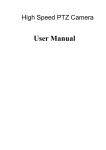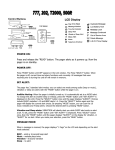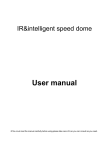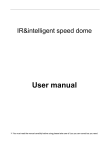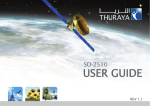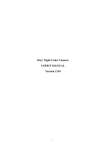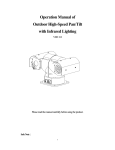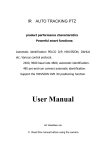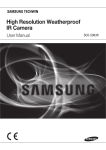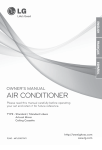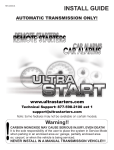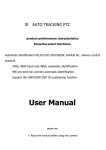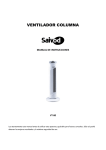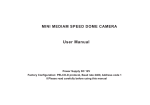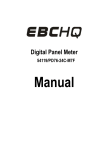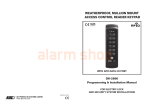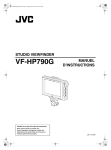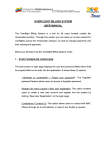Download User Manual
Transcript
High Speed PTZ Camera User Manual English Edition User manual Menu 1 Foreword ...................................................................................................................................................................... 3 2 Product overview ...................................................................................................................................................... 1 2.1 Product brief descriptions .................................................................................................................. 1 2.2 Performance characteristics ................................................................................................................ 1 2.3 Function explanation .............................................................................................................................. 2 2.4 Technical patameters ................................................................................................................................ 4 3 Installation .............................................................................................................................................................. 4 3.1 Speed dome DIP switch settings .............................................................................................................. 4 3.1.1 Enter DIP switch settings ............................................................................................................ 5 3.1.2 DIP switch settings ........................................................................................................................ 5 3.2 Speed dome installation ............................................................................................................................ 7 3.2.1 Speed dome accessories ........................................................................................................................... 8 4 Speed dome basic opration ....................................................................................................................................9 5 Menu settings................................................................................................................................................................. 2 5.1 Main menu ...................................................................................................................................................... 2 5.2 System information......................................................................................................................................... 3 5.3 Address settings ................................................................................................................................................ 4 5.4 Motion ............................................................................................................................................................ 4 5.4.1 Set frame scan ................................................................................................................................... 5 5.5 Pattern ..................................................................................................................................................... 5 5.5.1 Program pattern .................................................................................................................................. 6 5.6 Camera setup memu ................................................................................................................................ 7 5.7 Cruise menu .................................................................................................................................................... 7 5.8 Display setup ................................................................................................................................................ 7 5.9 Restore factory default ............................................................................................................................ 8 5.9.1 Reboot system ............................................................................................................................................ 8 6 Simple fault clearing and maintain ..........................................................................................................8 6.1 Simple fault clearing form ...................................................................................................................... 8 6.2 Notice .............................................................................................................................................................. 8 6.3 After service ................................................................................................................................................8 User manual 1 Foreword Before install and use high speed PTZ camera,please read below information carefully, 1.Before installation please read user manual carefully. 2.Please do not test and install the product on unstable flat,make sure the product place on a stable flat and assembly firmly before operation. 3. Prevent products damage caused by stress, severe vibration and immersion on transportation and storage. 4. Installation of this product must not be reversed;please handle with care,do not squeeze structural components, Otherwise, they may cause mechanical failure, affecting the overall performance.The transparent material on the speed dome iris is advanced optical materials,do not touch it,any scratches will affect image quality. 5. Prevent any foreign matter or liquid into camera,to avoid damage on camera. 6. When you make connection,please follow up safety standards,use with a dedicated power supply. RS-485 and video signal adopt TVS grade lightening protection technique,can effectively prevent damage caused by not more than 500W lighting,surging and other types of pulse signals.Please keep enough distance away from High-voltage equipment or cables when RS-485and video signal during transmission.Make lighting and surging protection measures when necessary. 7. Whether in use or non-use, never allow cameras aimed at the sun or other bright objects。Otherwise, may result in permanent damage of CCD . 8.Do not use it exceed the temperature, humidity standards. 9. This product do not have user repair parts。When camera has fault,please do not repairit,should find out fault refer to user manual,if can not find out reason,please send the camera to professional maintanence person. The maintenance person must be authorized by our company. 2 Product overview 2.1 Product brief description High speed PTZ camera adopt the latest scientific and technological achievements,best manufacturing technique,successful developed by years of valued experience,it is a high-performance digital signal processing (DSP) camera which equips with automatic zoom lens;build-in PTZ and digital decoders, representing a new generation of high-tech monitoring products. It uses all-digital control, simple and ingenious design, discretional quickly locate and continuous follow-up scan,it has automatic tracking function,make smart surverillance of all-round, non-blind spot,Can automatically adapt to the environment and target distance changes in light and dark, High reliability and long-term stable operation, without maintenance. High speed PTZ camera is compatible with a variety of control protocols,so it can support a variety of popular platforms.Match with other system,the connection use methods of different system is not the same,please contact the system manufacturer or distributors for necessary information. The various characteristics of the high speed PTZ camera , make it applicable to large-scale industries, active target object surveillance。Such as power systems, telecommunications sector, banking security, factories and enterprises, intelligent buildings, intelligent community, urban road monitoring, airports, stations and other monitoring occasions. 2.2 Performance characteristics 1. Build-in OSD English menu ,through menu to display and change the information and parameter of camera,can set and incoke presets、pattern scan、area scan and display areaetc. 2. Timing auto- activation function, Can set the ball machine idle for a period of time,then startarea scan, intermittent scan,continuous scan,pattern scan and invoke presets. 3. Integrated design, compact structure , high reliability. 4. 256 presets. 5. Adopt RS485 control. 6. Precision motor drive, running smoothly and responsive. 7. Horizontal 360°continuous rotation, no surveillance blind area. 8. Rotation speed automatic adjust according to lens’ zoom. 9. Veritial 90°,auto overturn 180°continuous surveillance. 10. Auto focus,auto white balance 11. Backlight compensation,you can see all the objects in a strong light enviroment. User manual 12. Compatible with a variety of control protocol, baud rate adjustable. 13. Wide Dynamic Camera Support(SONY1010、SONY490、SONY990) 2.3 Function explanation Below is a brief introduction of high speed PTZ camera main function,chievement and operation principles of each function, does not involve a specific method of operation. 1.Setup address code,baud rate,contron protocol Any operation commands has camera address code,baud rate and control protocol, any single camera only respond to its own address code, baud rate, control protocol command.The detailed setup ways of camera address code,baud rate and control protocol please refer to DIP switch settings. 2.Tacking User can use the keyboard joystick to control the camera turning up,down,left or right, Can be used to track moving targets or moving horizon,in addition you can change the eyeshot size and image size by adjusting the focal length. In the auto-focus state, with the lens rotation, the camera will automatically quickly adjust according to scenery change, instantly get a clear picture. 3.Focal length / rotation speed automatic matching technique Manual adjustment,in long focal length situation,high speed reflect makes image quickly move when a slight touch of joystick,resulting a data loss.Based on a humanized design,the PTZ camera can automaticly adjust horizontal and vertical rotation speed according to focal length ,so that manual operation is simple and easy to track targets. 4.Auto overturn The operator pull the lens to bottom (vertical) and still hold the joystick,lens auto horizontal overturn 180°then downward overturn 90°,direct see the back of scenery,achive vertical 180°full continuous monitoring. 5.Setup and invoke presets Preset function means speed dome can store horizontal and tilt angle of platform as well as camera lens focal length and other parameters in memory,you can quickly invoke these parameters and adjust platform and camera to the location.User can easily and quickly control equipment to storage and invoke preset via keyboard and IP controller,this high speed PTZ has 256 presets. 6.Lens control 1)Focal length control User can adjust the focal length via keyboard and matrix,in order to receive the necessary panoramic images ormicro-lens image. 2)Focus control System default auto-focus, zoom,camera lens will automaticly focus to the centre of scene,keep image clear; In exceptional circumstances the user can manually focus to achieve the desired image effect. When in manual focus state, sway the control bar to restore the auto-focus,.There is also a dedicated control commands or invoke a preset to restore auto focus. The camera lens in the following situations will not auto focus: User manual a.The object does not in the centre of image; b.The object in the near and far place at the same time; c.The object is bright objects,such as neon lighting, spotlights; d.The object is behind glass which with droplets or dust; e.The object is moving too fast; f.Large area object,such as wall; g.Objectives are too dark or inherently dim. 7.Aperture control User can manual adjust aperture size via keyboard inorder to obtain the required image brightness. 8.Auto backlight compensate When the backlight compensation function is open,camera lens in the light background can make auto brightness compesation to dark objective.Make adjustment to bright background,avoid a mass of brightness and object can not identifiable because of darkness. 9.Auto white balance According to the changes in ambient light, automatic adjustment, reproduct true color . 10.Night vision function(B/W switch) Camera with night vision function,at B/W mode,it will automaticly switch CCD illumination according to enviroment light changes.For example,in the day,the light is adequate,use general illumination keep images colorful.At night it will auto change to low illumination,display scene clear in black and white image. 11.Auto cruise Pre-set cruise presets,arrange some presets to cruise queue in order,only a command can make indoor intermediate speed dome constant movement in specified time interval according to presets order. 12.Pattern scan Pattern scan means store the speed dome move track,then invoke the scan track via power-up action, free movement, alarm linkage. 13.Continous scan Only a command or invoke via power-up action, free movement, alarm linkage,make speed dome continuous loop scan at a certain speed in horizontal. 14. Intermittent scan Only a command or invoke via power-up action, free movement, alarm linkage,make speed dome intermittent loop scan at a certain speed in horizontal. 15. Frame scan Only a command or invoke via power-up action, free movement, alarm linkage,make speed dome reginal loop scan at a certain speed in horizontal. 16. Wide Dynamic Support SONY newsest FCB-EC490,FCB-EC990,FCB-EC1010 wide dynamic camera, applied in strong backlighting environments. User manual 2.4 Technical parameter Model SD-CeR29-30 Imaging source 1/4 ″CCD System PAL/NTSC Resolution Color 480TVL,B/W 600TVL Effective pixel 752(H)ⅹ582(V) Min. illumination Color to B/W,color 0.05Lux,B/W 0.001Lux S/N ratio ≥60dB Backlight compesation ON/OFF White balance AUTO Electronic shutter 1/50~1/12000 second Focal length 3.0~90mm Optical zoom 30x Focus Auto/manual , adopt high-performance DSP,achieve all-digital continuous focus function Presets 256 Pattern scan 4 channels,each channel can record 100 action Cruise track 30 presets can join cruise,preset stay time can set Other scan Support horizontal scan,frame scan,radom scan Rotation range Horizontal 360°unlimited,vertical 180°,auto overturn Rotation speed Horizontal and vertical:min. 0.01°,max. 300°/s(can auto adjust according to zoom times) Protocol PELCO D and PELCO P Menu Full screen menu Temperature control system Optional Power supply AC 24V Dimension 6 inch Operation condition Material -10 ℃~ +70℃ ( Optional temperature control components ), ﹤95%RH Aluminum shell, waterproof ratingIP66 3 Installation 3.1 Speed dome DIP switch settings High speed dome camera is compatible with a variety of control protocols, baud rate can be adjusted to make it compatible with more monitoring and control system 。 Before install the speed dome camera,please adjust the DIP switch to appropriate code according to your requirements,in order to adjust User manual the baud rate,control protocol,address code. If there are no special requirements,the speed dome factory default address code is 1,baud rate is 2400BPS corresponding code,control protocol is PELCO-D corresponding code. 3.1.1 Enter DIP switch settings Through DIP switch to change BAUD-RATE,PROTOCOL and ADDRESS.Speed dome core, housing and DIP switch pictures see future 1, Future 1.Dome core and DIP switch 3.1.2 DIP switch settings SW1:Baud rate and control protocol switch SW2:Address code switch DIP switch “ON” means “1”,DIP switch “OFF”means“0”, DIP switch left is low position ,right is high position Baud rate and control protocol setting form: SW1 Code point Control protocol Baud rate 1 2 3 4 OFF OFF PELCO-P ON OFF PELCO-D OFF ON Reservation ON ON Reservation OFF OFF AUTO ON OFF 2400 OFF ON 4800 ON ON 9600 2. SW2 is used for setting speed dome address code。Address adopt binary mode,you can set at total 256 different speed dome address code, see address code table. The factory default settings shown in Figure 2. User manual Address SW2 speed dome address code table 1 2 3 4 5 6 7 8 0 OFF OFF OFF OFF OFF OFF OFF OFF 1 ON OFF OFF OFF OFF OFF OFF OFF 2 OFF ON OFF OFF OFF OFF OFF OFF 3 ON ON OFF OFF OFF OFF OFF OFF 4 OFF OFF ON OFF OFF OFF OFF OFF 5 ON OFF ON OFF OFF OFF OFF OFF 6 OFF ON ON OFF OFF OFF OFF OFF 7 ON ON ON OFF OFF OFF OFF OFF 8 OFF OFF OFF ON OFF OFF OFF OFF 9 ON OFF OFF ON OFF OFF OFF OFF 10 OFF ON OFF ON OFF OFF OFF OFF 11 ON ON OFF ON OFF OFF OFF OFF 12 OFF OFF ON ON OFF OFF OFF OFF 13 ON OFF ON ON OFF OFF OFF OFF 14 OFF ON ON ON OFF OFF OFF OFF 15 ON ON ON ON OFF OFF OFF OFF 16 OFF OFF OFF OFF ON OFF OFF OFF 17 18 ON OFF OFF ON OFF OFF OFF OFF ON ON OFF OFF OFF OFF OFF OFF 19 ON ON OFF OFF ON OFF OFF OFF 20 OFF OFF ON OFF ON OFF OFF OFF 21 ON OFF ON OFF ON OFF OFF OFF 22 OFF ON ON OFF ON OFF OFF OFF 23 ON ON ON OFF ON OFF OFF OFF 24 OFF OFF OFF ON ON OFF OFF OFF 25 ON OFF OFF ON ON OFF OFF OFF 26 OFF ON OFF ON ON OFF OFF OFF 27 ON ON OFF ON ON OFF OFF OFF 28 OFF OFF ON ON ON OFF OFF OFF 246 OFF ON ON OFF ON ON ON ON 247 ON ON ON OFF ON ON ON ON 248 OFF OFF OFF ON ON ON ON ON 249 ON OFF OFF ON ON ON ON ON 250 OFF ON OFF ON ON ON ON ON 251 ON ON OFF ON ON ON ON ON 252 OFF OFF ON ON ON ON ON ON 253 ON OFF ON ON ON ON ON ON 254 OFF ON ON ON ON ON ON ON 255 ON ON ON ON ON ON ON ON User manual 3.2 Speed dome camera installation Future 1: After glass cover removal Future 2: Remove the foam and ready to remove platform to see DIP Switch Future 3:There are 2 lines of DIP switch under platform,8 bits is address code switch,4 bits is protocol and baud rate switch. Future 4:fix wall mounting brackets, then use a pen to draw the location of the four screw holes。 User manual Future 5 Make cable through wall mounting brackets。 Future 6Integration of the ball machine and wall bracket 3.2.1 Speed dome install accessories dimension 4 The basic operation of the speed dome camera Since different platforms of concrete operation methods are not identical, Generally, should be based on the system manufacturer's operating manual prevail under different circumstances will have special requirements and methods of the operation, please contact the dealer to obtain the necessary information.Here only Introduced the keyboard how to control the ball machine method. 1.Power On Self Test After the speed dome camera power on, the camera process the horizontal and vertical movement by auto, Through the self-test to determine speed dome camera work fine. Control the camera rotation from top to bottom ,right to left: After selected one camera, you can manually control the speed dome camera top to bottom,right to left by the joystick .The joystick control the movement of the camera, when the joystick shake to the right, the camera is also to right. Similarly, when the joystick to the left , camera same too. 2. Preset setting According to the following steps to set preset : (1) select the camera (more information please read control of the keyboard manual); (2) operation joystick, zoom button, focus button, buttons adjust the camera aperture screen; (3) Press the number key +PRESET (Enter the specified preset ), save the preset scene parameters. 3. Call preset Follow the below step to watch the preset: (1)select the camera; (2) Press the number key +PREVIEW (enter the designated preset ), the camera move to the preset position immediately, the lens zoom, focus and aperture is also automatically change to the preset parameters; if the input is a special function of the preset (see "Preset function menu"), the speed dome camera will perform with special features preset of the corresponding functions (such as: Enter the 80 preset, the camera auto-tracking feature). Preset function list Special preset Specific of function INVOKE NO 95 Enter main menu INVOKE NO XXX Call preset INVOKE NO 82 Auto cruise INVOKE NO 83 Clear all preset INVOKE NO 84 Call 1 pattern scan INVOKE NO 85 Call 2 pattern scan INVOKE NO 86 Call 3 pattern scan INVOKE NO 87 Call 4 pattern scan INVOKE NO 96 360 scan INVOKE NO 97 Call the region between two scanning INVOKE NO 98 Preset cruise INVOKE NO 99 360 continuous scan 4.Close-up lens and wide-angle lens xxx. User manual Zoom adjustment, or to narrow the disparity between the camera lens, zoom in or out the scenery to get close-up and wide-angle effect. Hold down the ZOOM+ , the camera features are closer to the picture of the object is magnified; hold the ZOOM- , the camera features pulled away, the screen object has been reduced. If you press and quickly release the zoom button, the camera monitor screen only for small changes. The camera zoom changes depends on the length of time holding down the zoom button. 5.Lens Focus Control Focus is adjustable camera images of an object or scene in the clarity of the process. Hold down the FOCUS+ from the distant objects or scenes clear up near objects become blurred. Hold down the FOCUS-, proximity to clear up objects or scenes, distant objects become blurred. Focus button repeatedly until you adjust the monitor screen objects into clear from the ambiguity. The same as the zoom button, the camera focused vary depending on the length of time holding down the focus button. 6.Manual Iris Function The camera aperture to change the brightness of the screen. Hold down the IRIS+ , the camera picture change to light, hold down the IRIS- , the camera screen change to dimmed. The same as the zoom button, the camera light dark vary depending on the length of time holding down the aperture button. 5 Menu settings This chapter will introduce the operation of OSD menu.Plug in power,after speed dome self-test,you will see below information: Control protocol:PELCO-D SATA information:2400,N,8,1 Speed dome address:1 The information will always display beforethe operation. Different surveillance systems has different operation ways,detailed operation please contact distributor.Here below is an easy introduction of NQJ302 control keyboard(our company product)to operate OSD menu. 1.Enter main menu:setup No.95 preset,and you will enter OSD main menu.IRIS+(iris open)is the confirm key,IRIS-(iris close)is the exit key. 2.Enter other menu:Up / down shake the joystick, so that the cursor is pointing to a menu,press IRIS+enter the menu. 3.Function select:Up / down shake the joystick, so that the cursor is pointing to a menu,press IRIS+select this function. 4.Parameter select:Up / down shake the joystick to select the parameter,press IRIS+,then restore. 5.Restore settings:Press IRIS+ ,restore the settings,it is effective if has corresponding prompt. 6.Does not restore and back to last menu: press IRIS- back to last menu, it is effective if has corresponding prompt. 7.Exit menu: Up / down shake the joystick,so that the cursor is pointing to exit option,press IRIS+exit OSD menu. 8.Back to previous menu:so that the cursor is pointing to back option,press IRIS+ and back to previous menu. Notes:Different speed dome setting,different display on speed dome. The following is detailed description of use smart standard control keyboard to oprate OSD menu: 5.1 Main menu Speed dome work normally,set No.95 preset,enter main menu,screen display is as Future 3.1. User manual MAINMENU <SYSTEM INFORMATION> <ADDR SETTING> <MOTION> <PATTERNS> <CAMERA> <CRUISE SETTING> <DISPLAY SETUP> <RESTORE FACTORY DEFAULT> <REBOOT SYSTEM> <EXIT> Future 3.1 MAIN MENU Main menu contents despription: <SYSTEM INFORMATION>:show basic information of speed dome <ADDR SETTING>:set speed dome soft address <MOTION>:function parameter setting <PATTERNS>:pattern scan setting <CAMERA>:lens setting <CRUISE SETTING>:presets cruise setting <DISPLAY SETUP>:character display switch <RESTORE FACTORY DEFAULT>:restart lens,resume default parameter,resume factory default setting. <REBOOT SYSTEM>:restart system. <EXIT>:exit OSD menu To enter the menu and the implementation of the various functions of the basic operation is as follows: 1.On Future 3.1 MAIN MENU,Up / down shake the joystick, so that the cursor is pointing to a menu item or function option; 2.Press IRIS+ ,enter menu or operate a function option. 5.2 <SYSTEM INFORMATION> In the Future 3.1 MAIN MENU, swithching the rocker with up/down, turn the cursor to <SYSTEM INFORMATION>, then press IRIS+, enter into system menu. SYSTEM INFORMATION COM 2400,N,8,1 ADDRESS 1 PROTOCOL PELCO-D PRESETS 256 SOFTWARE VERSION V5.2 BACK EXIT Future 3.2 SYSTEM INFORMATION SYSTEM INFORMATION: checking the basic information of the speed dome camera. Followings are the functions: COM:SATA information, present the information of Baudrate, Check bit, Data bit, Stop bit for the current speed dome camera. ADDRESS:the address of speed dome camera, show the address coding of the current speed dome camera range from 0 to 255. PROTOCOL:protocal, show the communication protocal of the current speed dome camera. User manual SOFTWARE VERSION:show the current software version. BACK:return to the main menu EXIT:exit the main menu. remark:revising the sysytem menu is not allowed under the current menu 5.3 <ADDR SETTING> In the future 3.1 MAINMENU, swithching the rocker with up/down, turn the cursor to <ADDR SETTING>, then press IRIS+, enter into picture future 3.3 ADDR SETTING to set the address. ADDR SETTING ADDR TYPE HARD ADDR SOFT 3 BACK EXIT Future 3.3 ADDR SETTING In 3.3 ADDR SETTING, swithching the rocker in the keyboard with up/down, HARD and SOFT are selectable within the ADDR TYPE value, after the installation of system, we can remote setup the address of speed dome camera on opening SOFT address. ADDR HARD:set the hard address for speed dome camera via DIP switch. ADDR SOFT:direct control software address to realise remote control via keyboard. 5.4 <MOTION>(platform setting) In the future 3.1MAINMENU, swithching the rocker with up/down, turn the cursor to <MOTTON>, then press IRIS+, enter into <MOTTON> menu. MOTION <SET FRAME SCAN> POWER UP NONE PARK TIME 15S PARK ACTION NONE FRAME SCAN SPEED 16 BACK EXIT Future 3.4<MOTION> <MOTION> to set the parameters such as PTZ motion and degree of azimuth. <SET FRAME SCAN>:to set the scanning area POWER UP:power setting, to set the operation of speed dome camera within the time between finished powering and receiving order. The following are the parameter introduction: NONE:perform no action. CRUISE: perform the action of preset crusing AUTO SCAN: perform the action of continious scanning RANDOM SCAN: perform the action of intermittent scanning FRAME SCAN :perform the action of frame scanning(taking effect after setting) PRESET 1: reach the first preset PRESET 8: reach the first preset PATTERN 1: perform pattern scanning at Circuit 1 PATTERN 2: perform pattern scanning at Circuit 2 User manual PATTERN 3: perform pattern scanning at Circuit 3 PATTERN 4: perform pattern scanning at Circuit 4 PARK TIME:the time setting for performing Parking Actions Parameter Range:15s,1minute,2mintues…59mintues,1hour…12hours。 PARK ACTION:exit the menu of speed dome camera, in the park time, performing the action without receiving any order. The parameter introduction for PARK ACTION. NONE: perform no action ( restore the latesting action):auto restore the latesting action. CRUISE:perform the action of preset scanning(taking effect after setting)。 AUTO SCAN:perform the action of continious scanning RANDOM SCAN:perform the action of intermittent scanning FRAME SCAN:perform the action of frame scanning(taking effect after setting)。 PRESET 1:reach the first preset。 PRESET 8:reach the first preset。 PATTERN 1:perform pattern scanning at Circuit 1. PATTERN 2:perform pattern scanning at Circuit 2. PATTERN 3:perform pattern scanning at Circuit 3. PATTERN 4:perform pattern scanning at Circuit 4. FRAME SCAN SPEED :set the speed for frame scanning, parameter range 1~32。 BACK:return to main menu. EXIT: exit the menu setting. The basic operation for the setting of functional parameter.. 1.In the picture of 3.4<MOTION> menu,switch the rocker in the keyboard with up/down, enable the cursor point to some option in the menu. 2.Press the key of IRIS+; 3.switch the rocker in the keyboard to select the parameter you expected. 4.Then press the key of IRIS+。 5.4.1<SET FRAME SCAN> SET FRAME SCAN, the specific opeartion are: In the 3.4MAINMENU, swithching the rocker with up/down, turn the cursor to < SET FRAME SCAN >, then press IRIS+, enter into the following picture: FRAME SCAN SET SCAN POSITION CLEAR FRAME SCAN BACK EXIT Future 3.4.1 FRAME SCAN <SET FRAME SCAN> to set the range of frame scanning。 <SET SCAN POSITION>:setting the range of frame scanning <CLEAR FRAME SCAN>:cancelling the range of frame scanning BACK:return to the previous menu. EXIT:exit the menu User manual 5.5<PATTERN> In the picture of 3.1 MAINMENU,switch the rocker in the keyboard,make the cursor to <PATTERN>, then press the key of IRIS+,enter into 3.5 Pattern scanning menu. PATTERNS PATTERN NUMBER 1 <PROGRAM PATTERN> CLEAR CURRENT PATTERN CLEAR ALL PATTERN BACK EXIT Future 3.5<PATTERN> menu Pattern Scanning is to set and clear scanning circuit. Pattern Scanning Numbers:select the scanning number from 1 to 4。The specific opeartion: 1.In the picture 3.5<PATTERN> MENU,switch the rocker in the keyboard to make the cursor point to PATTERN NUMBER, 2.Press the key of IRIS+; 3.switch the rocker in the keyboard to select pattern scanning number. 4.Press the key of IRIS+。 5.5.1<PROGRAM PATTERN> < PROGRAM PATTERN >is to set program pattern 1.select the scanning number 2.In the picture 3.5<PATTERN> MENU,switch the rocker in the keyboard to make the cursor point to <PROGRAM PATTERN>; 3.Press the key of IRIS+,enter into the following picture: PROGRAM PATTERN USE THE JOYSTICK OR KEYBOARD TO MOVE THE CAMERA TO THE STARTING POSITION IRIS OPEN TO CONTINUE Future 3.5.1PROGRAM PATTERN 4. switching the rocker in the keyboard to fix the initial position, 5.press the key of IRIS+,enter into the following picture: PATTERN STORAGE USED 1 Future 3.5.1.1PATTERN 6.Switching the rocker,editing the initial position and operation,from the first motion to the utmost 100 motions,press the key of IRIS+,save the setting,return to 3.5; User manual 5.6 CAMERA(lens)set the menu 5.7 CRUISE(the setting of preset crusing)menu The image 3.1MAINMENU main menu, up / down shake the joystick, so that the cursor point <CRUISE>, then hold down IRIS+ to enter map 3.7CRUISE preset points cruise,setting menu. CRUISE DWELL TIME [SECS] 6 PRESET LIST 1 1 ON 0 OFF 1234567890 PRESET 1111111111 [1-10] BACK EXIT Future 3.7: CRUISE setting menu Preset point cruise is used to automatically set the camera preset point of scan lines. To do the following:: 1.The image 3.7 <CRUISE> (preset point cruise settings) menu, up / down shake the joystick, so that the cursor point to DWELL TIME [SECS] (preset cruise waiting time between points), Hold down IRIS+,up / down shake the joystick, select the waiting time, Hold down IRIS+ 2. Then, up / down shake the joystick, the cursor points to PRESET LIST (preset cruise list), Hold down IRIS+ , up / down shake the joystick, choose to participate in preset cruise page, total of 30 preset points can be participate in cruise, each page can select 10 preset points, total 33 pages, the corresponding parameters 1,2,3,press IRIS+ to confirm. 3. Then, up / down shake the joystick, so that the cursor points to PRESET LIST (pre-cruise-point list), according to IRIS + button, up / down shake the joystick, choose to participate in pre-cruise-point page, total of 30 preset points can be participate in cruise, each page can select 10 preset points, total 3 page, the corresponding parameters for the 1,2,3,press RIS+ to confirm Then, up / down shake the joystick so the cursor point to 1234567890 111111 1111,Left / right shake the joystick, choose to participate in the pre-cruise point, the corresponding parameters for the 0,1 press IRIS+ to change.1 is choice, 0 is skipped. 5.Shake up / down joystick, select the BACK / EXIT, to save the setting, return 5.8 DISPLAY SETUP(Character DISPLAY SETUP): DISPLAY SETUP:character display switch ON / OFF ON:display ON means open OFF:display OFF means close User manual 5.9 RESTORE FACTORY DEFAULT: RESTORE FACTORY DEFAULTS WAIT 6.0 REBOOT SYSTEM: 6 6.1 Easy troubleshooting and maintenance Easy troubleshooting list Error reports No movement after power on,no image Self test and with image after power on but can not control The image unstable Problem Solution connect the wrong power cable Correct Power supply is damaged Replacement Protective tube is damaged Replacement Power cable connect not good Eliminate the ball machine address coding, control protocol, baud rate is wrong re-set the ball machine address coding, control protocol, baud rate RS-485 wrong cable connect Video cable connect not good Power is not enough Can control but not Check RS-485 connect cable Eliminate Replacement RS-485 cable connect not good Check RS-485 connect cable One of the RS-485 cable broken Check RS-485 connect cable 6.2 Notes 1. Careful Transport Transport, storage and installation process, we need to prevent stress, severe vibration and damage to the product immersion. User manual 2. Do not demolish unauthorized Camera Do not remove screws or protective cover, there is no repair parts machine. The work should by qualified maintenance people to do it. 3. Be careful installation of the movement To be especially careful, light up-light down, do not force squeezing movement and the structural components, so as to avoid the ball machine trouble. For security reason, do not cover the ball is not installed electricity. 4. Power, video lines and control lines Power lines, video lines and control lines preferable to use shielded cable and is independent of routing, can not blend together with other lines. 5. Electrical Safety In use must comply with all electrical safety standards, the ball machine or signal transmission line should work with high-voltage equipment or cables to maintain a sufficient distance (at least 50 meters), if necessary, do a good job against lightning, surge and other protective measures. 6. Cleaning When cleaning the camera housing, please use the dry soft cloth. such as severe dirt, please use neutral cleaner gently wipe. Do not use strong or with abrasive cleaner, so as not to scratch jacket, affecting image quality. 7. Please strictly sealed to prevent liquid splashing into the ball machine, otherwise it will result in permanent damage to the device. 8. Do not use the camera when exceed the limits of temperature, humidity. Ball machine use temperature of -25 to 70 , humidity less than 90%. 9. Do not install the camera near the air-conditioned outlet. Under such conditions, the lens would be fogging following the state of hydrometeor By the opening and closing air-conditioner frequently caused the high and low temperature changed. By the opening and closing door frequently caused the high and low temperature changed. Make the glasses fogging environment. In a room filled with smoke or dust . Do not use the camera toward strong light for long time, such as the sun.. Spotlight and other light will cause screen aging. Use the camera toward to strong light for a long time, may be rised CCD of the color filter damage and loss the ture color images. 6.3 Service Dear users, in order to ensure the full enjoyment of your services, please read the following products and services charter. (一) Protruly company supply the speed dome camera of limited warranty and lifetime maintenance services 1. The warranty period from the date of sale for 12 months, in the warranty period, you will enjoy the product free service, delivered or sent by the user (improper use,man-made causes of failure or an irresistible fault do not belong to the scope of the warranty). 2. After 12 month limited free repairing duration,the products will absorb life time repair with payable services.。 User manual (二) Speed dome camera repair time. 1.Since the customer send the product to the Protruly, 24-hour service. 1. 2. Please advise the related contact first, then return the product to our company. Otherwise, the product not timely maintenance