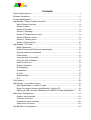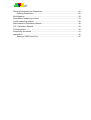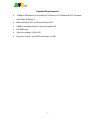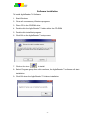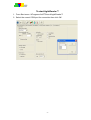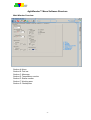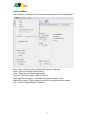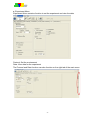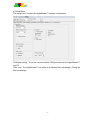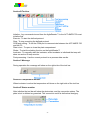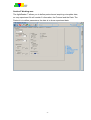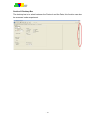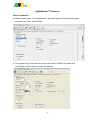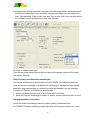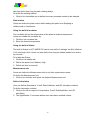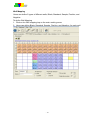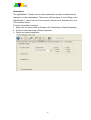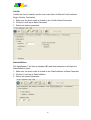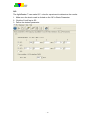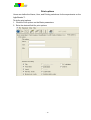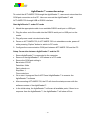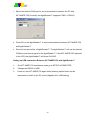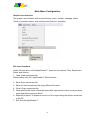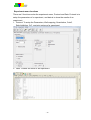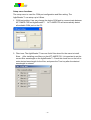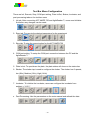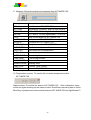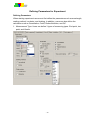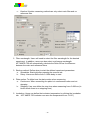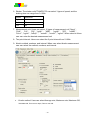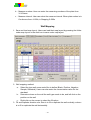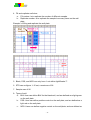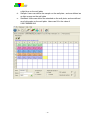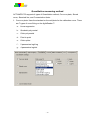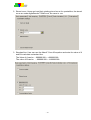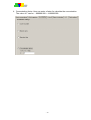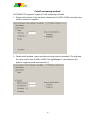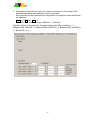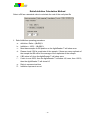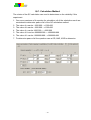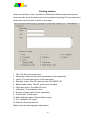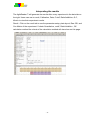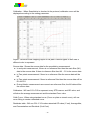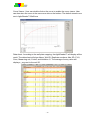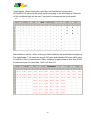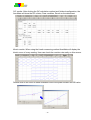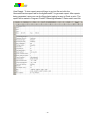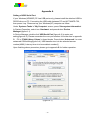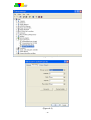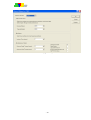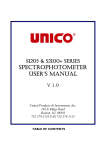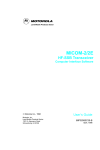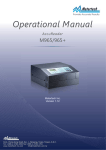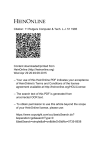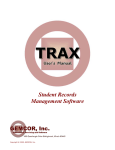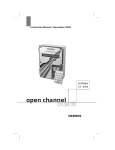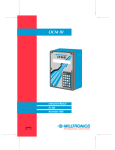Download AgileReader™ Software Manual
Transcript
AgileReader™ SOFTWARE USER MANUAL Version 1.1 1 ACTGene Inc. provides this publication “as is” without warranty of any kind, either express or implied, including, but not limited to the implied warranties of merchantability or fitness for a particular purpose. Information in this publication is subject to change without notice and does not represent a commitment on the part of the vender. Any errors or omissions which may have occurred in this publication despite the utmost care taken in its production will be corrected as soon as possible, but not necessarily immediately upon detection. Contents System Requirements ............................................................................................ - 1 Software Installation ............................................................................................... - 2 To start AgileReader™............................................................................................ - 3 AgileReader™ Menu Software Structure ................................................................ - 4 Main Window Overview ................................................................................... - 4 Section A Menu ............................................................................................... - 5 Section B Tool bar ........................................................................................... - 8 Section C Message ......................................................................................... - 8 Section D Temperature monitor ....................................................................... - 8 Section E Status monitor ................................................................................. - 8 Section F Working area ................................................................................... - 9 Section G Desktop Bar .................................................................................. - 10 AgileReader™ Function ....................................................................................... - 11 Basic Parameters .......................................................................................... - 11 Define Primary and Reference wavelengths ................................................. - 12 Starting method to read plates ...................................................................... - 12 Plate motion .................................................................................................. - 13 Using the built-in Incubator ............................................................................ - 13 Using the built-in Shaker ............................................................................... - 13 Measurement unit.......................................................................................... - 13 Define Calculation ......................................................................................... - 13 Well Mapping................................................................................................. - 14 Quantitative ................................................................................................... - 15 Cutoffs ........................................................................................................... - 16 Ratio/Inhibition............................................................................................... - 16 Q.C. ............................................................................................................... - 17 Print options ......................................................................................................... - 18 AgileReader™ connection setup .......................................................................... - 19 Start AgileReader™ under PC mode............................................................. - 19 Setup Connection between AgileReader™ and the PC ................................ - 19 Setting up USB connection Between ACT-AMPR-750 and AgileReader™ ... - 20 Main Menu Configuration ..................................................................................... - 21 Graphic User Interface .................................................................................. - 21 File menu functions ....................................................................................... - 21 Experiment menu functions ........................................................................... - 22 Setup menu functions .................................................................................... - 23 Tool Bar Menu Configuration ................................................................................ - 24 - Defining Parameters for Experiment..................................................................... - 26 Defining Parameters...................................................................................... - 26 Well Mapping ........................................................................................................ - 30 Quantitative measuring method ............................................................................ - 33 Cutoff measuring method ..................................................................................... - 36 Ratio/Inhibition Calculation Method ...................................................................... - 38 Q.C. Calculation Method ...................................................................................... - 39 Printing options ..................................................................................................... - 40 Interpreting the results .......................................................................................... - 41 Appendix A ........................................................................................................... - 47 Setting of USB Serial Port ............................................................................. - 47 - System Requirements z 128MB of RAM above for Windows XP, Windows XP Professional SP2, Windows Vista 32bit, Windows 7. z Microsoft Office 2003 or Microsoft Office 2007 z 20MB of available hard drive for the program files z CD-ROM drive z 16bit color display / 800 x 600 z Keyboard, mouse, and RS232 serial port or USB -1- Software Installation To install AgileReader™r Software 1. Start Windows 2. Close all unnecessary Windows programs 3. Place CD in the CDROM drive 4. Double click the AgileReader™ folder within the CD-ROM 5. Double click install.bat program. 6. Click OK on the AgileReader™ setup menu 7. Click on the icon to install 8. Select Program group then click continue, the AgileReader™ software will start installation 9. Click OK when the AgileReader™ finishes installation -2- To start AgileReader™ 1. From Start menu ÆProgramsÆACTGeneÆAgileReader™ 2. Select the correct COM port for connection then click OK. -3- AgileReader™ Menu Software Structure Main Window Overview Section A: Menu Section B: Tool bar Section C: Message Section D: Temperature monitor Section E: Status monitor Section F: Working area Section G: Desktop bar -4- Section A Menu The File Menu contains function for processing data from the AgileReader™ New : open new file window (Default file name is new.exp) Load : Load an existing results record Save : Save the experiment parameters Save As : Save the results under a new ID Generate/Preview report : Generate experiment report in data Export/Print report : Export report to excel file, and select to print report Exit : Close the AgileReader™ software -5- z Experiment Menu Experiment Menu contains function to set the experiment and view the data Protocol: Set the environment Data: View data for the experiment The Protocol and Data function can also function on the right tab of the main menu -6- z Setup Menu The setup menu contains the AgileReader™ system configuration COM port setting : To set the communication COM port between the AgileReader™ and PC Filter tune : The AgileReader™ can setup to 8 different filter wavelength. Config the filter wavelength. -7- Section B Tool bar Initialize : Any commands issued from the AgileReader™ to the ACT-AMPR-750 must initialize first. Execute : To start the defined protocol Stop : To stop executing the defined protocol COM port setting : To set the COM port to communicate between the ACT-AMPR-750 and the PC Plate in/out : To open or close the plate compartment Shake : To start the shaking function on the AgileReader™ Incubator : To manually start the incubator, when incubator is initialized the temp will show on section D temp monitor. Post processing : Use the current protocol to re-process data results. Section C Message During operation the message will show on the right side of the tool bar Section D Temperature monitor When incubator is active the temperature will show on the right side of the tool bar Section E Status monitor After initialize the tool bar will show the plate state, and the connection status. The plate in/out is defined as green/red. The connection on/off is defined as blue/grey -8- Section F Working area The AgileReader™ allows you to define protocols and acquiring microplate data, an .exp experiment file will contain 2 information, the Protocol and the Data. The Protocol is to define parameters, the data is to show experiment data. -9- Section G Desktop Bar The desktop bar is to select between the Protocol and the Data, this function can also be accessed under experiment. - 10 - AgileReader™ Function Basic Parameters z Measurement types: The AgileReader™ provide 3 types of measurement types, end point, two point, and Kinetics. z Two points read: During the two points read theACT-AMPR-750 reads at 2 wavelength, with 2 reference reads as optional. - 11 - z Kinetics read: During a kinetics read users can define the kinetic method by select the Kinetic method tap. User can define average rate, Maximum rate, Maximum Abs, Total delta Abs, Time to max. rate, and Time to max. Abs. User can also define the number of times the plate been read and intervals. To select a measurement type Click the tap under measurement type and select the desired method of End point, Two points, Kinetics. Define Primary and Reference wavelengths If a Primary wavelength is defined alone the ACT-AMPR-750 reads the plate only once at a single wavelength. If a Reference wavelength is defined the plate will be read twice and automatically to calculate the delta Abs between the two readings. To select the Primary and Reference wavelengths: 1. Select the Measurements type of End Point, and Two Points. 2. Enter the Primary wavelength in Main1 or Main2, and the reference Ref1 or Ref2 Starting method to read plates Users can define the starting method of plates reading. Immediately the ACT-AMPR-750 starts reading the plate right after executing tap is pressed. Users - 12 - can also define how long the plate reading delays. To define the starting method 1. Click on the Immediate tap or define how many seconds needed to be delayed. Plate motion Users can define the plate motion while reading the plate to be Stepping in milliseconds or Continuous. Using the built-in Incubator The incubator will set the temperature of the plate at ambient temperature. Users can enable the Incubator by 1. Click the use incubator tab. 2. Enter the desired temperature. Using the built-in Shaker The built-in Shaker in ACT-AMPR-750 can let user define 3 settings, low 8Hz, Medium 11Hz, and High 14Hz. Users can also define how long the shaker needs to be active by seconds. To enable the Shaker 1. Click the Use shaker tab 2. Define the speed Low, Medium, High 3. Define the time in seconds. Measurement unit Users can define the Measurement unit to suit their experiments needs. To define the Measurement unit 1. Click on the unit tab, and select the desired Measurement unit. Define Calculation User can define Quantitative, Cutoff, Ratio/Inhibition, and QC calculation method To define calculation method 1. Click on the tab in respect to Quantitative, Cutoff, Ratio/Inhibition, and QC calculation 2. The AgileReader™ lets users define each calculation method criteria. - 13 - Well Mapping Users can define 5 types of different wells, Blank, Standard, Sample, Positive, and Negative. To define Well Mapping 1. Click on the Well mapping tap on the main working acres 2. Users can define Blank, Standard, Sample, Positive, and Negative, for each well - 14 - Quantitative The AgileReader™ allows user to define quantitative analysis to determine the absolute or relative abundance. There are 4 different types of curve fitting on the AgileReader™. Users can use Curve on plate, Stored curve, Standard line, and Concentration factor. To define Quantitative analysis 1. Make sure the check mark is clicked on the Quantitative in Basis Parameter 2. Click the Quantitative tap in Basic Parameter 3. Define the desired parameter - 15 - Cutoffs Cutoffs are used to classify results. Users can define 3 different Cutoff methods, Single, Double, Calculation. 1. Make sure the check mark is clicked on the Cutoff in Basis Parameter 2. Click the Cutoff tap in Basic Parameter 3. Define the desired parameter Ratio/Inhibition The AgileReader™ will take a standard (B0) and other samples to calculate the Ratio/Inhibition factor 1. Make sure the check mark is clicked on the Ratio/Inhibition in Basis Parameter 2. Click the Cutoff tap in Ratio/Inhibition 3. Define the desired parameter - 16 - Q.C. The AgileReader™ can make Q.C. rules for experiment to determine the results. 1. Make sure the check mark is clicked on the QC in Basis Parameter 2. Click the Cutoff tap in QC 3. Define the desired parameter - 17 - Print options Users can define the Name, User, and Printing selections for the experiments on the AgileReader™. To define print options 1. Click the Print options on the Basic parameters 2. Enter the desired field for print options. - 18 - AgileReader™ connection setup To control the ACT-AMPR-750 through the AgileReader™, users must set and test the COM port connection on the PC. User can connect the AgileReader™ with ACT-AMPR-750 through USB or RS232 interface. Start AgileReader™ under PC mode 1. Attach the appropriate cable to an available RS232 serial port or USB port. 2. Plug the other end of the cable into the RS232 serial port or USB port on the reader 3. Plug all power cords into electrical outlets 4. Power on ACT-AMPR-750, if ACT-AMPR-750 is in standalone mode, power off while pressing "Option" button to switch to PC mode 5. Configure the communication COM port between ACT-AMPR-750 and the PC Setup Connection between AgileReader™ and the PC 1. Ensure AgileReader™ is connected to the computer. 2. Ensure on the AgileReader™ LCD shows is in PC mode 3. Ensure the COM port setting is Baud rate= 57600 Data bits= 8 bits Parity check= no Stop bits= 1 Flow control=no 4. Go to start Æ program filesÆ ACTGeneÆAgileReader™ to execute the AgileReader™ software 5. After executing ACT-AMPR-750, the PC will show the startup screen with the software version of the AgileReader™. 6. In the initial setup, the AgileReader™ will scan all available ports, if there is no response from the AgileReader™, the AgileReader™ will show off-line. - 19 - 7. Select the desired COM port for the communication between the PC and ACT-AMPR-750 (Currently the AgileReader™ supports COM 1~COM16). 8. Press OK on the AgileReader™ to start communication between ACT-AMPR-750 and AgileReader™ 9. Press Init on the tool bar of AgileReader™. The AgileReader™ will use the desired COM port and send a signal to the AgileReader™. If the ACT-AMPR-750 responds to the LCD, the AgileReader™ will show ON LINE. Setting up USB connection Between ACT-AMPR-750 and AgileReader™ 1. On ACT-AMPR-750 standalone mode go to SETUPÆCOMPUTER 2. Change the RS232 to USB 3. Power on the ACT-AMPR-750 again while pressing option button on the instrument to switch to the PC mode (Appedix A for USB setting) - 20 - Main Menu Configuration Graphic User Interface The graphic user interface will have the function menu, tool bar, message, status (Temp. connection status), and working area (Protocol, and data) File menu functions Under the main menu of the AgileReader™, there are four options, Files, Experiment, Setup, and Version. 1. Load: Load experiment file When loading, exp, file, AgileReader™ SW will check…. 2. 3. 4. 5. Save: Save experiment file Save As: Save experiment file using different file name Close: Close experiment file Generate/Preview report: Generate report after experiment is done, must generate report first before saving to Excel 6. Export/Print report: To export to excel or to Print report using the printer connected to the PC 7. Exit: Exit the AgileReader™ - 21 - Experiment menu functions There are 2 functions under the experiment menu, Protocol and Data. Protocol is to setup the parameters of a experiment, and data is to show the results of an experiment. 1. Protocol: To setup the Parameters, Well mapping, Quantitative, Cutoff, Ratio/Inhibition. Q.C, and print options of a experiment 2. Data: To show the result of an experiment - 22 - Setup menu functions The setup menu is used for COM port configuration and filter setting. The AgileReader™ can setup up to 8 filters 1. COM port setting: User can change the desire COM port to communicate between ACT-AMPR-750 and AgileReader™. ACT-AMPR-750 will automatically detect all available COM port on the PC 2. Filter tune: The AgileReader™ has one 8 slot filter wheel for the users to install filters. After installing new filters on the ACT-AMPR-750, it is important to set the correct filter wavelength on the AgileReader™. Check the check box on the left to enter desired wavelength for the filter, and press the Tune key after the desired wavelength is entered. - 23 - Tool Bar Menu Configuration There are Init, Execute, Stop, COM port setting, Plate In/Out, Shaker, Incubator, and post processing tabs on the tool bar menu 1. Init tab: After connecting ACT-AMPR-750 and AgileReader™, users must initialize first before any changes can be made 2. Exec tab: To execute the desired parameters for the experiment 3. Stop tab: To stop the current action for the ACT-AMPR-750 4. COM port setting: To setup the COM port connection between the PC and the AgileReader™. 5. Plate in/out: To open/close the plate, the plate status will show on the status bar 6. Shaker: The shaker tap is used to configure the shaker. The shaker has 3 speeds, low (8Hz), Medium(11Hz), High (14Hz) 7. Incubator: To initialize the incubator, users can configure the incubator from ambient + 3~50 ℃ 8. Post Processing: Use the parameters on the main manual and refresh the data - 24 - 9. Message: Shows the status and messages from ACT-AMPR-750. Message Description INIT Initializes the ACT-AMPR-750 INIT PASS Initialization successful, and can start working OFF LINE ACT-AMPR-750 and AgileReader™ is off line ON LINE ACT-AMPR-750 and AgileReader™ is on line STOP Stop current action for ACT-AMPR-750 PLATE MOVE The plate of ACT-AMPR-750 is moving PLATE IN The plate is in ACT-AMPR-750 PLATE OUT The plate is out of ACT-AMPR-750 EXEC ENTRY Confirm and retry execution EXECTION Start execution the parameters EXEC…Pn Execute plate n is the plate number FILTER TUNE Start tuning filter TUNE PASS Filter tuning success SHAKER CTRL Execute shaker SHAKER DONE Shaking done TEMP CTRL Execute Temp. control DETECT Detect ACT-AMPR-750 restart 10. Temperature monitor: To monitor the incubator temperature within ACT-AMPR-750 Status monitor: To monitor the status of ACT-AMPR-750. After initialization, there will be two lights showing on the status monitor. Red/Green represent plate is Out/In. Blue/Grey represent connection status between ACT-AMPR-750 and AgileReader™ - 25 - Defining Parameters for Experiment Defining Parameters When starting experiment users must first define the parameters such as wavelength, reading method, incubator, and shaking. In addition, users can also define the calculation such as Quantitative, Cutoff, Ration/Inhibition, and QC. 1. Measurement Type: Users can define 3 types of measuring types. End point, two point, and Kinetic. - 26 - a、 End Point b、 Two Points - 27 - c、 Kinetics: Kinetics measuring method can only select main filter and no reference filter 2. Filter wavelength: Users will need to select the filter wavelength for the desired experiment. In addition, users can also select a reference wavelength. ACT-AMPR-750 will automatically calculate the Delta OD as for difference between the main and reference filters. 3. Starting method: Define when to start the defined experiment parameters a、 Immediate: Start right after pressing the execute tab b、 Delay: Users can define from 0~999s delay to start 4. Plate motion: To define how the plate motion when measuring a、 Continuous: When measuring the plate is in continuous motion and not stopping b、 Stepping: User can define the stop time when measuring from 0~999 ms (In kinetic mode there is no stepping time) 5. Incubation: Users can define the incubator temperature by clicking the incubation tab. ACT-AMPR-750 incubator can save the temperature from +3~50℃ - 28 - 6. Shaker: The shaker onACT-AMPR-750 can select 3 types of speed, and the shaking time can range from 0~999s Speed Description High 14 Hz Medium 11Hz Low 8Hz 7. Measurement unit: Users can select 15 types of measurement unit "None" , "G/dL" , "U/L" , "G/L" , "ug/dL" , "ABS" , "mg/dL" , "OD" , "mABS" , "U/mL" , "ug/mL" , "mEq/L" , "mmol/L" , "umol/L" , "ng/mL". When select to None user can enter the desired measurement unit 8. Two point interval: Users can select the 2 point interval from 5~999s 9. Kinetic method, numbers, and interval: When user select kinetic measurement user can select the method, numbers, and interval. a、 Kinetic method: Uses can select Average rate, Maximum rate, Maximum OD, Total delta OD, Time to max slope, Time to max OD. - 29 - b、 Measure number: User can enter the measuring numbers of the plate from 3~30 times c、 Measure interval: User can select the measure interval. When plate motion is in Continuous from 4~500s, in Stepping 5~500s Well Mapping 1. Save and load map layout: Users can load their map layout by pressing the folder under map layout or the disk icon to save under map layout 2. Well mapping method: a、 Select the type well users would like to define (Blank, Positive, Negative, Sample, Standard). Users can also enter the concentration value for the standard. b、 Determine where on the well the well type needs to be, and left click on the position on the well c、 Right click on the mouse to select the fill option. 3. Fill and replicate direction rule: Row is to fill or replicate the well vertically, column is to fill or replicate the well horizontally. - 30 - 4. Fill and replicate well rules: a、 Fill number: Is to replicate the number of different samples b、 Replicate number: Is to replicate the sample how many times on the well plate. Example: of filling and replicate the well plate 5. Blank, POS, and NEG can only have 1 set within AgileReader™ 6. STD can configure 1~15 set, a maximum of 96 7. Sample max of 96 8. Types of well: a、 BLK: User can define BLK for the blank well, and are defined as a light green on the well plate b、 POS: Uses can define positive control on the well plate, and are defined as a light red on the well plate c、 NEG: Users can define negative control on the well plate, and are defined as - 31 - a light blue on the well plate d、 Sample: Users can define the sample on the well plate , and are defined as an light orange on the well plate e、 Standard: Users can define the standard on the well plate, and are defined as a light purple on the well plate. Users can fill in the value of 0.001~999999.999 - 32 - Quantitative measuring method ACT-AMPR-750 supports 4 types of Quantitative method, Curve on plate, Stored curve, Standard line, and Concentration factor. 1. Curve on plate: Uses the standard on the well plate for the calibration curve. There are 7 types of curve fitting on the AgileReader™ a、 Linear regression b、 Quadratic polynomial c、 Cubic polynomial d、 Point to point e、 Cubic spline f、 2 parameters logit-log g、 4 parameters logistic - 33 - 2. Stored curve: Users can load their existing stored curve for quantatitive, the stored curve are under AgileReader™\StdCurve, file name is .cuv 3. Standard line: User can use the Abs=A* Conc+B equation and enter the value of A and B to calculate a standard line. The Value of A can be:-999999.999 ~ +999999.999 The value of B can be :-999999.999 ~ +999999.999 - 34 - 4. Concentration factor: User can enter a factor for calculate the concentration The value of F can be:-999999.999 ~ +999999.999 - 35 - Cutoff measuring method ACT-AMPR-750 supports 3 types of Cutoff measuring methods. 1. Single cutoff method: User can enter a threshold of 0.0000~4.0000, and define the result is positive or negative. 2. Double cutoff method: Users can define the high and low threshold. The high and low value can be from 0.0000~4.0000. The AgileReader™ can determine the positive, negative results and between (*) - 36 - 3. Calculation cutoff method: Users can create a maximum of 4 formulas as the threshold calculation and make the result as 5 groups. Every formula can be calculated from the positive or negative control results with the equation: EQn = a * PC + b * NC + c The value for a, b and c can be -1000.000 ~ +1000.000 Example: With four threshold the threshold higher then EQ1 as default ( ++ ), Between EQ1 and EQ2 (+). Between EQ2 and EQ3 is (*). Between EQ3 and EQ4 is (-). Below EQ 4 is (--) - 37 - Ratio/Inhibition Calculation Method Select a B0 as a standard value to calculate the rest of the well plate Bn 1. Ratio/Inhibition operating procedure a、 b、 c、 d、 definition: Ratio = (Bn/B0)% Inhibition = 100% - (Bn/B0)% Must have sample on B0 position or the AgileReader™ will show error Please check if B0 is a replicate of the sample, if there are many replicate of the sample the B0 will be the average of the replicates of the sample. e、 If B0 value is 0 then the AgileReader™ will show error f、 If ratio is over 200% then the AgileReader™ will show HI, lower, then -200%, then the AgileReader™ will show LO g、 Ratio is represent as blue h、 Inhibition represent as red - 38 - Q.C. Calculation Method The criteria of the QC calculation can used to determines on the reliability if this experiment. 1. Can use a maximum of 4 equation for calculation, all of the calculation result are considered to determine pass or fail of the QC calculation method. 2. The value of a can be -1000.000 ~ +1000.000 3. The value of b can be -1000.000 ~ +1000.000 4. The value of c can be 1000.000 ~ +1000.000 5. The value of H can be -9999999.999 ~ +9999999.999 6. The value of L can be -9999999.999 ~ +9999999.999 7. To determine pass or fail the queation uses a OR, AND, XOR to determine - 39 - Printing options Users can set Name, User, and Note to differentiate different experiment reports. Users can also check the boxes next to the sections for printing Colum to determine which data users will need to show on the report. 1. Title: The title of the experiment 2. Parameters: Shows the protocol parameters of the experiment 3. Layout: The well plate layout of the experiment 4. Raw abs. matrix: The OD value from the ACT-AMPR-750 5. Blanked abs. matrix: The OD value minus the blank 6. Delta abs. matrix: The delta OD curve 7. Calibration: The calibration value 8. Kinetics: Kinetics value for the experiment 9. Cutoff matrix: Cutoff report 10. Ratio/Inhibition matrix: Ratio/Inhibition report 11. Q.C. validation: QC report 12. Data list: Show the data list (Matrix show as well mapping configuration) - 40 - Interpreting the results The AgileReader™ will generate the results after every experiment in the data tab on the right. Users can use to result, Calibration, Data, Cutoff, Ratio/Inhibition, Q.C, Kinetic to view their experiment results Result : Click on the result tab to see the parameter setup, plate layout, Raw OD, and Con Matrix of the experiment. If check Quantitative, cutoff, Ratio/Inhibition , QC calculation method the criteria of the calculation method will also show on this page. - 41 - Calibration : When Quantitative is checked in the protocol, calibration curve will be displayed according to the setting parameter. Layout : Shows the well mapping layout of the plate. Different types of well uses a different color to represent. Source data : Shows the source data for the quantitative measurement. z In end point measurement ,if there is no reference filter then the main filter (M1) data is the source data. If there is reference filter then M1 – R1 is the source data. z In Two points measurement if there is no reference filter the source data will be M1 z In Two points measurement if there is reference filter then the source data will be D1=M1-R1 z During Kinetic measurement user cannot use reference filter, the M1 data will be the source data Calibrators : Will use C01~C15 to represent every STD’s name, and OD value, and will show the average measurement and the standard Conc value Calib Curve : When using standard curve (Curve on plate or stored curve), will use curve fitting to create a standard curve. Residuals table : Will use C01~C15 to show standard OD value (C set), Average Abs, and Concentration and Residual (Ccal-Cset) - 42 - Curve Viewer : User can double click on the curve to enable the curve viewer. User can also store the curve in the save curve tab on the bottom. The default stored curve are in AgileReader™\StdCurve Data sheet : According to the well plate mapping, the AgileReader™ will display all the result. The data sheet will show Name, Well ID, Replicate numbers, Abs, SD, CV%, Conc, Measuring unit, Cuttoff, and Inhibition %. The average of every value will display a _avg next to the well ID. - 43 - Cutoff results : When clicking the cutoff box and finished the configuration, ACT-AMPR-750 will show the cutoff results according to the well mapping. Depends on the conditions there will be max 5 symbols to interoperate the cutoff results ﹝++﹞、﹝+﹞、﹝*﹞、﹝–﹞、﹝--﹞ Ratio/Inhibition results : When clicking the Ratio/Inhibition tab and finished configuring. The AgileReader™ will show the sample OD value and standard OD value (BO) using % Inhibition. Ratio is represented in Blue, Inhibition is represented in Red. Over 200% the data will show Hi, lower than -200% will show LO - 44 - Q.C results: After clicking the QC calculation method and finished configuration, the AccuMate will show the QC criteria, Pass condition, Result on the data sheet Kinetic results: When using the kinetic measuring method AccuMate will display the kinetic curve of every reading. User can check the reaction rate easily on this screen. Double click on the curve to show a detailed view of the plate number and OD value - 45 - View Report : To view report users will have to go into file and click the Generate/Preview report tab for the AgileReader™ to generate report. After reports being generated, users can use the Export/print option to save to Excel or print. The report will be saved in Program Files\ACTGene\AgileReader™\Data under excel file. - 46 - Appendix A Setting of USB Serial Port If your Windows(XP/98SE) PC has USB ports only, please install the attached USB to RS232 driver on PC. Connecting the USB cable between PC and ACT-AMPR-750, then power it up. Please set up your Windows(XP) computer as follow. Under ‘Systems Tasks’ of ‘My Computer’ screen, press ‘View system information’. In System Properties, select icon ‘Hardware’ and press button ‘Device Manager’(figure A-1). In Device Manager, double click ‘USB Serial Port’(figure A-2) to enter port setting(figure A-3). Please remember the com-port number for further use in appendix B. Fill in ‘57600,8,None,1,None’ in those blanks. Press button ‘Advanced..’ to enter advanced COM setting(figure A-4). USB transfer size is to be selected as max number(4096). Latency timer is to be smallest number(1) Upon finishing above procedure, please go to appendix B for further operation. (Figure A-1) - 47 - (Figure A-2) (Figure A-3) - 48 - (Figure A-4) - 49 -