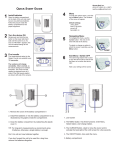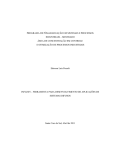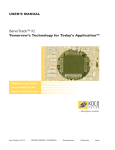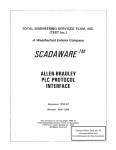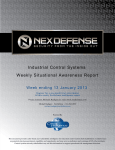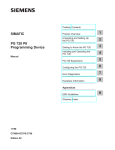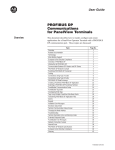Download Display - Services
Transcript
Contents c l SIEMENS SIMATIC S5 ProFuzzy User Manual Table of contents introduction Why fuzzy actually The ProFuzzy programming tool Installation and start General operating notes 5 The file menu The membership functions The rule entry 8 m The options menu Transfer Monitoring Order no.: 6ES5 834-3MG21 l1 Without stumbling step by step I What happens if ... 1 l3 Appendix Issue 01 i l2 1 . INSTEAD OF AN INTRODUCTION.............................................................................................. l .1 2. WHY FUZZY ACTUALLY? ........................................................................................................... 2-1 Why ProFuzzy actually?......................................................................................................... 2-2 3. THE PROEUZZY PROGRAMMING TOOL ................................................................................... 3-1 The structure of ProFuzzy ................................................................................................... 3-2 The information field ........................................................................................................ 3.2 4 . INSTALLATION AND START ...................................................................................................... 4. 1 Now you get going ................................................................................................................. 4-1 5. GENERAL OPERATING NOTES .................................................................................................. 5-1 6. THE FILE MENU ........................................................................................................................... 6-1 Read from file ........................................................................................................................6-1 Write to file ........................................................................................................................... 6-2 Print of the project ................................................................................................................ 6-2 New definition ...................................................................................................................... 6-3 Modifying the project ............................................................................................................. 6-3 Load data from the PLC .........................................................................................................6-4 Compare with data in PLC ..................................................................................................... 6-4 End of program .................................................................................................................... 6-4 7 . THE MEMBERSHIP FUNCTIONS................................................................................................. 7-1 The membership functions of the inputs ........................................................................ 7-2 The membership functions of the outputs ............................................................................... 7-7 8. THE RULE ENTRY ....................................................................................................................... 8. 1 9. THE OPTIONS MENU .................................................................................................................... 9-1 The interrupt .......................................................................................................................... 9-1 The zero line .......................................................................................................................... 9-2 The curve generator ............................................................................................................... 9-2 The SIMATIC link ................................................................................................................ 9-5 10. TRANSFER ............................................................................................................................ 10-1 1 1 . MONITORING .......................................................................................................................... 1 1 .1 Time curves ........................................................................................................................ 11-2 Rule effectivenesses ............................................................................................................. 11-3 Archiving function............................................................................................................... 11-4 12. WITHOUT STUMBLING. STEP BY STEP ................................................................................ 12-1 13. WHAT HAPPENS IF ::: ............................................................................................................. 13-1 APPENDIX A : Error messages ......................................................................................................... A- l Error messages with program abort ....................................................................................... A-l General error messages and warnings of ProFuzzy ................................................................ A-l Error messages of MS-DOS for file functions or printer outputs ............................................ A-2 Error messages and warnings when reading a FPL file .......................................................... A4 . User Manual "PROFUZZY O Siemens AG 1993. Order No . 6ES5 834-3MG21 CONTENTS A-5 Error messages in the data exchange with the hardware ....................................................... Error messages of the SIMATIC link ................................................................................ A-6 APPENDIX B : FPL language .........................................................................................................B-l Used FPL control words in ProFuzzy .................................................................................. B-2 Tolerated FPL language elements ......................................................................................... B-2 Example of a FPL file ........................................................................................................... B-3 APPENDIX C : Printing protocol ...................................................................................................... C-l APPENDIX D : Calculation method ...........................................................................................D-l APPENDIX E : Demonstration example SIMATIC S5 ........................................................................ E-l F- l APPENDIX F : Technical data.. ......................................................................................................... ......................................................................................................................... Fuzzy system F-l Computer configuration ......................................................................................................... F- l APPENDIX G : INDEX ..................................................................................................................... G-l User Manual "PROFUZZY O Siemens AG 1993,,Order No.: 6ES5 834-3MG21 1. INSTEAD OF AN INTRODUCTION I Somewhere in a country in which the people had started to torment themselves with logic that was a little fuzzy, two gentlemen met at one of these fuzzy meetings. Dr. Fuzfix, a gentleman in correct dark-blue suit, was known as one of the authorities in this field. He worked in a large company and appeared at this fuzzy meeting as one of the lecturers. Mr. User on tlle other hand had to prove himself da~lyin practical work and already more than once had great problems with the things which he had been sold by Fuzfix and colleagues as the finest and latest feats of science and technology. But this time, as was his intention, he would not give in so easily to the temptations of a Fuzfix. "Your company, Dr. Fuzfix, which even two years ago wanted to know nothing about indistinct fuzzy, is now once again presenting a new programming tool. Do you really believe that we can handle this thing in practice?" "But dear Mr. User, it is just for this reason that we have our new programming tool. It is tailored exactly to your needs as a user. We offer you a convenient programming tool, by the way called PROFUZZY, with which you can solve your automation problems without having to know anything about fuzzy operators, defuzzifying methods and similar highly theoretical terms. You can concentrate fully on the solution of your automation task." Mr. User, who had heard this type of speech frequently enough knew that Fuzfix would not have to be responsible if a boiler flew about his ears only because a programmer had inadvertently made an error in sign, was not satisfied with such statements: "Perhaps you are right, but how can I control such a fuzzy system in a plant with its many adjustable variables. We already have our problems adjusting PID controllers!" "With PROFUZZY you can observe your process with all its variables of interest through a direct link with the hardware, analyse the effectiveness of the fuzzy rules and transfer changes to your hardware in no time." As Fuzfix saw that the sceptical features of User scarcely brightened up, he said patronizingly: "Very well, Mr. User, I suggest we have a look at this PROFUZZY together. I shall explain you its operation, programming of fuzzy systems and we shall make adjustments on examples for training purposes. " Here we leave the two gentlemen for a time. Knowing User as I do, he will soon speak up again. For unfortunately it is not just as simple as Fuzfix would want it to look. User Manual "PROFUZZY O Siemens AG 1993, Order No.: 6ES5 834-3MG21 2. WHY FUZZY ACTUALLY? 0 Fuzzy logic has the great advantage that it approaches the human understanding of the environment. People describe in daily life things and processes with words such as "hot", "fast", "a little more", without thinking about concrete numerical values. However, in binary logic, one is forced to define relatively arbitrary limits characterizing certain classes. For example, if one has to describe a temperature in a process which is "hot", then one can state that a temperature above 90°C is certainly in the "hot" category. The opinions of plant operators diverge at a temperature of 80°C but a temperature of 70°C is clearly classified as no longer "hot". In the fuzzy logic, such indistinct statements can be described with a membership function as is shown in the figure. In binary logic, on the other hand, a limiting value restricting the class of the "hot" temperature must be defined. If, as in the example, one would fix the limiting value of this class at 80°C, then a temperature of 79°C is already no longer in the "hot" class. L/ - - - - - - - Fuzzy log~c - - ---F Binary logic 0 Proceeding from these so-called linguistic values, one can now formulate rules which describe empirical knowledge. These fuzzy rules consist of one or several conditions in the IF part and of the conclusions in the THEN part. The conditions of the IF part are linked by AND or OR. A typical fuzzy rule could be for example: "IF the temperature is hot AND the pressure is low, THEN open valve a little." The fuzzy system implements algorithms which are able to process these rules corresponding to the laws of fuzzy logic. The concrete methods and computing regulations are summarized in Appendix D. "Fuzzy is more than only a technique or a method, fuzzy is a philosophy!" Prof. Terano, the director of the LIFE Fuzzy Institute in Japan told me once. This statement must be relativized a little, but it is certain that fuzzy logic has and will have an influence on a whole number of areas. Automation engineering is only one of these areas and quite consciously one should talk about fuzzy systems instead of fuzzy controllers. For the fuzzy controller is on its part only a single application in the field of automation engineering. Naturally one can also regulate with fuzzy, but one can also control, adapt controllers, intervene in special process conditions, generate setpoints, connect manipulated variables, switch over strategies and much much more. User Manual "PROFUZZY C 3 Siemens AG 1993, Order No.: 6ES5 834-3MG21 2. WHY FUZZY ACTUALLY? 0 "If one wants to use fuzzy then one must ftrstly be quite clear why one hopes for advantages by using fuzzy!"' It is not correct to believe that something will function better than previously solely with a new method only because this method is called fuzzy. Unfortunately, one can find examples even in "scientific" publications where one wants to prove that everything is better just with fuzzy. Fuzzy is very powerful if used sensibly. With fuzzy one is in a better position to link a large number of parameters. In fuzzy systems, one can very simply assign the causeeffect relations. In this way one can easily correct unwanted behaviour of processes. In fuzzy systems, one has many degrees of freedom, so that one can react differently to special process conditions. For example, if one develops a fuzzy controller, then there are certain fuzzy rules which influence in particular the rise time, the overshoot and the control behaviour. Fuzzy systems are simple and understandable. Even after a number of years, one can still see what rules possess what meaning. Have you ever attempted to duplicate a loosely documented PLM program which someone someti~newrote? Why PROFUZZY actually? PROFUZZY is a programming tool which is oriented specially to the needs of the users. It is consciously kept simple in order to give the user the possibility of concentrating on the formulation of his problem. PROFUZZY as a programming tool enables the user to develop fuzzy projects quickly and comfortably. The input and output variables are defined, the fuzzy membership functions parameterized and the fuzzy set of rules is created. The first tests are possible with a curve generator. PROFUZZY lives by the link to the hardware. Simple and fast transfer of changes in the hardware is just as much a matter of course as the possibility of comfortable monitoring of processes in the hardware. Only the demonstration version of PROFUZZY is equipped without linking possibilities but it contains all other functions in their full extent. PROFUZZY is not an island solution. The FPL language, fuzzy programming language, is used as file memory format. Since the FPL language which was specified by Togai InfraLogic Inc. is starting to be generally accepted as a standard in fuzzy systems, a project exchange to other tools and the mutual use of tools is possible without complications. For example, there is as joint development of SIEMENS and Togai InfraLogic Inc. an extended version of the TILShell with which a project exchange is possible. PROFUZZY guarantees a high safety standard. The fuzzy systems in the hardware are protected with a test sequence and must be identified clearly as fuzzy data areas towards PROFUZZY. Faulty overwriting of data areas is practically impossible because of this. 1 This is my principle number 1 User Manual "PROFUZZY" O Siemens AG 1993, Order No.: 6ES5 834-3MG21 3. THE PROFUZZY PROGRAMMING TOOL If one wants to come into the fuzzy world, one requires tools which effectively support programming and setting up fuzzy systems. There is a range of fuzzy development software which is based essentially on general destination systems. In the concrete application, one frequently has difficulties in implementing on the destination hardware. It is not sufficient to be able to create a fuzzy system in C or in another programming language and to make it run. The problems start when one wants to optimize the fuzzy system on the process, if one wants to transfer rule changes or new values of the membership functions into the destination system and if one wants to monitor and analyse why a fuzzy system is not behaving as expected. To adjust a PID controller, only three parameters have to be optimized. A fuzzy system has perhaps 50 degrees of freedom or more. There is scarcely a chance of achieving the wanted result without a tool that effectively supports the optimization. PROFUZZY is aimed at users who do not want to be confronted with the theoretical problems of fuzzy systems. The demands on operation, observability and safety of the programming tool are all the higher. The standard function block package "compact fuzzy control" is part of the PROFUZZY programming tool. The programming tool runs on the programming unit or PC. The fuzzy algorith~nsexist in the form of standard function blocks adapted optimally to the relevant CPU. The standard function block package "compact fuzzy control" must be ordered separately. It consists of a fixed, unchangeable fuzzy function block and an associated fuzzy data block with which the fuzzy application is pararneterized. This concept has the advantage that changes in the fuzzy system are transferred as parameterization data into the automation system, which is very much faster than new code generation. This means that changing, deleting or adding fuzzy rules, inputs and outputs or membership functions is implemented by transferring data structures. The disadvantage of this concept lies in the limitation of the maximum extent. In the development of PROFUZZY, the requirements and wishes of fuzzy users who essentially process small and medium-sized fuzzy solutions were respected. The scope of PROFUZZY was der-ived from this: + + + maximum of 10 inputs and 4 outputs maximum of 7 membership functions per input or output maximum of 50 fuzzy rules where one rule can act on several outputs User Manual "PROFUZZY O Siemens AG 1993. Order No.: 6ES5 834-3MG21 3. THE PROFUZZY PROGRAMMING TOOL The Structure of PROFUZZY Programming a fuzzy system can be subdivided into three steps which can be found again in all programming tools. One must define the inputs and outputs, determine the membership functions and set up the fuzzy rules. After this programming, it is recommended that a few off-line tests are performed in order to check the correct operation of the fuzzy system and the plausibility of its behaviour. PROFUZZYis now connected with the PLC. After setup and determining specific parameters which are characteristic for the destination system, the fuzzy project can be transferred to the destination hardware. Transfer is through the serial interface on the CPU. Since the transfer is a parameterization of data areas, the execution environment must already be installed on the destination system and tied into the system environment. This means that the data areas must be present as fuzzy blocks and that it is expedient for the inputs and outputs to be connected in the system. The fuzzy project is transferred with all information into the CPU. In this way complete read-back from the CPU is possible without loss of information. Even the designation of the inputs and outputs is stored in the CPU. The behaviour of the fuzzy system can finally be checked in the monitoring mode. The values of the inputs and outputs are displayed in the form of time diagrams. Conclusions can be drawn on the operation of the fuzzy system by reference to the control effectivenesses. 400 readout steps are archived so that a retroactive analysis can be made. The monitoring mode can also be used for off-line test functions. For this purpose there is a parameterizable curve generator which places triangular functions or constant numerical values at the wanted inputs. All these functions are arranged in three graphical displays in P~oFuzzy.In the main display, which appears directly after the start, the set of rules can be entered and file functions, linking parameters and all other necessary values can be entered via submenus and functions can be called up. In a second display, the membership display, membership functions can be defined for the corresponding input or output and the associated names determined. The third display is the monitoring display in which the time diagrams and the control effectivenesses are displayed. The Information Field An information field is arranged in the main display of PROFUZZY between the control keys for the menus and the rules table. The project name and the linking parameters are shown in this information field. In the line for the project name, two further items of information are contained apart from the name. First, when processing fuzzy systems which work with fixed-point numbers, the label (fixed-point) is shown in the same line after the name. If the hardware runs in a floating-point system, there is no label. The text (fixed-point) indicates to the user that the input and output area works only with whole numbers and thus a corresponding value range must be selected for the membership functions. User Manual "PROFUZZY @ Siemens AG 1993, Order No.: 6ES5 834-3MG21 Information field Project r r PENDELB Link Membership display none U 5 5 ns Monitoring display Two arrow symbols A Vappear in the same line in front of the project name. These two symbols indicate that the fuzzy system has been changed in the PC and is no longer identical with the status on the data carrier and with the status in the hardware. The arrow A requests the operator to create an identical status on the floppy disk or hard disk, therefore to "upload" the system to the data carrier. The arrow V indicates that the fuzzy project must be "downloaded" into the hardware by activating the transfer control function in order to create an identical status. The arrows disappear once the necessary functions have been executed. In the second line of the information field, beneath the link designation, the activated interface to the hardware is displayed, for example SIMATIC. If no link is activated, displaying the text none indicates to the operator that the curve generator is used for off-line examinations in the monitoring mode. The corresponding link function is set up in the options menu. The readout time for the data for the monitoring mode is displayed in the same line. The setup is also made in the options menu. User Manual "PROFUZZY @ Siemens AG 1993, Order No.: 6ES5 834-3MG21 3. THE PROFUZZY PROGRAMMING TOOL "Dr. Fuzfix, if PROFUZZY only transfers data structures into the hardware and accesses a fixed program code, this is certainly advantageous with regard to speed. But doesn't a fixed program code restrict flexibility?" "A fixed program code naturally sets limits. As already explained, the fixed maximum number of inputs (10), of outputs (4), of membership functions (7) and of rules (50) cannot be exceeded. In addition, you should know that the memory area in the hardware must always be reserved for the maximum size independent of the current size of the fuzzy system. For this one has the advantage that all parameters can be changed on-line and a change can be transferred to the hardware in a very short time." User Manual "PROFUZZY O Siemens AG 1993. Order No.: 6ES5 834-3MG21 I 14. INSTALLATION AND START A SIMATIC PLC or an IBM-compatible PC with the MS-DOS operating system as from version 3.0 is required to work with P ~ o F u z z y The . PC must fulfil the following hardware requirements: - at least 5 12 KB yte RAM graphics adapter VGA (640 X 480 pixels) or EGA (640 X 350 pixels) VGA colour graphics is recommended (16 colours), monochrome adapter is possible mouse recommended (Microsoft standard) one free serial interface (COM 1...4) for the hardware link The program, interface driver and project examples are contained on the PROFUZZY floppy disk PROFUZZY .EXE TOOL .BOX * .FPL Program file of PROFUZZY Interface driver for SIMATIC AS 5 11 Examples of fuzzy projects in FPL It is surely unnecessary to note that it is expedient to copy the files of the original disk onto the hard disk or onto a working disk and then to keep the original disk at a safe place ... Generally it usually happens to those who think that it never could - Murphy's law. Now you get going It is not necessary to adapt PROFUZZYto special hardware conditions. A possibly necessary setting for printer interfaces and linking parameters is enquired interactively in the corresponding menus within the program. The interface drivers must be in the same disk drive and directory as the PROFUZZY.EXE program. The program can be called up through drive and path specification. The graphics card is recognized automatically by PROFUZZY.Since the world of computers and their graphics cards is extremely complex, the automatic recognition may not function in some cases. To give these users a chance of working with PROFUZZY as well, it is possible to specify parameters in the command line on program call-up forcing a certain graphics mode. The following parameters are permissible: NGAHI IEGAHI /BW VGA mode (640 X 480 pixels) EGA mode (640 X 350 pixels) Monochrome screens CAPITALS are mandatory. A combination of /BW with one of the other two parameters is possible. The name of a fuzzy project or of a group of projects, possibly with drive and path determination, can be specified as a further parameter in the call-up line of PROFUZZY. In this case the corresponding project is loaded directly or a selection User Manual "PROFUZZY" O Siemens AG 1993, Order No.: 6ES5 834-3MG21 4. INSTALLATION AND START menu of the files concerned is displayed after the program is started. Examples: C>PROFUZZY C>PROFUZZY FUZZDEMO C>PROFUZZY * C>PROFUZZY * .TIL C>PROFUZZY * /BW C>PROFUZZY NGA /BW A>C:PROFUZZY F* /EGA /BW Program start with title picture Loading FUZZDEMO.FPL Selection of all projects *.FPL Selection of all projects *.TIL Selection of all projects and monochrome VGA adapter and monochrome Program start in drive C, selection of all projects F*.FPL in drive A and EGA adapter and monochrome "Good enough, Dr. Fuzfix, all of this sound quite good. At least the installation which in so many programs is an act of force, appears really simple. But why are there additional interface drivers on the floppy disk? And what does it mean that these drivers must be in the same directory as P~oFuzzu?" "Mr. User, since not all driver programs have been programmed themselves, but finished products were used in part, for example PRODAVE for the SIMATIC link, one had to abide by certain conventions. For these reasons, the TOOL.BOX driver is also delivered in the SIMATIC package with AS 5 11 link. This driver is loaded during the program run if it is necessary. Since this time can be influenced by the user only indirectly, this driver must be in the same drive and directory as the main PROFUZZY program during the entire time the AS 51 1 link is used." "You say 5 12 KByte RAM. How much memory does the program really need?" "The program itself requires a memory size of less than 300 KByte. However, dynamic memories are required to temporarily store graphics windows and interface drivers. These memory requirements also depend upon the project but are certainly less than 150 KByte. So that 450 KByte free RAM are sufficient." User Manual "PROFUZZY O Siemens AG 1993, Order No.: 6ES5 834-3MG21 15. GENERAL OPERATING NOTES 1 The PROFUZZY program has a programming interface similar to Windows but runs under the MS-DOS operating system and can thus be used for the world of programming units. Work is done generally in the graphics mode in which case the screen is designed optimally for use of a colour monitor and a VGA graphic adapter. But it is also possible to work with monochrome screens and EGA adapters. It is possible to operate PROFUZZY with mouse or keyboard. A mouse is recommended, but all functions can also be operated with the keyboard. There are a few general operating hints which are presented in this section. To select a function or open a submenu, position the mouse pointer in the wanted object and click the left mouse key. In the case of functions which immediately trigger an activity, for example the transfer function, the action is performed only after the mouse key is released. The left mouse key must therefore be released within the object. If the mouse pointer is outside the object, the function is ignored. With the leff mouse key pressed, an expected action is symbolized by conversion of the mouse pointer into a hook which turns back into a normal mouse pointer outside the object. Functions can be aborted or it is possible to return to higher-ranking screen windows with the right mouse key. When the keyboard is used, functions are activated by special letter keys. Underlining identifies the keys which are assigned to a function. The ESC key corresponds in its function to the right mouse key and aborts functions or returns to the higher-ranking screen window. If an ENTER key is referred to in the following sections, then you must know that in some types of computer the designation RETURN or d is used but this implies no functional difference. l selection menu l ite to file int of the project W definition odifying the project oad data from the PLC ompare with data in PL A few general control elements described in this section are used in the PROFUZZY program. The picture shows three key fields and an activated selection menu. The Eile, Transfer and Qption functions are activated by clicking the fields with the left mouse key or by entering the corresponding letters F, T or 0. User Manual "PROFUZZY O Siemens AG 1993, Order No.: 6ES5 834-3MG21 5. GENERAL OPERATING NOTES An activated key field, Eile in the example, is marked by a change of colour.To activate a wanted function in the selection menu, the mouse pointer is positioned on the corresponding line and the left mouse key is operated. The selected line is marked by a change of colour. Releasing the mouse key then activates the wanted function. If the mouse pointer is let go outside the menu window, then the menu is aborted. When operating with the keyboard, the colour-changed marking line can be shifted with the cursor keys. The wanted function is activated with the ENTER key. If a letter in a line is underlined, then the function can also be activated by operating the associated letter key. These underlinings have not been implemented in all selection menus. If, for example, the text in a menu or in a key can be modified by the user, then these texts are not provided with underlining. I~ n t r yline I A further standard control element is the entry line which requests entry of names or numerical values. An explanatory text in the screen window refers to the contents of the required entry, file name in the example. In addition, a default value is suggested to the user. The default value is displayed yellow on a colour screen whereas the current entry is shown in white. The default value is taken over with the ENTER key. It is possible to correct the default value with the BACKSPACE, t, DELETE, HOME and END keys. If on the other hand a letter or number key is operated asfirst key, then the default value is deleted and the character of the operated key is displayed as first character in the entry window. If you want to retrieve the default value in the entry window, you must operate the ESC key. You can interrupt the entry function with a further ESC. The ENTER key ends the entry and takes over the value of the entry line. Since it is not possible to enter text with the mouse, it is necessary to use the keyboard. But the mouse can support the entry. After the screen window is opened and the default value displayed, the entry point in the text can be selected with the mouse pointer. A click with the left mouse key places the cursor on the wanted place in the text of the default value. With a further click of the left mouse key within the entry area, the value is taken over when the mouse key is released. The mouse pointer turning into a hook indicates readiness to take the value over. If the mouse key is released outside the entry area, the transfer is interrupted and the entry continued. The right mouse key has the same action as the ESC key. The default value can be retrieved with it at the first click and the entry can be interrupted with a further click. +, Tip: The default value is taken over directly by clicking the left mouse key twice. User Manual "PROFUZZY O Siemens AG 1993, Order No.: 6ES5 834-3MG21 I Entrv window l The entry window is a further standard control element. This entry window is used to indicate and enter those data which are taken over usually as default value and which can also be changed with other means of entry, for example by shifting points with the mouse pointer. When operating with the keyboard, the entry function can be performed by operating the character key corresponding to the underlined letters. In the example this is the X key. After the entry function is activated, the entry field is deleted and a flashing pointer marks the current entry position. The entry function is terminated with the ENTER key and the value is taken over. A correction is possible with the DELETE, HOME and END keys during the entry. The BACKSPACE, entry is interrupted with the ESC key without changing the value. With the mouse, it is only possible to support the control functions. The entry function is activated by positioning the mouse pointer within the marked frame and clicking with the left mouse key. After an entry has been made with the keyboard, renewed clicking and release of the left mouse key takes over the entry value. The mouse pointerrhook combination in turn identifies the expected action. It is possible to interrupt the entry function with the right mouse key. e, +, I Message window I Do you really want to abort? There is a fourth standard control element, the message window, for error messages, information or enquiries by the program. A text is displayed in this window and according to the type of message, an entry is expected by the user. In the case of simple statements that do not have to be acknowledged by the user, no key field appears in the window and the message disappears automatically after a few seconds. The second type of message window, used in most cases for error messages, expects acknowledgement by the user with the ENTER key or a click with the left mouse key within the key field. The third type is message windows which expect a yes-no decision. As shown in the figure, there are two key fields in these windows containing the response possibilities Yes and No. With the keyboard, use Y or N to tell the program your decision. A click with the lefl mouse key within the corresponding key field has the same effect. User Manual "PROFUZZY O Siemens AG 1993. Order No.: 6ES5 834-3MG21 5. GENERAL OPERATING NOTES "Now this is like the usual manual style. Who can grasp all these things?" "Mr. User, you will surely accept that the description of the entire operating functions is part of a manual. It is only a question where and how I do this. Either one has a section at the beginning, puts it in the appendix or explains everything again and again at the corresponding places. We have inserted a section here describing operation in a concentrated form. Perhaps it is a little off-putting, but please believe me that the control functions are designed so that you can operate the system even without having read and understood this section." "Many functions are very strongly mouse-oriented. On a system I can usually not use these functions. Do I have any disadvantages if I work without a mouse?" "No, naturally not. Since taste, habits and conditions differ, all functions can be operated to their full extent both with the mouse and with the keyboard. If a mouse is not connected, you are warned about this when the program is started. But you have no restrictions." User Manual "PROFUZZY O Siemens AG 1993, Order No.: 6ES5 834-3MG21 6. THE FILE MENU After the program is started, you can start processing a fuzzy project. You have three alternatives. First, you can start a new project, secondly read an already existing project from the floppy disk or hard disk or thirdly read back a running project from the connected hardware. The following picture shows the already known selection menu which is opened on the screen after the file function is selected. Compare with data in PLC Read from file The purpose of this function is to read fuzzy projects which are stored in the FPL language on the floppy disk or hard disk. After this function is activated, an entry line appears on the screen requesting the operator to enter a file name or a group of file names. The file name is entered according to the MS-DOS conventions. It is possible to combine the entry of the file name with a disk drive specification andor a path specification for directories. If no name extension is specified in the name, the name is extended automatically with the extension .FPL. * It is possible to use so-called wildcard characters in names including und ?. Entire groups of files can be selected with these characters. In this case, a screen window with the selected files is displayed after the name entry is terminated. If more than 36 files come into the selection, then the text can be rolled up and down in the window. Arrows in the right margin indicate in what direction further files can be displayed. . CIUTOS BHP CFILC E X E CHC)RMAP. EXE C L 1 PBRD H L P . . . DRUCKER WRI EMM386.SYS GEFLECHT BHP KCIRO BHP . . User Manual "PROFUZZY O Siemens AG 1993, Order No.: 6ES5 834-3MG21 BLRETTER. BMP CCILENDCIR.EXE CHfiRHfiP. H L P CLOCK. EKE . DRWRTSON E X E ESCHER.BHP GLOSSARY. H L P KUGELN.BHP BOOTLOG. TXT CANYON.MID CHESS BHP . . EEPREFS PRE EXPRND.EXE HCKIPTGRU. GRP HCIRMOR.BMP BOXES. BHP CRRDFILE.EXE CL IPBRD E X E . WSPRMPT. P I F EMM386. E X E FSLPT1.PCL H I M E H . SYS MUER.BUP 6. THE FILE MENU A maximum of 128 files can be processed in the display window. If the number of files and directories exceeds 128, an error message is output and only the first 128 entries are displayed. The path names of further subdirectories are also listed at the end of the name list. In this way it is possible to change the data directories in a simple manner. If a disk drive change is wanted, firstly specify the disk drive designation in the entry line of the file name. The selection in the display window can be made with the HOME and END cursor keys. After the wanted file or the wanted directory is selected, the file is read or the directory is changed with ENTER. When operating with the mouse, after the mouse pointer is positioned, a click with the left mouse key causes the file to be read or the directory to be changed. The action is not executed until the mouse key is released. The text can be rolled up or down by clicking the left mouse key on the arrow symbols in the right margin. The ESC key or clicking the right mouse key abort the function. Write to file Naturally one wants to save the developed fuzzy projects on a data carrier. Activating the write to file function causes an entry line to be displayed in the selection menu requesting entry of the file name. The name of the current project, supplemented by the extension .FPL is offered as default file name. When the file name is entered, disk drive andlor path specifications jointly with the file name are possible. Specifying wildcards (*, ?) is not permitted. If the default file name is changed, then the new file name is also taken over as new project name. The project is written under the defined file name onto floppy disk or hard disk with the ENTER key. If a project with the same name already exists, then this file is renamed. It is changed into a file of the same name but with the extension .BAK. Print of the project This function enables the user to print out the project data for protocol purposes. The printout is in pure text format. After this function is activated, there appears a screen window in which it can be specified whether one wants to output the protocol directly on a printer or into a text file. The interfaces LPT1...3 can be selected for the printer. If the output is wanted in a protocol file, then the entry of a file name is requested from the user. The project name with the extension .PRN appears in the entry line as default value. The number of lines per text page can be defined additionally in an entry window. The preset value is 65 lines per page. An example of a printout protocol is shown in Appendix C. Printout of the project Install Lines per pg. .......... . . i...... LP.T.1.. . i m LPT2 3 LPT3 File i65.i User Manual "PROFUZZY" O Siemens AG 1993, Order No.: 6ES5 834-3MG21 New definition To be able to start with a new fuzzy project, you must firstly define the project name, the number of inputs and the number of outputs. These data are enquired at the start of a new project in a screen window which is activated with the new definition function. The entry is made in the predetermined sequence. It is not possible to return within the window. The project name can comprise a maximum of 8 characters and is also offered as default file name when a file is saved. The number of inputs and outputs can be selected within the prescribed value range. A subsequent correction is possible with the modifying the project function. After the project definition is completed, the areas for entering fuzzy rules and membership functions are created on the screen. Standard names which can be changed by the user and adapted to the application are allocated for the inputs and outputs. No. of inputs [l. .101: No. of outputs [1...41: 5 2 Modifying the project You can add or delete inputs and outputs and clear entire ranges of fuzzy rules with the modifying the project function. Inputs or outputs are added by operating the associated A or D keys or clicking the left mouse key within the corresponding key field. An input or output is added at the end of the rule table with a standard name. Deletion is by operating the E or L keys or also by clicking with the left mouse key. A selection menu in which the inputs or outputs are listed by name is opened. After the selection has been made, the corresponding input or output is deleted. At least one input and one output must remain in the project. To delete entire ranges of rules, the first and last fuzzy rule to be deleted must firstly be defined in the corresponding entry window. The corresponding rule range is cleared with the C key or clicking the left mouse key on the key field. User Manual "PROFUZZY O Siemens AG 1993, Order No.: 6ES5 834-3MG21 6. THE FILE MENU Load data from the PLC As already mentioned, in PROFUZZY a fuzzy project is stored with all its information in the execution environment. Due to this mode of working, a project can be loaded from the PLC and modified without additional information being required from the floppy disk or hard disk. A fuzzy project is loaded from the PLC into the PC by activating the load data from the PLC function. As prerequisite for loading data, the link to a PLC must be selected. The selection is made in the options menu. Compare with data in PLC Apart from the link-related functions of transfer and load data, comparing a fuzzy project in the PC with the current version in the PLC is also possible. After the compare with data in PLC function is activated, the data of the inputs and outputs as well as the fuzzy rules of the PC are compared with the data in the PLC through the link interface. In the case of agreement, there appears a message in a message window that both systems are identical. If deviations occur, then the first difference is displayed and the comparison is ended. The data area in which the first difference occurs is named in the message window. These data areas refer to the project name, the number of inputs, outputs and rules, the parameters of individual inputs or outputs and the contents of the fuzzy rules. In the case of all data which refer to individual inputs or outputs, only the name of the relevant input or output is named. The fuzzy rules are handled in the comparison in blocks of 10 rules each. The link to a PLC system must be selected as prerequisite for the comparison. The selection is made in the options menu. End of program When the program is ended, a check is made whether the current status of the fuzzy project has already been saved onto floppy disk or hard disk. If this is not the case, the attention of the operator is drawn to this condition in a message window and he is asked if he still wants to abort the program. If the current status has already been saved, then the PROFUZZY program is ended without a message. User Manual "PROFUZZY O Siemens AG 1993, Order No.: 6ES5 834-3MG21 "Operating the PROFUZZY is very comfortable. But how can I make a path selection when writing to a file?" "When writing to a file, Mr. User, you can enter the path name in the entry line together with the file name. A selection using a window, as is used in read from file is not possible. However it is possible that you position yourself in the wanted directory in the read from file function and then abort the reading function with ESC. Subsequent writing is then in the selected directory." "Why is it not possible to print graphics images, for example of membership functions?" "There is any number of printers all of which require different actuation. To be able to print graphics one would have had to include a large number of different printer drivers. This was dispensed with for cost reasons. Thus in the current version of PROFUZZY, it is only possible to output a protocol in text format (Appendix C)." "Adding and deleting inputs and outputs is rather inconvenient. Wouldn't it have been possible to accommodate these functions in the main display?" "For reasons of ergonomics, only those functions which are required frequently should be directly operatable. It is better to hide functions that are infrequently used in submenus. Adding and deleting inputs and outputs is a function which is used only rarely. Since these functions have a direct influence on the project structure, it is also necessary to intervene in the software of the destination system in most cases when they are used. For indeed an added input must also receive its signals from somewhere." User Manual "PROFUZZY @ Siemens AG 1993, Order No.: 6ES5 834-3MG21 7. THE MEMBERSHIP FUNCTIONS The membership functions of a fuzzy system define the relations between the input and output variables of a process and the linguistic values which people assign to these physical variables. In P ~ o F u z z ~a ,maximum of 7 membership functions can be assigned to each input or output. For one input, each membership function consists of four points with which triangular, trapezium-shaped or rectangular functions can be defined. The membership functions of the outputs are so-called singleton functions for the definition of which only a single point is needed. Membership functions are modified and entered and value ranges for the inputs and outputs are determined in the membership display which is reached from the main display by selecting the wanted input or output. The following screen graphics shows the main display as it appears for example after the new definition of a fuzzy system with four inputs and two outputs. The predefined names of the inputs and outputs are seen in a column in the lower part of the display. 4 HEATING If you want to modify the membership functions of an input or output, then when using the mouse position the mouse pointer on the table element with the name of the wanted input or output and press the left mouse key. For operation with the keyboard, you can shift a marking frame with the cursor keys. Operate the ENTER key to open the membership display for modifying the selected input or output. In the example, the marking frame is set to the input0l. User Manual "PROFUZZY @ Siemens AG 1993, Order No.: 6ES5 834-3MG21 7. THE MEMBERSHIP FUNCTIONS The membership functions of the inputs After the screen window with the membership display is opened, you can determine all parameters which are necessary for this input. The following display shows the standard presets for entering the membership functions. As yet no membership function has been defined and the value range is preset to the limits - 1 and + 1. 1- In the first step we recommend you set the value range. The value range of the input can be adapted to the process with min and max. An entry field for six characters is available. Thus a numerical range from -99999 to 999999 can be defined. Here account should be taken as to whether the destination PLC works with a fixed- or floating-point system. In the case of a fixed-point system which works only with whole numbers, it is not very logical to choose a value range between -1 and +l. On the other hand, however, the range of fixed-point numbers may not exceed [32768..32767]. When the fuzzy system is transferred into the PLC, warnings or error messages indicate inadmissible range specifications. User Manual "PROFUZZY O Siemens AG 1993. Order No.: 6ES5 834-3MG21 If you use the mouse, you open an entry line by clicking with the leji mouse key onto the key fields for min or max. If you use the keyboard, you activate with the N (Min) and M (Max) keys. The wanted value for the minimum or maximum of the range can be entered in the entry line. The preset values for the definition range are -1 and +l. It should be noted when entering that the minimum must always be less than the maximum. Faulty entries are rejected by PROFUZZY. If membership functions are already defined when determining the numerical values for min or max, it is possible on one hand that the number range is extended and the absolute point coordinates of the membership functions are retained or that, on the other hand, all membership functions are reparameterized in order to adapt them equally distributed to the new range. If both possibilities are conceivable, PROFUZZY asks the user which of the two possibilities he wants to use. to the new range limit? However, if on the other hand point coordinates of membership functions would lie outside the range limits when a range is reduced in size, PROFUZZY permits only one reparameterization. I There are cut off points outside of the dofined range limits. Adapation of all membership functions7 my'" F 1 You should enter the membership functions in the next step. In ProFuzzy, up to 7 membership functions can be defined for each input or output. When membership functions are entered, these are named with standard names which the user can rename adapted to his application. User Manual "PROFUZZY O Siemens AG 1993. Order No.: 6ES5 834-3MG21 7. THE MEMBERSHIP FUNCTIONS The add key field is for the new entry of one or several membership functions. If no membership function has been defined as yet, the user is asked in an entry field how many membership functions he would like to add. The default value is 5. However, it at least one membership function is already defined, only one further membership function is added with the add function. A click with the left mouse key within the corresponding key field or operating the A key activates this function. The automatically added membership functions are distributed with preset point coordinates uniformly over the input range. m entry The membership functions are displayed graphically in the lower part of the screen in the membership display. The corresponding key fields of the name of the relevant input and the names of the membership functions are displayed in the upper part of the screen. The name field of the input is selected or a membership function is selected in the case of mouse operation by positioning the mouse pointer in the corresponding key field and operating the lejl mouse key. A double click with the left mouse key opens an entryfield in which the associated name can be changed. With keyboard operation, the key fields are selected clockwise with the TAB key. The entry field for entering the name is opened with the ENTER key. A selected membership function is displayed on a colour graphics screen in red whereas the functions not selected are coloured dark-blue. In the case of a monochrome screen, a selected membership function is recognized by the marking circle for the currently selected coordinate point of this membership function. For entering the name, a field 10 characters in size is determined for the inputs and outputs and of 7 characters in size for the membership functions. Letters, numbers and underlining can be used for the names [A..Z, a..z, 0..9, -1. Umlauts and the "0" are not permitted. Only one letter may be used as first character of a name. The reason for the restriction is due to compatibility with the TILShell. Since when the tools of the TILShell are used, a translation of PROFUZZY projects into C program code is possible, these restrictions must be accepted when allocating names. User Manual "PROFUZZY" O Siemens AG 1993,Order No.: 6ES5 834-3MG21 In the following step, you adapt the coordinate points of the membership functions to the process-specific circumstances. Or expressed otherwise, you must determine what you understand under "cold" and "hot" taking a heating control system as an example. Each membership function consists of 4 points which are designated X1 to X4. A truth degree of 0 is always assigned to the points X1 and X4 and a truth degree of l to the points X2 and X3. After a membership function as described in the preceding paragraph has been selected, you can enter the coordinates of the points. The currently active point is identified with a marking circle and the text beneath the key field of the membership function indicates the point number and the associated coordinates of the point. If you use the mouse, you select a point by clicking with the left mouse key. The mouse pointer must point to the coordinate point. If two points lie above one another, the other point in each case is selected with each key click. You shift the coordinate points by positioning the mouse pointer in the marking circle and keeping the left mouse key held when moving the mouse. The mouse pointer can be shifted in this case only within permissible coordinate values. If you operate with the keyboard, you select a point by operating the SPACE key. The number of the selected point is incremented each time you strike the space key. The . coordinates of a selected point can be shifted with the cursor keys t and Shifting is possible only within permitted coordinate values. Directly entering coordinates with the keyboard is also possible. When the X key is operated, an entry window beneath the key field of the corresponding membership function is activated. Entry of the numerical value of the coordinates is possible in this entry window. To enable the coordinates to be entered with the mouse or with the cursor keys with high accuracy, a zoom function has been implemented for the graphics. When the + key is operated, the range limits around the selected point are doubled. A total of five zoom stages is possible. The - key switches back by one zoom stage. The . key (period) represents the point trap key. If a selected point lies outside the visible range in the zoom display, the display range is shifted when the point trap key is operated so that the User Manual "PROFUZZY O Siemens AG 1993. Order No.: 6ES5 834-3MG21 7. THE MEMBERSHIP FTJNCTIONS selected point is displayed in the center of the range. The following picture shows the entry range in the first zoom stage related to point X3 of the "correct" membership function. You can remove membership functions with the delete function. This function acts on the membership function selected in each case. For safety sake, PROFUZZYenquires once again in a message window whether you really want to delete the selected membership function. If you reply with Yes, then you must take into account that in all fuzzy rules, the link with this membership function is also deleted. You quit the membership display and return to the main display with the ESC or by operating the right mouse key. User Manual "PROFUZZY O Siemens AG 1993, Order No.:6ES5 834-3MG21 The membership functions of the outputs The same operating regulations apply in principle for the outputs as for the inputs. There is only one exception. For the outputs, singletons (line functions) are used as membership functions. Since these singletons possess only one coordinate point instead of four coordinate points, selection of the point of a membership function does not apply. Although the singletons also have a marking circle, a singleton function can be gripped and shifted over its entire length when you use the mouse. The marking circle serves only as orientation aid when monochrome screens are used. User Manual "PROFUZZY O Siemens AG 1993. Order No.: 6ES5 834-3MG21 7. THE MEMBERSHIP FUNCTIONS "Dr. Fuzfix, the membership functions of the inputs can be defined only with the aid of four points. Doesn't the resulting form of the membership functions restrict the range of applications?" "The membership functions of the inputs can be only rectangular, triangular or trapezium-shaped. However, it has been shown that in automation engineering these types of membership functions are fully sufficient. On the other hand, if fuzzy is used in expert systems or for classification, then other requirements on the shape of the membership functions arise. The selected definition with the aid of four points is a good compromise between memory requirement and computing time on one hand and flexibility on the other." "But only these line functions are used for the outputs. Is this not a departure from the fuzzy idea and a return to the discrete, binary behaviour of the system?" "Mr. User, you are not right here. For the inputs, membership functions of the type shown are naturally necessary to be able to calculate a degree of truth between 0 and 1. For the outputs on the other hand, these line functions, also called singleton, are quite sufficient. If you recall the computing algorithms in fuzzy systems (Appendix D), then you will remark that the membership functions of the outputs are weighted with the degree of truth of the IF part of a rule. The actual output signal is then calculated with the aid of the center of gravity method. In this algorithm, the shape of the output functions is not of decisive importance." User Manual "PROFUZZY O Siemens AG 1993, Order No.: 6ES5 834-3MG21 8. THE RULE ENTRY I After definition of the membership functions, you can enter and modify the fuzzy rules. The rules are entered in the main display. Fuzzy rules are entered in the form of a table in P~oFuzzu.One column of the table corresponds to one fuzzy rule. Up to 50 rules can be modified in PROFUZZY. The number of the relevant fuzzy rule is displayed above the corresponding column. The lines of the table are assigned to the defined inputs and outputs a light-blue line being inserted as separating mark between the inputs and outputs. The linguistic values of the membership functions of the inputs are always AND linked in the rule table. An OR link can be implemented by letting several fuzzy rules act on the same membership function of an output. In the picture shown below, the fuzzy rules 8 and 9 are, for example: 8) IF temperature is hot AND outside temp is frost THEN heater is low 9) IF temperature is hot AND outside temp is cold THEN heater is low Because of the logic operations on which the fuzzy system is based, these two rules can also be expressed as follows: IF temperature is hot AND (outside temp is frost OR outside temp is cold) THEN heater is low The rule table is divided into two blocks. The left block contains the designations of the inputs and outputs and the right block the set of rules. After the start with a new project, no rule has yet been defined and only the left block is shown on the screen. As described in the preceding section, you can modify the membership functions by a mouse click within this left block. The fuzzy rules are entered in the right block. I~ddl To be able to modify a new column of the table, you must activate the add function. When using the mouse, the add function is activated by positioning the mouse pointer in the corresponding key field and clicking the left mouse key. The add function causes a new, empty column to be created at the end of the table. With keyboard operation, the add function is activated by operating the A key. User Manual "PROFUZZY C2 Siemens AG 1993, Order No.: 6ES5 834-3MG21 8. THE RULE ENTRY m entry The fuzzy rules are entered in the right part of the table containing the entire set of rules. A single fuzzy rule consists of one table column and the input variables are generally AND linked. If the rules are to be entered with the mouse, then position the mouse pointer in the wanted table field and click the left mouse key. This opens a selection menu on the screen in the region of the table field offering the user all defined linguistic values of the corresponding input or output. A linguistic value in the corresponding table field is deleted by selecting the last menu line designated -blank-. A linguistic value is selected with the mouse pointer with the left mouse key pressed and it is transferred to the table field by releasing the mouse key. Releasing the mouse key outside the selection menu aborts the entry without changing the previous contents. correct -blank- In the case of keyboard operation, a marking frame is shifted over the table fields with the cursor keys. This marking frame identifies the table field that is to be modified. To input the membership functions, this marking frame is used to select the wanted input or output. The marking frame is switched over alternatingly with the TAB key between the left block of the table, with the inputs and outputs, and the right block of the table, with the fuzzy rules. If a linguistic value is to be entered in a table field, you open the selection menu with the linguistic values by operating the ENTER key. You can shift the selection bar with the cursor keys and the selected linguistic value is transferred into the corresponding table field by operating the ENTER key. A selection of -blankdeletes an entry in the table field. 0 rules A maximum of 10 fuzzy rules can be displayed on the screen. However, since up to 50 fuzzy rules can be c o n l n e d in a knowledge base in P~oFuzzu,it is possible to shift the section displayed on the screen to the left or right. If the knowledge base contains more than 10 rules, a bar is displayed in the lower margin of the right block of the table. A rectangle in this bar, which is displayed in colour screens in red, marks the position of the displayed section of the knowledge base in relation to its total size. If you want to shift the displayed section with the mouse, you must position the mouse pointer on the arrow tip of the bar and operate the left mouse key. Keep the left mouse key held down to shift the section continuously. If when the cursor keys are used the marking frame reaches the limits of the displayed section of the knowledge base, the section is shifted in the corresponding direction. User Manual "PROFUZZY O Siemens AG 1993, Order No.: 6ES5 834-3MG21 1- a The compress function of the fuzzy rules causes all empty table columns to be deleted. Automatic deletion of empty columns was dispensed with consciously since the user comes to associate rule numbers and rule contents. With automatic deletion of empty columns, however, the rules would have to be renumbered requiring the user to rethink. For this reason, empty columns are retained in the knowledge base and must be deleted ulnsciously by the user by activating the compress function. If you use the mouse, you activate the compress function by positioning the mouse pointer in the corresponding key field and clicking the lefl mouse key. If you use the keyboard, you activate the compress function by operating the C key. "In P ~ o F u z z ~the , inputs are generally linked with an AND. You had already explained how one can implement an OR. What do I have to do if I want to negate a degree of truth, therefore use a NOT?" "Most rules which express the empirical knowledge of a person use AND operations. But naturally one also needs the OR or the NOT. We spoke about the OR already. The NOT can be implemented by inserting additional membership functions. If one knows that for calculating the NOT it applies that: NOT [ f(x) ] = 1 - f(x), then it is possible to define membership functions which represent mirroring the original function about the straight line with the truth degree of 0.5. Or stated otherwise, where the original function has a value of 1, the negated function must have the value 0 and vice versa. The value of 0.5 remains the same for both." Programming a fuzzy system is completed at the end of this section. It has been shown how the inputs and outputs can be determined, the membership functions parameterized and the fuzzy rules entered. The following sections show the ProFuzzy user how he can test his developed fuzzy system off-line and on-line, how the link to the PLC is possible and how one can analyse the wanted signals and fuzzy rules in the monitoring mode. User Manual "PROFUZZY O Siemens AG 1993,Order No.: 6ES5 834-3MG21 I 19. THE OPTIONS MENU In the options selection menu, the user can select the link to the PLC, set the parameters for the monitoring mode and perform a first off-line test with the aid of a parameterizable curve generator. The options selection menu is activated by clicking the left mouse key within the key field or operating the 0 key. The menu item SIMATIC link appears in the upper part ~ , the curve generator for in the selection menu. In the demo-version of P ~ o F u z z only off-line tests is available. It is possible to enter linking parameters in a submenu by shifting the selection bar or by a mouse click on the SIMATIC link menu item. The interrupt Two parameters which influence the display in the monitoring mode can be adjusted in the lower part of the menu. You can adjust the readout time of the data from the PLC in the interrupt menu item. To facilitate data readout always at the same time interval, a time interrupt of the computer is used for data reading. Nevertheless, this time interrupt can be set only as a multiple of 55 ms. If the user enters an arbitrary other time for the interrupt, the program rounds off to the next multiple of 55 ms and uses and displays this time for the interrupt. The interrupt is entered in an entry line after activating the function with the I key or by a mouse click with the left mouse key within the menu line. Interrupt (min. 5 5 ns): 5 5 - The set time is displayed in the information fleld. Times up to 99990 ms can be set. The minimum settable time depends upon the link to the PLC. It is normally 55 ms, but is increased to 220 ms, for example, for the SIMATIC S5 for AS 511 link because of the low data transfer speed. If the time for the interrupt cannot be maintained in the monitoring mode, a warning is output on the screen and the time is increased accordingly. The reasons for this are too high computing load in the PC or in the PLC. User Manual "PROFUZZY O Siemens AG 1993, Order No.: 6ES5 834-3MG21 To obtain short interrupts for reading data, such as 55 ms, it is essential to use an arithmetic processor in the PC, causing the computing load to drop and the graphics build-up to be accelerated. The zero line The display of a zero line can be switched on or off in the last line of the menu. In the monitoring mode, the curves of the input and output signals are shown in time diagrams. If no zero line should be displayed, the curve displays are standardized so that the selected minimum lies at the lower margin and the corresponding maximum at the upper margin of the display region. The associated mimima and maxima correspond to the numerical values which have been entered in the membership display. The region which is available for curve display is utilized optimally by this display mode. However, if you want to compare curves with different scaling, it is helpful to have a reference magnitude. If you select yes for display of the zero line, then a zero line is displayed in the center of the display region. The curve display is now standardized so that, proceeding from the numerical value of zero, the relevant input or output can be displayed optimally. For example, if an input for the room temperature has a minimum of 10°C and a maximum of 30°C, the display range with zero line displayed would be expanded to -30°C and +30°C. The curve generator Selection of the curve generator provides two functions. First, the system is switched with this into the off-line status, therefore any possibly selected link is interrupted, and secondly the data for off-line monitoring can be set in a submenu. Since the submenu for setting the data is project-dependent, this submenu is opened only if a project is also being modified. Data of the curve generator (1I Temperature 14 20.000 Heater 57.700 Outside temp. 12.000 Alarm output undef Time of day 18.000 Week day 1.0000 In this submenu, the inputs are displayed on the left side and the outputs on the right. You can check the values at the outputs calculated by the fuzzy system by entering numerical values at the inputs. This way you can make a first, simple off-line test. If no User Manual "PROFUZZY O Siemens AG 1993, Order No.: 6ES5 834-3MG21 fuzzy rule is active for calculating an output, the text undef (undefined) is shown in the place of the numerical value for the corresponding output. You activate the entry of numerical values for an input by clicking with the left mouse key onto the corresponding number keys or by entering the associated number with the keyboard. A selection menu is opened by the program. The user can enter the wanted numerical values or curve parameters in this selection menu. Selecting the constant menu field opens an entry line in which a numerical value can be entered. Three special constants are offered in the menu items -Maximum-, -Zero- and -Minimumfor fast checking. The limit values correspond to the maximum and minimum which were allocated to the inputs in the membership display. The parameters of the curve generator which is available for off-line tests in the monitoring mode can be set by selecting the last menu line curve. The curve generator generates triangular signals which can be adapted to the requirements in their signal level, their cycle and their duty factor. The curve shape of the triangular signal is displayed schematically. You can vary the upper and lower limit value of the triangular curve in the entry windows for Maximum and Minimum. The minimum and the maximum of the corresponding input are offered as default values. The cycle time of the curve can be varied in the range from 10 to 400 pixels. The default value is 200. The value for the duty factor specifies as a percentage the ratio of the rising edge of the triangular signal to the total cycle. The value can be set in the range from 0 to 100%. The default value is 50%. After the entry, the program recalculates the curve parameters. Depending upon the cycle time and taking account of the minimum edge steepness of a screen point, the set duty factor can deviate from the entered duty factor. User Manual "PROFUZZY O Siemens AG 1993, Order No.: 6ES5 834-3MG21 9. THE OPTIONS MENU I % ............., ................................................................ ......... Cyc. time 110 t o 4001: Duty f a c t . [O t o loo%]: The entries are activated by a mouse click with the left mouse key within the region of the entry window or by operating the M, N, C or D keys. Entry of the numerical values must be acknowledged with ENTER.Once all curve parameters have been modified as required, the graphics window is closed with the ENTER key. Data of the curve generator Temperature 20.000 Heater ??? Outaide temp M Alarm output ??? 13( Time 14 of day Week day 18.000 1.0000 The selected triangular function is displayed schematically instead of the numerical value. In this way, all inputs can be allocated constants or curves in order to be able to analyse off-line the behaviour of the fuzzy system subsequently in the monitoring mode. It is also possible to allocate curves to several inputs simultaneously. However, in most practical applications it is more expedient to allocate a curve to only one input and set the remaining inputs to constant values. In this way one is better able to analyse the behaviour of the outputs as a function of one input. If at least one input is allocated a curve, then you can no longer output the values of the outputs as individual numerical value. For this reason in such a case the values for the outputs are symbolized by ???. You quit the entry display for the parameters of the curve generator by operating the ENTER key. All on-line links are deactivated simultaneously and the label "Link: none" is displayed in the information field. You can now change to the monitoring mode for the off-line analysis. User Manual "PROFUZZY O Siemens AG 1993, Order No.: 6ES5 834-3MG21 The SIMATIC link You can select the link to SIMATIC S5 PLCs in a menu line in the options menu. It was already explained in the introduction that data blocks are parameterized by PROFUZZYin the corresponding PLC but the function block in the PLC on the other hand cannot be changed. Only the link to the SIMATIC S5 from the viewpoint of the PROFUZZY development system is described in this section. There is separate documentation for tying the fuzzy function block into the PLC environment. The PRODAVE toolbox, which is delivered on the floppy disk in the SIMATIC version of PROFUZZY, is used for the link to the SIMATIC S5 through the serial interface of the programming unit (AS 5 11 link). COH- interface PG-multiplexer -Interrupt number Data - block C l . . . 4 > : :l: :o::; CO. - 3 1 ) : ........ < d e f 104) : j A O 4 j .......,,,.. CDE/DX> : ; ~ ~ 1 3 0 ; If the SIMATIC link menu item is selected, a screen window in which the specific SIMATIC parameters can be entered opens. The COM interface entry item enables the user to select the serial interface used. The interface 1 is preset as standard value. You will find information on the serial interfaces in your computer manual. In the SIMATIC S5 it is possible to connect one PC through a PG multiplexer with several PLCs. If no multiplexer is used, the value 0 must stand in this entry window and this is also entered as default value. If a multiplexer is used, you must enter the number of the wanted connection, from 1 to 3 1. The PRODAVE toolbox requires a free interrupt in the PC for the data exchange. The interrupt number 104 is spare in most computer systems and can be used by PRODAVE. Without specialist knowledge, you should by all means avoid changing this interrupt number. In the extreme case, it can cause program crash or loss of data. If the link does not function with the interrupt 104, you must then determine the busy interrupts of the PC and select another interrupt number. For example, interrupts 105 and 106 are nearly always spare. PROFUZZY can make the connection to the installed fuzzy application by the enuy of the number of the data block. All information of the fuzzy system is stored in this data block. DB and DX blocks can be selected in the range of the numbers 2 to 255. It is also possible for several fuzzy systems to run in one PLC. It is necessary for the link that the selected data block, which has the corresponding length and is unequivocally identified as a fuzzy data block, exists in the PLC. User Manual "PROFUZZY O Siemens AG 1993, Order No.:6ES5 834-3MG21 9. THE OPTIONS MENU The entries are activated by a mouse click with the left mouse key within the region of the entry window or by operating the C , P, I or D keys. Entry of the numerical values must be acknowledged with ENTER. Once all parameters have been modified as required, close the graphics window with the ENTER key. After completion of the entry of all parameters, you can check the link with the test function and obtain information on the connected PLC and the fuzzy data block. Information on the CPU type, the software level and on the (RUNISTOP) status are read from the PLC. The name of the installed fuzzy project is read from the fuzzy data block and displayed. If no fuzzy system has been transferred as yet, the blank label appears. To guarantee high system security, the selected data block must be identified unequivocally as a fuzzy data block. If the check is negative, the label invalid appears in the screen window and a link to the data block is prevented. V e r s . PGCIS-Sof tuare S t a t u s of PLC : Fuzzy-System: S t a t u s of Fuzzy: There is a memory cell in the fuzzy data block by which it is decided whether the fuzzy system should be calculated or not. The handling of this memory cell by the user is described in the SIMATIC S5 documentation of the standard function blocks for PROFUZZY. The image of this memory cell is displayed on the screen as status of the RUNISTOP fuzzy system. 9-6 User Manual "PROFUZZY @ Siemens AG 1993, Order No.: 6ES5 834-3MG21 "What can I actually examine with the aid of the curve generator?" "The curve generator enables you to examine the input and output behaviour of the developed fuzzy system by applying a triangular curve function as test signal to one or several inputs. However, you must not forget that you are still monitoring the fuzzy system without the process. If you then connect the fuzzy system on-line with your process, you must perform further examinations in the closed control loop." "What time should I set preferably for the interrupt?" "For an off-line test with the curve generator, it is expedient to select the smallest times which can be realized. The minimum time is 55 ms, although in computers of low performance it is sometimes not possible to maintain this time. In this case the shortest possible time is determined and set by the program. In a real process and on-line link, you should adapt the time for the interrupt to the requirements of the process. It is certainly not sensible to set an interrupt of 220 ms if interventions in the process take effect only after 10 minutes." User Manual "PROFUZZY C3 Siemens AG 1993, Order No.: 6ES5 834-3MG21 Transfer A 05/93 10. TRANSFER The transfer function, as its name already says, transfers a fuzzy project from the computer into the destination system. The transfer function is activated by a directly acting key field in the main display. It must be noted that the transfer function is executed in keyboard operation by operating the T key. When fuzzy data are transferred into the destination system, only those data which have been changed since the last transfer are transmitted. This mode of working leads to a clear reduction of the transfer time in the case of smaller changes as occur typically when optimizing fuzzy systems. To be able to make use of this principle, the PROFUZZY program notes whether and where changes have occurred in the fuzzy project. If PROFUZZYsurmises different project data in the computer and in the destination system, a V is displayed in the information field in front of the project name. This information signals to the user that he should execute the transfer function in order to create the same project status in the PC and in the destination system. Before transferring data into the destination system, PROFUZZY checks whether the destination data area is a fuzzy data area. If the destination data area is not clearly identified as a fuzzy data area, an error message is output and the data transfer is not executed. Inadvertent destruction of data areas due to faulty operation if avoided by this test. If the destination area is a fuzzy data area, PROFUZZY compares the project names in the second step. The project data are transferred only if the project name in the PC agrees with the project name in the PLC or if the fuzzy data area reports with blank. If the project names do not agree, the operator is signalled this by output of a warning and requested to confirm transfer once again. The link to the PLC must be selected as prerequisite for the transfer function. The selection is made in the options menu. User Manual "PROFUZZY O Siemens AG 1993, Order No.: 6ES5 834-3MG21 I 111. MONITORING The monitoring display serves for analysis and optimization of fuzzy systems. It is possible to test a programmed fuzzy system off-line or on-line. The setting of the type of link and the necessary parameters was described in the options menu section. You reach the monitoring mode from the main display by clicking the monitor key field with the left mouse key or by operating the M key. It is unimportant for the monitoring mode whether the signals come on-line from the PLC for the inputs of the fuzzy system or whether these signals are generated off-line by the curve generator. There is only a difference in the time behaviour. In a PLC, the fuzzy system is worked through in a hardware-specific time grid. The readout cycle of the data through the link is normally in no direct relation to the scanning cycle of the fuzzy system in the PLC. In the off-line test, on the other hand, there is a direct relation between the readout cycle and data generation by the curve generator. Or expressed otherwise, a change of the time for the readout cycle results in on-line monitoring almost to expanding or compressing the time curves, whereas in off-line monitoring the time diagram remains unchanged. hlgh full The monitoring display is divided into two parts. The time curves of the input and output signals are displayed in the upper third. The lower part serves for visualizing the control activities and illustrating the defuzzification according to the center of gravity method. User Manual "PROFUZZY @ Siemens AG 1993, Order No.: 6ES5 834-3MG21 Time curves The time curves are displayed in a maximum of three curve traces. These curves are displayed white, blue and red on the colour screen. An input or output signal can be allocated to each curve trace. The key fields for signal selection and numerical indicators for the instantaneous values are arranged on the left next to the time display. The upper (white curve) and the central (blue curve) key field serve for selecting input signals and the lower (red curve) key field for selecting an output signal. If no fuzzy rule is active for the selected output, the value of this output signal is undefined. PROFUZZY outputs the last valid output value in this case. To signal this condition to the user, the red curve is changed to bright-red. The time curves are drawn from left to right in the assigned graphics window. When the end of the graphics window is reached, the curve trace is continued at the start of the graphics window. A vertical reading line marks the current character position. The data values assigned to the curves, which are arranged between the key fields and the graphics window, represent the numerical value of the selected signal at the position of the reading line. A time scale the scaling of which results from the interrupt selected by the user is attached to the lower margin of the graphics window. If you want to assign a wanted input or output to one of the three curves, you must position the mouse pointer on the corresponding key field and click the lefr mouse key. When operating with the keyboard, the selection menu can be activated by striking the W (white), B (blue) or R (red) keys. The inputs (white and blue curve) and the outputs (red curve) are offered to the user for selection in the menu. If one of the curves should not be displayed, select the -blank- menu item. After completion of the entry, the further curve with the new input and output signals is displayed. User Manual "PROFUZZY O Siemens AG 1993, Order No.: 6ES5 834-3MG21 Reading the data from the hardware is controlled by a time interrupt of the PC. The time for the interrupt can be determined in the options menu. Within the predetermined interrupt time, the signals must be read from the PLC, the fuzzy system computed and the results displayed in the form of time curves and control effectivenesses on the graphics screen. According to type of link, connected PLC and PC used, the execution time for the stated program steps can be longer than the set time for the interrupt. PROFUZZY checks in the monitoring mode the ratio of set time for the interrupt to the time really required. If the wanted interrupt time cannot be maintained, PROFUZZY outputs a warning on the screen and automatically increases the time for the interrupt. Interrupt time of the data in the monitoring cycle ia not maintained! New interrupt: 440 ma With extremely offset ratios it can also happen that the time for the interrupt is increased in several steps. Rule effectivenesses The rule effectivenesses are displayed in the form of bars in the lower part of the monitor display. This display is active only if an output has been assigned to the red curve of the time diagram. If the red curve is switched off, the rule effectivenesses are also not displayed. A bar is assigned to each fuzzy rule. The number of the corresponding fuzzy rule is displayed inside the bar. The height of the bar corresponds to the rule effectiveness and its horizontal position to the position of the membership functions of the corresponding output. The names of the membership functions are displayed at the upper margin of the graphics window. The limits of the horizontal display range correspond to the minimum and the maximum of the selected output. User Manual "PROFUZZY O Siemens AG 1993, Order No.: 6ES5 834-3MG21 11. MONITORING d The calculation of the output value, also called defuzzification, takes place in the PROFUZZY according to the center of gravity method. This method can be illustrated quite well if one views the displayed bars as weights which are arranged on a balance beam. To keep this balance beam in equilibrium, it must be supported at its center of gravity. A triangle which is located in the center of gravity and keeps the system in equilibrium is displayed on the screen beneath the balance beam. The position of this triangle corresponds to the value calculated by the fuzzy system and output to the output. To the left of the display range of the rule effectiveness bar, a selected fuzzy rule is displayed in tabular form. The associated bar of this rule, in this picture it is rule 8, is displayed specially hatched and in yellow on the colour screen. In this way it is possible in the analysis of the effectivenesses of fuzzy rules to observe the wording of an interesting rule and to emphasize specially the bar of this rule. The activated rule can be selected by entering the rule number. To open an entry line in which you can enter the wanted rule number, operate the E key or click with the left mouse key on the rule key field. It is also possible to select a rule using the displayed bar. In the case of mouse operation, you must in this case position the mouse pointer within the bar and operate the lefl mouse key. When operating with the keyboard, you must enter the number of the membership function of the output to which the bars are assigned. The membership functions are counted from the left and the entry is activated by operating the numerical keys 1to 7 (maximum). A selection menu in which all rules acting on this membership function of the output are listed is opened. A maximum of 10 rules can be displayed in this selection menu. If more than 10 rules act on a membership function, only the first 10 rules starting with the highest number are displayed. The rules which are currently active are marked with a D in front of the rule number. After selection of the wanted fuzzy rule, the wording of this rule is displayed in the table and the corresponding bar for the rule effectiveness is shaded specially. Archiving function The measured values displayed in the monitoring mode are temporarily stored in an archive which always contains the last 400 data records. This data volume corresponds to the length of the display for the time diagram. The behaviour of fuzzy systems User Manual "PROFUZZY O Siemens AG 1993, Order No.: 6ES5 834-3MG21 can be analysed retrospectively by this archiving. All input data, also those momentarily not displayed, are stored in the measured value archive. If you want to perform an analysis of the archive, you must execute the stop function. In this way the data transfer from the PLC, or in the off-line mode from the curve generator, is interrupted and the time diagrams are redrawn, so that the start of the measured value archive starts at the left margin of the drawing field and the time curves can be displayed continuously. The stop key field is converted into a key field for the start function. On activation of start, the archive is deleted and data transfer and display are started anew. To analyse the measured values, you can shift the reading line in the time curves through the display field. It is possible to shift this reading line with the cursor keys or with the mouse. When operating with the mouse, the mouse pointer must be positioned on the reading line and the left mouse key must be pressed. This line can be shifted with left mouse key pressed. In the analysis of the archive information, the displayed data on the screen are updated. The numerical values of the input and output signals, the bars for the rule effectivenesses and the triangle for the center of gravity display correspond to the measured values which are present at the current position of the reading line. During the analysis of the archive it is also possible to change the displayed inputs and outputs. If a new input of output signal is selected, the pictures are drawn anew and the numerical values are updated. You quit the monitoring display and return to the main display by operating the ESC key or by clicking the right mouse key. User Manual "PROFUZZY O Siemens AG 1993, Order No.: 6ES5 834-3MG21 11. MONITORING "Are there differences in the functions in monitoring in the off-line and on-line mode?" "Generally there is no difference. Whether the input information for the monitoring mode comes from a curve generator or from a PLC is unimportant. You must only know that in the off-line mode, the time for a display cycle is available completely as computing time for the computer, whereas in the on-line mode, part of the time is required for data transfer. This time can be quite considerable depending upon the link." "Bars are used in the display of the rule effectivenesses. How can I determine the number of the rule if it is not displayed in the bar because the bar is too small?" " Aselection menu listing all rules that act on this membership function is opened by a mouse click within the wanted bar. Since the active rules are marked with a D , I can determine relatively simply the wanted rule by selecting an active rule the pattern and colour of which changes after the selection." User Manual "PROFUZZY O Siemens AG 1993, Order No.:6ES5 834-3MG21 112. WITHOUT STUMBLING, STEP BY STEP There is no generally valid recipe as to how you must proceed in the development and commissioning of fuzzy systems. Nevertheless, a few notes can be given to provide assistance at the start. For indeed you do not have to suffer yourself all errors which you could make. PROFUZZY consists out of a first component which is operated as programming tool on the PC and of a second component which runs in the PLC. For this reason, you should organize your method of working so that you do not have to change frequently between programming tool and the programming tools of the PLC system. the PROFUZZY The first step in the development of a fuzzy system is the problem analysis and the definition of the input and output variables of the fuzzy project. Here one should order the input and output variables according to their importance for the process. This systematic approach simplifies the step by step addition of inputs when programming the fuzzy system. This means that you place the input with the greatest importance on number 1. In addition, you can also apply signals to input variables for test purposes. These test inputs should be placed at the end of the list of inputs. For the test inputs, only the value range and expediently the name need to be entered. It is not necessary to define membership functions. You must then tie the fuzzy system into the program environment on the destination system. This procedure is described in the hardware-specific documentation. It is expedient to connect all input and output signals with the fuzzy system right from the start even if you do not need all signals in the first programming steps. When programming with PROFUZZY,you can then start with the necessary inputs and outputs and compile the control base step by step. If you then believe you control the behaviour of the total system, you can add further inputs to be able to control certain areas or non-linear relations better. If these inputs have already been connected in the execution environment, you do not have to make changes in the software of the destination system once again. After you have installed the software for the destination system, you change to the PROFUZZY programming tool. After the first installation of the fuzzy system in the execution environment, this fuzzy system is empty. A fuzzy project that has been generated with PROFUZZY must firstly be loaded into the predetermined areas of the destination system. In PROFUZZY you start with the new definition of a fuzzy project - with determining a project name and the definition of the inputs and outputs. You must note that the assignment of the inputs and outputs corresponds to the selected connection in the destination system. In the next step, the names, the value ranges and the membership functions are defined for the inputs and outputs. For the names of the inputs, outputs and membership functions, you should select meaningful designations. For example, designations such as "n-large" or "p-small" are technically correct for the input variable of a speed error, but do not demonstrate much imagination. It is better to choose designations under which one can image something from understanding of the process, such as for example "too-slow" and tocfast". When determining the value ranges, you must take the real numerical ranges in the destination system into account. PROFUZZY processes the input and output values as they are transferred to the fuzzy system. The user must make his own thoughts about adapting to analog peripherals or corresponding scaling. User Manual "PROFUZZY O Siemens AG 1993, Order No.: 6ES5 834-3MG21 12. WITHOUT STUMBLING, STEP BY STEP Entering the membership functions is then the next step. Here as well the proven principle: Less is frequently more! applies. You should define only as many functions as you can differentiate between linguistic variables from your understanding of the process. Starting with three membership functions is expedient. If this number is not sufficient, you can add further functions later without difficulty. The point values of the membership functions are determined on the basis of knowledge of the process. What one understands for example in a heating control system under a "pleasant" temperature and from what temperature on the "pleasant" variable absolutely no longer applies must be determined by the development engineer from his understanding. The definition of the point values is naturally simpler if direct physical properties can be connected with the numerical values. There are a few guidelines which should be noted in the definition of the membership functions. In regions requiring accurate working - for example around the working point, the membership functions are arranged more densely than in areas which are of low importance. The overlapping of the membership functions is a decisive measure for the transition behaviour between two areas. The more membership functions overlap, the softer are the transitions. If there is no overlap, a hard switching behaviour is obtained. If for the input variables value ranges exist in which only a single membership function acts constantly with the degree of truth of 1, then a change of the input variable within the entire range will not produce any change of the output signal. In the step that now follows, one can think about the formulation of the fuzzy rules. It is recommended firstly to start with the definition of those rules which represent basic relationships. This means you define to advantage firstly fuzzy rules which have a general influence on the total system. In this way you are able to achieve satisfactory control of the process even with a few, distinct rules. You can then add rules which implement a special strategy in certain working points or adapt the behaviour of the fuzzy system better to the conditions in marginal areas of the process. Here it will frequently be necessary to restrict the scope of action of the other rules simultaneously with addition of new rules. For this purpose you most AND operate the IF part of the previous fuzzy rules with further input variables, whereby the scope of action of the corresponding rules is reduced in the area of the membership function of the new logic operation. For example, you could have a rule which runs: "IF room temperature is cold THEN heater is on". This rule is generally correct, but does not take into account the influence of the outside temperature. Since it is surely more expedient with a cold room and a warm outside temperature to open the window than to switch on the heating, one can restrict the scope of action of this rule to cold outside temperature: "IF room temperature is cold AND outside temperature is cold THEN heater is on". But you must not forget that in addition you must also define a rule for warm outside temperatures which logically should switch the heater off. Although it is not always simple, one should maintain an overview of the working relations of the fuzzy rules when defining the set of rules. Or expressed otherwise, it is simply necessary to know what fuzzy rule was entered for what reason and in what areas of the process conditions what effect is expected. If the fuzzy systems become too complex, you should consider whether structuring into several subsystems, which can also run on the same hardware, is expedient. User Manual "PROFUZZY O Siemens AG 1993, Order No.: 6ES5 834-3MG21 Optimization of a fuzzy system is a task which one must manage systematically and with thought. It is relatively easy to develop a fuzzy project which can solve the set task more or less well. It is then somewhat more difficult to change this fuzzy system so that the behaviour of the total system improves as wanted. This optimization is in the final analysis also a compromise between cost and benefit. One will optimize a system only to the extent that it is sufficiently good for the set task. Or freely according to the motto: Only as good as necessary and not as good as possible! For instance, there is little sense in designing the temperature control of a living room exactly to less than 1/10 degrees. In fuzzy systems one has a large range of possibilities of intervening which have quite different fields of action. If you increase or decrease the value range of an input and rescale the membership functions, then you have the same result that you can also achieve by a factor in front of the corresponding input. For instance, if you have an input with a control difference, then this change of the value range has the same effect as a change of the standardization or amplification factor at this input. Such a change acts globally over the entire working range. This means that all fuzzy rules which are connected with this input variable are influenced. There is a further possibility of intervening by the modification of individual membership functions. If you change an individual membership function with its point values, you influence all rules which are linked with this linguistic variable. In contrast to the variation of the value range, where there is an influence on all rules of the input variable, this change acts only on a subset of these input variables, this being only on the rules which are linked with this single membership function. Finally, one has a possibility of intervening with very local effect by changing individual rules. By changing an operation in a rule in the IF or in the THEN part, logically only a change in the field of action of this rule results. But one should note that in many cases the final result arises because of the action of several fuzzy rules. This means that when you change a single rule, you must also take the interplay with other active rules into account. In the practical procedure, you start expediently with the simplest system which fulfils the task from your understanding of the process. In the monitoring mode you analyse the time curves of the process signals. If places occur at which the behaviour of the total system does not correspond to the requirements, you must look for the cause of this unsatisfactory behaviour. By stopping the data readout from the destination system and analysing the retroactive system statuses, you can find the point which is the cause for the unsatisfactory result. The rule effectivenesses indicate what rules were active at this point with what intensity and how the signal for the output is composed. It is expedient to check whether the rules which are active also fit this process condition with regard to logical understanding. It can happen that entry errors occur, rules are too many or lacking or that the process behaves other than you assumed. Therefore stated with other words, that the empirical knowledge of the process is wrong or incomplete, or that conversion into the fuzzy system is faulty. Such errors can be discovered by checking the active rules. If you want to have a larger or a smaller output value for a certain process condition, you must find by reference to the active rule why the output value is too small or too large. For example, it is possible that the rule acting most strongly is linked with a membership function of the output the physical value of which is too small or too large. User Manual "PROFUZZY O Siemens AG 1993, Order No.: 6ES5 834-3MG21 In this case you can link the rule with another membership function. You can add a new membership function or shift the membership function of the output in the wanted direction. Shifting the membership function nevertheless has the consequence that other rules acting on the same membership function are also influenced. For example, if the thermal output of the temperature control is not sufficient at a certain ratio of room and outside temperature, then one can change the THEN part of the fuzzy rule from "Heater is half-on" to "Heater is on". However, a too small or too large output value can also arise if rules that one had not expected take effect. Even small control activities can cause such unwanted influences if the values of the membership functions are far enough removed from the wanted output value. One should recall the lever law that also acts for the output calculation for the beam balance. On occurrence of these "unwanted" rules, one has either wrongly formulated fuzzy rules or the membership functions of the inputs are not correctly defined. For example, if a membership function of an input delivers the truth degree of 0.1 where one has expected 0, then this can already lead to unwanted changes in the output signal. User Manual "PROFUZZY O Siemens AG 1993, Order No.: 6ES5 834-3MG21 1 13. WHAT HAPPENS IF ... A number of questions arise in the use of PROFUZZY. Problems were already discussed in the dialogue with Fuzfix and User. In this section further questions which could arise for the user earlier or later are answered in addition. What happens if only the IF part of a rule is present in a fuzzy system but no THEN part? A rule without THEN part has no influence on the output result, but requires processing time on the destination system. Therefore one can by all means delete the THEN part for test purposes and retain the IF part, but such fragments should be removed from the final fuzzy system. What happens if only the THEN part of a rule is present in a fuzzy system but no IF part? A rule without IF part has by all means an influence on the output result and can also be used expediently in a fuzzy system. If there is no IF part, a truth degree of 1 always acts on the THEN part. This means that this rule always acts as if the conditions of the IF part were fully fulfilled. In the TILShell, one uses for this type of rules the expression: IF (input01 is ANY) THEN... What happens if no single rule is active for an output on processing? If no single rule is active, then the value of the corresponding output is undefined. However, since "undefined" is not a numerical value, some substitute value must appear at the output. The two most popular methods of reacting in such a case are on one hand to output a default value and on the other hand to output the last defined value. The last defined value is output in PROFUZZY. However, to signal this condition to the user, the red curve of the output signal is changed to bright-red in the monitoring mode. What happens if no fuzzy rule was entered or all columns of the rule table are empty? It is the same condition of the fuzzy system as in the preceding question. Since no rules is entered, neither can a rule make a contribution to the output signal. The outputs are undefined and the last defined condition is retained. If there was no previously defined condition, then all outputs have the value zero. What happens if signals have to be monitored in the PLC which are not inputs of the fuzzy system? A total of 10 inputs can be defined in PROFUZZY. This maximum number is required only in a few cases. If you now want to monitor signals which are not inputs of the fuzzy system, then you can switch these signals to free inputs and monitor them in PROFUZZY. Only the limits of the value range and expediently the names need to be determined for these "monitoring inputs". Membership functions are not defined. User Manual "PROFUZZY" O Siemens AG 1993, Order No.: 6ES5 834-3MG21 13. WHAT HAPPENS IF ... To remain computing time-optimal in the PLC, these "monitoring inputs" should be placed at the end of the list of inputs. What happens if the number of 50 fuzzy rules is not sufficient? There will by all means be applications which cannot be solved with the number of 50 fuzzy rules. In such a case one should structure the fuzzy system and subdivide it into several smaller fuzzy systems. The total system becomes clearer due to this modular The execution code in the SIMATIC S5 structure and can be modified in PROFUZZY. needs to be present only once in this case. The one fuzzy program works solely with several data structures. What happens if an input signal is outside the predetermined limits? In P ~ o F u z z input ~ , signals which are smaller than the defined minimum or larger than the defined maximum are fixed at the value of the relevant limit. Thus a fuzzy system shows at data values outside the limits the same behaviour as at the limit values. We have come to the end of the documentation with these comments. The following pages in the appendix still contain hints and technical information. It is the end of the manual but it is hopefully a start for all who now want to concern themselves intensively with fuzzy. Mr. User has now taken leave from Dr. Fuzfix. He has the software of PROFUZZY in his briefcase and a few copies of fuzzy articles as well. Despite great scepticism at the start, Mr. User has indeed understood that fuzzy is something that one can grasp and that one can handle. It is not theory which is miles away from practice. Fuzzy is practice itself. It is the conversion of human action and decision processes into the language of the computer and programmable logic controllers. As everywhere there will be problems at the start, but with a portion of common sense and with the aid of P ~ o F u z zeven ~ , Mr. User will achieve good solutions quite quickly. And once he has solved a problem with fuzzy, then he will also recognize that a whole set of problems can be solved simpler, more effectively and better with fuzzy systems. What did Dr. Fuzfix say on departure: "Muchsuccess!" User Manual "PROFUZZY O Siemens AG 1993, Order No.:6ES5 834-3MG21 APPENDIX A: Error messages Error messages with program abort There are system errors with fatal consequences. These errors generally lead to a program abort with loss of data. The cause of these errors can be found in problems with the configuration of the computer. - "Fault during program execution Memory too small!" The main memory of the computer does not offer sufficient free memory space to continue processing FQoFuzz~. As from MS-DOS 5.0, there is a program MEM available with which the memory reservation can be listed. Close unnecessary applications and if necessary remove resident driver programs from the memory. - "Fault during program execution Incorrect graphics driverlgraphic font!" PROFUZZYsupports only EGA and VGA graphics adapters. If your computer contains one of these graphics cards and nevertheless this error message comes, then the automatic recognition of the graphics adapter of your computer does not operate properly. Try to force the graphics mode by parameter determination in the program call (Section: "Now you get going"). - "Fault during program execution Graphical fault: <Message>" A fault has occurred on initialization of the graphics adapter. The message provides information on the type of fault. General error messages and warnings of PROFUZZY PROFUZZY generates the following error messages and warnings in connection with the widely differing functions of programming, data transfer and monitoring. "Mouse not connected!" It is only a note that the mouse is not connected. Perhaps only the plug has slipped out? "You have changed data! Do you really want to read new data? "You have changed data! Do you really want to start a new project?" "You have changed data! Do you really want to abort the program?" These are warnings indicating to the operator that the data of the fuzzy system have not yet been saved. The selected subsequent operation would result in a loss of data. "System not loaded!" If no fuzzy system is loaded, then it is also not possible to print out any data or transfer to the PLC. User Manual "PROFUZZY G3 Siemens AG 1993, Order No.: 6ES5 834-3MG21 APPENDIX A: Error Messages "The changes are not transferred to the PLC! Do you really want the change over to the monitoring mode?" This warning indicates that a fuzzy system other than that in the PC can be present in the PLC. A few display functions can show wrong values in the monitoring mode. You should execute the transfer function. "Sampling time of data in the monitoring mode is too small! New sampling time: <Time>" The PLC and the PC are not able to maintain the wanted interrupt. A larger interrupt <time> is set. The following messages refer to the input functions in the membership display. Most messages were already described in detail in the section "The membership functions". "Do you really want to cancel this membership function?" Do you really want to? "The minimum value must be smaller than the maximum value!" "The maximum value must be greater than the minimum value!" When limits for the inputs and outputs are entered, the minimum must always be smaller than the maximum. "There are cut off points outside the defined range limits. Adaption of all membership functions?" If the value range for an input or output has to be decreased and points of membership functions would lie outside the new value range, then one has only the possibility of adapting all points to the size of the new range. "Adaption of all membership functions to the new range limits?" If the value range for an input or output has to be changed, then one can either leave the points of the membership functions unchanged or convert all point values to the new range. Error messages of MS-DOS in file functions or printer outputs These error messages and warnings come from the MS-DOS operating system and are These are error messages which stand in connection with accesses to evaluated by PROFUZZY. floppy disk or hard disk. The printer errors also belong to the same group of error messages. A part of these errors cannot occur in a properly functioning system. Should you have problems which you cannot rectify, please turn to the responsible service department. They are not necessarily errors connected with F~oFuzzu. "Attempt to write on a read only disk" A write attempt on a write-protected disk was made. Make the write protection ineffective! "Incorrect disk drive" This disk drive does not exist in the computer. User Manual "PROFUZZY 63 Siemens AG 1993, Order No.: 6ES5 834-3MG21 "Disk drive or device not ready" There is no disk in the drive or the lock on the disk drive must be closed. "Incorrect command" An incorrect command was transferred to the DOS driver. "Data fault" A data fault has occurred (CRC fault), ''Incorrect demand" The data demand is incorrect. "Searching fault" A searching fault has occurred. A track which cannot be found should be read on the disk. "No DOS formatted disk" The disk can be read but has no DOS format. Reformat disk if necessary. "Sector not found" The demanded sector of the disk cannot be read. "No paper in the printer" There is no paper in the printer or the printer reports that it has no paper. "Writing fault" A data fault has occurred when writing to disk. "Reading fault" A data fault has occurred when reading from disk. "The disk is unformatted" The disk is not formatted. "Network fault" When working in a network, the driver has reported a fault. "Violation of the file sharing" A fault has occurred on joint access to a file. - "Fault in a device Abort of the function" The printer has reported a fault. The printer could be switched off or the printer cable is not connected. The following error messages or warnings are also in connection with file functions but are generated by P ~ o F u z z ~ . "Fault during the access to an unknown disk drive!" The selected disk drive does not exist. "Fault during the access to an unknown directory!" The selected directory does not exist. User Manual "PROFUZZY" C 3 Siemens AG 1993, Order No.: 6ES5 834-3MG21 APPENDIX A: Error Messages "The directory contains more than 128 entries. Only the first 128 entries are shown!" A region for only 128 entries is reserved in the display field. Since there are more than 128 entries in the selected directory, only the first 128 entries can be shown. Masking file names, for example W*.FPL offers a way out. "Fault during storage on disk!" A fault has occurred on storage to disk. "The file does not exist or fault during loading from disk! File: <Name>" The wanted loading operation cannot be performed. Either the file does not exist or a loading error has occurred. Error messages and warnings when reading an FPL file The data format when storing onto disk or hard disk is the FPL format (Fuzzy Programming Language). Since these FPL files can also originate from sources other than PROFUZZY or can be changed with the aid of text editors, a test must be made when reading these files. A brief description of the FPL language is provided in Appendix B. "FPL fault in line <No.>" A fault in line <No.> was found on reading. "Incorrect or missing control word" The FPL language requires certain control words in a predetermined sequence. An incorrect control word was detected or the file is not a FPL file. "Too many inputs or outputs" Only a maximum of 10 inputs and 4 outputs are permissible in PROFUZZY "More than one FUZZY module" No structured fuzzy systems can be created in PROFUZZY within a project. Accordingly only one FUZZY control word is permissible. "FUZZY module is missing in CONNECT" The FUZZY module which contains the set of rules must be connected with the inputs and outputs with CONNECT instructions. "Interlieve fault" Most instructions are concluded with the control word END. An incorrect number of END has been found in the file. "VAR was not defined in CONNECT" An input or output that is defined with VAR is not contained in a CONNECT instruction. A variable is defined unequivocally as input or output only by a CONNECT instruction. "Too many membership functions" Only a maximum of 7 membership functions per input or output are permissible in PROFUZZY. User Manual "PROFUZZY O Siemens AG 1993, Order No.: 6ES5 834-3MG21 "Fault in point table POINTS" Only certain types of membership functions can be modified in PRoFuzz~.Functions are defined in the point list which cannot be modified by PROFUZZY. "Fault in the defined range (min, max, points)" The defined range for an input or output variable is outside the range which can be modified with PROFWZZY. "Too many rules" A maximum of 50 fuzzy rules is possible in PROFUZZY. "Undefined VAR in rule" An undefined input or output was found in a rule. "Undefined membership function in rule" An undefined membership function was found in a rule. "FPL-WARNING" The following outputs identify warnings. The projects can be modified in PRoF'uzz~ but contain control instructions which do not correspond with the conventions of PROFUZZY. "TYPE is not FLOAT" The FLOAT data type is generally agreed in PROFUZZY. "MAP command" This command is not supported in PROFUZZY "DEFAULT command" This command is not supported in PROFUZZY. "INITIALLY command" This command is not supported in PROFUZZY. Error messages in the data exchange with the PLC Error messages which refer to a fault in the logical data structure can occur in the data exchange with the PLC on the transfer or loading of fuzzy projects or in the monitoring mode. "Data values exceed the permitted integer range!" A fuzzy system works in the PLC with fixed-point arithmetic. The numerical values for the inputs and outputs must be in the range from -32768 to 32767. "Warning: The integer range you are working with is too small!" A fuzzy system works in the PLC with fixed-point arithmetic. The number ranges for the inputs and outputs are relatively small. One must expect large inaccuracies in the arithmetic. User Manual "PROFUZZY O Siemens AG 1993, Order No.: 6ES5 834-3MG21 APPENDIX A: Error Messages "System in the PLC not identical! Do you still want to download data?" Since there is a project with another name in the PLC, an additional confirmation for the transfer is required from the user. "The fuzzy system in the PC has not been saved! Do you really want to load the data from the PLC?" This warning indicates that the fuzzy system in the PC has not yet been saved onto disk or hard disk after the last change. "There is no fuzzy system in the PLC!" At attempting reloading from the hardware, one is disappointed in this way. "Fault in the project code loaded from the PLC!" The name of the project in the PLC does not agree with the name of the project in the PC. "PLC data comparison test failed!" <Message> On comparison of the fuzzy system in the PLC with the fuzzy system in the PC, an area was found that did not agree. The unessage> characterizes this area more accurately. For an exact analysis, the fuzzy system in the PC should be saved and the fuzzy system loaded back from the hardware and checked. "Fuzzy system in the PC and PLC identical!" This is actually no error message. It is only confirmation that the fuzzy system in the PLC agrees with the fuzzy system in the PC. "Communication is not possible!" Transferring data into the PLC or loading data from the PLC is possible only after activation of an interface for the communication. The selection is made in the options menu. Generally no link to hardware is possible in the demo version. "Invalid fuzzy system in the data block or fuzzy FB not yet activated!" The test sequence that unequivocally proves a data block to be a fuzzy data area is faulty. Either a false data area was selected or the generation of an empty, correct data area was not activated so far. "Directory of PROFUZZY unknown!" At the attempt to activate interface drivers, the directory of PROFUZZY could no longer be found. A fault that can occur typically after a disk change. Error message of the SIMATIC link In the following list, error messages from the PRODAVE toolbox which is used for the link to the SIMATIC S5 are listed. "File not found" The TOOL.BOX interface driver was not found. This driver must be in the same directory as the PROFUZZY .EXE program. User Manual "PROFUZZY O Siemens A G 1993,Order No.:6ES5 834-3MG21 "Too many files are opened" Too many files are opened and the TOOL.BOX driver cannot be loaded. Close unnecessary applications and if necessary remove driver programs from the memory. "Available working memory too small" The available memory is not sufficient to load the TOOL.BOX driver. As from MSDOS 5.0 there is a program MEM with which the memory reservation can be listed. Close unnecessary applications and if necessary remove resident driver programs from the memory. "Wrong toolbox version" The delivered version of the driver and PROFUZZY are matched to one another. If this error message appears, the versions do not agree. You should copy the files from the original disk into the working directory once again. "Data block too small, DW is not available" The data block has been clearly identified as fuzzy block but nevertheless the length is not correct. The fault can lie only in the STEP 5 application. After reset and restart of the PLC, the fault must be eliminated. "CPU unknown" The connected SIMATIC S5 CPU is not in the list of modules that are supported by PROFUZZY . "DMA interface in the PLC unknown" There is probably a hardware fault in the DMA interface of the PLC. Possibly a new start or switching the power supply off and on can rectify such a condition. "Block in EPROM" The fuzzy data block is not in the RAM memory so that transfer of the fuzzy project into the PLC is not possible. "Block in the PLC not permitted" The selected data block cannot be used as fuzzy data block. "Block not available" The selected data block does not exist. "USART fault on the PLC side" The hardware module for the serial communication in the PLC is faulty. "Memory fault in the PLC" A memory fault was found in the PLC. "PLC responded with NAK" "Connection failure" "Undefined character from the PLC" A fault has occurred in the transfer of the data to the PLC. Attempt it once again. "Selected interface not available" The selected COM interface is not available on the PUIPC side. User Manual "PROFUZZY O Siemens AG 1993, Order No.: 6ES5 834-3MG21 APPENDIX A: Error Messages "Timeout fault check interface" The main cause for this fault is a not connected cable. "Unknown fault SIMATIC connection" PRODAVE still supplies a number of further error messages which normally cannot occur in the use of PROFUZZY with a SIMATIC S5 PLC. Should this error message appear and no solution can be found, then please inform the responsible service department, state the fault number and explain your hardware and software environment. Many thanks! User Manual "PROFUZZY O Siemens A G 1993,Order No.:6ES5 834-3MG21 APPENDIX B: FPL language 1 The FPL language (Fuzzy Programming Language) is used in PROFUZZYas data format for storing fuzzy projects. The FPL standard was specified by Togai InfraLogic, Inc. and is used in a number of fuzzy tools. By using this standard, it is possible to exchange fuzzy projects between the different development tools. PROFUZZYuses a subset of the FPL standard for describing fuzzy projects. For example, all fuzzy projects can be modified by PROFUZZY with the TILShell. In reverse, modification of projects of the TILShell is possible in PROFUZZYonly if you keep to the limitations of the scope of the language. Only one set of standards is permitted (control word FUZZY). No modular fuzzy systems are possible in a PROFUZZY project. The control word PACKAGE is not permissible. A maximum of 10 inputs, 4 outputs and 50 rules are possible. Each input or output may contain a maximum of 7 membership functions. 10 characters for inputs and outputs and 7 characters for the linguistic variables . are significant for name identification in PROFUZZY Only AND operations may be used in the fuzzy rules. (OR or NOT are not permissible). A membership function of an input may have only the form of a rectangle, triangle or trapezium, in which case with imaging with four points, the first and the fourth point must have a degree of truth of 0 and the second and the third point a degree of truth of 1. With vertical lines, specifying the upper point is sufficient. This means that a rectangular membership function can be described with only two points. Only singleton functions can be processed in PROFUZZY as membership functions of the outputs. Since the TILShell up to version 2 can still not process singleton functions, the singleton functions are expanded to narrow rectangles in PROFUZZY and stored in this form in the FPL file. The width of the rectangle is 11200 of the total area. If singleton functions lie at the limits (minima) of the area, the limit values are extended accordingly. When data are entered in the TILShell, rectangular functions must be selected for the outputs in order to be able to process . these functions in PROFUZZY The data of the membership functions must be stored in a point list. Specifying equations for membership functions is not permissible when working with PROFUZZY . User Manual "PROFUZZY 63 Siemens AG 1993, Order No.: 6ES5 834-3MG21 APPENDIX B: FPL language Used PPL control words in PROFUZZY The following list specifies the control words from the FPL syntax which are used in PROFUZZY. -Comments within the character string /* ... *l PROJECT - Start of a project with project designation - Start of the variable description (inputloutput) VAR - Type of the variable (in PROFUZZY always FLOAT) TYPE - Limit values for a variable MIN, MAX - Start of the definition of a membership function MEMBER - Point list of a membership function POINTS FUZZY - Start of the set of rules - Definition of a rule RULE IF, IS, AND, THEN, = - Descriptive element of a fuzzy rule - Determining the associations of input, output, set of rules CONNECT - Connection elements in CONNECT FROM, TO END - End of an object l* Comments *l Tolerated FPL language elements There is a number of language elements in FPL which are not used but are tolerated by P~oFuzzy.This means that these control words do not correspond to any function in PROFUZZY. FPL elements which serve for incorporating program parts in C code are accepted without comments. MAP INITIALLY DEFAULT - WARNING, no mapping possible OPTIONS SOURCE FRAGMENT #CODE #END-CODE - Additional information for objects - Incorporating parts in C code .. - WARNING, preallocation not possible - WARNING, value output with rules inactive is not possible - Incorporating parts in C code - Incorporating C source code User Manual "PROFUZZY O Siemens AG 1993,Order No.:6ES5 834-3MG21 Example of a FPL file The following example shows a fuzzy project generated with P~oFvzzu.Two inputs and one output are used in this project. The first input is designated temperature, the second input pressure and the output has been designated with valve. Four fuzzy rules are defined. / * Copyright (c) Siemens AG 1992, All Rights Reserved * / / * FPL file generated by ProFuzzy on 05.04.1993 * / PROJECT FPLTEST VAR Temp TYPE float MIN 0.00 MAX 30.00 MEMBER cold POINTS 0.00,l.O END 3.00,1.0 MEMBER hot POINTS END 27.00,l.O 3.00,O.O 27.00,O.O 30.00,l.O END VAR Pressure TYPE float MIN 50.00 MAX 100.00 MEMBER low POINTS END 50.00,1.C 55.00,l.O 95.00,O.O MEMBER high POINTS 55.00,O.O 95.00,l.O 100.00,l.O END END VAR Valve TYPE float MIN -101.0 MAX 101.0 MEMBER drainage POINTS -101.0,l.O -99.0,l.O END MEMBER closed POINTS -1.0,l.O 1.0,l.O END MEMBER inlet POINTS 99.0.1.0 END 101.C,1.0 END FUZZY ProFuzzy RULE Rule-01 IF (Temp IS cold) AND (Pressure IS low) THEN Valve = inlet END RULE Rule-02 IF (Temp IS cold) AND (Pressure IS high) THEN Valve = closed END User Manual "PROFUZZY O Siemens AG 1993, Order No.: 6ES5 834-3MG21 APPENDIX B: FPL language RULE Rule-03 IF (Temp IS hot) AND (Pressure IS low) THEN Valve = closed END RULE Rule-04 IF (Temp IS hot) AND (Pressure IS high) THEN Valve = drainage END END CONNECT FROM Temp TO ProFuzzy END CONNECT FROM Pressure TO ProFuzzy END CONNECT FROM ProFuzzy TO Valve END END User Manual "PROFUZZY O Siemens A G 1993,Order No.:6ES5 834-3MG21 1 [APPENDIX C: Print protocol PROFUZZY offers the user the possibility of printing fuzzy projects. The procedure and the setting parameters were described in the file menu item. The print protocol is a pure ASCII printout. Apart from the letters and numbers, only the control characters for line feed and page feed are used. Thus unproblematical printing on all printers is possible. A simple fuzzy project was described in Appendix B as an example of the FPL language. The print protocol is shown at this place for the same project. / * Copyright (c) Siemens AG 1992, All Rights Reserved * / / * Fuzzy project generated by ProFuzzy (c) on 05.04.1993 * / Project: FPLTEST Input: Temp [ cold hot Input: Output: 0.00, 30.001 0.00 0.00 3.00 27.00 Pressure [ 50.00, 100.001 50.00 low 50.00 95.00 high 55.00 3.00 30.00 55.00 109.00 27.00 30.00 95.00 100.00 Valve [-100.0, 100.01 drainage -100.0 closed 0.0 inlet 100.0 RuleOl: IF (Temp IS cold) AND (Pressure JS low) THEN Valve = inlet Rule02 : IF (Temp IS cold) AND (Pressure IS high) THEN Valve = closed Rule03 : IF (Temp IS hot) AND (Pressure IS low) THEN Valve = closed Rule04 : IF (Temp IS hot) AND (Pressure IS high) THEN Valve = User Manual "PROFUZZY O Siemens AG 1993, Order No.: 6ES5 834-3MG21 drainage I APPENDIX D: Calculation method This section is intended as background information on the fuzzy algorithms which are used for calculation in PROFUZZY . It is not necessary to read the following section for the user who only wants to work with PROFUZZY and is not interested in the theoretical background. The computing algorithm is firstly explained taking trapezoidal membership functions at the outputs as an example, because this display is found frequently in the literature. Reference is made later to the special features of calculating with singleton functions. In the calculation of fuzzy systems, the internal algorithm is subdivided into the parts of fuzzification, inference (rule modifying) and defuzzification. In the so-called fuzzification, the degrees of truth for the linguistic variables are calculated proceeding from the input signals. In the figure shown, there is fuzzification for the input variables of temperature and pressure. For the temperature, the following degrees of truth result from the fuzzification pcold=O, pwm=0.95 and phOt=0.35 and for the pressure plow=0.25, pmedium'0,85 and phigh'O IF temp is warm AND pressure is medium THEN valve is half open l J Temp = 80 C Pressure = 15 bar C; Valve = 73% IF temp is hot AND pressure is low THEN valve is open The fuzzy rules are applied in the next step, the inference. In the IF part, the degrees of truth which were calculated in the fuzzification are linked with the fuzzy operators. There is a large number of widely differing operators which are used in the fuzzy algorithms for calculating the AND and the OR in the literature. However, in most cases the minimum is used for calculating the AND and the maximum for the OR. These computing rules are also used in PROFUZZY. In the example shown, pwm=0.95 is linked with pmedium=0,85 by an AND for the first rule. The result of the IF part is thus 0.85. The result for the second rule is: (phot=0.35 AND plow=0.25) = 0.25. In the third step, the defuzzification, the computed result of the IF part must be applied as degree of truth for the THEN part. Expressed differently, this means that the THEN part must be weighted with the result of the IF part. User Manual "PROFUZZY @ Siemens AG 1993, Order No.: 6ES5 834-3MG21 APPENDIX D: Calculation method In the example shown, the first rule requires as result (valve = half open) with a degree of truth of 0.85, and the second rules states: (valve = open) with 0.25. A manipulated variable must be calculated for the valve, lying between "half open" and "open" corresponding to the weighting of the degrees of truth, in which case a greater weight is attached to the linguistic variable "half open". For the calculation of the output values, the membership functions of the output are firstly weighted with the degrees of truth. This weighting can be done according to different methods. As in the figure shown, simple cut-off of the corresponding membership functions is possible. Another method uses the multiplication of the membership functions with the degree of truth for calculation. The differences and the advantages and disadvantages of both methods will be explained below. After the membership functions have been weighted, the output result is calculated. A unification area is formed from the weighted area portions. The area center of gravity of this resulting area is the defuzzified result which is output to the process as value. In the example shown, the center of gravity lies at 73% valve position. The calculation method described has a number of disadvantages. The greatest problems occur in defuzzification. First, when the membership functions are cut off, the intersections of the output area with the straight line corresponding to the degree of truth must be computed. Secondly, when the unification area is formed, the intersections of the areas must be determined and thirdly a calculation-intensive integration must be performed to calculate the center of gravity. For these reasons it is more expedient, especially in automation engineering, to use methods which can be calculated as quickly as possible and with low memory needs. The starting point of the calculation was cut-off area segments for the unification area. There results a function fR for which the center of gravity xs must be calculated by integration: The two areas overlap in the shaded area. In the calculation of the unification area, this shaded area is taken into account only once. If on the other hand the two part areas are considered separately, the calculation of the resulting function f~ is not required. Accordingly, instead of an OR operation of the two areas, a summation is made. In this way overlapping area portions are included several times in the calculation. The center of gravity is calculated according to the following relation: User Manual "PROFUZZY O Siemens AG 1993, Order No.: 6ES5 834-3MG21 Whether the overlapping portions are taken into account only once (OR) or several times (summation) in the calculation naturally influences the calculation result. But one cannot say that one of the two methods is right and the other wrong. According to opinion, one can give preference to one or other method. The adjacent figure shows an extreme case of overlappings. In this example, the area portions - of membership functions are located completely within a single membership function. If the overlappings are not taken into account, a center of gravity xs results. If, on the other hand, the internally located portions are taken into account at the placethen additively, X',. the If one center views of gravity the large is obtained functionL i c i ! l xs X; as dominant, xs is surely the better solution. On the other hand, if one wants to consider the influence of the fuzzy rules which generate the internal portions, then xIs would be the better solution. If one calculates the area portions separately and handles the overlappings additively, then one can further simplify the method for calculating the center of gravity. In this case, the multiplication is used for the weighting of the membership functions with the degrees of truth instead of cutting off the membership functions. There thus results for the calculation of the weighted area portions f ~fg, and of the center of gravity: If one considers the equation for calculating the center of gravity, one sees that only the 0 fBo are present within the integral. Since these functions no origin functions f ~ and longer depend upon the input variables of the process, one can perform the integration already during generation of the project. The integrals in the numerator of the fraction correspond to a moment M and the integrals in the demoninator an area portion A. Under these assumptions, the calculation is further simplified and it applies that: Since only the moments M and the areas A of the membership functions of the outputs are included in the calculation in this equation, logically the form of a membership function no longer has any influence on the result of the calculation. Only the size of the area and the position on the X axis are decisive. This calculation method is used as standard method, for example, in the fuzzy C compiler from Togai InfraLogic Inc. It is designated there as so-called Max-Dot method. Proceeding from the last equation, it needs only a small step to come to the calculation 0 fBo method with singleton functions. If one selects membership functions f ~ and which are independent of X,for example rectangles with a function value of 1, then one can pull and shorten f ~ and 0 fgo in front of the integral. If one then lets the width of User Manual " P R O N Z Z Y O Siemens AG 1993, Order No.: 6ES5 834-3MG21 APPENDIX D: Calculation method the rectangles tend towards 0 and performs a limit value observation, only a dependency upon the position X remains in the equation. A relation which one can interpret most illustratively with the geometry of "line functions" or singletons has arisen. This method of calculation in used in PROFUZZY for defuzzification. It could be shown that the calculation the singleton functions is of no disadvantage for the user. There is rather a number of advantages from using singleton functions. First, one naturally must name the simpler calculation method, combined with speed advantages and low memory requirements. Secondly it is simpler and clearer for a user to define singleton functions instead of areas for an output. For example, the value of (valve = closed) is also really 0 if one uses singleton functions. In the definition of areas, the value of the center of gravity of the area is output for "closed to the process, which can be interpreted accurately only with difficulty when determining the functions. In addition, there is also a side effect in the application of area membership functions, the consequences have hardly been thought about. If one uses asymmetrical areas and the cut-off method, the center of gravity of the single area (!) depends upon the degree of truth. If, for example, only a single rule acts, requiring (valve = closed), then the output value depends upon the strength of the control activity. Thirdly, when areas are used as membership functions for the outputs, there is always the problem that the value range can be utilized only incompletely, because the center of gravity of a membership function does not lie at the edge. Therefore, if one defines a range from min to max and uses area functions, one will never be able to obtain an output value which reaches the limit values min or max. To solve this problem, there are for example methods which mirror the membership functions at the edge in the values of min and max. The center of gravity of the edge functions is thus placed artificially on min and max. Data entries of the user are changed by this method. The fact that the basic idea of processing fuzzy information is not given up by using singleton functions speaks as fourth and last argument for the use of singleton functions. It must have become understandable from the derivations for the algorithms that the form of the defined membership functions User Manual "PROFUZZY O Siemens AG 1993,Order No.:6ES5 834-3MG21 has a decisive influence only for the inputs. The form is of secondary importance at the outputs. The "soft" fuzzy transitions are achieved in defuzzification of the output information by weighting the membership functions and by calculating the center of gravity. IF temp is warm AND pressure Is medium THEN valve is half open - . Temp = 80 C Pressure = 15 bar + - IF temp is hot AND pressure is low THEN valve is open User Manual "PROFUZZY O Siemens AG 1993, Order No.:6ES5 834-3MG21 0 Valve = 73% APPENDIX E: SlMATlC S5 demonstration example For testing fuzzy projects in the link with a SIMATIC S5 CPU, an example project is also delivered on the floppy disk. By reference to this example, the user can learn how to tie fuzzy systems into SIMATIC S5 programmable logic controllers. For the runnable demonstration example, a file with the program and data components for the SIMATIC S5 CPU and a second file with the associated fuzzy project as FPL file are required. The description of the necessary files and the installation steps are given in the documentation "Compact fuzzy control". The STEP 5 program is located in the subdirectory for the relevant CPU type and has the name DEMO@@ST.SSD. The corresponding FPL files are named DEMOFSTJPL for the fixed-point version and DEMOGLT.FPL for the floating-point version. Two curve generators which feed the first input Curvel and the second input Curve2 of the fuzzy system with triangular signals run on the SIMATIC CPU. The fuzzy project works with an output OutpDemo the signal of which is applied for test purposes to the third input PLC-Calc of the fuzzy module. The data of the fuzzy project are stored in the data block DB130. FUZZYmodule DEMO@@ST.S5D II The two FPL files, DEMOFST.FPL and DEMOGLT.FPL contain the project information for the fuzzy example. The examples are identical except for the number ranges. For the fixed-point project, the input range of the curves is set to -1000 to +l000 and for the floating-point project to -1.0 to +1.0. For the inputs Curvel and Curve2, three membership functions each were defined and for the output OutpDemo five membership functions. The input PLC-Calc has no membership functions. Nine fuzzy rules generating a transfer code surface in the form of a slightly wavy plain were defined. User Manual "PROFUZZY 0 Siemens AG 1993, Order No.: 6ES5 834-3MG21 APPENDIX E: SIMATIC S5 demonstration exarn~le OutpDemo To be able to work with the demonstration example, one must firstly load the corresponding STEP 5 file DEMO@@ST.SSDinto the SIMATIC S5 CPU and start the PLC (RUN). In the next step, you load the fuzzy project into the PLC with the PROFUZZY programming tool. For fixed-point systems, as in the example below, the fuzzy project DEMOFSTFPL is used. The file DEMOGLT.FPL is loaded for floatingpoint systems. After the SIMATIC link has been selected in the options menu, you can check the PLC by activating the test function in the same submenu. Apart from the identifier for the PLC, the fuzzy system must be identified with empty and be in the stop mode. The fuzzy project is loaded into the PLC by activating the transfer function. The monitoring function then facilitates readout through the on-line link and display of the signals from the PLC. The two triangular signals of Curve1 and Curve2 must have identical values. The output signals OutpDemo has a maximum value at the minimum of the two input signals and vice versa. The third input PLC-Calc is an image of the calculated output value of the PLC. If OutpDemo and PLC-Calc are displayed simultaneously, the two curve traces must be practically coincident. Since the calculated output value is read as input signal only one cycle later, slight deviations can occur between the two curves. If problems occur, one should first test (test) the PLC functions in the SIMATIC submenu (options menu). In the second step, test the data exchange by activating the transfer and reload from PLC functions. The time curves can then be analysed in the monitoring display. Generally, a reset of the PLC sometimes produces miracles. User Manual "PROFUZZY O Siemens A G 1993,Order No.:6ES5 834-3MG21 All Rights Reserved * / / * Copyright (c) Siemens AG 1992, / * Fuzzy project generated by ProFuzzy (c) on 04.05.1993 * / Project: DEMOFST Input : Input : Input: Curve1 [-1000, 10001 -1000 negative zero -800 positive 0 -1000 0 800 -800 0 1000 0 800 1000 Curve2 [-1000, 10001 negative -1000 -800 zero positive 0 -1000 0 800 -800 0 1000 0 800 1000 PLC-Calc [-2000, 20001 Output: OutpDemo [-2000, 20001 n-high -2000 n-l ow -1000 null 0 ~ - 1 0 ~ 1000 p-high 2000 Rule01 : IF (Curvel IS negative) AND (Curve2 IS negative) THEN OutpDemo = p-high Rule02 : IF (Curvel IS negative) AND (Curve2 IS null) THEN OutpDerno = p-low Rule03 : IF (Curvel IS negative) AND (Curve2 IS positive) THEN OutpDemo = zero Rule04: IF (Curvel IS zero) AND (Curve2 IS negative) THEN OutpDemo = p-low Rule05: IF (Curvel IS zero) AND (Curve2 IS null) THEN OutpDemo = zero Rule06 : IF (Curvel IS zero) AND (Curve2 IS positive) THEN OutpDerno = n-low Rule07 : IF (Curvel IS positive) AND (Curve2 IS negative) THEN OutpDemo = zero Rule08: IF (Curvel IS positive) AND (Curve2 IS zero) THEN OutpDerno = n-low Rule09 : IF (Curvel IS positive) AND (Curve2 IS positive) THEN OutpDemo = n-high User Manual "PROFUZZY O Siemens AG 1993, Order No.: 6ES5 834-3MG21 APPENDIX F: Technical Data Fuzzy system Maximum 10 inputs, 4 outputs Maximum 7 membership functions per input or output Membership functions of the inputs can be defined in the form of trapeziums, rectangles and triangles Membership functions of the outputs in the form of singletons Maximum 50 fuzzy rules Defuzzification according to the center of gravity method Data storage of fuzzy projects in the FPL language Computer configuration IBM compatible PC or PU Operating system MS-DOS as from version 3.0 Program size around 300 KByte on floppy disk or hard disk At least 5 12 KByte main memory Graphics card VGA (640 X 480 pixels, EGA (640 X 350 pixels), monochrome or colour Mouse is recommended Serial interface (COM) for link to the PLC Protocol output on printer (only ASCII character set) User Manual "PROFUZZY O Siemens AG 1993, Order No.: 6ES5 834-3MG21 1 APPENDIX G: INDEX Add input, 6-3 Fuzzy rule, 8-1 Membership functions, 7-3 Output, 6-3 Archive function, 11-4 Backup files, 6-2 Bar display, 11-3 Bar height, 11-3 Display range, 11-3 Horizontal position, 11-3 Membership functions, 11-3 No display, 11-3 Rule selection, 11-4 Binary logic, 2- 1 C program code, 7-4 Calculation method, D- l Callup parameters, 4-1 Center of gravity method, 11- 1; 11-4 COM interface, 4-1; 9-5 Compare with PLC, 6-4 Compress, 8-3 Cursor line, see Reading line Curve display, 11-2 Empty, 11-2 Scaling, 9-2 Selection, 11-2 Zero line, 9-2 Curve generator, 9-1; 9-2 Curve form, curve data, 9-3 Parameter entry, 9-3 User Manual "PROFUZZY O Siemens AG 1993, Order No.: 6ES5 834-3MG21 Data block, 9-5 DB and DX, 9-5 Entry of the number, 9-6 Defuzzification, 11-1; 11-4; D-l Delete Areas of fuzzy rules, 6-3 Fuzzy rules, 8-2 Input, 6-3 Membership functions, 7-6 Output, 6-3 Demonstration example, E-l Display window Data selection, 6-2 Empirical knowledge, 2- 1 Check, 12-3 Enter file name, 6-2 Entry line, 5-2 Entry window, 5-3 Error messages, A- l File menu, 6-1 ,4-1 Files for PROFUZZY Fixed-point (label), 3-2 Fixed-point system, 3-2; 7-2 Floating-point system, 3-2; 7-2 FPL files, 6- 1 FPL language, B- l Fuzzification, D-l Fuzzy Advantages of, 2-2 Fuzzy controllers, 2-1 Fuzzy logic, 2-1 Fuzzy logic, 2-1 Fuzzy rules, 2- 1 Add, 8-1 AND/OR, 8- 1 Delete, 8-2 Empty table columns, -3 Enter, modify, 8-1 APPENDIX G: INDEX Entry, 8-2 Example, 8- 1 Optimization, 12-3 Fuzzy system Analysis, 11- 1 "empty", 9-6 "invalid", 9-6 Loading into PLC, 3-3 Loading to data carrier, 3-3 Modifying, 6-3 New definition, 6-3; 7-1 Optimization, 11-1; 12-3 RUNISTOP, 9-6 Testing off-line, 9-3 Graphics adapter, 4- 1 Hardware prerequisites, 4- 1 Inference, D- l Information field, 3-2 Input Add, 6-3 Define number, 6-3 Delete, 6-3 Enter name, 7-4 Membership functions, 7-2 Value range, 7-2 Input signal, 12-1 Installation, 4- l Interface driver, 4- 1 Interrupt number, 9-5 Interrupt, 9-1; 11-3 Entry of the readout time, 9-1 Time interrupt, 9-1 Warning sampling time, 11-3 Key fields, 5-2 COM interface, 9-5 PLC, 9-1 SIMATIC S5,9-5 Testing, 9-6 Loading from files, 6- 1 Main display, 3-3 Marking frame, 7- 1 Maximum Input, output, 7-2 Membership display, 3-3; 7-2 Membership functions, 2- 1; 7- 1 changevalue range, 7-3 Curve forms, 7-1 Delete, 7-6 Modifying, 7- 1 Name entry, 7-4 Number, 7-3 of the outputs, 7-7 of the inputs, 7-2 Optimization, 12-2 Overlapping, 12-2 Point entry, 7-5 Point values, 7-1 Memory requirement, 4- 1 Message window, 5-3 Minimum Input, output, 7-2 Modifying a fuzzy system, 6-3 Monitoring display, 3-3; 11-1 Monitoring, 11- 1 Reading line, 11-5 Rule selection, 11-4 Scaling the display, 9-2 Start, 11-5 Stop, 11-5 Zero line, 9-2 Mouse operation, 5- 1 Name entry Allowed characters, 7-4 Fuzzy project, 6-3 Input, output, 7-4 Membership functions, 7-4 Name extension FPL, 6- 1 New definition, 6-3; 7- 1 Line number per print page, 6-2 Linguistic values, 2- 1 Link, 3-2; 3-3 off-line Manuel Utilisateur "PROFUZZY O Siemens AG 1993, No de rCf. : 6ES5 834-3MG21 Curve generator, 9- 1 Monitoring, 11- 1 Test W. curve generator, 9-3 on-line Monitoring, 11- 1 SIMATIC S5 link, 9-5 Operating notes, 5- 1 Optimization, 12-3 In practice, 12-3 Options, 9-1 Output Add, 6-3 Define number, 6-3 Delete, 6-3 Membership functions, 7-7 Name entry, 7-4 Value range, 7-2 Output signal, 12-1 Center of gravity display, 114 Defuzzification, 11-4 Undefined, l 1-2 Point entry, 7-5 Selection of a point, 7-5 Shifting the points, 7-5 Zoom function, 7-5 Point trap key, 7-6 Print protocol, C- l Printer interface, 6-2 Printing a project, 6-2 Printing in files, 6-2 PRODAVE toolbox, 4- 1; 9-5 PROFUZZY,2-2 Callup parameters, 4- 1 Concept, 3- 1 Operating notes, 5- 1 System scope, 3-1 Program end, 6-4 Project analysis, 12-1 Project development, 12-1 PU multiplexer, 9-5 Reading line, 11-5 Shifting, l 1-5 Readout cycle, 11-1 Reloading from PLC, 3-2; 6-4 Rule effectiveness, 11-3 No display, 11-3 Rule entry, 8-1; 8-2 Notes, 12-2 User Manual "PROFUZZY O Siemens AG 1993. Order No.: 6ES5 834-3MG21 Rule number Display in bar display, 11-3 Rule table, 8- 1 Column, 8-1 Change left-right block, 8-2 Compress, 8-3 Delete rule, 8-2 Empty columns, 8-3 Horizontal shift, 8-2 Line, 8-1 Marking frame, 8-2 Select files, 6- 1 Selection menu, 5- 1 SIMATIC S5,9-5 AS 5 l l link, 9-5 Data block, 9-5 Information from the PLC, 96 Interrupt number, 9-5 Link parameters, 9-5 PU multiplexer, 9-5 Test link, 9-6 Technical data, F- l TILShell, 2-2; 7-4; B-l Time curves, 11-2 Time interrupt, 9- 1 Time scale, 11-2 Transfer, 3-3; 10-1 Value range, 7-2 Fixed-point numbers, 7-2 Maximum, 7-2 Minimum, 7-2 Wildcard, 6- 1 Writing to file, 6-2 Zero line, 9-2 Zoom, 7-5