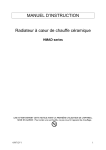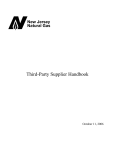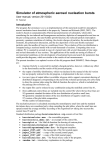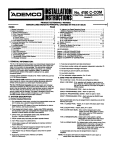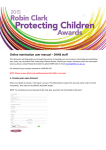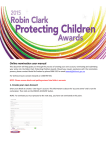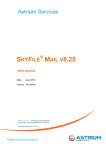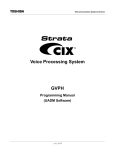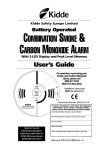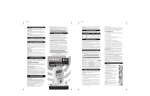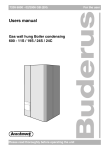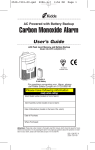Download EBB Sign Up Sheet Company Name
Transcript
EBB Sign Up Sheet Company Name: Company Contact: Phone # Company Password: 10 characters max. Please refer to the EBB User’s Guide, page 3 in the Administration section. This section explains the responsibilities of the company password/company contact. It also explains the difference between nominator and marketer access levels on individual accounts. First Name M Last Name Choose (N/M) nominator Personal Identifier or marketer (e.g. mother’s maiden access level name) (20 char max) Electronic Bulletin Board User’s Guide Revised February 2001 Page 1 Index Description Page Introduction 2 Administration 3 Sign-on Procedures 4 Screens Summary 5 Using the system 7 Troubleshooting 10 Nomination upload file example 11 Page 2 Introduction We are pleased to introduce New Jersey Natural Gas’ Electronic Bulletin Board (EBB). After four years of experience in an unbundled environment, we recognize that clear and timely exchange of information between us both is a critical element in providing quality service to all customers. We believe our EBB is a significant step in improving the communication flow between us. The EBB was designed to increase timely, clear communication between you and New Jersey Natural Gas. It affords you 24-hour access to information about the current status of your nominations and confirmed deliveries, and more timely turnaround on most of your usage history requests. Our user demonstrations and user’s guide will take you through the initial administration and functionality of the EBB. These functions will be available on December 1, 1998. As of that date, the flow of information through the EBB will replace the current system of faxes and telephone calls. Faxes will no longer be accepted for any area that has active EBB capabilities. This is not the final version of the EBB. We have plans to add functions and welcome any suggestions you may have. As enhancements are added, we will notify you through the EBB messaging feature (explained on pages 2 and 3) you can take advantage of the new features as soon as they are available. Although our goal was to make the EBB as user friendly as possible, this guide is intended to assist you as you begin to use the EBB. Updates to this user’s guide will be available on the EBB, and you will be notified through the messaging feature when an update has been made. Good luck using the EBB and please let us know what you think. We welcome the feedback! Page 3 Administration Hardware Requirements • Minimum 486, 90 mz with 32 mg memory • Acceptable Browsers • Both Netscape and Internet Explorer supported • NJNG will require version Netscape V4.5 and Internet Explorer V4.0 of these browsers by February 1999. Additional java scripting was added to the code to handle older versions, which slows down the processing on the PC side. Help desk • Contact NJNG’s help desk for questions regarding procedures, resetting company passwords, assigning or removing current users, and/or error messages. Individual Accounts • Accounts can be setup as either a Nominator (N) or Marketer (M). • Marketers can request customer usage history, but cannot nominate on the EBB. • Nominators may perform all functions on the EBB. • Each account will be assigned individual user names and passwords. • Each account will required a First Name, Middle Initial, Last Name, Type (N or M) and a personal identifier, which we recommend be your mother’s maiden name. You will need to know this to change your password on the EBB. Company Passwords • A primary contact for each company will be responsible for a company password. This password is required by someone when calling the NJNG Hotline to have your individual password changed. Without the company password you cannot change your individual password. • This layer of protection to prevent a former employee from gaining access to your account or calling NJNG to change a password. If you change the company password and all the other passwords for Nominators they cannot gain access to your nominations. • We recommend you change all passwords, both individual and company, when an individual resigns. NJNG will also disable that individual’s access to your account. NJNG is not responsible for former employees gaining access to your nomination information if the above precautions were not followed. Page 4 Signing on 1) To pull up the NJ Natural Gas Electronic Bulletin Board, bring up a browser and enter the following address www.NJLIVING.com 2) Click on the NJ Natural Gas link on the left 3) Click on the Supplier Relations hot spot in the middle of the screen. 4) Click on the Electronic Bulletin Board hot spot to access the login screen. Signing on: • Type in the User code assigned to you by NJNG • Type in your Password • Click on Submit System Messages: • Since the system messages may be very important for nominating and requesting information on our system, you will see all of your unread messages as you enter the system. If there are messages PLEASE review them, they may effect your daily business. (You can also review them from within the system) • Click on Main Menu to continue * PLEASE REVIEW ALL NEW MAIL MESSAGES ON A DAILY BASIS. Page 5 Screens summary General Contacts: Contact person’s phone and fax numbers for any questions / inquiries about customer usage history requests or your supplier account. NJNG Information: Provides a corporate overview of New Jersey Natural Gas Company. Home: New Jersey Natural Gas Company logo. User Manual Download: Download the latest User Documentation on-line. Change Password: You may change your password using this screen. If you forget your password you must call NJNG’s Hotline to have it reset (this is the screen they will be using). Messaging Messages: Contains all mail messages. Mail messages may include information on allocation issues, volume cuts, pipeline restrictions, system problems, Operational Flow Orders (OFO) notification, EBB updates, notification of tariff changes, new services, and/or general information. * PLEASE REVIEW ALL NEW MAIL MESSAGES ON A DAILY BASIS. Customer Information Request Usage: This screen will process a request for a customer’s usage history and demand levels, returning the data the next day. Any information which requires additional review should be available within three business days. The required fields for the request are Customer Account Number and at least one valid Meter Number. All usage associated with the account will be returned. Each request you submit will be assigned a unique Request Number. In order to retrieve data from a previously submitted request, please use the Request Number when referring to the Retrieve Usage screen. Retrieve Usage: This screen will display the results of your customer usage requests after they have been processed. You may select either Detail or Summary information. Page 6 Customer Usage Detail Screen: This screen displays usage data related to an account. The detail data presented by meter position level includes meter reads, read date, read type, degree days, therms, days in the period and rate code. The base load, heat factor and demand levels are also provided for each meter. Customer Usage Summary Screen: This screen displays the account “at a glance” including customer name, account number, and total number of meters. For each meter the following information is provided: Service address number Meter position Meter # HMAD FT MDQ CTB MDQ SCR Level Indicator Residential Level Indicator Read Dates (Min and Max) Total Degree Days Total Billing Days Total Therms Please Note: This screen is only available if no additional review is required on any meter associated with the account. Nomination / Confirmation Information Nomination Detail: All daily nomination volumes for the month get entered into this screen by pipeline, contract number, activity number and pipeline shipper. The volumes are then summarized by rate class type. The nomination deadline times are listed at the top of the screen. Allocation Volumes: Breaks down the confirmed volumes into rate class summary for each day of the month. This screen also shows the FT MDQ volume, the Capacity Release volume and PAC #, if applicable. The Marketer Agreement Flag is also on this screen as a confirmation that certain situations have been reviewed by the user. Reports Nominations Reports a daily summary of all your nominations for the given month. Confirm Allocations by Rate Class Reports a daily summary of all your rate type allocations for the given month. Page 7 Using the system Helpful Tips • All data entry fields have a green background. • DO NOT forget to click on the Nominate and the Allocate buttons to save your entries and changes. • Make sure you nominate before the time deadlines stated. • To delete a contract from your screen, make the nomination volume zero. • If there is a system problem the nomination deadline may be extended. We will notify you if the deadline will be extended. • Use Recall New Day for verifying the submitted nomination. Printing Use your internet browser’s print function to print screens and reports from the EBB. For some screens you may have to change the default to landscape. Messaging Messages: Reading messages • Click on the Subject of the message you would like to read • When finished click OK Deleting messages • Check the Delete box • Click on Refresh Screen to remove it from your screen. * PLEASE REVIEW ALL NEW MAIL MESSAGES ON A DAILY BASIS Customer Information Request Usage: • Enter Customer Account Number (required field) • Enter Meter Number (required field) • Record the Request Number to review usage after processing. • Click OK • Requests should be entered before 9:00 pm EST to be processed by the next business day. • Note: You may upload usage using the “Upload Customer Usage Request File” feature, described at the end of this document. This feature allows you to export a comma seperated file (no quotes please) and upload directly into the request screen. A confirmation message will appear letting you know which requests have been submitted. Retrieve Usage: • Click on the account you would like to look at, using the Request Number. Status message will display the current state of the request. Page 8 • When available, click Summary or Detail. Summary screen is accessible only if no meters require additional review. • Customer usage information will be displayed below the selected account • If you retrieve account information and the message “meter position under review” is displayed, this account requires additional processing which may take up to three business days to complete. • Click the delete box when data is no longer needed. Nomination / Confirmation Information Nomination Detail: Uploading existing nomination file NJNG provides the ability to upload your nominations from a flat text file. This file will repopulate the screen with the required information. You must still click the nominate button to have the information reviewed and saved. (Use a .txt file format - see attached example) • Create upload file (see attached example) • Choose the Nomination date that you have in your upload file • Click Recall New Day • Click on Browse to find your nomination file • Choose the file • Click Upload Nomination File • This process loads your nomination records, but you still need to do your rate class summary and click Nominate (see below). Creating/Updating a Nomination • First choose the day for the nomination. (The system defaults to tomorrow) If you change the defaulted date, hit Recall New Day. • Choose the Pipeline (required field) • Enter the Contract Number (required field) • Enter the Activity Number (required field for Transco) • Enter Pipeline Shipper( i.e. Who owns the pipeline contract its being shipped on) • Enter Nominated Volume (required field) • Repeat for each contract and activity. If more than 10 lines are needed you need to click nominate to get more data entry lines. • Verify Pipeline Summary breakdown is correct • Note any Imbalance gas in the Pipeline Summary. • Enter the volume breakdown by rate class on the Rate Class Summary (you can also modify these allocations at any time of the month in the Allocation Volume screen) • Unallocated MUST EQUAL ZERO. • Required volumes CAN NOT be exceeded. • Verify the Nomination to End of Month check box is on or off as needed. The system will default the nominations through the end of the month. If you do not want to make the nomination through the end of the month, click on Nomination to End of Month to uncheck the box. • When all information is entered for the date at the bottom of the screen, Click Nominate. DO NOT FORGET TO HIT NOMINATE. NOMINATIONS Page 9 DO NOT GET SUBMITTED UNTIL THIS BUTTON IS CLICKED AND YOU RECEIVE NO ERROR MESSAGES ON YOUR NOMINATIONS. • If you receive error messages that you do not understand please call (refer to contacts screen). Your nominations will NOT be submitted if you receive errors. They will need to be corrected, reentered and resubmitted by hitting Nominate again. Allocation Volumes: • Choose Month and Year • Click Recall New Month • Enter the CTB, FT and IT volume breakdowns for each day of the month (only the rate classes that apply to you will appear in this screen) making sure there is no unallocated gas. • Under certain circumstances (confirmation different than nomination, FT OFO, etc.) you will be required to click the Marketer agreement flag to ensure the user has reviewed the nomination/day in question. • Click Allocate. DO NOT FORGET TO HIT ALLOCATE. ALLOCATIONS DO NOT GET SUBMITTED UNTIL THIS BUTTON IS CLICKED AND YOU RECEIVE NO ERROR MESSAGES. • All allocations MUST be done by the third day of the month for the prior month. Reports Nominations (daily/monthly): • Choose the Month and Year • Choose the From and To dates you want within that month • Click OK Confirm Allocations by Rate Class: • Choose the Month and Year • Click OK Page 10 Troubleshooting Signing on • If you have problems signing in or any sign on/ password problems getting into NJNG’s EBB: ⇒ Call NJNG at (732) 938-1042. Printing • If you encounter problems printing data from your browser: ⇒ Call NJNG at (732) 938-1042. Once your logged on to NJNG’s EBB • For system errors that are not self explanatory: ⇒ Call NJNG at (732) 938-1042 from 8:30 am EST - 5:30 p.m. EST, Monday - Friday (excluding Holidays). After-hours, holidays and weekends, call (732) 938-1108. • For customer usage requests that have been “under review” for more than 3 business days: ⇒ Call your Supplier Relations Consultant (see Contacts Screen in the EBB). • For nomination or allocation errors that are not self explanatory, or assistance with the Nomination Upload format: ⇒ Call NJNG at (732) 938-1042 8:30 am EST - 5:30 p.m. EST, Monday - Friday (excluding Holidays). After hours, holidays and weekends, call (732) 938-1108. • For errors retrieving messages: ⇒ Call NJNG at (732) 938-1042 8:30 am EST - 5:30 p.m. EST, Monday - Friday (excluding Holidays). After hours, holidays and weekends, call (732) 938-1108. Page 11 Nomination Upload File Example Allows you to upload your nomination from a flat file on disk. File Format: (xxxmmdd.txt) -xxx = 3 character company id (ex. TJL) -mm = Month of nomination -dd = Day of nomination For example, TJL1109.txt would be company TJL’s November 9th nomination. Data Format: Pipeline,Contract#,Activity#,Shipper,Nomination Date,Volume • • • There are no spaces between text and commas No double quotes Date format is entered according to the example below Number Month/Number day/Year (4 digit). Example 11/05/1998. Nomination Dates must match the date on the Nomination Detail screen. Example: (TJL1109.txt) TETCO,820007,,NJ Nat Gas,11/09/1998,100 TRANS,1.5767,600433,NJNG,11/09/1998,500 Page 12 Customer Usage Upload File Example Allows you to upload your usage from a flat file on disk. File Format: (xxxyyyzz.txt) -xxx = 3 character company id (ex. TJL) -yyy = Month of nomination (ex. TMR) -zz = Any numeric sequence (ex. 01) For example, TJLTMR01.txt would be company TJL, user’s TMR’s usage request. This convention is important because the records will be added to the company id and the user code on the name of the file. Data Format: Account Number,Meter Number • • There are no spaces between text and commas No double quotes Example: (TJLTMR01.txt) 033200139291,329392 053292932299,329222 Page 13