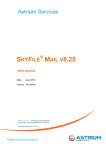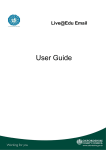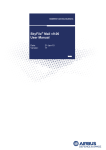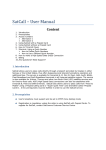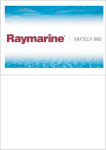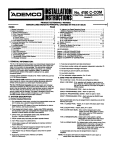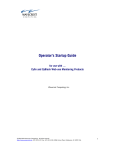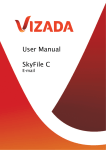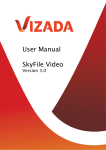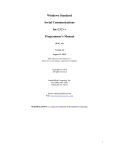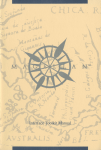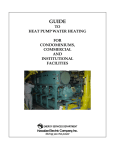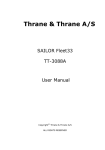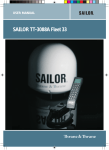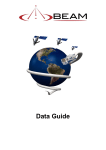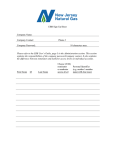Download User Manual - Ozsay Satellite Communications
Transcript
SkyFile®Mail v7.60 User Manual Date: 4-June-2010 Ref: Version 14.1, full version Content Document history ............................................................................................................................................... 4 Notes............................................................................................................................................................................ 4 Glossary & abbreviations .............................................................................................................................. 5 Secure, Reliable & Cost-effective Messaging. And More. ........................................................ 6 New features of SkyFile® Mail v7.60 ..................................................................................................... 7 New features of SkyFile® Mail v7.50 (reminder) .......................................................................... 8 1. Installation instructions........................................................................................................................... 9 1.1 Installing software from the SkyFile Mail v7.5 CD ................................................... 10 1.2 Download of software from the Internet ....................................................................... 11 1.3 Further installation steps ................................................................................................. 11 2. SkyFile Mail configuration.....................................................................................................................12 2.1 Entering the account parameters ................................................................................... 12 2.2 Entering the dial parameters ........................................................................................... 13 2.3 Port configuration (low-speed) Inmarsat B/ M/ Min iM/ Fleet33, Iridium, Thuraya, Globalstar .................................................................................................................................. 14 2.4 Port configuration (high speed, ISDN) Inmarsat B HSD/ GAN/Fleet77/55 ISDN .... 14 2.5 Port configuration (TCP/IP) MPDS & I4 services .......................................................... 15 2.6 Least Cost Router (LCR - only for Fleet/GAN) .............................................................. 16 2.6.1 LCR, functional description ........................................................................................ 16 2.6.2 LCR & Split Billing ...................................................................................................... 17 2.7 Installing the standard mail-to handler and the fax driver ......................................... 18 2.7.1 Setting SkyFile Mail as standard mail program ..................................................... 18 2.7.2 Installation of fax driver ........................................................................................... 18 2.8 SkyFile Mail - Installation in a LAN ................................................................................. 18 2.8.1 Local Area Network (LAN) Installation ................................................................... 18 2.8.2 Using SkyFile Mail on a terminal server ................................................................. 19 3. SkyFile Mail, first connection ..............................................................................................................20 4. Message list ....................................................................................................................................................21 4.1 Message list functions description .................................................................................. 21 4.2 Archive Window / Full-text Search ................................................................................. 24 4.3 Full-text search .................................................................................................................. 24 4.4 Sending and receiving messages .................................................................................... 25 4.5 Spell Checker (v7.60 and higher) ................................................................................... 26 4.6 Address book ..................................................................................................................... 27 4.7 Send / Save file attachments .......................................................................................... 30 4.8 Macros / Signature ............................................................................................................ 31 4.9 Sending and receiving faxes ............................................................................................ 32 4.9.1 Sending faxes ............................................................................................................. 32 4.9.2 Receiving faxes (fix-to-mobile) ............................................................................... 32 4.10 Sending and receiving short messages (SMS) ........................................................... 33 4.10.1 Sending short messages to a GSM mobile .......................................................... 33 4.10.2 Receiving short messages from a GSM mobile ................................................... 33 SkyFile Mail v7.60 – User Manual – Full Version – 7-July-10 Page 2 of 68 4.11 Data Exchange and Protocol Menu ............................................................................... 33 4.12 Backup / Restore............................................................................................................. 35 4.13 Auto Responder (SkyFile Mail v7.5 and higher) ......................................................... 36 5. Services accessible from the shore ................................................................................................37 5.1 Webmail Interface ............................................................................................................. 37 5.2 SkyFile Remote Configuration ......................................................................................... 38 6. General Split Billing ...................................................................................................................................40 7. API (Application Programmer Interface) ..................................................................................42 7.1 API service description ..................................................................................................... 42 7.2 SkyFile Mail Compatibility ................................................................................................ 43 8. Additional Features ...................................................................................................................................44 9. SkyFile Anti Virus (V7.10 and higher) ..........................................................................................46 9.1 9.2 9.3 9.4 9.5 Service Description ........................................................................................................... 46 How does it works? ........................................................................................................... 46 How to verify your SkyFile Anti Virus version? ............................................................. 46 API configuration ............................................................................................................... 47 How to retrieve SkyFile Anti Virus call logs? ................................................................. 47 10. Black & white list .....................................................................................................................................48 10.1 Black & white list filtering system ................................................................................ 48 10.2 Black & white list – Shore-to-ship messages filtering ............................................... 49 11. Sub-accounts – administration window...................................................................................50 11.1 11.2 11.3 11.4 Sub-account description................................................................................................. 50 Sub-accounts – Creation................................................................................................ 51 Sub-accounts – Onboard-Billing ................................................................................... 55 Sub-accounts – Sub-account monitor.......................................................................... 56 12. Postpaid/Prepaid Crew Emailing ..................................................................................................57 13. SkyFile Mail prepaid – Master activation .................................................................................58 13.1 13.2 13.3 13.4 How How How How to create a master/administrator sub-account. ................................................. 58 to activate onboard SkyFile Mail prepaid service .............................................. 59 the master can create a prepaid sub-account ................................................... 61 the master can configure a prepaid sub-account .............................................. 61 14. How a crew-member/passenger can create his own SkyFile Mail prepaid or MyMail sub-account.........................................................................................................................................62 15. FAQ .....................................................................................................................................................................63 16. Any questions? Need support? .......................................................................................................68 SkyFile Mail v7.60 – User Manual – Full Version – 7-July-10 Page 3 of 68 Document history Date: Version ref: Modifications: Author: 05-Feb-08 13-May-08 10.0 11.0 Jean-Marc Duc Jean-Marc Duc 13-May-08 15-Sep-08 16-Sep-08 26-Jan-09 22-Sep-09 20-Oct-09 20-Oct-09 02-Jun-10 11.0 12.0 12.1 12.2 13.0 13.0 13.0 14.0 07-July-10 14.1 Original document. How to create Master/Administrator subaccount. Change Font. SkyFile Anti Virus Introduction. (Part7) Weekly Configuration Report. (Part6) Subject Keyword & White list (page 34) New features SkyFile Mail v7.5 FAQ HTML full compatibility Unicode + language selection + spell checker Send mail to a group Jean-Marc Jean-Marc Jean-Marc Jean-Marc Jean-Marc Jean-Marc Jean-Marc Jean-Marc Duc Duc Duc Duc Duc Duc Duc Duc Jean-Marc Duc Notes 1- For sample purposes SkyFile Mail master account used is “Vizada” inside this document. For example = [email protected] or [email protected] 2- This symbol indicates important points which must be read carefully. 3- As an example for shore to ship messages, the following sample email address has been used for the screenshots in this document: [email protected]. 4- This symbol indicates that you can contact Vizada Customer Care or go to Vizada web site to learn more about the subject. SkyFile Mail v7.60 – User Manual – Full Version – 7-July-10 Page 4 of 68 Glossary & abbreviations Rudics Solution LCR SRC MPDS CSD TCP API SCPC ISDN SMS = Router-based Unrestricted Digital Internetworking Connectivity = Least Cost Router = SkyFile Remote Configuration = Mobile Packet Data Service = Circuit Switched Data = Transfer Control Protocol = Application Programmer Interface = Single Channel Per Carrier = Integrated Services Digital Network = Short Message Service SkyFile Mail v7.60 – User Manual – Full Version – 7-July-10 Page 5 of 68 Secure, Reliable & Cost-effective Messaging. And More. SkyFile Mail is a free messaging and compression tool that allows users to send reliable and cost-effective emails, e-faxes and SMS messages. Suitable for users at sea and on land, Vizada’s SkyFile Mail provides two-way email, fax and SMS messaging on Inmarsat, Iridium and Thuraya mobile satellite terminals. Simple to install, use and update, SkyFile Mail works on any desktop PC or laptop and is an ideal messaging solution for crew and personnel emailing. SkyFile Mail is part of our portfolio of Vizada Solutions™. SkyFile Mail key features at a glance Data compression: SkyFile Mail compresses data by up to 90% with a WinZiptype feature, significantly reducing connection time. Full duplex mode: enables users to send & receive messages simultaneously. Crash recovery: automatically retrieves emails if the data connection is interrupted. Highly effective anti-virus, anti-spam filter and black & white lists block unwanted emails. Users can create their own black & white list according to personal needs. SkyFile Mail via Iridium Rudics: boosts connection quality, service availability and bandwidth, reducing connection times by more than 50%. No additional costs: SkyFile Mail software is free of charge. There are no monthly fees or license costs. Users only pay for airtime. Least cost router: automatically selects the most cost-effective data transmission mode for Inmarsat Fleet terminals according to usage (MPDS or ISDN). SkyFile Remote Configuration: provides full control of all SkyFile Mail configurations, from billing rates to sub-account management. SkyFile Mail prepaid & MyMail: provides prepaid crew emailing functionality for Inmarsat and Iridium maritime terminals. SkyFile Mail v7.60 – User Manual – Full Version – 7-July-10 Page 6 of 68 New features of SkyFile® Mail v7.60 June 10 - Vizada releases a new version (v.7.6) of SkyFile® Mail software based on Unicode (UTF8). This means that SkyFile Mail can be used in all available languages simultaneously, and enables users to switch easily from one language to the other. The new Unicode version is available for all ship-to shore and shore-to-ship messages. Unique enhancements: Nine default languages (English, French, German, Italian, Spanish, Turkish, Japanese, Chinese, Russian), all of which can be used simultaneously. Crew benefit by using the SkyFile Mail software in their own language: each subaccount including the MyMail sub-account can be used in the language of their choice, and the captain can use the master account in English at the same time. Users can even mix languages in the same email. More new features: Spell checker in English, French and dictionary from the OpenOffice website, with instructions on how to download and install provided in the SkyFile help menu. The SkyFile server is fully compatible with older SkyFile versions even though the software has been re-coded. The server only adapts to the Unicode mode when an account is using the latest version (from v 7.6). Please note that European customers using Windows XP and Windows 2000 need to install "Windows XP support for Asian languages" if they want to use Asian languages. For this action the Windows CD is required. SkyFile Mail v7.60 – User Manual – Full Version – 7-July-10 Page 7 of 68 New features of SkyFile® Mail v7.50 (reminder) SkyFile® Mail version 7.5 provides a number of new flexible features, including the possibility to create a portable prepaid account. SkyFile Prepaid “MyMail”: enables the customer to use the same prepaid account on different vessels and can be created via the SkyFile client. When moving to shore or a different vessel, the account needs to be suspended (or will be suspended automatically after 7 days of inactivity). It can be reactivated on any new vessel with the same user name & password. Auto–Reply feature: SkyFile Mail users (postpaid and prepaid) can activate an auto-reply message from the SkyFile client software or SkyFile webmail. Transmission of the auto-reply message is free of charge. Extended SkyFile Mail Web Client: The webmail function can now also be used with prepaid (MyMail, Standard) and private accounts in addition to corporate subaccounts. It allows mariners to check their emails on shore or when they have suspended their account while moving from one vessel to the other. Prepaid dial-in flexibility: In addition to the current dial-in with 3 connections/day to the prepaid server at a fixed times, the new version provides two additional connection types: Flexible mode (activated by master): If the sum of outgoing and incoming prepaid emails exceeds the values defined in the server, a prepaid email exchange is automatically generated. Direct mode: The master can authorize prepaid users to generate calls directly by themselves. This option is mainly used for “emergencies” and will require an extra fee for the crew member. Least Cost Router (LCR) and Split Billing improvements: In Least Cost Router mode, it is now possible to specify the following details for one sub-account and apply them to all other subaccounts: - Currency - Price per KB - Price per minute - Minimum price per email for TCP (MPDS) - Minimum price per email for CSD(Circuit Switch) - Limit in currency Depending on the details selected by the LCR calculation, the appropriate price is used and automatically displayed in the bill allowing for a clear and accurate split billing. Customers can either choose onboard billing based on “compressed” or “uncompressed” volume (latter enables more margin e.g. for passenger vessel). API setting improvements: Allows compatibility with even more applications and forms. Address Book Improvements: A “Category” function is now included enabling users to search by name or categories such as “owner” “charterer” “private”. The category can also be treated as a group of email addresses. The alias of each group (charterer, company, friends etc) can be used to send an email to all addresses of the group. HTML compatibility = SkyFile Mail is now also able to handle HTML mails. To learn more about SkyFile Mail, please consult Vizada website and download the user manual or contact Vizada Customer Care. You will find Vizada Customer Care contacts at the end of this user manual. SkyFile Mail v7.60 – User Manual – Full Version – 7-July-10 Page 8 of 68 1. Installation instructions The following pages contain detailed instructions to install the SkyFile Mail software on your PC or laptop. SkyFile Mail is compatible with Windows 95, 98, Me, NT 4, 2000, XP and Vista.1 In order to use the program, it is mandatory to register for SkyFile Mail via our Customer Care. You will find the contact details on the last page of this manual. If you are using a previous version of SkyFile Mail, your entire configuration is preserved after the update installation. You do not need to uninstall older versions to update the software. If you are already a SkyFile Mail user and your PC crashes or you are not able to retrieve the previous version, SkyFile Mail v7.5 integrates a back-up solution directly on the SkyFile server. As such, your configuration is preserved and can be retrieved during the installation. You are invited to restore SkyFile Mail with an existing back-up or, if the account was already used before, you can restore your former sub-account configuration by loading it from the SkyFile server. Important note: The user needs full rights to change the "win.ini"-file and all files in the SkyFile-directory. Vizada recommends performing the installation of SkyFile Mail with Administrator rights on the PC. Under Windows NT, 2000 + XP you need to have administrator rights, to permit installation to be carried out completely, including the Start menu entries and fax support. If this is not possible, you have to create manually a short cut afterwards, e.g. on the desktop, to the Autosync.exe program in the SkyFile folder. 1 SkyFile Mail v7.60 – User Manual – Full Version – 7-July-10 Page 9 of 68 1.1 Installing software from the SkyFile Mail v7.5 CD Please put the SkyFile Mail CD into the CD drive. The SkyFile Family installation window invites you to install successively: SkyFile Mail v7.5 SkyFile Weather v1.0.6 SkyFile e-NOAD From this first installation window you can easily find the SkyFile Family documents, find the registration form and/or install the SkyFile Family software on your PC. For an installation please close all other programs in advance. If no window pops up, you can start the installation window by starting “menu.exe” in the root-directory of your CDdrive (typically D: or E:). Press the enter key and simply follow the instructions of the installation program. After choosing your preferred language, enter the account parameters which are described in the following pages. Windows must be restarted after installation to complete the installation process. The software will not run properly until this has been done. SkyFile Mail v7.60 – User Manual – Full Version – 7-July-10 Page 10 of 68 1.2 Download of software from the Internet After downloading SkyFile Mail as a ZIP file from www.vizada.com, unpack it with WinZip into an empty temporary folder (directory), e.g. C:\Temp. Then start SETUP program (see above) in this temporary folder and follow the instructions in the installation program. Please, click on "Continue". Your computer must be restarted after installation in order to load the driver. The software will only function properly after this. Before restarting Windows, please remove the CD from the drive. 1.3 Further installation steps The installation program sets up a "SkyFile" group in the Windows Start menu under "Programs", in which you will find the software. If you want SkyFile Mail to open automatically whenever the computer boots up, please copy a shortcut to the Autosync.exe program (in the SkyFile folder) in the "Auto-start" folder. The first time you start the SkyFile Mail message list (Windows Start menu - Programs - SkyFile - SkyFile) the setup dialogue box (in "Access and dial parameters") automatically opens. SkyFile Mail v7.60 – User Manual – Full Version – 7-July-10 Page 11 of 68 2. SkyFile Mail configuration 2.1 Entering the account parameters Master Username: Enter the user name provided by the customer care (your username is similar with the word in your email address in front of the "@"). Master password: You will receive your password from the customer care upon registration. Some Windows versions only show three stars “*” after re-entering this window, this is, in fact, confusing but correct. Configuration 1-2-3: SkyFile Mail allows defining three connection types. You can quickly switch between them, and makes sense if several types of devices are installed on-board. For instance, you can easily, configure a Fleet77, an Iridium and a Mini M and switch between them in case of problems of coverage. Access mode (Quick install): For standard satellite terminals like a Mini M/Phone, choose your terminal and confirm with "Yes" to execute the appropriate settings. Depending on your choice, the COM port or the ISDN-MSN may be changed, if needed (see next pages). Number: The dial-number will be filled out automatically after selecting the access mode. Port: The port is normally set by the Quick-install-button. Please click on "Options" if you want to change the communication parameter. Least Cost Router only for Fleet-terminals): Please read the special LCR-part below. Blocked address book: By choosing this option, you can restrict mobile-to-fixed messages to a certain group of addresses predefined in the SkyFile Mail address book. This parameter can be changed with the master password. Login required at program start: In case you do not use sub-accounts, but still want to protect your SkyFile mailbox with your master-password, please select this option. Activate support of SkyFile Mail prepaid services: this option must be selected in case of SkyFile Mail prepaid & MyMail usage. Please read the special prepaid part further below. SkyFile Mail v7.60 – User Manual – Full Version – 7-July-10 Page 12 of 68 2.2 Entering the dial parameters Do not send files larger than [...] KByte: This parameter protects you against high transmission charges by accidentally attaching too large files. The limit refers to single attached files, not to the total email. This parameter can be changed with the master password. This limit is the maximum size which can be sent. Another limit can be set up for each sub-account. The sub-account-limit cannot be higher than the limit entered in this menu. Minimum time between dial retries: This controls the time interval and frequency of dial retries if a connection has not been successful, e.g. with modems after BUSY, NO CARRIER etc. Manual dialing: With the manual method, dialing is only possible in the message list window. The following time settings are ignored during manual dialing. Automatic dialing at fixed times: In case the dial-in should be done automatically at fixed times of the day, you can enter the frequency / exact times at which you want SkyFile Mail to start the message transfer. Please note that SkyFile Mail only accepts 00/15/30/45 as minutes. Furthermore the real dial-in is delayed by a random time of 0-10 min. This is to avoid that e.g. dozens of vessels with the same configuration are dialing-in in the same second. With automatic dialing, a globe symbol appears on the bottom right of the screen ( = host program). Please create a link in the Autostart-folder of Windows to the program "host32.exe" (in the SkyFile-directory) to make sure, that the time schedule is running also after a reboot of the system. The dialing parameters are recorded in the message list under the menu item "Configuration" and may be changed later. Automatic Periodic dialing: In case the dial-in should be done automatically within a fix time-slot with a special rhythm, you can enter start and end time + a period time in minutes. Following the examples displayed below: An automatic dial-in will be done to the SkyFile server, every 22 minutes between 06:00AM and 06:00PM. An automatic dial-in will be done to the SkyFile Server at 6:00, 9:00, 12:00, 15:00 and 20:00 The actual dialling will take place at the given time(s) plus a random variation of up to ten minutes to avoid busy situations when several users in a fleet use the same time. SkyFile Mail v7.60 – User Manual – Full Version – 7-July-10 Page 13 of 68 2.3 Port configuration (low-speed) Inmarsat B/ M/ Min iM/ Fleet33, Iridium, Thuraya, Globalstar Device: Select the COM port your satellite terminal is connected to. Baud rate2 / AT-commands: Will be filled out automatically by selecting the access mode. The preset parameters in Init. Command 1 and 2 and Dial command are suitable for almost all Inmarsat B/M/Phone (Mini M)/Fleet 33, Iridium and Thuraya terminals. If a connection cannot be established, please refer to the manual of the terminal, whether special AT commands are required. Specialty for Fleet33: If you are using a Fleet33 terminal, Vizada recommends installing SkyFile Mail in MPDSmode (see next page) instead of modem-mode, as with this terminal a data-transfer via MPDS will save transmission costs (depending on your personal rates). 2.4 Port configuration (high speed, ISDN) Inmarsat B HSD/ GAN/Fleet77/55 ISDN When using SkyFile Mail with an Inmarsat B-HSD system, an ISDN converter (E.g. I-Box or SODA box) must be installed between the PC and the Inmarsat terminal. The configuration is the same as is for an Inmarsat-ISDN terminal. To connect to an Inmarsat-ISDN system, you will need an ISDN adapter for your PC (e.g. Fritz!Card from the supplier AVM). In addition, you will need to install the relevant CAPI 2.0 driver associated with the ISDN-card.3 Please make sure, that the ISDN-card is HDLC compliant (HDLC is supported by almost all ISDN cards). The term Baud rate does not refer to the net physical speed of the telephone modem or Inmarsat system, but the port Baud rate of the PC. Please do not set higher rates than those given here, because they will affect the package size used by SkyFile Mail. If the Baud rate is too high, SkyFile Mail uses a too big package size for the service concerned, this adversely would affect transmission. 3 External ISDN adapters which are connected to a serial port on the PC (e.g. ISDN-TL from Elsa) are controlled like analog modems with AT commands. The necessary initialization settings for the MSN (your own phone number) are given in the relevant manufacturer's manual, because they are standardized for each manufacturer. You may have to set the adapter with a suitable AT initialization command to the matching ISDN data protocol HDLC that SkyFile Mail uses with ISDN cards. Package length is max. 2 KByte. With many ISDN adapters (e.g. Elsa TL), this protocol is the factory setting. You should use a port Baud rate of 115200 Baud. 2 SkyFile Mail v7.60 – User Manual – Full Version – 7-July-10 Page 14 of 68 Outgoing MSN: Data-IMN, from which you dial. It will be filled out automatically by selecting the access mode. It can be left empty in most cases. Dial exchange: Here you enter the numbers (typically a zero) which must prefix the actual phone number in case you have installed the ISDN card as an extension number in a telephone system. In most cases this field is empty. 2.5 Port configuration (TCP/IP) MPDS & I4 services RAS connection: For exchanging data with R-BGAN or BGAN, please select "Router-" as this terminal is online as soon it is switched on. For a connection over MPDS you must create a standard windows dial-up connection for Vizada MPDS4. In "RAS connection" you will see all created dial-up connections for your PC. Please select the MPDS dial-up you want to work with. RAS username: In case of an MPDS transfer the username of the dial-up connection will be shown. RAS password: In case of an MPDS transfer, please enter the password of the MPDS dial-up. TCP/IP port: Per default this value is 4710. In case of special installations, this value may have to be changed. A Vizada MPDS dial-up connection will be created with the following parameters: username/password: inmarsat/inmarsat, dial-nr: "123#" (T&T) or "**94#" (Nera), connection via the windows standard modem 33.600baud (alternatively: 28.800baud) with the additional modem-init-command "AT+WS45=4;+WLES=011". The speed of serial port should be 115200baud. IP and DNS address will be obtained automatica lly. 4 SkyFile Mail v7.60 – User Manual – Full Version – 7-July-10 Page 15 of 68 2.6 Least Cost Router (LCR - only for Fleet/GAN) 2.6.1 LCR, functional description Fleet33/55/77 and GAN terminals provide two types of data transmissions: MPDS: Pay by Mbit – Best suited for small files. SCPC (ISDN/data9.6): pay by time - best suited for larger files. As a result the user should always calculate transmission costs to be able to select the transmission with the least costs. In order to avoid this manual effort, the Least Cost Router (LCR) of SkyFile Mail automatically performs this calculation on the basis of the actual compressed message volume to sent and receive, the data throughput and the inserted prices for MPDS and SCPC. Active: Activates the LCR Automatic selection: Choose whether you want to confirm the service decision or allow SkyFile Mail to automatically decide. Prices/Units: Please enter the actually negotiated traffic prices of your company. If you do not know these prices, the LCR will still be able to select best transmission option using the default prices. If you start the dial-in, the LCR first calculates the decision only on the basis of the mails which are to be sent. In case MPDS is selected, the LCR connects to the server and checks whether potentially large emails to be received would require a change to SCPC, a more cost-effective transmission mode. In this case you will be asked another time for a manual confirmation (if you are in manual mode). Then the message exchange will be started. A notification, in the configuration window informs you that the Least Cost Router is activated. SkyFile Mail v7.60 – User Manual – Full Version – 7-July-10 Page 16 of 68 2.6.2 LCR & Split Billing Depending on the mode selected by the LCR calculation, the appropriate price is used. The mode is displayed in the detailed bill which can be provide to the final user (passenger or crew-member) On-board split-billing sample: 1 2 3 Section 1: Price per Mbit Price per minute Total time Total bytes account Charge (CSD) Charge (TCP) Charge = = = = The price per Mbit attributed to “mario” sub account The price per minute attributed to “mario” sub account Sum of ISDN connections over LCR for “mario” sub account Sum of MPDS connections over LCR for “mario” sub = mario’s invoice for ISDN connection in September = mario’s invoice for MPDS connection in September = Global invoice for September Section 2: Summary per Internet address in minutes (SCPC) and in volume (MPDS) Section3: Detailed list of emails sent & received by the user. SkyFile Mail v7.60 – User Manual – Full Version – 7-July-10 Page 17 of 68 2.7 Installing the standard mail-to handler and the fax driver 2.7.1 Setting SkyFile Mail as standard mail program After making the configuration you are asked to set SkyFile Mail as the standard program for emails. This ensures that when you click on a mail link in your Internet browser (e.g. Internet Explorer), SkyFile Mail automatically starts, and the destination address is correctly entered. The standard mail-to program option can also be activated later under "Options" in the message list. 2.7.2 Installation of fax driver To produce telefax pages SkyFile Mail employs a printer driver, which you can also install in the message list under "Options" ("Install fax support"). After restarting Windows the fax printer driver is available as a virtual printer called SkyFile, and can be used from any application. 2.8 SkyFile Mail - Installation in a LAN 2.8.1 Local Area Network (LAN) Installation The SkyFile Mail client may be used on several workstations in a local area network (LAN). In case sub-accounts are installed, all different users could theoretically access an own mailbox from their PC, as long as it is connected to the LAN. For this purpose, SkyFile Mail only needs to be installed once on the PC connected to the satellite communications terminal. After installation, the SkyFile Mail installation directory has to be made available (mostly C:\SKYFILE) for read/write file sharing with other PCs in the LAN (in the file explorer you will see a hand under the SkyFile directory). The other workstations are connected by simply creating a desktop link through the LAN to the file "autosync.exe" in the SkyFile Mail installation directory. When using sub-accounts, Vizada recommends creating a create a link to the transfer module "host32.exe" in the Windows Auto-start folder in order to ensure internal emails (between sub-accounts) to be delivered instantly. Internal emails may be sent and received free of charge, using the full local email addresses including the sub-account names. SkyFile Mail v7.60 – User Manual – Full Version – 7-July-10 Page 18 of 68 2.8.2 Using SkyFile Mail on a terminal server For running SkyFile Mail in a terminal server environment, the program SlotProx in the SkyFile folder must always be running. It can be launched either as a normal application from a local account on the terminal server PC, or as a service, which is recommended. To launch SlotProx as a service, please follow these steps: Make sure you are logged in locally at the server with administrative privileges. Select “Run….” From the Windows start menu and enter c:\SkyFile\slotprox – i (adjust the path if required). Use the Services Applet of the Windows control panel to start the service “Shamrock Mail-slot Proxy”. Using the SkyFile client in this local admin session, install the SkyFile fax printer driver. The SkyFile Mail transfer host should always run in a local session with standard user privileges, e.g. using a Start-up link for this user to host32.exe (but not for all users!) A terminal server has its pros and cons. While the centralized administration is often seen as the main advantage, compatibility problems of some programs, a slower response of applications and the increased network load are downsides. Please refer to Microsoft® for more information. SkyFile Mail v7.60 – User Manual – Full Version – 7-July-10 Page 19 of 68 3. SkyFile Mail, first connection If business and/or private sub-accounts have been already created, the opposite window is displayed when the users open SkyFile Mail. Select your own account in the list proposed, then enter your password (if needed). Select the language in the list proposed. The selected language will be registered in the INI-file of your sub-account. The same language will be proposed each time you will use your account. Different languages can be used in parallel by different people without problems. Click on “Login”. Additionally, if the SkyFile Mail prepaid option has been selected by the SkyFile Mail administrator (Master), the opposite window is displayed. Please select your “Corporate or Private Subaccount” within the list proposed or select your “Prepaid” account. Please, enter your password and click on “Login”. If the option “Self-Registration” has been enabled by the SkyFile Mail administrator (Master), a user (crew member or passenger) can create his own prepaid sub-account. Please click on and follow the instructions. Note: With SkyFile Mail v7.5, the category of each sub account is displayed after the user-name (in brackets). (M) = Master (C) = Corporate (P) = Private SkyFile Mail v7.60 – User Manual – Full Version – 7-July-10 Page 20 of 68 4. Message list 4.1 Message list functions description The following pages contain detailed instructions for the use of SkyFile Mail. Description of the items: “New Mail” Allows writing a new mail “Open” Shows the marked mail in a read-only text window “Answer” Shows a received mail in a text editor window allows answering it “Answer All” Allows sending an answer to the original sender and all other addressees “Forward” Allows to forward a mail to one or more email addresses “Archive” Moves the selected mail to an archive, or restores an archived mail to the "New" list “Delete” Deletes the marked mail including all of its attachments (or press the Shift+Del keys) “Remark” Allows adding a short text which will appear in the message list (X-Remark header) “Search” Searches for a word in the current message list or an archive “Send SMS” Allows sending a short text message to a GSM mobile phone “Dial Now” Allows connecting to the satellite to send and/or receive email, SMS and/or fax “Addresses” Allows to edit the address book “Manual” Allows to access to the help menu “Prepaid account” Allows to configure prepaid sub-account SkyFile Mail v7.60 – User Manual – Full Version – 7-July-10 Page 21 of 68 The screenshot below shows the user interfaces of the mail program or the message list. You can open this message list by clicking on the SkyFile Mail in the Windows program menu in the SkyFile folder (Start - Programs - SkyFile - SkyFile). The symbol bar of the message list window includes the following frequently used functions: "New email" to write a message, with or without file’ attachments. "Open" displays a received or sent message in a text window. "Answer" enables you to write and/or send an answer to a received message to the sender's address (and/or another Internet address). Per default, the original email is quoted in the answer-mail. If you want to change the default, please deselect the item "Configuration"->"Quote mail in answer". "Answer all" to send an answer back to the sender and to all the other recipients of the original message. "Forward” to send a received message to one or several other recipients in the address book or to other Internet addresses. "Archive" to archive one or more selected messages in a self defined message folder. Alternatively you can drag and drop one or several messages into the respective Archive in the left archive-window. "Delete" deletes one or more selected messages in the Message list with all attachments. Deleted files will be stored in the "recycle bin" archive for a defined period. Alternatively you can use the Del key (with Shift+Del no confirmation of the deletion is requested). SkyFile Mail v7.60 – User Manual – Full Version – 7-July-10 Page 22 of 68 "Remark” to add a remark which appears in the relevant line of the message list (for SMS and faxes it is inserted automatically and cannot be changed). "Search” to search for text-strings within the selected archives. If you select the topmost item in the archive-window on the left side, all archives will be scanned. "Send SMS" to enter a short text message (SMS, up to 160 characters) to a GSM-mobile phone. The recipient can easily respond to this SMS by using the “Reply”-function of his phone. "Dial now" immediately dials the gateway, regardless of scheduled times. Emails, SMS and faxes will be sent and received in one data connection. After the exchange of all messages the connection is shut down instantly. "Address book" to enter, organize, manage and delete email addresses, SMS and Fax numbers. "Help" to display the online Help program. The top/right window of the message list gives an overview on the current status of the messages: Messages to be sent (“out”), messages which were already sent (“sent”) or received (“in”). The new messages are kept until the data exchange has been started (see "Dial now"). Received but unopened messages are shown in bold characters. A click on an arbitrary title changes the sorting of the messages in the message list. A click on the right mouse key displays a context menu in which a file can be deleted, opened or resent. Columns in the message list: The "Time" column gives the local time of the email as indicated by your system clock. The European date format is used: day, month, year (this is not the date given in the date line of the email header). The "Type" column shows whether a message was received, sent or will be sent. The contents of the "Remark" column can be changed as required with a right mouse click and "change remark…" For SMS and faxes, the column contains already the indication “FAX” or “SMS” and the respective delivery status. The "Address" column either contains the terrestrial email address or a name if known. The "size" column shows the size of the message including all attachments. A leading "*" indicated, that a file has been attached. Specialty for sub-accounts: If you have created sub-accounts with volume-billing, the price of each message is shown in an additional column right. SkyFile Mail v7.60 – User Manual – Full Version – 7-July-10 Page 23 of 68 4.2 Archive Window / Full-text Search Archive window The archive window contains all standard and self-defined archives: New: contains all incoming and outgoing messages. By right click "split view" you can split the "new" archive into "outbox", "inbox" and "sent" (like in Outlook) Drafts: If you have not yet finished writing an email, but you have to carry out another action, just press "exit" and you'll be asked whether the email shall be stored in the "Drafts" archive. Pin board (or info-board): To make text information (e.g. announcements) available for all sub-account users, right-click on "Pin board", press "new", enter the subject and the text of the announcement. Private/Shared archives: In order to file your messages along your personal system, you can create personalized archives which might also be nested treelike. In case you have created a sub-account, shared archives could be created which are accessible for all sub-accounts. After creation, messages can be moved via drag & drop to the selected archive. Recycle bin: In case you delete one or more messages from your message list, these messages will be stored in the "Recycle bin"-archive. This prevents you from loosing emails which were deleted by mistake. You can individually define the time limit for storage in this recycle bin selecting "Configuration"-> "Recycle bin". With "disable Recycle bin", you deactivate this function. 4.3 Full-text search By pressing the "search" icon or Ctrl+F you can search for an expression or email address within every message shown in the currently selected archive. In case it is found, F3 continues to search for this expression. If you select the topmost item in the archive-window, all archives of one sub-account will be scanned for the given expression. SkyFile Mail v7.60 – User Manual – Full Version – 7-July-10 Page 24 of 68 4.4 Sending and receiving messages With the integrated text editor you can write or edit messages, and also optionally attach files to messages. The text editor is opened by clicking the "New mail" button. You open received emails in the message list with a double click on the relevant line. An outgoing email (not sent yet) can still be changed by double clicking this email. When you write a new email or respond to one, a window appears with the following content: Functions in the text editor: "To:" Clicking on the little phone book next to "To:" opens a window containing the address book, in which you can select your contacts. By holding down the Ctrl- or Shift-key you can select several names. Select the required recipient by a double click or with "Apply". However, you can also select one of the latest addresses used, or type in manually one or several addresses (separated by commas). "CC:" Here you can enter one or several extra recipients. The same rules and formats apply to the “cc”-addresses as to the addresses in the "To" box. "BCC:" Recipients entered here receive the email as "blind copy", i.e. their addresses are not visible to the other email recipients. You have to switch on the BCC box under "Tools" first ("Show BCC") or press “F6”. "Subject:" Here you enter a subject for your message. When you reply to an email, the subject is automatically adopted and prefixed with "Re:" "Add:" You can attach one or several files of any type to your text message. However, please check the size (see p. 4, "Do not send files bigger than [...] KByte"). SkyFile Mail v7.60 – User Manual – Full Version – 7-July-10 Page 25 of 68 "Text:" In this box the text of the message is entered. To insert text from a prepared TXT-file, please press "File"->"Insert…" and select the filename. The window width determines the length of the line. When the window opens for the first time, it shows about 70 characters per line, which means that texts will be correctly printed. Within the text editor you are able to search for an expression (Ctrl+F). To continue the search, please press F3. To print a message with header and message-text, press the button Specialty for sub-accounts: If you have created sub-accounts with volume-billing, the price of the currently created message inclusive all attachments are shown in the bottom-line of the edit-window. Below the “Help” button, you can find a selection box with several languages. By default, you get English, German and French. This is the area where you can select your spell checker language. 4.5 Spell Checker (v7.60 and higher) SkyFile Mail uses the popular Hunspell module for spell checking. The folder DIC.DIR below SkyFile contains some pre-configured spell-checking files (depending on whether you have installed SkyFile from a downloaded ZIP file or from a CD). Each language requires an .AFF and a .DIC file. The file name looks like this: <family>_<country>.AFF <family>_<country>.DIC where <family> is e.g. EN for English, and <country> is e.g. US for United States. You can download additional spelling files e.g. from http://wiki.services.openoffice.org/wiki/Dictionaries in the ZIP format and unpack the .AFF and .DIC files into the SkyFile DIC.DIR subfolder. (Note: The .OXT files as used by Open Office 3.x are renamed ZIP files and can be used alternatively.) The spell checker will ignore quoted text (">" at the beginning of a line), links, file paths, and words which do not contain lower-case letters. Spell checker support with error display (red curls) and correction suggestions during writing mails on the fly. The writer can change the current dictionary with one click. SkyFile Mail is currently shipped with English, German and French dictionaries. SkyFile Mail v7.60 – User Manual – Full Version – 7-July-10 Page 26 of 68 4.6 Address book In the SkyFile Mail message list window you can enter a list of frequently contacted email, SMS and fax partners by pressing the address book symbol. “New": Enter the name and address of a recipient here. In case you choose “SMS” or “Fax”, the address will be a GSM Number or a terrestrial Fax number beginning with the country code (e.g. +4922872192729). Entries can also be edited and deleted by selecting the entry and clicking on the relevant button. Entries in your address book might contain a group of email addresses, with the addresses separated by commas. When you send a message, you can select several recipients simultaneously by holding down the Ctrl key. This considerably saves you transfer costs, as the email is transmitted to the gateway only once and then allocated to the individual destinations. In SkyFile Mail v7.5 the field “Category” has been added. This can be a company name or something similar. The address book view can be sorted by name or by category. Additionally it is possible to select a complete category as a group. The number of recipients is limited to 100 addresses. SkyFile Mail v7.60 – User Manual – Full Version – 7-July-10 Page 27 of 68 You can use the category-name to send an email to a group of email-addresses. Select “New Mail” Click on “TO:” Select the group you wish to send an email to. Click on “+” SkyFile Mail v7.60 – User Manual – Full Version – 7-July-10 Page 28 of 68 The addresses, member of the group, are selected. Then click on “Apply” SkyFile Mail v7.60 – User Manual – Full Version – 7-July-10 Page 29 of 68 “Import”: If you want to provide several SkyFile Mail clients with the same address book content, you can create a text file with the following format: Name, address Name, SMS: number Name, FAX: number Or “name”; “address”(comma or semicolon, quotation marks allowed) This file can be imported by pressing the “Import”-button. “Use Windows address book”: If you use a Windows address book locally installed on your PC for e.g. MS Outlook or MS Outlook Express, you can easily use these entries for your SkyFile Mail address book by clicking this option “use Windows address book”. All email addresses, fax and SMS numbers will be accessible now.5 You can even add new email addresses directly in your Windows address book. Specialty for sub-accounts: In case you have created sub-accounts, you may decide whether you wish to handle the entries in your address book privately or make these commonly available and visible for all sub-accounts. 4.7 Send / Save file attachments Save File attachments Depending on their type, attached files can be saved or immediately opened. The following safety levels are implemented. Safe files can be opened or saved (bmp, rtf, ini, gif, jpg, jpeg, tif, wav, pcx, log, pcm, dcf, mp3, mpg, mpeg). A warning is displayed for types such as doc, xls and ppt, because they may contain scripts. With HTML files (.htm, .html) SkyFile client can receive HTML mails. They are displayed as an attachment which has to be opened in order to view it in an HTML browser like Internet Explorer, Firefox or others). SkyFile Mail v7.5 contains an evolution which allows the server to create a plain-text alternative if an email contains HTML only. As a consequence: o It is then possible to search mail archives for the text o Quoting the original mail text in an answer is easily possible o Text is visible in the preview pane of SkyFile Mail before opening it By reducing .htm attachment to plain text, the mail volume is reduced significantly, typically to less than 1/3 of the original size, making SkyFile Mail more competitive in this case. If MS Outlook is used for sending, the volume is often reduced to 1/10 since Oulook creates a very inefficient HTML code. Unknown file types for which no application is registered can be optionally opened with the editor. Executable file types such as exe, com, scr have to be saved first; they cannot be started prior to detachment. If the Outlook address book is not saved on the local PC but on the Outlook server within a network, this option will not work. 5 SkyFile Mail v7.60 – User Manual – Full Version – 7-July-10 Page 30 of 68 Send File attachments to attach a file to a message click on the "Add" button in the text editor. A folder (directory) window opens via which you choose the required file. Attach the selected file to the message by a double click. If you want to add another file, go back to "Add" again and insert the respective file as described. Another way to attach files: simply drag the respective files from e.g. the explorer and drop them on the SkyFile Mail “new email” window. Please note that the size limit must be observed. Very large quantities of data can only be sent if the dialing settings permit. The protected change of this function requires a password. 4.8 Macros / Signature Macros: You will find this menu item in the “Tools” menu of a SkyFile Mail “new email” window. Macros help you to save time and typing work. Frequently used phrases, such as "Dear Sirs," or your contact data can be assigned to an abbreviation such as "ds" or "address". If you press "F2" or select "Tools" in the text editor, you will see the menu options "Edit macros ..." and "Expand macros". In case you have created a macro (e.g. "ds"), you can expand it by typing it in the text box and clicking on "Tools" - "Expand macros", or by pressing F2. Signature: A signature is a fix text string with e.g. your name, company name and telephone number, placed at the bottom of each email to identify you as sender of the email. The signature can be used by creating a macro called “std”. The macro “std” will automatically be entered as a standard default in each new email. SkyFile Mail v7.60 – User Manual – Full Version – 7-July-10 Page 31 of 68 4.9 Sending and receiving faxes 4.9.1 Sending faxes If you have installed SkyFile Mail's telefax driver (see chapter “installation”) you can transmit faxes to terrestrial fax machines from any application with the secure SkyFile Mail protocol. Afterwards you receive a confirmation of transmission by email. This method is a lot less expensive and more reliable than sending faxes directly from an Inmarsat terminal. To send a fax you first start the respective application (e.g. Word), and then open the document to be sent. In the File menu select "Printer setup" or "Print", and mark "SkyFile to SFAX:" or "SkyFile" as the right printer. Select the "Print" command in the file menu again. A self-explanatory dialogue box appears, in which you can either type in the destination number or select it from the SkyFile Mail address book. High resolution: The normal/standard fax resolution is 196x98 dpi. High resolution is an option available in most (but not all) modern fax machines with 196x196 dpi. This will give a higher quality. In very few cases a fax machine might not be able to receive a high-resolution fax, so the fax must be resent in normal resolution. Send full page (A4): with this option OFF, the page is not filled up to the full paper length of an A4 sheet. This option saves cost and is no problem normally. “Send full page” adds automatically empty lines to the end of the fax to avoid potential problems with certain types of fax machines. The fax is converted to a SkyFile Mail fax message, and will be sent during the next data transmission. The "Preview" button enables you to view the generated fax file on the screen; you will receive a confirmation of dispatch after the fax was successfully transferred. Specialty for sub-accounts: If you have installed sub-accounts, the application will ask you for the respective subaccount from which this fax shall be sent. 4.9.2 Receiving faxes (fix-to-mobile) If you wish to use Vizada’s new fix-to-mobile “receive fax” option, please register with Customer Care. You will subsequently receive a French terrestrial fax number which will be linked with your SkyFile Mail account. Faxes sent with a fax machine to this number will be converted into an e-fax and can be received with the next message transfer. Please note that once you have applied for the fax-option, you will pay for all fix–to-mobile faxes which are sent to your number. SkyFile Mail v7.60 – User Manual – Full Version – 7-July-10 Page 32 of 68 4.10 Sending and receiving short messages (SMS) 4.10.1 Sending short messages to a GSM mobile From the message list you can send short messages to GSM mobiles. Select "Send SMS" in the "Message" menu. We recommend that you use the international format for the destination number, e.g. +447... (for a U.K. GSM number). By pressing “Send” the SMS will be stored in the outgoing mailbox to be delivered with the next data exchange. You will later receive a positive or negative delivery confirmation.6 4.10.2 Receiving short messages from a GSM mobile The recipient of the SkyFile Mail SMS can easily answer by using the “Reply” function of his GSM mobile. The answer is then sent to the same number from where the SMS was received7. This is the SkyFile Mail SMS gateway number. In order to initially send an SMS from a GSM mobile to a SkyFile Mail user, you have to enter “<SkyFile-username>: message-text” in the text and send it to the SMS gateway number; e.g. for an SMS to [email protected] you need to send: Maria: this is an SMS via SkyFile Mail The SMS gateway number is usually +49 170 912 7629. It might be changed in the future in order to improve SMS functions. Please contact Customer Care in case you experience problems with this number. 4.11 Data Exchange and Protocol Menu Data transmission via Inmarsat An email, fax or short message which has not been transmitted via satellite yet, appears marked in red in the message list. For an immediate "manual" data exchange, click on the "Dial now" button in the message list. If you have decided to use time-controlled automatic dialing, all messages which are marked in red in the message list will be automatically dispatched at the intervals defined by you. Please note that this confirmation only refers to successful transfer to the mobile network, not to actual receipt by the addressee. 7 To use this service, your GSM provider has to have an agreement with T-Mobile. 6 SkyFile Mail v7.60 – User Manual – Full Version – 7-July-10 Page 33 of 68 Messages are received and sent simultaneously. To check whether you received any new messages, a data exchange has to be carried out. All messages will be compressed automatically by the SkyFile Mail system. The compression rate depends on the type of file, for TXT or Word-files compression rates amount up to 90%. So you do not necessarily have to compress attachments in advance. During transmission of a large attachment, you can see the file name in the host window. If you feel that the transmitted file is an unwanted one, click on the "Reject file"-button. This stops the transmission of the attachment and the respective file is deleted at the gateway. A re-transmission is not attempted. However, all other attached files and the text of the email will be received. If the connection drops down within a data-exchange, SkyFile Mail will continue the transmission of the messages at the point of interruption to save online-times. Protocol (log) function In the "Extras" menu you can constantly check ("View protocol...") your connections made, which files were exchanged, rough duration of transmission, and whether any problems occurred during transmission. The protocol data can be deleted any time ("Extras" -> "Delete protocol…"). SkyFile Mail v7.60 – User Manual – Full Version – 7-July-10 Page 34 of 68 4.12 Backup / Restore A crash of the PC could destroy all valuable data on your PC. In order to avoid loosing any important SkyFile Mail data, the backup-restore function enables you to save all messages, archives, address-book data, API-setup as well as sub-account configuration data in a backup-directory and then restore it easily if needed. You will find the backup and restore functions in the main menu under the topic "Extras". Backup Please select a directory where the data shall be stored to. To increase security, Vizada recommends selecting another partition, hard drive or even through the network another PC. Then you could specify for which kind of data a backup shall be created. If you want to automate the backup function, please enter a number of days in the field “Remind for scheduled back every … days”. An automatic backup will be generated accordingly. Specialty for sub-accounts: The full backup of all configuration data is only possible if you are logged in as master sub-account. Else backup is only possible for the sub-account-archives. Restore To restore archives or configuration data please select the directory where the backup has been stored to. If the directory is valid, you will see all the backupdata with the respective date when the backup has been made. Please select the data you want to restore and press OK. In case sub-accounts with several archives shall be restored, you will be asked for each archive separately. Please be aware that restoring data always will overwrite the current data. E.g., if you create new subaccounts or get new messages after you have performed the last backup, a restore will delete them. SkyFile Mail v7.60 – User Manual – Full Version – 7-July-10 Page 35 of 68 4.13 Auto Responder (SkyFile Mail v7.5 and higher) SkyFile Mail users have the possibility to activate an auto-reply message from the SkyFile Mail client software (this option is available in SkyFile Mail v7.5 and higher). The text should be entered in a text box. It is limited to about 200 characters. In order to avoid mail loops, SkyFile Mail client will memorize the last few addresses where auto replies have been sent to so that no more replies will be created for repeated mail from the same sender. Every time a sub-account is opened in SkyFile Mail, a reminder is displayed that auto reply is active for this sub account. To activate the auto reply, please go to “configuration” “autoresponder”. The transmission of the auto-reply message is free of charge. SkyFile Mail v7.60 – User Manual – Full Version – 7-July-10 Page 36 of 68 5. Services accessible from the shore 5.1 Webmail Interface The SkyFile Mail webmail interface provides you with direct access to your SkyFile Mail mailbox via the internet. This makes it very convenient to read, delete, answer or forward emails received in your mailbox which has not been transferred to the satellite communications terminal yet, as long as an Internet connection is available. Important: To use the webmail interface, please contact Vizada Customer Care. To access your mailbox via webmail, please open your standard internet-browser with the URL "https://webmail.skyfile.com/". After entering the "Master username" and the "Master password" (same password you need to enter in the setup of the SkyFile Mail software), you will see the list of fix-to-mobile messages (which have not been sent yet) in your SkyFile Mail mailbox. Since SkyFile Mail v7.5, all categories of sub-accounts (Corporate, Private & Prepaid) can use SkyFile webmail. To learn more about SkyFile webmail, please consult Vizada website and download the user manual or contact Vizada Customer Care. You will find Vizada Customer Care contacts at the end of this user manual. SkyFile Mail v7.60 – User Manual – Full Version – 7-July-10 Page 37 of 68 5.2 SkyFile Remote Configuration The SkyFile Remote Configuration is a very powerful tool, which enables the ITresponsible in your company to configure and control the remote used SkyFile Mail client via the webpage "https://webmail.skyfile.com/cfg.htm". The username/ password are the same you need to enter in the client. To be able to use the remote configuration, please register with Vizada Customer Care. You will need to provide us the email address where requested client data (such as crew-billing files) should be sent to. SkyFile Mail v7.60 – User Manual – Full Version – 7-July-10 Page 38 of 68 Four tasks can be done via SkyFile Remote Configuration: Configuration of the client: Create, change, delete sub-account, change crewbilling rates, limitations, add/replace the address-book, set the API-rules and set the dial-settings. These configurations will be gathered in a job-file and send to the SkyFile Mail client. Once received, the master sub-account user needs to agree to the configuration to let them apply. Configuration of the black & white list: As the black & white list is stored directly on the server, no job-file is created. The changes are applied immediately. Requesting client-data: transfer-log, actual client-configuration, address book and the crew-billing files can be requested. Once the master sub-account user has agreed, the requested data are gathered in an email which will be sent with the next dial-in to the pre-registered email address. SkyFile Anti Virus: if this option is activated by Vizada Customer Care, SkyFile Remote Configuration gives you access to the latest version of the anti-virus engine and to the daily anti-virus updates. To learn more about SkyFile Remote Configuration, please consult Vizada website and download the user manual or contact Vizada Customer Care. You will find Vizada Customer Care contacts at the end of this user manual. SkyFile Mail v7.60 – User Manual – Full Version – 7-July-10 Page 39 of 68 6. General Split Billing In case you require a detailed monthly paper or electronic bill showing each single message (email, SMS, Fax, fix-to-mobile as well as mobile-to-fix) instead of the SkyFile Mail data call, please register for the “Split Billing” option via Customer Care. The split is done on the basis of the resources of each message which have been required for the respective data call. For this option, it is mandatory to register your Inmarsat data-IMN or Iridium/Thuraya MS-ISDN for this SkyFile Mail account through Vizada Customer Care. If the SkyFile Mail Client is in LCR mode, the appropriate price is used depending on the mode selected by the LCR calculation. The mode is displayed in the detailed bill. If the LCR decides to change the connection type, the mail collection is done again to respect the changed prices for limits. SkyFile Mail v7.60 – User Manual – Full Version – 7-July-10 Page 40 of 68 Note: This option is not available for MPDS and I4 services (Bgan – FBB – SBB) The general split billing option mentioned here only affects the monthly generated bill from Vizada and is completely irrespective of the creation and availability of subaccounts. For information about the onboard-bill, please see next chapter. Please note: Choosing the split billing option will not affect the amount of your monthly bill (apart from minor rounding differences8). It simply provides you with a detailed overview of all messages transferred. This detailed list will be very helpful for anyone who has to split the communication costs between several parties (e.g. ship-owner, charterer, crew, private...). 8 Please note that each message will be rounded at least to 1 sec. and you’ll be charged for this duration. SkyFile Mail v7.60 – User Manual – Full Version – 7-July-10 Page 41 of 68 7. API (Application Programmer Interface) 7.1 API service description API makes it possible to manage data transfers of ship management systems via the optimized protocol of SkyFile Mail. Apart from standard Windows mechanisms MAPI and MailTo-interface (both only for mobile-to-fix transmissions), API allows you the bidirectional exchange of data files (fix-to-mobile and mobile-to-fix) via user-defined windows-directories. You will access the API setup-window in the menu "Configuration"->"Automatic transmission/reception…" To select the destination directory please use the API explorer Thanks to the flexible time schedule module (see chapter "Entering the dial parameters"), the data transfer can be carried out fully automatically. SkyFile Mail v7.60 – User Manual – Full Version – 7-July-10 Page 42 of 68 If you need to retrieve files sent and/or received, please select the “backup” option. Your files will be then copied in a special folder created under SkyFile Mail main repertory, named: API_OUT.DIR and API_IN.DIR 7.2 SkyFile Mail Compatibility Thanks to our close collaboration with the most important software-providers around the world, SkyFile Mail is 100% compatible with: BassNet Replicator Chartco Danaos GeoEye Orbimage Port It Spectec To learn more about SkyFile Mail API settings, please consult Vizada website and download the user manual or contact Vizada Customer Care. You will find Vizada Customer Care contacts at the end of this user manual. SkyFile Mail v7.60 – User Manual – Full Version – 7-July-10 Page 43 of 68 8. Additional Features Data size limit (fixed-to-mobile / optional): To protect against unwanted emails with large attachments (and consequently time-consuming data transmissions), you can set an individual data size limit for attachments of incoming emails: 0,1 MB, 0,5 MB, 2 MB (standard configuration) or 10 MB. If larger attachments are sent to your address, you will only receive the address details and the pure text of the email to which you can reply. Please register for this service via Customer Care. It is possible to by-pass this limit with your white-list features. Mailbox / Urgent notification (optional): To inform mobile users about incoming messages in their terrestrial SkyFile Mail mailbox, SkyFile Mail can notify users via short notification, in case there is a new message in your previously empty mailbox. Alternatively or even additionally you can register for "urgent notification". Then a notification is sent in case the subject line contains the string "urgent". The notification can be sent to either a GSM mobile (via SMS9), an Inmarsat C terminal or an Iridium handheld. This service is free-of-charge, apart from Inmarsat C (1 segment per notification). This feature saves you from expensive dial-ins into empty mailboxes. Please register for this service via Customer Care. Confirmation (fixed-to-mobile / optional): If you choose this option, SkyFile Mail will inform the terrestrial sender of an email as soon his email with all the attachments has been fully transmitted to the receiver terminal. Please register for this service through Customer Care. Subject keyword (fixed–to-mobile / optional): To restrict the group of users who are authorized to send mails to your SkyFile Mail account and for SPAM prevention, you can apply for a subject keyword. In this case, emails addressed to your terminal are only forwarded to you, if the keyword is entered in the subject line. The subject keyword will not be delivered to the mobile SkyFile Mail user. Please note: The subject keyword differs from the master password which you received previously via Customer Care. Please register for the subject keyword via Customer Care. A configured subject keyword is not required if the terrestrial sender is whitelisted in the black & white list (preceded by + or # in the list). The subject Keyword is not required for prepaid sub-accounts since these are typically personal accounts. Weekly Configuration Report (optional): For a better management of SkyFile Mail accounts we have introduced the possibility for weekly captioning of completed and detailed configurations. This option is activated on demand. Please contact Vizada Customer Care. A file containing the account-details will be sent automatically to your Remote Configuration supervision email address each Friday. Information provided: a) SkyFile account configuration on SkyFile Server b) Sub-account description c) Black & white list description 9 Your GSM provider has to have an agreement with T-Mobile. SkyFile Mail v7.60 – User Manual – Full Version – 7-July-10 Page 44 of 68 Font The font menu is accessible from “configuration” menu. The three font-type settings are: - Fixed (default): This font for reading/writing messages is exactly the same as in previous SkyFile versions. - Proportional: A proportional font can be used for better readability of most emails. - Automatic: If a mail does not contain more than two sequences of 3 spaces (i.e. it does not contain tables or similar elements which require a fixed font) then a proportional font is used, otherwise a fixed font. In general, the "automatic" setting is preferred by many people because it increases readability significantly for most emails while keeping the correct fixed formatting for mails with tables and similar content. There are also two new key functions in SkyFile Mail v7.5: F11 = switch to full screen or back (as in many other programs); F12 = switch fixed/proportional font, see above. SkyFile Mail v7.60 – User Manual – Full Version – 7-July-10 Page 45 of 68 9. SkyFile Anti Virus (V7.10 and higher) 9.1 Service Description The SkyFile Anti Virus software protects your remote computer assets from potentially harmful viruses. Fully automatic anti-virus updates, notification and version verification ensure you keep your computers and Local Area Network safe even while at sea. It combats a wide range of threats such as viruses, Trojan horses and other malicious software (malware) 9.2 How does it works? SkyFile Anti Virus must be used together with SkyFile Mail v7.10 (or higher) Daily updates are automatically delivered by email via SkyFile Mail. Software updates are performed automatically for all registered PCs of your vessels network thanks to SkyFile Mail’s Application Program Interface (API) Feature. Every month a new version of the software is stored in the Remote Configuration Tool. Subscribers are automatically notified to download the newest software version. The Remote Configuration Tool contains a second package where the most recent daily updates are stored. Engine + update package provide a full up-to-date anti virus system. 9.3 How to verify your SkyFile Anti Virus version? From the SkyFile Mail “Help” menu you can verify which version of SkyFile Anti Virus is installed on your PC or Local Area Network. SkyFile Anti Virus engine is efficient during a time-slot of 3 months maximum. The date displayed in the SkyFile Mail Help menu indicates when the current version has been published. Please use it to calculate the validity of your current anti-virus engine. This anti-virus engine is efficient until beginning of October 2008 When the engine gets older, the master will get a popup window reminding him that he has to do an engine update. This happens after the engine gets 60 days and 75 days old. In addition to the popup message for the master, a mail to the remote configuration address is sent with the same information. SkyFile Mail v7.60 – User Manual – Full Version – 7-July-10 Page 46 of 68 9.4 API configuration By default, a fix-API is provided with SkyFile Mail v7.10 and higher. This API cannot be removed. It is used for SkyFile Anti Virus update routing. 9.5 How to retrieve SkyFile Anti Virus call logs? You can access to SkyFile Anti Virus call logs directly from “Automatic transmission/reception” window and “view log” To learn more about SkyFile Anti Virus, please consult Vizada website and download the user manual or contact Vizada Customer Care. You will find Vizada Customer Care contacts at the end of this user manual. SkyFile Mail v7.60 – User Manual – Full Version – 7-July-10 Page 47 of 68 10. Black & white list 10.1 Black & white list filtering system To filter your fixed-to-mobile traffic according to your requirements, e.g. for SPAM protection, or to restrict the group of people, who are authorized to send emails to your terminal, you can create a black & white list. The black & white list will be defined separately for each SkyFile Mail account. “Black” entries define terrestrial email addresses or just email domains, which are restricted to send messages to the terminal. “White” entries define terrestrial email addresses or just email domains, which are allowed to send messages to the terminal. If a “White” entry exists, all other email addresses are automatically “black”, e.g. restricted. Black and white entries/lists can also be mixed. The administration can be done either through the remote configuration web-page (see respective chapter above) or via a control email for those cases where several accounts need to be administrated at the same time. Both need to be activated by Customer Care. For using the control email, please register one or two email addresses of persons who are allowed to administrate your black & white list. You will then receive a keyword to protect the black & white list administration against unauthorized use. The following example is showing that: [email protected] is authorized to send emails until 1Mbytes [email protected] is authorized to send emails until 5Mbytes No emails coming from Yahoo are authorized No emails coming from Gmail are authorized SkyFile Mail v7.60 – User Manual – Full Version – 7-July-10 Page 48 of 68 To create a black & white list for your SkyFile Mail account please send an email to your SkyFile Mail address with the key string “.setfilter” and the black & white list keyword in the subject. The email text has to contain the black & white-list as follows: + [White list entry] + @charter.com [White list allowing the whole domain] - [email protected] [Black list entry] If you just want to add black or white list entries, use the key string ".addfilter", the entries in the message text will then be added to your existing list. If you want to delete the whole black & white list, please enter only "erase" in the message text of your control email. To get a status of the black & white list, send an empty control email. 10.2 Black & white list – Shore-to-ship messages filtering Black & white list can be used to accept or refuse emails coming from certain emailaddresses or domain-names. They can also be used to filter emails according to the volume transferred. To allow an address, please add the + or # sign in front of the email address and to reject please place add a – sign. Entries can be shortened to their domain-name or any other trailing part if they should match multiple senders. The black & white list is scanned from top to bottom and matches the trailing part of the given addresses. If there are entries with “+” but none with “-“, addresses not matching a “+” or “#” are rejected. An empty list will allow any address. In addition, a Kbyte value can be added behind a space in a “+” or “#” line to override the default maximum mail size of your SkyFile Mail account for this specific sender. For instance: SkyFile Mail account default maximum mail size = 1MB [email protected] [email protected] #[email protected] 2000 #[email protected] 500 is is is is allowed to send emails with volume max = 1MB not allowed to send any emails allowed to send emails with volume max = 2MB allowed to send emails with volume max = 500KB SkyFile Mail v7.60 – User Manual – Full Version – 7-July-10 Page 49 of 68 11. Sub-accounts – administration window 11.1 Sub-account description This feature is very helpful when you have a group of SkyFile Mail users on a single PC or in a local area network (LAN). While e.g. onboard a ship the standard email address simply is <shipname>@SkyFile.com, sub-accounts allow an additional name and a dot before this standard address, such as: <subaccount>. <shipname>@SkyFile.com. This allows different persons or parties (e.g. charterer or crew-members) onboard having their own personal email addresses (e.g. [email protected]). The administration of sub-accounts is handled via the menu “subaccounts…”. Here you can create, edit and delete sub-accounts. “Configuration” 3 categories of sub-accounts are available: Corporate Private Prepaid & MyMail According to your own usage or needs, you can display “All” categories or only part of them. To display the sub-account category needed, please click on one or several box(es). Send a copy of all messages to the master sub-account: For control reasons a copy of all messages from and to corporate sub-accounts (see "Sub-accounts – creation 1") can be copied into the Master sub-account message list. So the captain will be able to control all transferred emails onboard the vessel. It is now possible to select the mail-direction. SkyFile Mail v7.60 – User Manual – Full Version – 7-July-10 Page 50 of 68 The master can be in copy of Ship-to-shore and/or Shore-to-Ship emails. (1) 1 Message without sub-account addressing to master sub-account: Once sub-accounts are created, messages without the sub-account addressing, e.g. "[email protected]" will still be received by the master sub-account if this option is selected. Master sub-account: Following the creation of sub-accounts, it is mandatory to select the “Master sub-account”. Some features are linked to the master subaccount, e.g. after sub-account creation, all current messages will be copied to this master sub-account. Only the responsible person for onboard communications, e.g. the captain, should be able to access this sub-account. Use compressed volume for billing: With SkyFile Mail v7.5 and higher he master can decide to bill the users on uncompressed volume. To activate this option un-select the option “use compressed volume for billing” (1) Use global pricing for all sub-accounts: With SkyFile Mail v7.5 and higher the price can be defined for all sub-accounts. If the option “Use global pricing for all sub accounts” is selected the same configuration will be applied to all sub accounts. (2) 1 2 11.2 Sub-accounts – Creation SkyFile Mail differentiates between 4 categories of sub-accounts: Corporate: Messages of these sub-accounts may be accessed by the captain (master sub-account); they are shown in the web mail interface. Private: These sub-accounts are fully private and cannot be accessed by the captain. With SkyFile Mail v7.5 and higher private sub accounts are shown in the SkyFile webmail interface. Only the owner is able to check messages in his private sub-account. For crew/passenger emailing, please always define these subaccounts as “private”. Prepaid: These sub-accounts are usable with a Vizada Universal Card™. In general the usage is dedicated to crew-members or passengers. Sub-accounts are fully private and protected by a mandatory password. SkyFile Mail v7.60 – User Manual – Full Version – 7-July-10 Page 51 of 68 MyMail: With SkyFile Mail v7.5 and higher the master has the possibility to create MyMail prepaid account. This mobile account is not linked to one specific SkyFile Master account anymore. The user is able to move to another vessel and can still use the same email address. Description: Name of the sub-account holder, such as "Josh Randall." Sub-account name: The part of the email address in front of the first dot, such as "RANDALL". The email-address will then be e.g. "[email protected]". Password (optional): If you define a password here, the user has to enter this sub-account password to access his private message list. Private sub-account: To create a "private" sub-account, please select this field, otherwise the sub-account will be "corporate". If you choose "private", the respective password has to be changed by the private user as soon as he enters his message list for the first time (indicated by "User must change password"). This ensures that the captain or the administrator is not able to access emails in private sub-accounts. Allowed to start mail exchange: This option selects whether a sub-account is allowed to initiate a dial-in (this is usually done by the master sub-account). Please note: If this option is activated, this sub-account gets at the same time access to the SkyFile Mail administration menus. Only local mails, no Internet: If you select this field, this sub-account can only send and receive internal emails to or from other sub-accounts of the same vessel. Internet emails to this sub-account will be rejected already on the landside. SkyFile Mail v7.60 – User Manual – Full Version – 7-July-10 Page 52 of 68 Access to shared archives: Please deselect this option in case the sub-account may not access the shared archives e.g. for passenger sub-accounts. Billing based on message size: With this selection you can choose, whether this sub-account shall be billed duration-based (in minutes) or volume-based (in Kbytes). This selection only has an influence on the onboard-billing feature. The general monthly bill from Vizada will always be duration based. Mail size: Please select the mail size accepted for this sub-account. You can select: o No attachment: in that case this sub-account won’t have the possibility to send any attached files. o 0,1MB o 0,3 MB o 1,0 MB o No limit Limit: If you enter a limit, no mails can be sent or received from this sub-account in case the online time, byte counter or money counter has exceeded this limit. “0” means the sub-account is unlimited. Please note that the reception of emails stops only after the next dial-in after the limit has been reached! So it might happen that the limit set will be exceeded for a certain amount. Money-based limit: Enables the captain to enter a money-amount as a limit, based on the previously entered crew-fee (price per min/Kbyte). Monthly limit: If you choose a limit, the online time, byte counter or money counter will be automatically reset at the end of the month. After this reset the limit is again available for the next month. This makes sense in case of a regular monthly billing of the sub-account users. Clear online/byte counter: In case the monthly limit is not selected, the online time can be reset by pressing this button. This makes sense in case a crewmember has paid the bill in the middle of the month to get a new credit. The current online time, byte counter or money counter is displayed for your information on the right hand side of this button. To configure the price please go to “Price Configuration” SkyFile Mail v7.60 – User Manual – Full Version – 7-July-10 Page 53 of 68 Always bill mail volume: if selected the bill of this sub account will be done on email-volume and the price determined by the one mentioned in the field “Price per Mbit”. Always bill connection times: if selected the bill of this sub account will be done on email connection-time and the price determined by the one mentioned in the field “Price per minute”. Billing mode depends on real connection type (LCR): if selected both prices are taken in consideration by the software and will be displayed in the user-bill according to the connection done. Price per minute: The crew-fee per minute, based on the currency in the next field. This fee is not applied to internal emails. Price per Mbit: the crew-fee per Mbit, based on the currency in the next field. This fee is not applied to internal emails Minimum price: This fee will be simply added to every single email sent from this sub-account. This fee is not applied to internal emails. Currency: Please enter the currency here, e.g. "EUR" or “€” or "USD".or “$” How to keep original root-account? By default the original root address (e.g. [email protected]) is replaced by the master sub-account, as soon as the first sub-account has been created. In case customers want to keep the root address ([email protected]) the master subaccount must be set as [email protected]. The shore-side will then receive mails sent from [email protected]. Example: Root account = neptun ([email protected]) If you want to keep it, set master sub-account to = [email protected]. If “Message without sub-account addressing to master sub-account” is selected, the message received on shore will be [email protected] (Instead of [email protected]) SkyFile Mail v7.60 – User Manual – Full Version – 7-July-10 Page 54 of 68 11.3 Sub-accounts – Onboard-Billing In case a sub-account is used by a crewmember or a passenger for private issues, in most cases ship-owners re-invoice the user for the used online-time. In order to enable the captain to provide him with a bill at any time including a detailed invoice, SkyFile Mail produces onboard-bills by choosing "Extras"->"Billing…", selecting the needed sub-account and month, and then press "Calculate". Each single message (email, SMS, Fax) will be displayed with the respective duration or volume and the price for the respective data call, even if several messages were transferred within one data-call: Each sub-account optionally receives either a duration based (per minutes) or a volumebased (per kByte) bill. For details, please refer to chapter "Sub-accounts - Creation". Please note: The values, stated in this bill may differ from the general monthly bill issued by Vizada, as the entered rates are user-defined; peak/off-peak times are not taken into account and the call duration may differ (sometimes 10% or more) from the real call duration of the land earth station. SkyFile Mail v7.60 – User Manual – Full Version – 7-July-10 Page 55 of 68 11.4 Sub-accounts – Sub-account monitor In case you have created several sub-accounts onboard, the sub-account monitor helps you to maintain the overview. The sub-account monitor is accessed via SkyFile Mail menu "Extras"->"Subaccount monitor". The monitor gives a list of all subaccounts with the following respective info: New: number of new unread messages In: number of received messages in the "new"-archive Out: number of messages which will be sent in the next data transfer Out size: volume of all messages which will be sent in the next data transfer In the sub-account monitor window you can simply double-click on an arbitrary line, to switch to the respective sub-account. Abbreviations: C P S ~[account] = = = = Corporate Private Prepaid Prepaid MyMail Please note: In case you open the sub-account monitor while being in the master subaccount (the string "(Master)" will be shown in the head-line), you will be able to easily access all corporate sub-accounts without entering the sub-account password. This enables the captain, to conveniently check all corporate sub-accounts, to decide which data should be sent before dialing-in, or which data have been received after dial-in. SkyFile Mail v7.60 – User Manual – Full Version – 7-July-10 Page 56 of 68 12. Postpaid/Prepaid Crew Emailing More and more crew members are asking for an easy to use and cheap solution to send and receive emails to and from their family and friends at home, as emails are much cheaper than voice calls. Thanks to the described sub-account features, SkyFile Mail makes it easy for the captain to offer crew emailing: even prepaid crew emailing can be offered with a minimum of administrative efforts involved and without additional investment as the available hardand software components on board can be used: Thanks to the private sub-accounts, each crew-member can get his own password protected onboard email address. A separated PC for the crew, connected via LAN, can be installed e.g. in the crew room to avoid that the crew need to visit the bridge to check emails. Only the captain is allowed to start the email transfer. The crew-traffic can be charged on a monthly basis or at any time, e.g. if a person leaves the vessel. The bill is very detailed, each message is documented and priced, the captain may select between two options: volume- or connection times based billing. In both cases, the invoice is well comprehensive and understandable for both, captain and crew. Advantage for volume billing: the price per email is already shown when the email is created. As well the price per email is shown in the message list. The rate for the crew will be defined by the captain. To avoid unauthorized use, the captain can set a monthly or general traffic limitation for each sub-account. After reaching this traffic limit, the crew sub-account cannot produce any additional messaging-costs10. Prepaid crew emailing: In order to offer an easy "prepaid" crew emailing solution onboard, the captain needs to set the billing parameters such as: price per minute, currency, minimum price and limit (money or monthly based). Please note that the reception of email stops only after the next dial-in after the limit has been reached! So it might happen that the limit set will be exceeded for a certain amount. 10 SkyFile Mail v7.60 – User Manual – Full Version – 7-July-10 Page 57 of 68 13. SkyFile Mail prepaid – Master activation To use SkyFile Mail prepaid: 1) The service must be activated on the SkyFile Mail server. Please contact your Vizada Service Provider or Vizada Customer Care. a. If you use SkyFile Mail prepaid on a SkyFile Account where sub-accounts have been previously activated and used, please, directly go to point 13.2 b. If you use SkyFile Mail for the first time, please follow those steps. 13.1 How to create a master/administrator sub-account. To activate and to use SkyFile Mail in Prepaid mode, a Master/Administrator sub-account must be created. Please go to “configuration” “subaccounts” “New” Please complete relevant fields (at least Description, Subaccount name and password), as shown below: Then validate by “OK”. SkyFile Mail v7.60 – User Manual – Full Version – 7-July-10 Page 58 of 68 Please select this account as the “master subaccount” Afterwards, SkyFile Mail is closed and restarted automatically to take in charge those modifications. Please select the Master/Administrator account previously created, and enter the password. Now, you are able to activate SkyFile Mail prepaid functions. 13.2 How to activate onboard SkyFile Mail prepaid service To activate SkyFile Mail prepaid service, please go to “Configuration” – “Account & Dial Parameters” and activate “prepaid” options (1) Then select “options” (2) 1 SkyFile Mail v7.60 – User Manual – Full Version – 7-July-10 2 Page 59 of 68 Please configure “Prepaid” Options Access Mode: This is the access mode used for SkyFile Mail prepaid connection. Post-paid and prepaid connections can be done over different satellite terminals. Mail exchange time: A maximum of 3 daily connections can be configured. Please configure the time when the prepaid connections will be done. The connection to the server is fully automatic at the time configured. Select the connection time accordingly with the vessel activity. Prefer a prepaid connection when the business-activity of the vessel is reduced (during the night for instance). With a correct configuration, you will avoid any problems or conflicts between the regular SkyFile Mail and SkyFile Mail prepaid connections. Of course, if 2 separate connexion-modes are used, this is not an issue. Additional mail exchanges depending on mail volume (in&out): in this “flexible” mode, SkyFile Mail client gets information about mail count and mail volume for prepaid sub accounts during post-paid connections. If the sum of outgoing and incoming mails exceeds values defined in the SkyFile Mail server, an email exchange is automatically done. The mail exchange is done 15 minutes after the latest successful post-paid connection. The default value is 5 emails waiting in the outgoing and/or incoming mailbox. Prepaid users are allowed to initiate mail exchange: in case of emergency prepaid users can send emails immediately (if this option has been activated by the master). An additional fee will be charged to the user in any cases and applied on each email or check-mail done by the user. Allow Self-Registration: If this option is selected, SkyFile Mail prepaid users will be able to create and configure their own SkyFile Mail prepaid subaccount. SkyFile Mail v7.60 – User Manual – Full Version – 7-July-10 Page 60 of 68 13.3 How the master can create a prepaid sub-account If the “Self-Registration” option is disallowed, prepaid sub-accounts must be created by the master or the SkyFile Mail administrator. To create a new prepaid sub-account, please go to “Configuration” “sub-accounts”, then select “New”. Please fill-out the following fields: Description: this is the prepaid sub-account-name which will appear just before the mail address <Luis-Martin> [email protected] Sub-account name: this is the sub-account address which will be linked with the main SkyFile Mail account Password: In prepaid-mode, the password is mandatory. The password must be communicated to the prepaid user. It is mandatory to open the prepaid sub-account. Then select “prepaid” Prepaid sub-account has been successfully created. Now you need to configure it. 13.4 How the master can configure a prepaid sub-account To configure a prepaid sub-account, please select it in the SkyFile Mail log-in page. From the SkyFile Mail master sub-account, please go to “configuration” then “change sub-account” Please select the prepaid sub-account in the “prepaid subaccounts” list Enter the prepaid subaccount password Confirm the sub-account password Now you can configure the subaccount profile of the crewmember or of the passenger. For information about configuration of sub-accounts, please see following pages. SkyFile Mail v7.60 – User Manual – Full Version – 7-July-10 Page 61 of 68 14. How a crew-member/passenger can create his own SkyFile Mail prepaid or MyMail sub-account To learn more about SkyFile Mail Prepaid & MyMail, please consult Vizada website and download the user manual or contact Vizada Customer Care. You will find Vizada Customer Care contacts at the end of this user manual. SkyFile Mail v7.60 – User Manual – Full Version – 7-July-10 Page 62 of 68 15. FAQ How to check if a SkyFile Mail address is set up to be used in prepaid mode? You have to make sure the Prepaid box at the bottom of the window is ticked in the SkyFile Admin. The standard option also needs to be selected in the drop down menu as well as the mobile type and the data IMN used for prepaid connection. How to authorize a SkyFile Mail address to be used in prepaid mode if I do not know the Data IMN used for connection? The Data IMN needs to be filled in for statistical purposes only (except for iridium where there is verification in the prepaid platform). So you can fill up this field with a fake number in case of emergency. (Needs to be verified for Iridium) How the SkyFile Mail address owner can create prepaid SkyFile sub-accounts? The captain has to make sure he activated the SkyFile prepaid option in his software first: click on Configuration then Account and dial parameters you need to tick the box Activate support of SkyFile prepaid. Then he has to create a private or corporate master sub-account to be allowed to create prepaid sub-accounts (this is because all the prepaid sub-accounts need to be linked to a master subaccount). Can you use the same Universal CardTM with different prepaid sub-accounts? You can use the same card with different prepaid sub-accounts but when this card is used either for a phone call or a mail exchange it cannot be used more than once at the same time, because it is locked during usage. What to do when a universal card with credit left on it can no longer be used? Sometimes cards can still be locked in the prepaid platform (TETCO platform). It sometimes happens that a card stays locked in the prepaid platform after a regular usage and it cannot be used anymore. The customer gets an error message saying his card is already used by another account. You need to contact the server team VAS and they will unlock the universal card in the TETCO platform. Can we use SkyFile Prepaid over MPDS? SkyFile Prepaid is usable on Inmarsat Circuit Switched Data and on Rudics over Iridium. SkyFile Prepaid is not available on MPDS or on I4. What are the SkyFile Mail rules regarding the size of the mail boxes? The following limits apply for the mailbox: - The maximum mailbox size is 10 times the configured mail size limit for this customer. - If the customer has dialed the server within the last 2 days, then up to 250 mails are accepted if the user has sub-accounts or up to 100 if no sub-accounts are used. - If the customer has dialed the server in the last 3 to 10 days, up to 50 mails are accepted. - If the customer has not dialed the server within the last 10 days, only 10 mails are accepted; the sender will get "mailbox full" for the 11th mail. - Special case: For prepaid users, 50 mails are accepted regardless of the last dial-in. - Old mails are deleted after 30 days, and a notification is bounced to the sender. - Note that a webmail log-in does not count as a dial-in, so it will not increase the mailbox size. SkyFile Mail v7.60 – User Manual – Full Version – 7-July-10 Page 63 of 68 To which countries and networks can I send SMS messages? The SkyFile gateway in the land earth station has its own GSM connection and can send SMS messages to most GSM networks worldwide. There are no additional charges for this service. In a few countries SMS messages are even possible to fixed users: If the fixed telephone does not support displaying messages, the message is read by a speech synthesizer. However, no definitive answer can be given to this question because network providers often change their roaming lists. Also, even if you can send a message to a specific network, this does not necessarily mean that you can also receive messages (answers) from that network. Please note that a positive confirmation email to your SkyFile Mail account only says that the SMS could be sent to the local GSM network node. It does not guarantee that the message will actually arrive in the destination network or at the specified cell phone number. The cell phone user can also answer a received SMS message by simply responding to the same GSM number where he received the message from. What to do when SkyFile Mail is in German language even though you chose another language? In fact German is still the default language of the program. German text is within the program itself, other languages are in external files. The selected language is stored in the windows registry for each windows user. If there are problems with the language files like ENGLISH.LAN, German sentences might be visible. Possible causes: - There was a problem during installation of the update and the ENGLISH.LAN does not contain the new sentences. He can check the size of ENGLISH.LAN, It should be 32776 Bytes. But in this case he got an installation error message during the installation of the SkyFile 7.0. It seems he has the ENGLISH.LAN from 6.3, all new functions are not translated. Perhaps he has not the final 7.00, instead he might have a beta, beta was not always completly translated. - Some kind of access conflict to the language file. If any other application (virus scanner) blocks the ENGLISH.LAN sometimes, it might happen that some sentences are not in the selected language. But in this case it happens not always in the same windows. How come I do not receive a delivery confirmation email anymore when I send emails to the SkyFile Mail addresses? Confirmation mails are returned to a terrestrial address if at least one SkyFile Mail user has sent at least one email to this address. This system avoids backscatter which could be sent to faked email addresses as used by spammers and viruses. It also helps against spammers who might try to validate email addresses by receiving confirmations. So if a terrestrial address does not receive any email from any SkyFile Mail user from more than about three weeks, no confirmation mails will be sent to this address. Which Inmarsat services are supported by SkyFile Mail? SkyFile Mail supports all connection-oriented and packet-based Inmarsat services: Inmarsat-B: Besides its high-quality phone service, it also allows data and fax communications with reliable 9600 bps through the internal modem of the transceiver. The B-High-Speed service offers 64 kbps and is compatible with ISDN lines. A parabolic antenna is required. Inmarsat-Phone (Mini M) includes telephony, fax and data transfer (2400 bps) using small, portable sets with integrated flat antennas. It uses a digital speech encoding similar to terrestrial GSM radio telephone services. Inmarsat-M4/Fleet offers ISDN capabilities with 64 kbit/s via satellite for high-quality speech and SkyFile Mail v7.60 – User Manual – Full Version – 7-July-10 Page 64 of 68 fast data transfer. M4 is the land-mobile version, Fleet for maritime use. The medium also offers Internet access via the Mobile Packet Data Service (MPDS) which uses a volume-based tariff with no time charges. The variants Fleet 33 (9600 bps in spot beams only, 2400 bps global), 55 (64 kbps in spot beams, 9600 bps global) and 77 (64 kbps global) primarily differ in the required antenna dish size and transmitter power. FleetBroadband and BGAN (Broadband Global Access Network) has a volume-based tariff similar to MPDS and also runs over the Inmarsat satellites as a packet-based Internet access with 128 kbps and more. Alternatively, the low-orbit Iridium satellites are available even in the polar regions, offering speech and 2400 bps data. The service reliability does not meet the GMDSS requirements, however, so Iridium is not sufficient as a distress system. What are the advantages of SkyFile Mail compared to other software? The reason is simply that SkyFile Mail is specifically designed for the special requirements of satellite communications, so it works more reliable and cheaper than conventional email programs. Each day many thousands of emails are transferred using SkyFile Mail. SkyFile Mail is much faster than other mail programs. The difference in connection time between SkyFile Mail and other mail programs are the result of several factors: The MIME-base64 coding of Outlook and similar programs requires 8 bits for each 6 bits of net data. SkyFile Mail uses a transparent transfer, which gives 33 % more performance. SkyFile Mail compresses typical text, Word, Excel and similar files online, typically saving 50 % of time. The SkyFile Mail log-in procedure is very fast, requiring less steps than the typical POP3 log-in of other programs. SkyFile Mail receives and sends data in parallel at the same time, saving up to 50 % of time. Due to the propagation delay, each dialogue step typically consumes more than one second over satellites. SkyFile Mail reduces the number of steps for sending and receiving one email from 23 (conventional POP3/SMTP over PPP) to only four, additionally saving more than 30 seconds. Why should I send faxes using SkyFile Mail? Using the fax printer driver in SkyFile Mail, you may use any Windows application like MS Word, Excel, and many others to send text or graphics as a fax. The "trick" is that the fax is sent securely to the gateway using SkyFile Mail's error-correction and compression capabilities. Then the gateway at the land earth station will send the fax to its destination over the land line. This is much cheaper and more reliable than sending faxes directly from the Inmarsat transceiver. You will get a confirmation email later which shows if the fax could be sent correctly. (The same thing happens if you send an SMS message.) The external COM port of my laptop is not displayed? In some cases external serial ports like those in USB or PCMCIA adapters do not appear in the device list of most applications so that they cannot be selected. If this happens, you should launch the Regedit program and search for this key: HKEY_LOCAL_MACHINE\Hardware\DeviceMap\SerialComm To activate a COM1 port, for instance, you have to create a new string with the name "COM1" and the value "Com1" in Windows 98. For Windows NT, 2000 or XP the string must have the name "\Device\Serial0" and the value "COM1". - Please note that changes to the registry should be done by experienced personnel only. Is it useful to pack attachments into a ZIP file first? SkyFile Mail uses a very efficient online compression algorithm, which is quite similar to the one used in ZIP software. Typical text files are compressed to 50 % or less. If you transfer many small attachments in one email, you may save a few seconds of connection time by putting all attachments into one single ZIP file, so that you effectively have only one attachment. This will avoid the short handshake times between all the attachments. For typical emails with no or only a few attachments, however, there is absolutely no advantage sending them as ZIP files. SkyFile Mail v7.60 – User Manual – Full Version – 7-July-10 Page 65 of 68 Is it possible to redirect my SkyFile mailbox or to retrieve it via ISDN? You can redirect a free mail account like GMX, Bigfoot, Yahoo or others to your SkyFile Mail address while you are using your satellite transceiver. When you are back home, simply deactivate this redirection at your free mail provider. However, we recommend not to use such a redirection because it makes filtering spam very unreliable. Your SkyFile Mail account cannot be redirected to a different email address - the server and its backbone connection are not intended for this sort of usage, since it would increase the data volume of the mail gateway significantly. This traffic could also slow down the server response and therefore increase the cost of exchanging mails via satellite, which of course is not intended. You can use the web interface of the SkyFile server to read, answer and forward received emails with any web browser. The same username and password combination is required as for SkyFile Mail, but the web function is enabled on explicit request only to avoid any misuse. Mails for private sub-accounts are not displayed for privacy reasons. Please ask Vizada Customer Care for the required access data. To which countries and networks can I send SMS messages? The SkyFile gateway in the land earth station has its own GSM connection and can send SMS messages to most GSM networks worldwide. There are no additional charges for this service. In a few countries SMS messages are even possible to fixed users: If the fixed telephone does not support displaying messages, the message is read by a speech synthesizer. However, no definitive answer can be given to this question because network providers often change their roaming lists. Also, even if you can send a message to a specific network, this does not necessarily mean that you can also receive messages (answers) from that network. Please note that a positive confirmation email to your SkyFile account only says that the SMS could be sent to the local GSM network node. It does not guarantee that the message will actually arrive in the destination network or at the specified cell phone number. The cell phone user can also answer a received SMS message by simply responding to the same GSM number where he received the message from. What can I do against unwanted mails (spam)? The gateway has a built-in spam filter which will block most unwanted unsolicited emails. Due to the nature of such mails, however, a few spam mails may still get through. If you are frequently offended by emails from one specific sender, please inform Vizada Customer Care. We do not recommend to forward emails from a mailbox at another mail provider like Google Mail, Hotmail or Yahoo to your SkyFile account. Since the servers of these services are treated as trustworthy by the SkyFile server, spam detection cannot work as good as for servers communicating directly with the SkyFile gateway. A very restrictive way is to only allow incoming emails which have a specific password in their subject. This means that all emails not having this word in the subject will be deleted, and their sender gets a return mail with an error message (access denied). Another mechanism is using a black & white list which can be managed from a previously registered email address. Typically it will only consist of a white list (+) with addresses being allowed to send emails to your mobile account. The account management at Vizada can also set file size limits for attachments in emails directed to your account. Especially if you are using a slow service like Inmarsat M or Mini M, this limit should not be set too high. During the reception of a long email you can abort the transfer of a file by pressing the "reject" button in the transfer software. This file will then be deleted on both sides, and the transfer will continue with the next file or email. Is it possible to use SkyFile Mail in a network with several PCs? Yes! Simply define the hard disk drive of the PC connected to the satellite transceiver as a network resource, e.g. "c" for the local disk "C:". Please see the built-in help of Windows for details how to create a network resource. On all other PCs within the local network, the Autosync.exe program can then be launched from the network, e.g. using a desktop link, instead of installing SkyFile Mail on all PCs. SkyFile Mail v7.60 – User Manual – Full Version – 7-July-10 Page 66 of 68 For instance, if the machine name of the PC with the cable to the satellite transceiver is "pc1" and SkyFile resides on its local drive C:, other workstations can access SkyFile Mail by simply using \\pc1\c\skyfile\autosync.exe as a desktop link. Alternatively, if workstations are using mapped drives like N: pointing to \\pc1\c, they can access SkyFile Mail using N:\skyfile\autosync.exe. Typically each workstation uses its own sub-account name and thus has its own email address. It is also possible, however, to access a specific mail account from different PCs alternatively, though this should not be done at the same time. To ensure that the mail list and the archive tree are automatically synchronized between all workstations with the internal firewall of Windows XP enabled, "File and printer sharing" must be allowed in the firewall for local LAN addresses even if the sharing service is not really activated. If SkyFile Mail has been configured for an automatic dial-in with a specified timing or for using subaccounts, then the transfer module is started automatically on the PC connected to the satellite terminal. This ensures that internal emails from one sub-account to another are delivered immediately without having to go through the satellite link. How can I send an SMS message to a SkyFile Mail user? You can send SMS messages to SkyFile Mail users only after you have received one from the SkyFile gateway, so you can see the GSM number of the gateway. All SkyFile Mail users have the same GSM gateway number. There are two ways to send an SMS message: You answer the SMS message, using the same cellphone number as in the message you have received. The SkyFile gateway has kept in memory your mobile number and routes your answer to the user who had sent you a message before. No additional addressing is required. However, please do not use a colon ":" after the first word of your message in order to avoid any misinterpretation of this word as an address. You want to send an SMS to a SkyFile Mail address from a different mobile phone or from a webbased SMS service? You will have to write the recipient's user name and a colon at the beginning of your message. Example: ANDREA1: Hello, thanks for your message... Upper or lower case is not relevant in the username. Please note that the successful delivery of your message to the satellite gateway depends on whether your local GSM provider has a bi-directional interworking agreement with T-Mobile or not. How does black and white list work? “Black” entries: define terrestrial email addresses or even email domains, which are not permitted to send messages to your terminal(s). “White” entries: define terrestrial email addresses or even email domains, which are allowed to send messages to the terminal(s). Once a “white” entry exists, all other unspecified email addresses are automatically “black”, that means, only the "white" list entries are permitted to send emails to the respective SkyFile Mail account(s). We have two kinds of black & white lists: The new prepaid function and the existing black & white list for postpaid accounts. Both lists are implemented in the same way: 1. List with only '-' entries: all non matching addresses are allowed: -hotmail.com -yahoo.com 2. List with only '+' entries: all non matching addresses are forbidden: +company1.com +company2.com 3. Mixed lists: all non matching addresses are allowed! [email protected] -hotmail.com [email protected] -yahoo.com With these rules it is possible for you to exclude all unknown addresses from a spammed domain, but you are able to receive emails from your friend. SkyFile Mail v7.60 – User Manual – Full Version – 7-July-10 Page 67 of 68 16. Any questions? Need support? You can begin using SkyFile Mail immediately after registering as a user through Vizada Customer Care. SkyFile Mail is available in several languages. You can download SkyFile Mail for free from our homepage www.vizada.com or request the software on a CD. You will find Vizada Customer Care contacts at the end of this user manual. If you have any questions regarding SkyFile Mail, please consult Vizada website or contact Vizada Customer Care: Vizada EMEA & Asia Phone: +33 (0)5 61 28 89 99 Fax: +33 (0)5 61 28 89 98 Vizada Americas Phone : +1 301 838 7700 Fax : +1 301 838 7701 Email: [email protected] www.vizada.com SkyFile Mail v7.60 – User Manual – Full Version – 7-July-10 Page 68 of 68