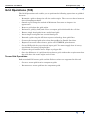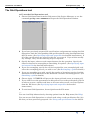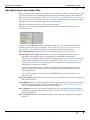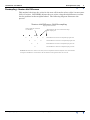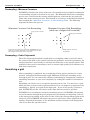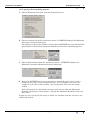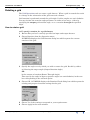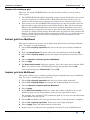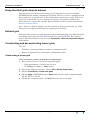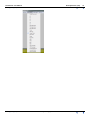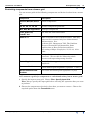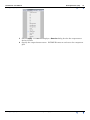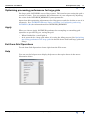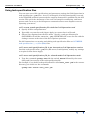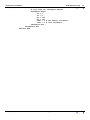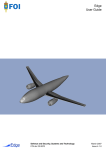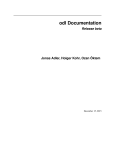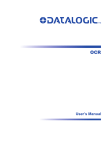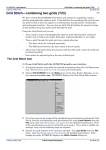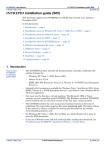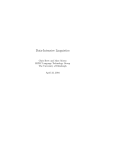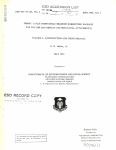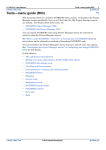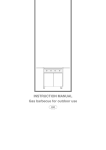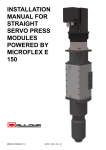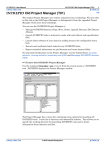Download Grid Operations (T25)
Transcript
INTREPID User Manual Library | Help | Top Grid Operations (T25) 1 | Back | Grid Operations (T25) Top The Grid Operations tool enables you to perform the following operations on gridded datasets: • Resample a grid to change its cell size and/or origin. The user can choose between four resampling methods. • Smooth a grid using the method of Minimum Curvature to improve its appearance. • Rotate a grid about the grid origin. • Decimate a grid (by half) and create an output grid with double the cell size. • Extract single band grids from a multi-band grid. • Insert single band grids into a multi-band grid. • Detrend a grid using the 2D least squares technology from grid filter. • Convert the internal grid values from Integer/Real to Double Precision. • Export all non-null values from a grid to an INTREPID point dataset. • Create GRF grids for your selected input grid. You must supply date of survey acquisition and survey flying height. • Capture the grid outline into a shape or polygon file. • Save the difference of a grid from the reference grid, without the requirement that the grids have the same origin and cell size. Tensor Grid Operations Both standard Full tensor grids and the Falcon variant are supported in this tool Library | Help | Top • Create a tensor grid from its component grids • Deconstruct a tensor grid into its component grids. © 2012 Intrepid Geophysics | Back | INTREPID User Manual Library | Help | Top Grid Operations (T25) 2 | Back | The Grid Operations tool >> To use the Grid Operations tool 1 Choose Grid Operations from the Grid menu of the Project Manager, or use the command gridop.exe. INTREPID will open the Grid Operations window. 2 If you have previously prepared file specifications and parameter settings for Grid Operations, load the corresponding task specification file using Load Options from the File menu. (See Specifying input and output files for detailed instructions.) If all of the specifications are correct in this file, go to step 6. If you wish to modify any settings, carry out the following steps as required. 3 Specify the input, reference and output datasets for the operation. Specify the reference dataset for resampling or smoothing, if required. (See Specifying input and output files for detailed instructions.) 4 If you are resampling, specify the cell size required for your resampled grid, and select the resampling process you wish to use. (See Resampling a grid for details.) 5 If you are smoothing your grid, specify the number of iterations required and the maximum residual difference for the minimum curvature smoothing process. (See Smoothing a grid for details.) 6 Choose Apply. INTREPID will process the input grid and create an output grid. 7 If you wish to save the parameters for this process in a task specification (.job) file in order to repeat a similar task later or for some other reason, use Save Options from the File menu. (See Specifying input and output files for detailed instructions.) 8 To exit from Grid Operations, choose Quit from the File menu. ___ You can view Help information by choosing options from the Help menu (See Help). You can execute Grid Operations as a batch task using a task specification file (.job) file that you have previously prepared. See Using task specification files for details. Library | Help | Top © 2012 Intrepid Geophysics | Back | INTREPID User Manual Library | Help | Top Grid Operations (T25) 3 | Back | Specifying input and output files For resampling, specify the original grid as the input grid. The origin of the new grid can be set to that of an existing grid by selecting the existing grid as the reference grid at the file selection stage. (See Preparing grids to avoid Grid Merge or Stitch tool resampling for an example of a situation where you would wish to change the origin). Specify a name for the output grid (the resampled grid). For other operations, specify input and output grids. Choose the corresponding options from the File menu to specify the datasets as described above. In each case INTREPID displays an Open dialog box. Use the directory and file selector to locate the file you require. (See "Specifying input and output files" in Introduction to INTREPID (R02) for information about specifying files). Specify Input Grid Select the name of the grid dataset to be processed. Specify Reference Grid The reference grid serves a distinctly different role depending on whether you are resampling or smoothing your dataset. If you are resampling a grid and wish to change the origin, use this to specify the name of the existing grid you want to align with. (See Preparing grids to avoid Grid Merge or Stitch tool resampling for an example of a situation where you would wish to change the origin). If you are smoothing a grid, use this to specify the name of the input dataset which contains the original values for honouring by the minimum curvature smoothing process. If you do not specify a reference grid, INTREPID uses the input grid as the reference grid. Specify Output Grid Specify the name of the new grid dataset you are creating with this grid operation. Load Options Select a Grdop task specification file to preload the interactive session with all the required file and parameter settings. (See Using task specification files for information about task specification files). Save Options Save the current Grid Operations file specifications and parameter settings as a task specification file. (See Section Using task specification files for more information). Save Outline Poly Save the outline of the current Grid to a shape file of polygon dataset. Library | Help | Top © 2012 Intrepid Geophysics | Back | INTREPID User Manual Library | Help | Top Grid Operations (T25) 4 | Back | Resampling a grid The Resampling option creates a new grid with a specified cell size and an origin based on a specified reference grid. If you do not specify a reference grid, INTREPID uses the origin of the input grid. It uses an interpolation process to calculate the value for each output cell. The output cell size may be larger or smaller than the input grid cell size. The output cell size does not need to be an exact multiple of the input grid cell size. Each cell value in the output grid is derived from a single input grid cell or a group of neighbouring input grid cells. There are four resampling methods available to interpolate values for the output cells. They are Newton 4th Order, Cubic Spline, Minimum Curvature or Cubic Polynomial. Newton 4th Order is our recommended general purpose method. It works well for a wide range of datasets. It is the best method to use for radiometric or electromagnetic data. It computes quickly on large grids, and honours the original values faithfully. Cubic Spline is best suited to datasets with small amplitude changes between cells (ie; not radiometric or electromagnetic data). It is slower to compute than Newton 4th order. Minimum Curvature is especially suited to potential field data. It is our recommended method for magnetic or gravity datasets. It also computes quickly on large grids, and honours original values well. Cubic Polynomial is especially suited to potential field data. This method ensures the highest quality local estimates of a field that is Laplacian. It provides genuinely 2-dimensional interpolation, rather than one-dimensional interpolation applied in orthogonal directions. The default behavior of the Gridop tool is to resample the grid and then apply Minimum Curvature smoothing to the output grid. The smoothing stage is optional and can be turned off by setting the number of smoothing iterations to zero. Library | Help | Top © 2012 Intrepid Geophysics | Back | INTREPID User Manual Library | Help | Top Grid Operations (T25) 5 | Back | >> To specify the resampling process 1 Specify input, reference and output grids (See Specifying input and output files for detailed instructions). 2 Choose the method required from the Resampling menu (See below for process descriptions). 3 Specify the grid cell size required for the resampling process. Choose Cellsize from the Parameters menu. INTREPID displays the Resampled Output Grid Cell Size dialog box. You must specify the cell size before resampling the dataset. (The Cell Size text box may not contain the cell size of the input dataset.) Specify the required cell size for the output dataset (in the distance units of the dataset13) and choose OK. 1. If your dataset is geodetic (latitude and longitude) you need to specify the Grid Cell Size in degrees. Library | Help | Top © 2012 Intrepid Geophysics | Back | INTREPID User Manual Library | Help | Top Grid Operations (T25) 6 | Back | Resampling—Newton 4th Difference This method calculates the value for the new cell from the values of the 5 nearest nonNull cell values. INTREPID adjusts the new value using the 4th difference to allow for the gradient in that neighbourhood. The following diagram illustrates the process. Newton 4th Difference Grid Resampling Input grid cell centroids Output grid cell centroid to be estimated Δ1 Δ1 Δ2 Resampled so that rows and columns align with output grid Δ1 Δ1 Δ2 Δ2 Δ3 Δ3 Δ4 First differences between resampled input grid cells Second differences between resampled input grid cells Third differences between resampled input grid cells Fourth difference between resampled input grid cells INTREPID calculates the value for new cell by linear interpolation from the adjacent cells, then modifies it using the 4th difference Δ4. This allows for the influence of the gradient near the new cell. Library | Help | Top © 2012 Intrepid Geophysics | Back | INTREPID User Manual Library | Help | Top Grid Operations (T25) 7 | Back | Resampling—Cubic Spline This method involves two passes. In the first pass, INTREPID uses spline curves along the rows to calculate values that will correspond to the columns in the resampled grid. In the second pass, INTREPID uses the column values obtained in the first pass (and original data values wherever the column coincides with a column from the original dataset) to calculate a spline curve along each resampled column. The following diagram illustrates the process. Bi-cubic spline resampling of a grid to change origin and cell size. First pass along rows: INTREPID interpolates values in line with output grid cell centroids. Input and output grid cell centroids Input grid cell centroid Second pass down columns: INTREPID interpolates values for output grid using interpolated values from first pass. Output grid cell centroid Interpolated value in line with output grid cell centroids INTREPID uses a spline curve to calculate the value for each new cell centroid in each column as illustrated in the following diagram. Bi-Cubic Spline Grid Resampling Z Output grid cell centroid Input grid cell centroids resampled so that rows and columns align with output grid Cell value Spline curve through input grid cell centroids Grid row or column Library | Help | Top X or Y © 2012 Intrepid Geophysics | Back | INTREPID User Manual Library | Help | Top Grid Operations (T25) 8 | Back | Resampling—Minimum Curvature INTREPID calculates the value of the new cell centroid using a weighted combination of surrounding original cell values in one pass. The Minimum Curvature resampling process uses values from the current original grid row, and from the two grid rows either side of the current grid row. This method is an 'inverse' of the Honour Original Data method (See "Minimum Curvature" in Old Gridding (T22)). The following diagrams illustrate the process. Minimum Curvature Grid Resampling Input grid cell centroids Minimum Curvature Grid Resampling (ideal case of aligned cell centroids) Input grid cell centroids Output grid cell centroid to be estimated. INTREPID bases the value on a weighted combination of surrounding input cell values, honouring the exact location of the output cell. Output grid cell centroid to be estimated Resampling—Cubic Polynomial The Cubic Polynomial method is applicable to resampling within a grid cell, where the values of the field at the corners and also the gradients, are known quantities. An analytic function is used locally to calculate the field value at the required point. This method is often used in contouring as well, to ensure high quality local estimates of a field that is Laplacian. Smoothing a grid After resampling is completed, the resampled grid may appear pixelated or 'coarse grained'. Intrepid will automatically apply Minimum Curvature smoothing to the resampled grid. You can control the amount of smoothing by changing the number of smoothing iterations, or turn it off completely by setting the number of iterations to zero. Smoothing can also be run as a separate operation on its own. You may have a grid which for some reason or other appears pixelated. You can improve its appearance by smoothing it. Specify your grid as the input grid. If you do not specify a reference grid, INTREPID uses the cell values in the input dataset you have specified. INTREPID uses a minimum curvature smoothing process. INTREPID will perform several iterations through the grid, progressively examining and adjusting each cell in the input grid according to the values of the cells in the corresponding region of the reference grid. INTREPID will repeat the process until it has either completed the number of specified iterations, or the maximum residual change for all interpolated cells is less than the specified value. Library | Help | Top © 2012 Intrepid Geophysics | Back | INTREPID User Manual Library | Help | Top Grid Operations (T25) 9 | Back | >> To specify the smoothing process 1 Choose Minimum Curvature from the Operation menu. 2 Choose Iterations from the Parameters menu. INTREPID displays the Minimum Curvature Iterations dialog box. Use this box to specify the number of times that INTREPID may scan through the grid (number of iterations) during the Minimum Curvature smoothing process. 3 Choose Max Residual from the Parameters menu. INTREPID displays the Minimum Curvature Maximum Residual dialog box. 4 Each time INTREPID scans in its attempt to smooth the grid, it may cause a change in the value of each interpolated cell. As it completes each scan, the change in each cell becomes smaller—the interpolated values are becoming settled. If all cell changes in a minimum curvature pass are less than the Maximum Residual, the process will terminate. Specify the Maximum Residual in the cell data units. In this way you can specify the stage at which you consider that the cell values are sufficiently settled. Library | Help | Top © 2012 Intrepid Geophysics | Back | INTREPID User Manual Library | Help | Top Grid Operations (T25) 10 | Back | Rotating a grid The Grid Operations tool can rotate a grid dataset. When a grid is rotated the result is a change in the orientation of the grid rows and columns. Grid rotation is performed around the grid origin. Positive angles are anti-clockwise. You may declare the rotation angle parameter in either of two ways - either by specifying the output grid rotation angle, or as a rotation through the specified angle. How to rotate a grid >> To specify rotation for a grid dataset 1 Ensure that you have correctly specified an input and output dataset. 2 Choose Rotation from the Operation menu. INTREPID displays the Grid Rotation dialog box which reports the current rotation of the grid. 3 Specify the angle to or by which you wish to rotate the grid. Do this by either: a) Selecting the target angle (Output Rotation Angle) OR b) the amount of rotation (Rotate Through Angle). Then specify the angle in degrees (positive angles are anticlockwise) in the text box corresponding to the selected option. Library | Help | Top 4 Choose OK. INTREPID displays the Rotation Check dialog box which reports the existing and proposed rotation settings for the grid. 5 Choose Yes if the settings correspond to your requirements. 6 Choose Apply in the main window. © 2012 Intrepid Geophysics | Back | INTREPID User Manual Library | Help | Top Grid Operations (T25) 11 | Back | Reasons for rotating a grid When you are using INTREPID there are two situations where you may wish to rotate a grid. 1 The INTREPID Bicubic Spline algorithm creates a rotated grid if the survey lines were not acquired in a North–South or East–West direction. In this case you would use the Gridop tool to unrotate the grid back to a rotation angle of zero. 2 If you want to use the INTREPID Decorrugation tool, this tool requires that the input grid have rows and columns with North–South or East–West orientation. However the INTREPID Minimum Curvature gridding algorithm creates grid columns which run parallel to the survey lines. For survey lines which were not acquired in a North–South or East–West direction, the grid rows and columns will not have North–South or East–West orientation. In this case you will need to use Gridop to rotate the grid such that the input grid for Decorrugation has the correct orientation. Extract grid from Multiband This option enables you extract a new single band grid from an existing multiband grid. To extract a single band grid: 1 Choose File > Specify Input Grid and select and open your existing multiband grid. 2 From the Select Band dialog box select select the band name and choose OK. 3 Choose File > Specify Output, specify the single band grid file name and choose OK. 4 Choose Operation > Extract grid from Multiband. 5 Choose Apply. 6 The Enter band number dialog box appears. Leave the entry as the default of 1/1. Note: you cannot create a multiband grid using this prompt. Choose OK. A message box appears Finished OK. Choose OK. Implant grid into Multiband This option enables you to combine existing single band grids into a new multiband grid. To create a multiband grid in this way: 1 Choose File > Specify Input Grid and select your first single band grid. 2 Choose File > Specify Output and specify the multiband grid to be created. 3 Choose Operation > Implant grid into Multiband 4 Choose Apply. 5 In the Enter band number dialog box, enter the number of bands to be in your multiband grid and the band number of the grid you specified in step 1. For example, for a 3 band K-U-Th radiometric grid, if you have just specified band 1, enter 3/1 in the pop-up box. Library | Help | Top 6 Choose OK and dismiss the message box that tells you the operation is complete. 7 Choose File > Specify Input Grid. Select your next single band grid. 8 Choose Apply. Enter the band number for this grid. 9 Repeat steps 7–8 until you have populated each band of your multiband grid. © 2012 Intrepid Geophysics | Back | INTREPID User Manual Library | Help | Top Grid Operations (T25) 12 | Back | Preparing grids to avoid Grid Merge or Stitch tool resampling In some situations you may wish to combine a pair of grids with minimal Grid Stitch tool resampling. Using Grid Operations you can specify an origin and cell size for the resampled grid so it fits neatly with the grid to which you intend to stitch it. This will reduce or eliminate the need for resampling during the Grid Stitch process. Note. The more recent INTREPID GridMerge tool incorporates a much superior resampling scheme to the earlier GridStitch, thus reducing the need to perform resampling in Grid Operations. >> To prepare grids for low resample stitching If you wish to stitch grids A and B, and you will be resampling grid A to fit with grid B: 1 Specify grid A as the input grid and grid B as the reference grid. Specify a new grid cell size for the resampled dataset (A'). • For minimal resampling of A' by Grid Stitch specify the cell size of A' as a whole number multiple or fraction of the reference grid (B) cell size. • For no resampling of A' by Grid Stitch specify the cell size of A' equal to that of B. INTREPID produces a resampled dataset (A') whose origin is a whole number of reference grid cells away from the origin of the reference grid (B). 2 Smooth grid A' if necessary. ___ You can then use Grid Stitch to stitch grids A' and B with minimal or no resampling. Specify grid B as the grid to Calculate Geographic Reference From. Specify the output cell size (Mesh Size) the same as that of grid B. Grid Stitch will still perform adjustment and feathering as specified by you. See Grid Stitch—combining two grids (T23) for full instructions on the use of the Grid Stitch tool. Create GRF grids The Create GRF grids option creates three grids that cover the extents of the currently selected input grid. The grids created are the amplitude, inclination and declination of the Earth’s magnetic field. They are calculated using the IGRF theoretical model. The calculation requires you to specify a survey flying height above the spheroid (GPS height) and the survey acquisition date. This is done in the Parameters > GRF parameters menu. This feature can be useful for comparing trends in your supplied dataset with predicted theory. You may also wish to restore a regional trend back into your dataset. You can use the Spreadsheet editor tool to add this trend back into your input grid. Library | Help | Top © 2012 Intrepid Geophysics | Back | INTREPID User Manual Library | Help | Top Grid Operations (T25) 13 | Back | Dump Non-Null grid values to dataset This operation uses the non-null values in your input grid to create a standard INTREPID point dataset containing X,Y,Z fields. This is a “reverse” gridding process that enables you to regain some of the original observations from a grid. This can be useful for Geomodeller, as you sometimes need just a few points to indicate the observation of a contact. See also the Dataset Sampler tool for similar functionality: Dataset Sampler (T25a). Note - when you Specify Output, you must include a database extension, eg: ..DIR, otherwise the program will assume an output grid is required. Detrend grid This operation creates an output grid that is detrended using the same 2D polynomial technology used in the Spectral domain grid filters tool (GridFFT). The required degree of the detrending can be set in the Parameters > Detrend Polynomial Degree menu option. Constructing and deconstructing tensor grids You can: • Construct a tensor grid from a number of component grids • Extract components of a tensor grid as independent grids. Constructing a tensor grid >> To construct a tensor grid from its components: 1 Library | Help | Top Ensure that you have a set of six component grids: • With matching size, location and cell size • In ERMapper (.ers) or .semi format 2 Specify the output tensor grid. Choose File > Specify Output Grid. 3 Choose TensorGrids > Create from parts 4 Choose Apply. INTREPID displays Open dialog boxes for the component grids XX, XY, ZX, YY, YZ, ZZ 5 Specify the component grids. INTREPID creates the tensor grid. © 2012 Intrepid Geophysics | Back | INTREPID User Manual Library | Help | Top Library | Help | Top Grid Operations (T25) 14 | Back | © 2012 Intrepid Geophysics | Back | INTREPID User Manual Library | Help | Top Grid Operations (T25) 15 | Back | Extracting components from a tensor grid You can extract grids of the following components and derived values from a tensor grid: Component Description Auv,Ane,Buv,Bne,Guv,G ne Falcon components XX, XY, ZX, YY, YZ, ZZ Normal Component gradients Max, Mid, Min eigenvalue Principal components Trace, SQRT 1st, CubeRT 2nd 1st, 2nd, 3rd scaled invariants Ratio I2 / I1 Ratio of second to first scaled invariant. This may help to tell if causative body has 2-dimensional characteristics. See: Pedersen L.B., Rasmussen T.M., The Gradient Tensor of Potential Field Anomalies: Some Implications on Data Collection and Data Processing of Maps. Geophysics, 55, No 12, 1558– 1566. Phase Independent rotational component of tensor curvature. We use this for enhancing subtle features and supressing strong features Scalar Magnitude David Clarke’s suggestion measure of invariant amplitude Curvature Gradient Falcon Hilbert pair magnitude ( sqrt(Guv2 + Gne2)) WormsTotalHorizontal Gradient For scalar and tensor grids (sqrt(Tzx2 + Tyz2)) >> To extract a grid of a component or calculated value from a tensor grid: 1 Specify the input tensor grid. Choose File > Specify Input Grid. Note: Always specify the input grid before selecting the operation that you want to perform. 2 Library | Help | Top Choose the component or derived values that you want to estract. Choose the required option from the TensorGrid menu © 2012 Intrepid Geophysics | Back | INTREPID User Manual Library | Help | Top Library | Help | Top Grid Operations (T25) 16 | Back | 3 Choose Apply. INTREPID displays a Save As dialog box for the component or derived values 4 Specify the output dataset name. INTREPID extracts and saves the component grid. © 2012 Intrepid Geophysics | Back | INTREPID User Manual Library | Help | Top Grid Operations (T25) 17 | Back | Optimising processing performance for large grids For large grids, INTREPID uses a tiling system. This involves processing the grid a section at a time. You can optimise the performance of your computer by adjusting the value of the INTREPID_MEMORY system parameter. Apart from this optimising adjustment, the tiling process and the decision to use it is automatic. See "INTREPID Memory limits and tiling" in Configuring and using INTREPID (R04)for information about INTREPID_MEMORY. Apply When you choose Apply, INTREPID performs the resampling or smoothing grid operation as specified by you, saving the grid • When finished for a small grid or • As it proceeds for a large grid where it is using the tiling process (See Optimising processing performance for large grids for details about small and large grids and tiling). Exit from Grid Operations To exit from Grid Operations choose Quit from the File menu. Help You can use the help menu to display help text on the topics shown in the menu illustration below. Library | Help | Top © 2012 Intrepid Geophysics | Back | INTREPID User Manual Library | Help | Top Grid Operations (T25) 18 | Back | Using task specification files You can store sets of file specifications and parameter settings for Grid Operations in task specification (.job) files. As at V5.0 Intrepid, all of this functionailty is moved to the GOOGLE protobuf syntax and the complete datamodel is published in the API section. This gives the advantage of less code for Intrepid to maintaing, and better parsers and a new way to do interprocess communication across disparate servers, operating systems etc. >> To create a task specification file with the Grid Operations tool 1 Specify all files and parameters. 2 If possible, execute the task (choose Apply) to ensure that it will work. 3 Choose Save Options from the File menu. Specify a task specification file (INTREPID will add the extension .job) INTREPID will create the file with the settings current at the time of the Save Options operation. For full instructions on creating and editing task specification files see INTREPID task specification (.job) files (R06) files. >> To use a task specification file in an interactive Grid Operations session Load the task specification (.job) file (File menu, Load Options), modify any settings as required, then choose Apply. >> To use a task specification file for a batch mode Grid Operations task 1 Type the command gridop.exe with the switch -batch followed by the name (and path if necessary) of the task specification file. For example, if you had a task specification file called surv_conv.job in the current directory you would use the commands gridop.exe –batch surv_conv.job Library | Help | Top © 2012 Intrepid Geophysics | Back | INTREPID User Manual Library | Help | Top Grid Operations (T25) 19 | Back | Task specification file examples Here is an example of an Grid Operations resampling task specification file. Process Begin Name = gridop Input = /disk1/data/mlevel_grid Reference = /disk1/data/mlnext_grid Output = /disk1/data/mlevres_grid Parameters Begin Method = Newton_4th_Order Cellsize = 50.0 Parameters End Process End Here is an example of an Grid Operations smoothing task specification file. Process Begin Name = gridop Input = /disk1/data/mlevres_grid Reference = /disk1/data/mlevel_grid Output = /disk1/data/mlevsm_grid Parameters Begin Method = Smoothing MaxResidual = 0.04 Iterations = 80 Parameters End Process End Here is an example of an Grid Operations smoothing task specification file which shows the syntax for most of the current options. Process Begin Name = gridop Input = /disk1/data/mlevres_grid Output = /disk1/data/grdop_grid Parameters Begin # Method options are as follows: # Cubic_Spline Newton_4th_Order Minimum_curvature Cubic Smoothing # Rotate SubSample GetBand PutBand Method = Minimum_curvature Cellsize = 15. MaxResidual = 0.5 Iterations = 100 OutputPrecision = IEEE4ByteReal OutputRotation = 0.0 # only used for getband method GetBand Begin Band = 1 GetBand End # only used for putband method PutBand Begin Band = 1 NBands = 1 PutBand End Library | Help | Top © 2012 Intrepid Geophysics | Back | INTREPID User Manual Library | Help | Top Grid Operations (T25) 20 | Back | # only used for subsample method SubSample Begin SS = 0 SL = 0 NL = 100 NS = 100 SINC = 2 # sub sample increment LINC = 2 # line increment SubSample End Parameters End Process End Library | Help | Top © 2012 Intrepid Geophysics | Back |